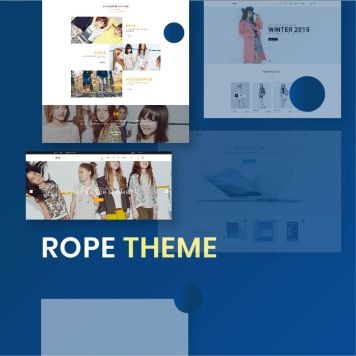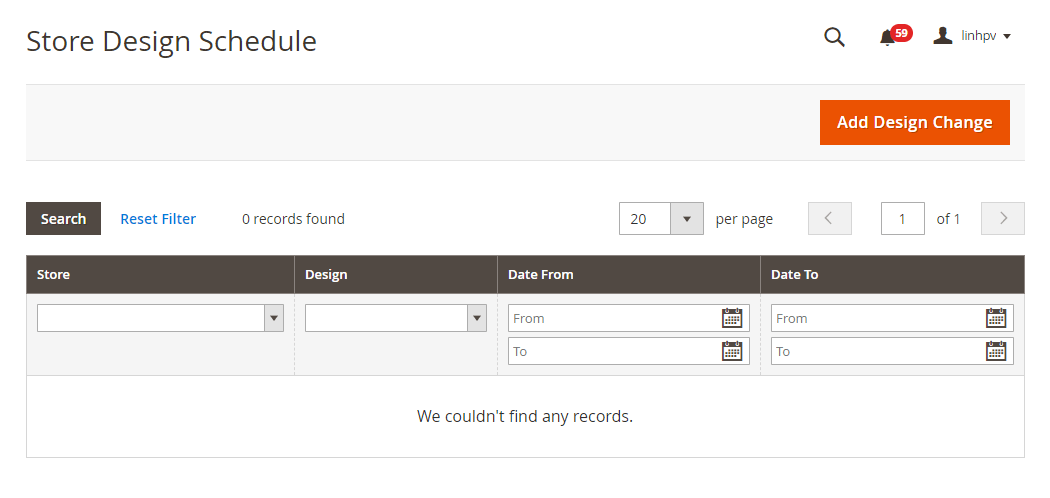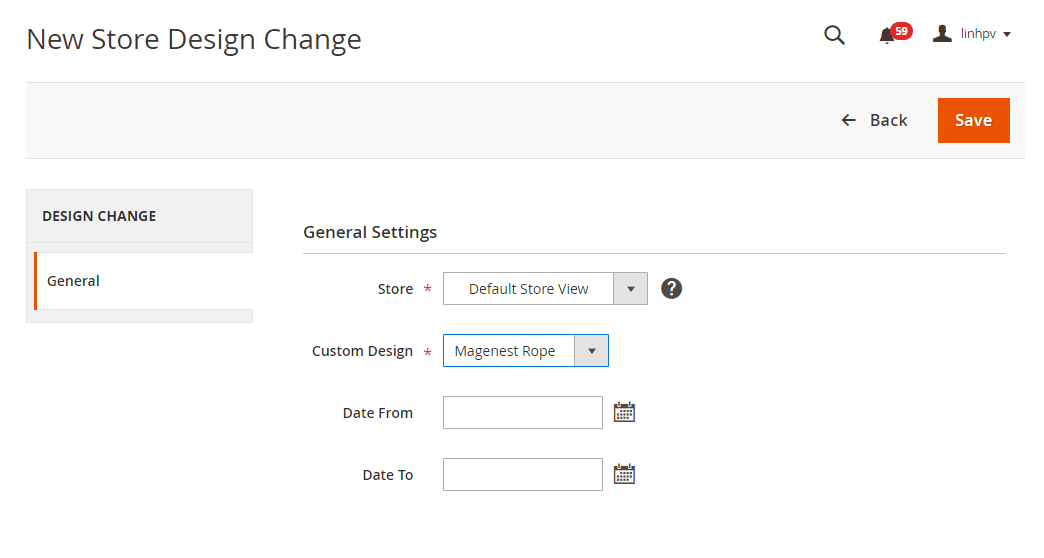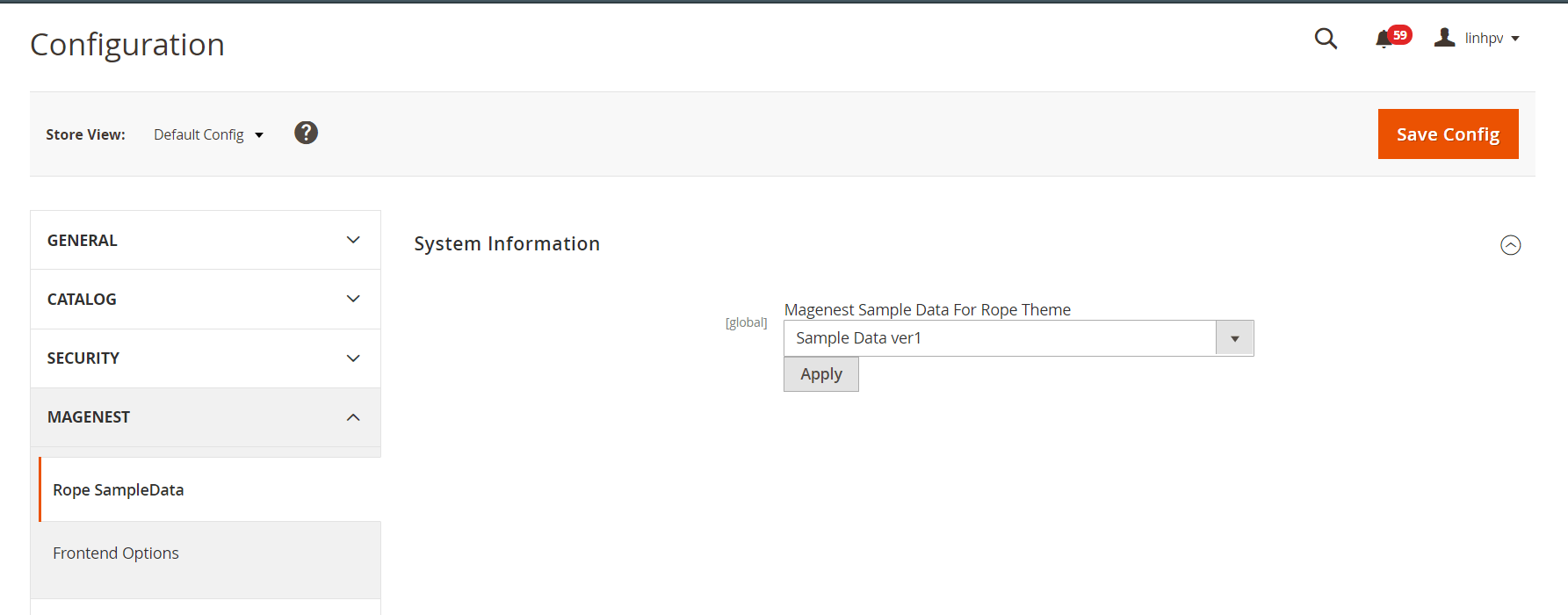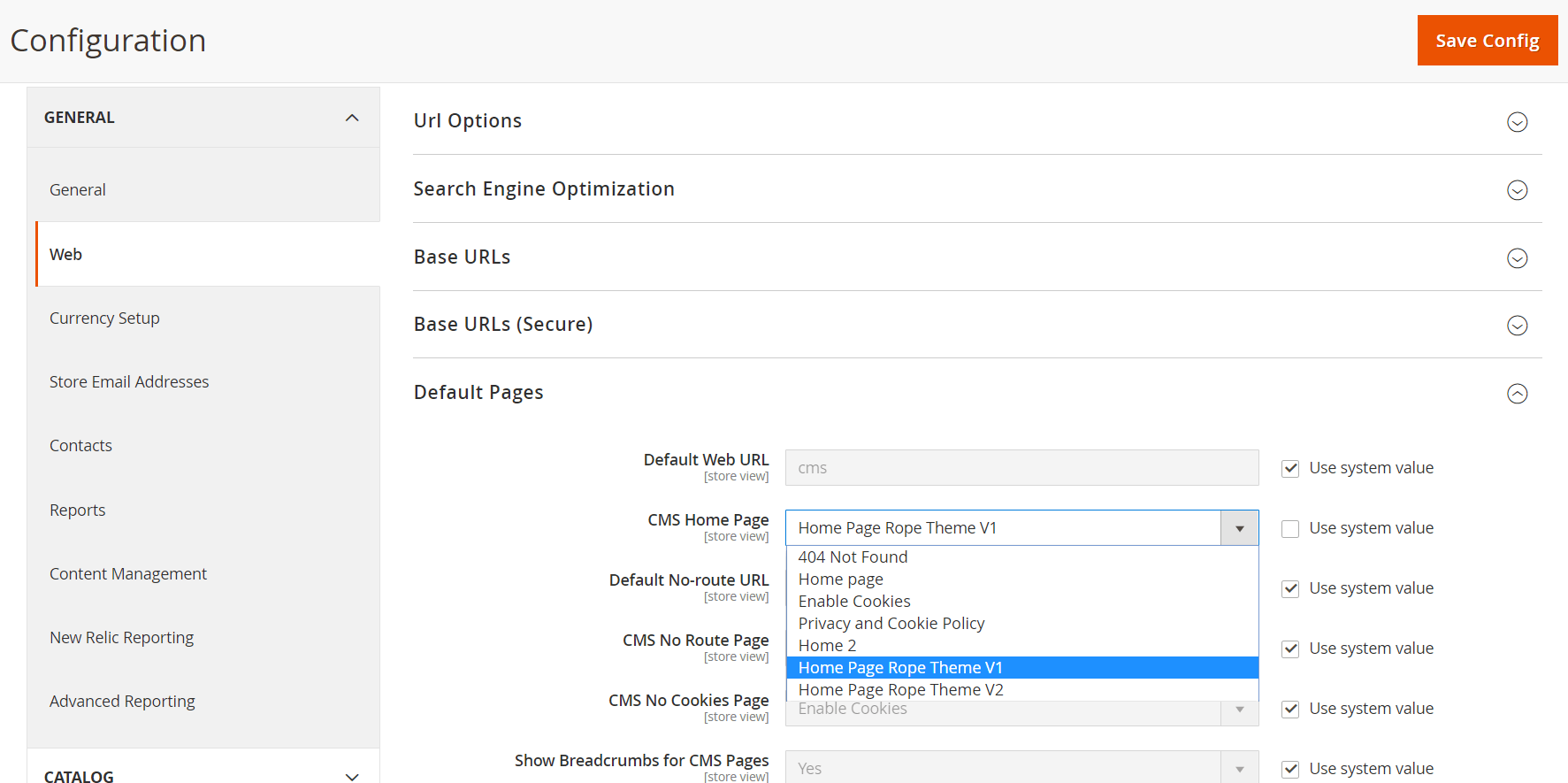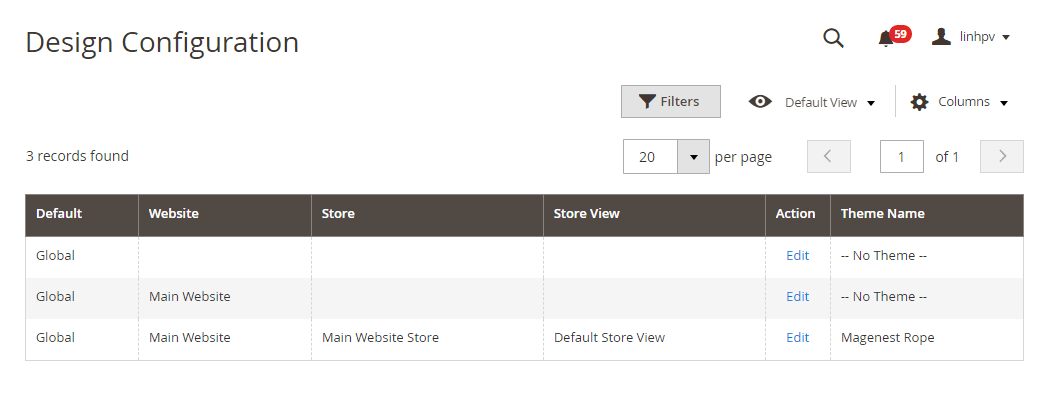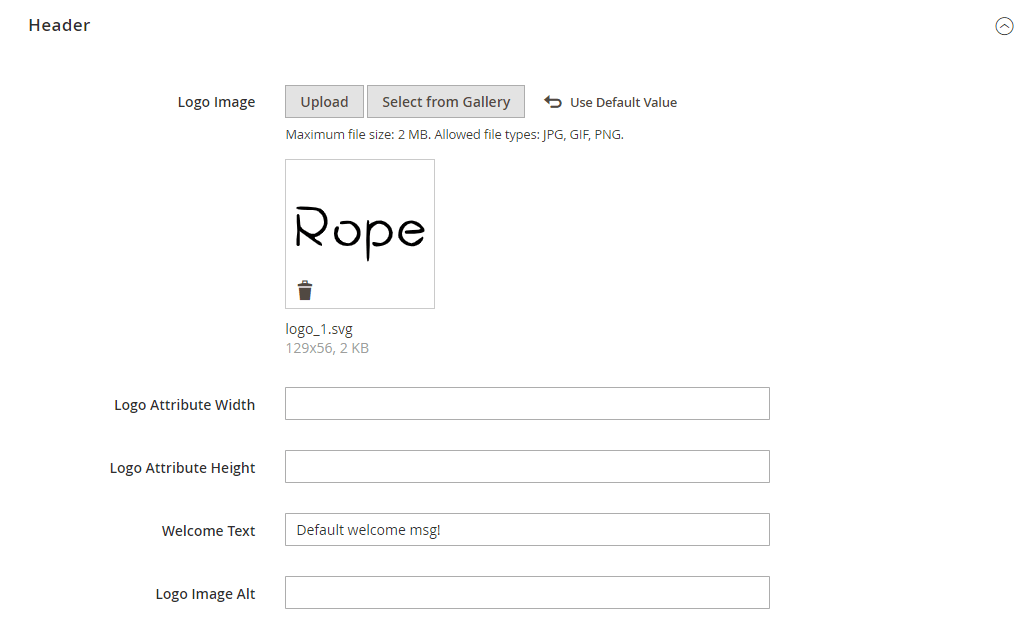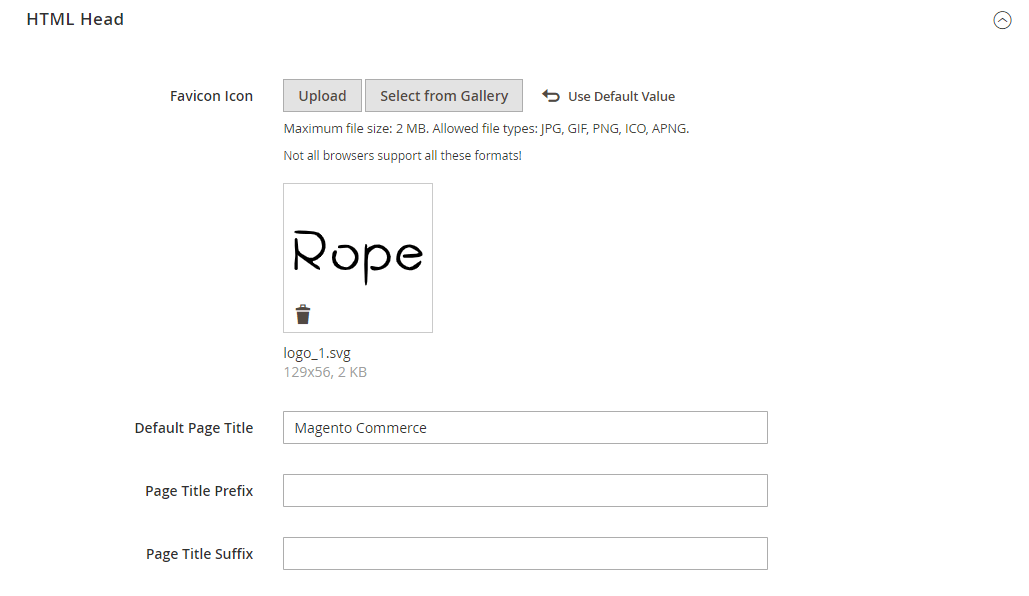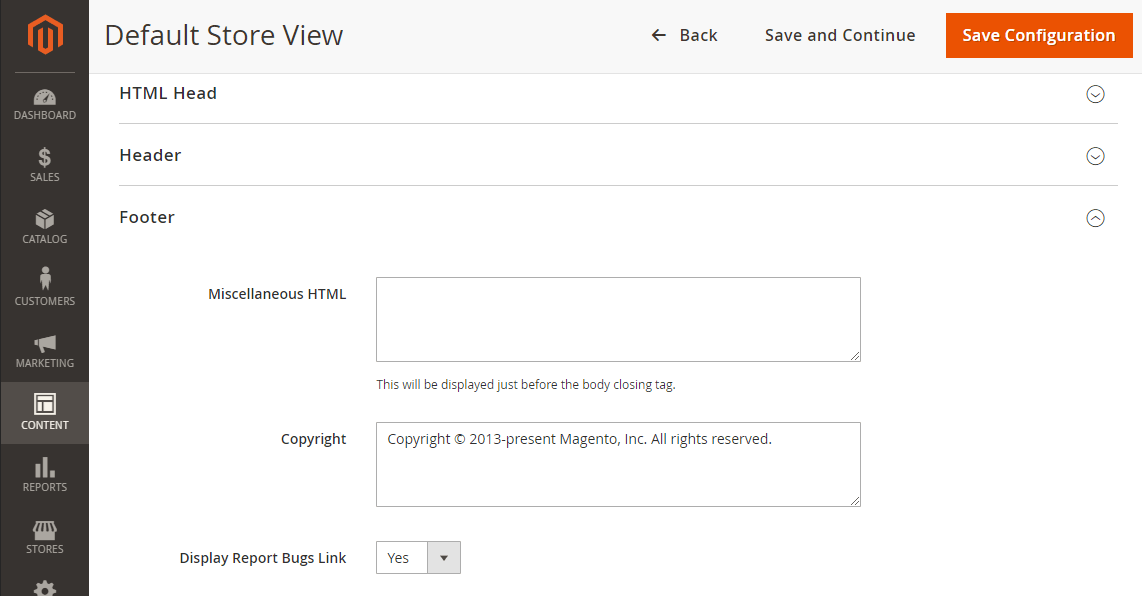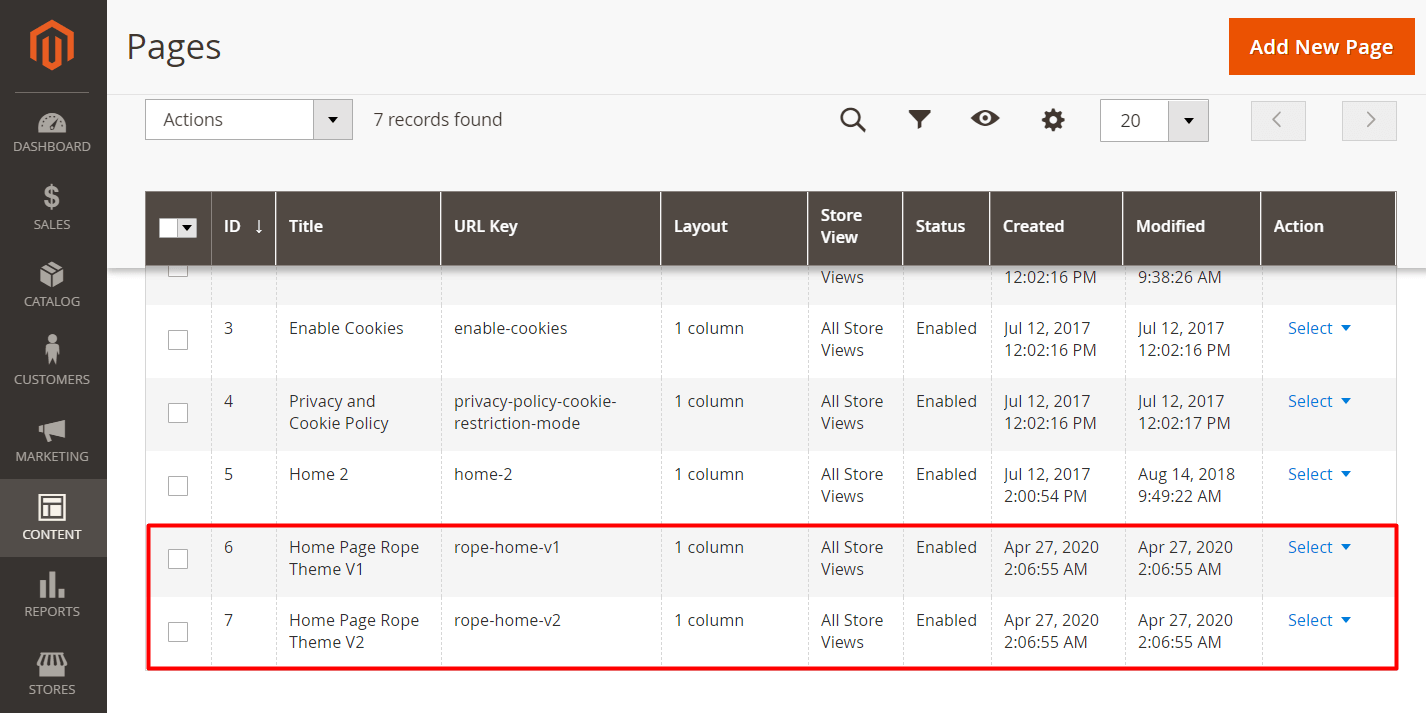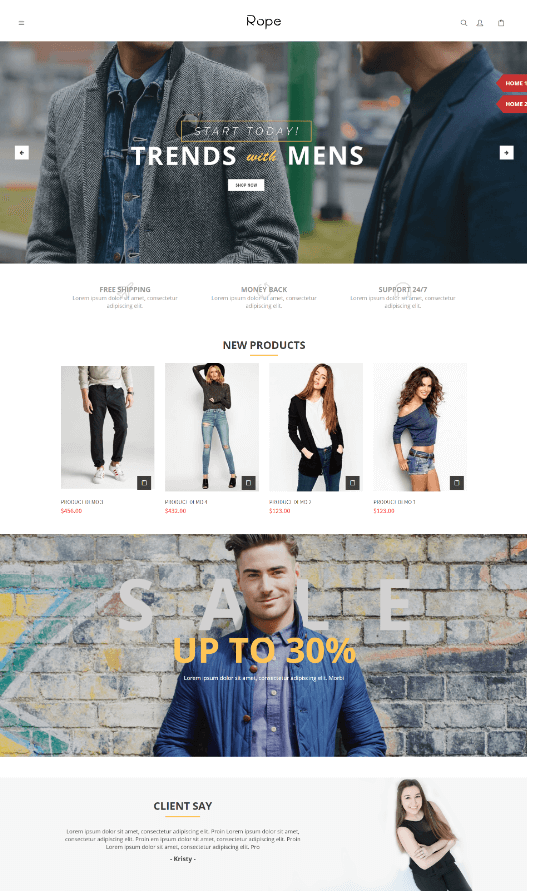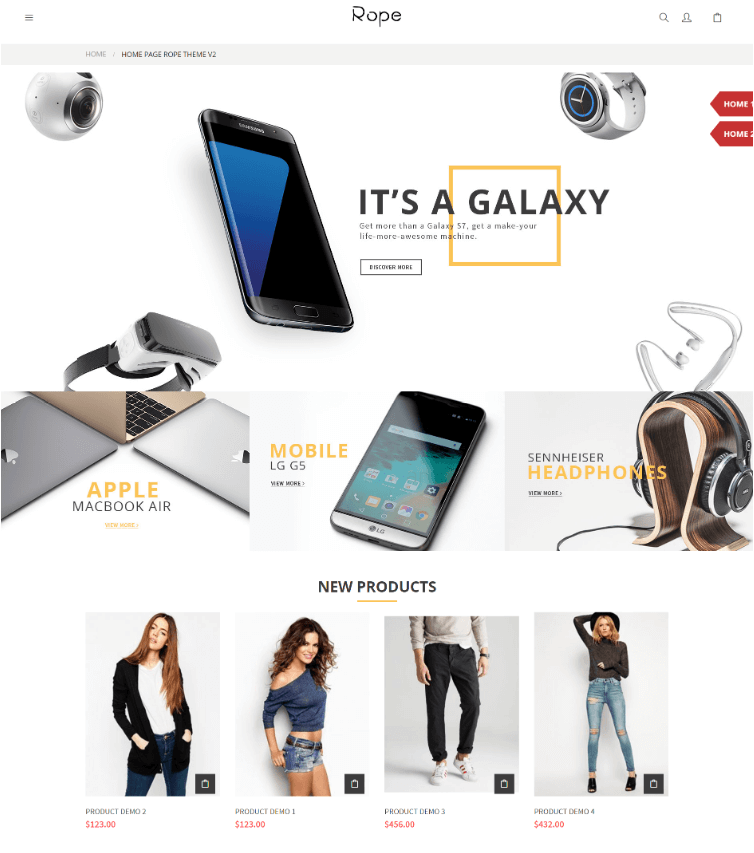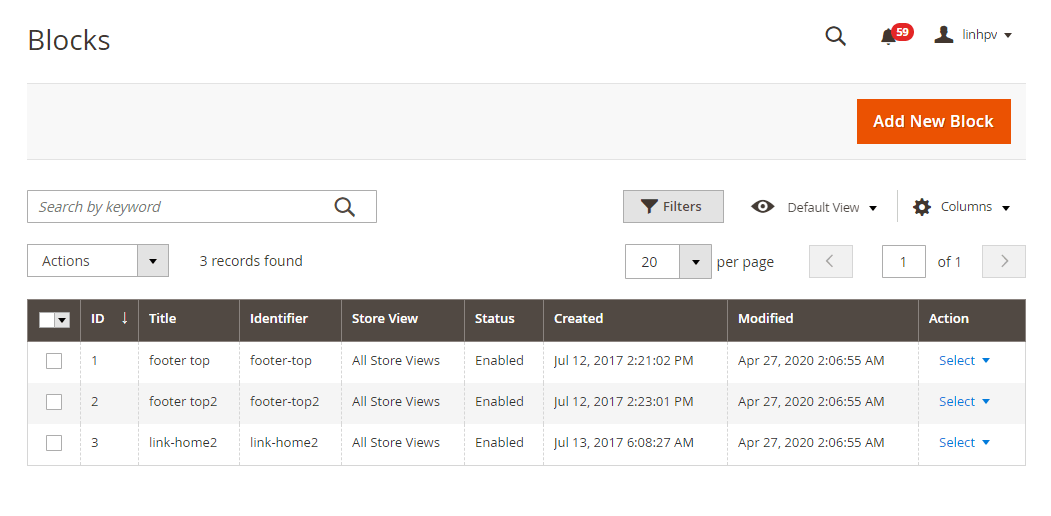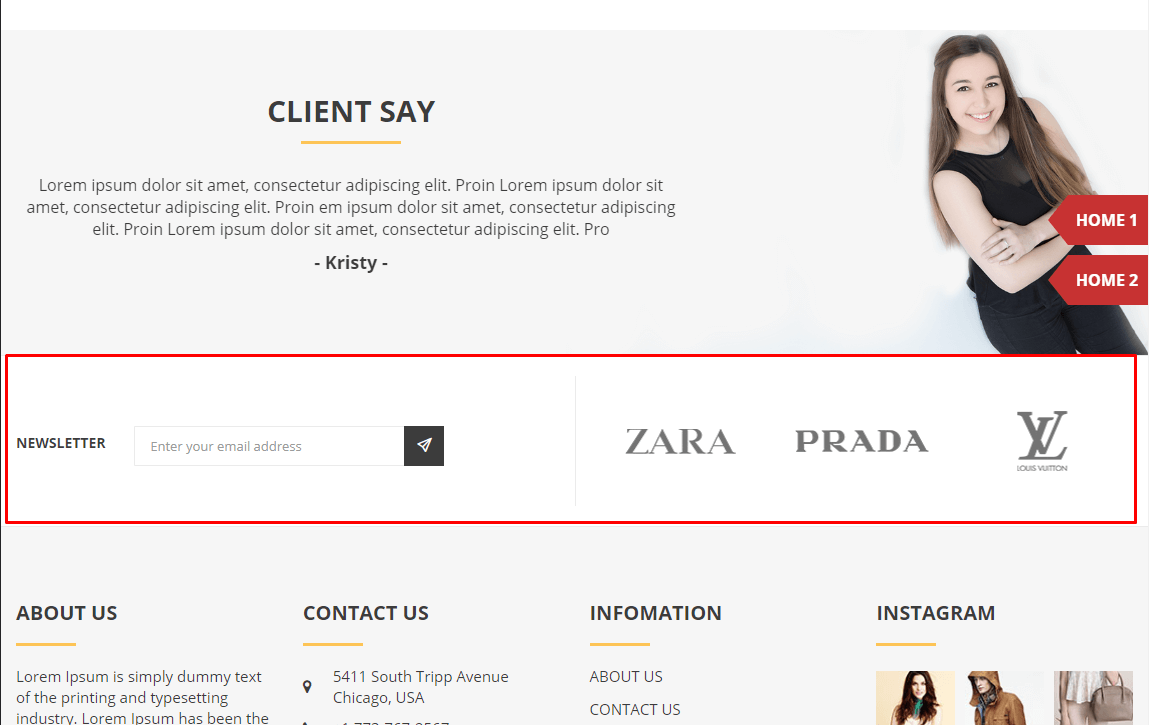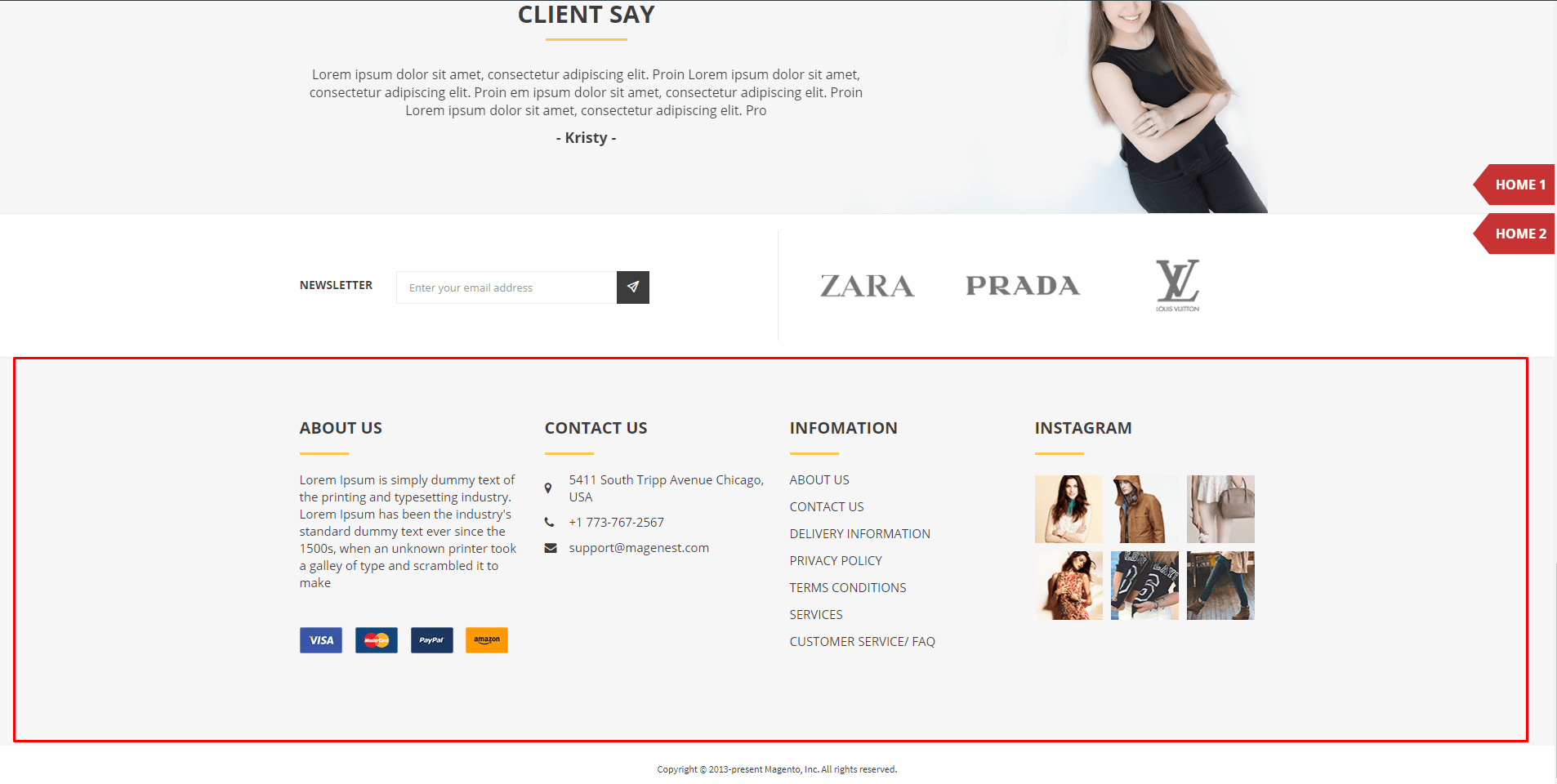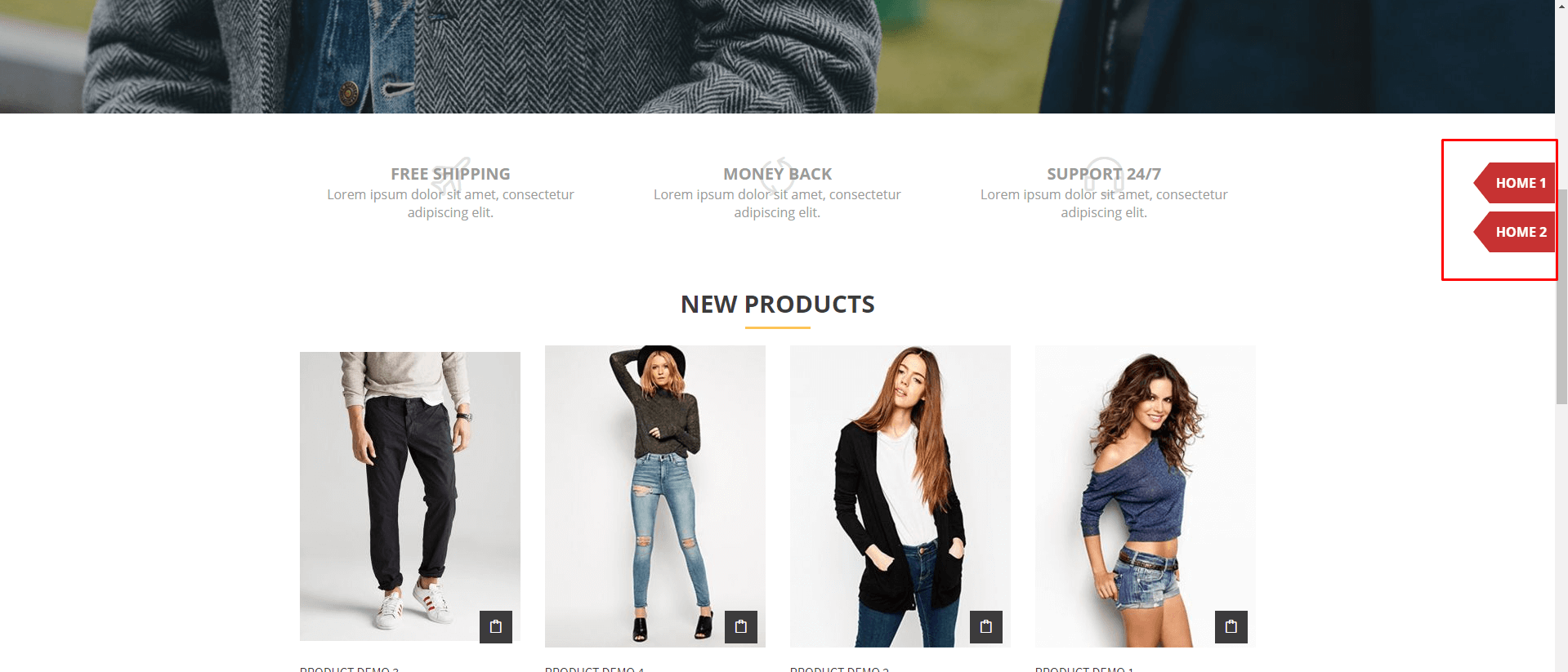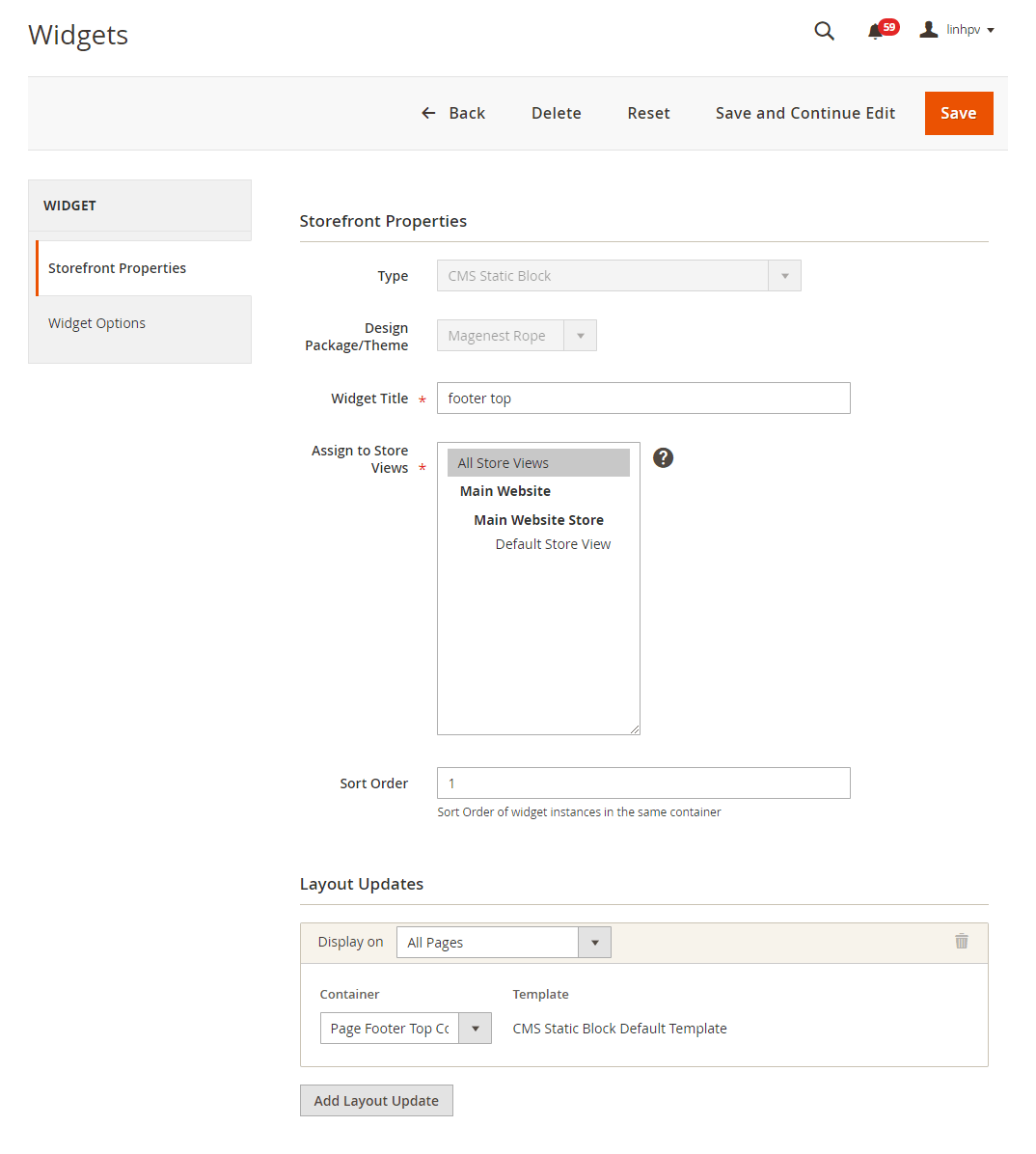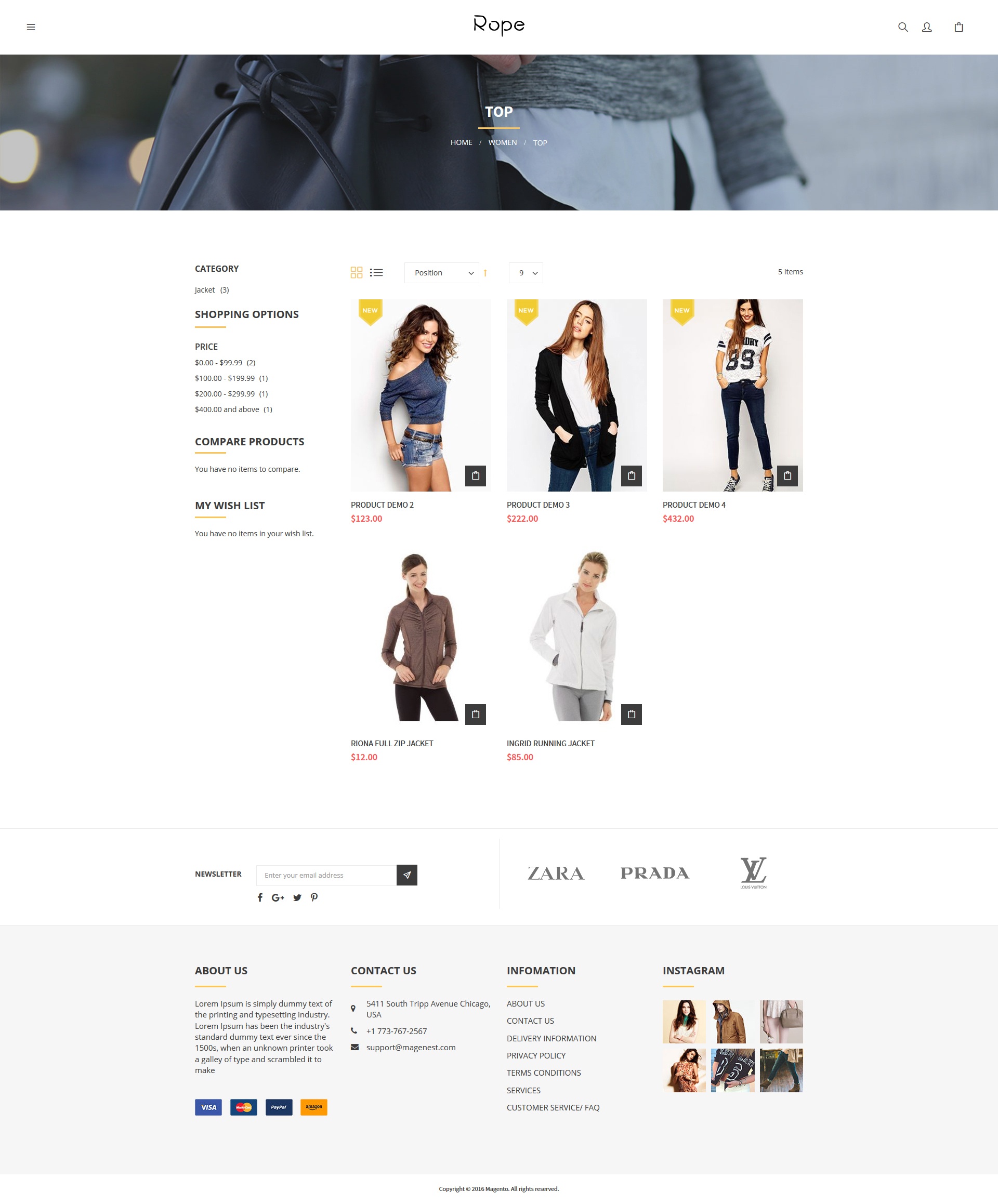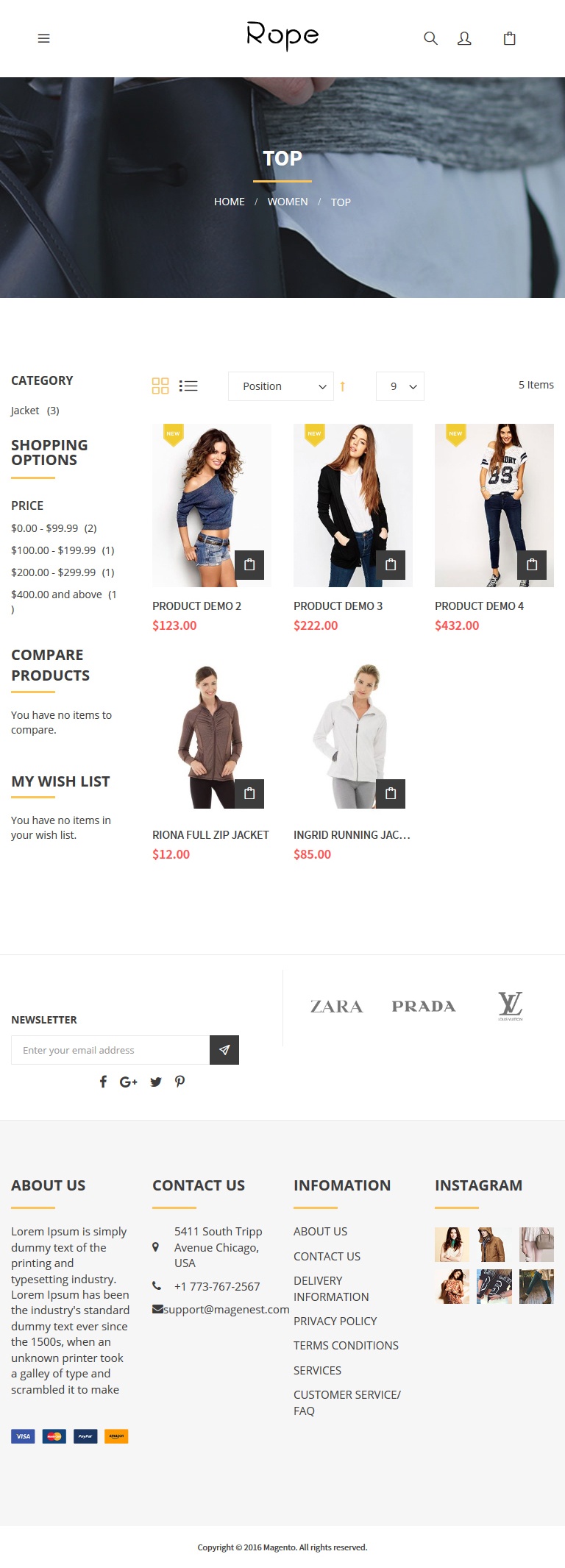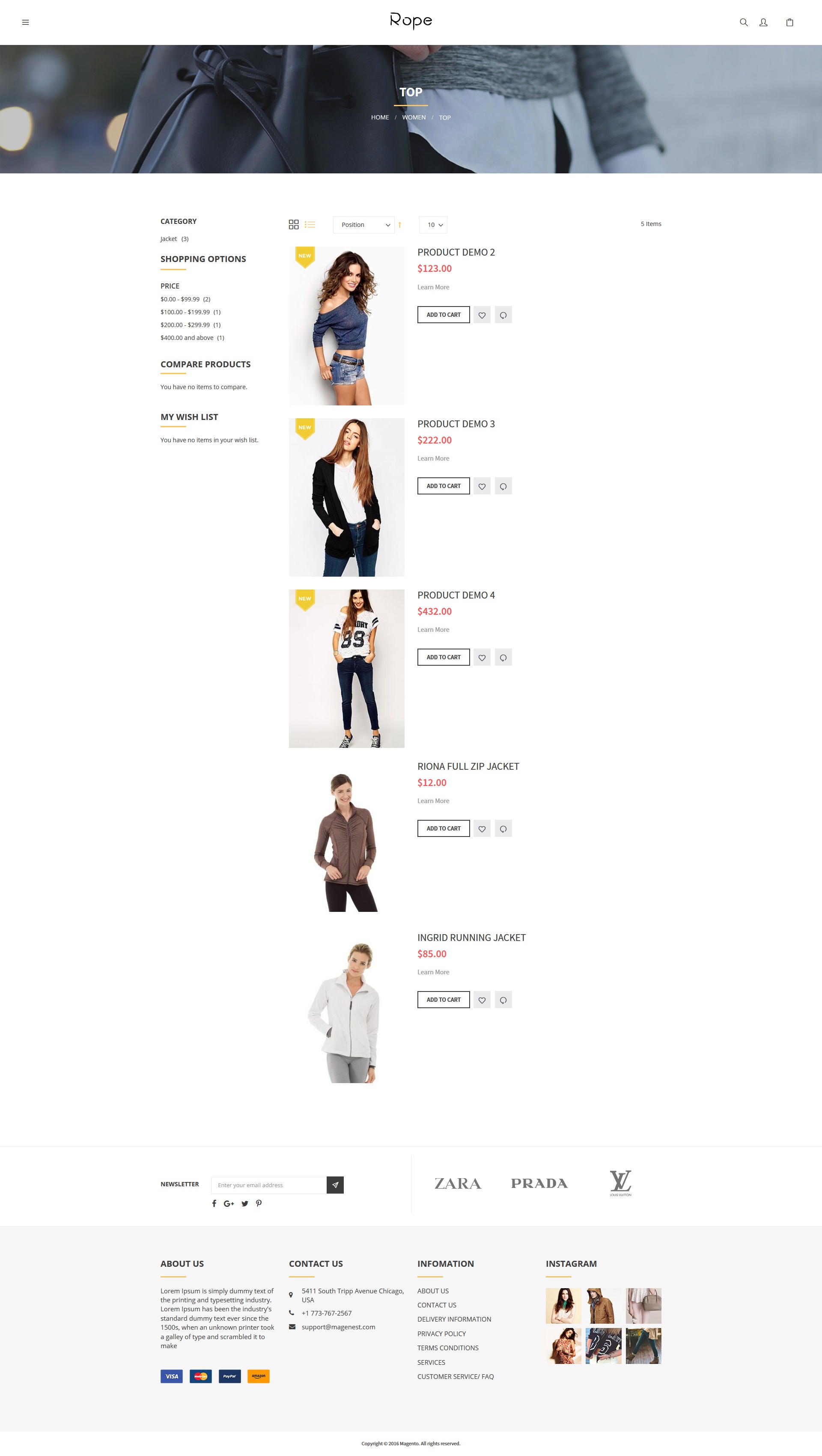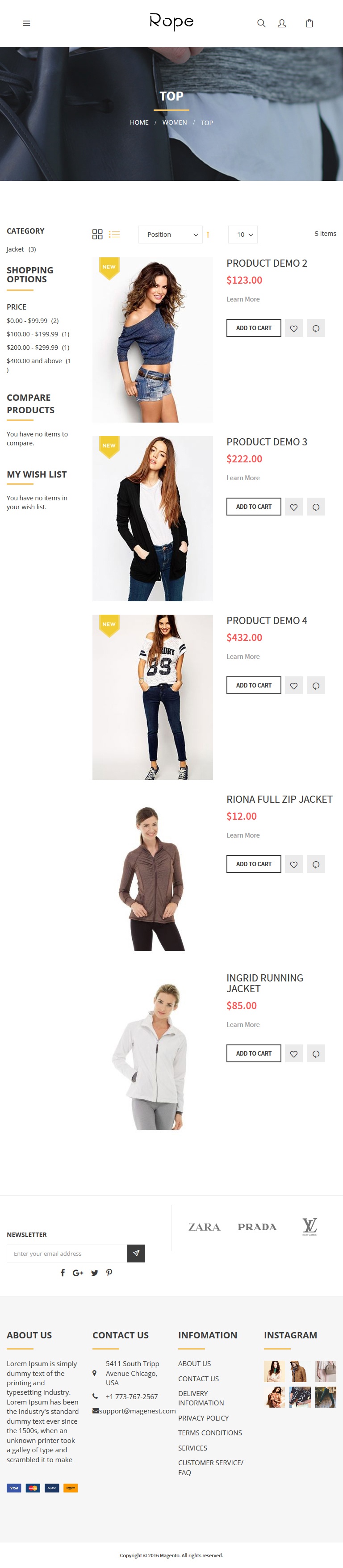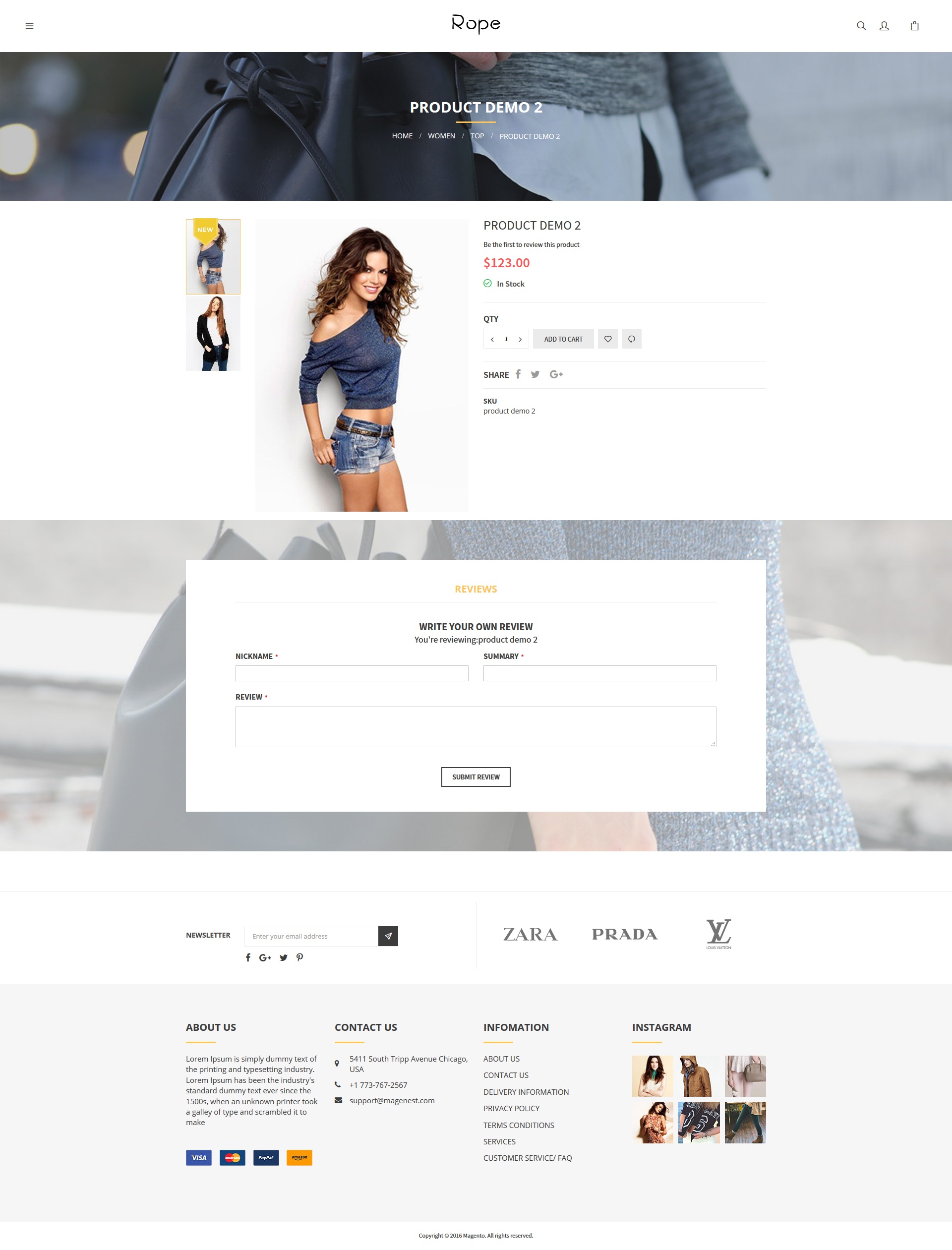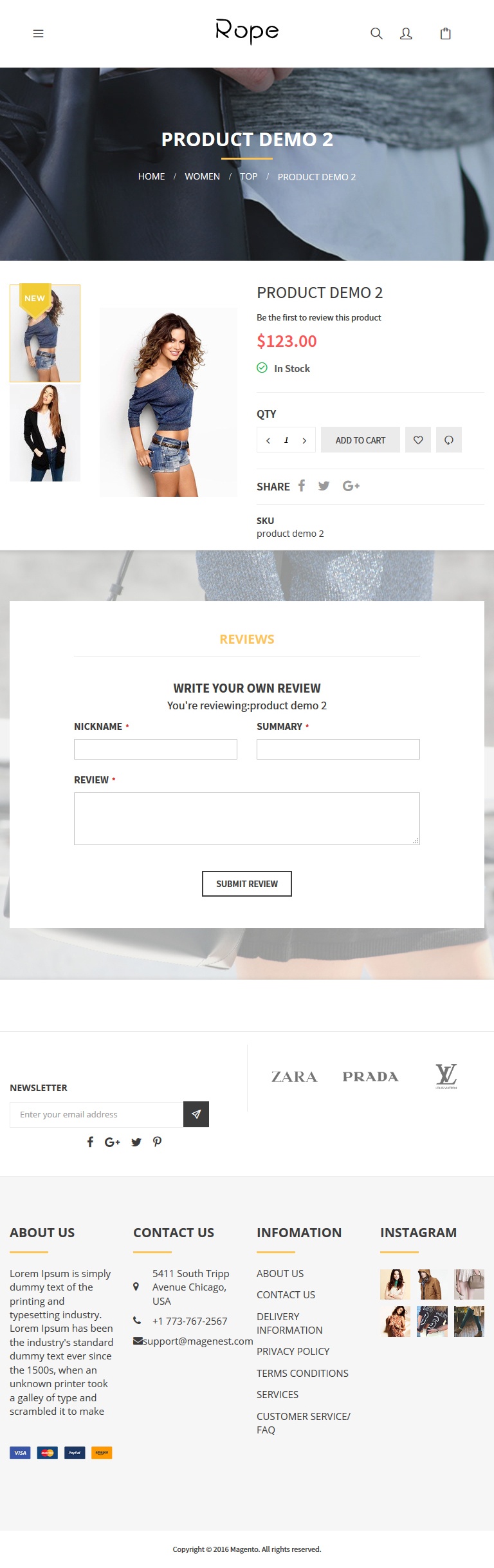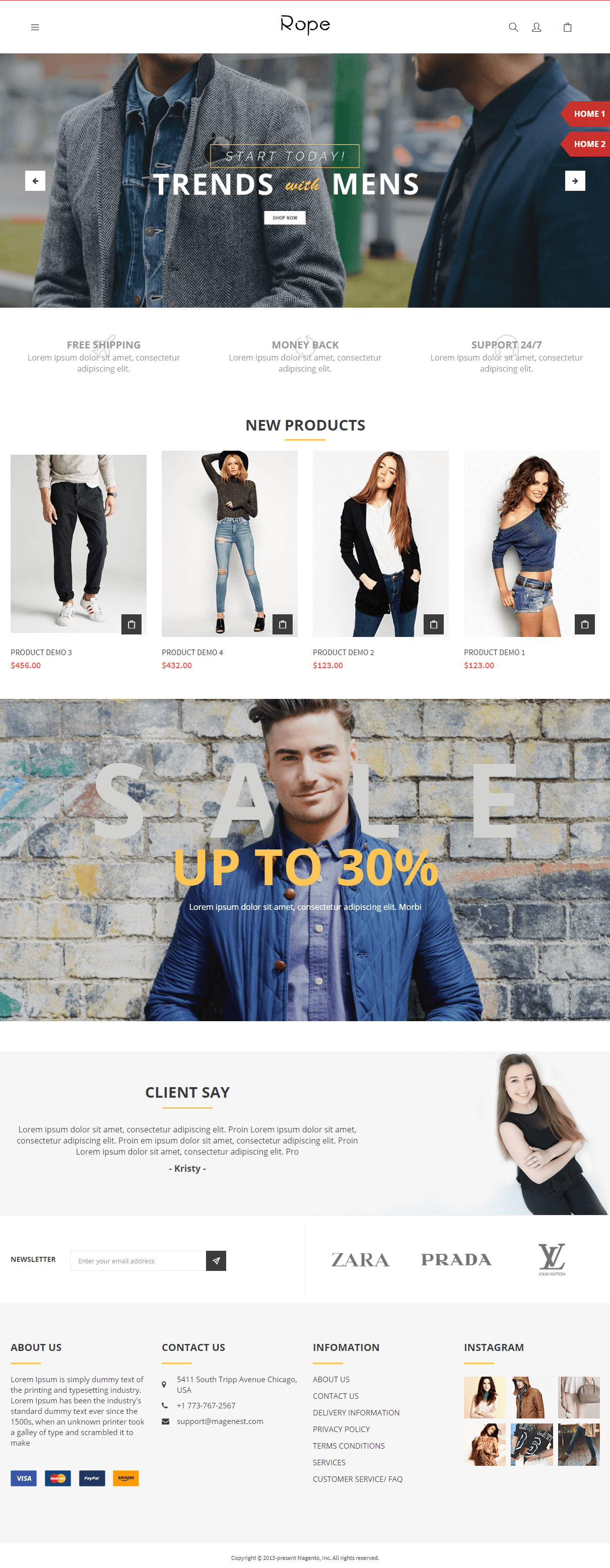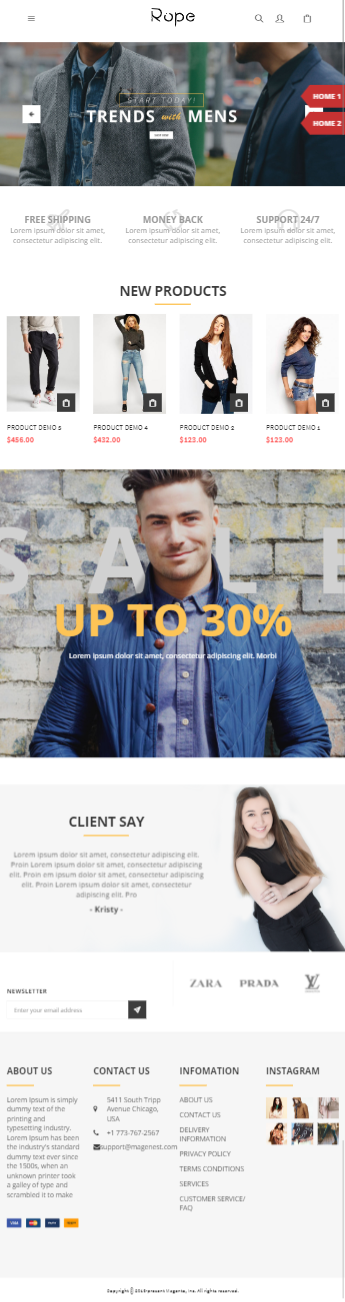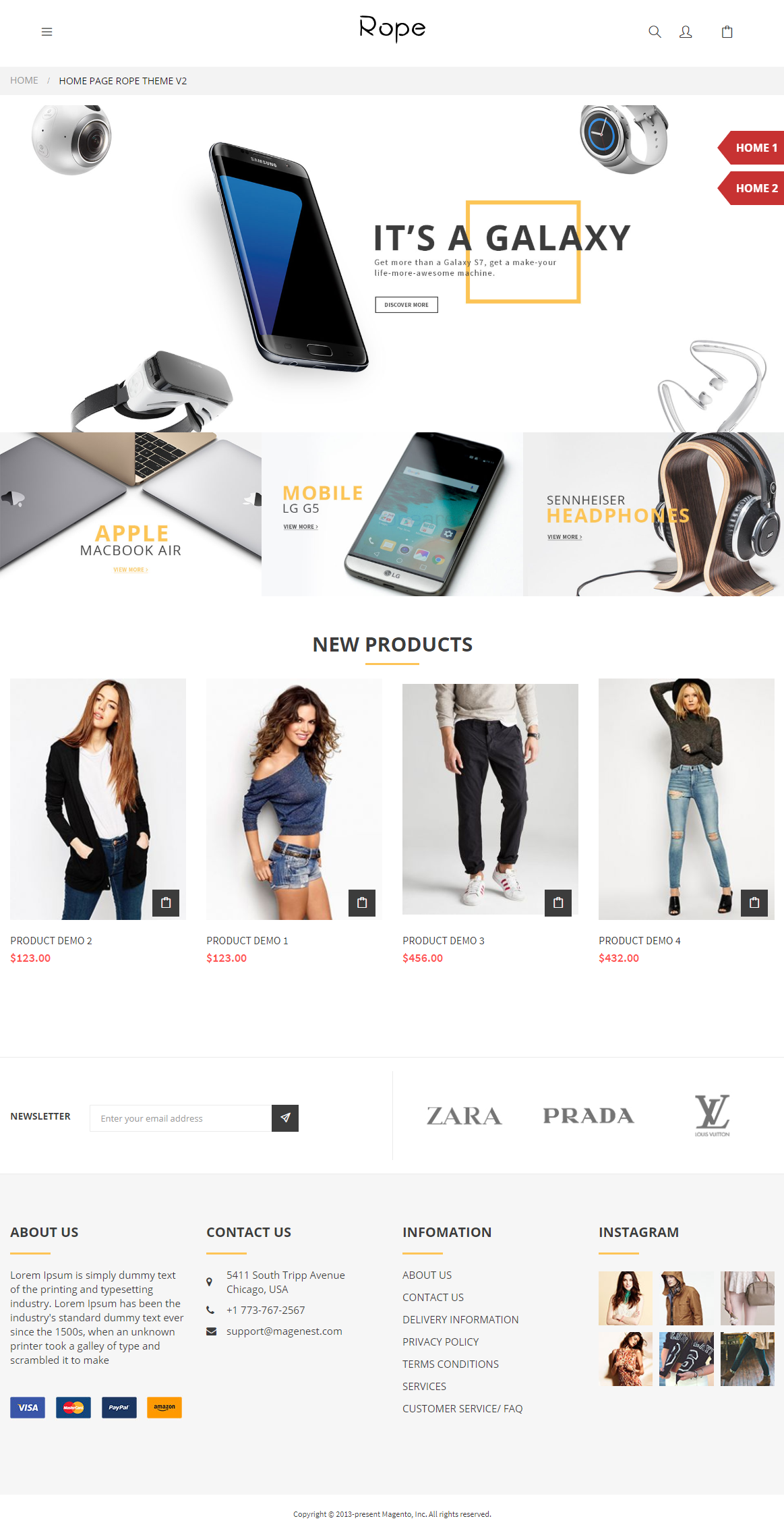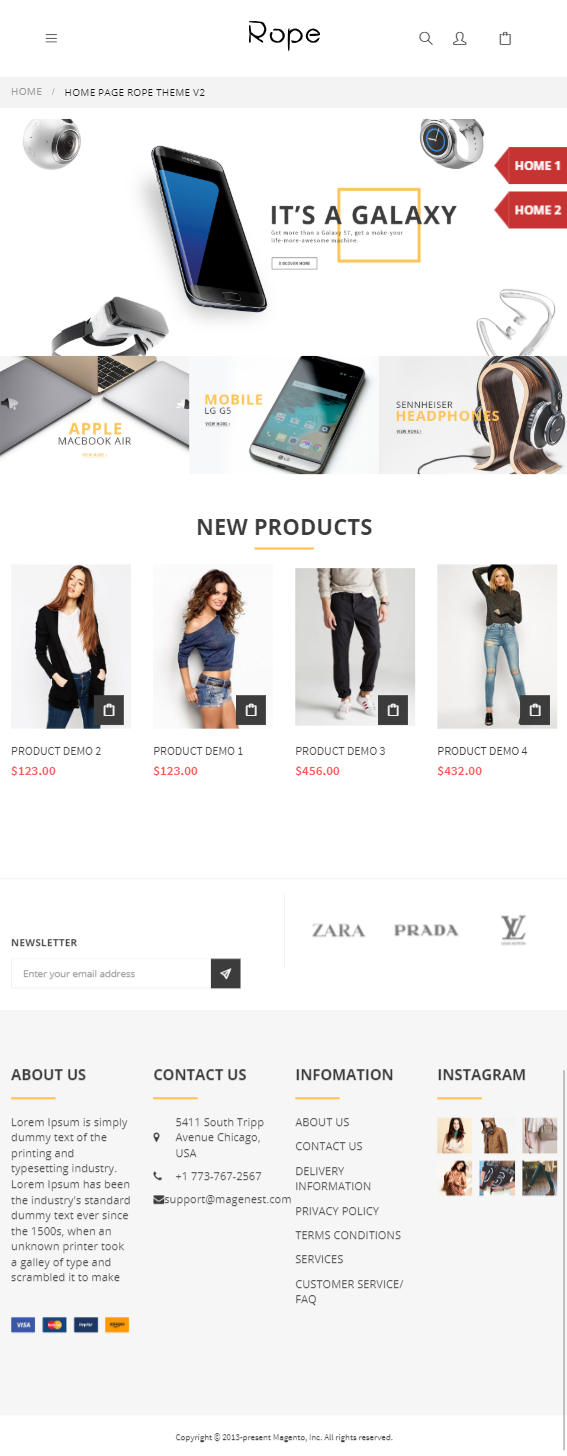Thank you for purchasing our theme. If you have any questions that are beyond the scope of this help file, please feel free to email via my user page contact form here. Thanks so much!
Created: 14/10/2016 | Updated: 28/04/2020 | By: Magenest | Email: [email protected] | Support Portal: https://servicedesk.izysync.com/servicedesk/customer/portal/52
Introduction
Magenest Rope Theme is a Magento 2 theme with a very elegant and minimalist design. It is a creative, innovative and responsive multipurpose theme for Fashion, Digital and Hightech store, fashion stores, clothing store, gift shop, etc. This theme is easy to customize, ready to use. With this theme, you can install and set up the theme with ease.
Requirements
Your store should be running on:
- Magento Community Edition version 2.2 or newer.
- Magento Enterprise Edition version 2.2 or newer.
Configuration
Enable the theme
To enable the Couture Fashion theme, on the Admin sidebar, go to Content > Schedule > Add Design Change > General Settings.
- Store: select your store to change the theme.
- Custom Design: select Magenest Rope.
- Date From/To: The time duration for an available theme.
- Click on Save button to save the configuration.
After saving, clear the cache of Magento, go to System > Cache Management > Flush Magento Cache.
Apply sample data
On the admin sidebar, go to Store > Configuration.
On the Configuration page, under Magenest tab, select Rope Sample Data.
Magenest Sample Data For Rope Theme: select Simple Data ver 1.
Click on Save Config to save the settings.
Set the default home page
On the admin sidebar, go to Store > Configuration.
On the Configuration page, under General tab, select Web.
Expand Default Pages section, in CMS Home Page field, select a default layout type for the homepage. There are two options: Home Page Rope Theme V1 and Home Page Rope Theme V2.
Click on Save Config to save the settings.
Logo, Favicon and CopyRight
On the admin sidebar, go to Content > Configuration, go to Design Configuration page. Select Magenest Rope theme, then click on Edit.
- Under the Header section, upload or select the image for the logo on Logo Image field.
- Under the HTML Head section, select or upload images for the Favicon icon.
- Under the Footer section, set the CopyRight for the theme.
- Click on Save Configuration button to save the settings.
Home page configuration
To set the configuration for Homepage, on the admin sidebar, navigate to Content > Pages. Go to the Pages list, there are two available pages.
 Home Page Rope Theme V1
Home Page Rope Theme V1
- Content
<div class="block-slide slide-style1 owl-carousel">
<div class="item"><a><img src="{{view url='images/theme/slide/slide1.jpg'}}" alt="slide1"> </a></div>
<div class="item"><a><img src="{{view url='images/theme/slide/slide2.jpg'}}" alt="slide1"> </a></div>
</div>
<div class="block-colums-text">
<div class="container">
<div class="row">
<div class="col"><span class="title">Free Shipping</span>
<p>Lorem ipsum dolor sit amet, consectetur adipiscing elit.</p>
</div>
<div class="col"><span class="title">Money Back</span>
<p>Lorem ipsum dolor sit amet, consectetur adipiscing elit.</p>
</div>
<div class="col"><span class="title">Support 24/7</span>
<p>Lorem ipsum dolor sit amet, consectetur adipiscing elit.</p>
</div>
</div>
</div>
</div>
<div class="block-products style1 container">{{widget type="Magento\Catalog\Block\Product\Widget\NewWidget" display_type="new_products" products_count="10" template="Magento_Catalog::product/widget/new/content/new_grid.phtml" }}</div>
<div class="banner-sale" style="background-image: url('{{view url='images/theme/banner/sale.jpg'}}">
<div class="container"><span class="title">UP TO 30%</span>
<p>Lorem ipsum dolor sit amet, consectetur adipiscing elit. Morbi</p>
</div>
</div>
<div class="block-products style1 container">{{widget type="Magenest\Widget\Block\Product\Widget\HotSalesWidget" title="hot sale" products_count="10" template="Magenest_Widget::product/widget/sales/content/hot_sales_grid.phtml" }}</div>
<div class="block-client-say">
<div class="container" style="background-image: url('{{view url='images/theme/banner/bg-client-say.png'}}">
<div class="block-title">Client Say</div>
<div class="block-content">
<div class="owl-client-say owl-carousel">
<div class="item">
<p>Lorem ipsum dolor sit amet, consectetur adipiscing elit. Proin Lorem ipsum dolor sit amet, consectetur adipiscing elit. Proin em ipsum dolor sit amet, consectetur adipiscing elit. Proin Lorem ipsum dolor sit amet, consectetur adipiscing elit. Pro</p>
<span class="name">- Kristy - </span></div>
<div class="item">
<p>Lorem ipsum dolor sit amet, consectetur adipiscing elit. Proin Lorem ipsum dolor sit amet, consectetur adipiscing elit. Proin em ipsum dolor sit amet, consectetur adipiscing elit. Proin Lorem ipsum dolor sit amet, consectetur adipiscing elit. Pro</p>
<span class="name">- Kristy - </span></div>
</div>
</div>
</div>
</div>
- Design
<!--
<referenceContainer name="right">
<action method="unsetChild"><argument name="alias" xsi:type="string">right.reports.product.viewed</argument></action>
<action method="unsetChild"><argument name="alias" xsi:type="string">right.reports.product.compared</argument></action>
</referenceContainer>-->
Homepage Layout 1
 Home Page Rope Theme V2
Home Page Rope Theme V2
- Content
<div class="block-slide slide-style2 owl-carousel">
<div class="item"><a><img src="{{view url='images/theme/slide/slide2.jpg'}}" alt="slide1"> </a></div>
<div class="item"><a><img src="{{view url='images/theme/slide/slide2.jpg'}}" alt="slide1"> </a></div>
</div>
<div class="block-banner-style1"><a class="item"><img src="{{view url='images/theme/banner/banner2-1.jpg'}}"></a> <a class="item"><img src="{{view url='images/theme/banner/banner2-2.jpg'}}"></a> <a class="item"><img src="{{view url='images/theme/banner/banner2-3.jpg'}}"></a></div>
<div class="block-products style1 container">{{widget type="Magento\Catalog\Block\Product\Widget\NewWidget" display_type="new_products" products_count="10" template="Magento_Catalog::product/widget/new/content/new_grid.phtml" }}</div>
<div class="block-products style1 container"> </div>
Homepage Layout 2
Blocks configuration
On the admin sidebar, navigate to Content > Blocks. There are three available blocks.
 Top-footer block
Top-footer block
<div class="col-md-6">{{block class="Magento\Newsletter\Block\Subscribe" name="form.subscribe" template="subscribe.phtml"}}
<div class="social"> </div>
</div>
<div class="col-md-6">
<div class="owl-dt owl-carousel"><img src="{{view url='images/theme/dt1.jpg'}}"> <img src="{{view url='images/theme/dt2.jpg'}}"> <img src="{{view url='images/theme/dt3.jpg'}}"> <img src="{{view url='images/theme/dt4.jpg'}}"> <img src="{{view url='images/theme/dt5.jpg'}}"></div>
</div>
Top footer
 Information-footer block
Information-footer block
<div class="col-md-3">
<div class="block-columns-footer">
<div class="block-title">
<h3>About Us</h3>
</div>
<div class="block-content">Lorem Ipsum is simply dummy text of the printing and typesetting industry. Lorem Ipsum has been the industry's standard dummy text ever since the 1500s, when an unknown printer took a galley of type and scrambled it to make <br><br><br> <img src="{{view url='images/theme/paypal.jpg'}}"></div>
</div>
</div>
<div class="col-md-3">
<div class="block-columns-footer">
<div class="block-title">
<h3>Contact Us</h3>
</div>
<div class="block-content">
<ul class="link-contact">
<li>5411 South Tripp Avenue Chicago, USA</li>
<li>+1 773-767-2567</li>
<li>[email protected]</li>
</ul>
</div>
</div>
</div>
<div class="col-md-3">
<div class="block-columns-footer">
<div class="block-title">
<h3>INFOMATION</h3>
</div>
<div class="block-content">
<ul class="links">
<li><a href="{{store url=""}}">About Us</a></li>
<li><a href="{{store url=""}}">Contact Us</a></li>
<li><a href="#">Delivery Information</a></li>
<li><a href="#">Privacy Policy</a></li>
<li><a href="#">Terms Conditions</a></li>
<li><a href="#">Services</a></li>
<li><a href="#">Customer service/ FAQ</a></li>
</ul>
</div>
</div>
</div>
<div class="col-md-3">
<div class="block-columns-footer">
<div class="block-title">
<h3>Instagram</h3>
</div>
<div class="block-content">
<ul class="block-instagram">
<li><img src="{{view url='images/theme/instagram/instagram1.jpg'}}"></li>
<li><img src="{{view url='images/theme/instagram/instagram2.jpg'}}"></li>
<li><img src="{{view url='images/theme/instagram/instagram3.jpg'}}"></li>
<li><img src="{{view url='images/theme/instagram/instagram4.jpg'}}"></li>
<li><img src="{{view url='images/theme/instagram/instagram5.jpg'}}"></li>
<li><img src="{{view url='images/theme/instagram/instagram6.jpg'}}"></li>
</ul>
</div>
</div>
</div>
Information footer
 Homepage link block
Homepage link block
<div class="linkhome"><a href="{{store url=''}}">Home 1</a></div>
<div class="linkhome"><a href="{{store url='rope-home-v2'}}">Home 2</a></div>
Homepage link
Widget settings
On the admin sidebar, navigate to Content > Widgets. There are three available widgets: Top footer, Information footer and Homepage-link footer. Admin can set up for a widget following the instruction below:
Type: Select CMS Static Block.
- Design Package/Theme: Select Magenest Rope.
- Widget Title: Enter title for the widget.
Assign to Store Views: select All Page.
Sort Order: set the order position for the widget.
- Layout Updates
- Display On: Select All Pages.
- Container: Select a block for the widget.
After finishing, click on Save button to save the configuration.
Front-end display
Category page
Category Gird | ||
|---|---|---|
Desktop | Mobile | Tablet |
Category List | ||
Desktop | Mobile | Tablet |
Product details page
Desktop | Mobile | Tablet |
Home page layout 1
Desktop | Mobile | Tablet |
- Homepage layout 2
| Desktop | Mobile | Tablet |
|---|---|---|
Update
- When a bug fix or new feature is released, we will provide you with the product's new package.
- All you need to do is repeating the above installing steps and uploading the package onto your store. The code will automatically override.
- Flush the config cache. Your store and newly installed module should be working as expected.
Support
- Magenest offers a response time for support within 2 business days.
- We offer lifetime free upgrade for all of our paid products. Support includes answering questions related to our products, bug/error fixing to make sure our products work well in your site exactly like our demo.
- Support DOES NOT include other services as customize our product to fit your own needs, installation service, uninstallation service. We ONLY support you with existing features of the product.
- We’re not able to support third-party plugins or ensure that all of other modules work properly with our themes.
License
- All our themes are licensed under the OSL License. You have the right to use each purchased theme on one domain only. You are authorized to make any necessary modifications to themes to suit your needs.
- Each theme comes bundled with plugins that are not licensed under the theme but have their own license. These plugins have been purchased for the use in the individual themes they are bundled with only.
Once again, thank you for purchasing our extension. If you have any questions relating to this extension, please do not hesitate to contact us for support.