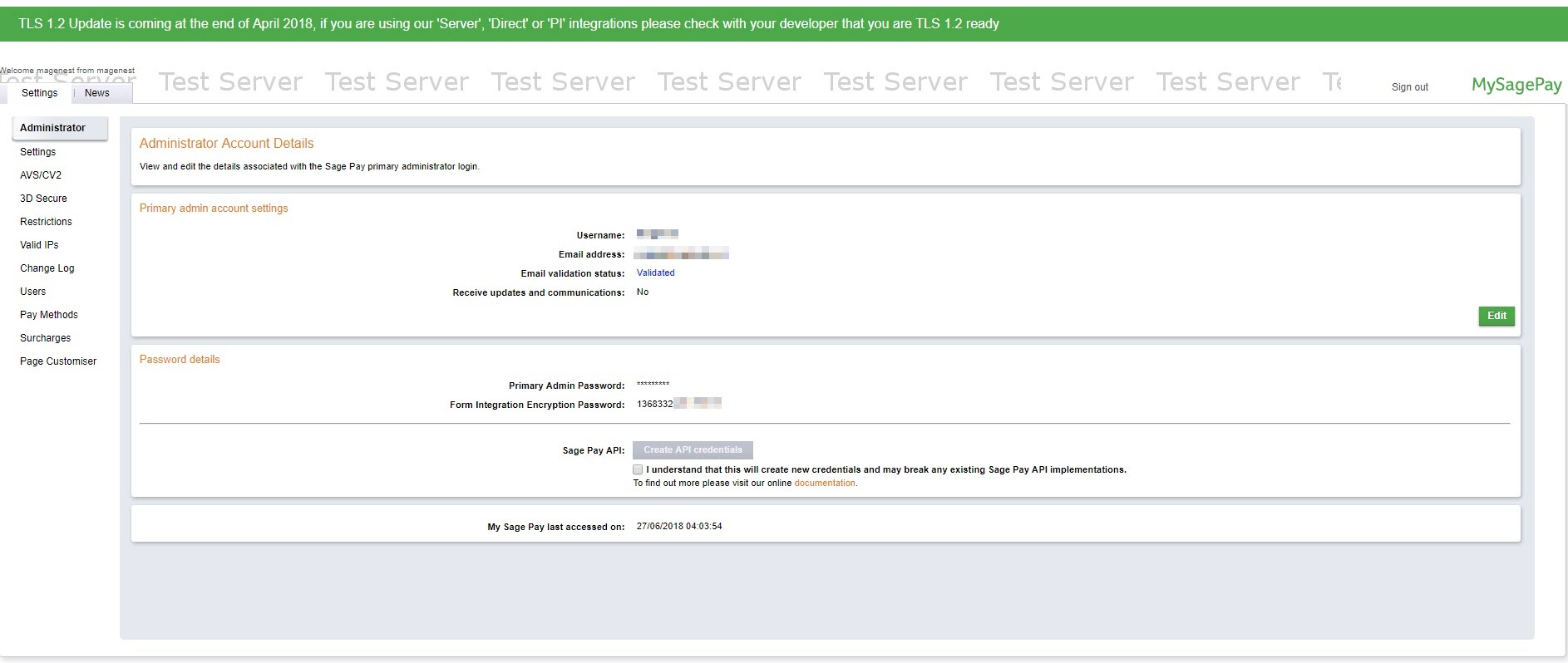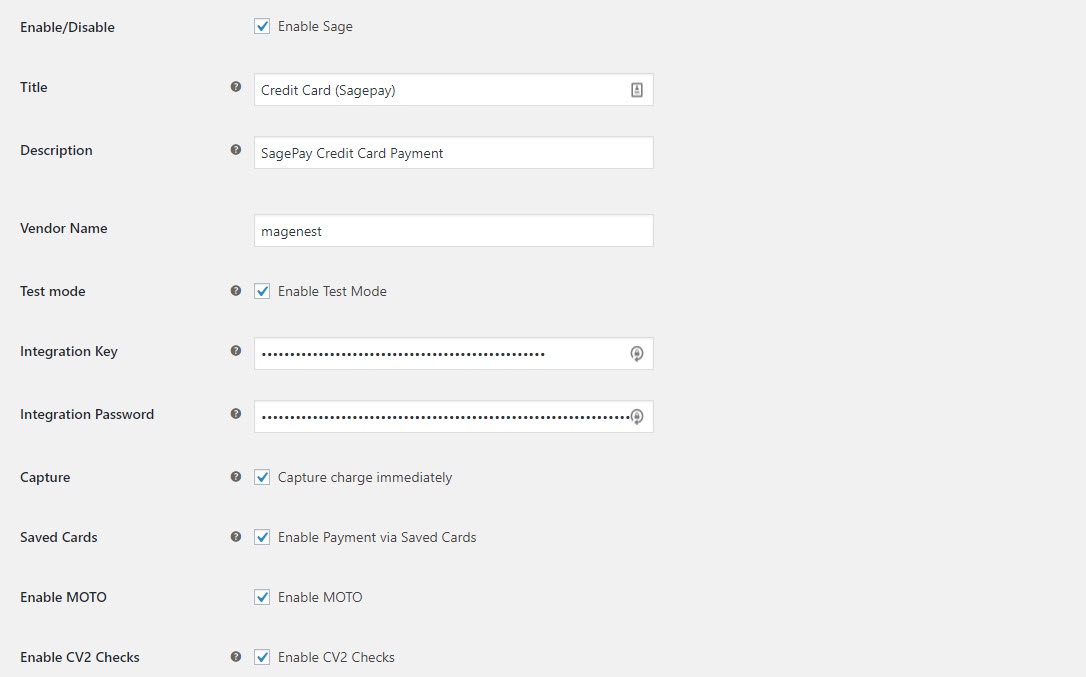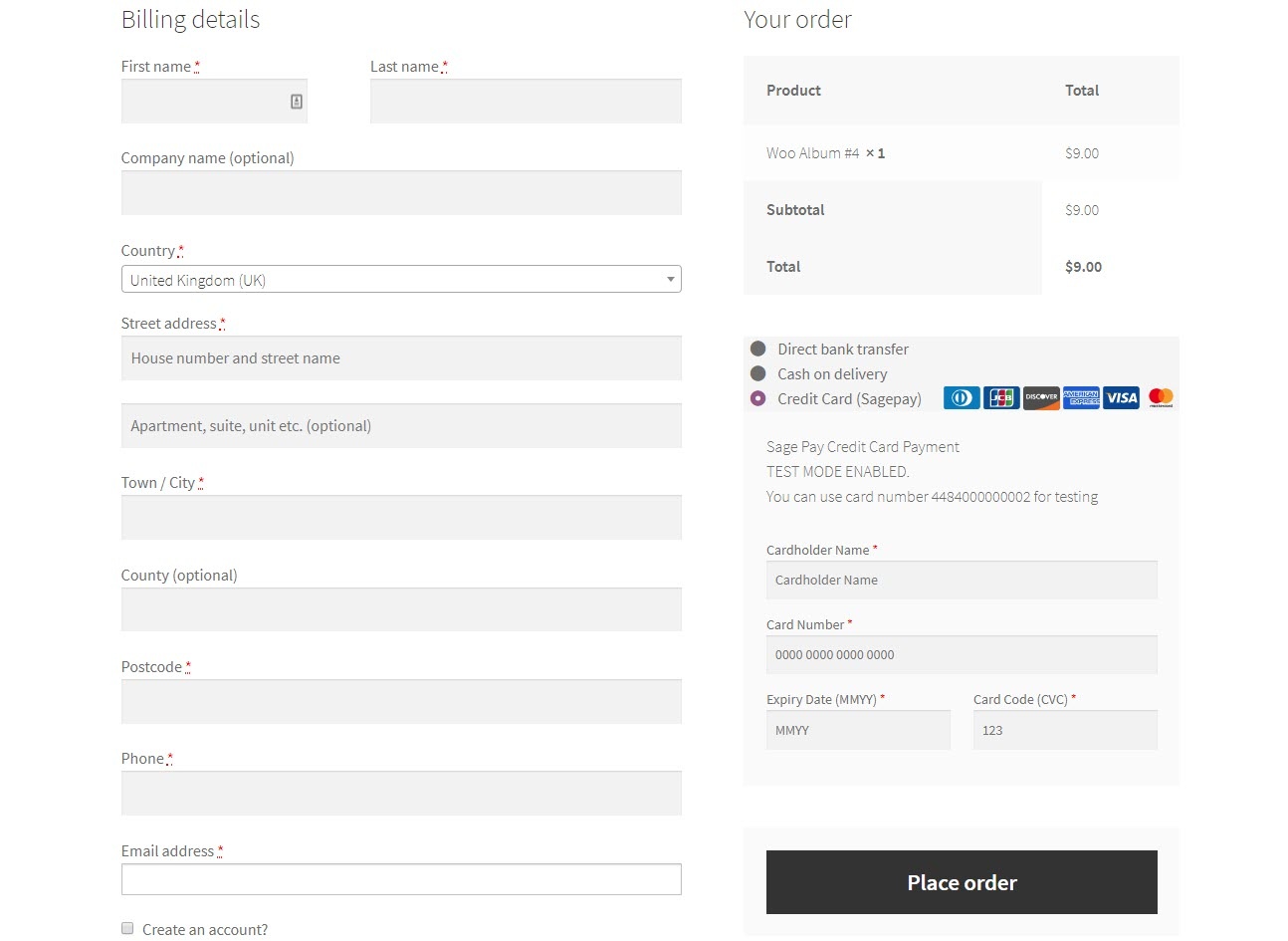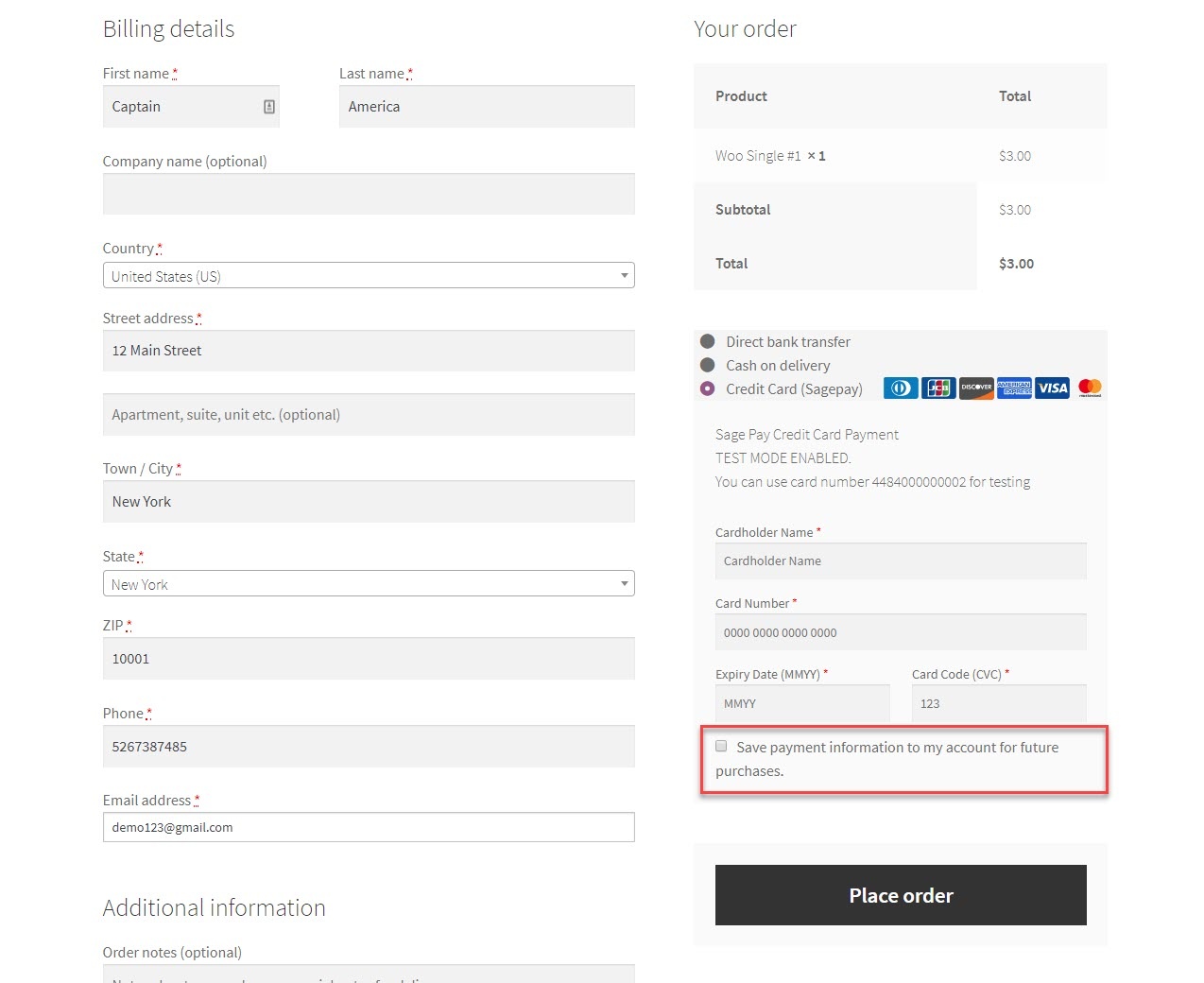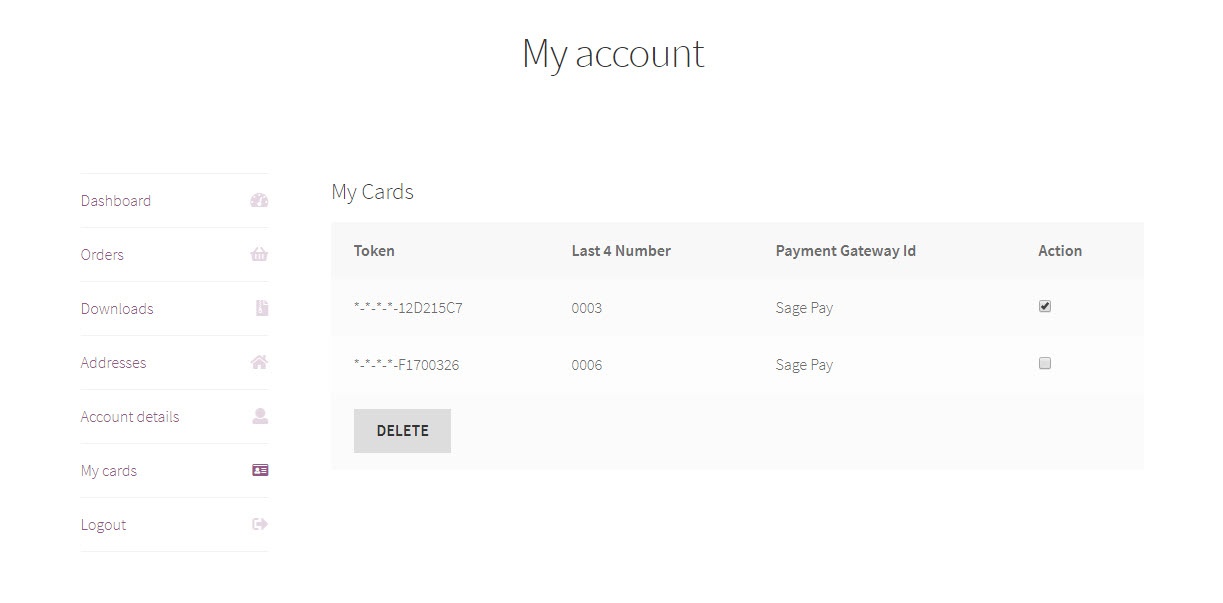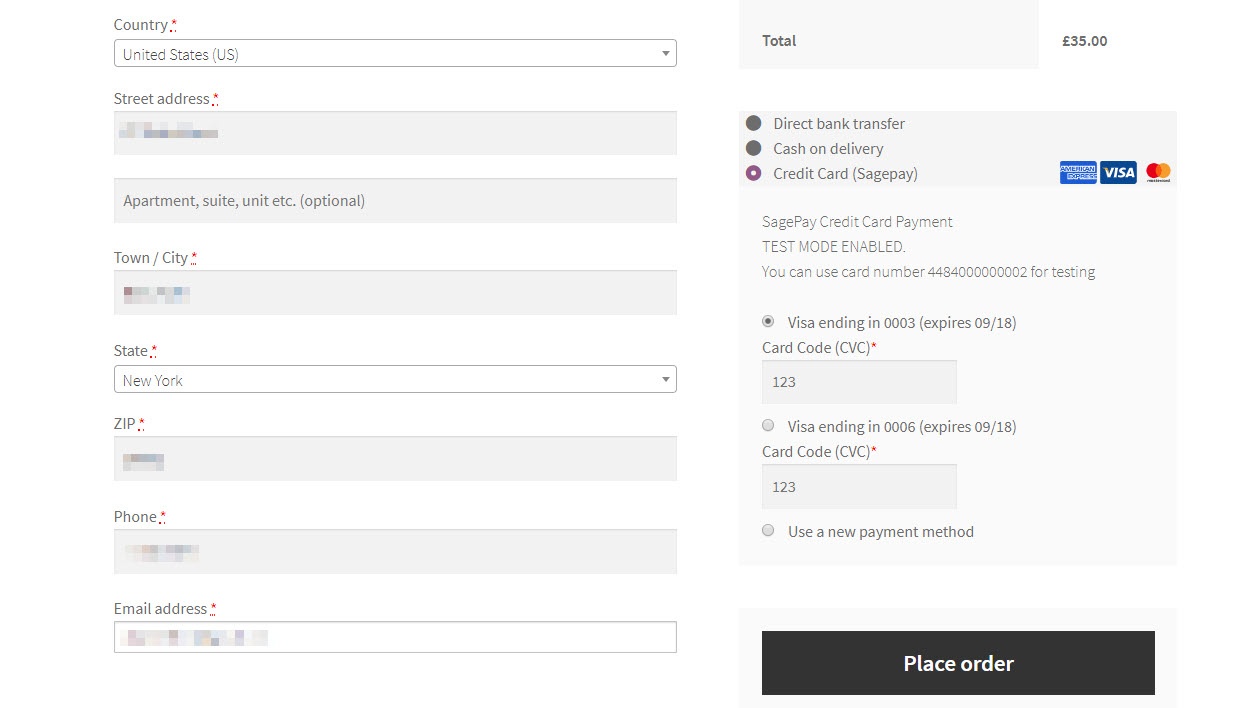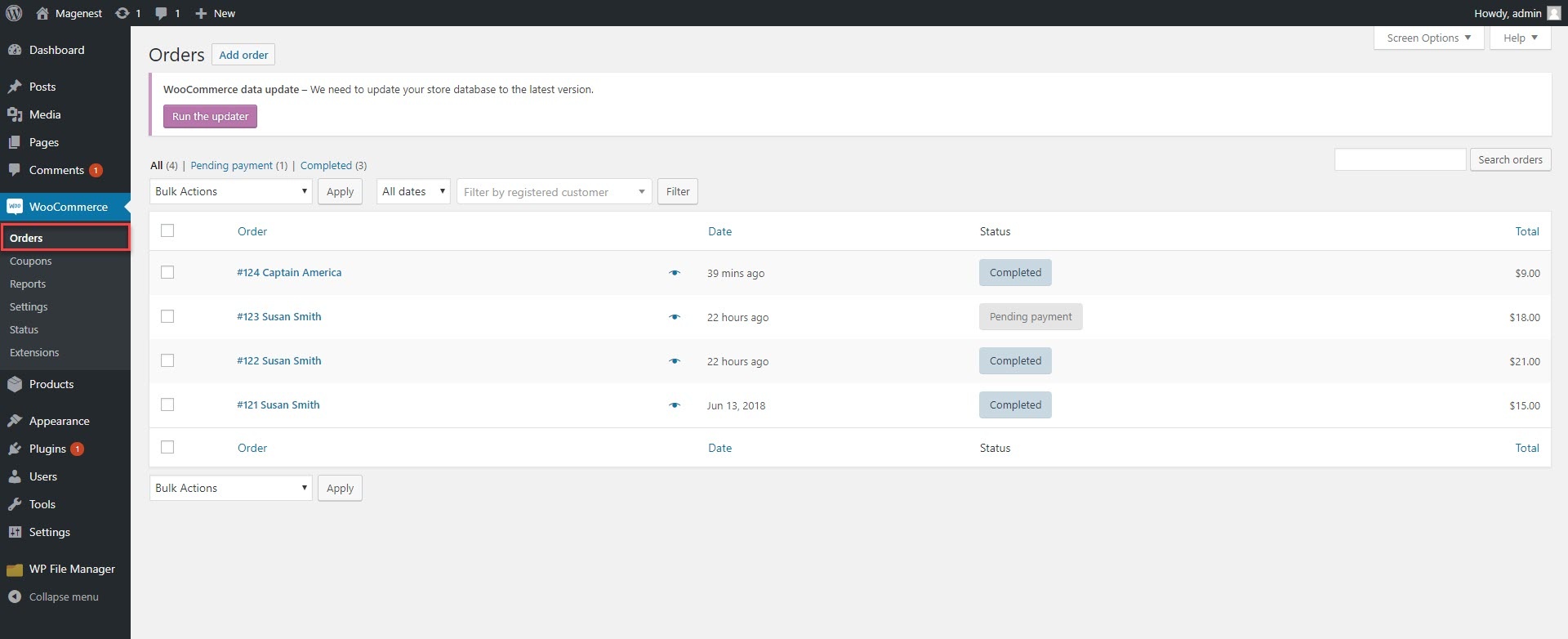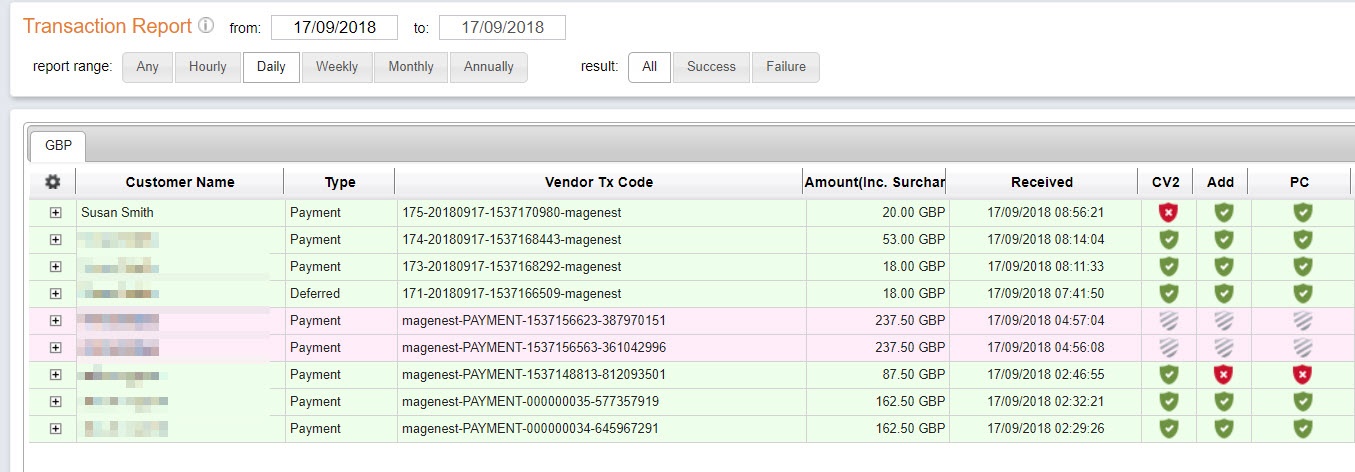Thank you for purchasing our extension. If you have any questions that are beyond the scope of this document, do not hesitate to leave us an email via our email address below.
Created: 16/06/2018 | By: Magenest | Email: [email protected] | Support Portal : http://servicedesk.izysync.com/servicedesk/customer/portal/140
Introduction
Sage Pay Payment Extension for Woocommerce is the most secured payment gateway in UK.
Extension's page: Sage Pay Payments
Highlight Features
- Integrate merchant's Sage Pay account to their WooCommerce stores
- Allow customers to checkout using credit cards
- Specify allowed credit card types and countries
- Support Saved Card Function using Tokenization for security
- Support CVC/CV2 verification
- Allow admin to easily track the transaction history
- Allow logged in customers to manage their saved card in My account in storefront
- Allow logged in customers to use saved credit cards to check out
- Allow admin to make payment from backend (MOTO)
- Allow admin to enable Authorize and capture payment
System Requirements
Your store should be running on Woocommerce version 3.x
How does it works
- Configuration at Woocommerce backend
Firstly, you have to configure the SagePay Payment Extension at Woocommerce back end by clicking on Woocommerce > Settings > Payments > Sage
In our example, we use account and API of SagePay to implement transaction in test mode. You can obtain this by going to https://test.sagepay.com/mysagepay/transactions.msp
- Enable/Disable: To enable or disable the SagePay module
- Title: The title of the payment method displayed on the checkout page
- Description: The description of the payment method displayed on the checkout page
- Vendor Name, Integration Key, Integration Password: The credentials obtained from your SagePay account (Click on Create API Credentials)
Turn on Test Mode (Choose Yes) when you use test credentials. Turn off the Test Mode (Choose No) when you go live.
- Saved Cards: Enable save credit card function for logged in customers
- Enable MOTO: Enable admin to make payment from backend for customers who make orders via telephones or emails
- Enable CV2 Check: Enable CVC/CV2 verification for credit cards
Remember to Save changes before Check API
Main Functions
Check out with SagePay in an easy way
When customer proceed to checkout, the checkout page will display with Billing Address, Your order info, and Payment Options
Customer fills in his/her shipping address and selects Credit Card (SagePay) to make payment.
 Guest checkout
Guest checkout
With guest checkout, the checkout page will display as follows with a checkbox to Create an account.
 Logged in customer checkout
Logged in customer checkout
If customer register for an account then checkout, he/she can save the credit card information for future purchases.
We design this function to help customers pay more conveniently. Customers could save time from typing a long range of numbers.
Customers can see the cards they have saved by going to My Account > My cards
Customer credit cards are tokenized for security purpose. You can see the ending of the token key in this table.
With saved cards, for next time purchase, customers can use it instantly to checkout
View Orders
When the transaction is completed, merchants can track customers' orders by clicking Woocommerce > Orders
In case you do not enable Authorize and capture payment, the order details will be displayed as below
In order to capture the payment, you must change the order status from On hold to Processing or Complete.
If you enable Authorize and capture payment, the fund will be instantly captured (order status is automatically changed to Completed). The order details will be displayed as follows
Making payment from backend (MOTO)
You can make payment in the backend on behalf of customers who purchase via telephones or emails.
In the admin panel, you create an order, then in the Billing details, choose the payment method as Credit Card (SagePay). The payment form will be displayed for you to fill in customer's credit card info.
CVC/CV2 Verification
If you enable the CVC verification, Sage Pay will detect if the CVC code is wrong. You can track this in the Transaction Report of Sage Pay.
Update
- When a new update is available, we will provide you with a new package containing our updated extension.
- In case you update your module, you will have to delete the old module directory and repeat the installing steps above.
- Flush the config cache then your store and newly installed module should be working as expected.
Support
- We will reply to support requests within 2 business days.
- We will offer lifetime free update and 6 months free support for all of our paid products. Support includes answering questions related to our products, bug/error fixing to make sure our products fit well in your site exactly like our demo.
- Support DOES NOT include other series such as customizing our products, installation and uninstallation service.
Once again, thank you for purchasing our extension. If you have any questions relating to this extension, please do not hesitate to contact us for support.