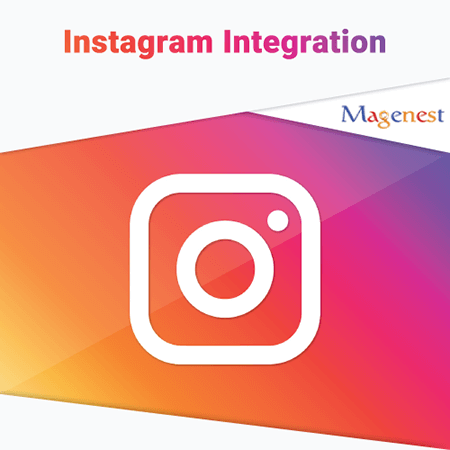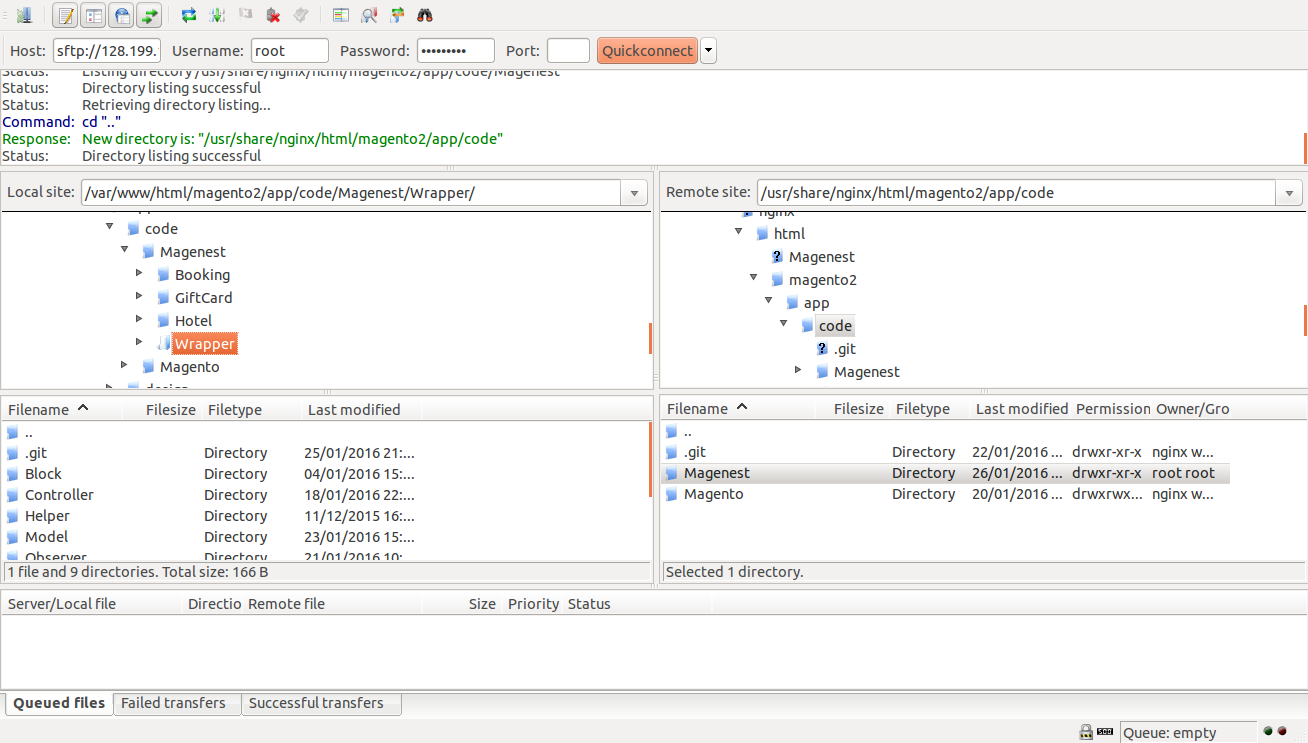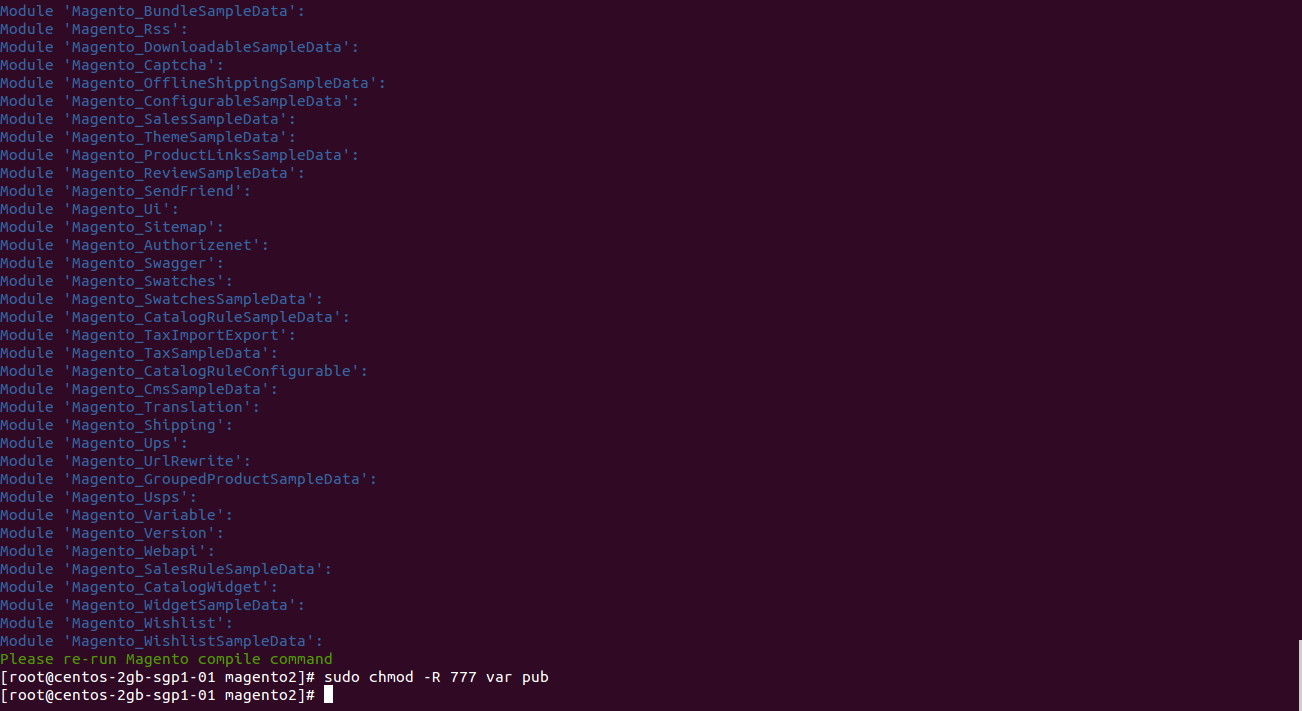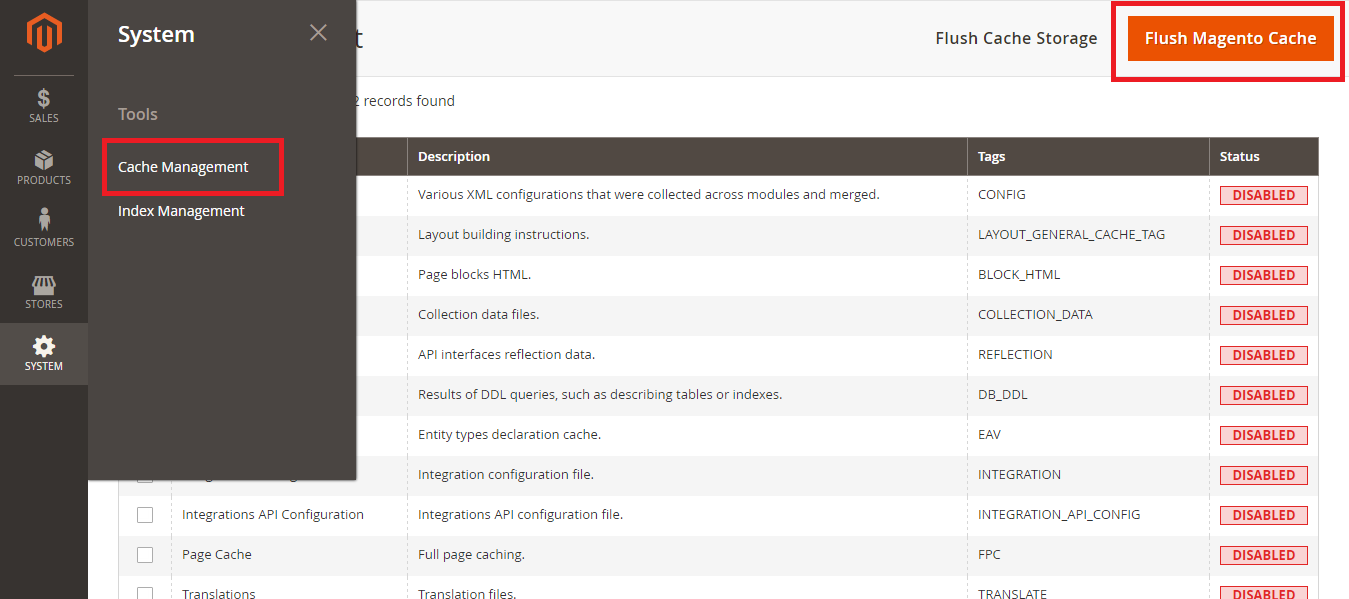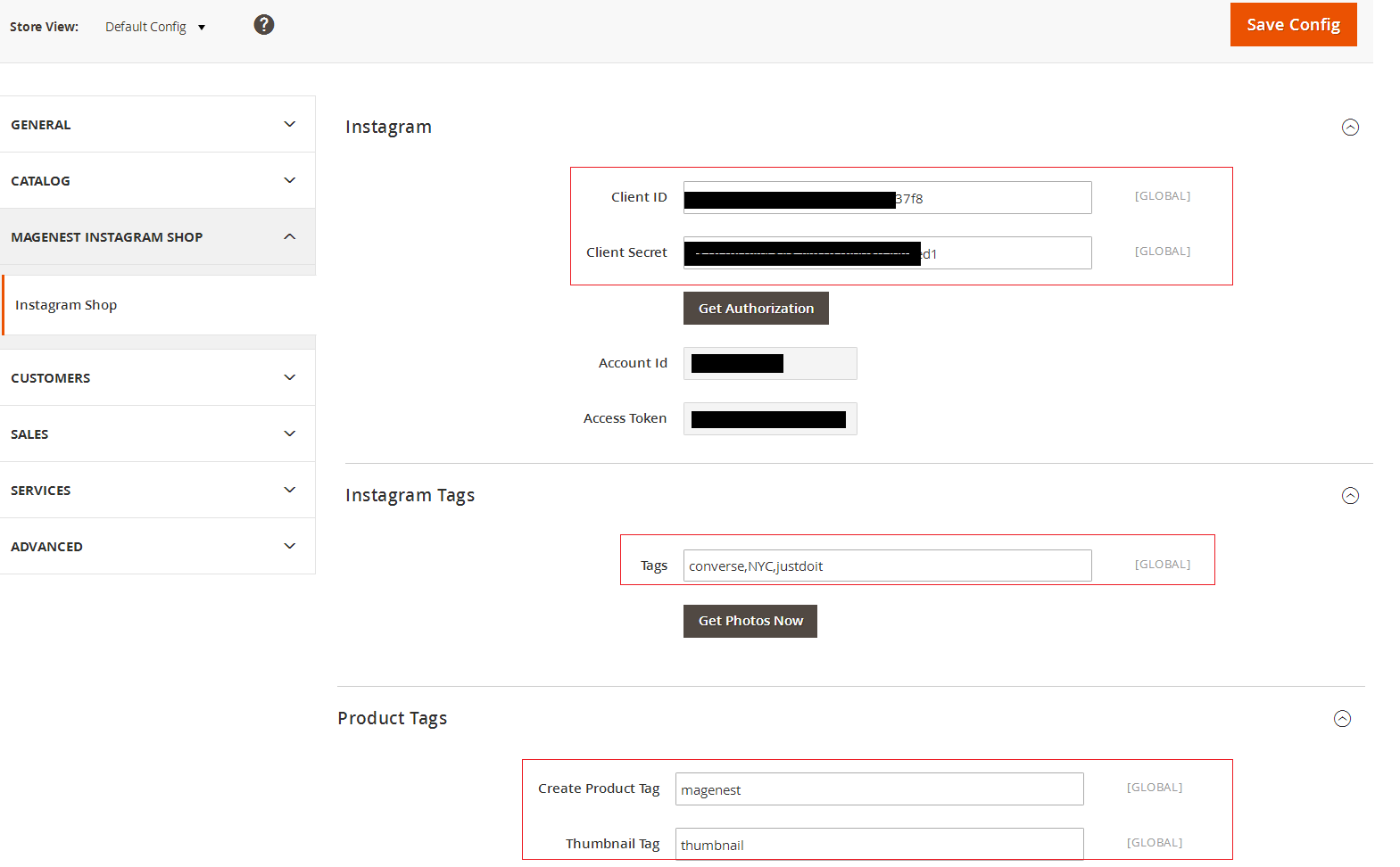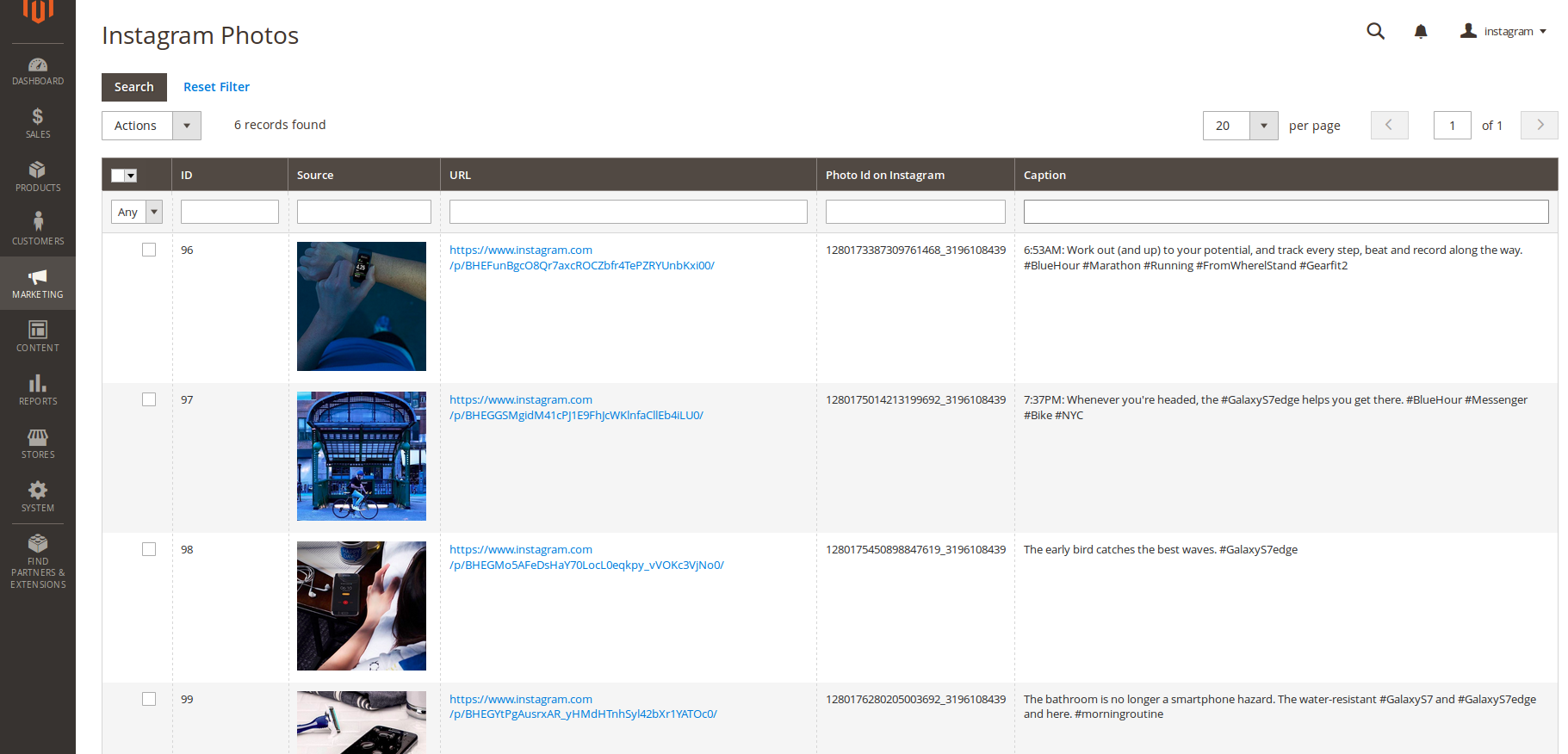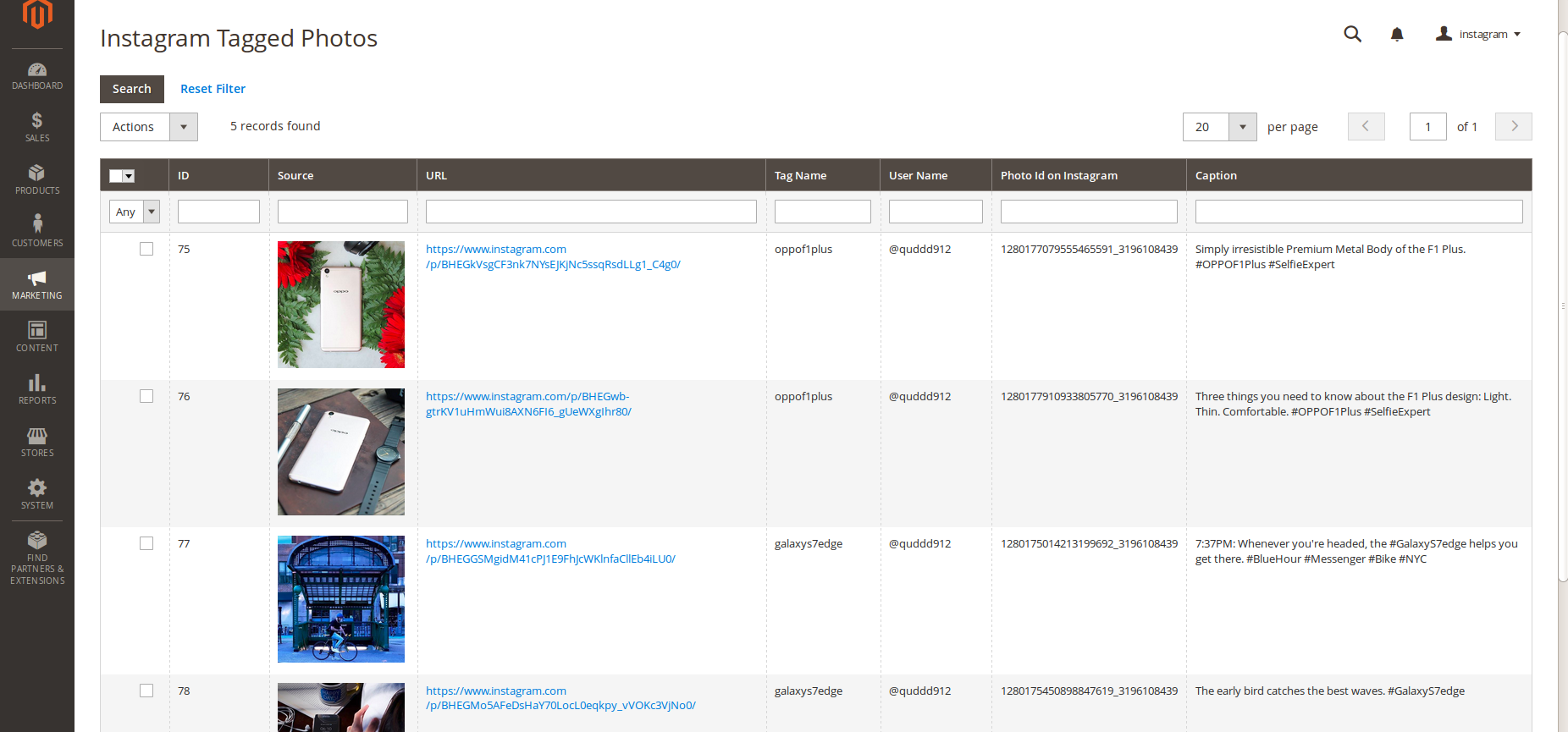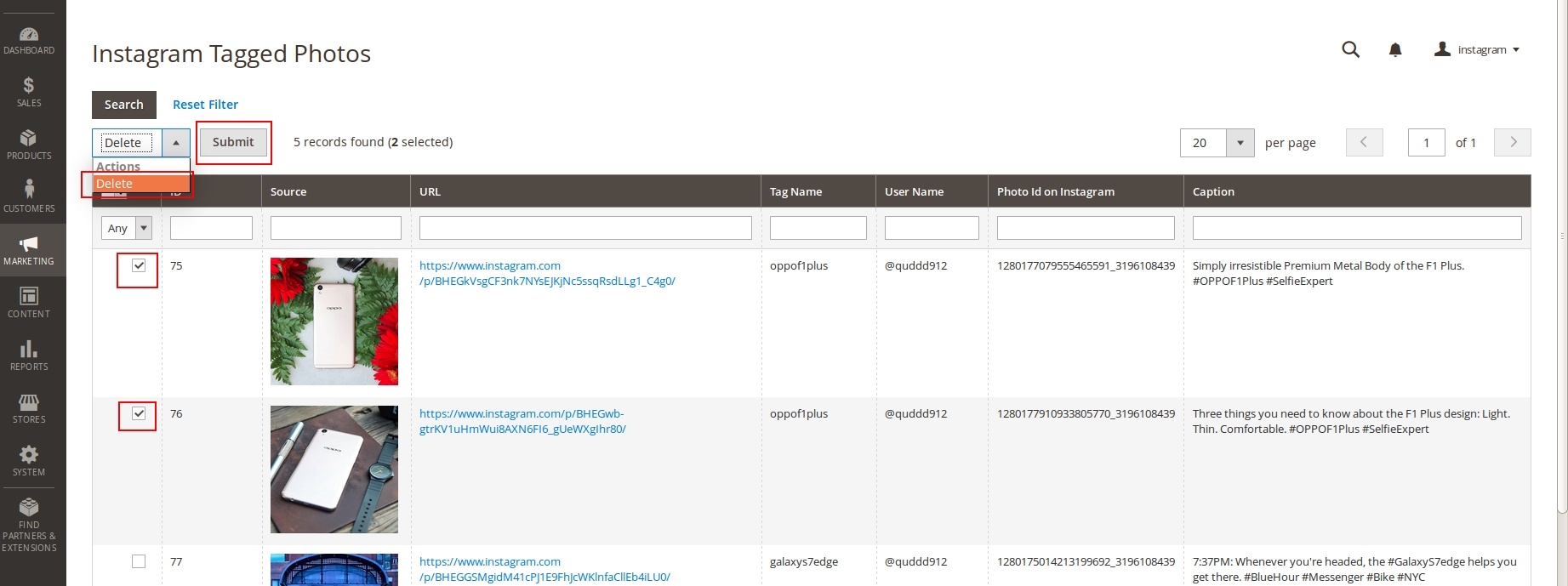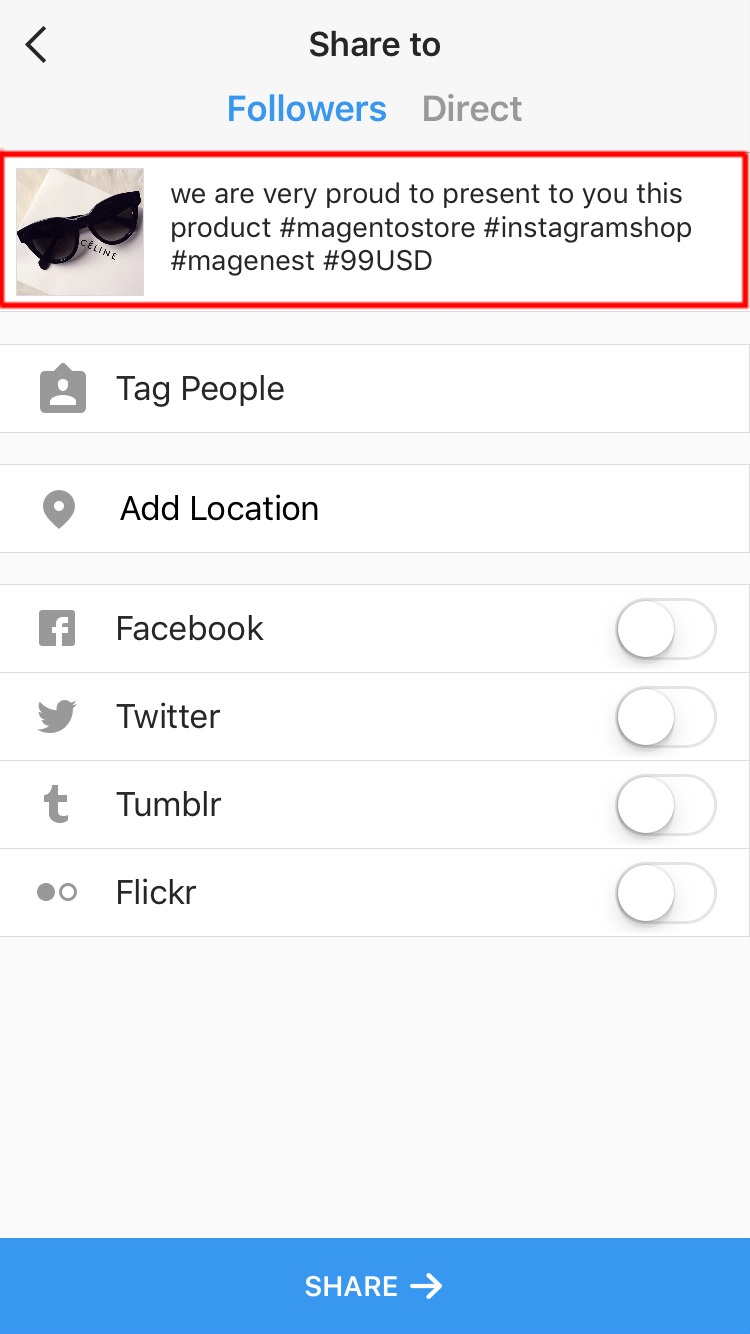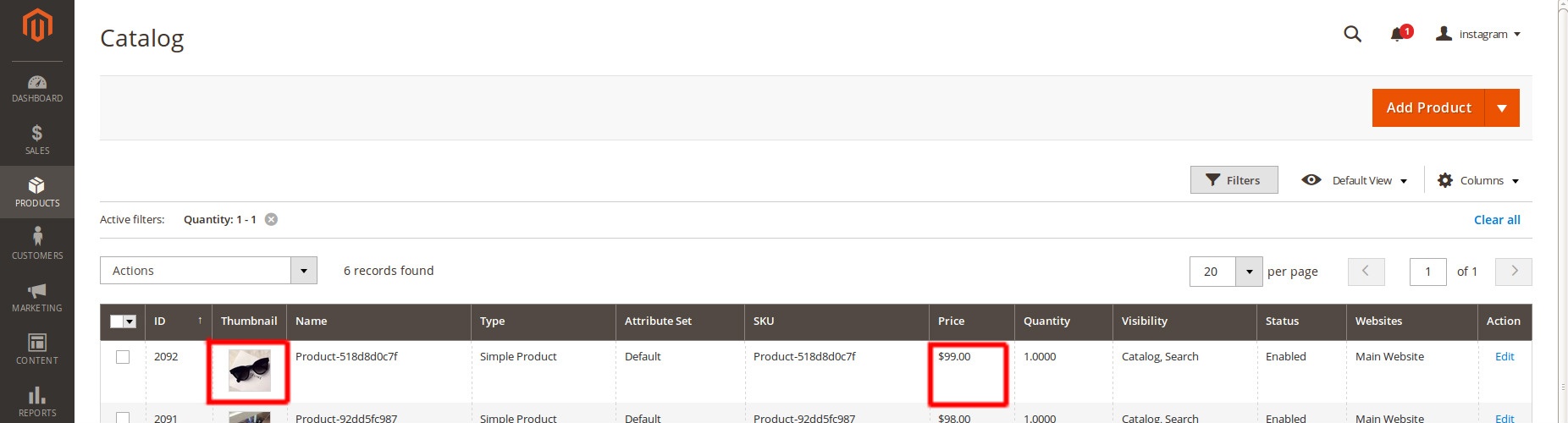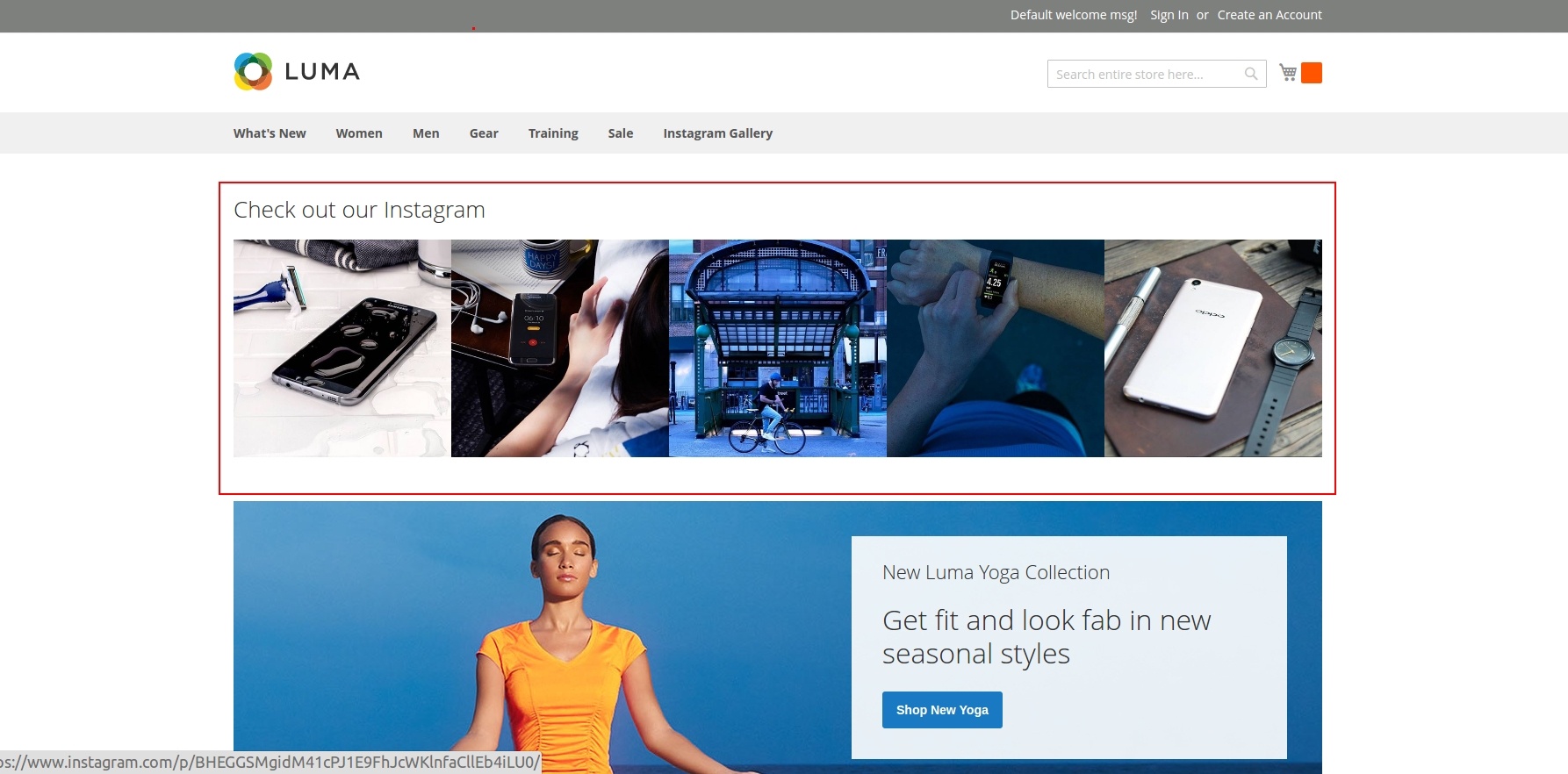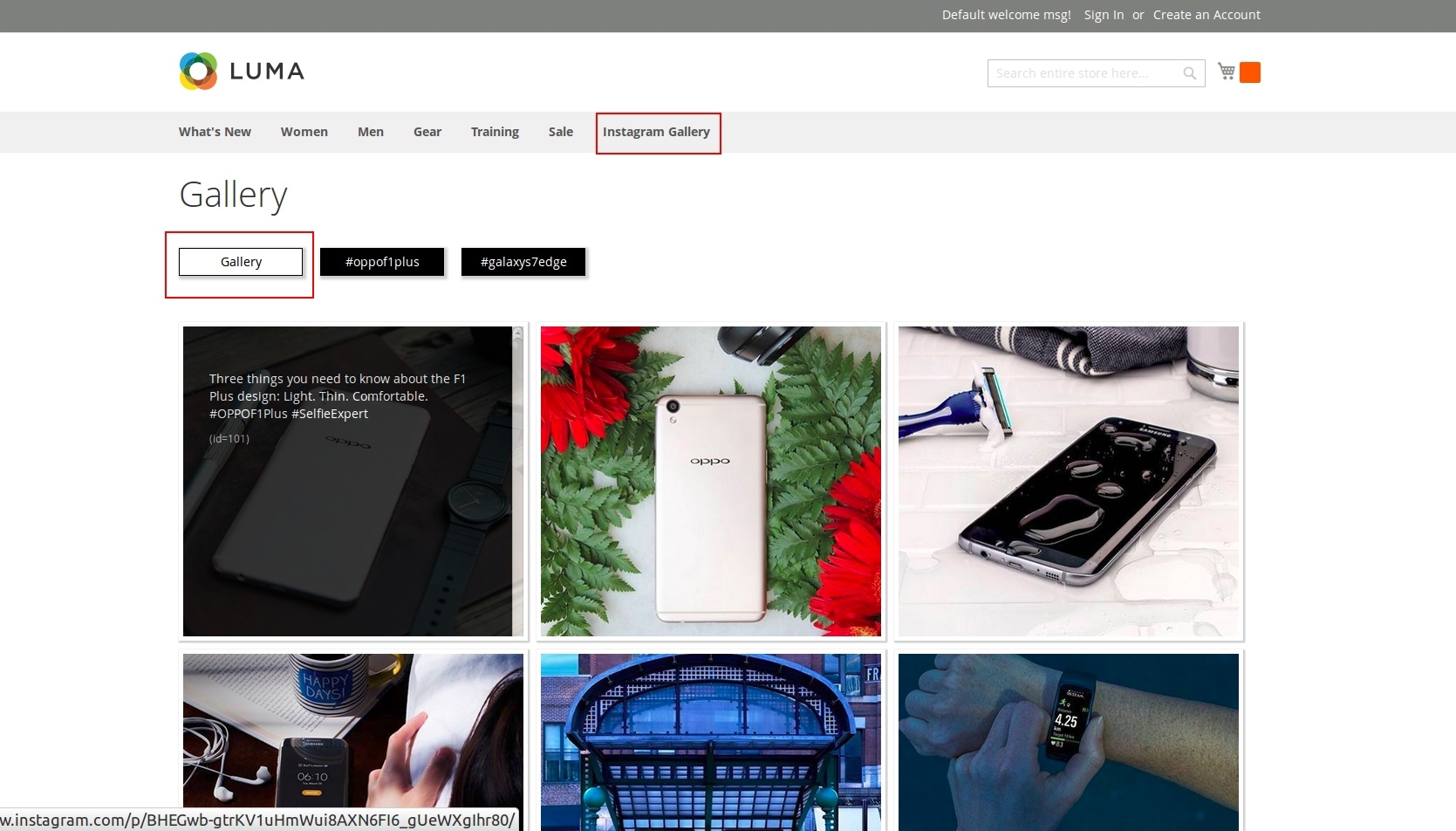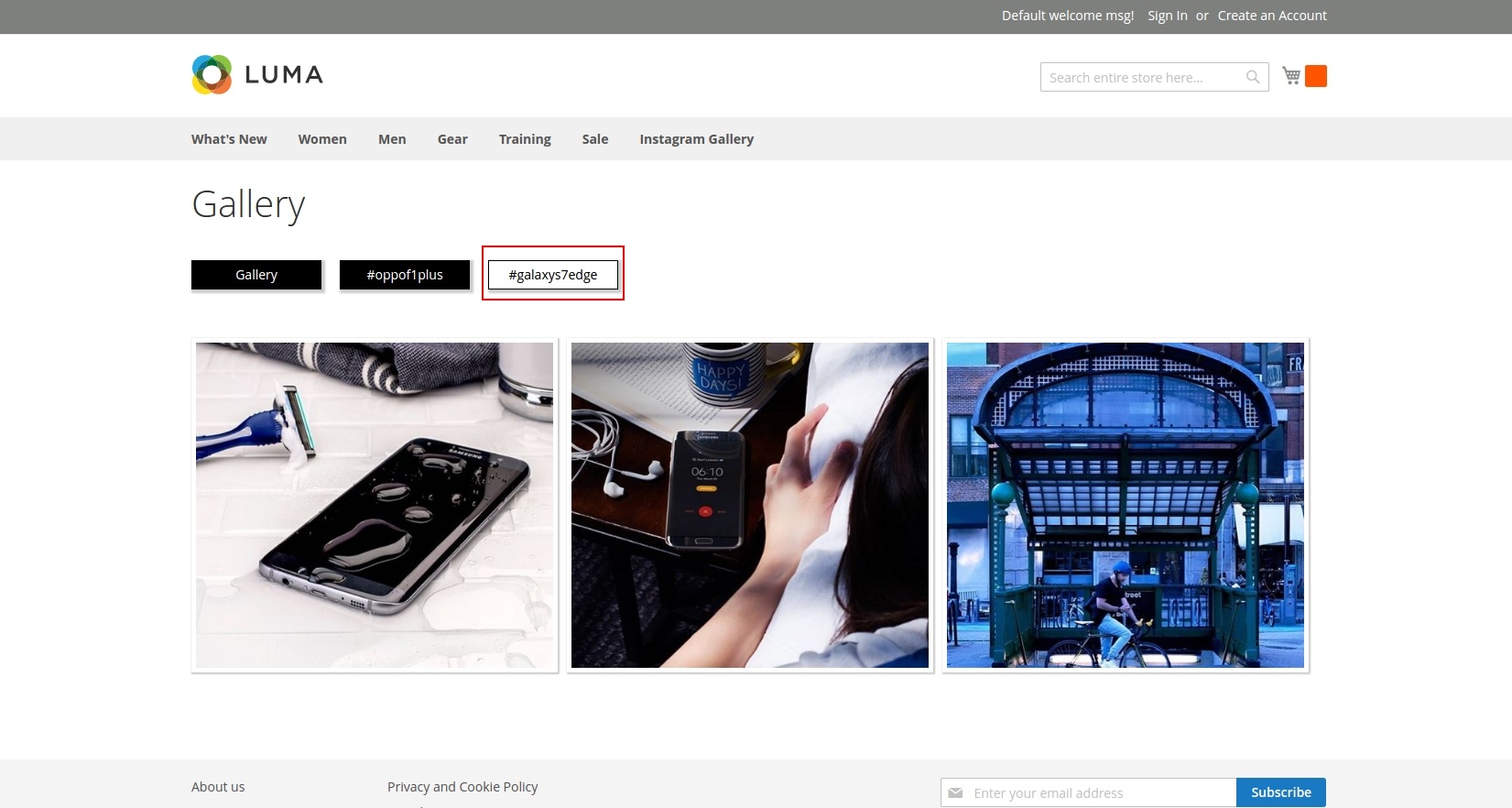1. Instagram Integration Installation Guides
2. Instagram Integration User Guides
Thank you for purchasing my extension. If you have any questions that are beyond the scope of this help file, please feel free to email via my user page contact form here. Thanks so much!
Created: 29/06/2016 | By: Magenest | Email: [email protected] | Support Portal: Support Portal: http://servicedesk.izysync.com/servicedesk/customer/portal/34
| Table of Contents |
|---|
Introduction
Display on store your Instagram photos along with photos of specific tags of your choice and
automatically create product just by posting photos!
Extension's page: Instagram Integration.
Hot Features
- Creating Products on Magento 2 System by posting Photos on your Instagram Account.
- Tracking Photos on your Instagram Account.
- Tracking Photos with specific tags on Instagram.
- Manage photos.
- Set Tags for creating product & adding thumbnail.
- Set a widget of photo slider anywhere on your store frontend.
- An eye catching gallery of Instagram Photos.
System Requirements
Your store should be running on Magento 2 Community Edition version 2.0.0+.
Installation
Here we will guide you through the installation process of our extension. First off, open FileZilla, log in to your host as follows:
In the above example we switched the local site to the extension directory, and the remote site to the code directory. Now on the remote site window, inside app/code directory, create a folder named Magenest and go inside it. Now on your local site window, right click on Wrapper extension and click Upload. The extension will be uploaded onto your host in a few minutes.
The second method will require you to compress the extension into .zip or .tar.gz format, then execute the following command in your Command Line/Terminal:
scp <path to your extension> <ssh server>:<path to Magenest directory>Then log into your ssh server, go to Magenest directory and execute the following command to decompress the module:
unzip <.zip compressed extension> Or
tar -xzvf <.tar.gz compressed extension> Now go to your Magento root directory, say it's named magento2, and execute the following commands:
sudo chmod -R 755 . php bin/magento setup:upgrade php bin/magento setup:static-content:deploy sudo chmod -R 777 var pub
After running all these, your Command line/Terminal window might look like this:
Finally, you need to flush the cache by either type this into the Command Line/Terminal:
php bin/magento cache:flushOr go to System > Cache Management and click Flush Magento Cache
Now you can go to your store and check if the extension is working as expected.
Configuration
Set configuration
Admin need to set configuration by clicking on Stores > Configuration > Instagram Shop
- Client Id & Client Secret of Instagram Application.
- Tags you want to track.
- Create product tag, thumbnail tag.
Main Functions
Backend
Manage Photos
We created an Instagram Photos tab inside Marketing tab which allows admin to easily manage all the photos.
Delete Photos
Select Photos you want to delete, then click on Actions > Delete > Submit.
Create Product by posting photo on Instagram
Post a photo on your Instagram Account with a caption that has the create product tag (was set in Store > Configuration), also hashtag its price followed by 3 characters "USD" #<price>USD.
Adding Thumbnail to the previous created product
Post the next with a caption that has the Thumbnail Hashtag (was set in Store > Configuration) and it will add thumbnail photo to the previous created product.
Frontend
Photo Slider
You can choose where to put this slider on your store frontend (also set the title, in this case it was: "Check out our Instagram"), the photos are automatically sliding every 2 seconds, customers can swipe the photos to slide.
Gallery of your Instagram Photos
When customer Click on Instagram Gallery, it will display a gallery of photos on your Instagram Account. If the customer hover on the photo, a caption window will slide from right to left and display like in the first photo.
Gallery of Instagram Tagged Photos
When customer choose a hashtag, it will display Photos with that hashtag (collected from Instagram's users).
Update
- When a bug fix or new feature is released, we will provide you with the module's new package.
- All you need to do is repeating the above installing steps and uploading the package onto your store. The code will automatically override.
- Flush the configure cache. Your store and newly installed module should be working as expected.
Support
- We will reply to support requests after 2 business days.
- We will offer lifetime free update and 6 months free support for all of our paid products. Support includes answering questions related to our products, bug/error fixing to make sure our products fit well in your site exactly like our demo.
- Support DOES NOT include other series such as customizing our products, installation and uninstallation service.