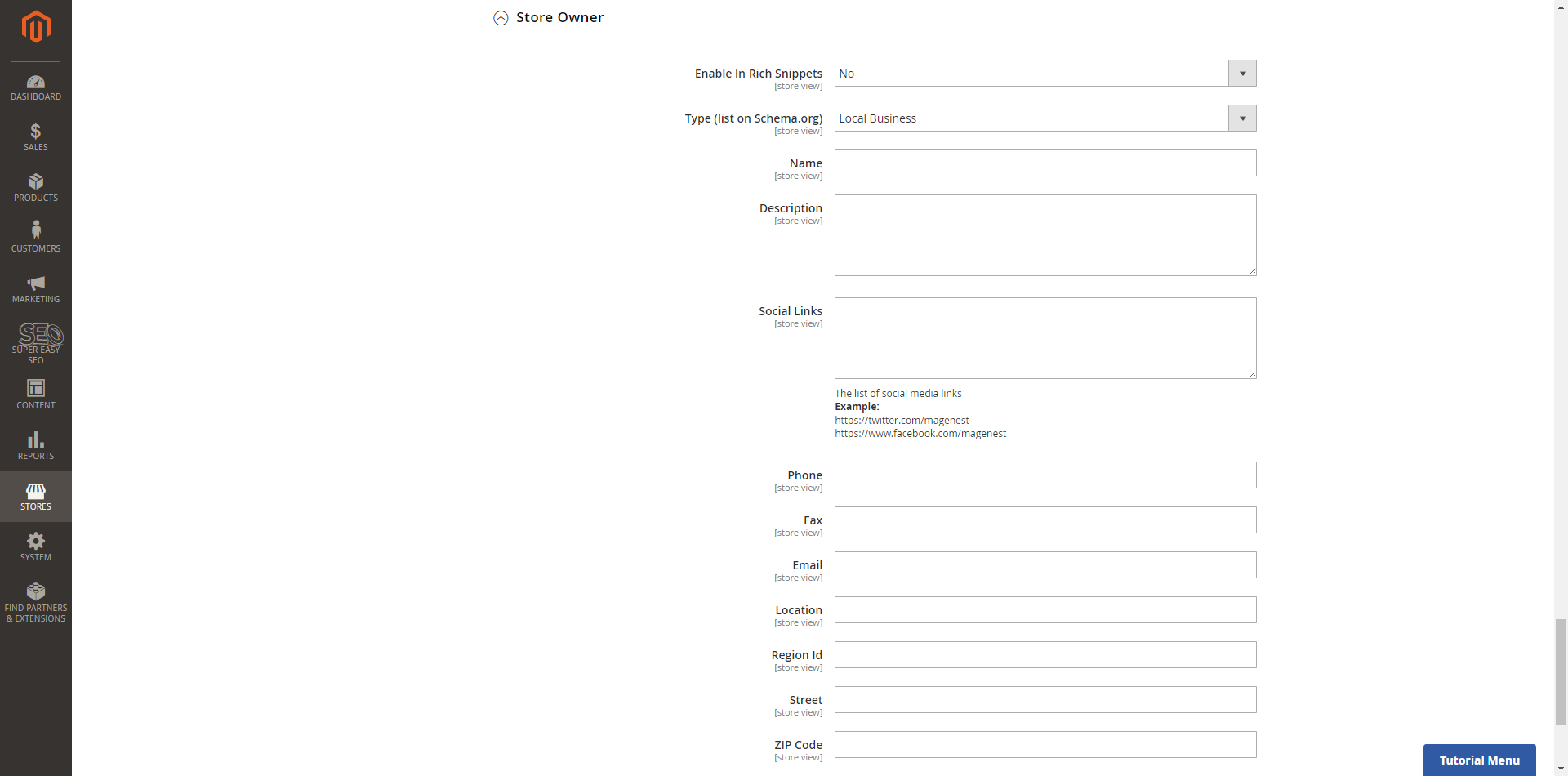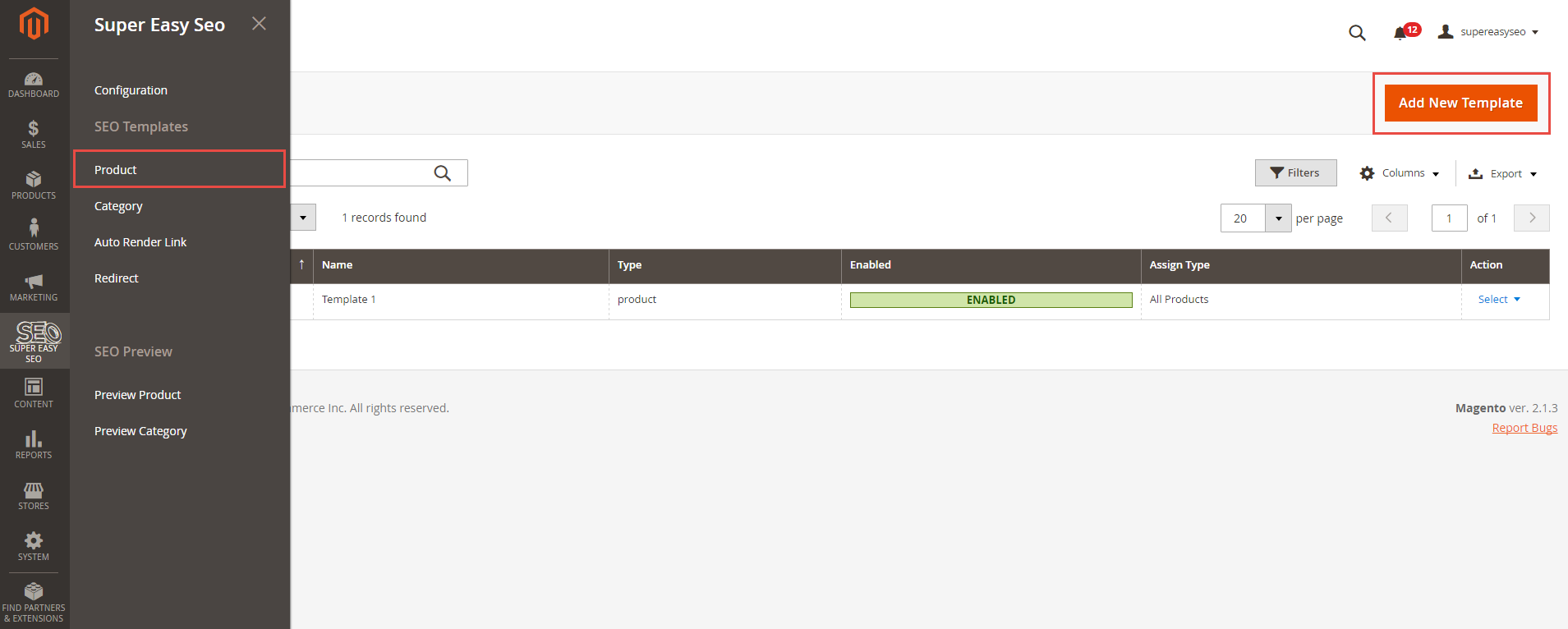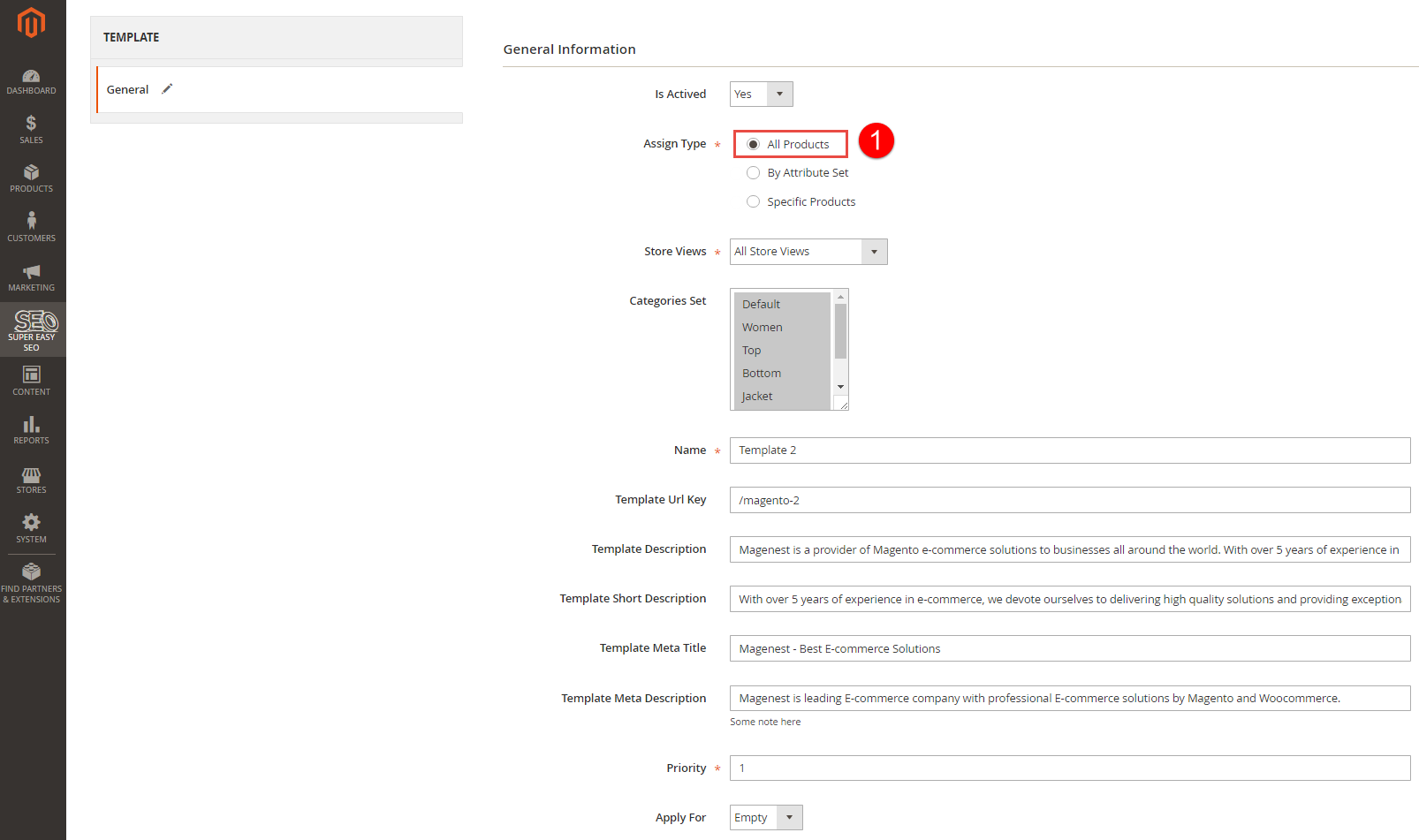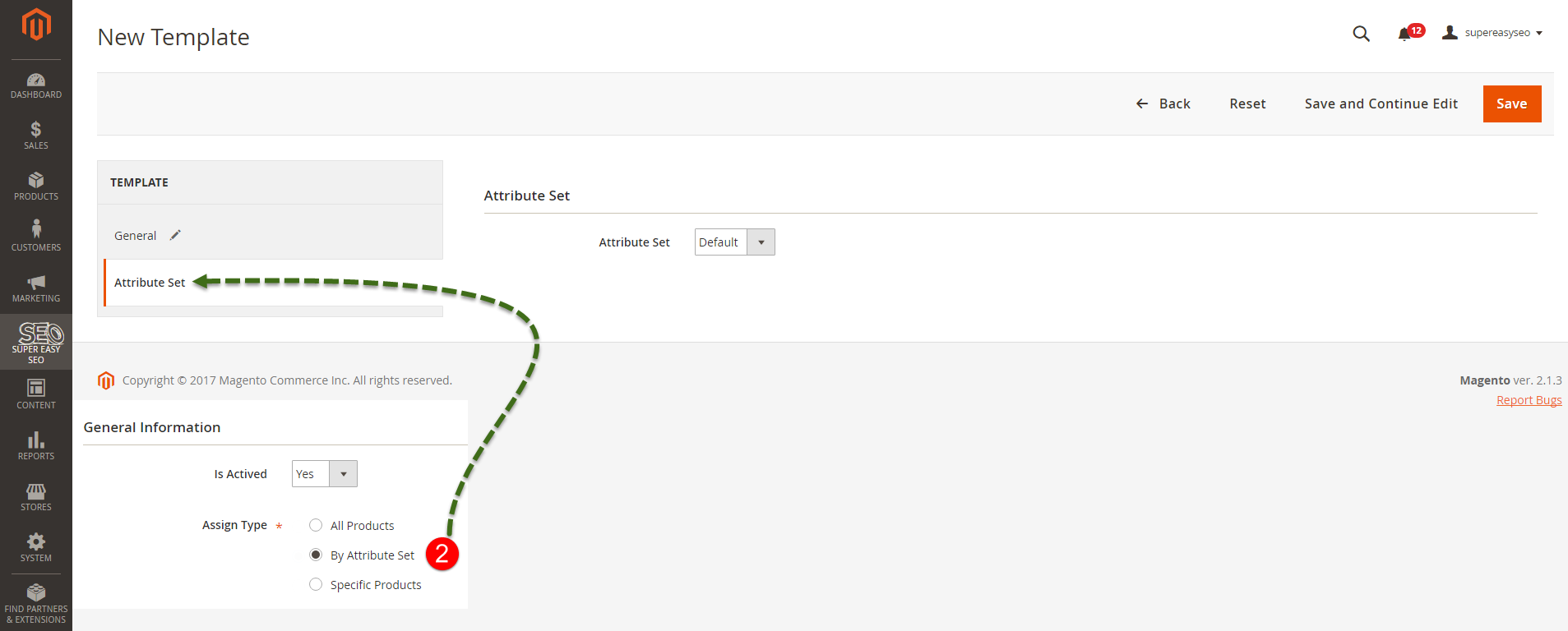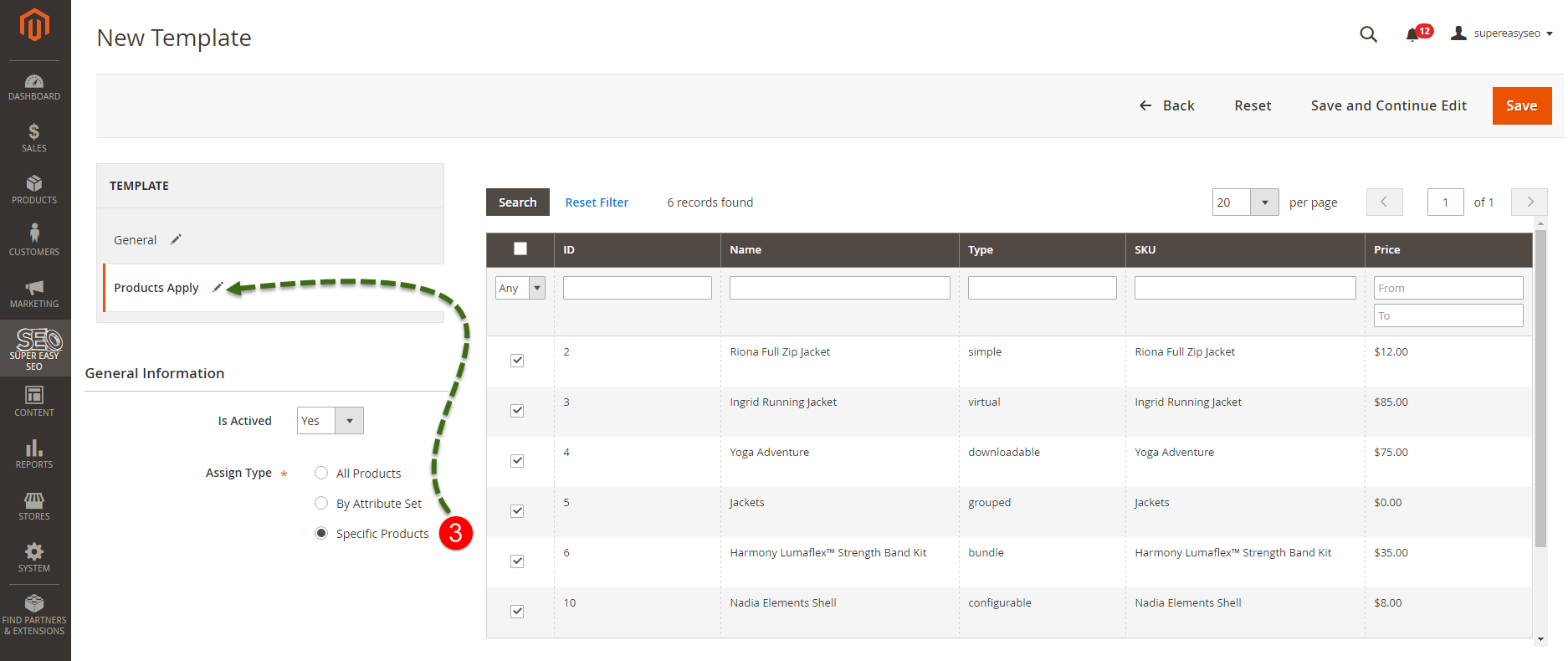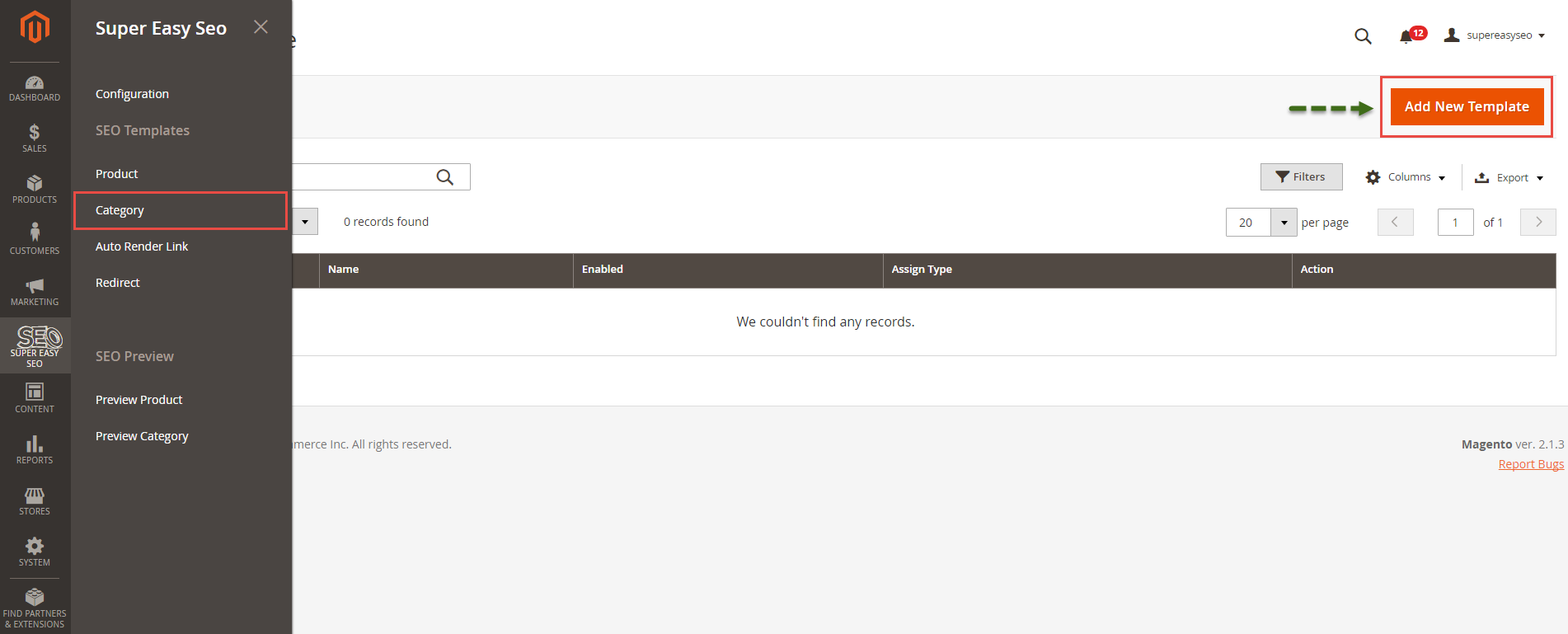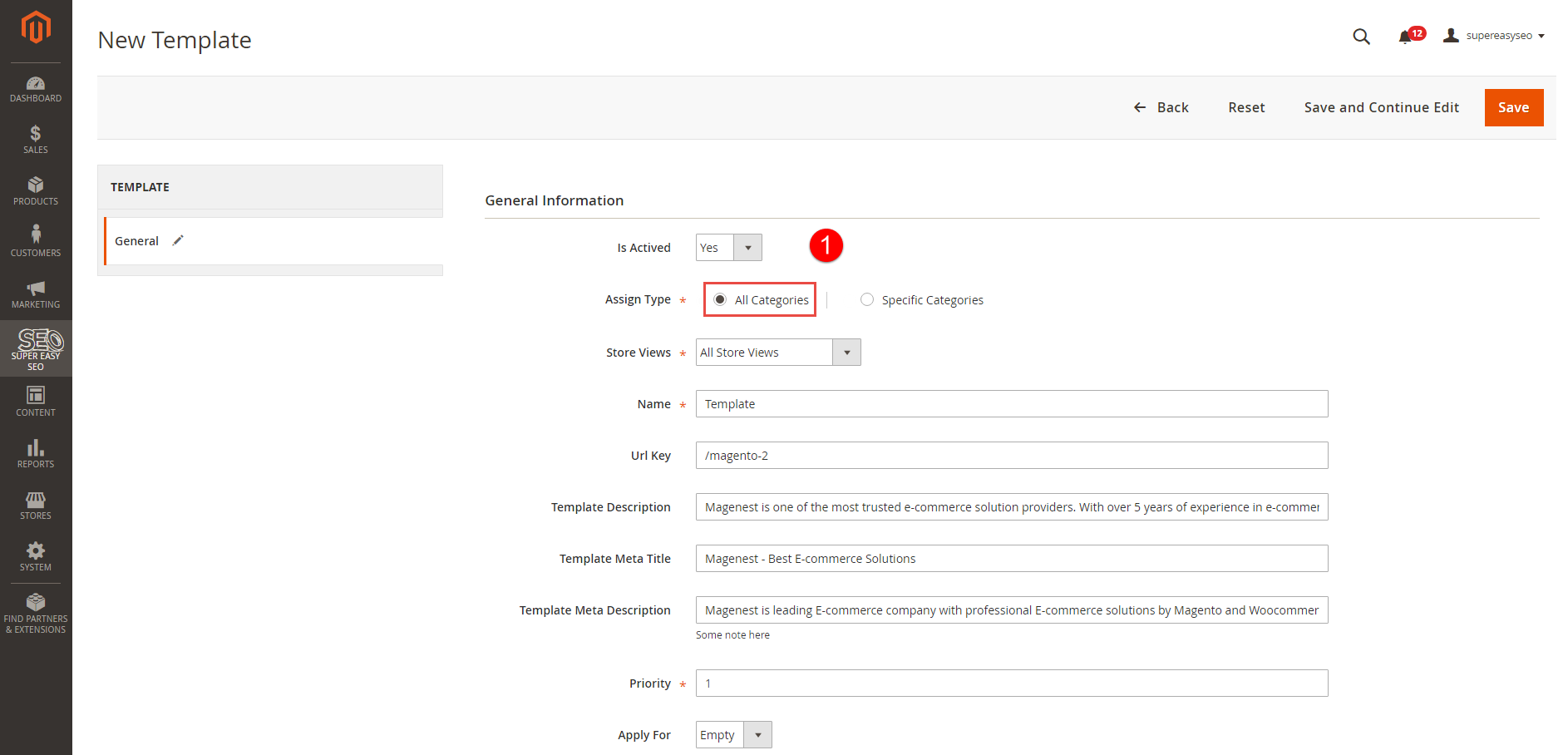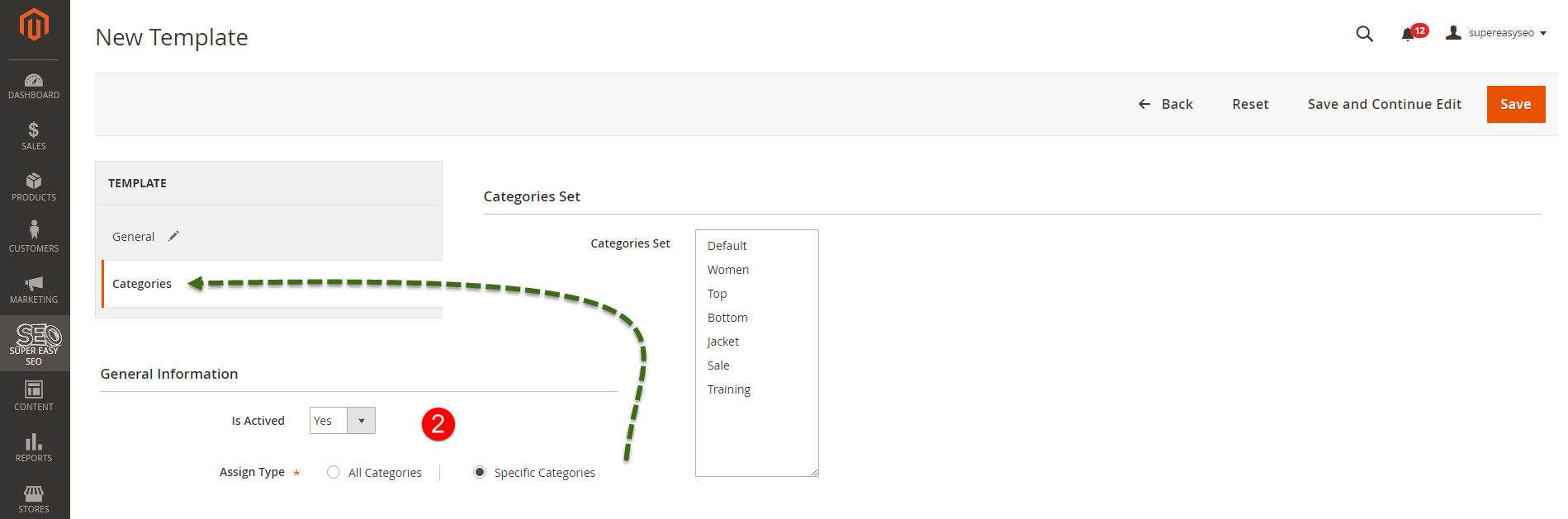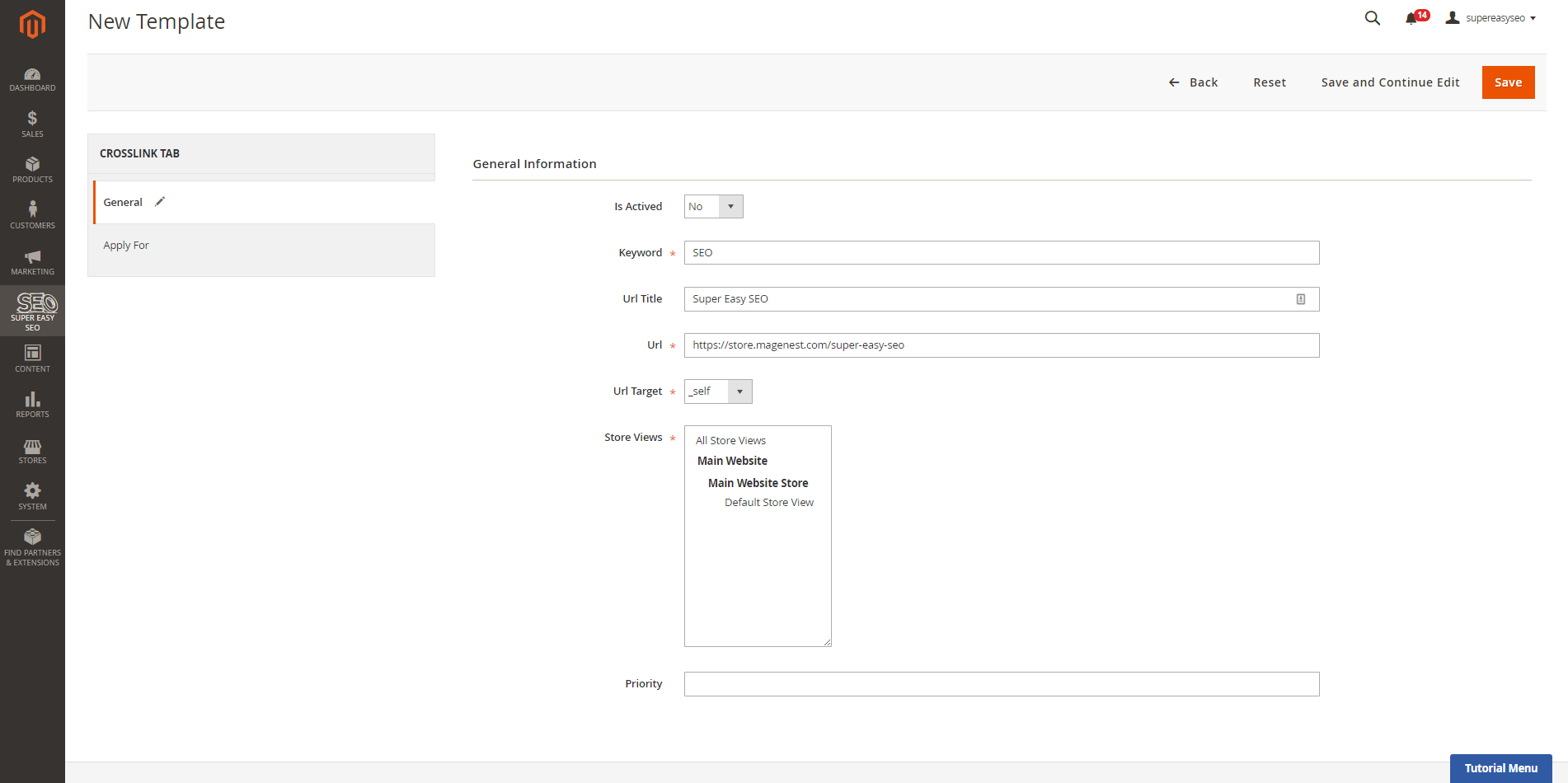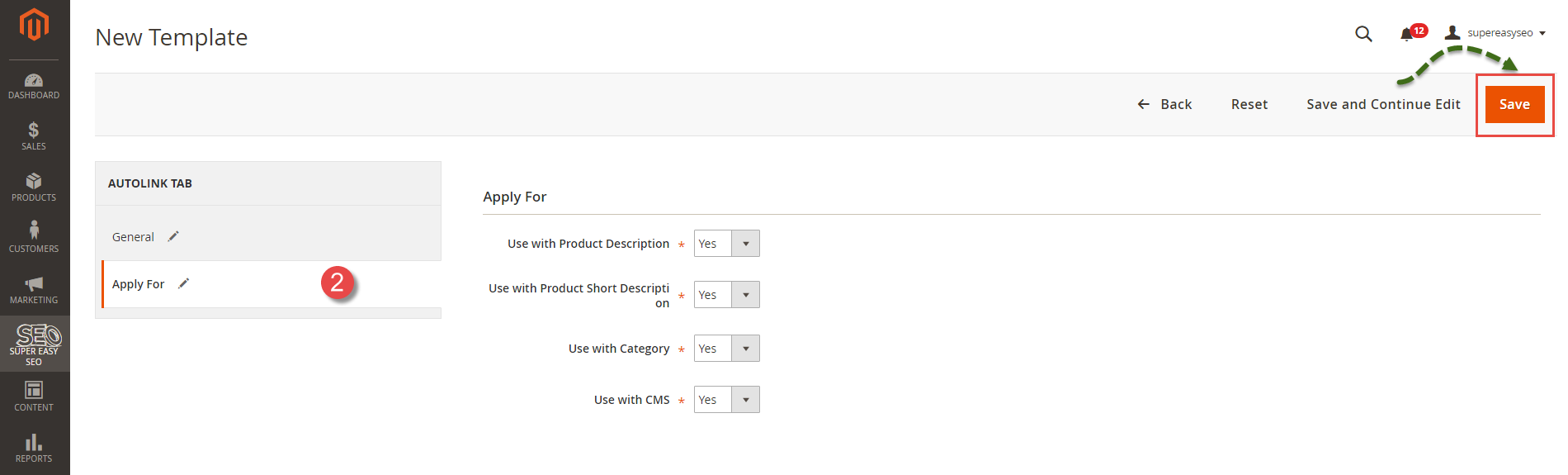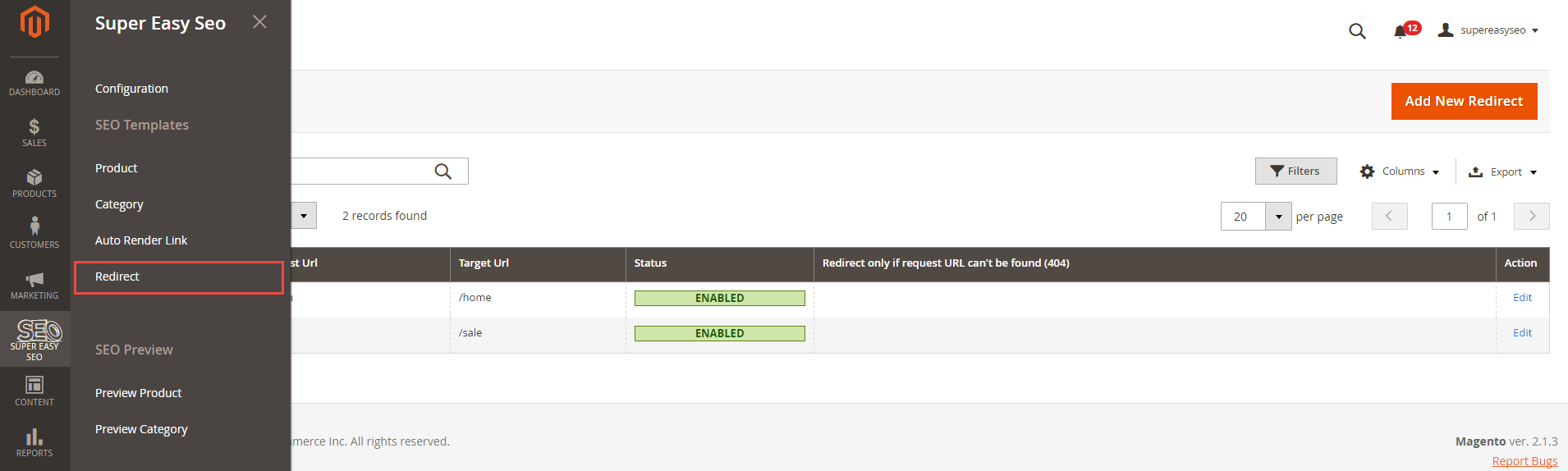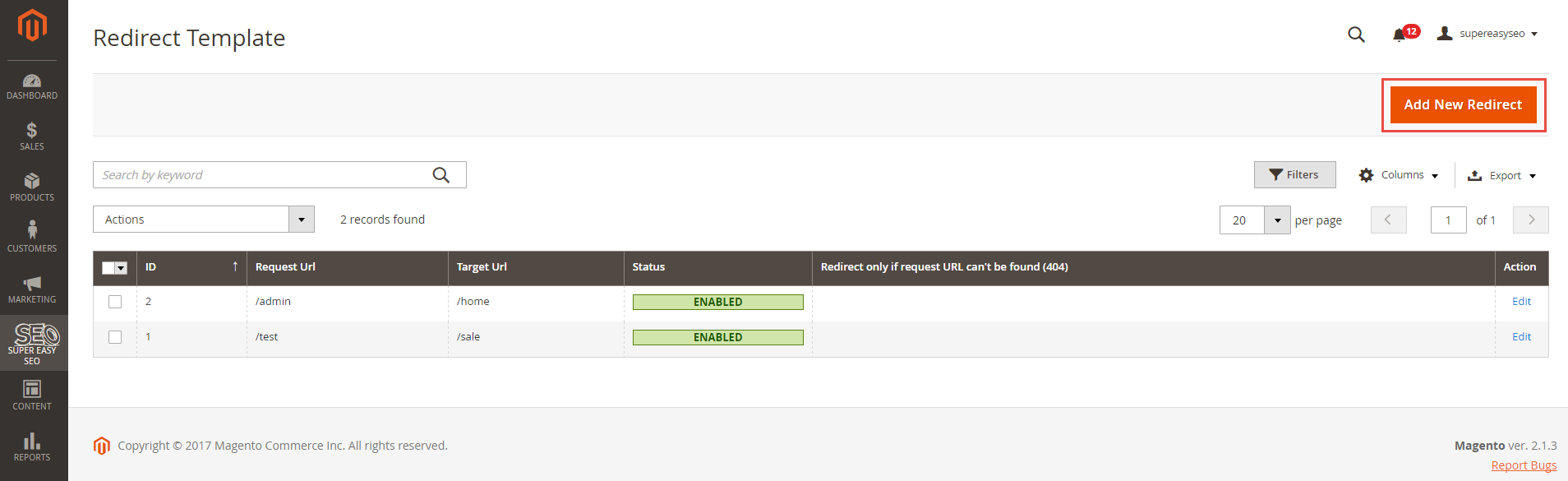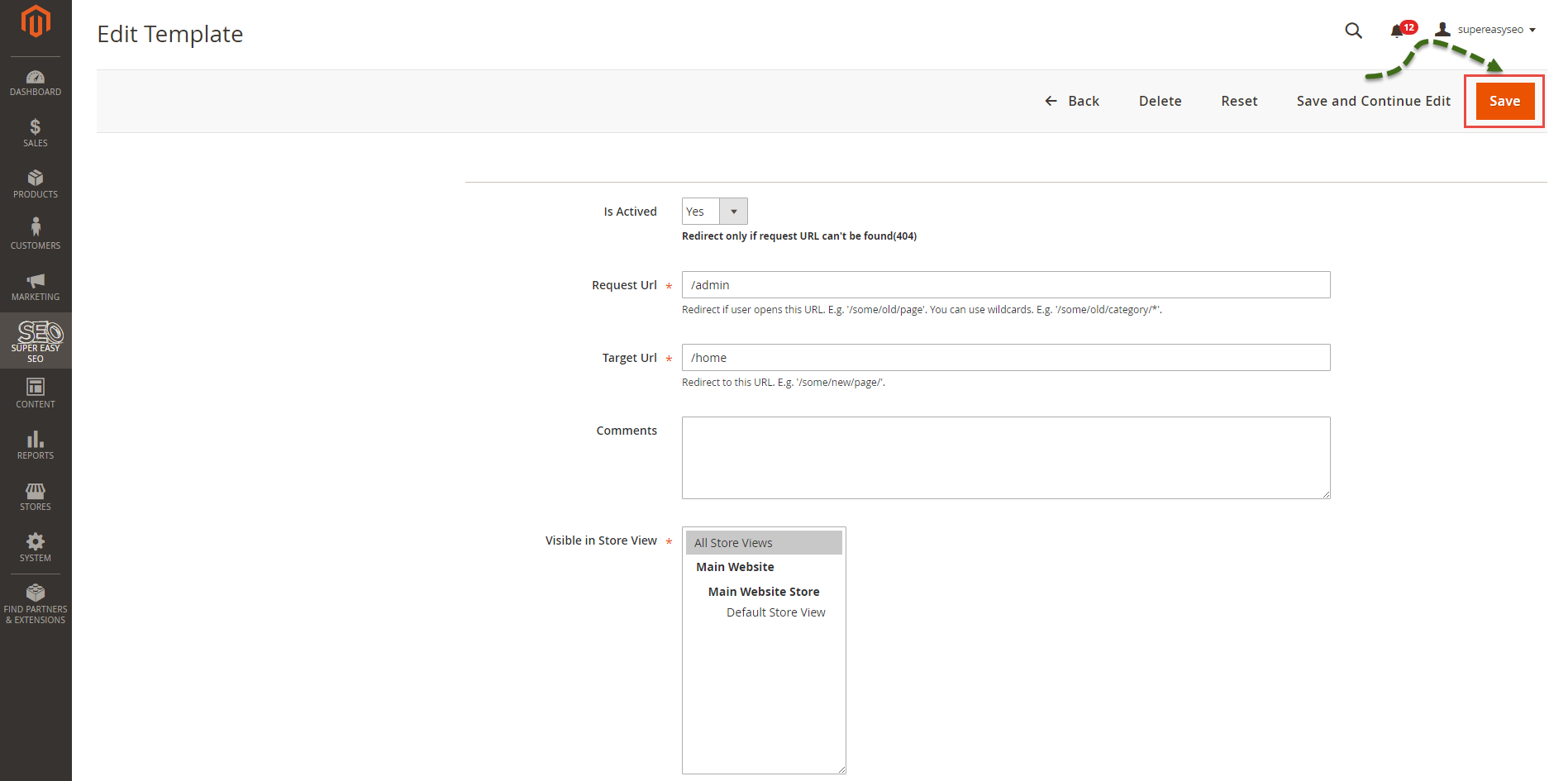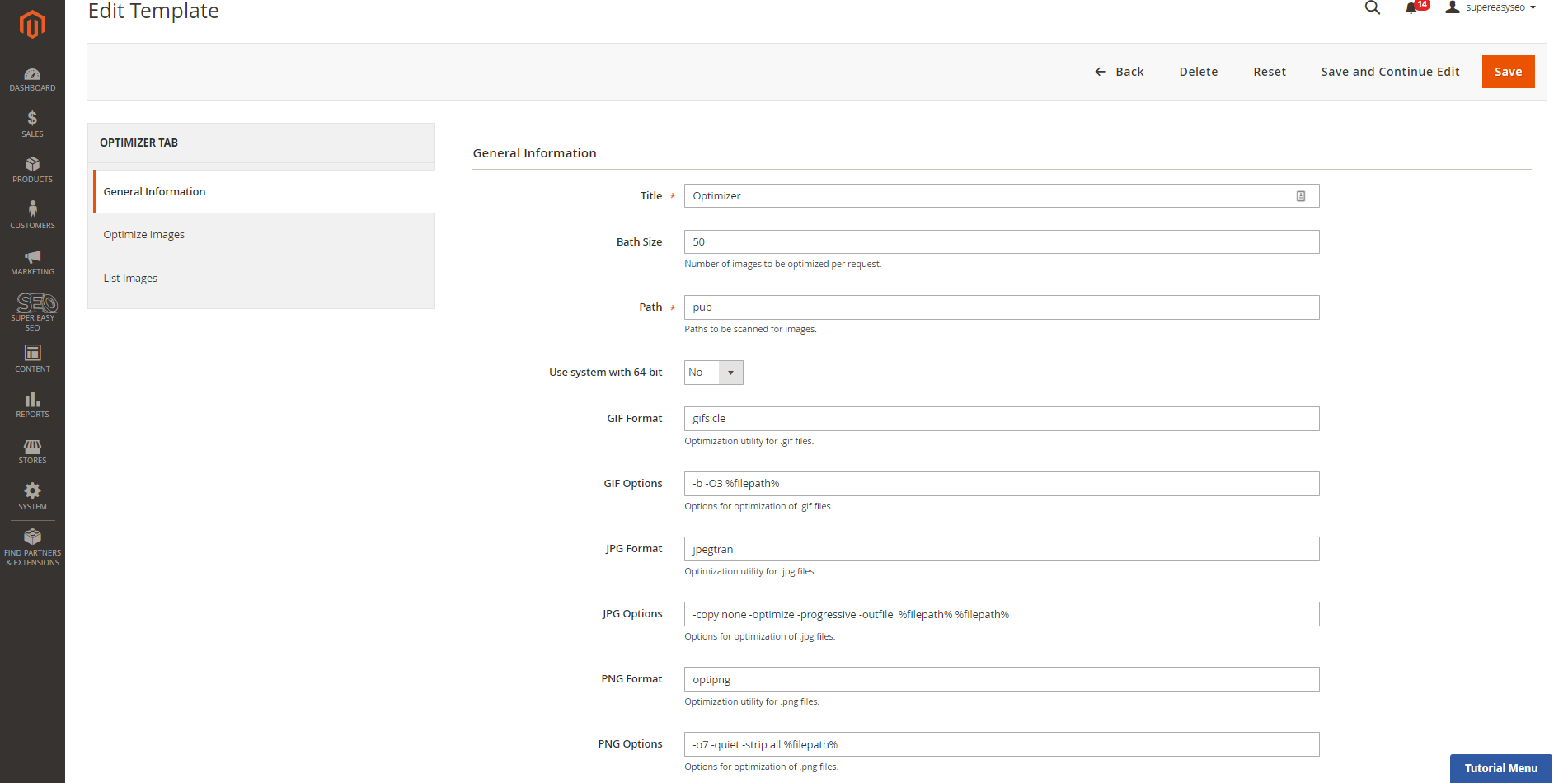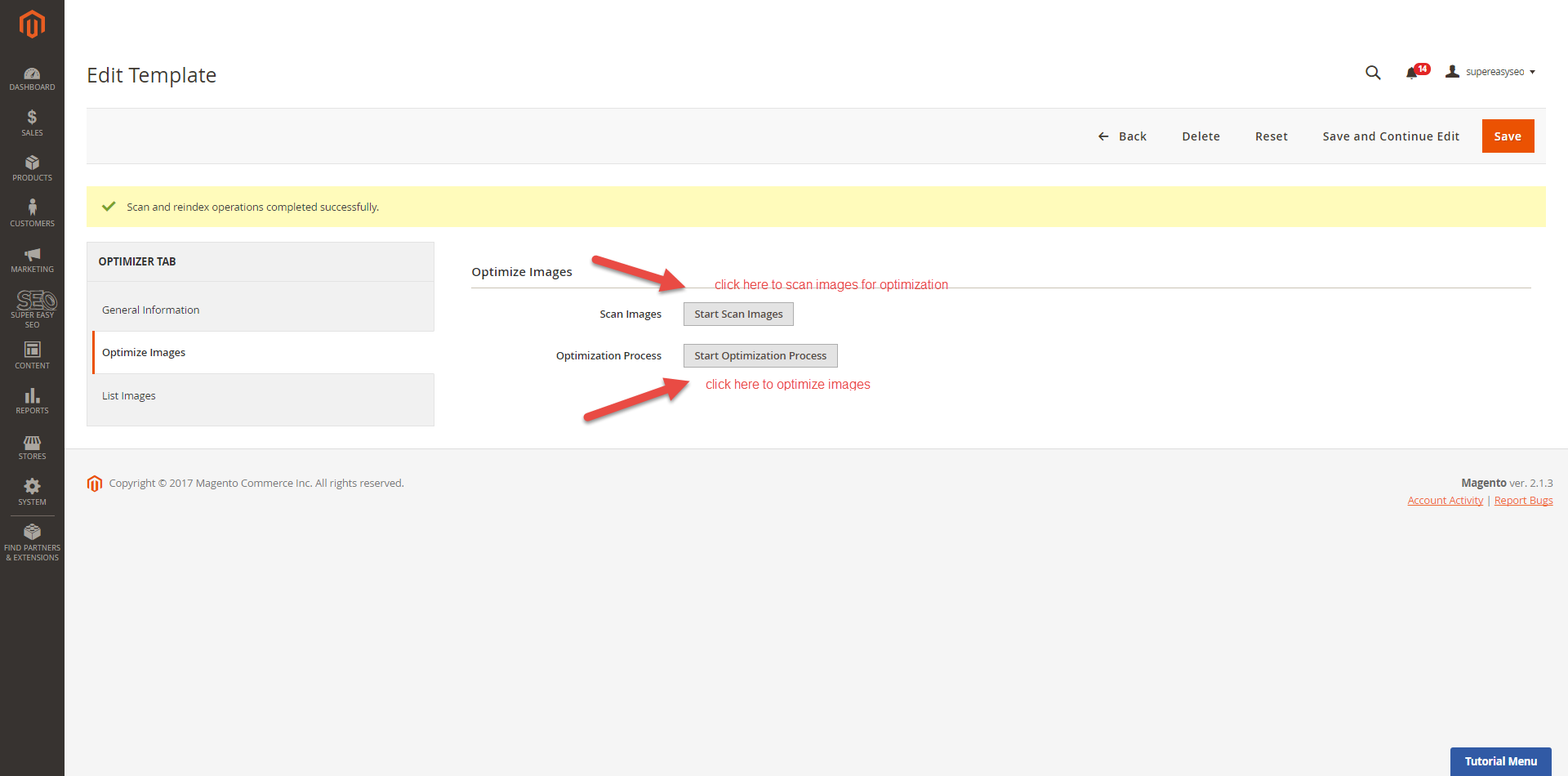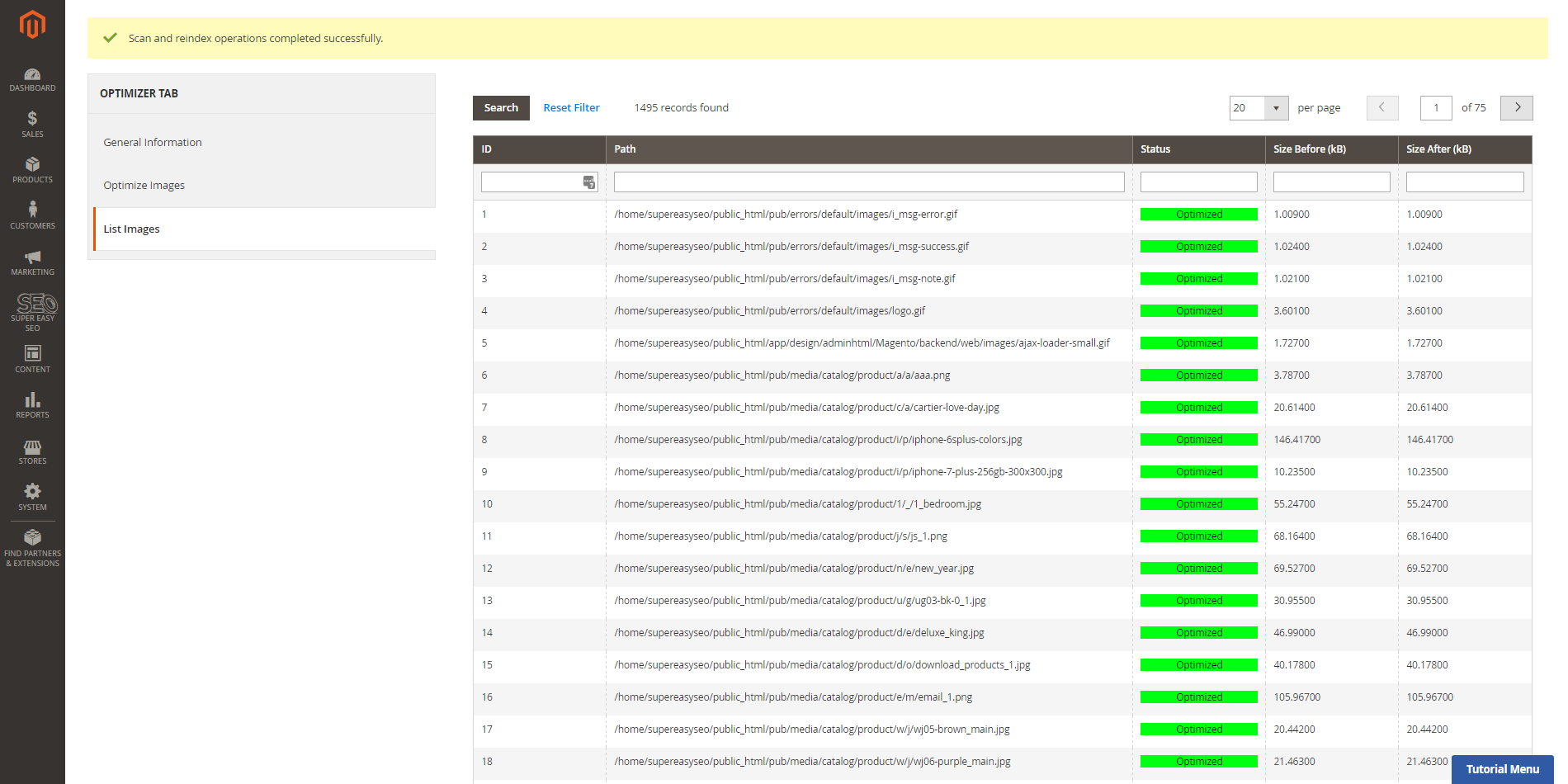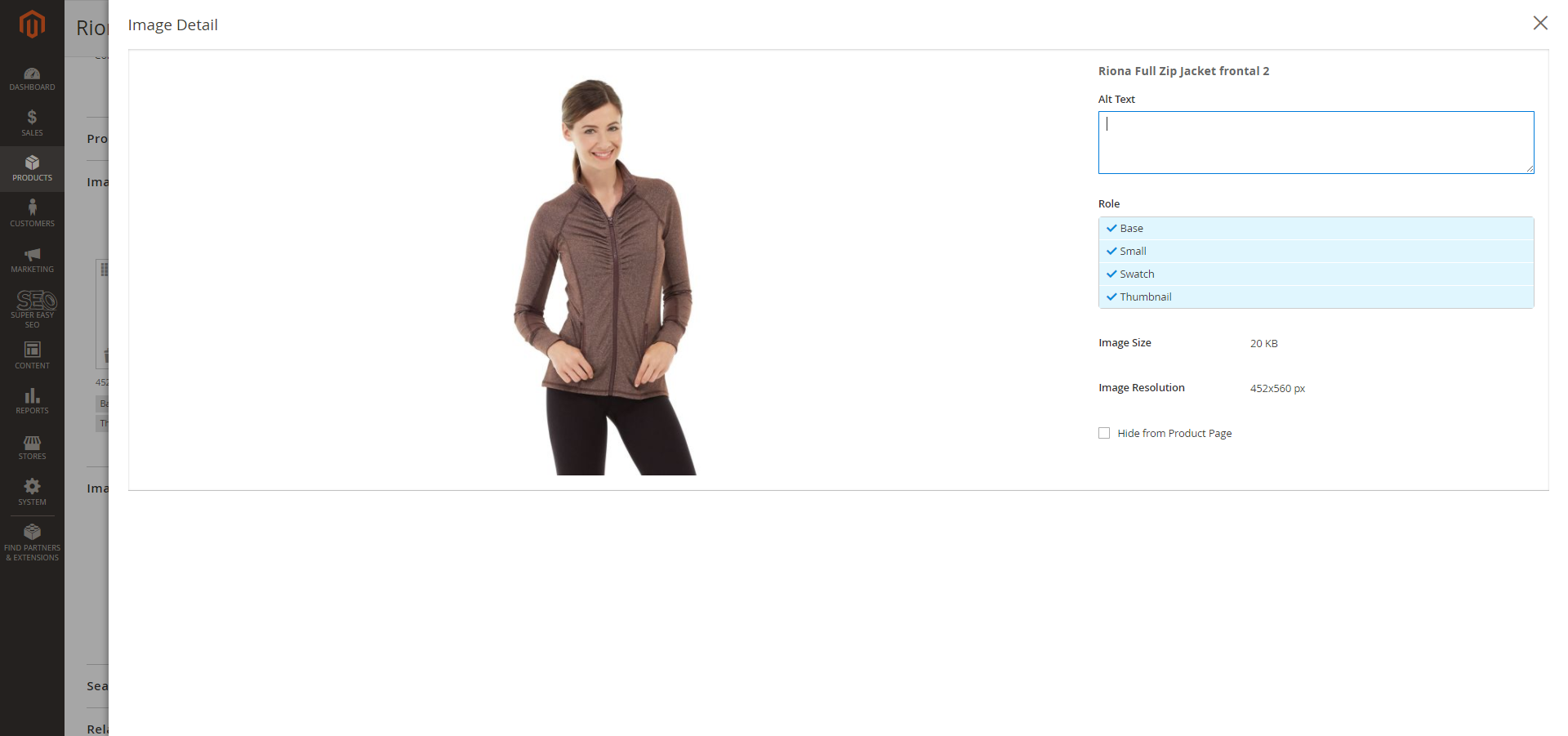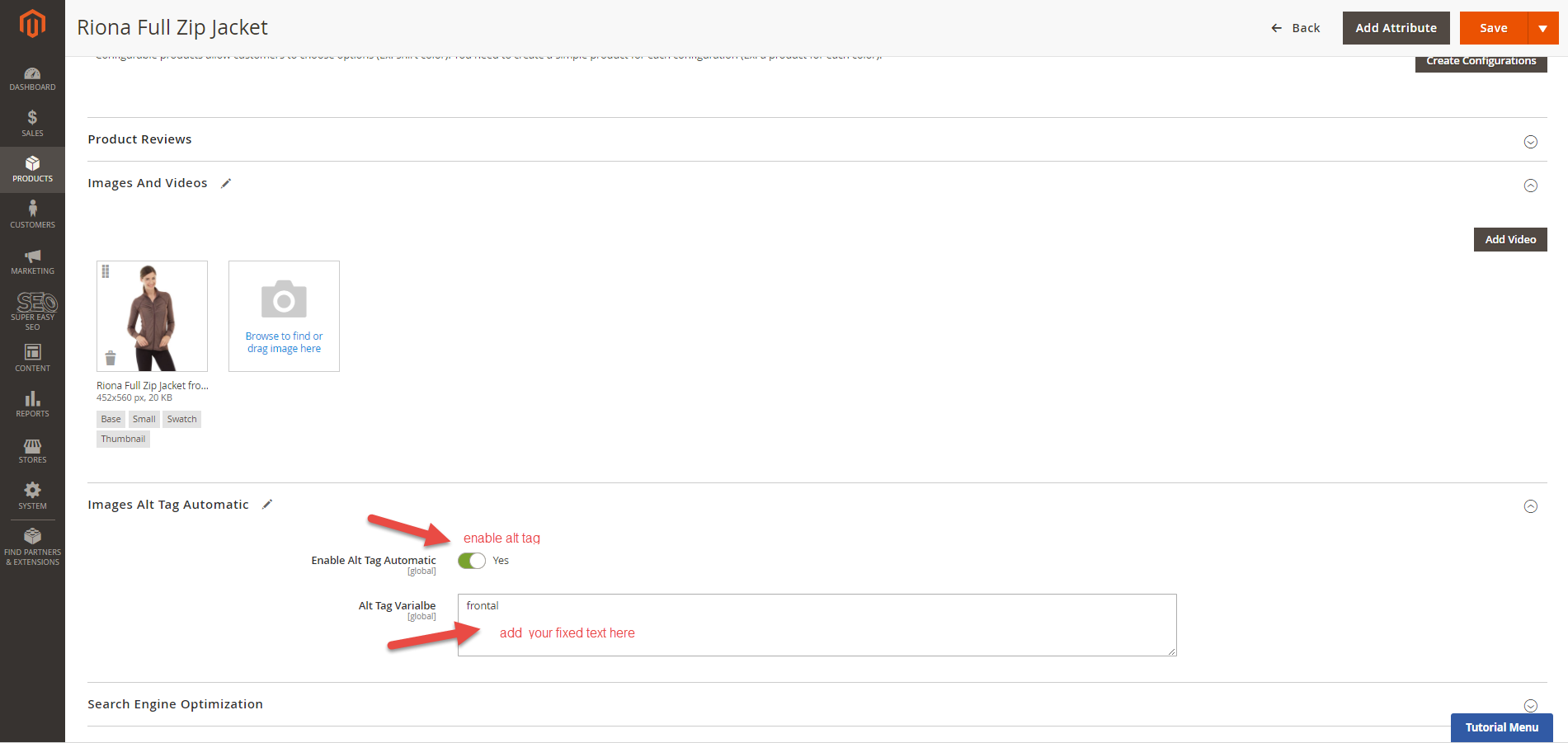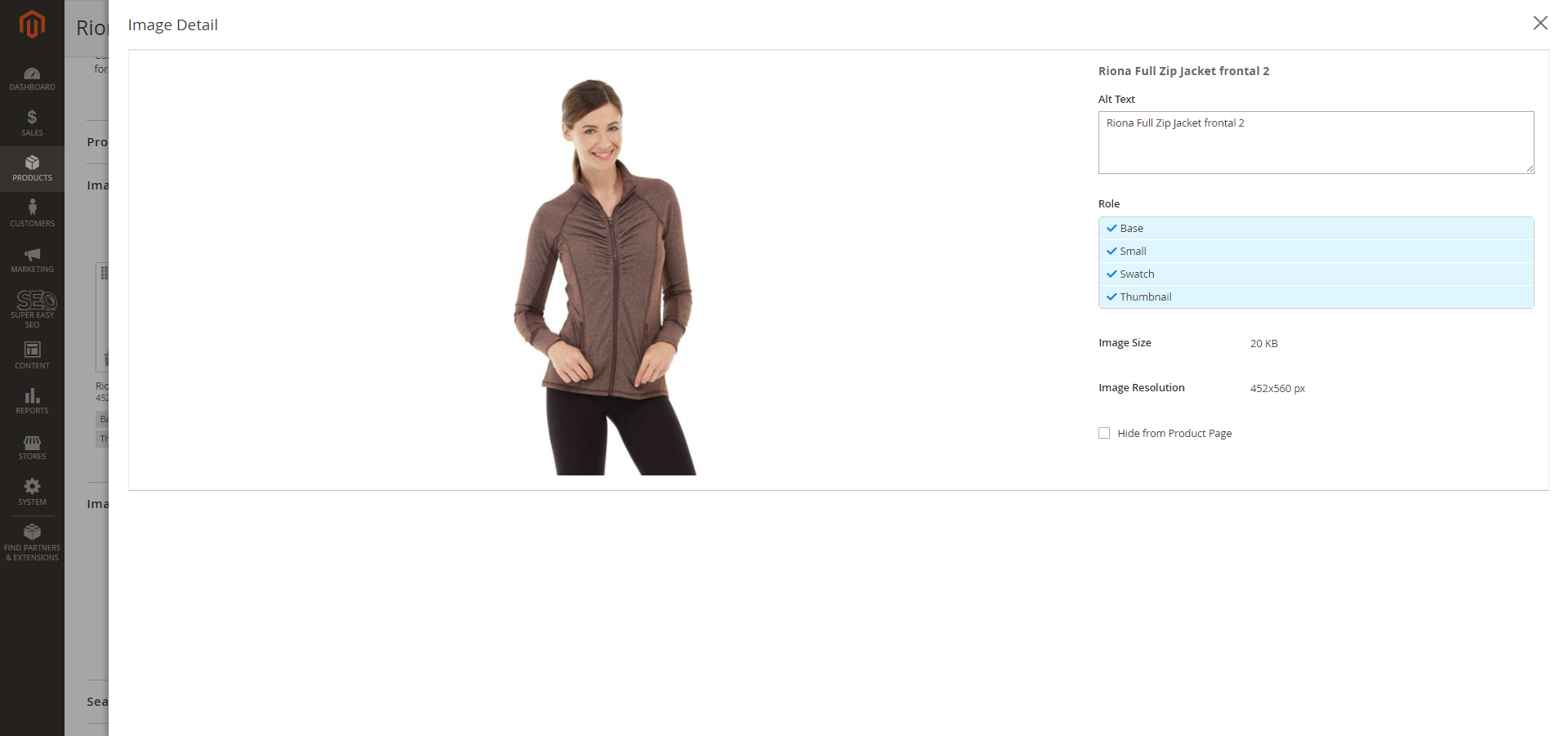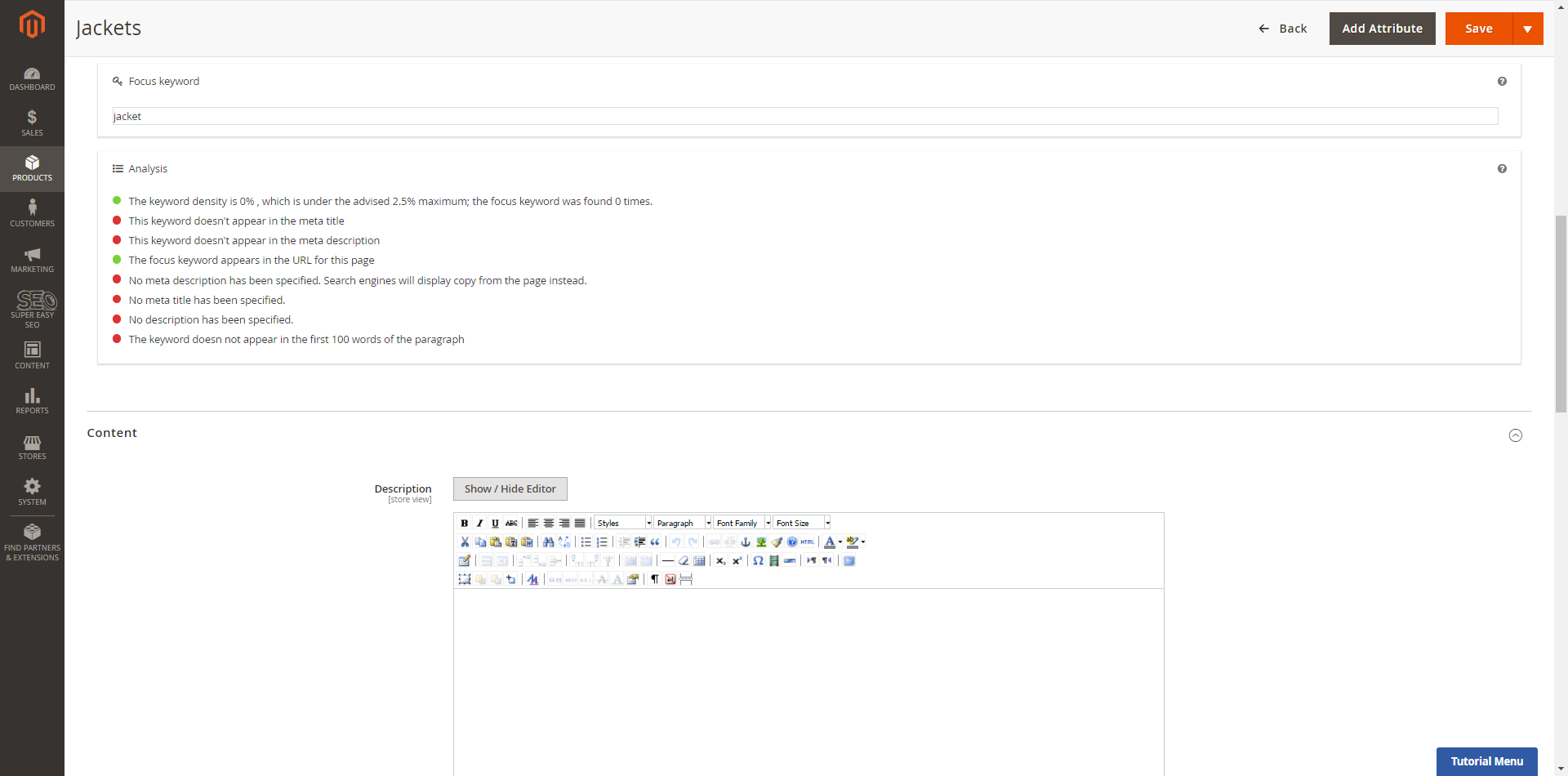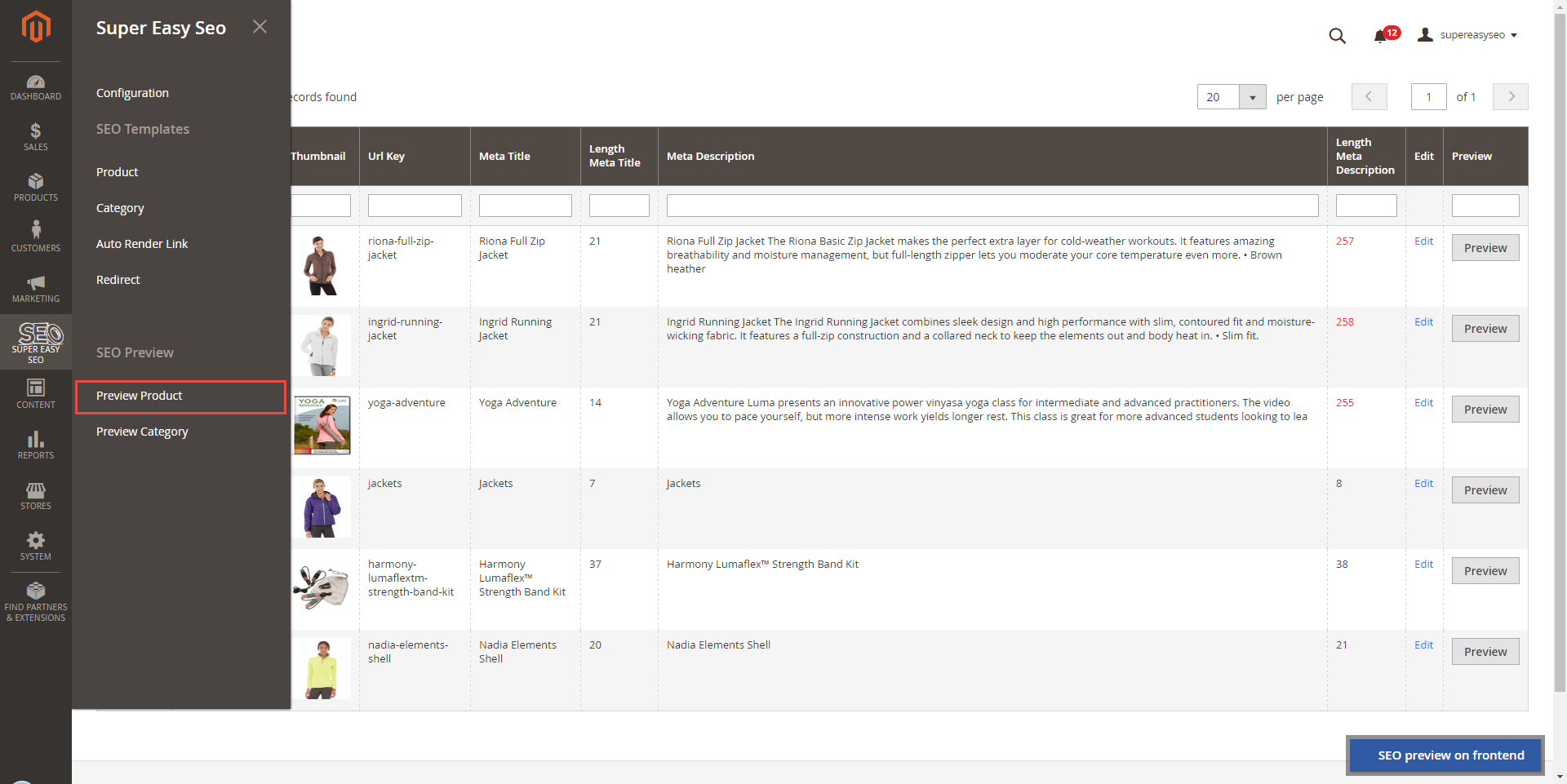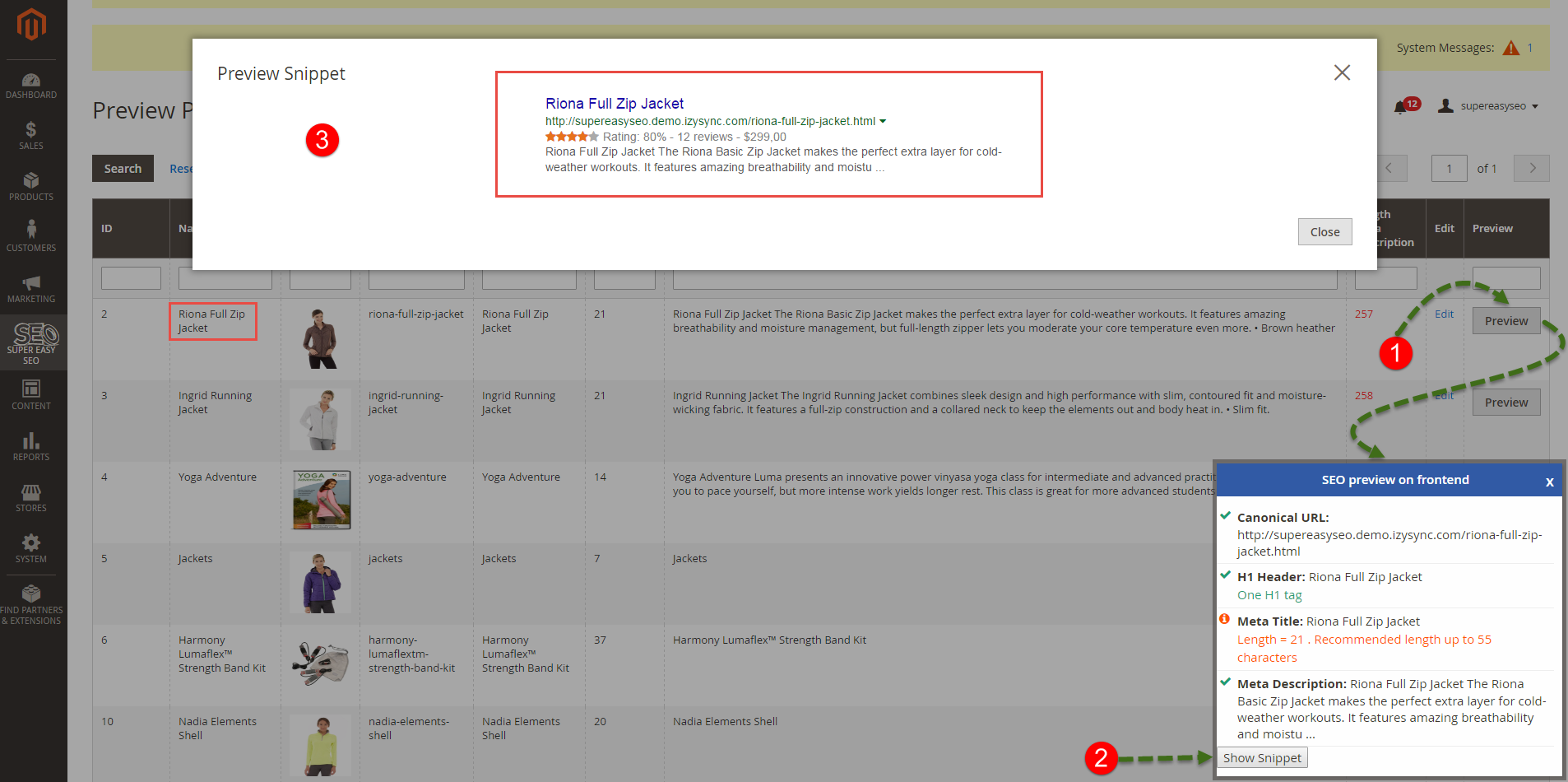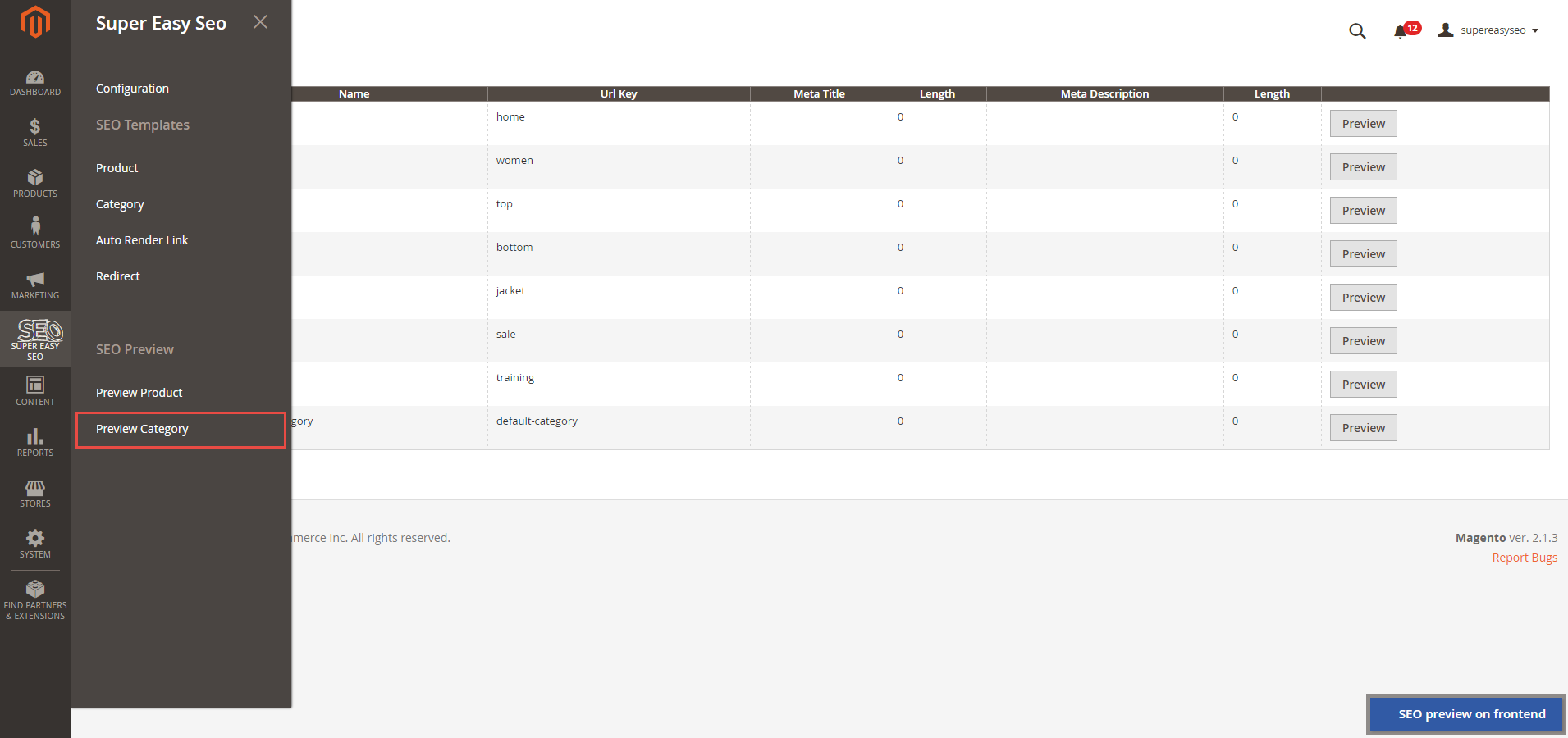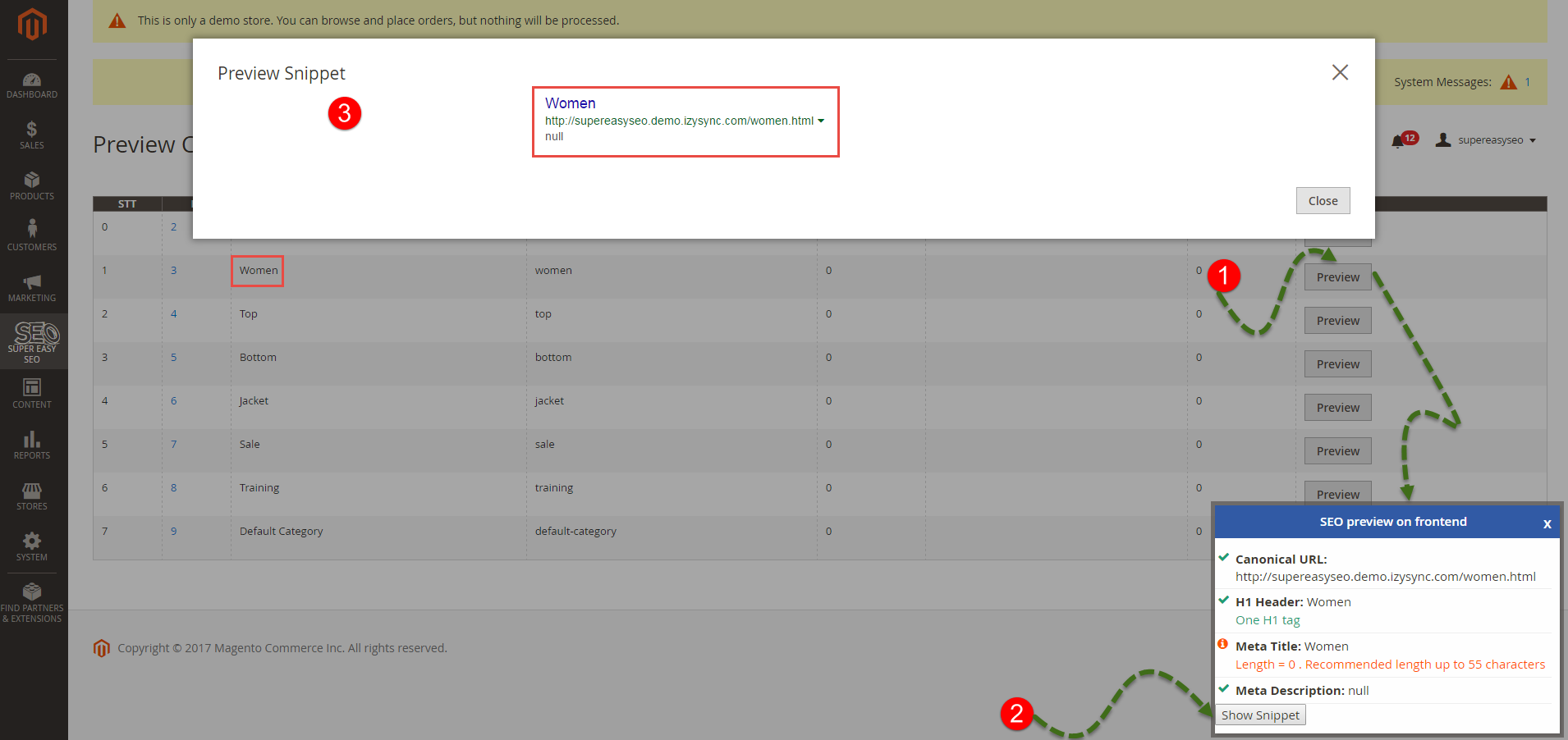...
Store: In this schema type, you can choose a schema group that is related to your store. You can choose the industry you are in, the name of your store, the store description, links to social media pages, and contact details such as phone, fax location, region ID, street and ZIP code.
Breadcrumbs: this schema type will tell search engines the breadcrumb structure of your current pages.
Twitter: here you can enter your twitter username to use twitter cards in the above schema types.
Mass SEO Content Generator
SEO Product Template
With the template product feature, admins can easily create a list of sample templates to the products on their store.
In order to create a new product template, please go to Super Easy SEO > Product > Add New Template.
Then, the New Template page will appear. The extension supports all of the fields that most of the merchants need (Store Views, Categories, Name, Template Url Key, Template Description, Template Short Description, Template Meta Title, Template Meta Description).
Also, it provides 3 options to choose, include: All Products
By Attribute Set
Specific Products
SEO Category Template
With the template product feature, admins can easily create a list of sample templates to the categories on their store.
In order to create a new product template, please go to Super Easy SEO > Product > Add New Template.
Then, the New Template page will be shown. The extension supports all of the fields that most of the merchants need (Store Views, Name, Url Key, Template Description, Template Meta Title, Template Meta Description).
Also, it provides 2 options to choose, include: All Categories
Specific Categories
On-site experience
This section helps to improve customer onsite experience by managing linking, redirection and image loading speed.
Cross Linking
This feature allows admins to create a list of keywords and each one will become a hyperlink which contains a link of an other page. Admins only need to type these keywords into their content and links will be automatically added to the anchor text.
In order to create a new cross link, please go to the Super Easy SEO > Cross Linking > Add new Crosslink. The following settings will be available for the cross link function.
Is Actived: Enable or disable the crosslink function.
Keyword: Add the trigger keyword to auto insert link.
URL Title: The title of the anchor text, which will appears when you hover your mouse over it.
URL: This is the actual link that will be inserted to the anchor text.
URL Target: control the behavior of the link when someone clicks on it. "_self" means the link will open in the same tab while "_blank" means the link will open in the new tab.
Priority: Set priority for the cross linking rule. When there are multiple similar rules, rules with priority will override rules with priority.
Apply for:
After admins have configured the cross-linking setting, they can control which section of their store will use this rule. You can enable or disable the rule for product descriptions, product short descriptions, category, CMS pages.
Redirect management
This function helps you to control redirecting behavior using URL patterns.
Is actived: Enable or Disable the function.
Request URL: the url that customers type into the browser bar or click on.
Target URL: the url that admins want the requested page to redirect to.
Visible in Store view: Choose which Store View will this redirecting rule be used.
Image optimizer
This toolkit helps store managers to compress their images to improve site loading time while still maintaining image quality.
To use this toolkit, head on to Image Optimizer > Add new Template >
On the General Information Tab, there are different
Batch size: The maximum number of images that will be compressed each session.
Path: the path to the folder that stores your images.
Use system with 64-bit: recommended setting to No
GIF Format: the tool used for optimizing .gif images.
GIF Options: settings for optimization of .gif images.
JPG Format: optimization tool for .jpg images.
JPG Options: settings for optimization of .jpg images.
PNG Format: optimization tool for .png images.
PNG Options: setting for optimization of .png images.
Once you have configured the setting, start scanning your images and optimize them. click on Start Scan Images and Start Optimization Process
On the List Images tab, admins can see the optimization status of images. Optimized means images have been optimized, while unoptimized means images have not been optimized.
Mass image alt tag: When customers create new products, they can enable image alt tag generator to let the extension automatically create alt tags for product images based on the product's name.
To use Automatic Image Tag, first, within each product, enable the automatic alt tag function
Insert Alt Tag Variable to create variation for your images and prevent alt tag duplication.
The image alt tag will be generated based on the product name and the alt tag variable.
SEO Quality Analysis: this
This function group deals with managing SEO metadata quality and content quality.SEO Preview
With the SEO Preview feature, the extension will allows admins to see how their products are shown on the search results by Google. This is extremely important for any merchants because it will help them have ideas to improve their click-through rate and get more traffic.
Content Analysis:
Allow you to set a focus keyword for your content and perform content analysis based on that keyword and our custom built SEO criteria.
To use this features, head on to your product and scroll down to the Content Analysis section within your product.
Set a focus keyword to become your point of analysis. We will compare your content and focus keyword to evaluate your content SEO quality.
Preview Product and Category SEO metadata.
Customers can see the URL key, meta title, meta title length, meta description, and meta description length of your products and categories.
. Any metadata that exceeds the required length will be highlighted in red for your attention.
Preview Category
Similar to product preview, you would also be able to assess the length of you metadata and adjust them to SEO standards accordingly.
You can also have a look at how your page will display in the search engine result page by clicking on Show Snippet.
...
Update
- When a new update is available, we will provide you with a new package containing our updated extension.
- You will have to delete the module directory and repeat the installing steps above.
- Flush the config cache. Your store and newly installed module should be working as expected.
...