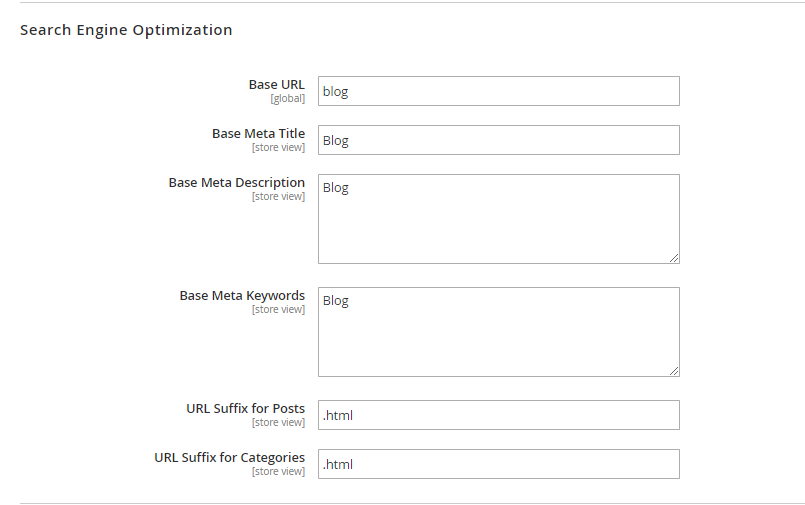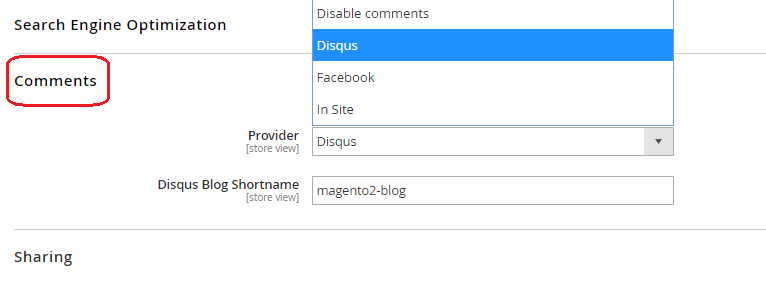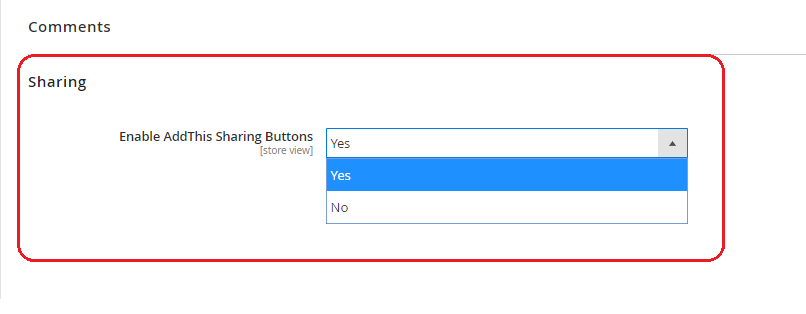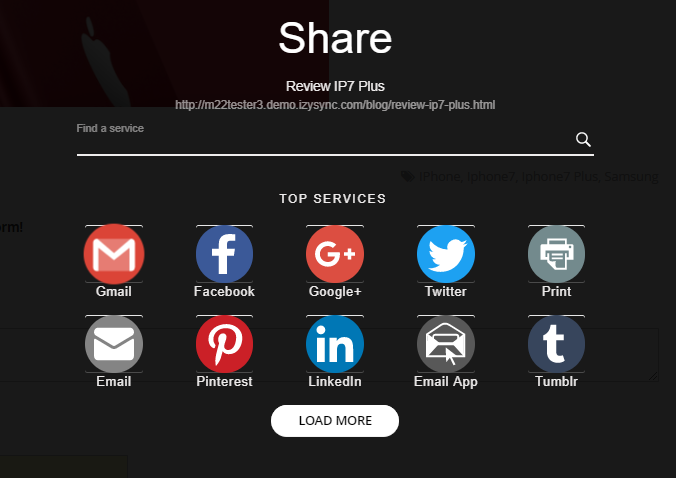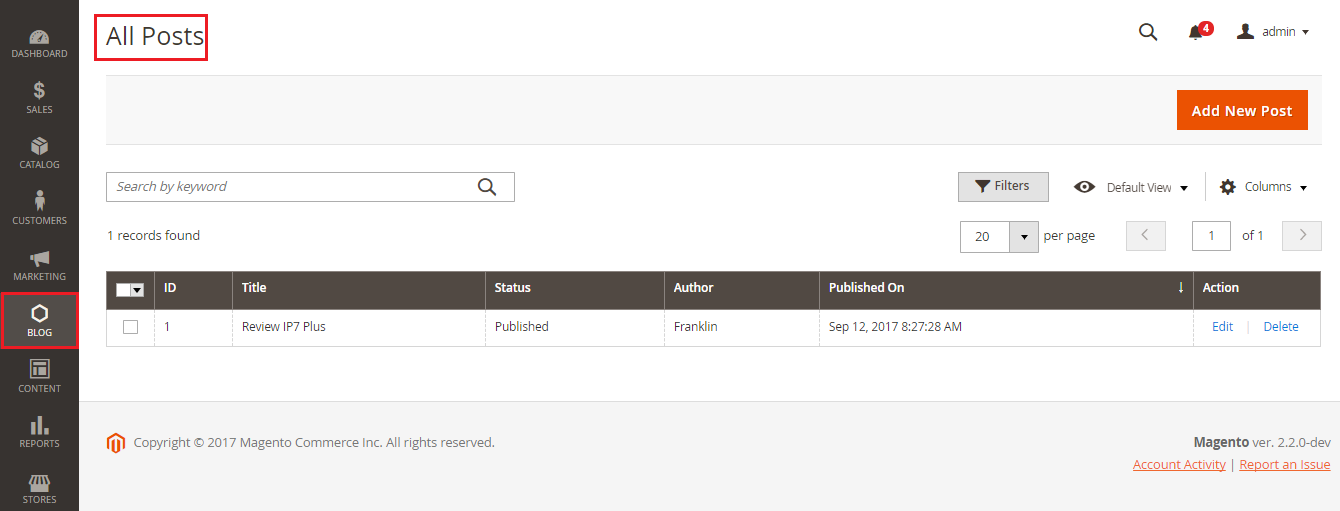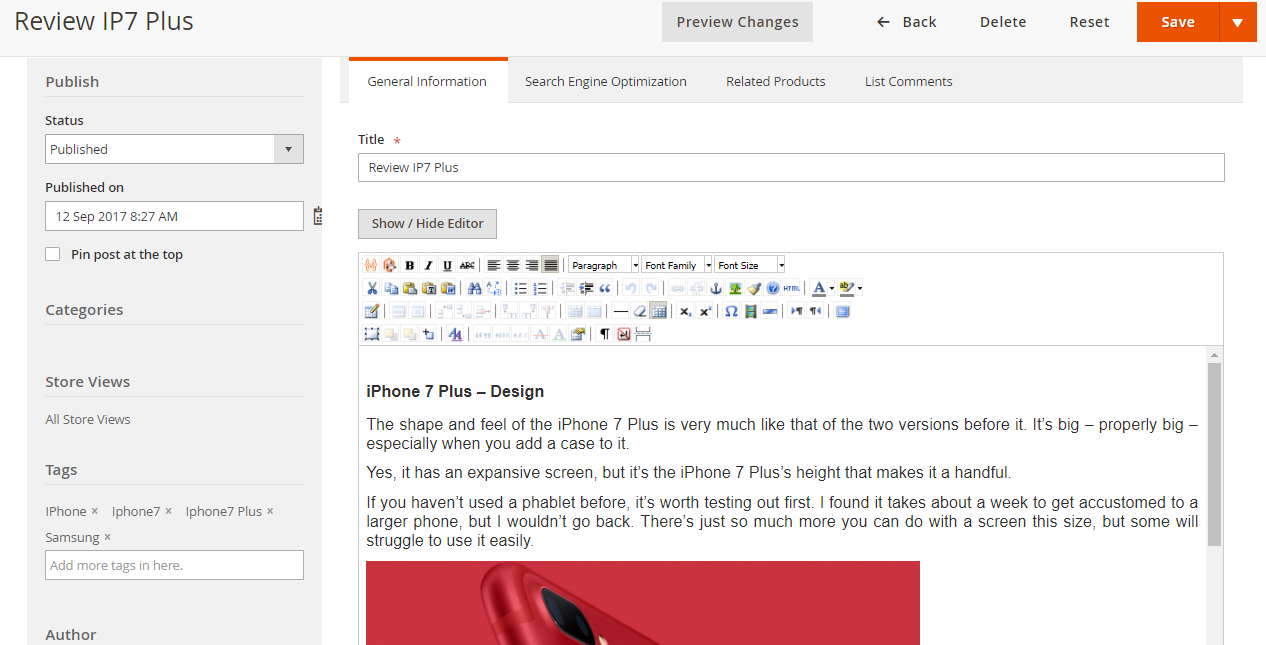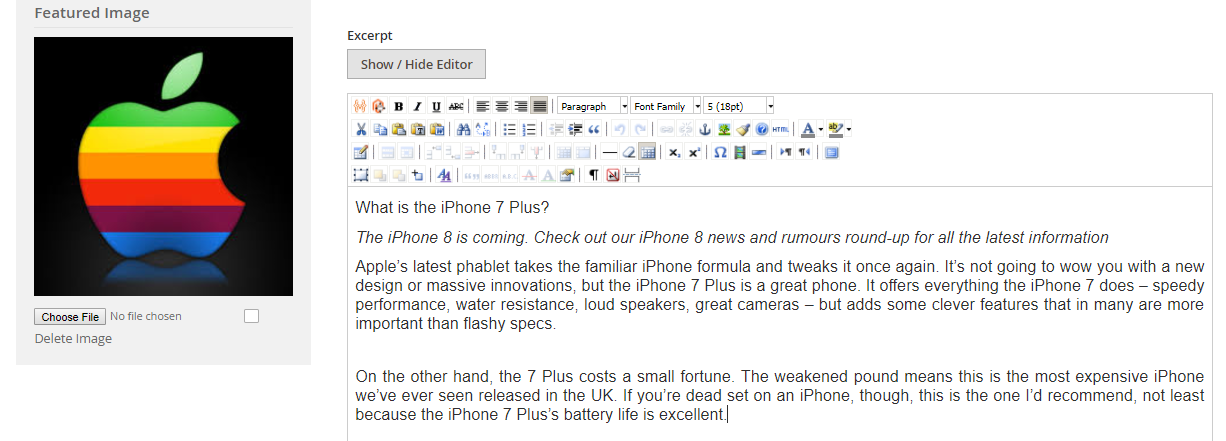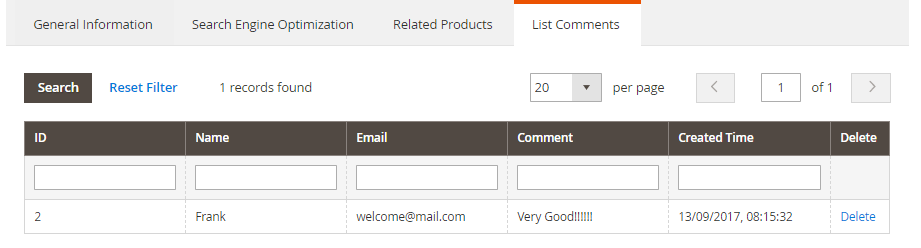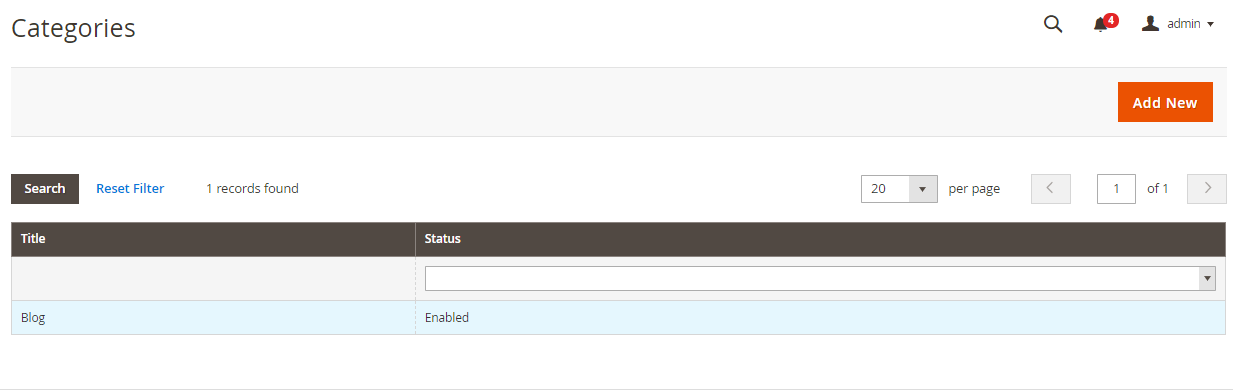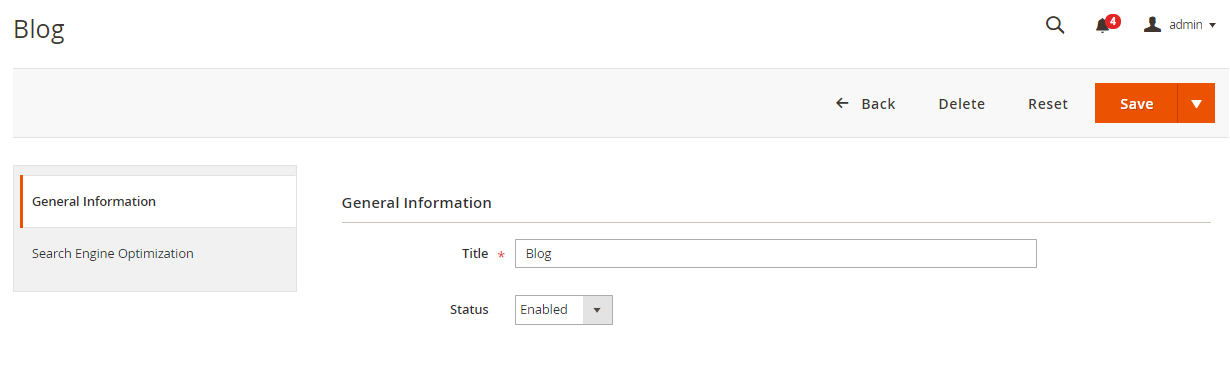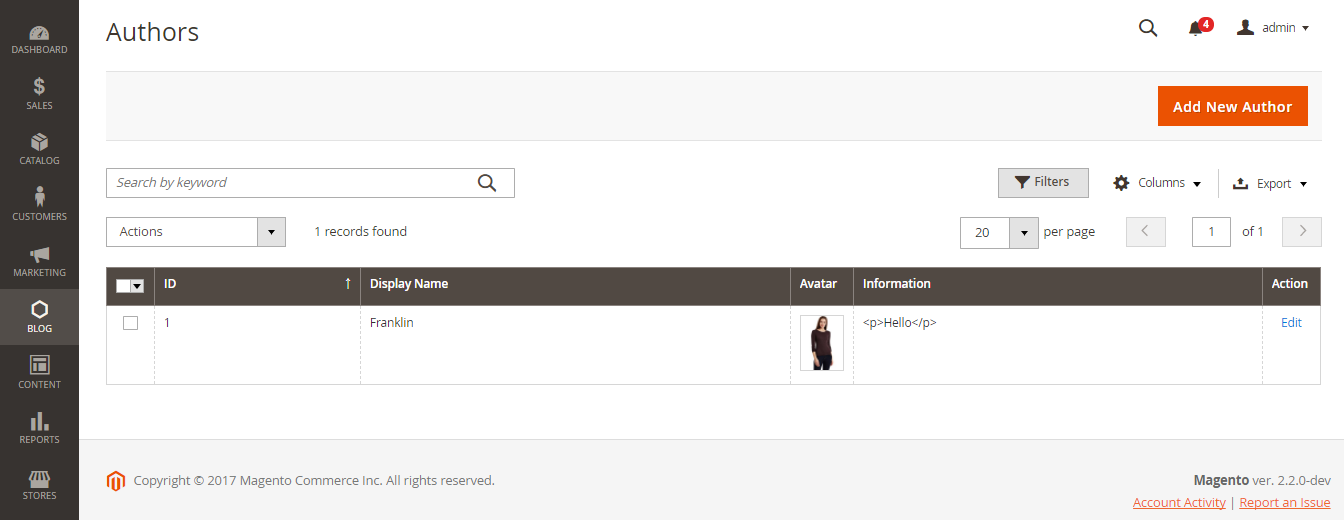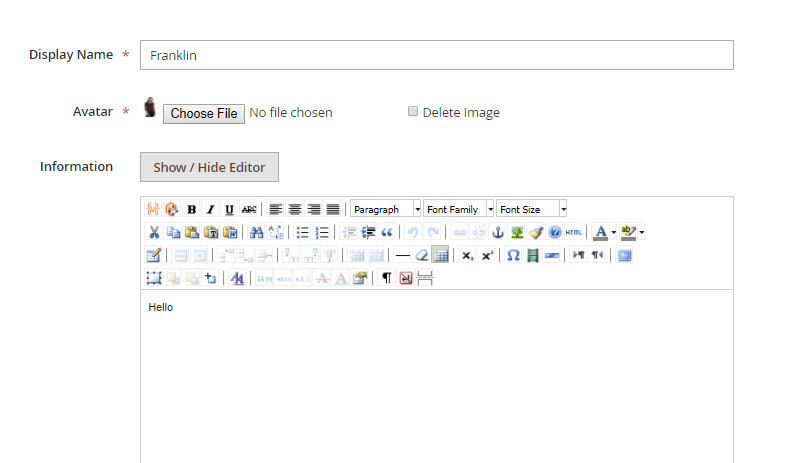...
Your store should be running on Magento Community Edition version 2.0.x or , 2.1.x or 2.2. x
...
Configuration
Browse backend menu Store > Configurationback-end menu Blog -> Settings, then filling in information:
...
Search Engine Optimization
Comments
- Disqus
- Insite
Sharing:
- A blog can be shared via a hundred social network such as Facebook, Twitter, Gmail, Google+, Line, etc.
...
Backend
Create a new post
Administrator can add a new post or manage all post. In the back end, go to Blog --> List post
In order to have a new post in blog, click to Add new post
There are 3 type of starus:
- Draft
- Pending review
- Published
Only when status is published, a post is appeared on blog.
Admin may attach file image, fill information in blank for short content or content, and set tags
Click to Comments to view and delete all comments in that post.
Create new categories
A post management and a navigation tool which helps your customers may find helpful. In backend, go to Magenest Blog > Categories. Click on button Add Categories.
At New Categories page, fill the information for Categories:
Create new posts
Follow the below step by step instruction to create a new post
Go to backend section, click on menu Magenest > Post. Click on button Add Post.
Admins need to fill out information in three tabs: Information, Content, Advanced Options.
At Information Tab
This tab allow setting title of blog post, post’s URL key, time & username of post and choosing categories, posts’ status
At Content Tab
Admin may attach file image, fill information in blank for short content or content, and set tags
At Advanced Options Tab
Advanced Options allow admin to set information for Meta Data using in Marketing and CEO
Add authors
In back end, go to Blog --> Authors
Click to Add New Author to add author for blogs.
Fill information about Name author, avatar, and introduce.
...
Frontend Usage
How the post will be represented to your customers.
...
Your customers may comment by using Facebook accounts , customers account.
...
Update
- When a new update is available, we will provide you with a new package containing our updated extension.
- You will have to delete the module directory and repeat the installing steps above.
- Flush the config cache. Your store and newly installed module should be working as expected.
...