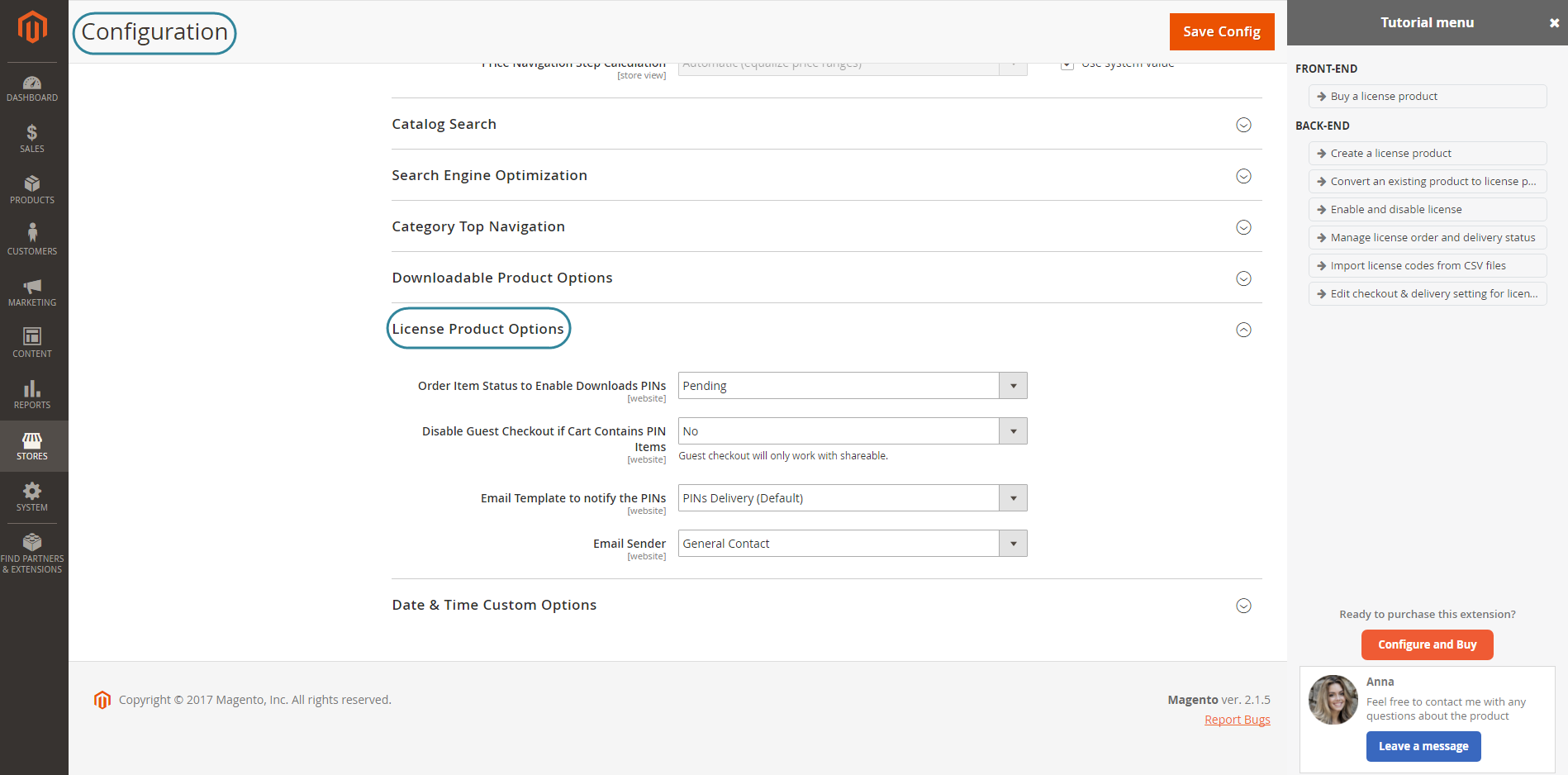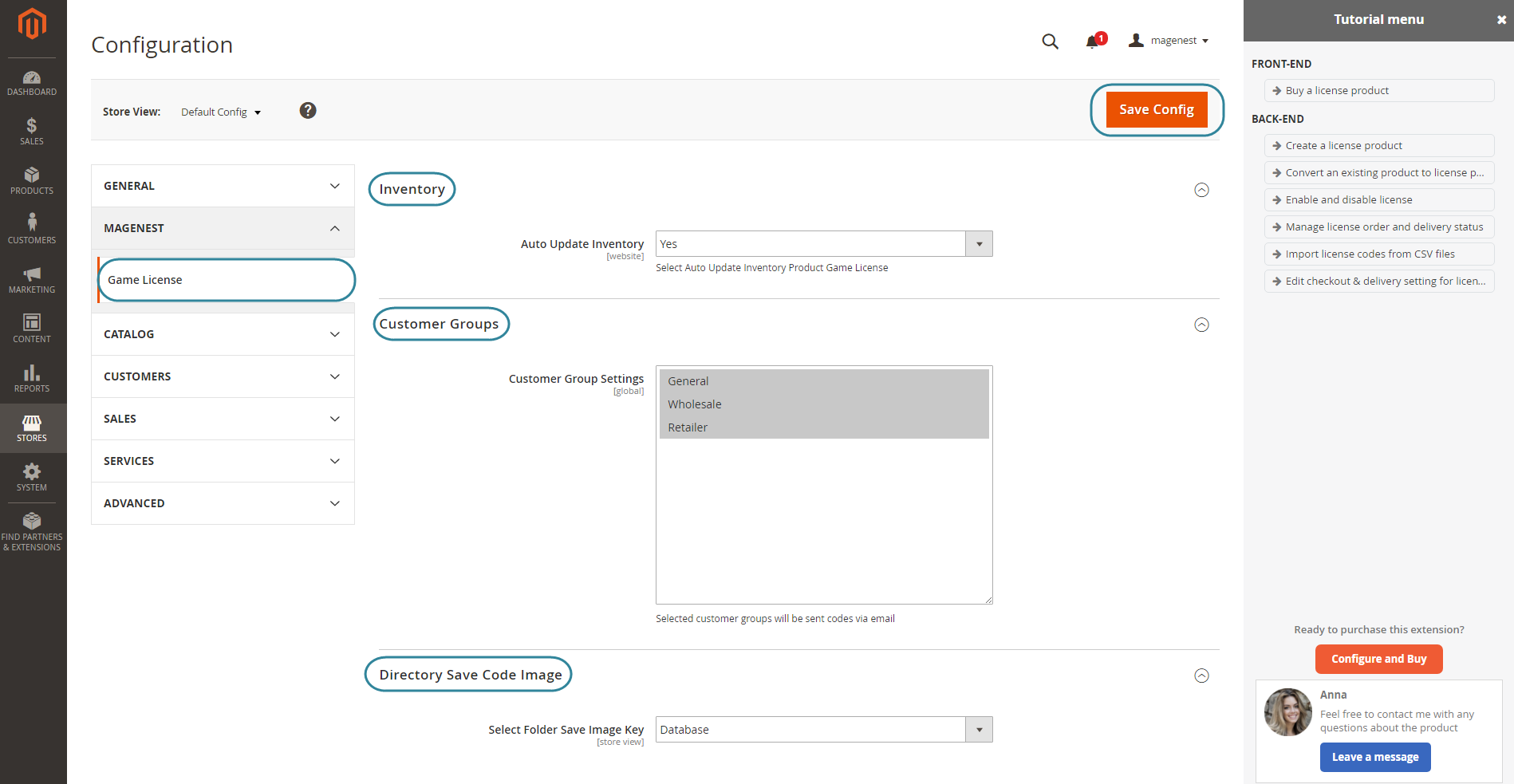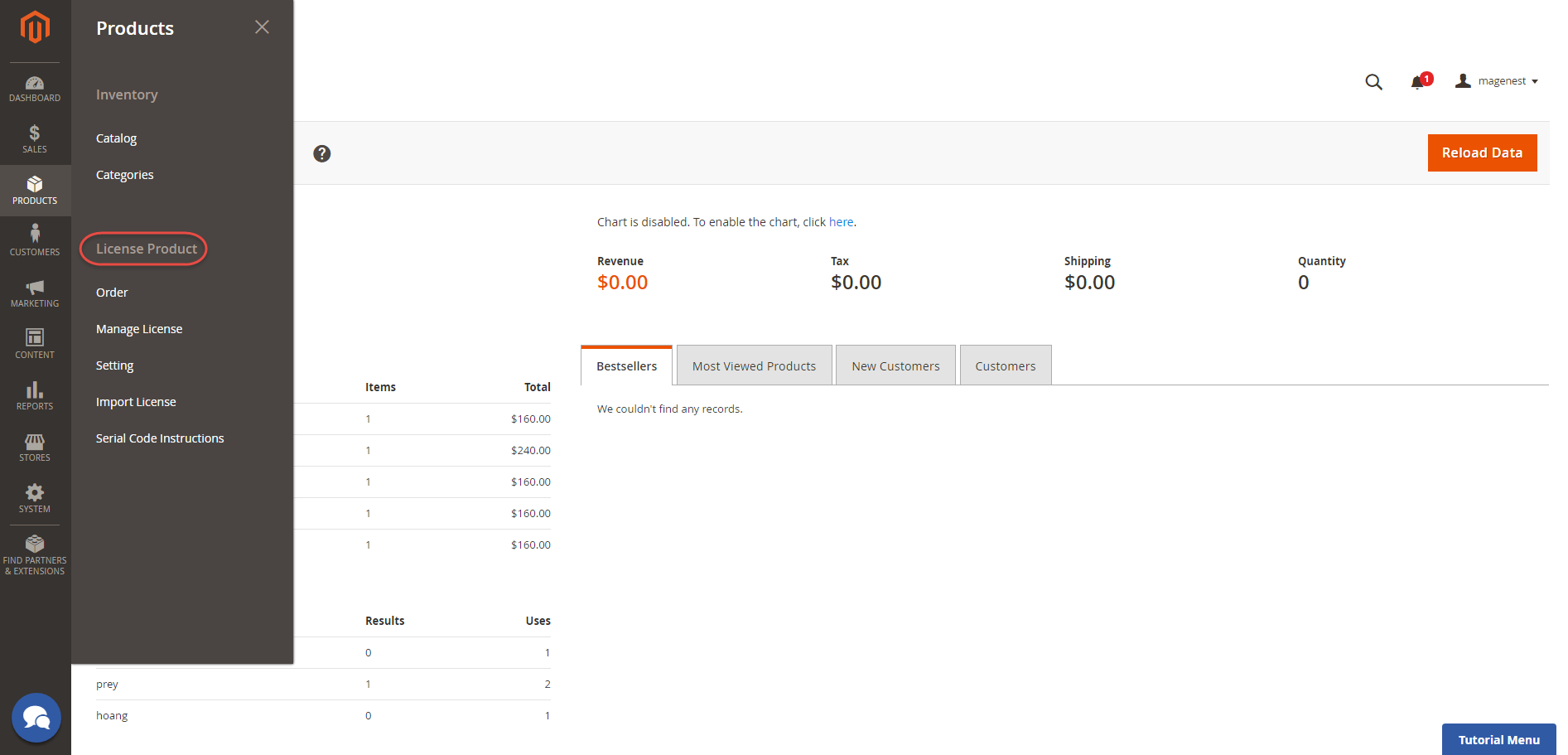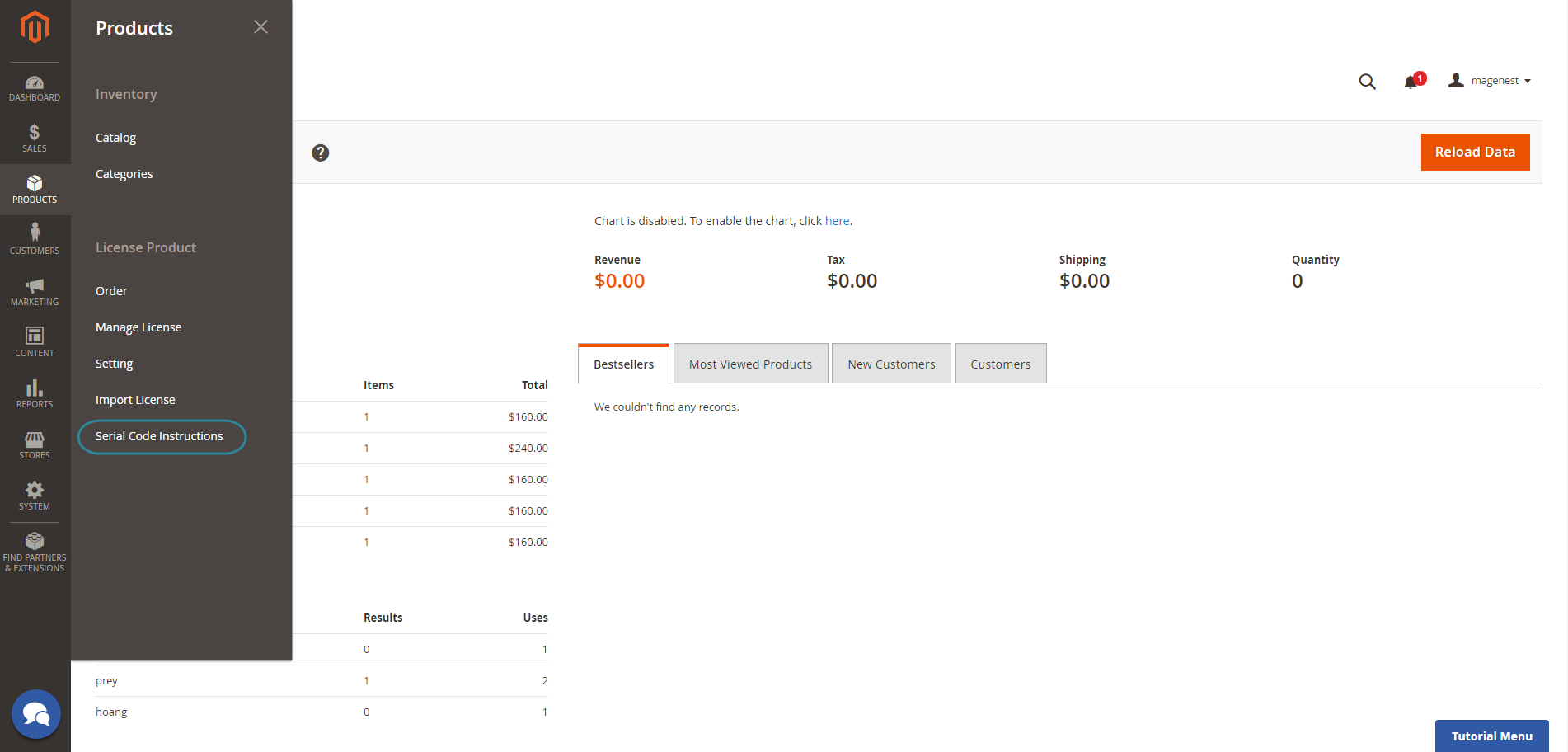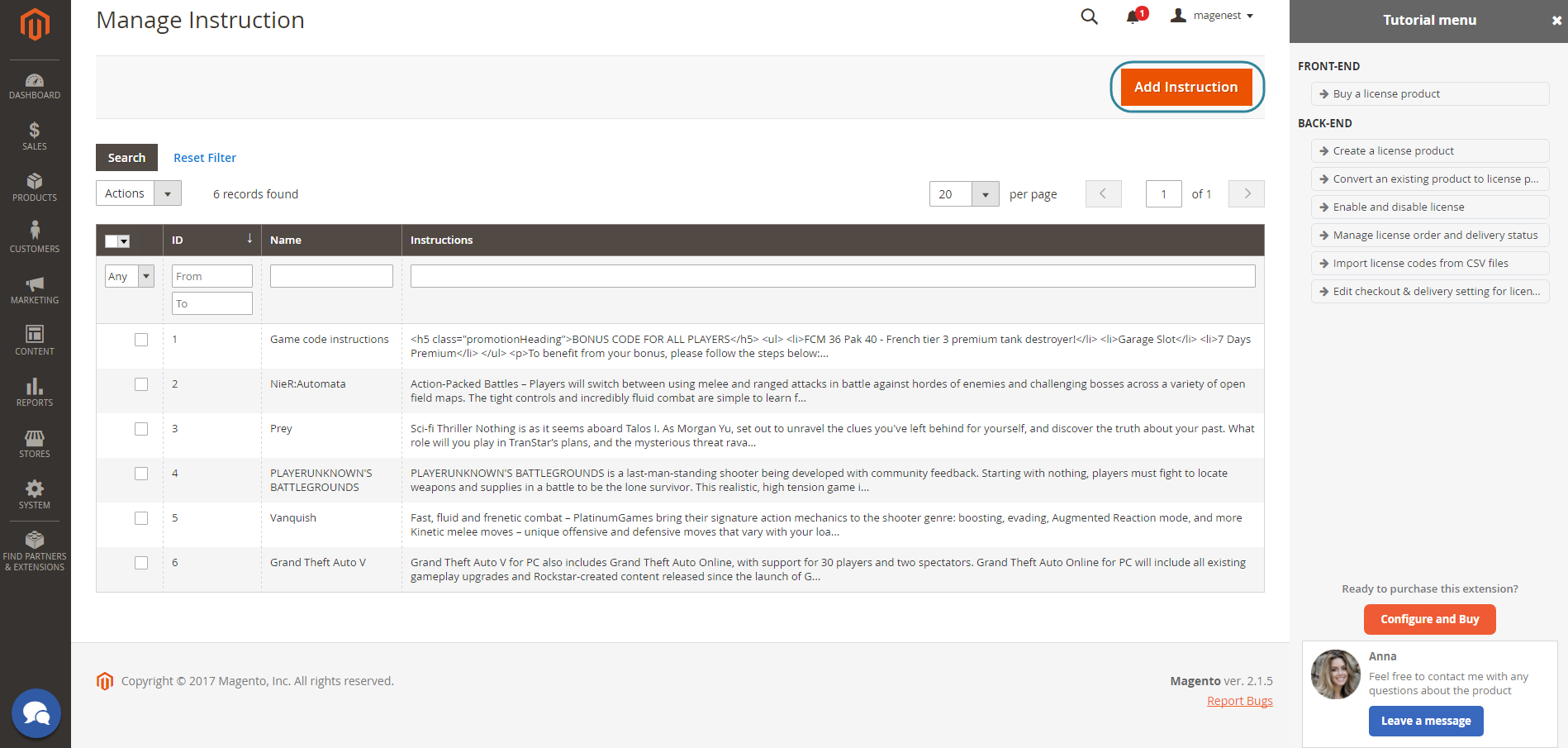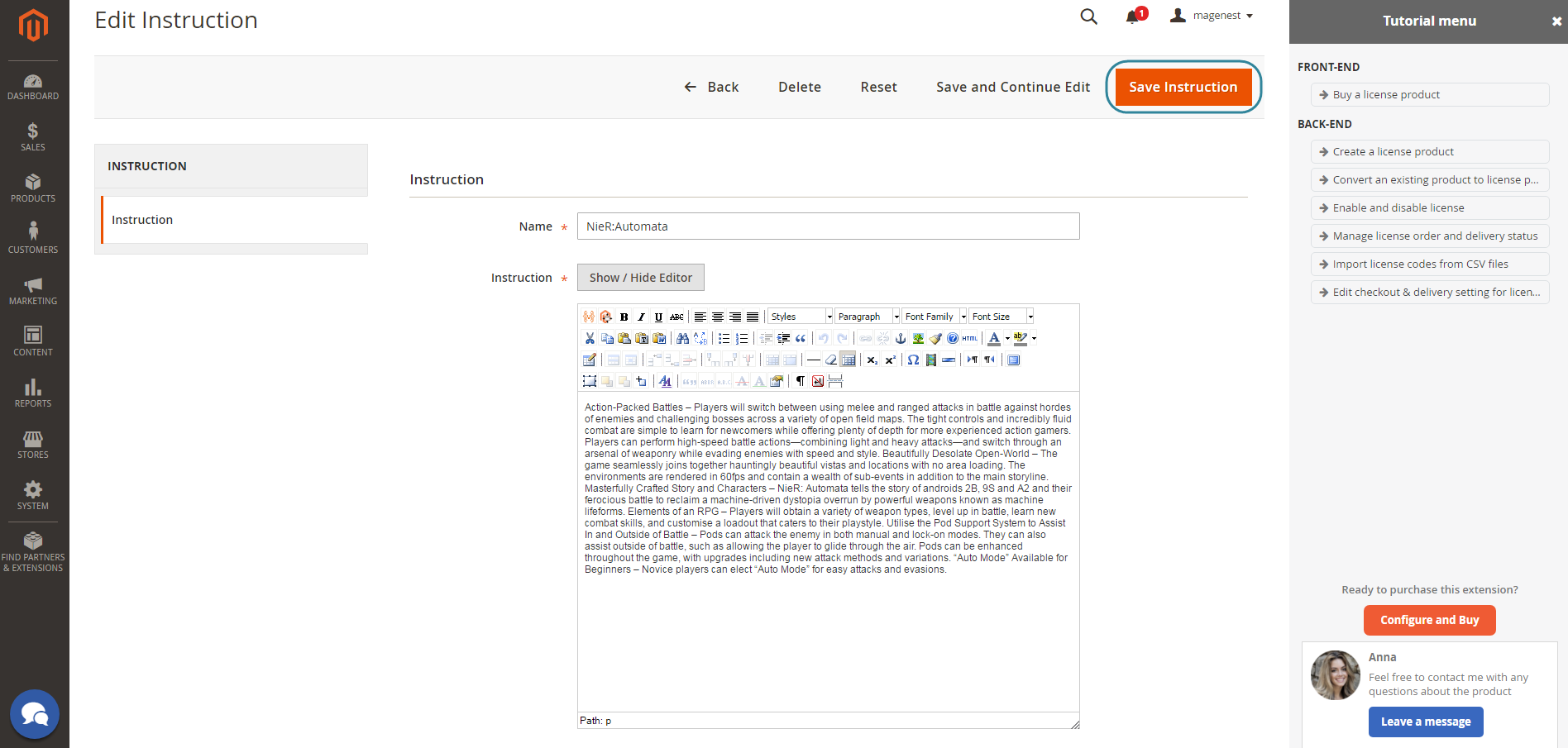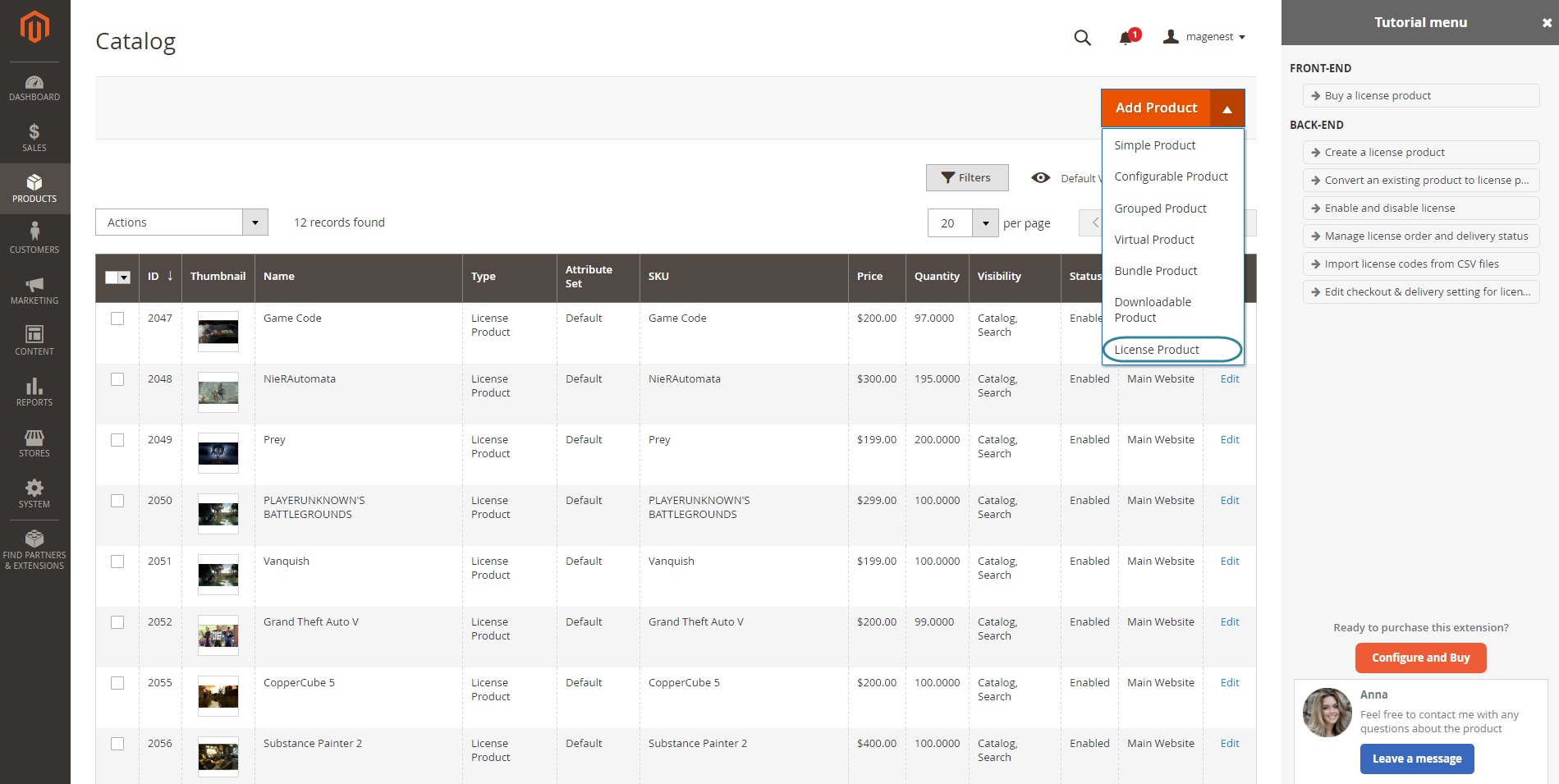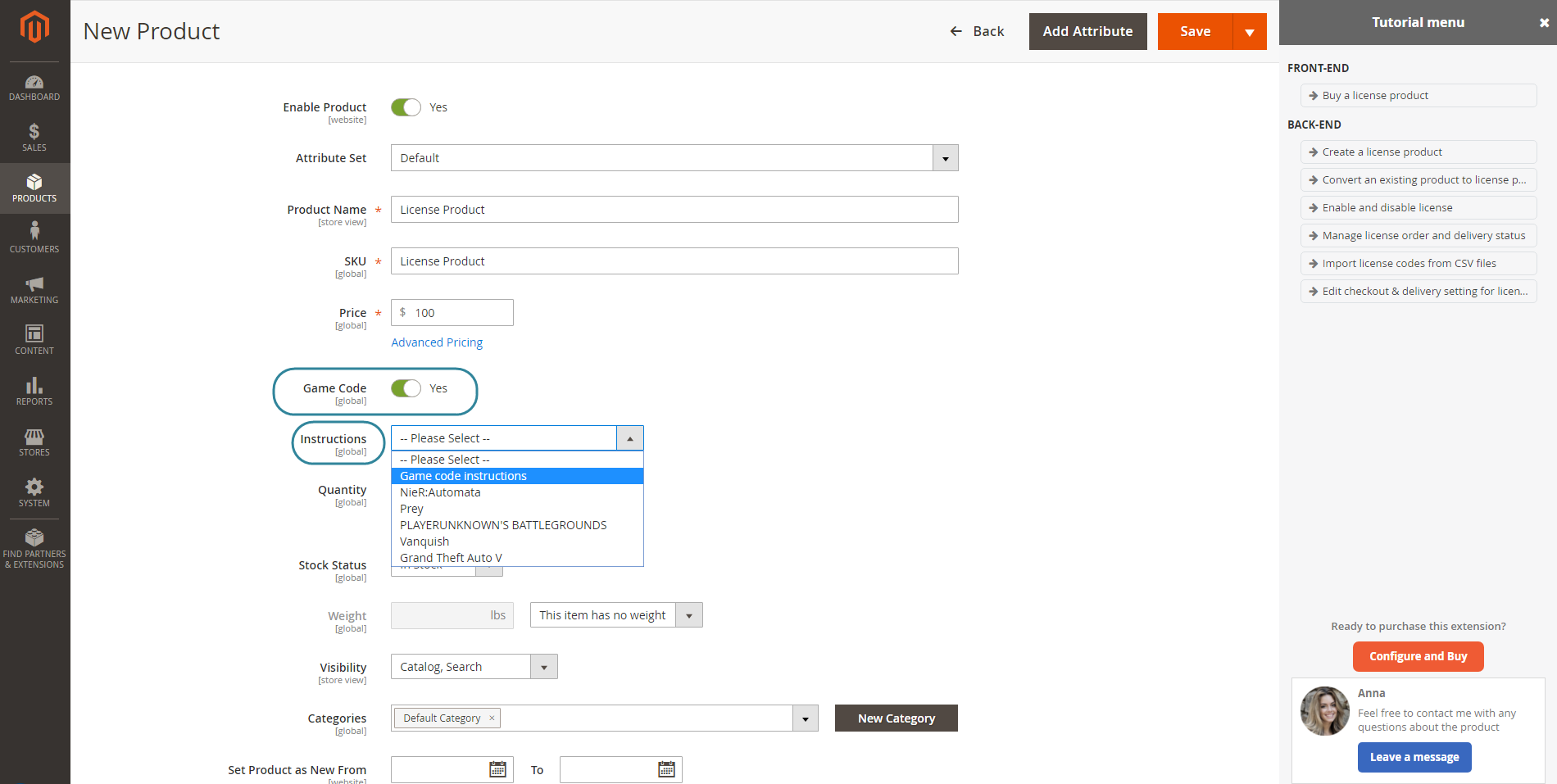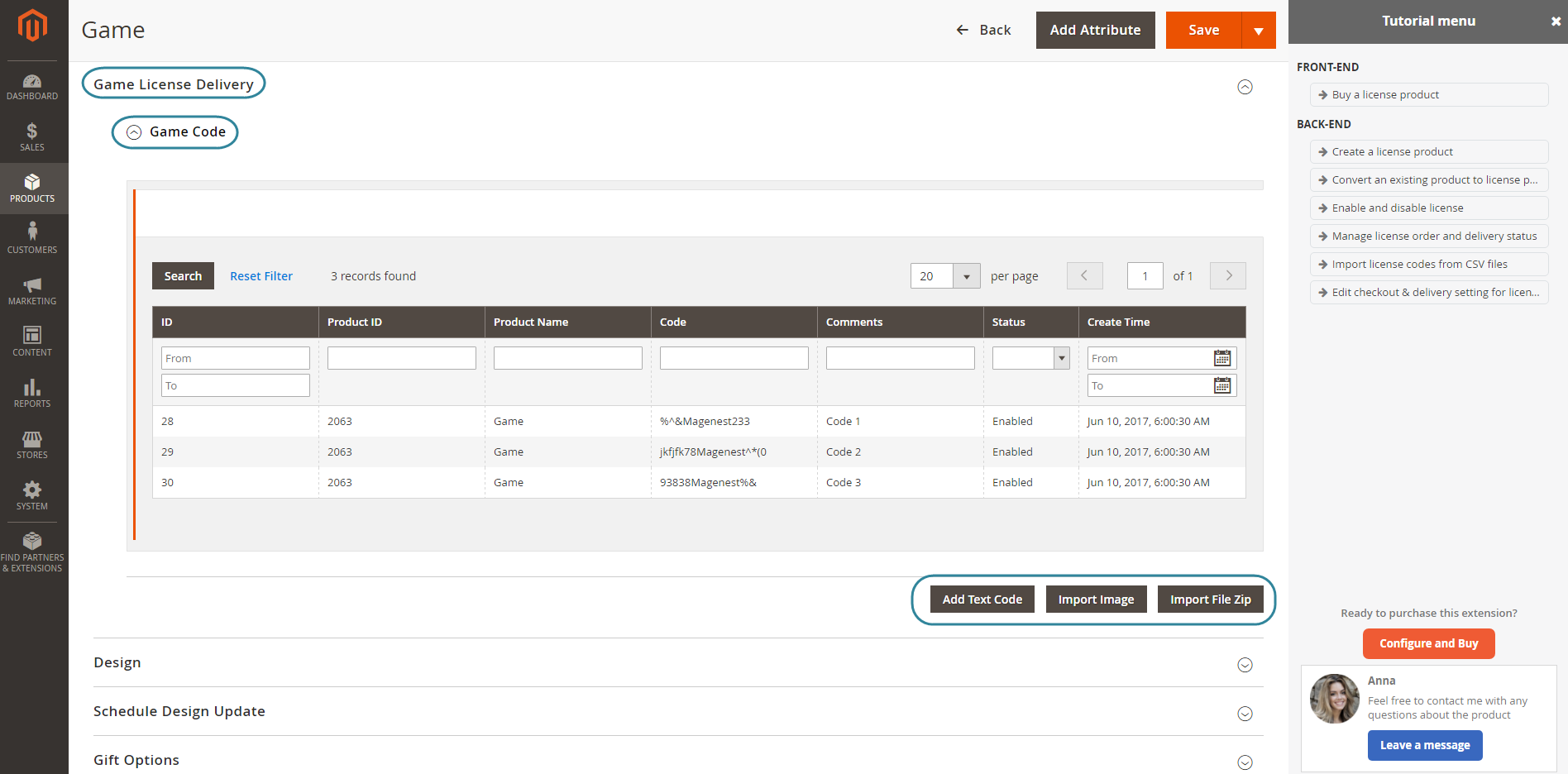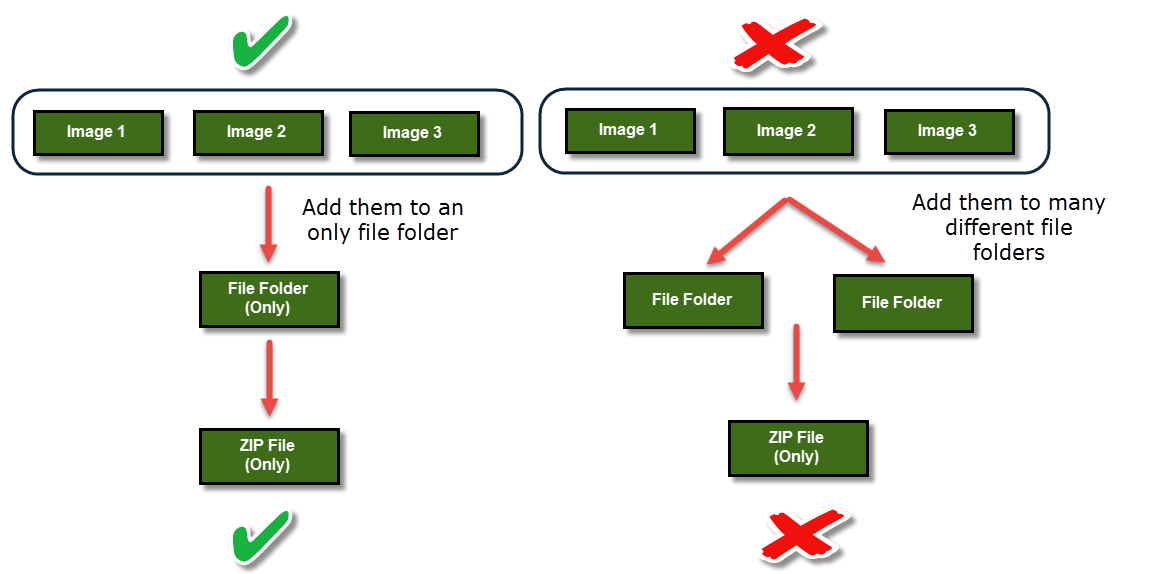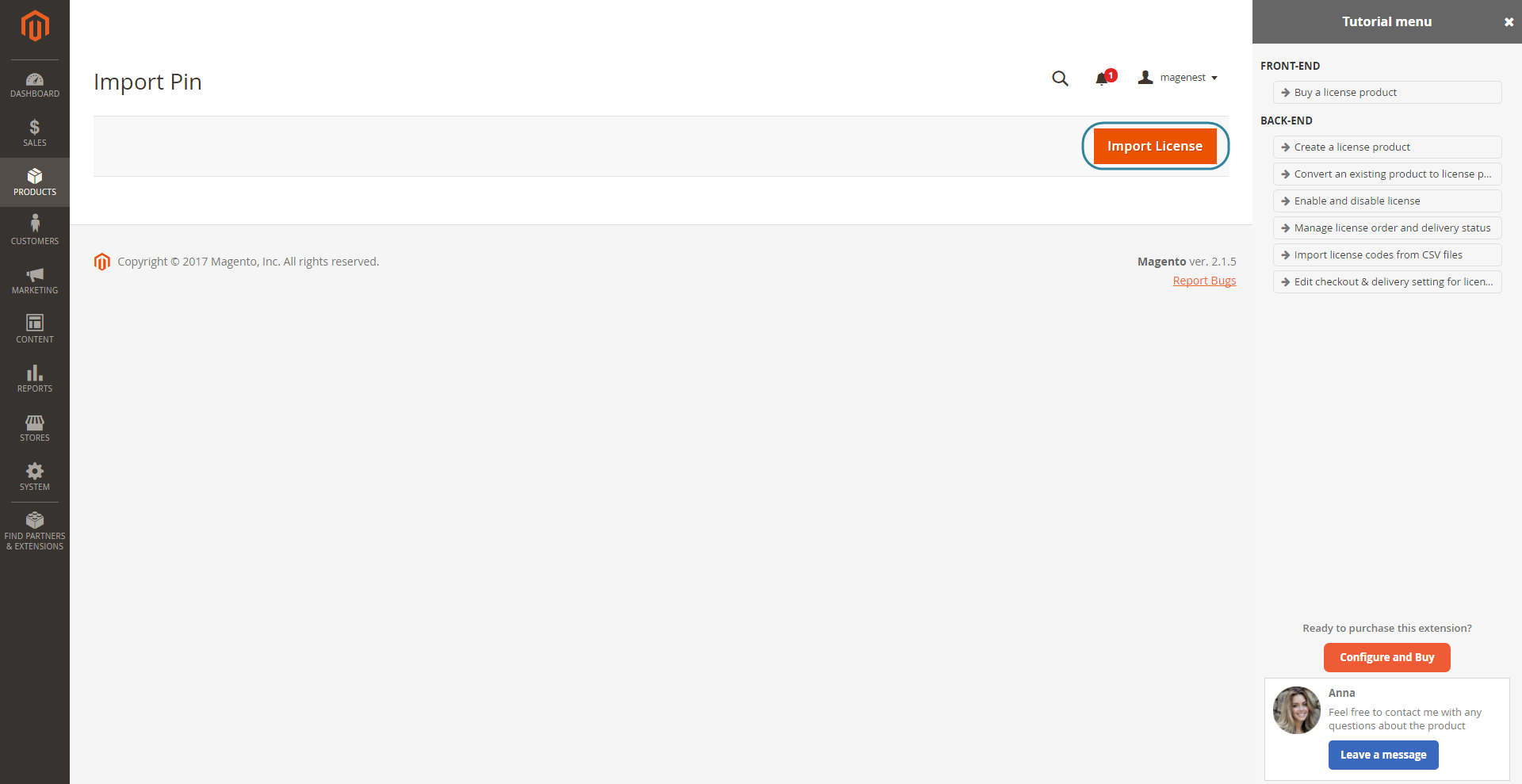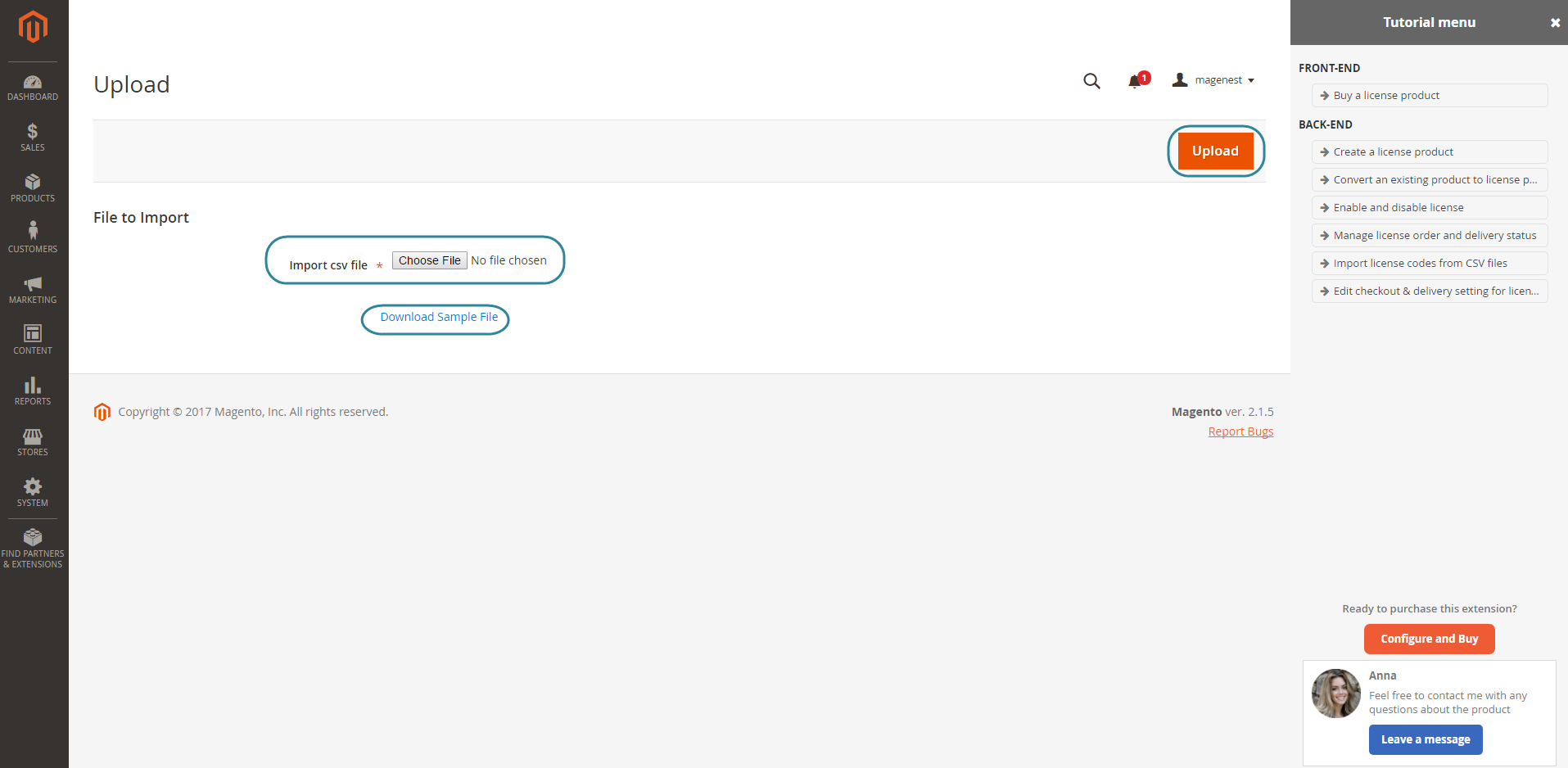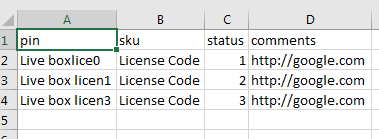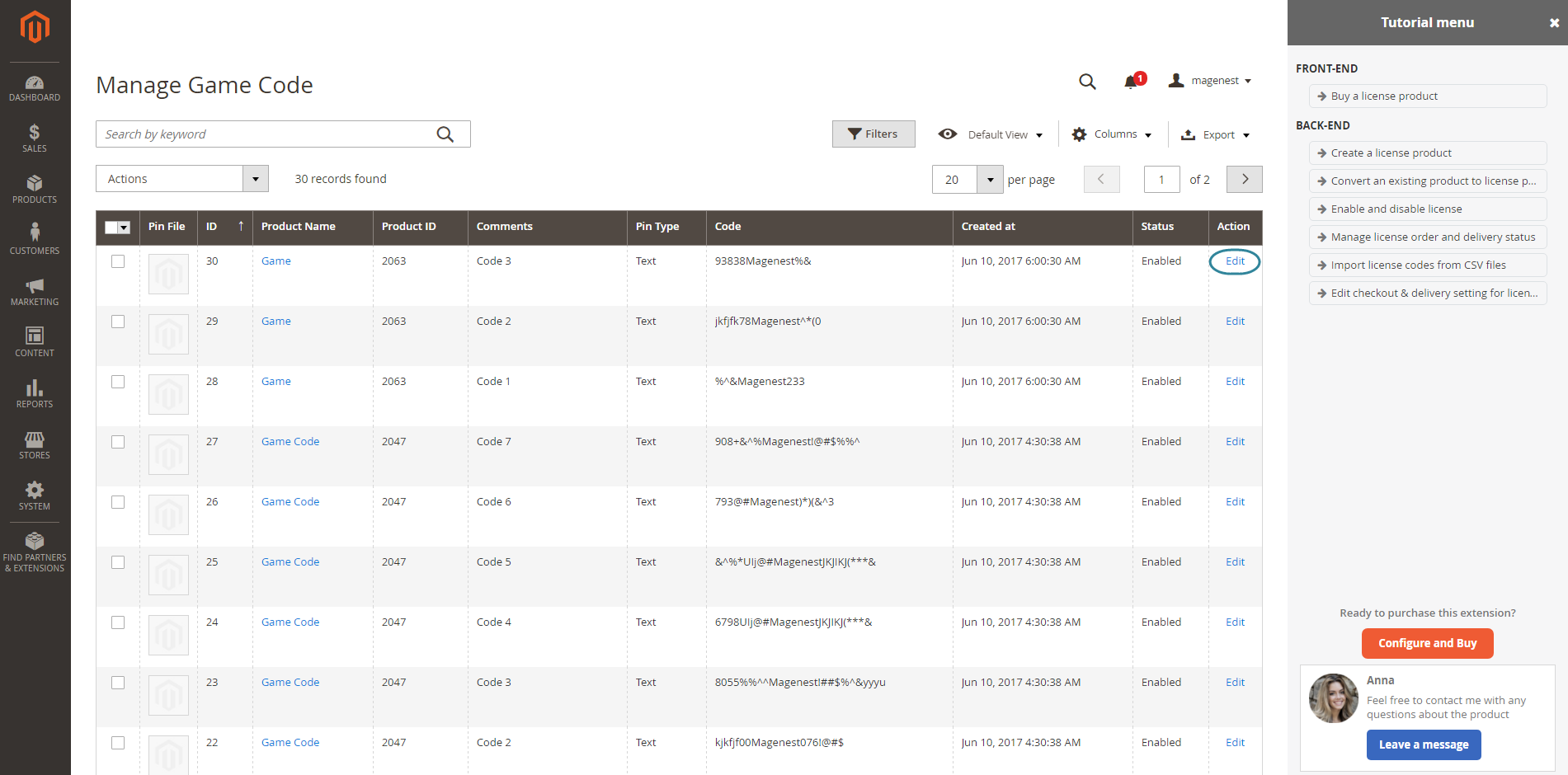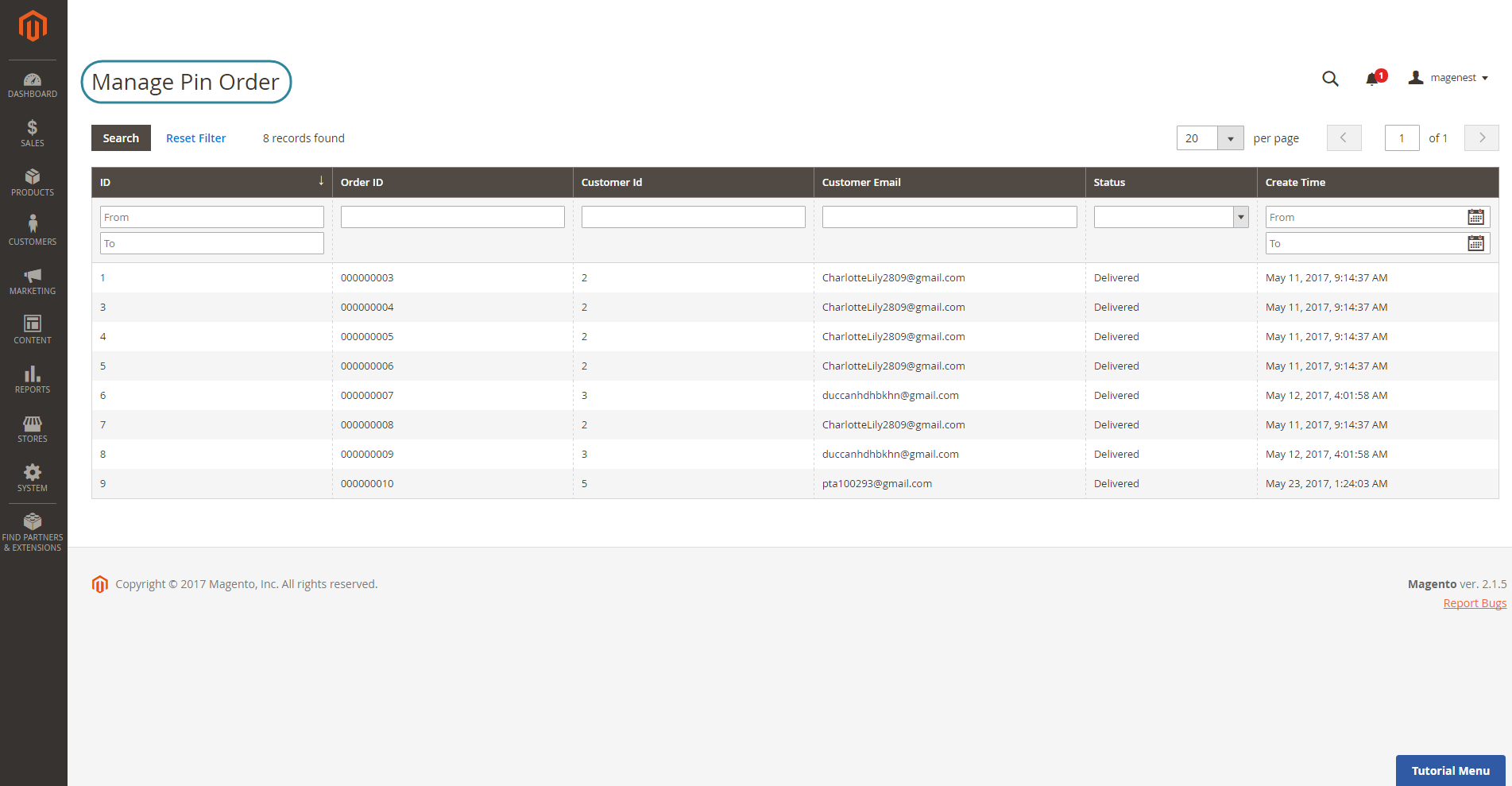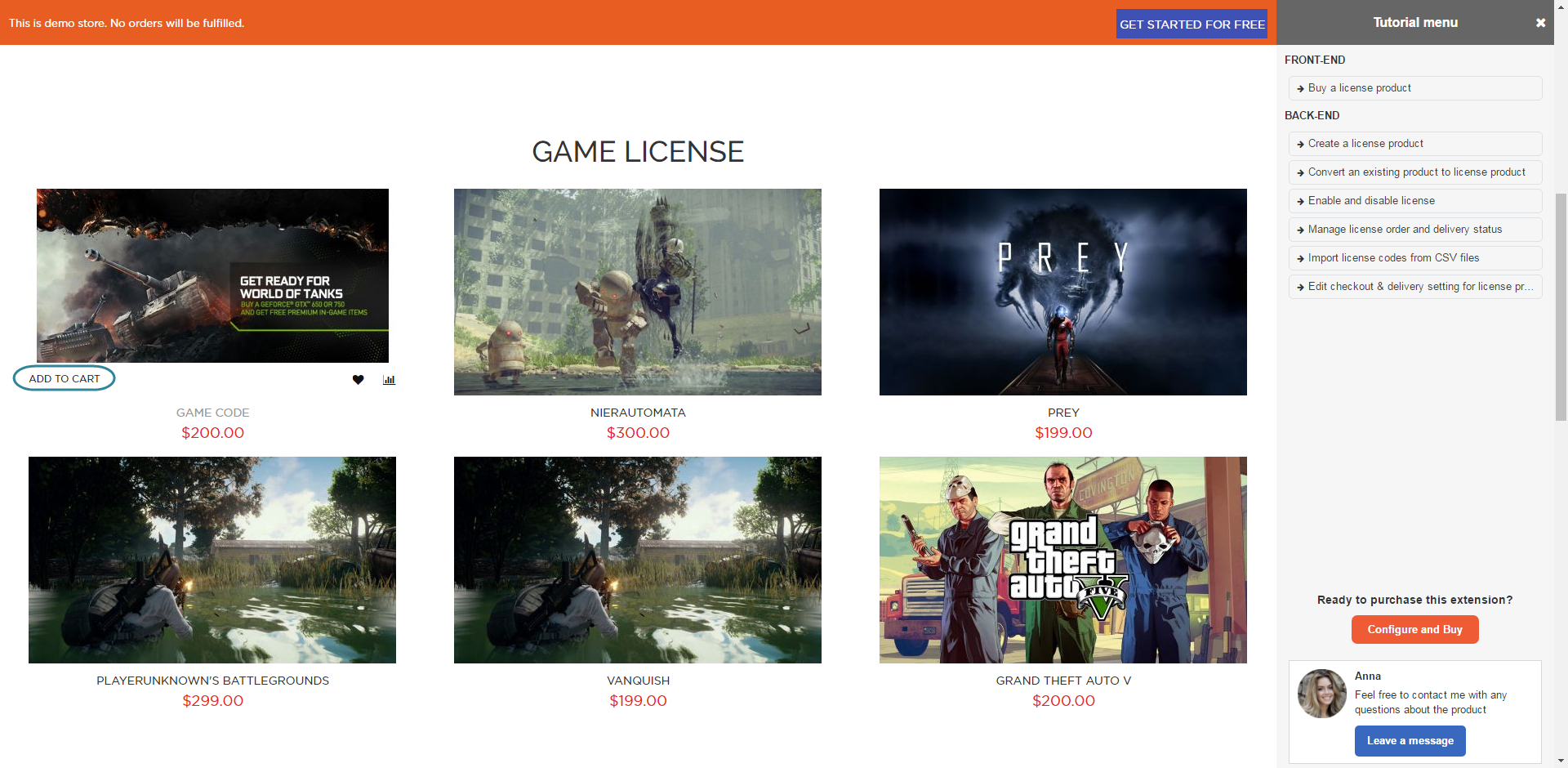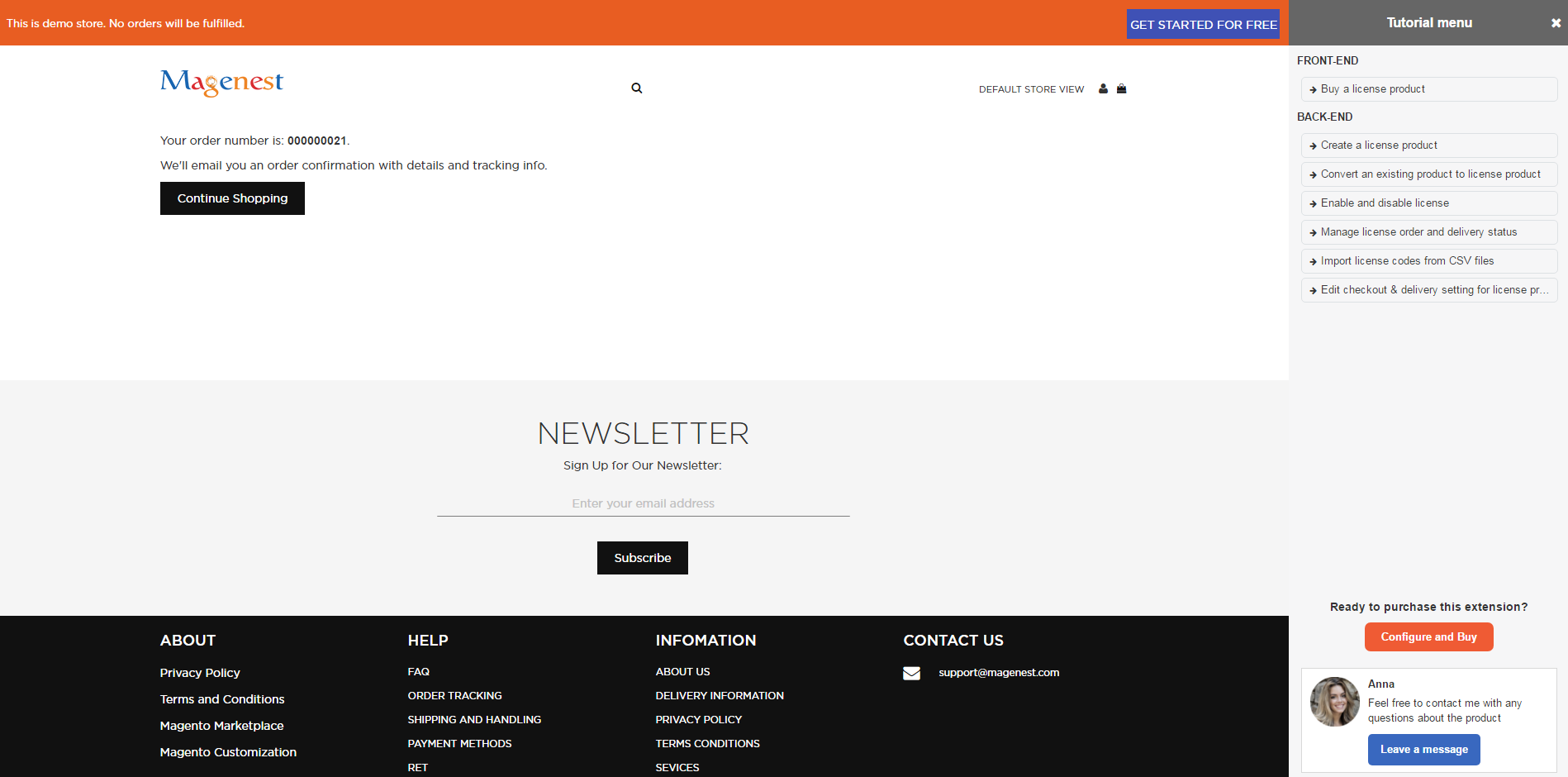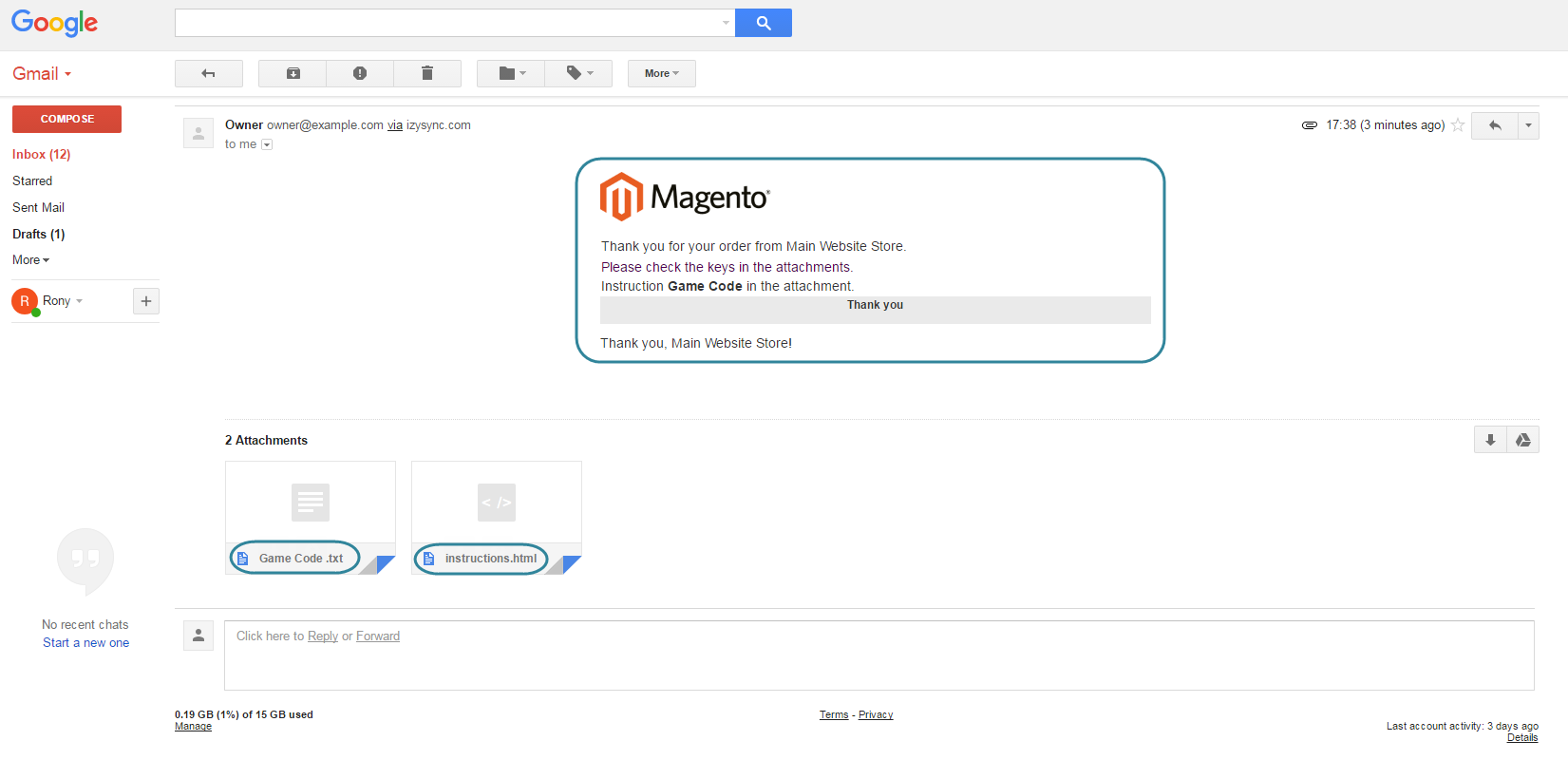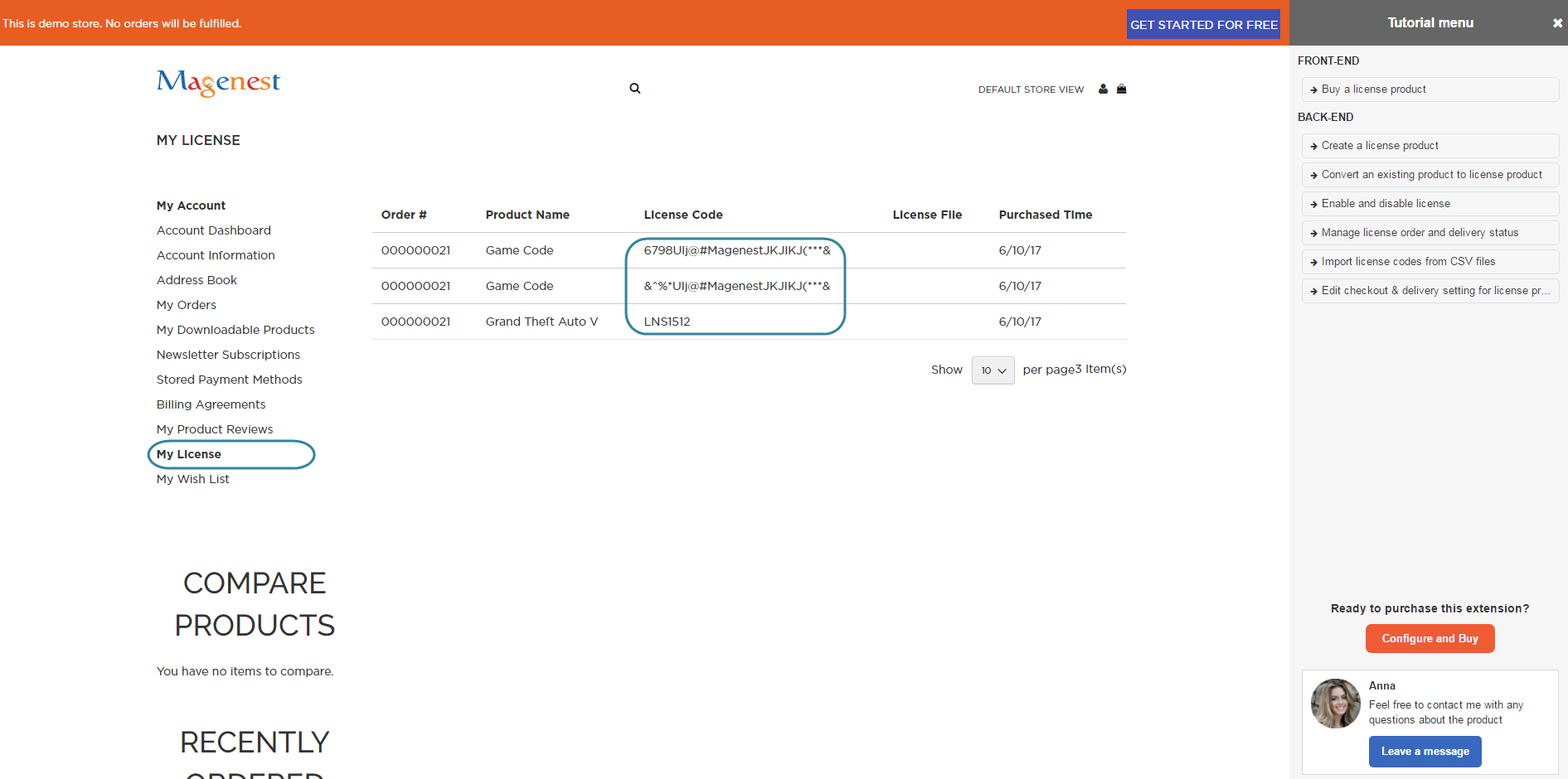...
Configuration
Navigate to Product > Settings > License Product Options to set up the extension.
Order Item Status to Enable Download PINs: Select the order status to send the pin via email. You can choose: on pending, invoiced.
Disable Guest Checkout if Cart Contains PIN Items
- Choose Yes if you only want to allow customers who created an account on their site to check out with license products.
- Choose No if you want to allow both customers and guests to check out with license products on their site.
Email Template to notify the PINs: Select an email template that you want to send to customers when they purchase a license product on their site.
Email Sender: Select the email sender.
Click on the Save Config button to save data. The customer data
Then, go to Store > Configuration > Magenest > Game License.
There will be three setting options for the extension here, including Inventory, Customer Groups, Directory
Inventory: Auto updates license code quantity when customers buy a license.
Customer Groups: Choose which customer group to send emails containing licenses.
Directory to Store Code Images: Select folder to store image key.
Click on the Save Config button to save data.
Main Function
For admin
The extension created a menu bar called License Product.
On the left menu bar, click on Products, you can see the License Product section, which includes Order, Manage License, Setting, Import License, and Serial Code Instructions
Serial Code Instructions
Each license product shall be attached with a guide which instruct customers how to use the product or provide a description for introducing about the product.
In order to create a new instruction, go to Products > License Product > Serial Code Instructions.
Then, the Manage Instruction page will be shown.
You can view and manage all instructions of products here.
Click on the Add Instruction button to create a new instruction.
You can edit the instruction using HTML and CSS.
Click Save Instruction to save data.
Create a license product
In order to create a new license product, please go to Products > Catalog > Add Product > License Product
Game Code: Whether a product is a licence product or not.
Instructions: Choose an instruction which will be sent to customers when they buy this product.
Please scroll down the mouse to the the Game License Delivery section and expand it.
Game Code: Expand this sub-section to view View and manage all the codes of each product (quantity and status).
Add Text Code: Allows admins to add the Add unlimited key codes for each product.
Import Image: Allows admins to use Use an image (JPG, PNG, ..) for uploading an key code via a zip file.
The maximum file size which uses to import data is 64 KB.
Import File Zip: Please view the following image to know how to upload a zip file for uploading key codes.
If you a zip file contains a file folder which contains three images, then there are three key codes will be generated.
Also, please note that the name of the zip file and file folder are the same and it does not contain both space and special characters.
The maximum file size which uses to import data is 64 KB.
Please click Click on the Save button to save data.
- Import License
Go to Products > Import License, the extension will allow admins allows you to use a CSV file for uploading the data of key codes for each license product on their store.
In order to do that, admins only need to click on the the Import License button.
Then, click on the Choose File button to choose a code file that admins want to use for importing dataupload the file.
| Note |
|---|
We attached a sample CSV file which works correctly with the extension. Please click Click on the Download Sample File (SampleFile.csv) link to download and follow it.
1: Enabled 2: Disabled 3: Delivered |
Manage license code
Navigate to Products > Manage License, the Manage Game Code page will be shown.
Admins Here you can view and manage all the key codes in their your store.
Also, admins can click on the Edit link to make any changes regarding the key codes generated before that they want.
Manage orders
Go to Products > Order, the extension allows you to manage all the orders regarding of the license products.
For Customer
Check out in an easy way
Customer can buy a license product like a virtual product and check by adding to cart and checking out.
Then, customers will be received an email which contains a code attached and confirms their order.
Manage the license product
Customer will manage the license product by clicking on My Account > My License.
...
Update
- When a bug fix or new feature is released, we will provide you with the module's new package.
- All you need to do is repeating the above installing steps and uploading the package onto your store. The code will automatically override.
- Flush the config cache. Your store and newly installed module should be working as expected.
Support
- We will reply to support requests after within 2 business days.
- We will offer lifetime free update and 6 months free support for all of our paid products. Support includes answering questions related to our products, bug/error fixing to make sure our products fit well in your site exactly like our demo.
- Support DOES NOT include other series such as customizing our products, installation and uninstallation service.
...