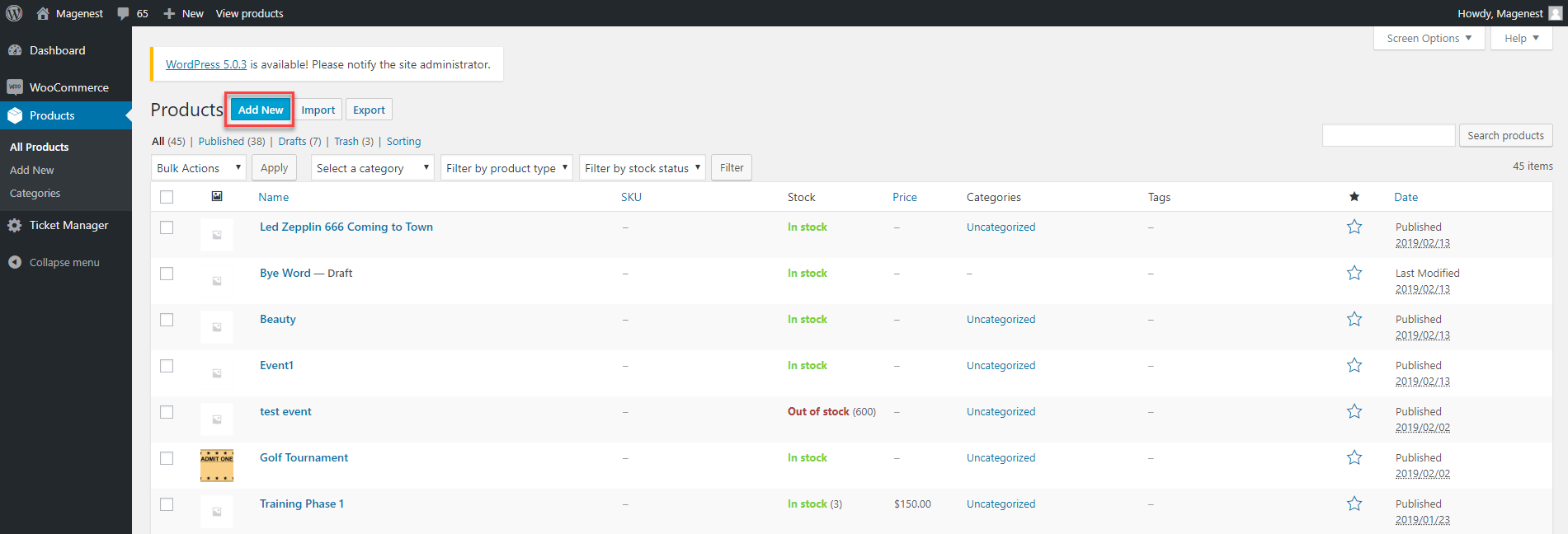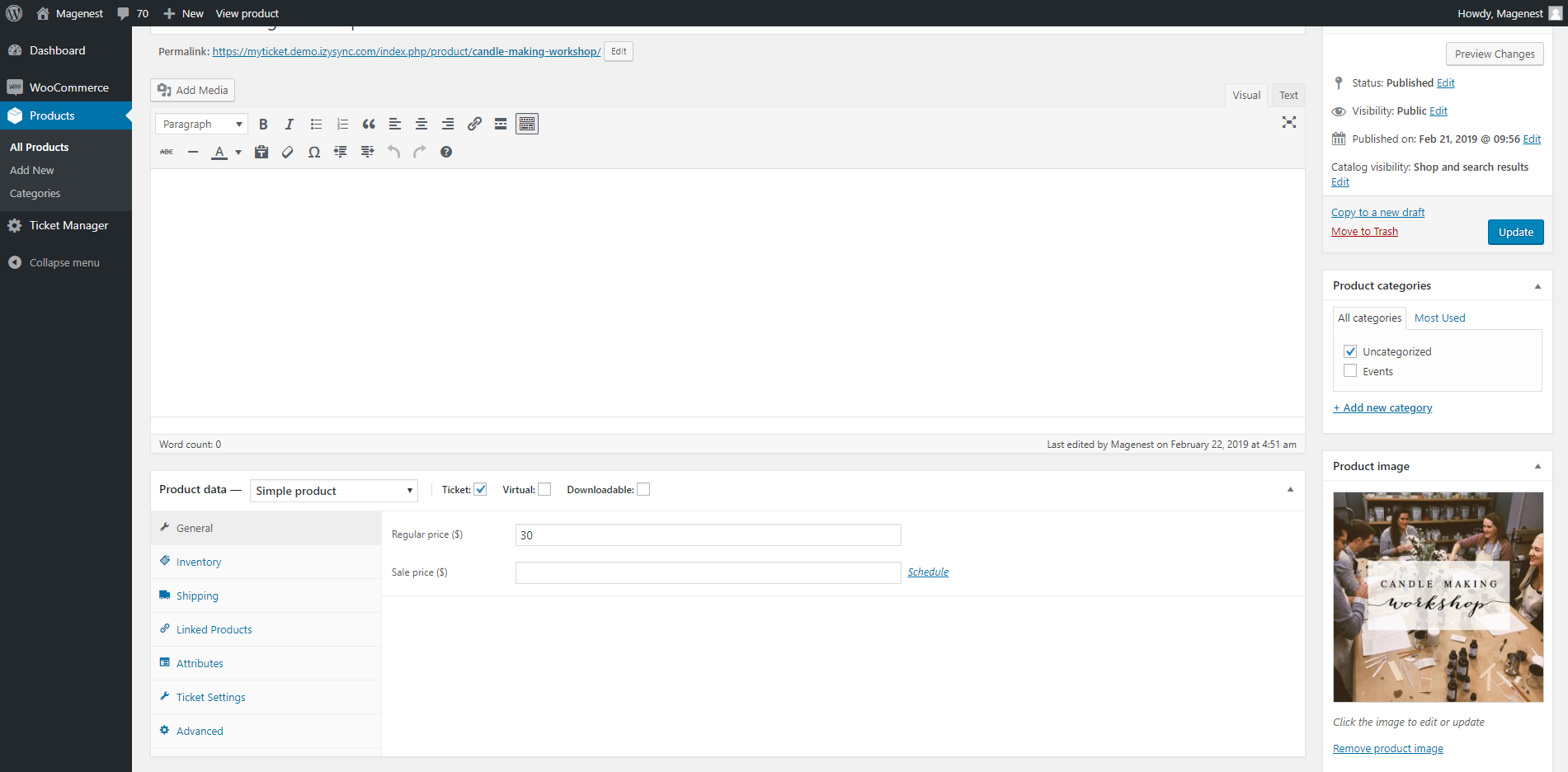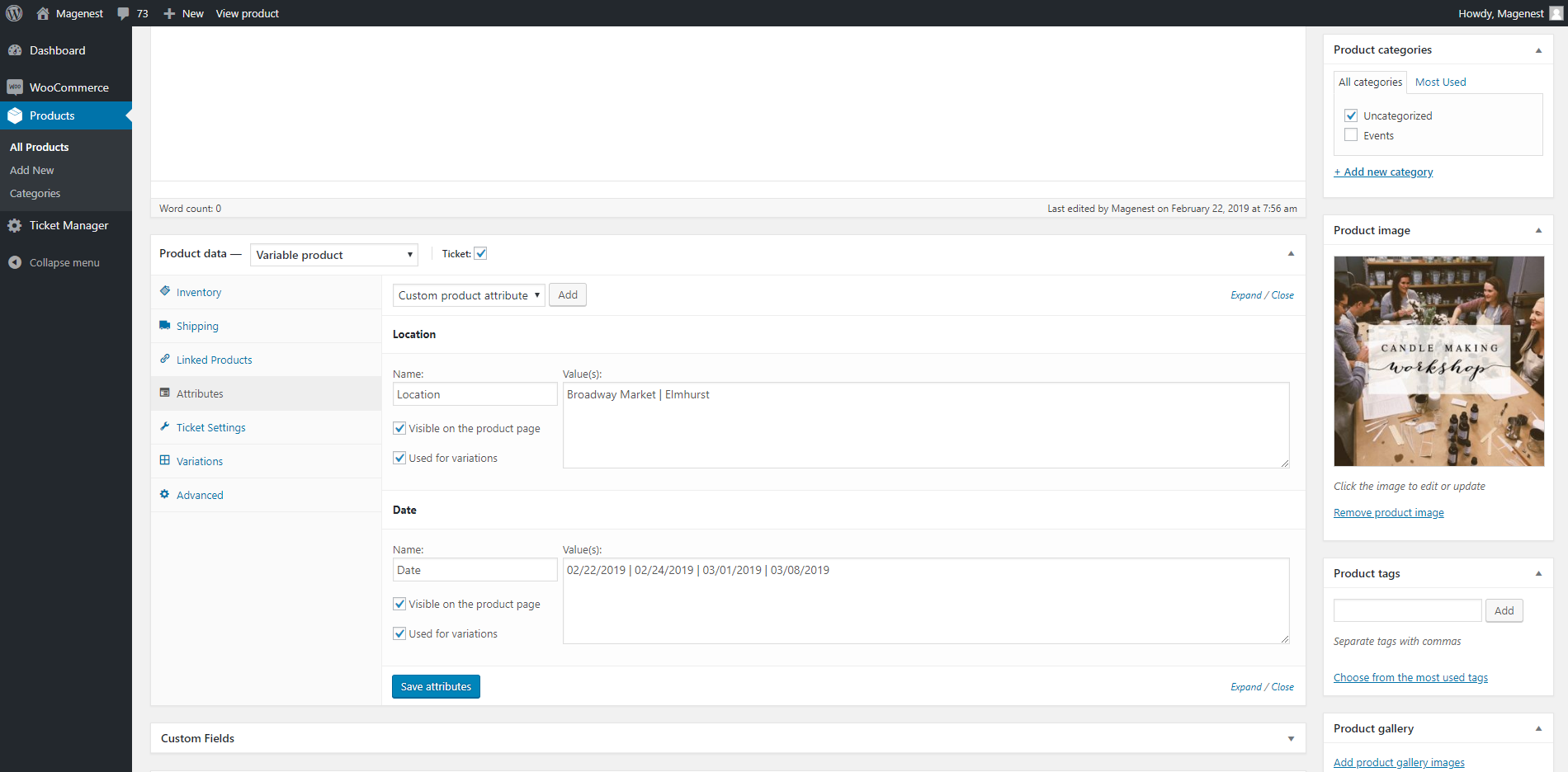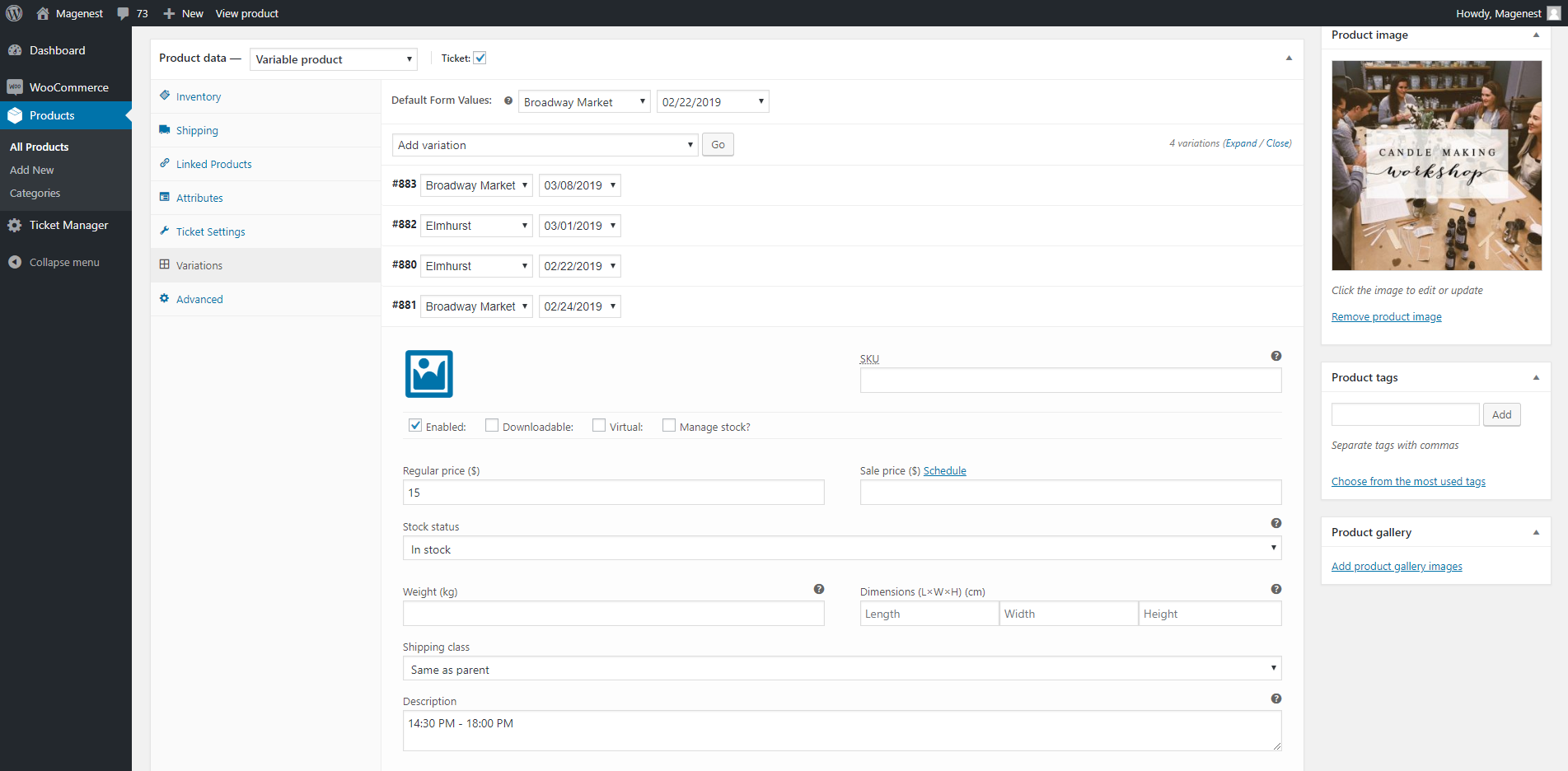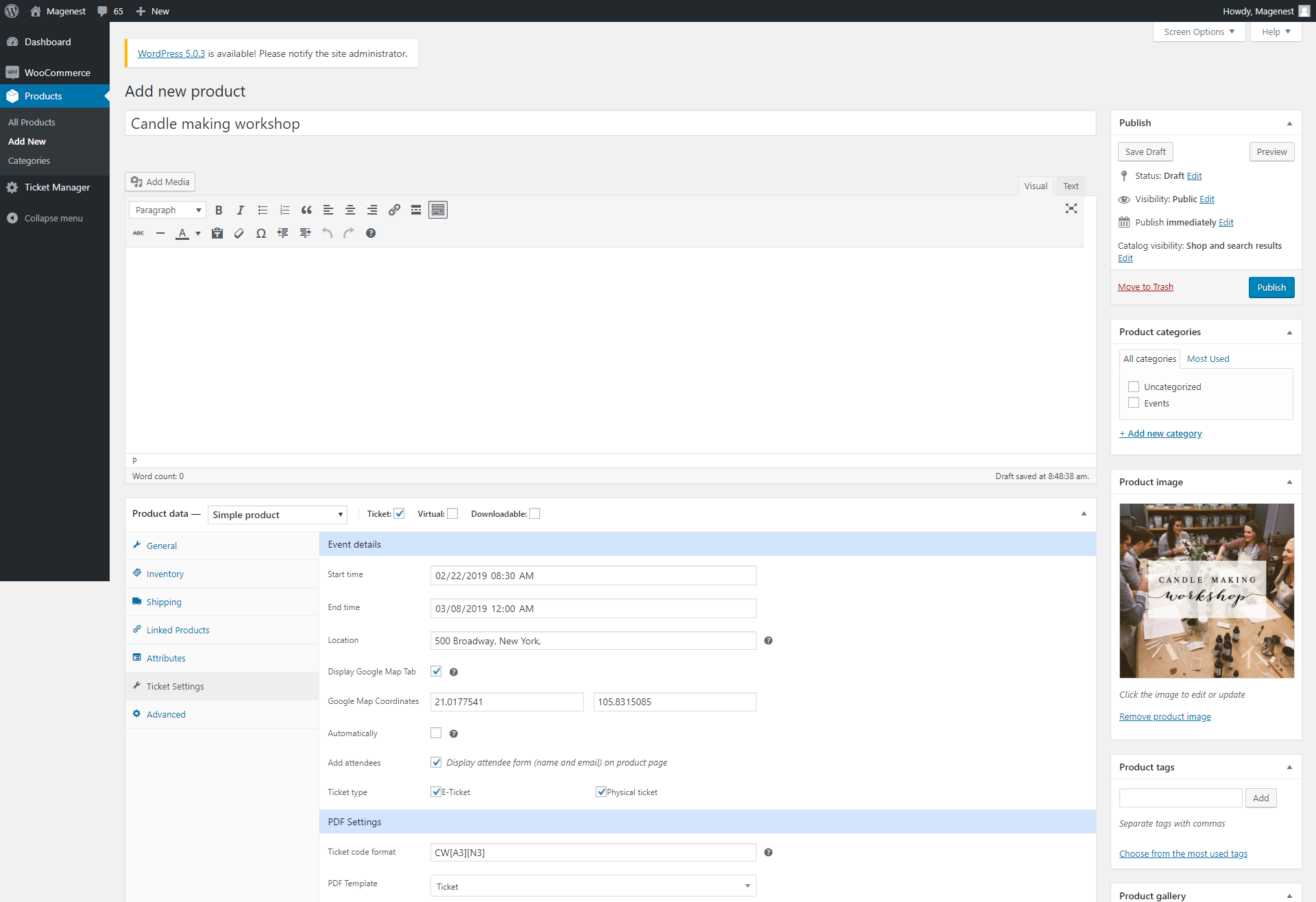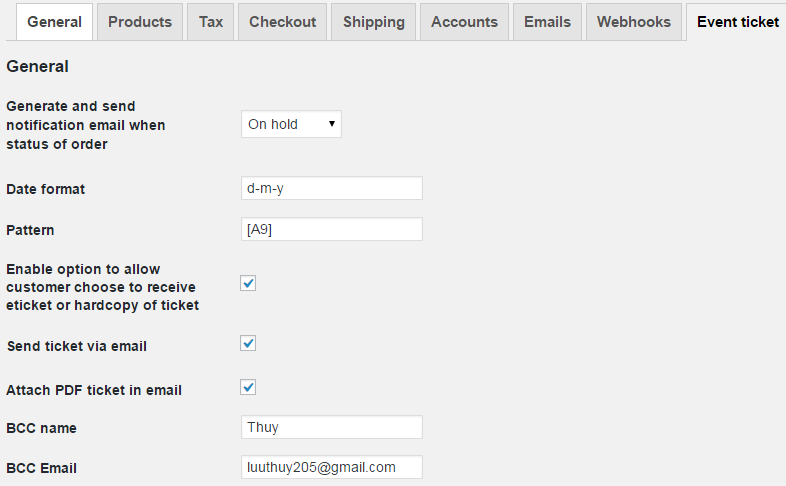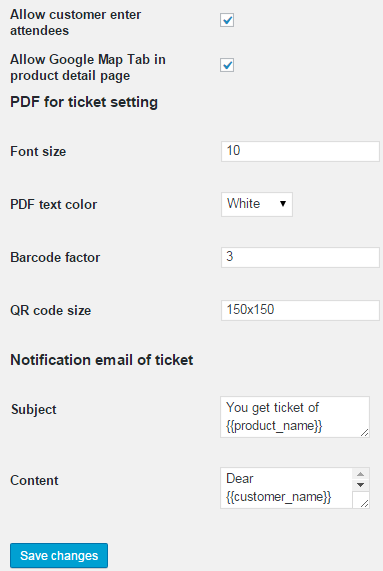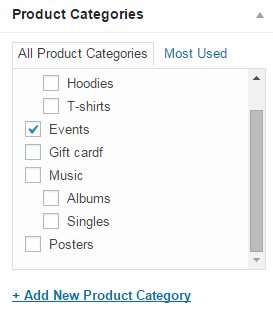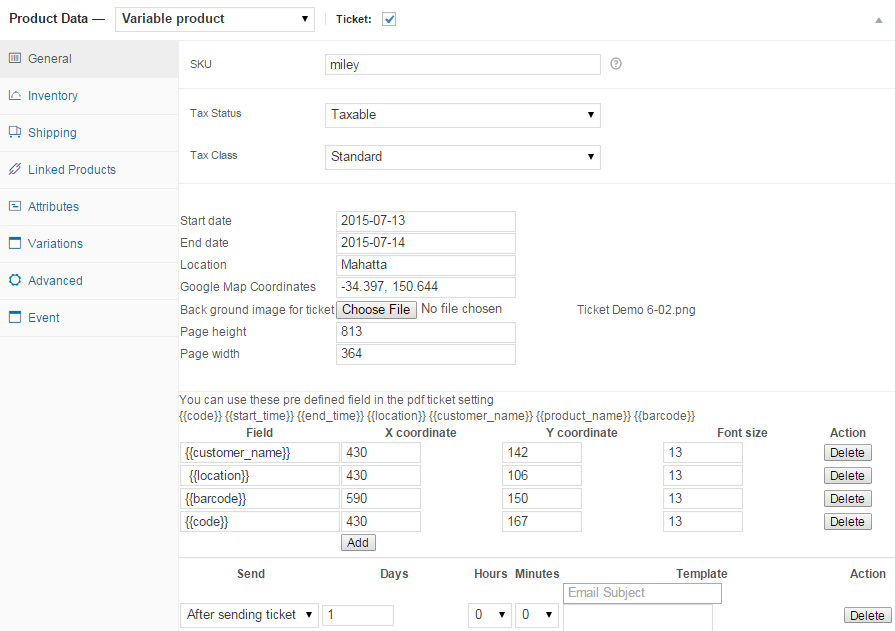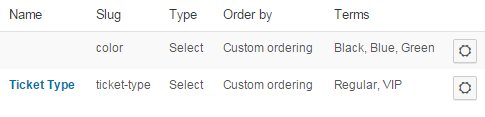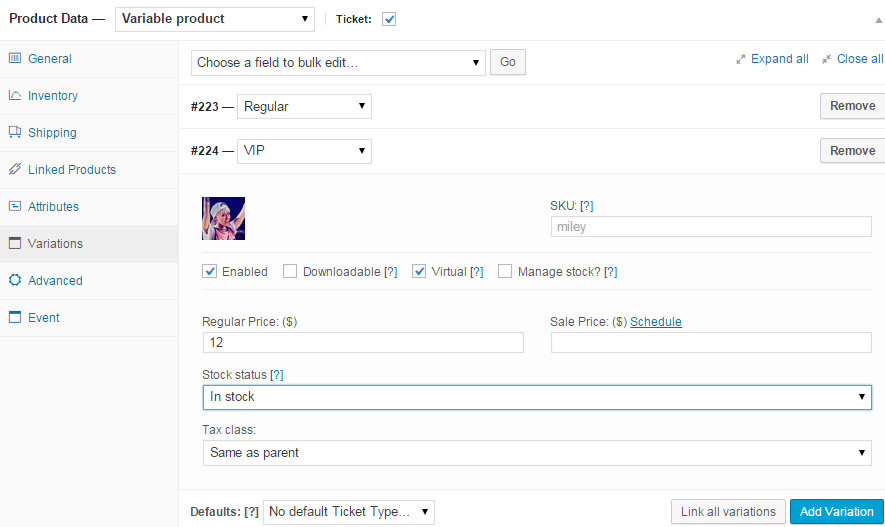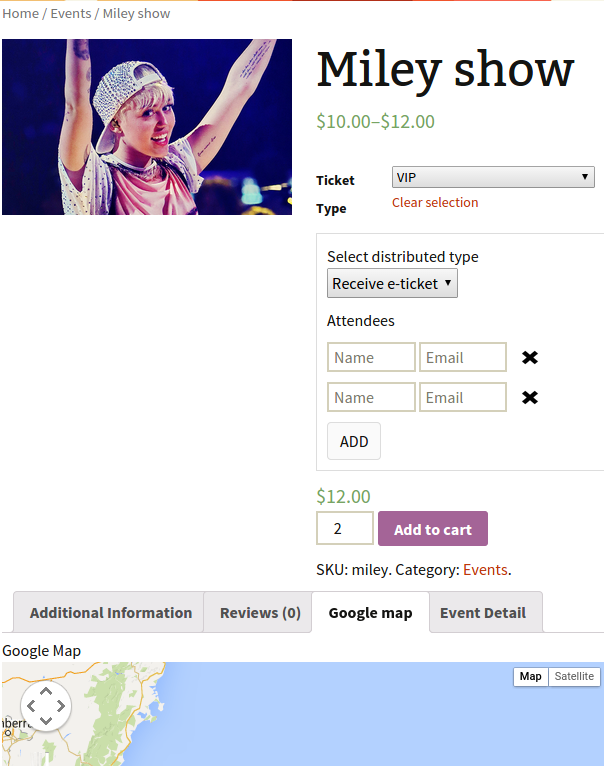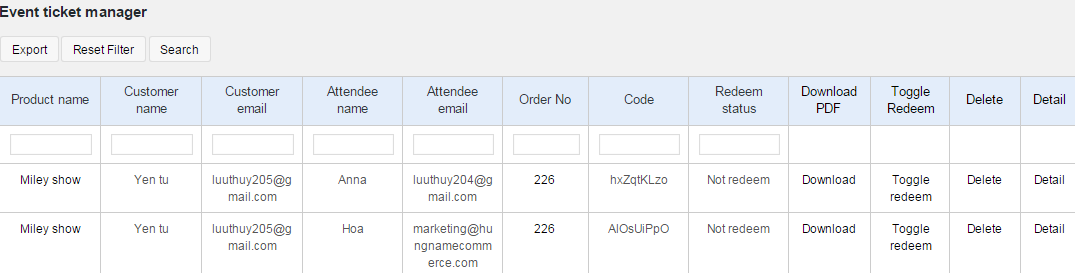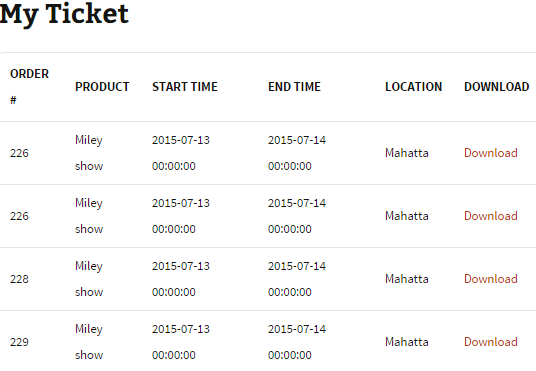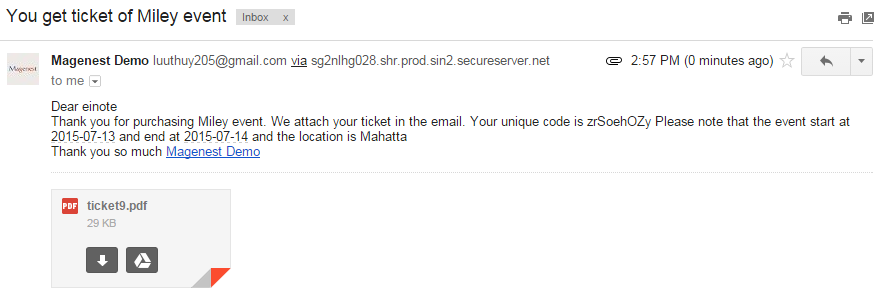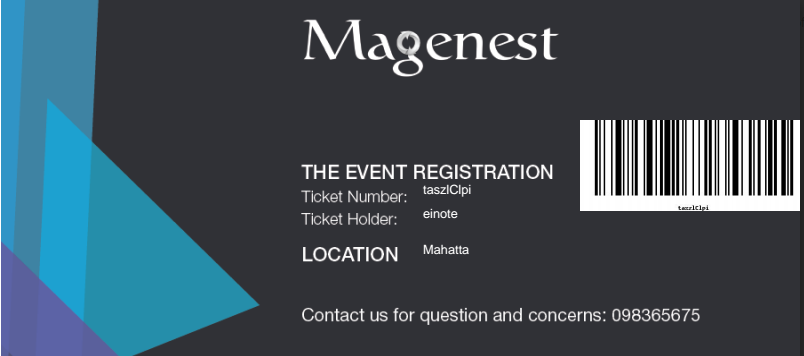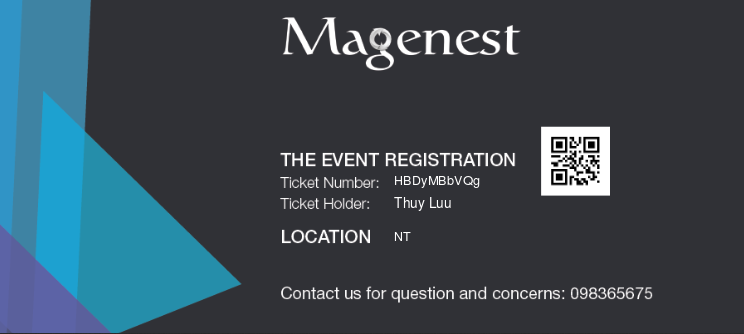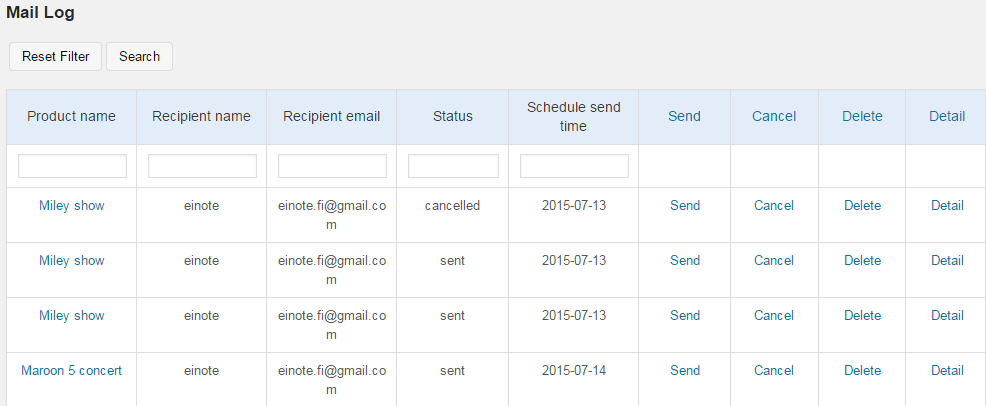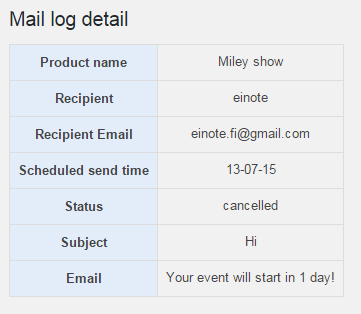...
Updated: 31/01/2019 | By: Magenest | Support Portal: http://servicedesk.izysync.com/servicedesk/customer/portal/92
| Table of Contents |
|---|
Introduction:
Woocommerce WooCommerce Ticket from Magenest is the plugin that allows you merchants to creat and manage ticket products easily.
Feature:
...
create event products and sell tickets on WooCommerce platform.
Features for admin
- Support Simple
- products and Variable
- products
- Create ticket products with ease
- Able to customize the PDF ticket
- Able to customize email template
- Generate QR
- code for tickets
- Display Google Map on product page to show event location
- Manage event tickets in backend
- Export data of event attendees to CSV file
- Set reminder email to customers X days before
- event date
- Redeem tickets from backend (for single ticket or mass/bulk actions)
- Resend tickets from backend (for single ticket or mass/bulk actions)
- Scan QR and redeem tickets with browsers on Android mobiles or webcam
- Upload QR code image and redeem tickets from backend
Features for customers
- Buy tickets easily more than anything
- Manage and re-download tickets purchased
- Add multiple attendess in one time
- Have 2 selection ticket types : E-tickets and Hard-copy
- Manage and re-download tickets purchased
System Requirements
Your store should be running on WooCommerce 3.0, 3.4.7; Wordpress 4.8., 4.9.8
Installation
1. Upload the Woocommerce Event Ticket to the folder Plugins through submenu "Add New".
Note: Please sure that the name of plugin folder at wp-content/plugins is "woocommerce-event-ticket"
2. Activate the extension through the "Plugins" menu in WordPress
Configuration
Configuration
Create event product
In the back end, go to Products > All Products > Click on Add New button to create new event ticket product.
First, you must tick in the Ticket checkbox.
In the General settings, you can set the price for the tickets. The extension supports Simple product and Variable product so you can set the prices for either one of these two.
You can refer to this document on how to setup WooCommerce variable product
Simple product
Variable Product
Event details:
- Start time, end time: The event date and time, which could be for multiple days or for the same day
- Location: The event address
- Display Google Map Tab: Show the Google Map on product page with the event location. You must fill in the latitude and longitude of the location,
- Automatically disable the product: The product will be disabled automatically when the event time is over. Customers cannot purchase the tickets anymore.
- Add attendees: Display the attendee form with name and email fields on product page.
- Ticket type: You can set it as the E-ticket or Physical Ticket (with shipping option) or both.
PDF Settings:
- Ticket code pattern: The ticket code format. [A3] means to generate 3 random alphabetical characters, [N3 ] will generate 3 random numbers. "CW" is the hard code
Example: Magenest-[A3][N2] will generate a code like Magenest-afl23 or Magenest-afo09 ...
PDF Template: Assign the PDF ticket design to this product.
Go to Woocommerce → Setting → Event ticket tab
- Generate and send notification email when status of order: we suggest you to select On hold status in Live demo. In fact, you should choose Completed status if use plugin in your site.
- Date format: choose date format for your tikets.
- Pattern: This setting affect automatic generated ticket code. [A3]com[N1] will generate refcom8 or axy90 and so on(3 characters and 1 number). You can set it to [A4][N3] or [AN4] ….
- Enable option to allow customer choose to receive eticket or hardcopy of ticket: If you check this box, when customers make a purchase, they can be able to select e-ticket or hard copy ticket
- Send ticket via email: check this box if you want tickets are sent to email
- Attach PDF ticket in email: check this box if you want attach PDF ticket in email
- BCC name: fill the name you want BBC to
- BCC Email: fill the email you want BBC to
- Google map api: Fill your Google map api
- Allow customer enter attendees: check this box to allow customers enter their attendees
- Allow Google Map Tab in product detail page: If you check this box, an Google map will be displayed in product detail showing your event location.
- PDF for ticket setting: Customize PDF file
- Font size: fill the PDF font size
- PDF text color: choose the PDF text color
- Barcode factor: fill the Barcode size
- QR code size: fill the QR code size
- Notification email of ticket: Customize notification email
- Subject: fill the subject email
- Content: fill the content email. You can consult this example:
The email content
Dear {{customer_name}}
<br>
Thank you for purchasing {{product_name}}.
We attach your ticket in the email.
Your unique code is {{code}}
Please note that the event start at {{start_time}} and end at {{end_time}} and the location is {{location}}
<br>
Thank you so much
<a href="{{store_url}}"> {{store_name}}</a> |
|---|
Installation
- Unzip and upload the plugin’s folder to your /wp-content/plugins/ directory
- Activate the extension through the ‘Plugins’ menu in WordPress
- Set write permission for folder temp and upload
After you install and active the plugin you will see the menu of module
Create ticket product
Go to Products → Products → Add products
- Product categories: Add and select Event product category
- Product Data: Choose Simple Product if your ticket don't have variation or Variable product if your ticket have variation. Tick the Ticket box
- Tax Status: Select Taxable
- Tax Class: Select Standard
- Start date, End date, Location: fill the start date, end date, location for your ticket
- Google Map Coordinates: fill your event location coordinate
- Back ground image for ticket: Upload image for ticket
- Page Width: set it to the desired width of ticket
- Page Height set it to the desired width of ticket
You can also add the defined field in the pdf ticket setting, set the font size and coordinates for that fields.
If your ticket have variatons, you need to creat atribute for your ticket
Go to Products → Atributes → Add new atribute
Then add variations to ticket, set up all needed information.
When complete, click Publish button
Customers buy ticket product
Customers can choose distributed type and select the ticket type add unlimited attendees to event.
Manage tickets
Admin can access manage ticket by click on menu Event Ticket Manager Manage tickets in back end:
You will see a grid view of tickets.
The module have powerful filter.
For example you want to filter only tickets that belong to product Miley show , you can fulfill the Product name with Miley and click Search.
You can even combine multiple filter criteria. For example you want to filter for ticket that is purchased by customer has email [email protected] and product name is Miley show , you can fulfill both product name and customer email and click Search button
You can export the ticket to csv and using Excel to manage it . click on Export Button
Manage tickets in front end:
Customers can see tickets they purchased by click on My account, they will see a grid view of My ticket, customers only see this grid when they sign in, nobody can't see this grid anyway.
In that grid, you can see order number, product name, start time, end time, location. You also can download purchased ticket again.
Notification Emails
When finish a purchase, an email is sent to customer:
Ticket with Bar code:
Ticket with QR code:
You also can set the time and template sending reminder email before the event start or after sending ticket.
You can manage all reminder mail in Mail log. Click on Event ticket manager → Mail log.
You can resend email to customers by click Send, Cancel email ( with pending email), delete and view detail, this grid also includes powerful filter can filter one or multiple criteria.
Trouble Shooting
You need to grand 777 permission to the upload folder of woocommerce ticket
If you have want the further features that is not supported in current version, do not hesitate to contact us.
Magenest