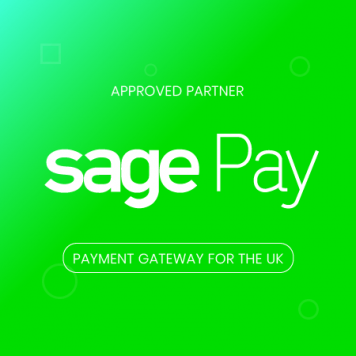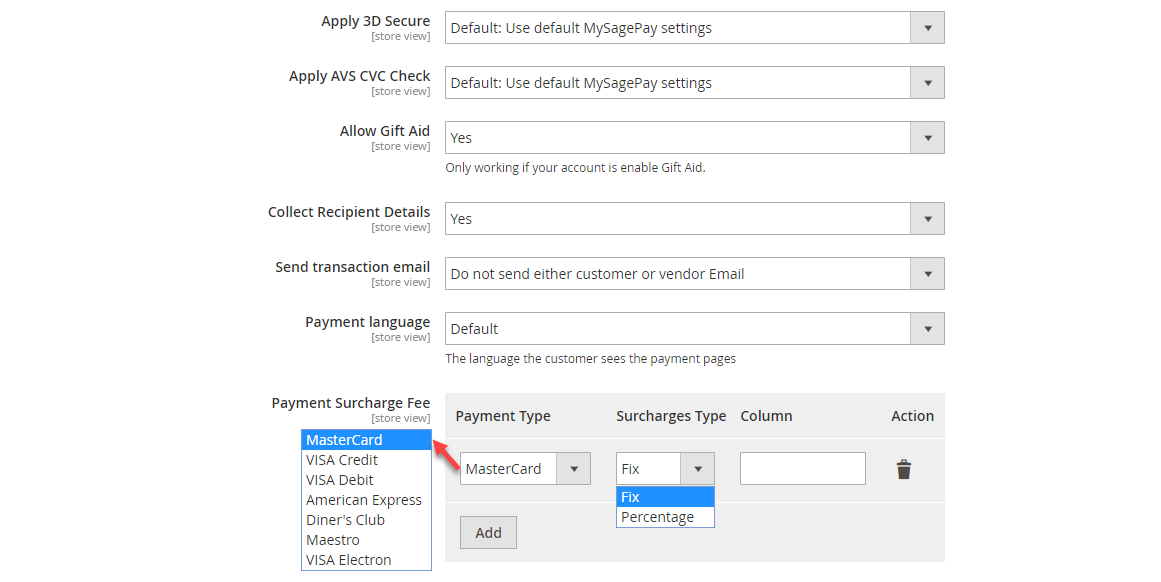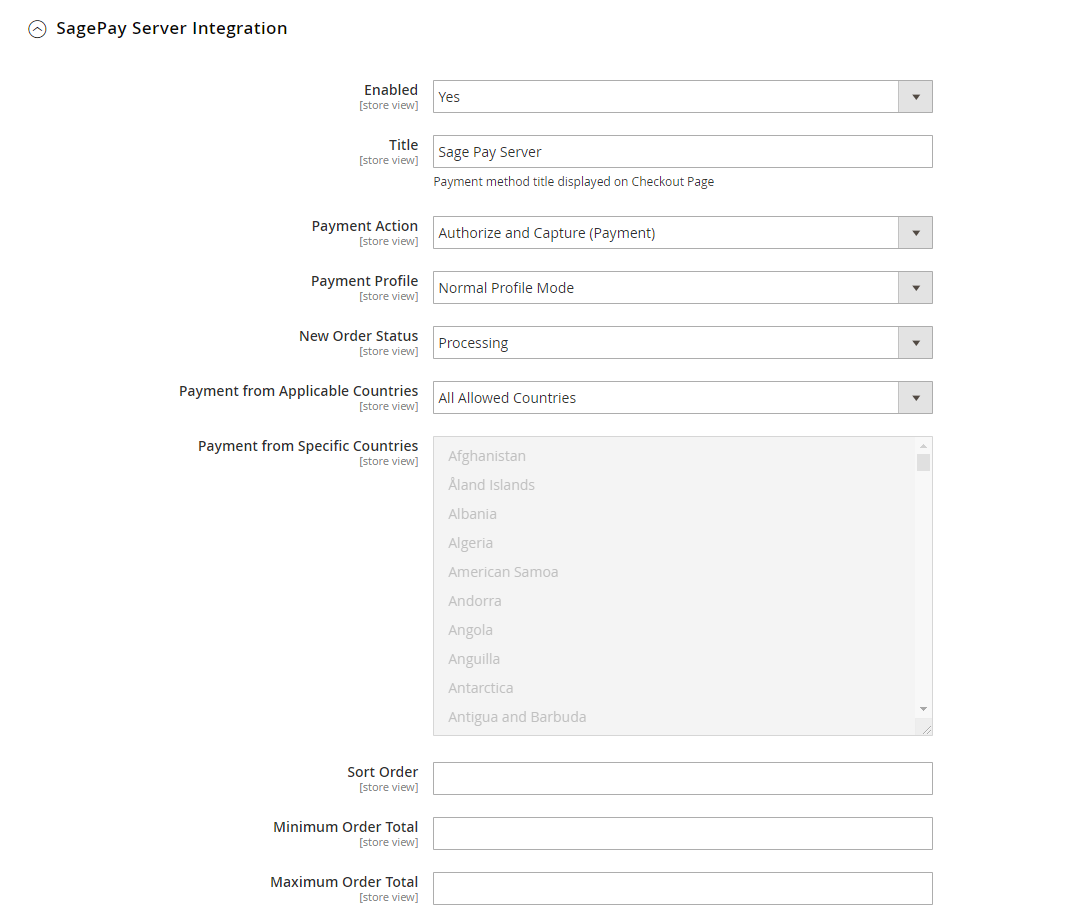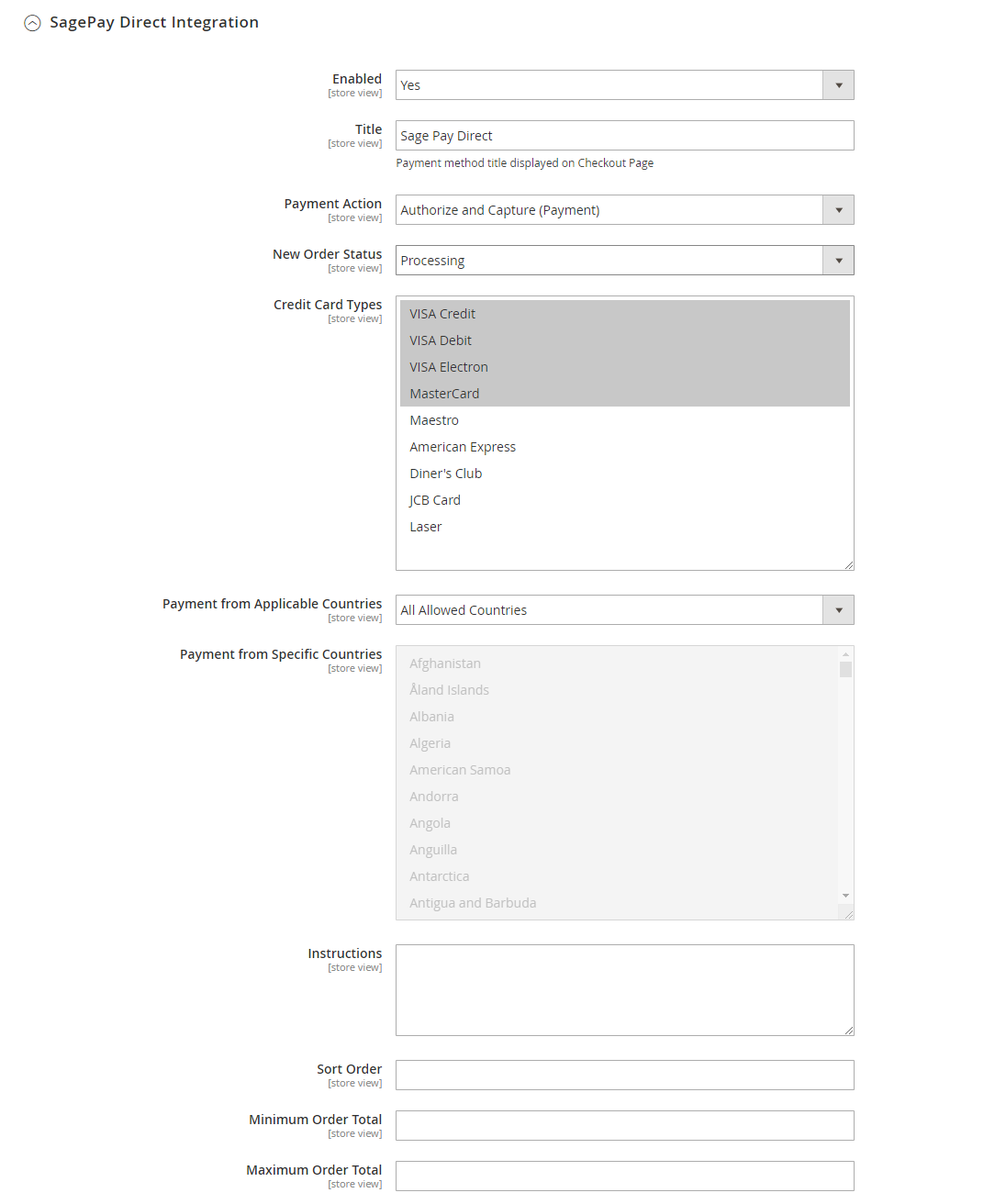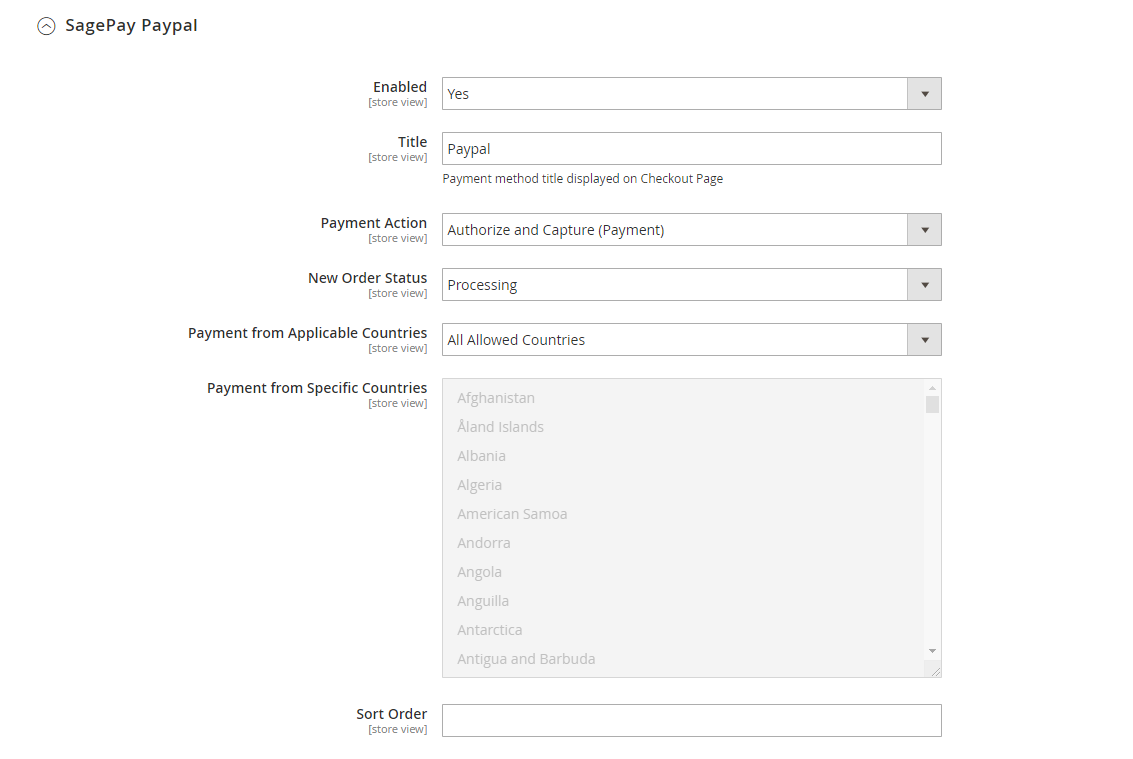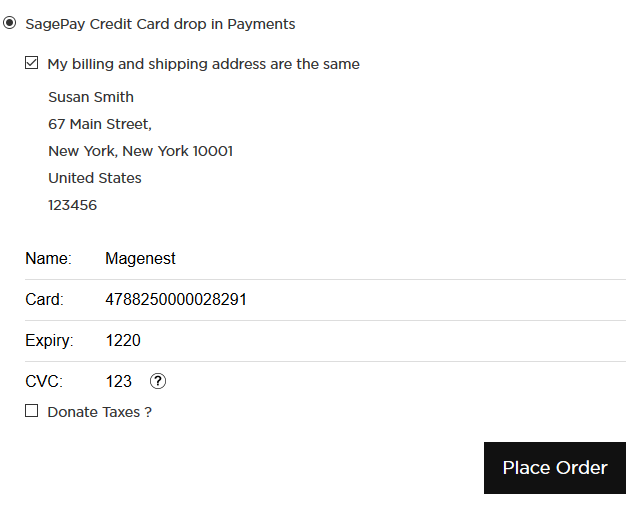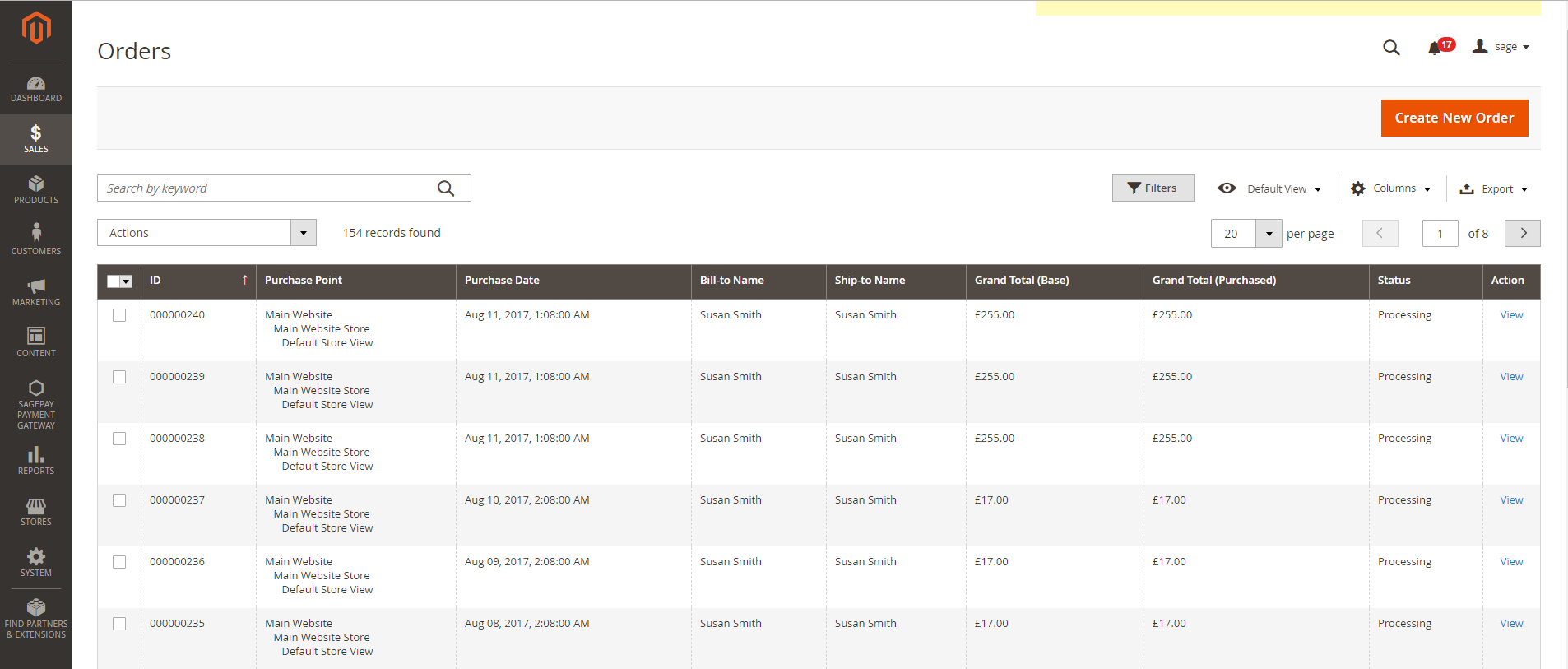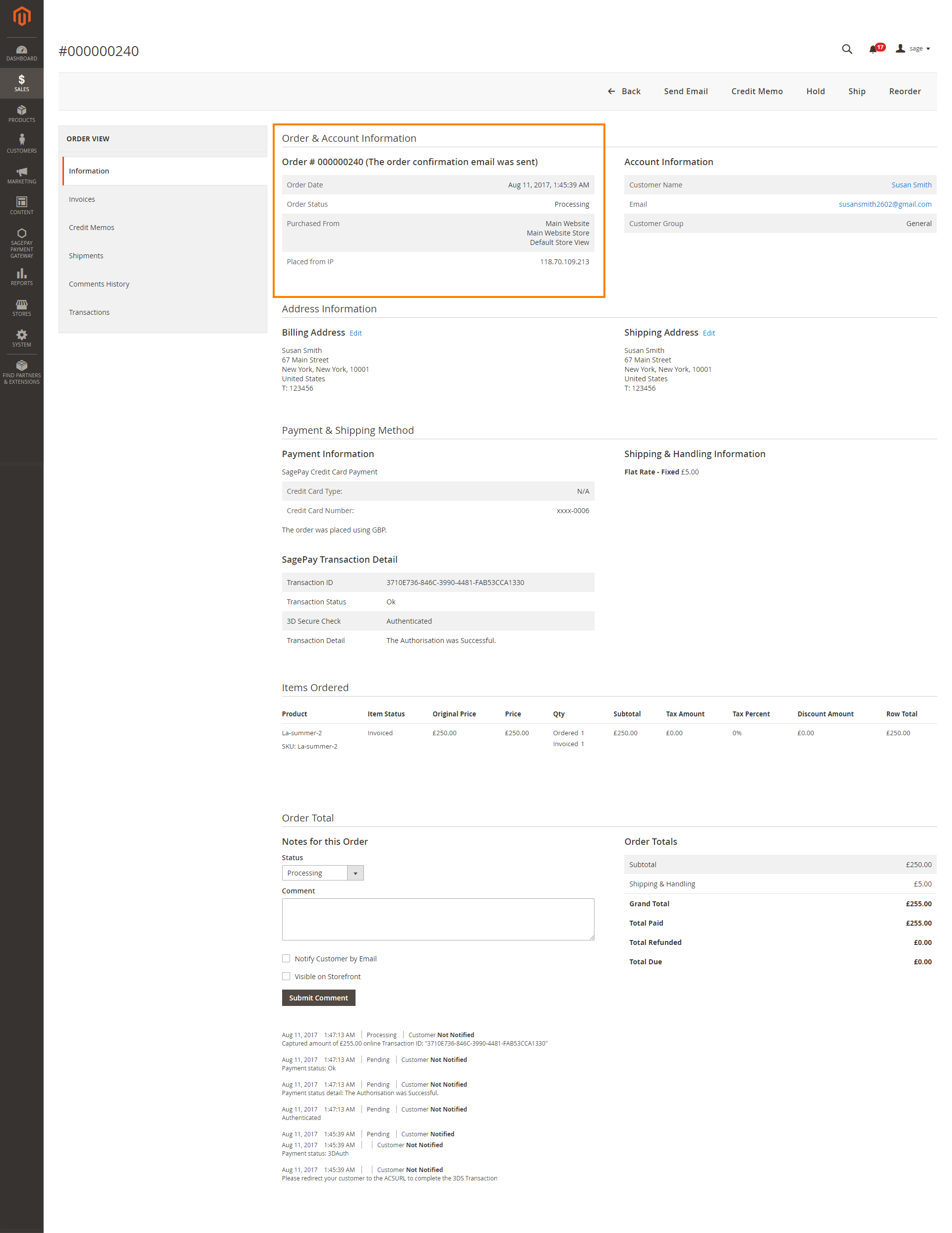...
Updated: 11/12/2018 | By: Magenest | Email: [email protected] | Support Portal : http://servicedesk.izysync.com/servicedesk/customer/portal/19
| Table of Contents | ||||
|---|---|---|---|---|
|
...
Introduction
Magento 2 Opayo Payment extension is the most secured payment gateway in the UK.
Highlight Features
...
Form Encryption Password: Obtained from Opayo. Go to Settings > Administrators > Password Details. This field is used for Opayo Form configuration.
Apply 3D Secure with 4 options: Default, Force, Disable, Force & Ingore.
...
Payment Surcharge Fee: You can add the extra fee for a selected payment type (MasterCard, Visa Credit, Visa Debit, American Express, Diner's Club, Maestro, VISA Electron) . The fee could be defined as fixed price or percentage of the payment.
Opayo PI Integration
Enabled: Choose Yes to enable direct checkout for Opayo Payment.
...
- Authorize Only: check for the card for validity but not charge the account yet until the order is approved and invoiced.
- Authorize and Capture (Payment): charge the debit/credit card at the time of the order is placed.
New Order Status: Processing, Suspected Fraud
...
After finishing, click Save Configuration.
Integrate with Paypal
...
https://www.sagepay.co.uk/support/16/36/linking-paypal-to-your-live-account
Create User in Opayo
In Opayo page, choose Users in the Settings, then create an user by clicking on the New user button. You will use this user account to link Paypal with your Opayo.
...
Authorize and Capture (Payment): charge the debit/credit card at the time of the order is placed.
New Order Status: Processing, Suspected Fraud
- Processing: The payment is made successfully and an order invoice is issued.
- Suspected Fraud: No invoice is issued. d
Payment from Applicable Countries:
- All allowed countries: Enable all allowed countries to make payment.
- Specific Countries: Restrict some countries by unselecting them from the Payment from Specific Countries.
Sort Order: The order of the payment method that will be displayed on the checkout page.
Minimum Order in Total: If the order value is less than this figure, the payment method will not be displayed on the checkout page.
Maximum Order in Total: If the order value is bigger than this figure, the payment method will not be displayed on the checkout page.
Opayo Direct Integration
Enabled: Enable Opayo Direct Payment.
Title: The title of the payment method displayed on the checkout page.
Payment Action: You can choose between Authorize Only (Deferred) and Authorize and Capture (Payment).
- Authorize Only: check for the card for validity but not charge the account yet until the order is approved and invoiced.
Authorize and Capture (Payment): charge the debit/credit card at the time of the order is placed.
New Order Status: Processing, Suspected Fraud
- Processing: The payment is made successfully and an order invoice is issued.
- Suspected Fraud: No invoice is issued.
Payment from Applicable Countries:
- All allowed countries: Enable all allowed countries to make payment.
- Specific Countries: Restrict some countries by unselecting them from the Payment from Specific Countries.
Sort Order: The order of the payment method that will be displayed on the checkout page.
Minimum Order in Total: If the order value is less than this figure, the payment method will not be displayed on the checkout page.
Maximum Order in Total: If the order value is bigger than this figure, the payment method will not be displayed on the checkout page.
Opayo PayPal
Enabled: Enable Opayo PayPal Payment.
Title: The title of the payment method displayed on the checkout page.
Payment Action: You can choose between Authorize Only (Deferred) and Authorize and Capture (Payment).
- Authorize Only: check for the card for validity but not charge the account yet until the order is approved and invoiced.
Authorize and Capture (Payment): charge the debit/credit card at the time of the order is placed.
New Order Status: Processing, Suspected Fraud
- Processing: The payment is made successfully and an order invoice is issued.
- Suspected Fraud: No invoice is issued.
Payment from Applicable Countries:
- All allowed countries: Enable all allowed countries to make payment.
- Specific Countries: Restrict some countries by unselecting them from the Payment from Specific Countries.
Sort Order: The order of the payment method that will be displayed on the checkout page.
Minimum Order in Total: If the order value is less than this figure, the payment method will not be displayed on the checkout page.
Maximum Order in Total: If the order value is bigger than this figure, the payment method will not be displayed on the checkout page.
...
In this section, the customer will enter his/her credit card info into a drop-in that is more secure.
Support 3D Secure
When customers use type of card provided with 3D secure mode. Opayo will turn on automatic mode to check. The operation will redirect to processing page:
...
When the transaction is completed, merchants can review their orders by clicking Sales > Orders >View
Capture Invoice
If you set the Payment Action as Authorize Only, invoice will not be created. You have to capture invoice in your request. However, the quantity of the products in the new invoice must be smaller than or equal to the pre-order.
...