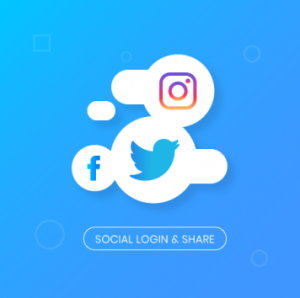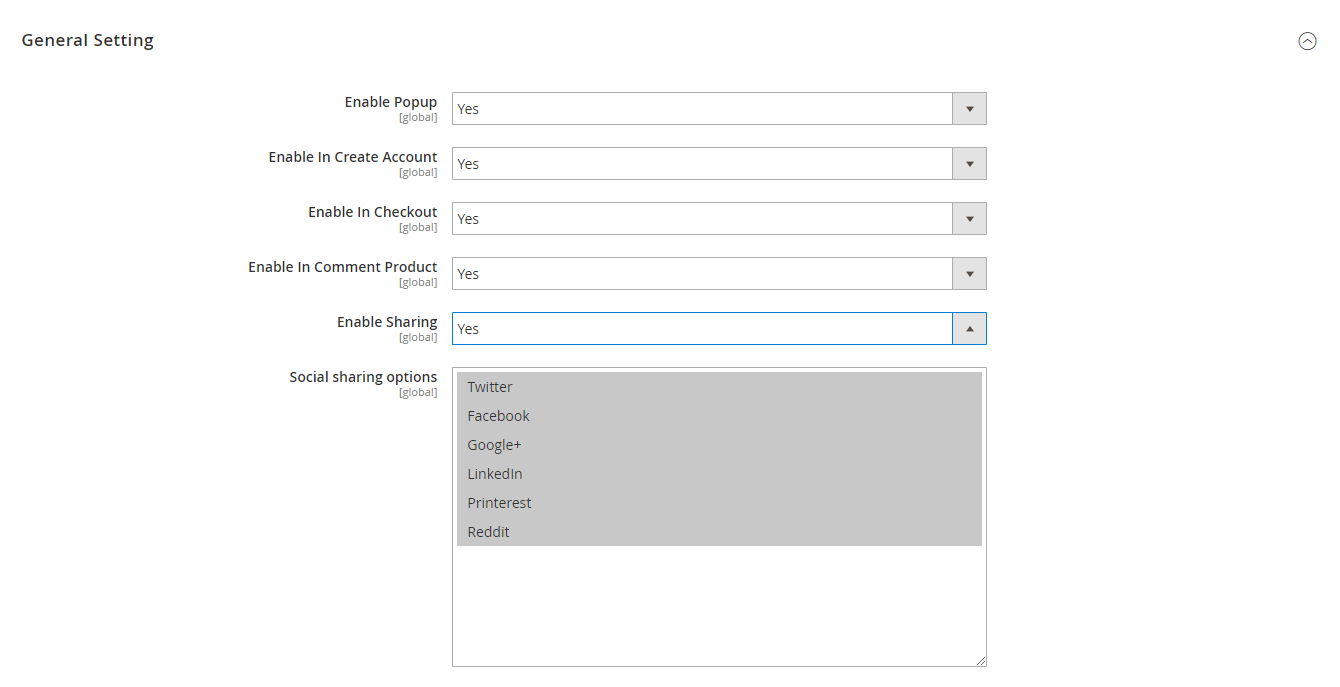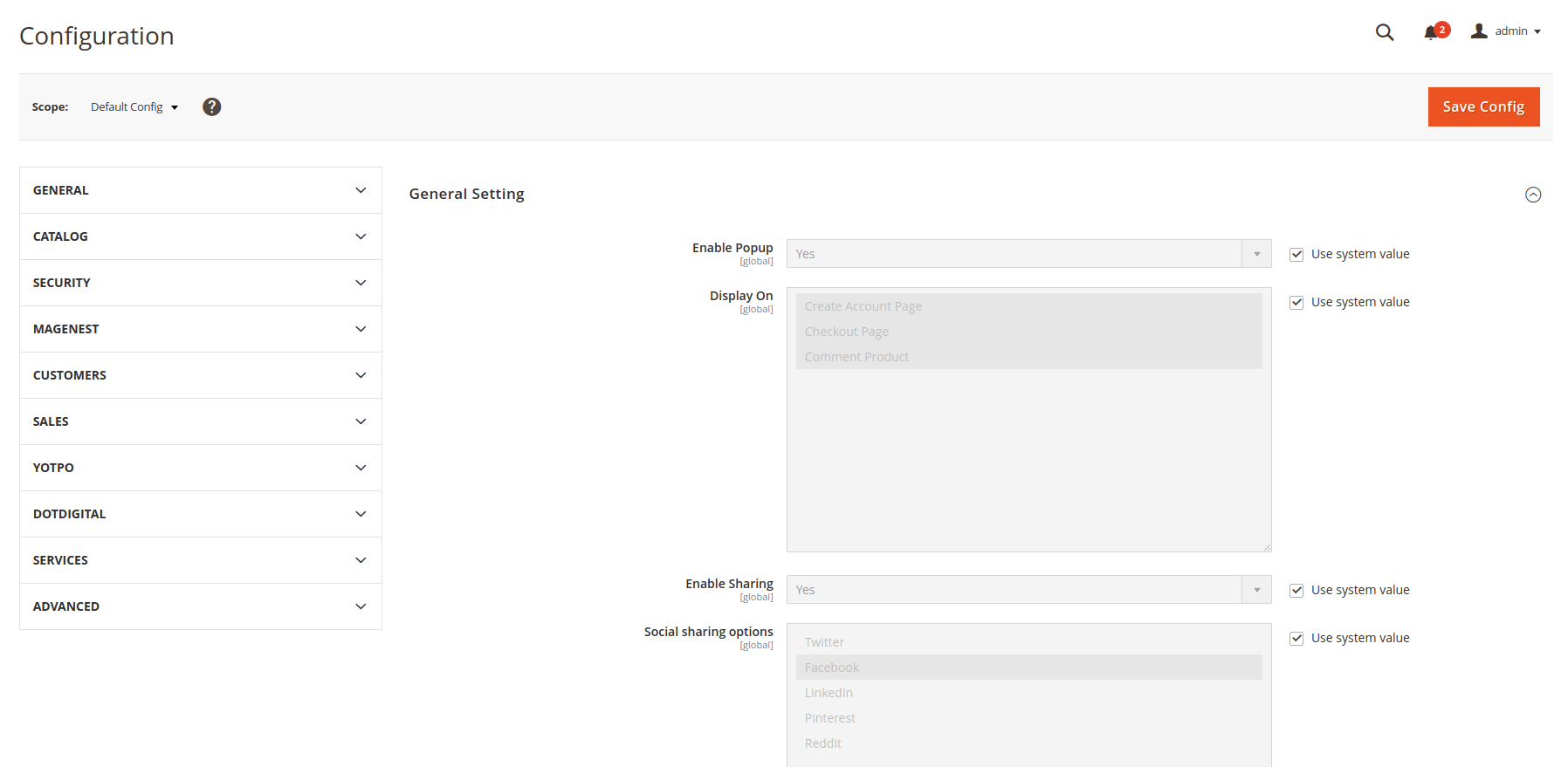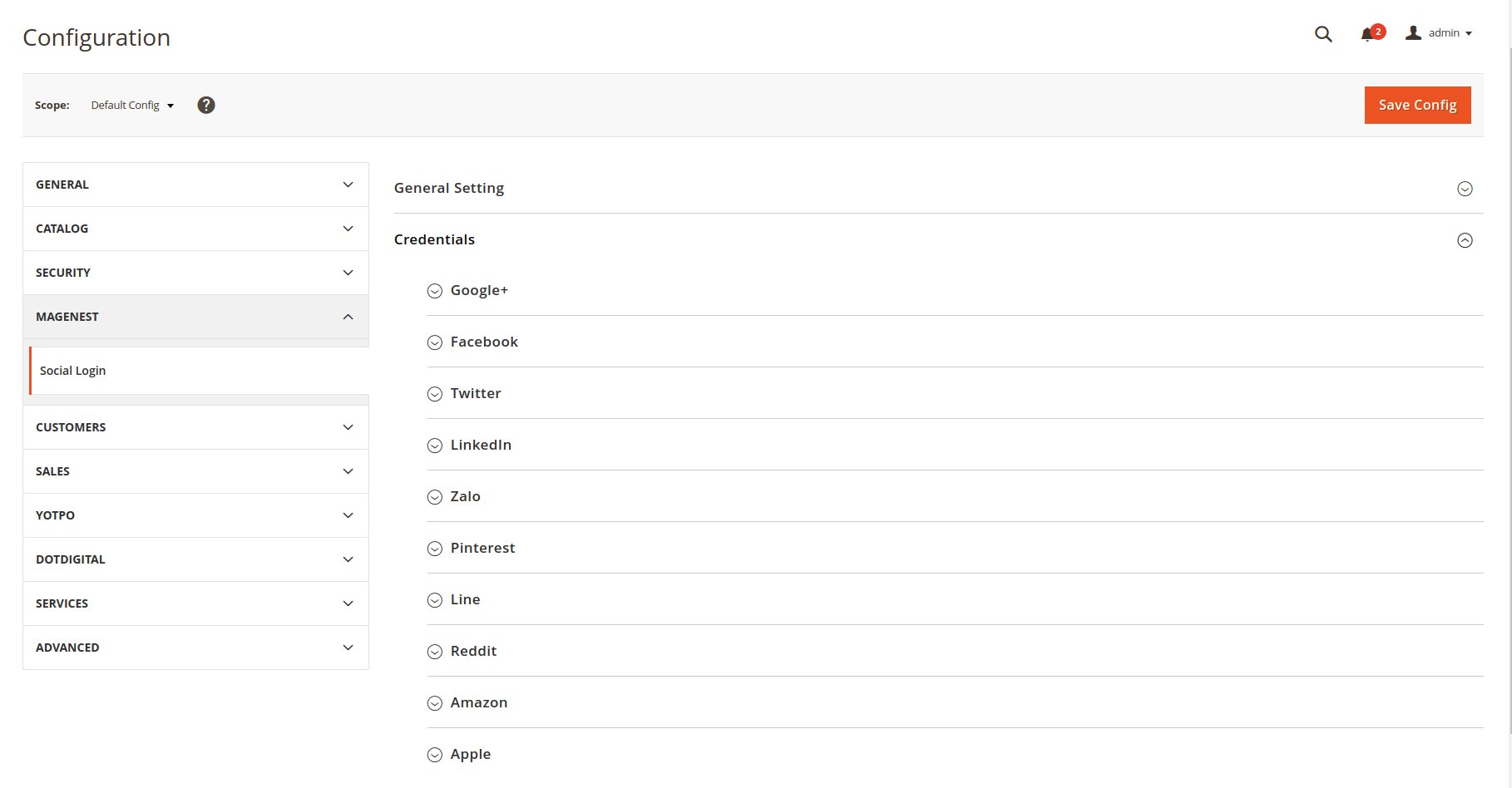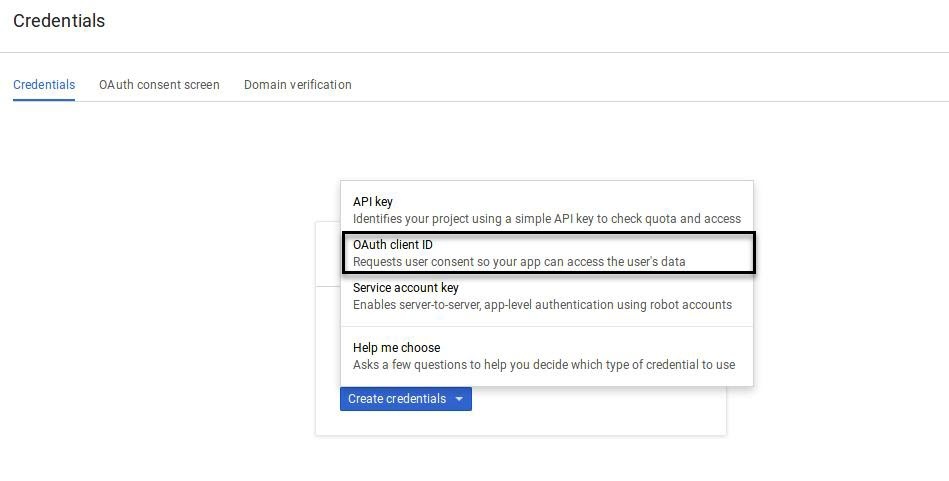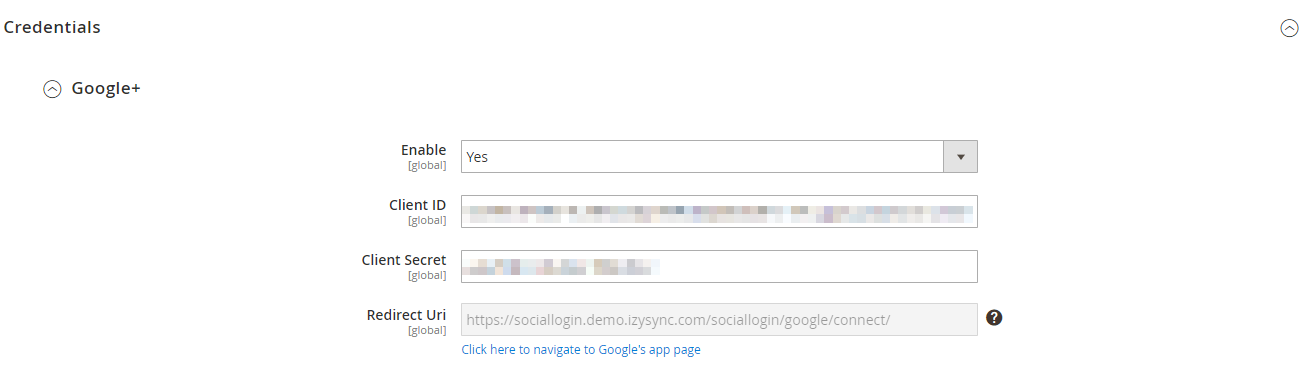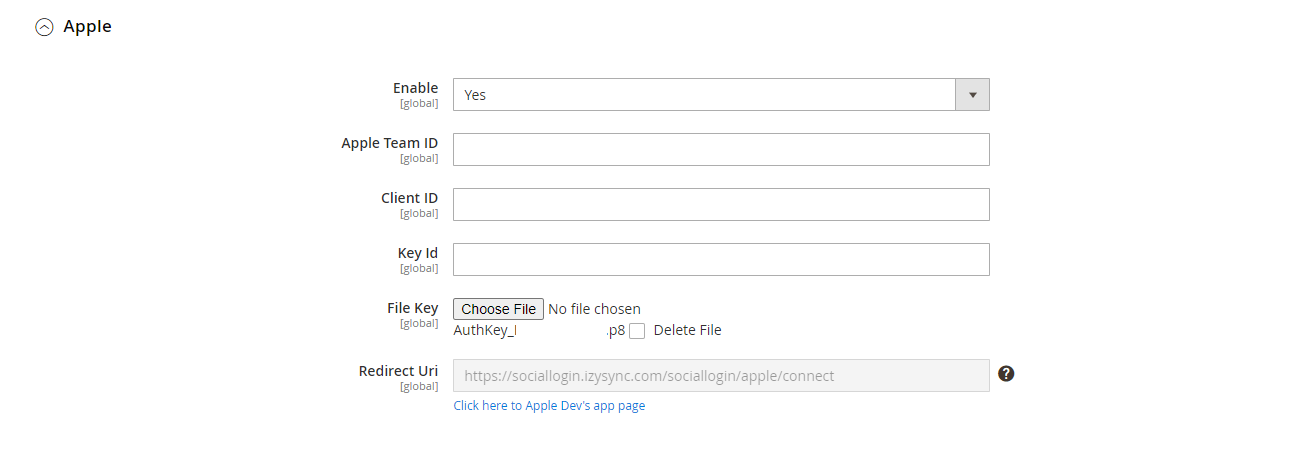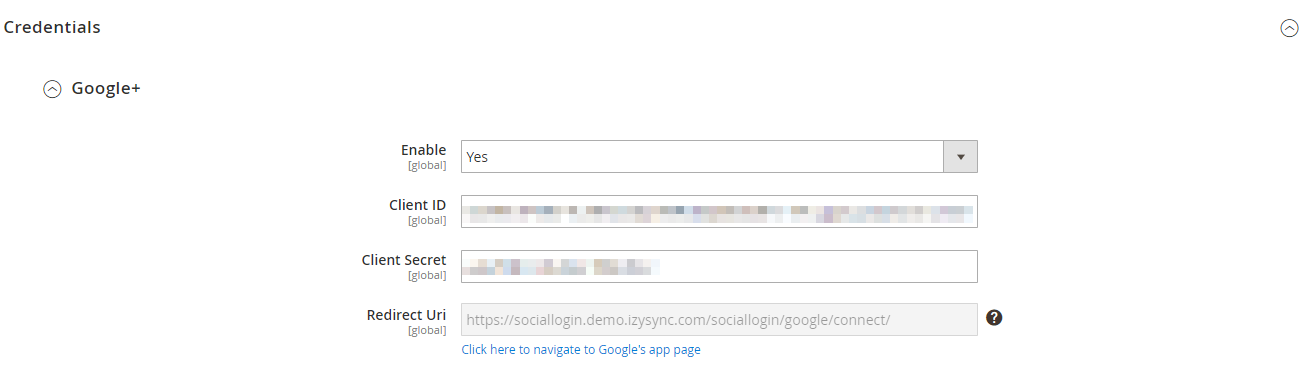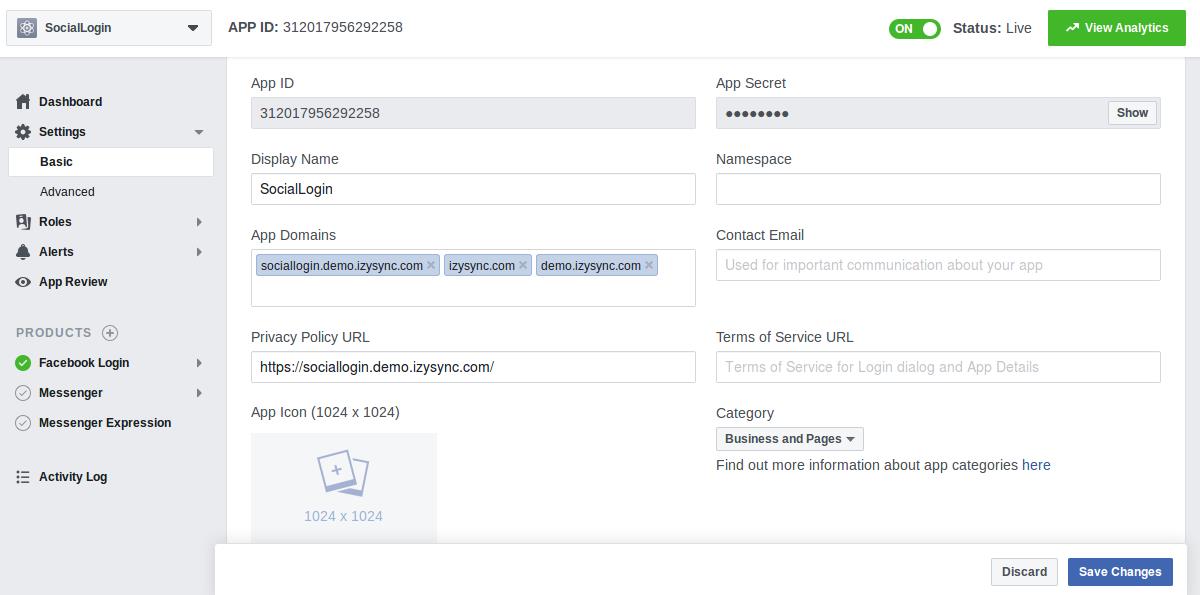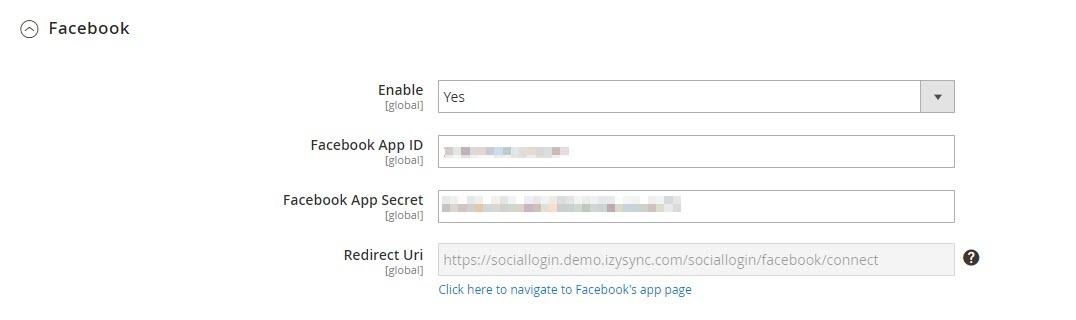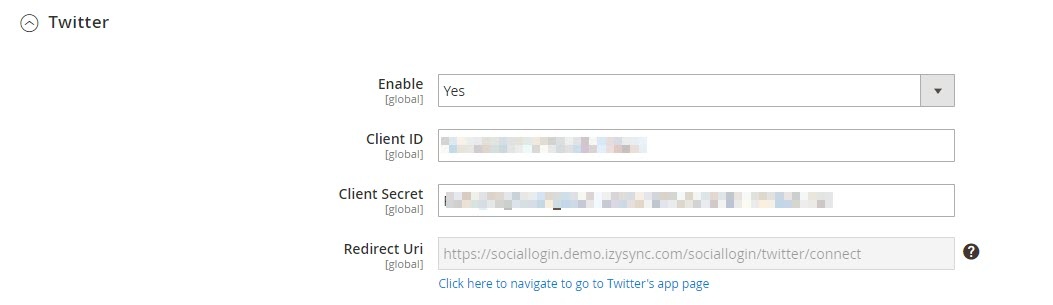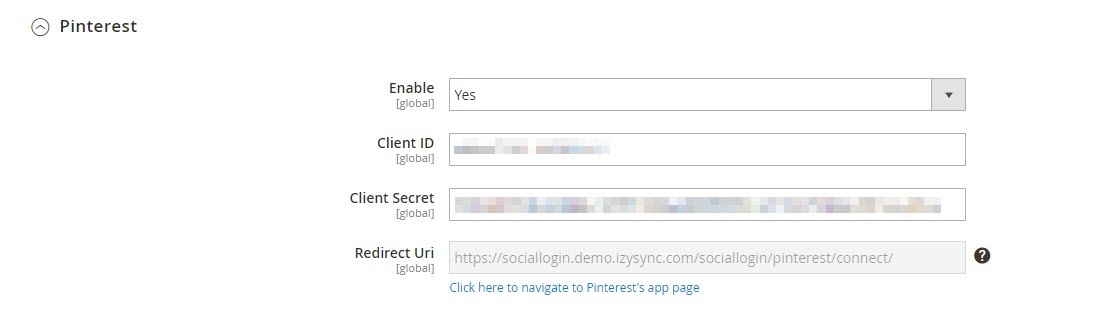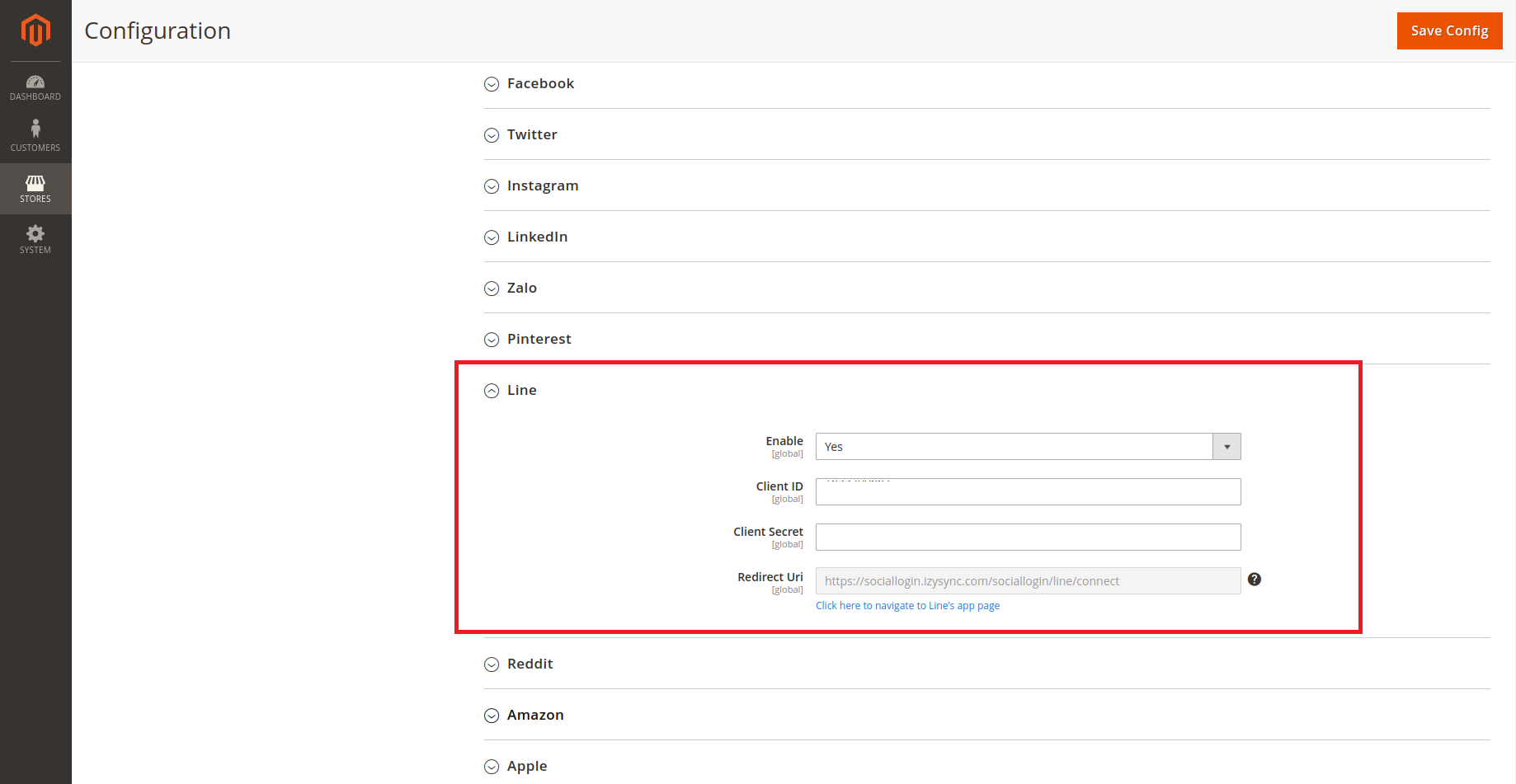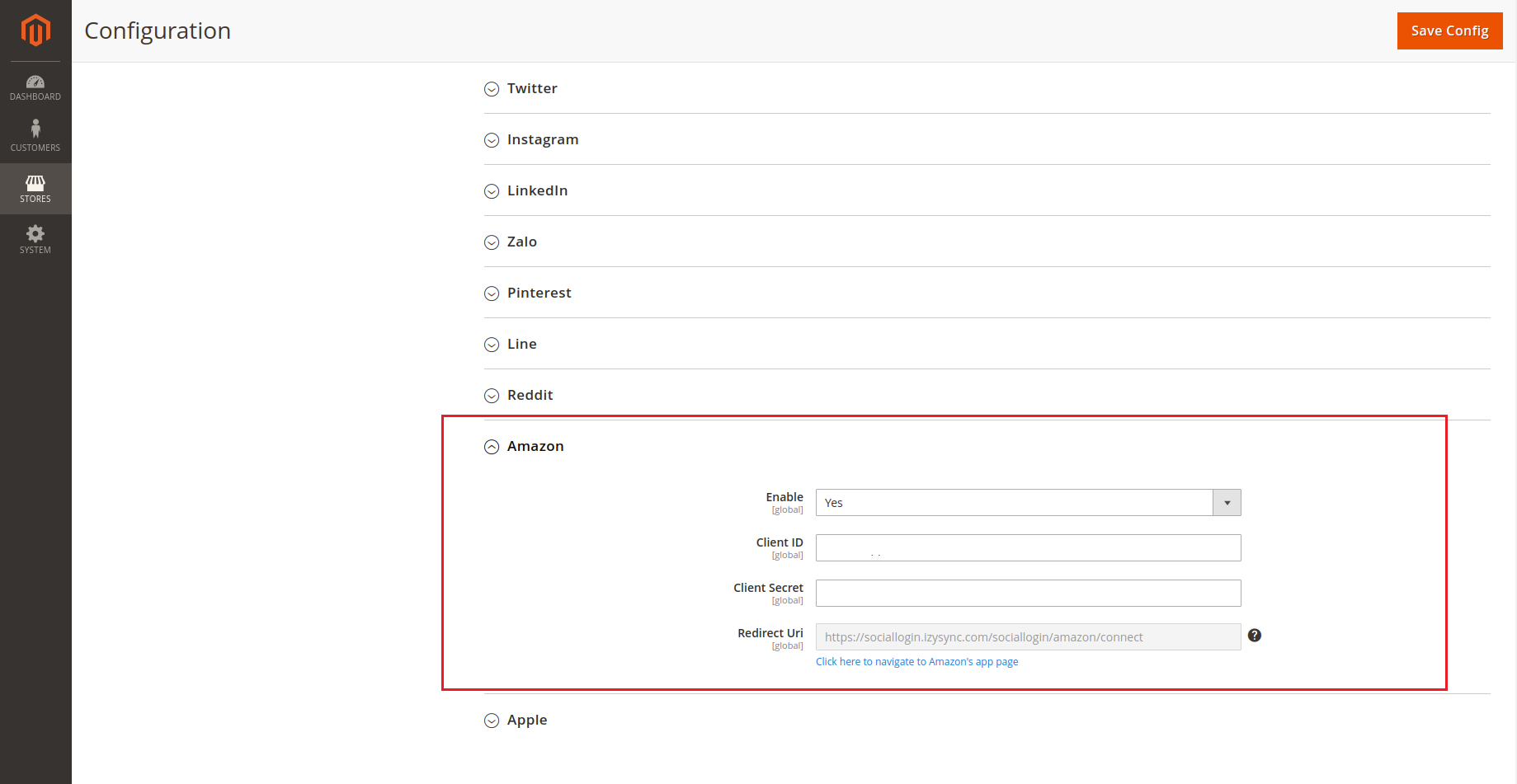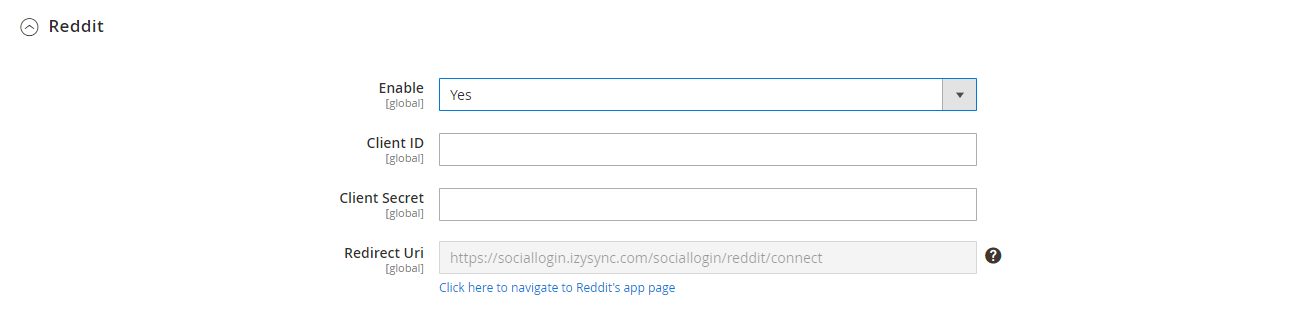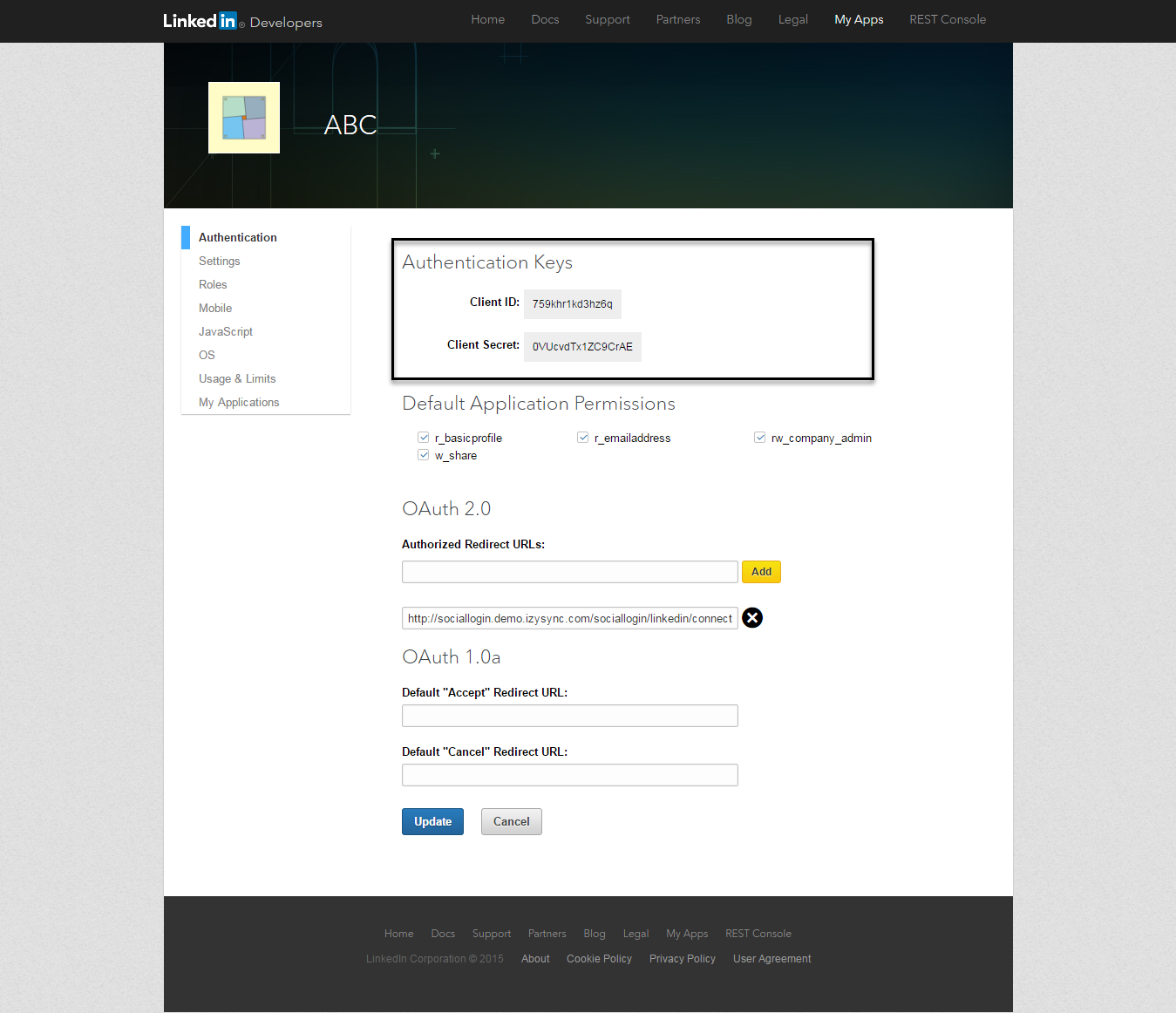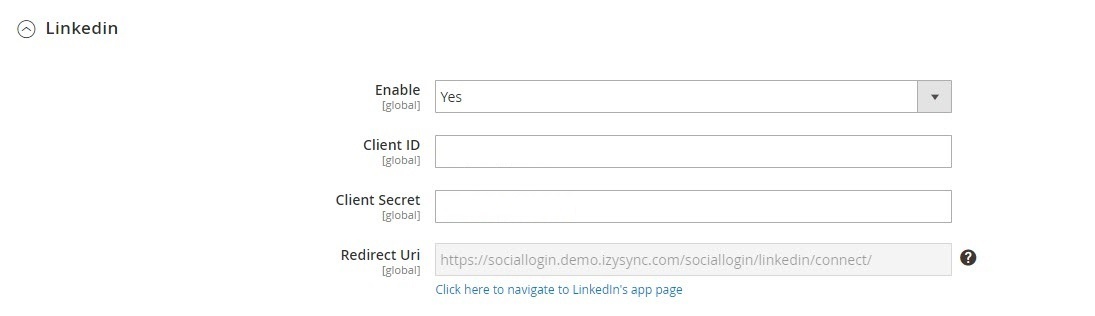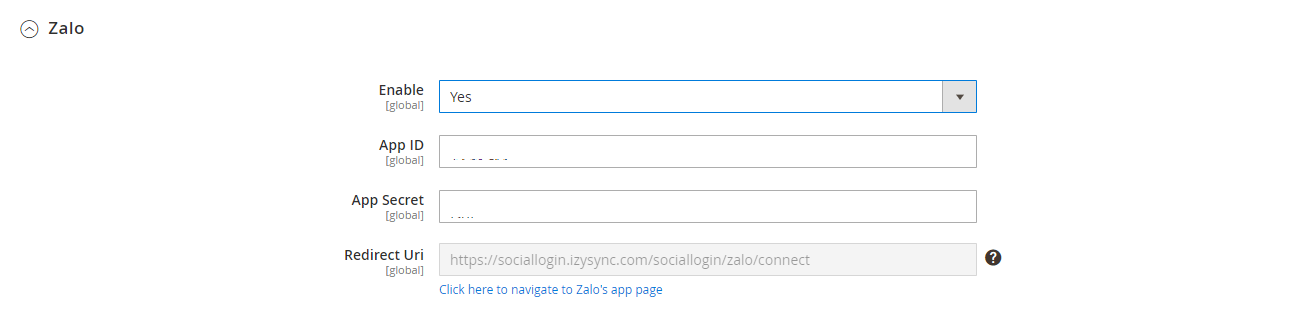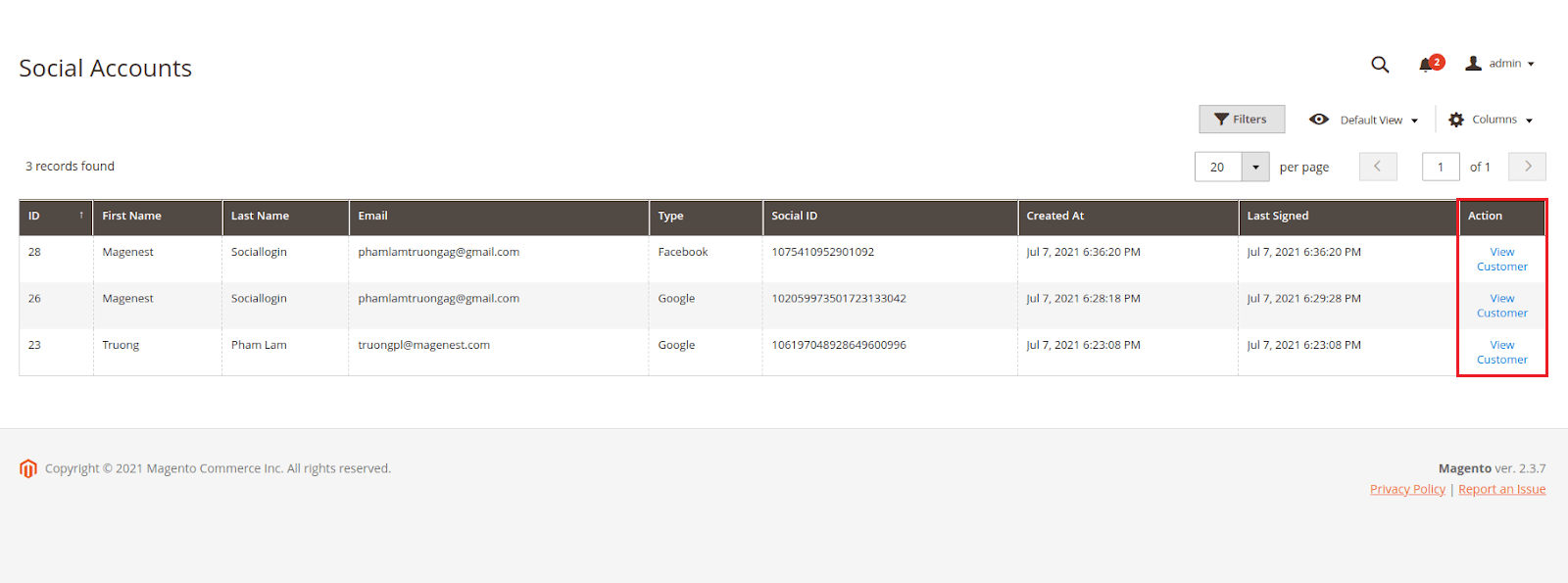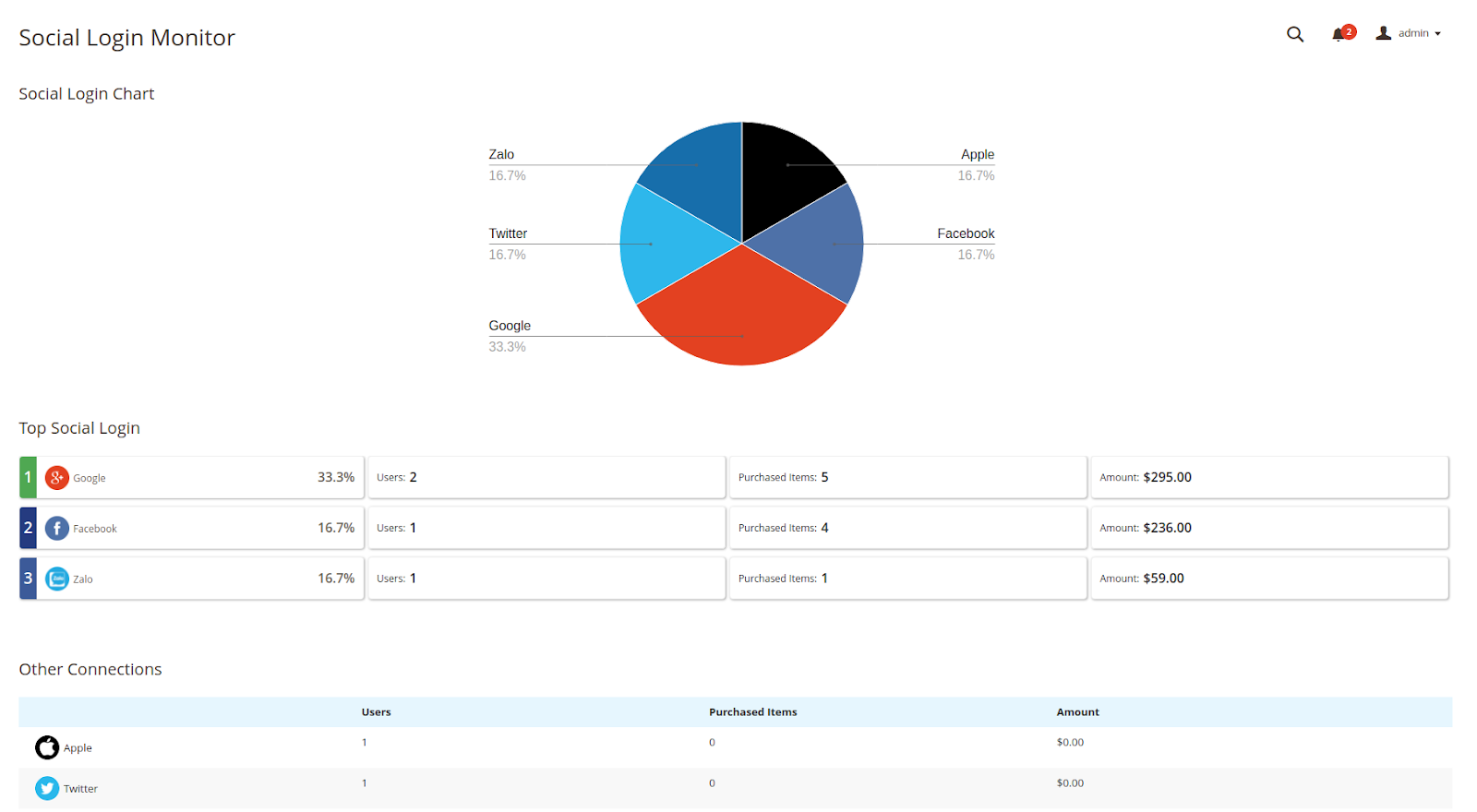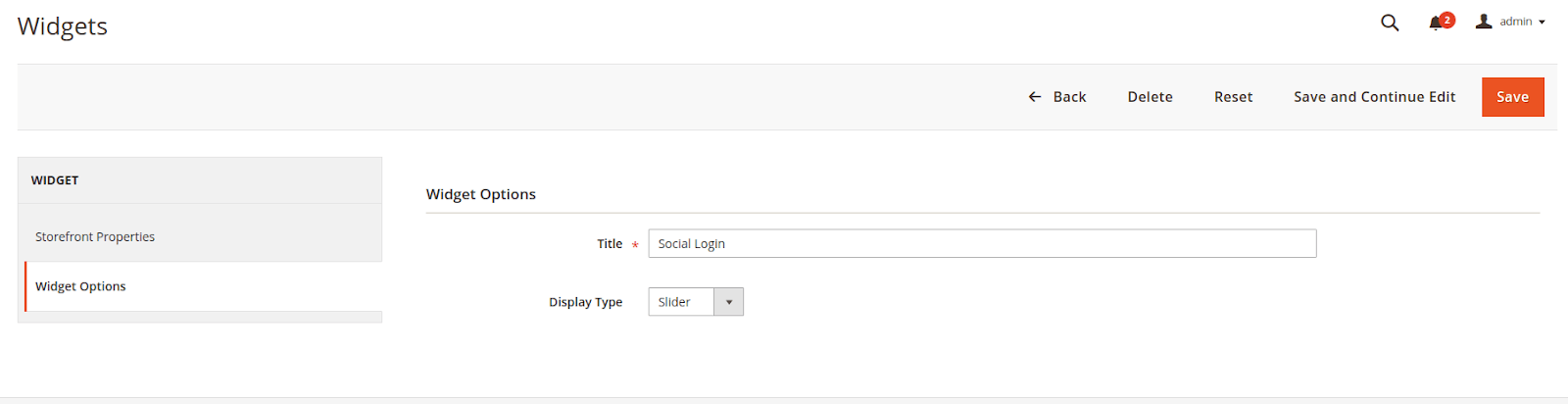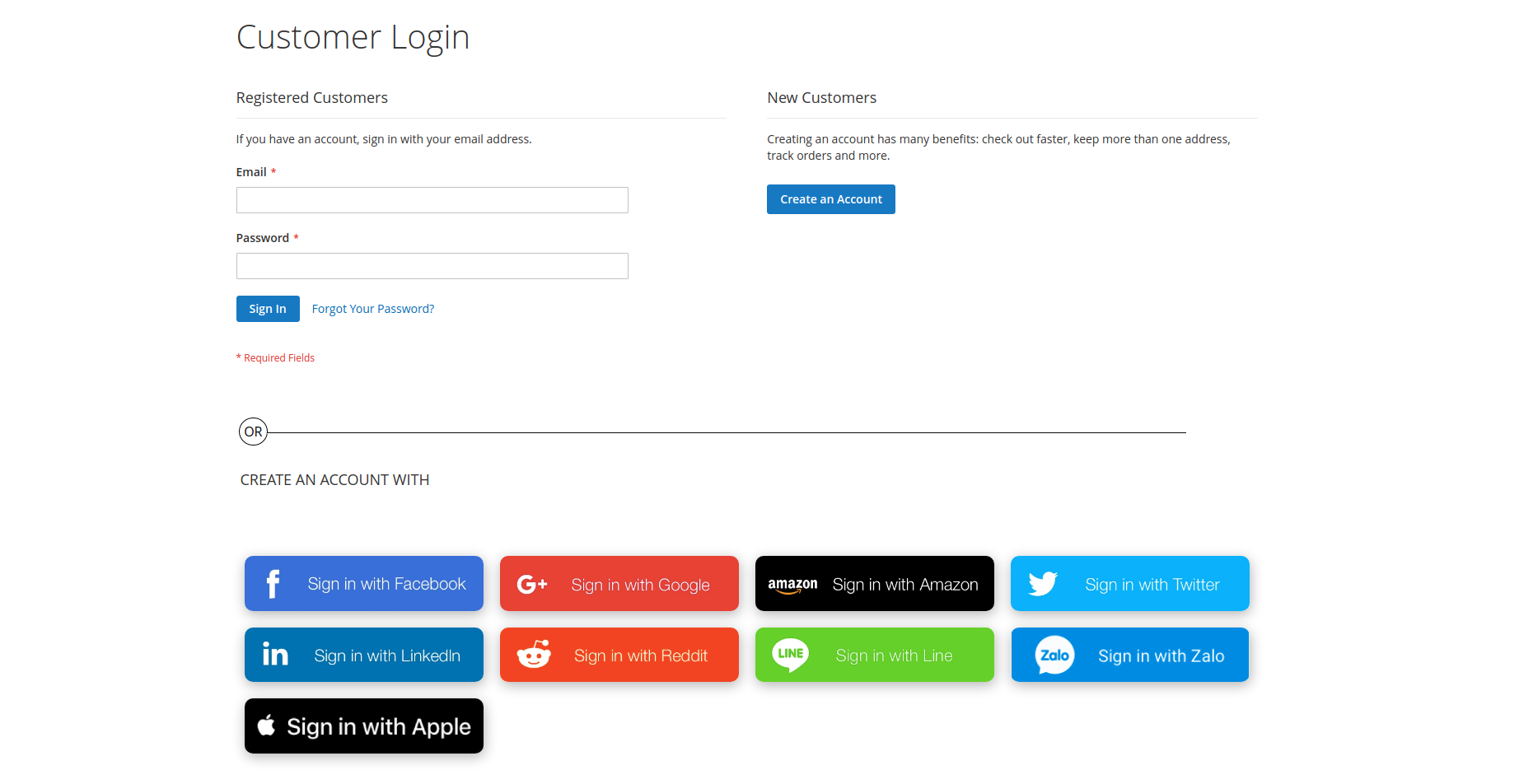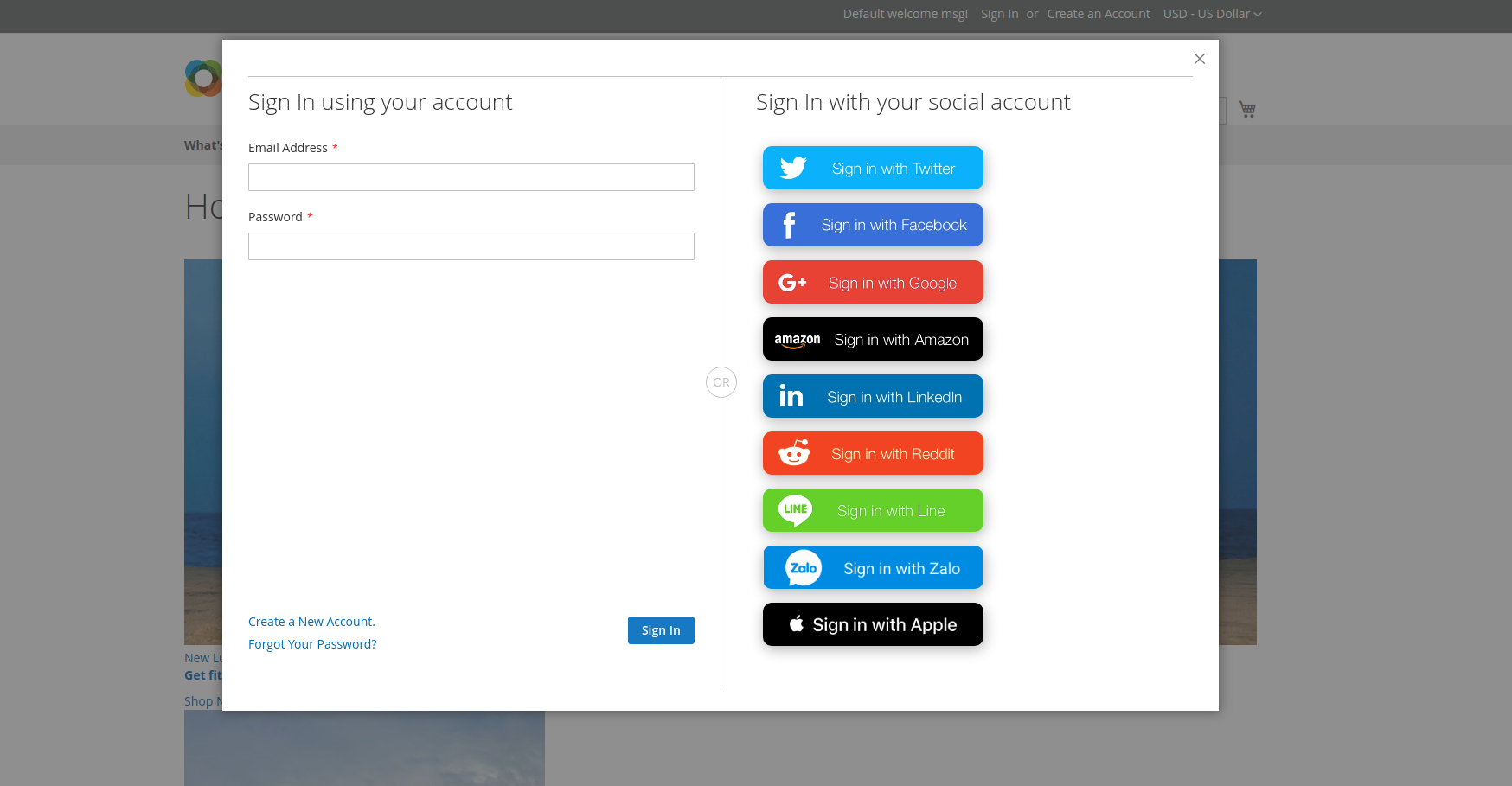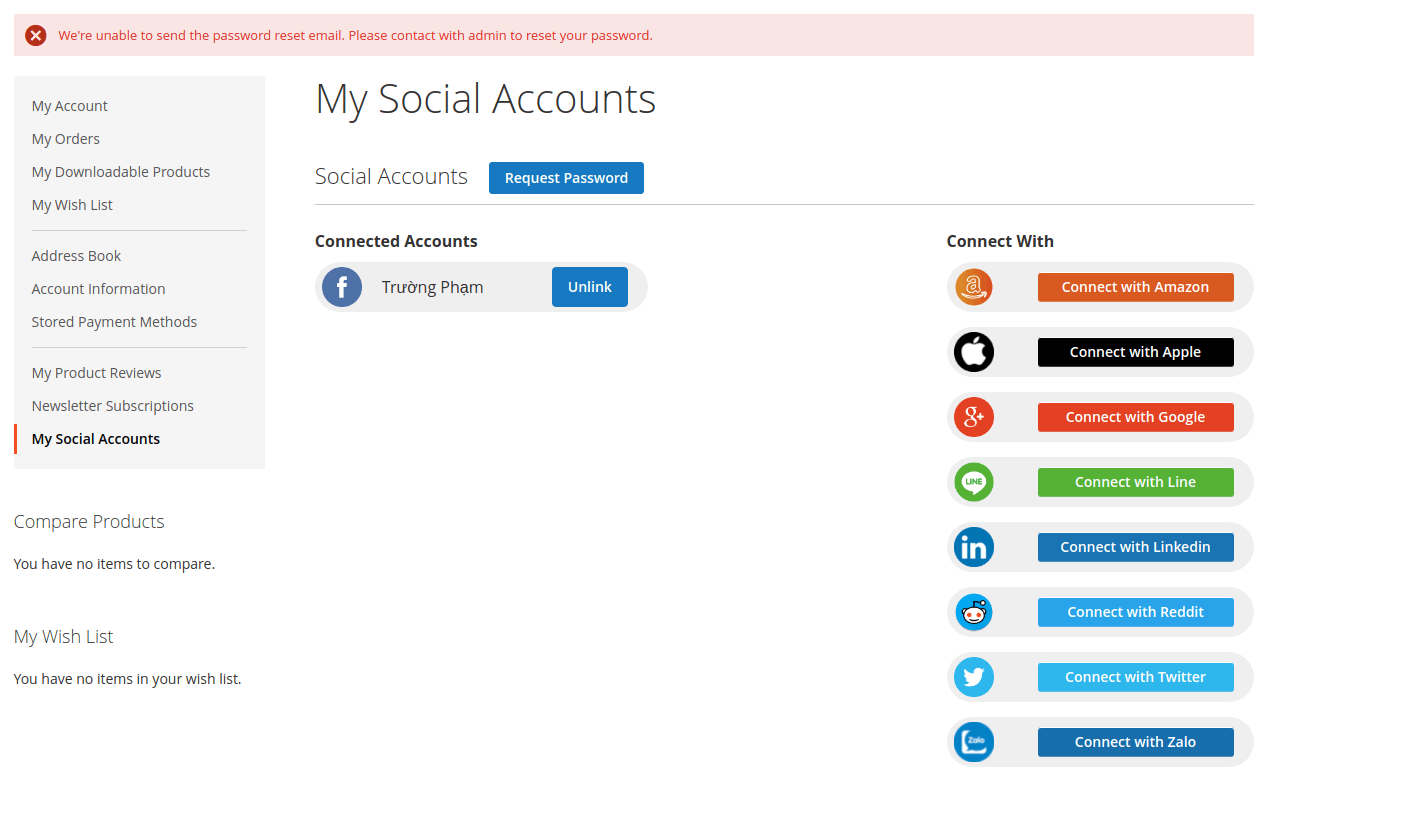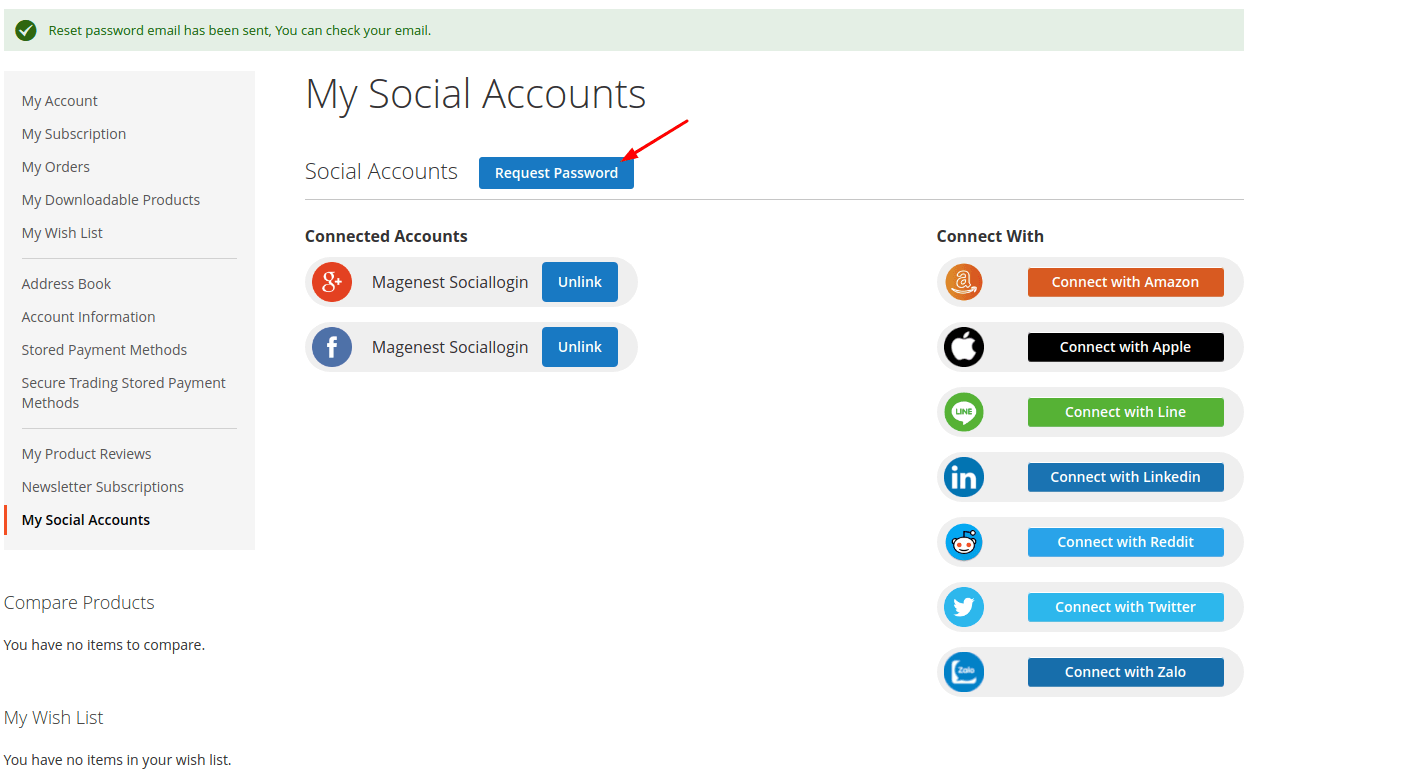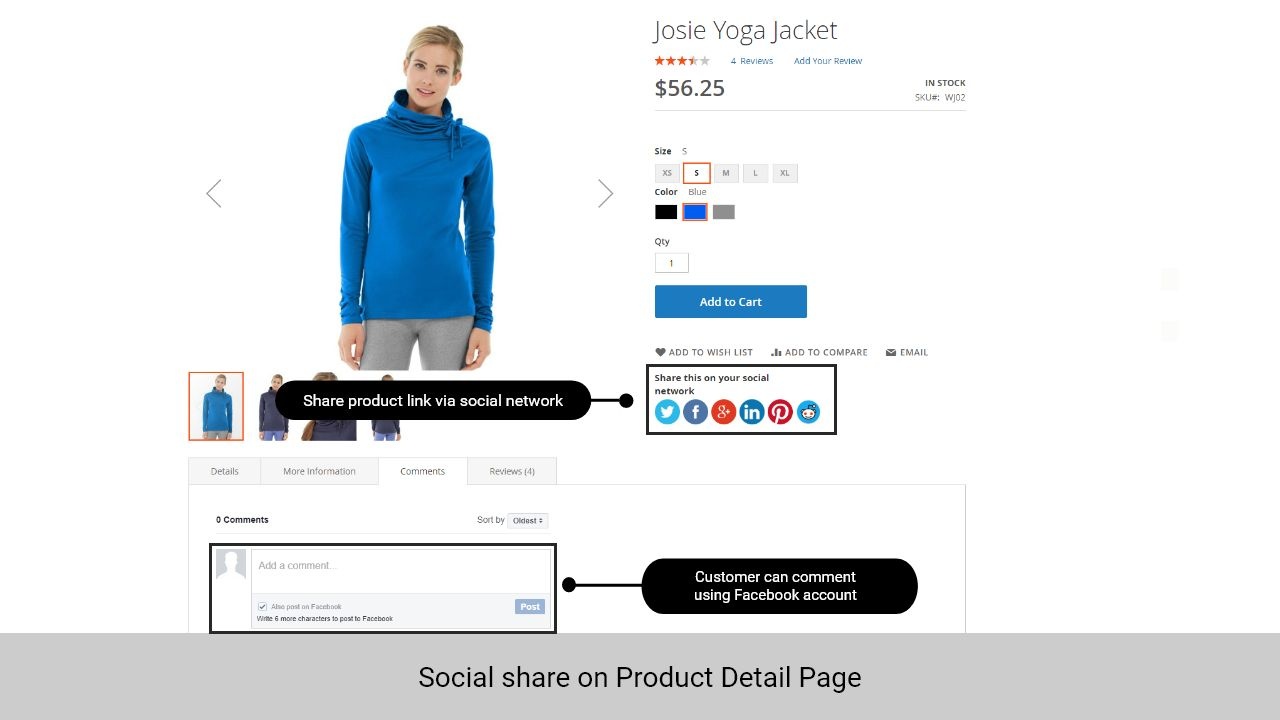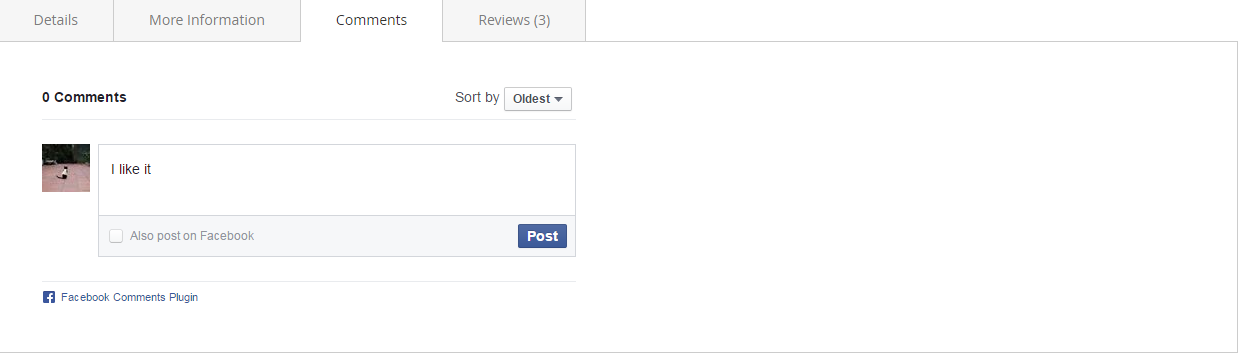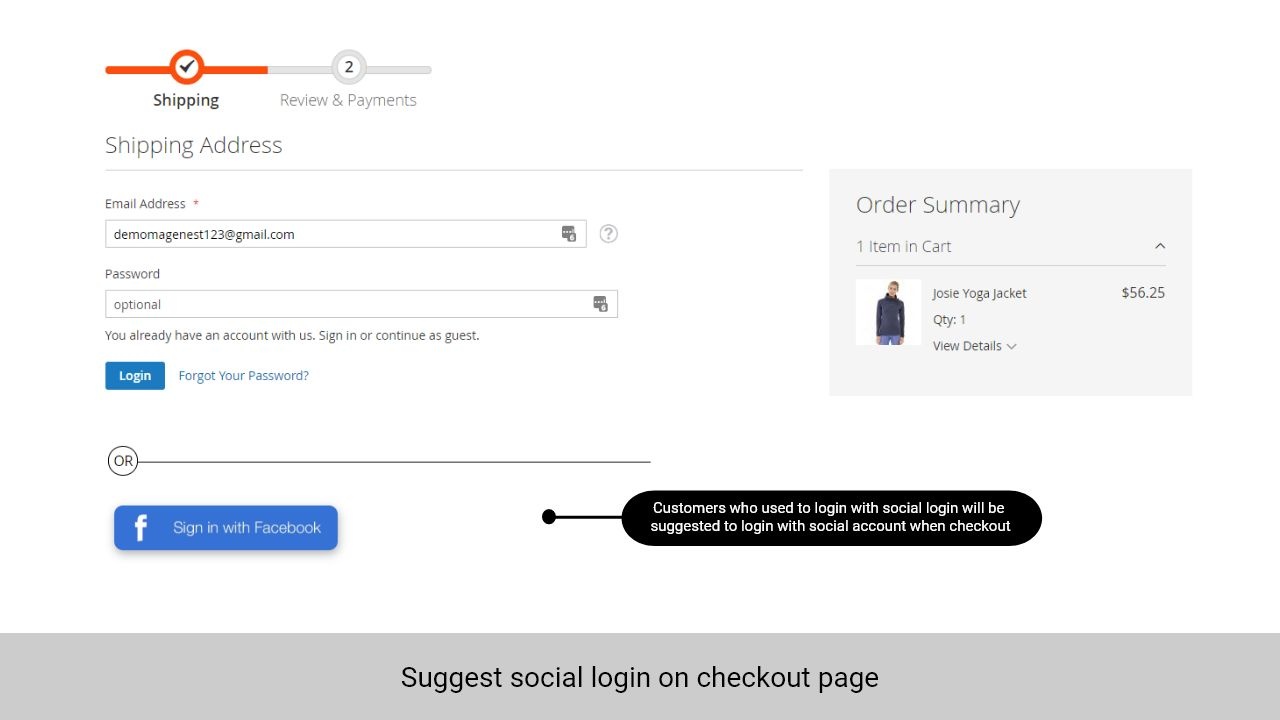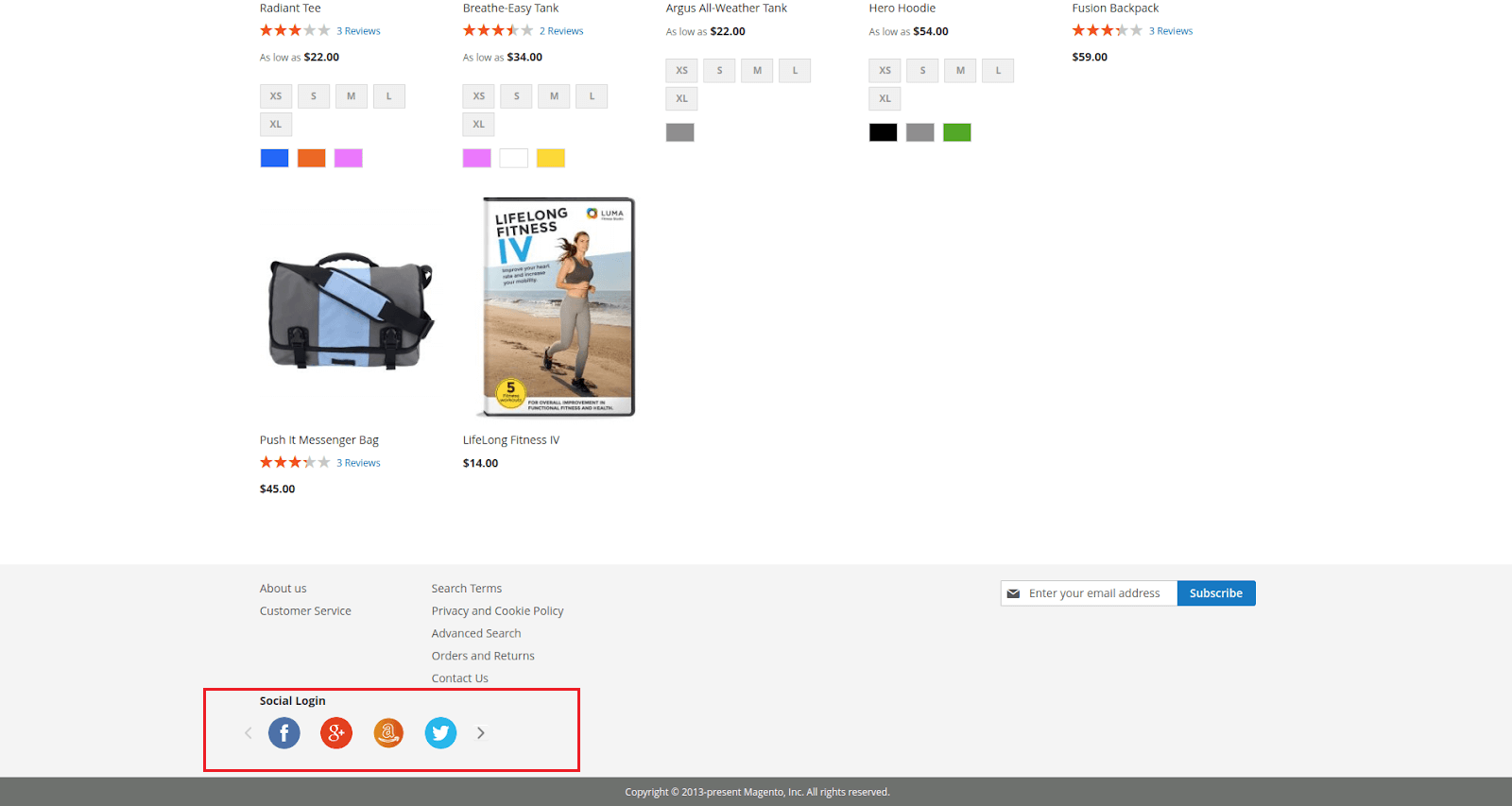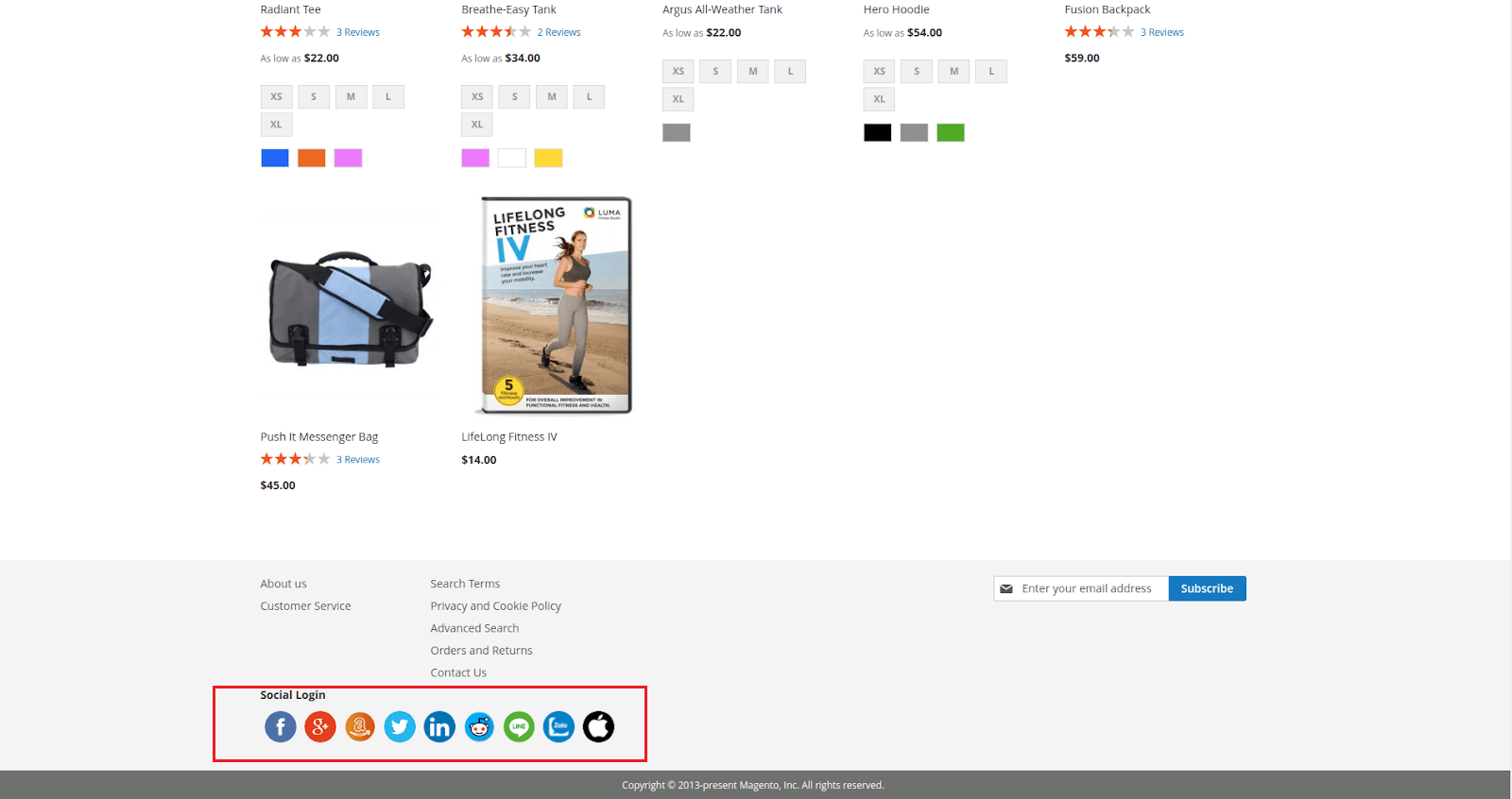Thank you for purchasing our extension. If you have any questions that are beyond the scope of this document, do not hesitate to leave us an email via [email protected]
Created: 1112/0507/2016 2021 | By: Magenest | Support Portal: http://servicedesk.izysync.com/servicedesk/customer/portal/30
| Table of Contents |
|---|
...
Introduction
...
Magento 2 Social Login is is an extension developed by Magenest to help customers login log in to Magento 2 stores conveniently with their social accounts.
Extension's page: Social Login and Share
Features For Admins
- Set up app for each social network including : TwitterTwitter, Facebook, Google, Amazon, LinkedIn, Pinterest, Instagram Reddit, Reddit, LineLINE
- Add login popup with social login options
- Add social login options to sign in, sign up page
- Set social login suggestion suggestions for the customer at checkout page for customers who used to login with a social account on the store
- Add comment section using a Facebook account for customer customers on the product detail page
- Add social sharing buttons on the product page
- Monitor social login and manage social account
- Social login widget type
Features For Customers
- Choose to login log in with one of 9 10 social accounts: Twitter, Facebook, Google, Amazon, Linkedin, Pinterest, Instagram Reddit, Reddit, LineLINE, Apple ID
- Customer's store account can be linked with multiple social accounts
- Share products on their social networks
- Use the Facebook account to comment on the Magento 2 store
- Be suggested with social login at the checkout page if they used to login with a social account on the store
System Requirements
Your store should be running on Magento 2 Community Edition version 2.2.0x.0, 2.13.x, 2 2.24.x.
...
Configuration
General Configuration
First, navigate to Stores > Configuration > Magenest > Social Login, you will be able to enable:
- The login popup when the customer clicks on the Sign In button on the top menu bar
- Display On: Select area use social login
- The social login options in Sign Up/Create an account page
- The social login on the checkout page, including the
- Sign In button on the top of the page, and the social login suggestion for customers who used to login with social accounts on the store
- The ability to comment on the product page using a Facebook account
- The ability to share the product link via social networks that are chosen in the social sharing options: Twitter, Facebook, Google+, LinkedIn, Pinterest, Reddit
Credentials Settings
...
On the same page, scroll down to see the Credentials setting section.
In In order to connect the social app to your Magento 2 store, you have to set up the app as follows:
How to set Client ID and Client Secret of Google+
Go to the Google Developers Console – https://console.developers.google.com/
Select an existing project, or create a new project by clicking Create Project:
In the Project name field, type in a name for your new project.
In the Project ID field, the console has created project ID.
Click on the Create button and the project to be created within some seconds.
In the left sidebar, select APIs under the APIs & auth section.
Find the Google+ API service and set its status to Enable.
Click Create Credentials select OAuth Client ID.
Create Client ID dialog box would be appearing for choosing application type.
In the Application type section of the dialog, select Web application and click on the Configure consent screen button.
Choose Email address, enter Product name and save the form.
In the Authorized JavaScript origins field, enter your app origin. If you want to allow your app to run on different protocols, domains, or subdomains, then you can enter multiple origins.
In the Authorized redirect URI field, enter the redirect URL.
Click on Create.
Now you can see the Client ID for web application section. Select Client ID and Client Secret then fill in Configuration of Google in Backend of Magento 2 store.
- Enable: To enable Google login and sharing option
- Client ID: Google+ application ID
- Client Secret: Google+ application secret
- Redirect URI: You will use this URL in Google to connect the app
...
Apple ID
How to set Apple Team ID, Client ID, Key Id, and File Key of Apple
To configure the extension, it is required to have an Apple Developer account. If you don't have it, please go to the Apple Developer page to create one.
Note that account creation and its approval might take time.
- Enable: Choose Yes to enable the Apple ID to log in feature
- Enter the Apple Team ID, Client ID, Key ID that were previously generated at the Apple Developer account.
- Please keep in mind that you can download the Key file ONLY ONCE. Make sure you saved the file in a secured place so that you can get back to it later if necessary.
- Lastly, check the key information to find your Key ID which you'll need to configure the extension in the Magento 2 backend.
- After a successful Key ID verification, the file will no longer be stored at your Magento server. This is to prevent creating excessive files on a server.
- Please take into consideration that all Apple Developer credentials that you have created will be valid for 6 months, as designed by Apple guidelines. Please timely update all necessary API credentials to guarantee proper add-on functioning.
...
Google+
How to set Client ID and Client Secret of Google+
Go to the Google Developers Console – https://console.developers.google.com/
...
Go to the https://developers.facebook.com/apps/ and login at your Facebook developer account.
Click Add a New App button on the top right to create a new app ID. A popup will display as below
In the Facebook for developers Settings, choose Basic, click on the Add Platform button, then enter your site URL.
Click on Save changes button. You will see that there are App ID and App secret, note that you will need these to configure the module in the backend of Magento 2.
Then you have to make your app public to everyone. On the top bar, click on Status, a pop up as below will be displayed. Confirm to make the app public.
- Enable: choose Choose Yes to enable Facebook social login and share
...
- Client Secret: Fill in the Facebook app secret from above
How How to set Client ID and Client Secret of Twitter
Go to the Application Management page and login with your Twitter developer account.
Follow this tutorial article to create a Twitter app http://docs.inboundnow.com/guide/create-twitter-application/
...
- Client Secret: Twitter application secret
How How to set Client ID and Client Secret of Pinterest
Go to https://developers.pinterest.com/ and login log in to your Pinterest developer account.
Choose App > Create app button to create a new application.
New tab is open with App ID and App secret, you must add the site URL and Redirect Uri (obtained from the Google+ settings in Magento backend) for web in the Platforms section.
Use the app ID and app secret to configure the module in the Magento 2 backend.
In Magento 2 backendIn Magento 2 backend,
- Enable: allow showing or hiding To enable the Pinterest login button and share
- Client ID: Fill in the Pinterest app ID from above
- Client Secret: Fill in the Pinterest app secret from above
- Redirect URI: Use this in Pinterest to create an application
Line
How
to set Client ID and Client Secret of
InstagramLine
Go to https://
wwwinstagramcomdeveloper/ and login at your Instagramen/ and log in to your Line developer account.
Choose Manage Clients, Register new Client ID, add Redirect Uri to Valid redirect URIs. and uncheck Disable implicit OAuth in tab Security
After clicking on Register button, Manage Clients tab is open, select Client ID and Client Secret in Manage and enter Configuration of Instagram in Magento 2 stores.
- Enable: allow showing or hiding Instagram login button
- Client ID: Instagram application ID
- Client Secret: Instagram application secret
In Magento 2 backend, go to Line configuration.
- Enable: To enable the Line login and share
- Client ID: Line Chanel ID
- Client Secret: Channel Secret
- RedirectURI: Use this on Line to create an application.
Amazon
How to set Client ID and Client Secret of
Amazon
- Go to https://
- and login with your Amazon developer account.
- Copy Client ID and Client Secret, and paste to your Magento 2 backend setting.
...
How to set Client ID and Client Secret
...
of Reddit
Go to https://www.reddit.com/prefs/apps and log in with your developer account.
In Magento 2 backend, go to Reddit configuration.
- Enable: To enable the Reddit login and share
- Client ID: Reddit
...
...
- application ID
- Client Secret:
...
- Reddit application secret
- Redirect URI: Use this on Reddit to create an application.
How
to set Client ID and Client Secret of
LinkedinAfter choosing Submit button, new tab is open, tick all the box in Default Application Permissions and add URLs to authorize your web. Select Client ID and Client Secret for Configuration of Linkedin to finish.
When done, please press Save Config, your configuration is ready to use.
Front end
How the social login button will be represented to your customers
- Show the Social Login buttons below Customer sign in form
...
- Enable: To enable LinkedIn login and share option
- Client ID: Linkedin application ID
- Client Secret: Linkedin application secret
- Redirect URI: Use this in LinkedIn to create an application.
Zalo
In Magento 2 backend, go to Zalo configuration
- Enable: To enable Zalologin and share option
- Client ID: Zalo application ID
- Client Secret: Zalo application secret
- Redirect URI: Use this in Zalo to create an application.
...
Monitor Social Login and Manage Social Account
 Manage Social Account
Manage Social Account
On the admin sidebar, choose Customer > Social Accounts
 Monitor Social Login:
Monitor Social Login:
On the admin sidebar, choose Customer > Monitor
- Social Login Chart: Ratio social account
- Top Social Login: Top 3 social login used most popular
- Other Connections: Other social login used
...
Social Login Widget
Social Login Widget Configuration
Title: Set title for the widget
Display Type: Select mode display widget (slider or list icon)
...
Front end
Social login options
- Show the Social Login options on Sign Up page
- Show popup with social login options when clicking on Sign In
My Social Accounts
Connected Accounts: Show all social accounts connected
Connect With: Listing social account is not connected
Request Password: Sending reset password email
Unlink: Unlink social account with current account
Error message if the extension couldn’t send reset password email or email customer is generated by this extension.
Once the social accounts have been linked you can log in by any of them.
Sharing on social networks
Customers can share the product link via their social network with the sharing options available for Twitter, Facebook, Linked In, Pinterest, and Reddit.
Comment on the product using Facebook account
Under the product descriptions
- Show the Social Login buttons below Customer registration form
- Show the Social network buttons for sharing as: Twitter, Facebook, Google, Pinterest and show the box for leaving comments by Facebook accounts inside Detailed product information tab
...
How to use social network accounts in Magento 2 stores
Log in using the social network account
- Google+ accounts
- Facebook accounts
- Twitter accounts
- Instagram accounts
- Linkedin accounts
- Pinterest accounts
Sharing products on their social networks as: Twitter, Facebook, Google, Pinterest
At detailed product information, customers can share product on their social network using one of 4 button: Twitter, Facebook, Google, and Pinterest.
Leaving a comment using Facebook accounts
At detailed product information, click on Comment tab, customers can leave a comment using their Facebook accounts. Then click on Post button to finish.
account.
Social login suggestions on the checkout page
If customers used to login with social accounts on the store, on the checkout page, when they fill in the email address (which is corresponding with their social account email), the suggestion to login with that social account will be displayed.
Display widget - Slider for social login
Display widget - List icon for social login
After user login, this widget will be hidden.
...
Update
- When a new update is available, we will provide you with a new package containing our updated extension.
- You will have to delete the module directory and repeat the installing installation steps above.
- Flush the config cache. Your store and newly installed module should be working as expected.
...
...
Support
- We will reply to support requests within 2 business days.
- We will offer offer a lifetime free update and 6 months of free support for all of our paid products. Support includes answering questions related to our products, bug/error fixing to make sure our products fit well in your site exactly like our demo.
- Support DOES NOT include other series services such as customizing our products, installation, and uninstallation service.
...
...
Once again, thank you for purchasing our extension. If you have any questions relating to this extension, please do not hesitate to contact us for support.Magenest