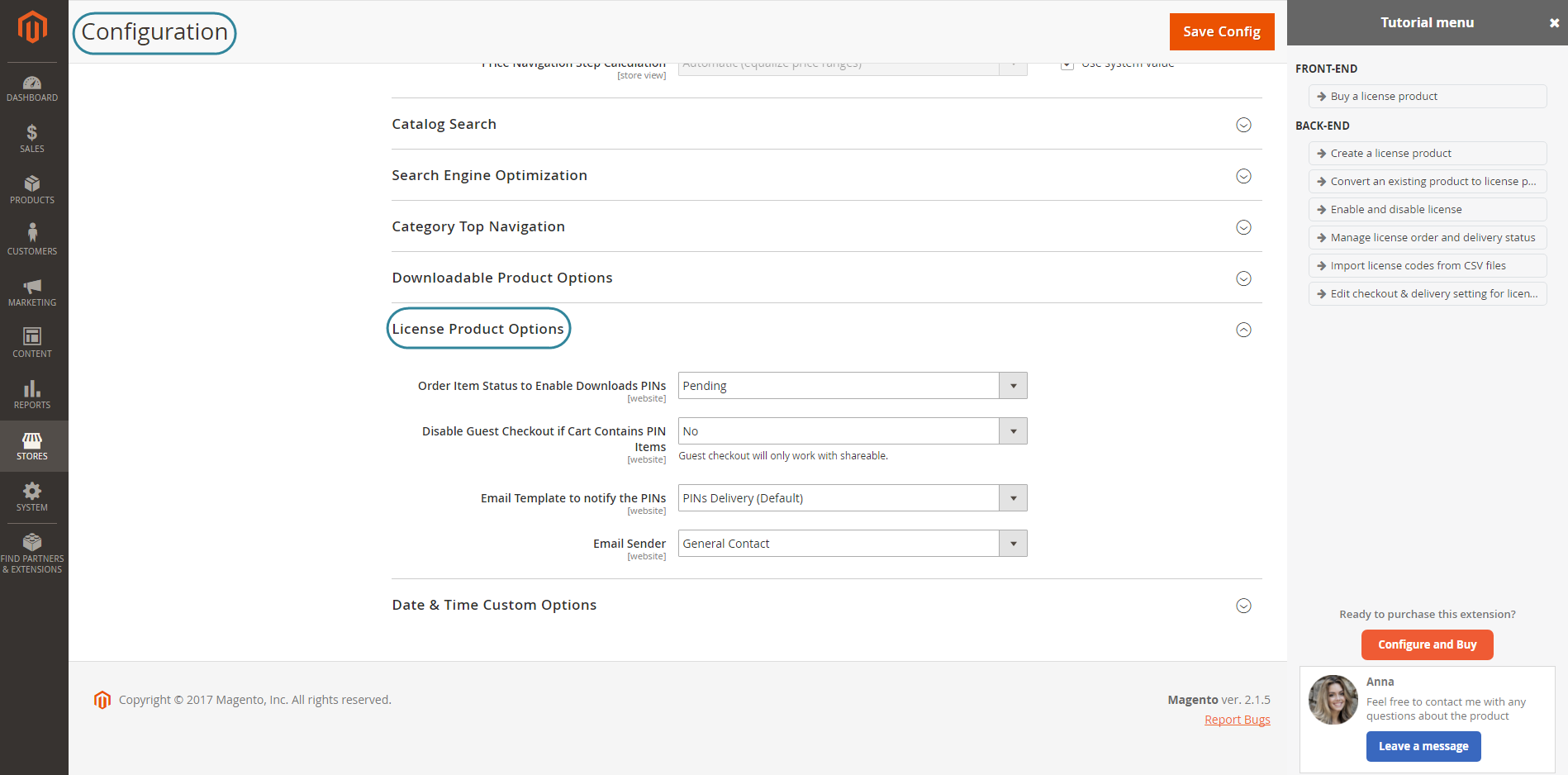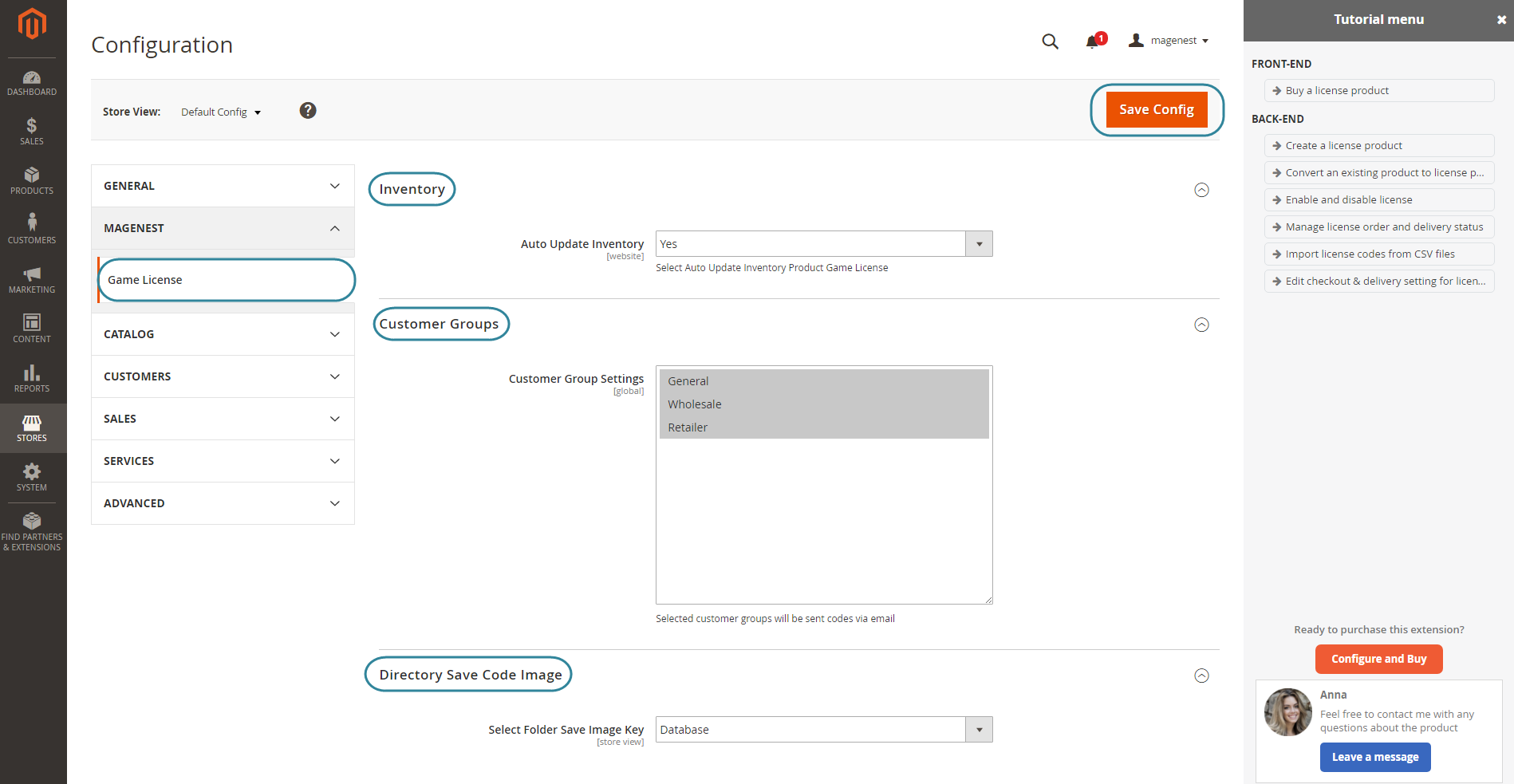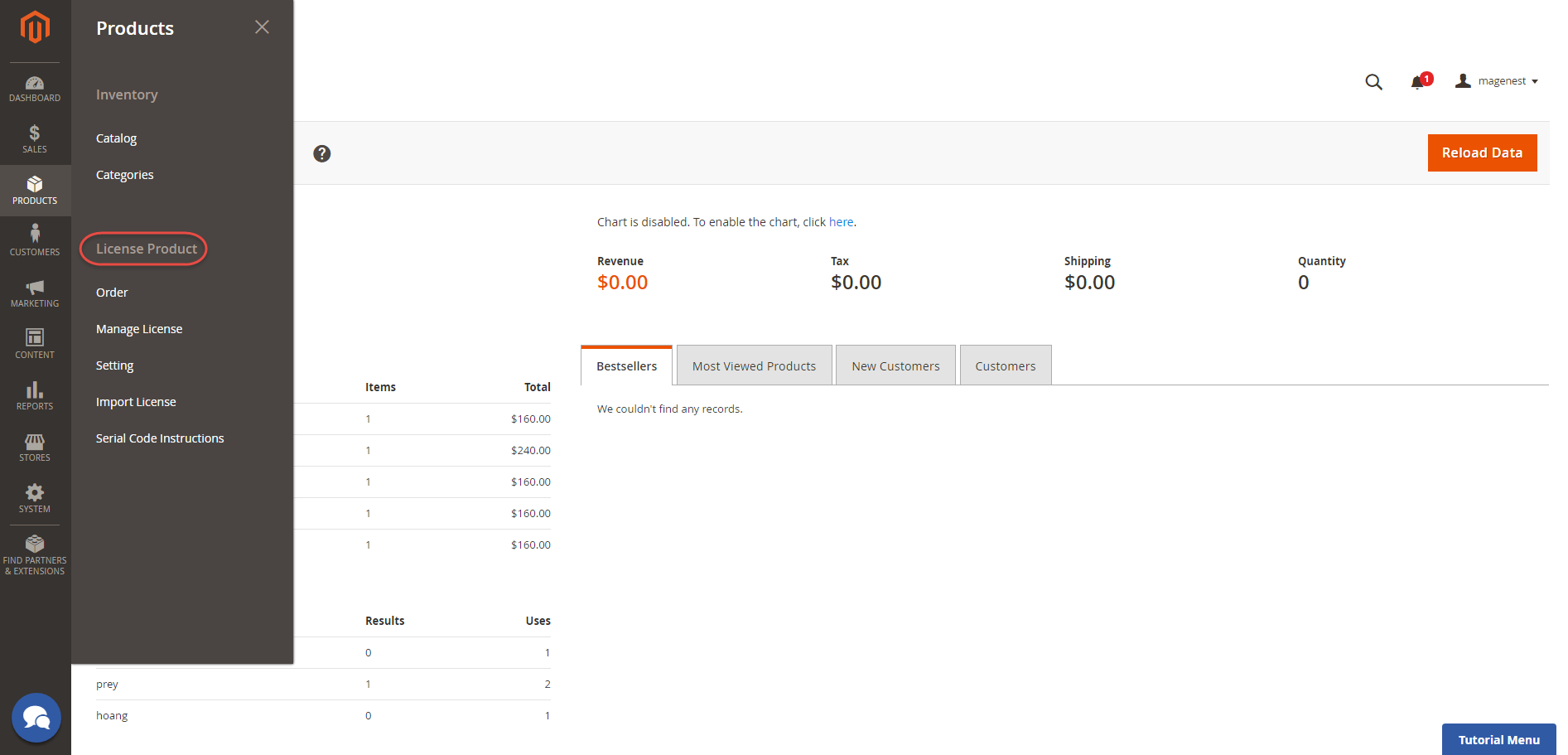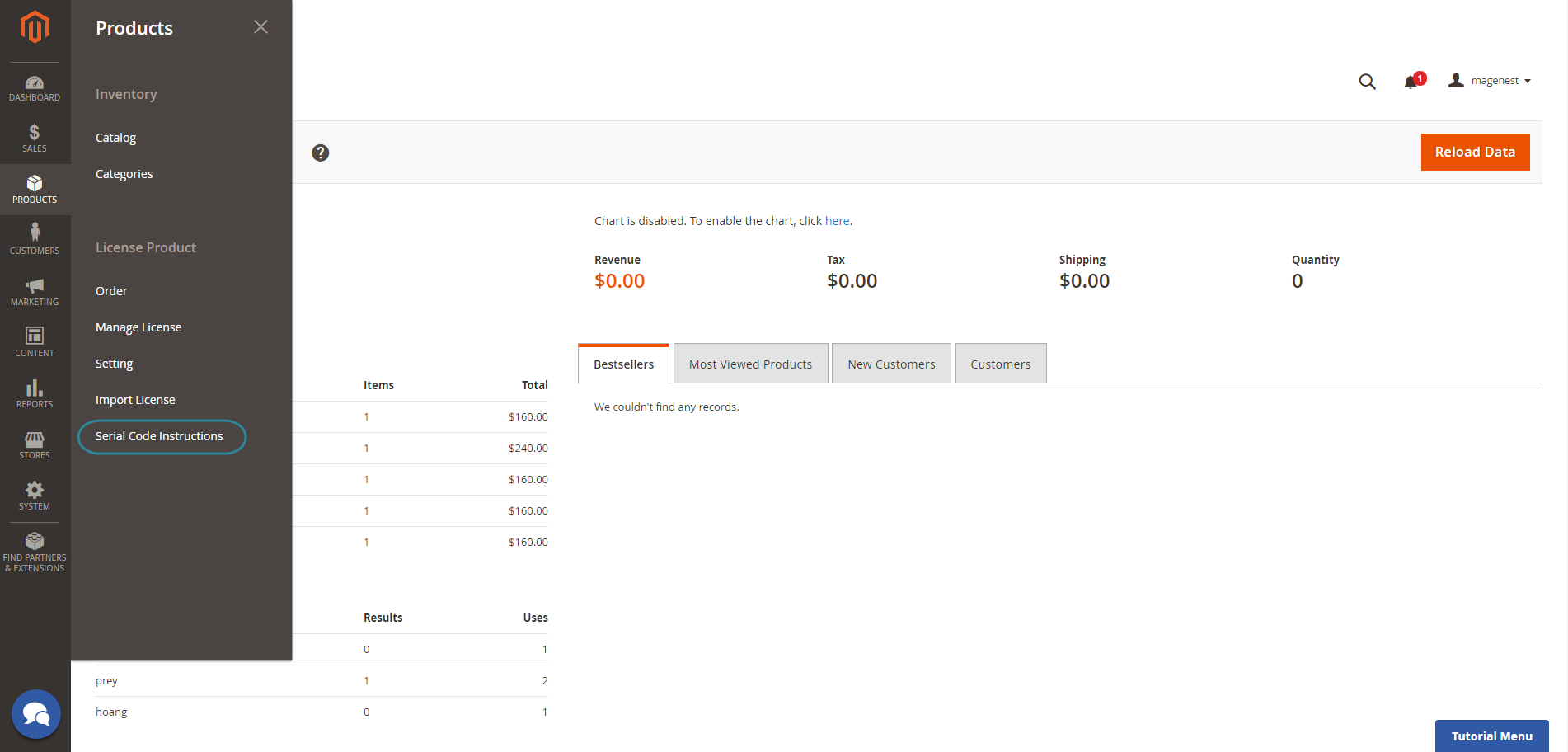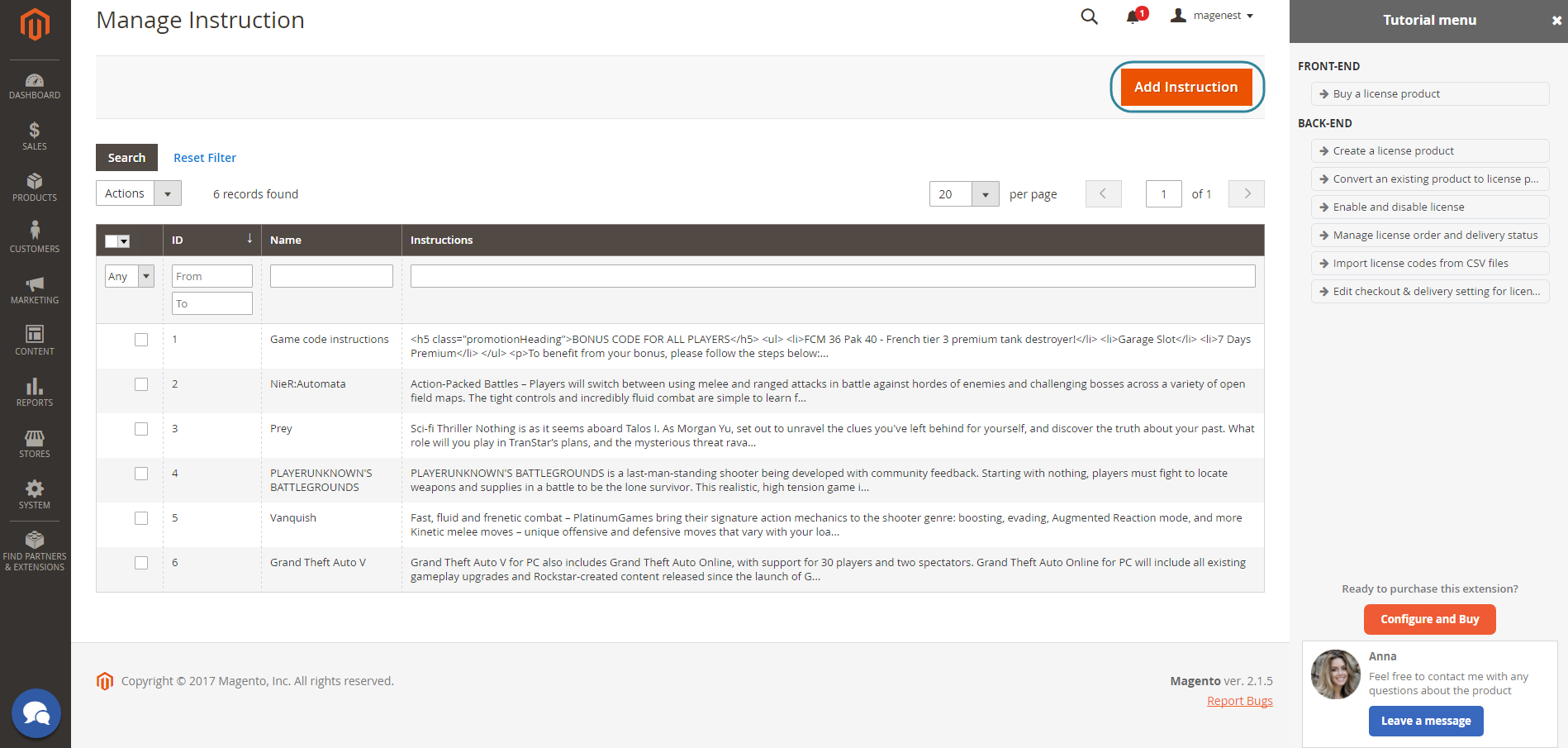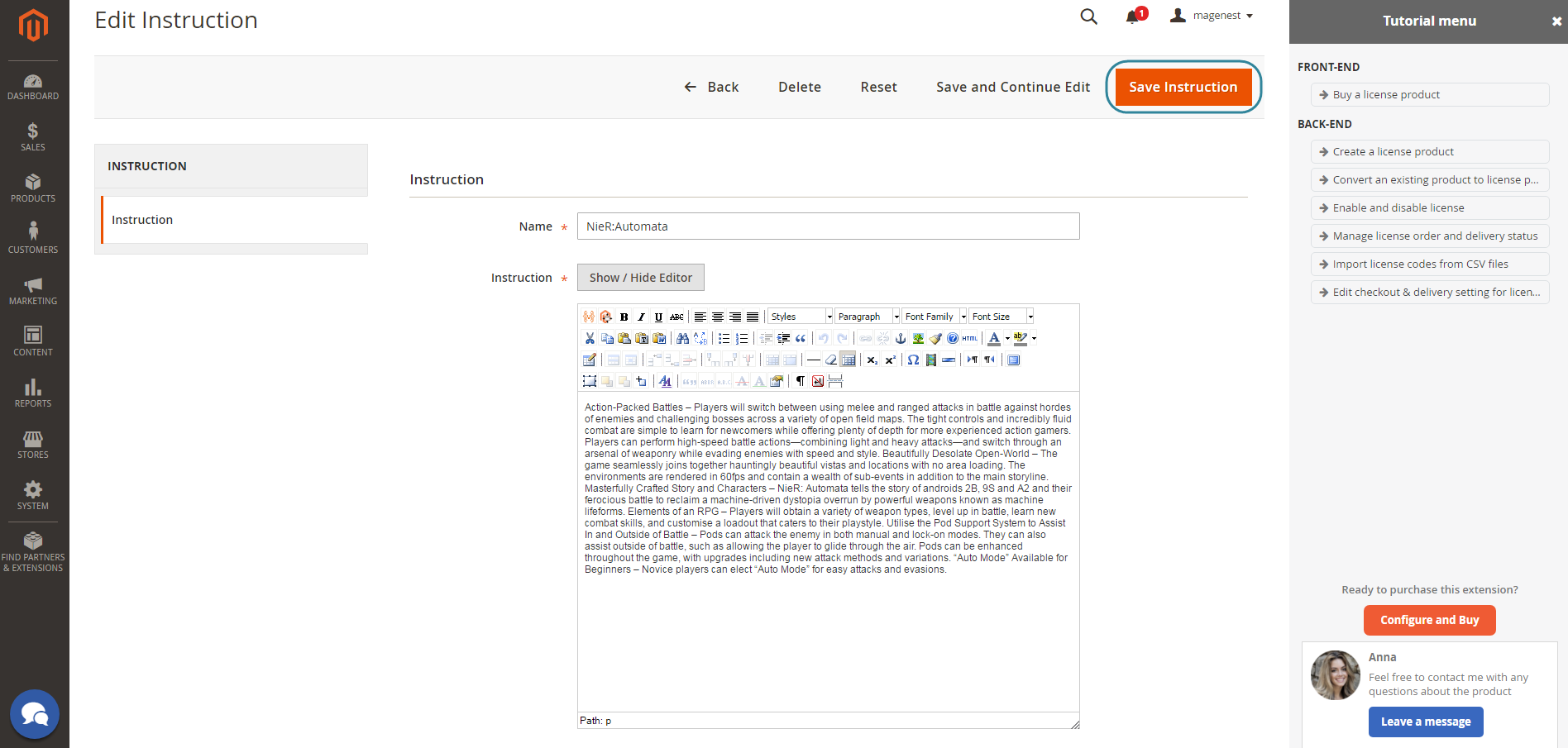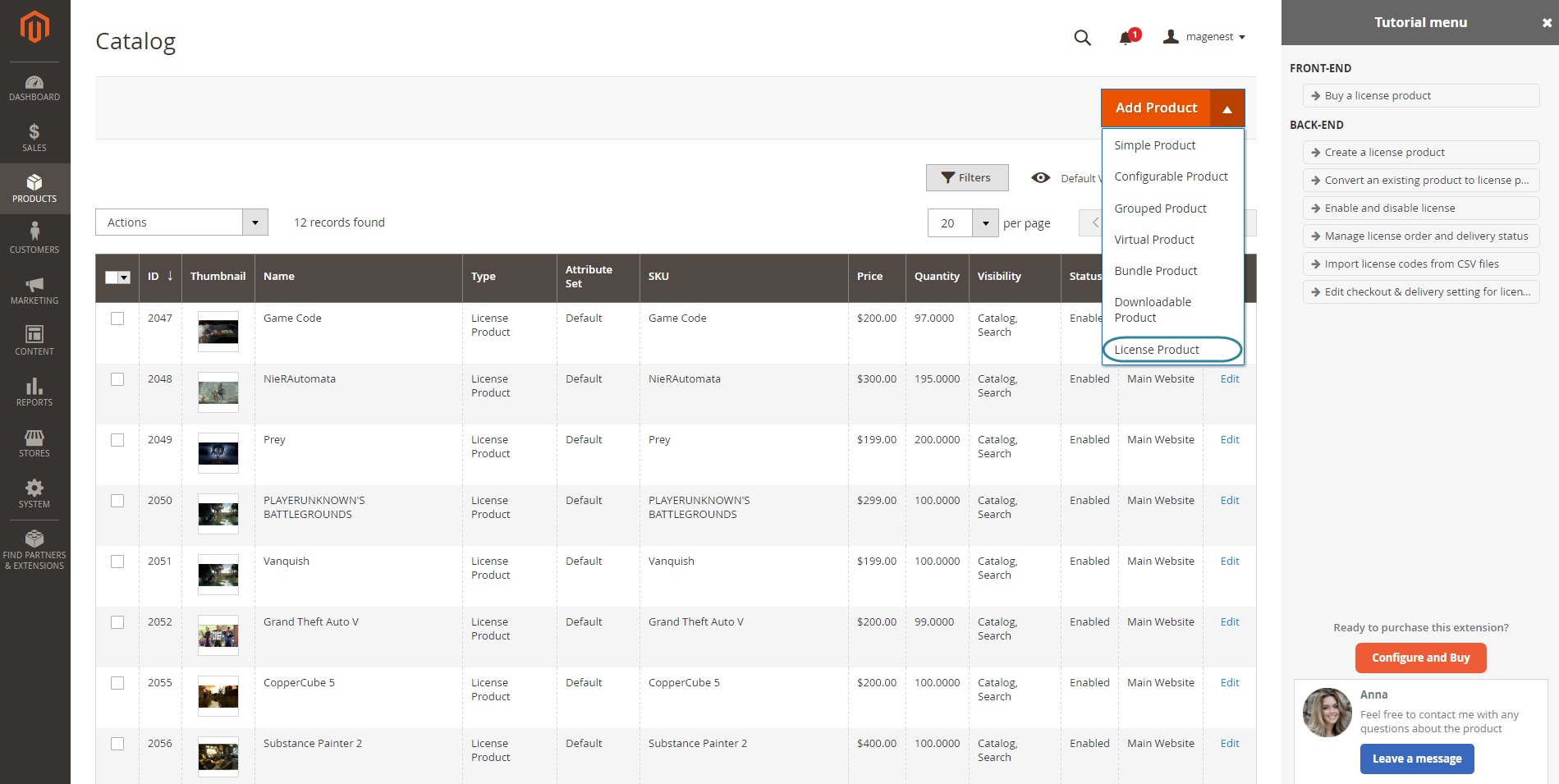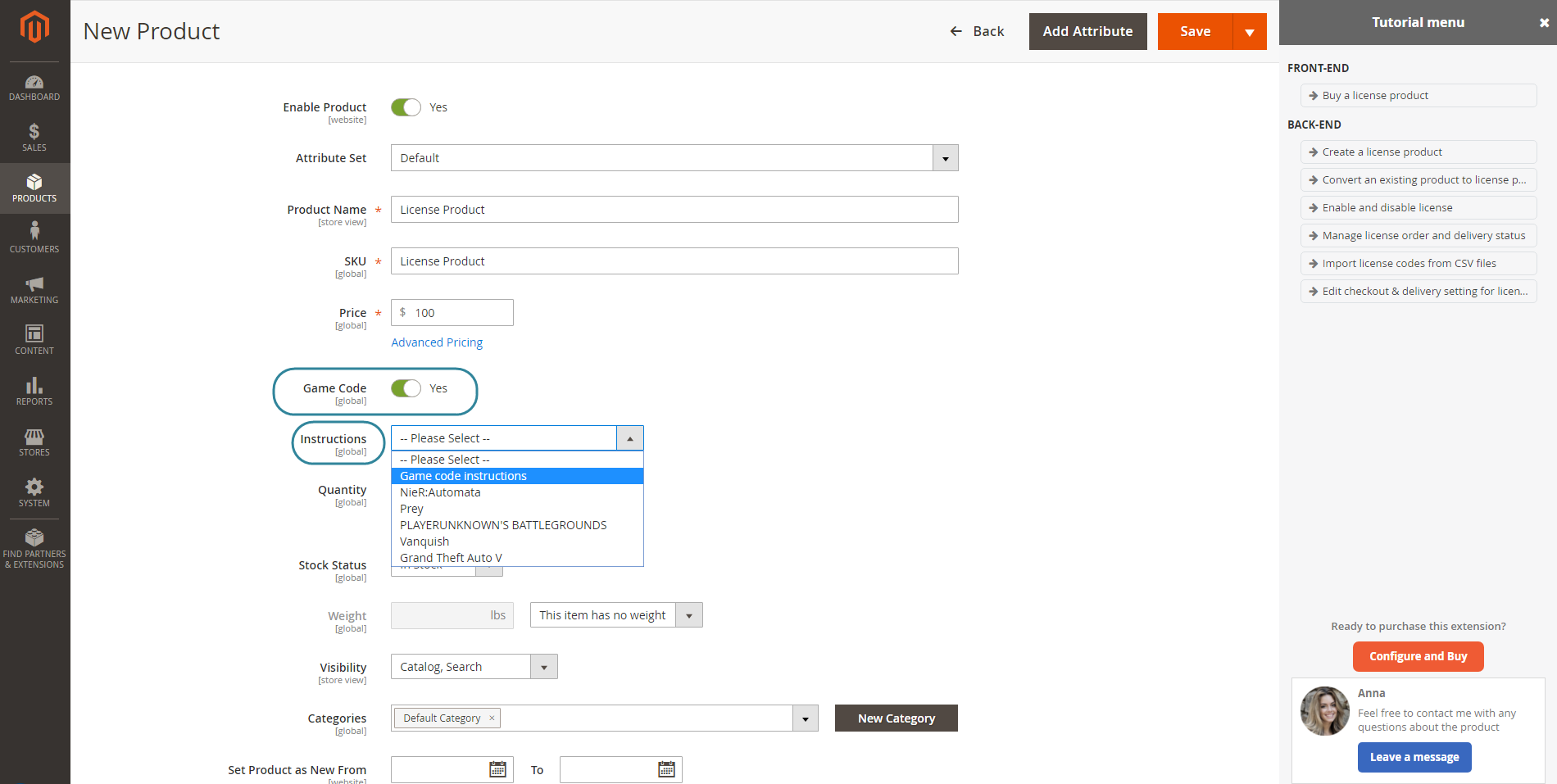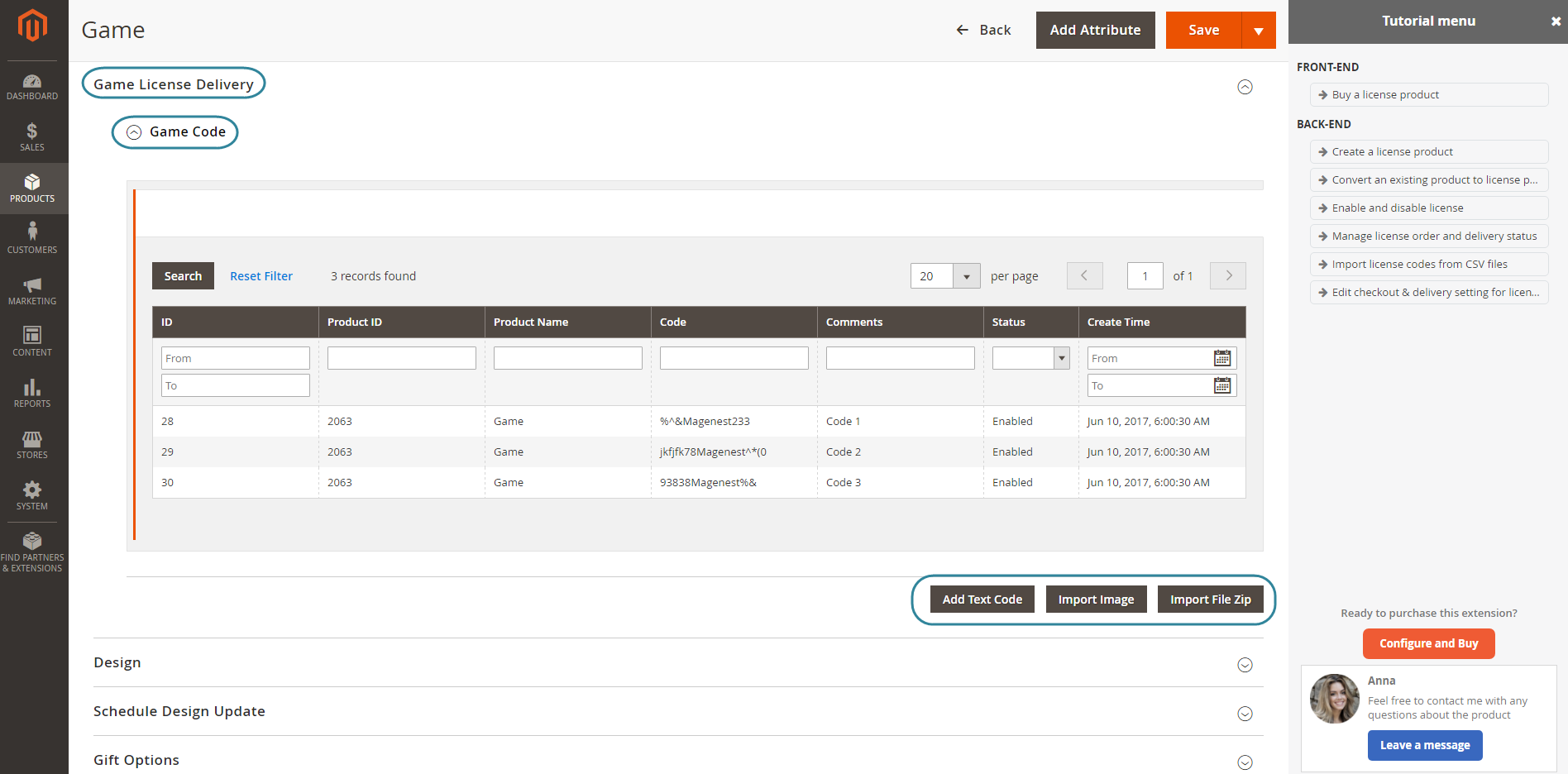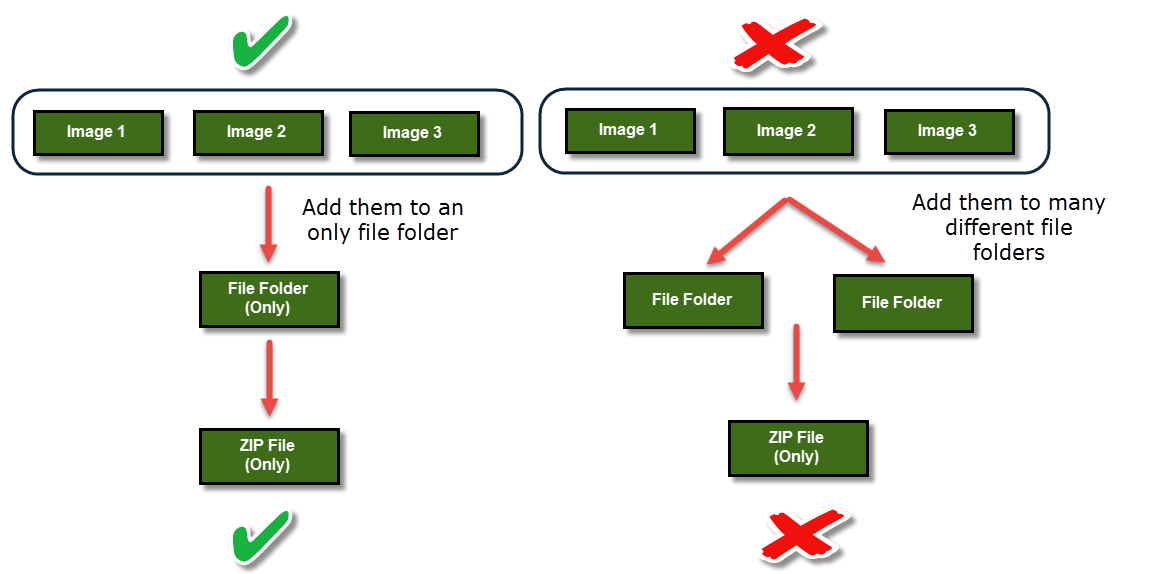...
Configuration
Navigate to Product > Settings > License Product Options to set up the extension.
Order Item Status to Enable Downloads
Select the order status to send the pin via email. You can choose: on pending, invoiced.
Disable Guest Checkout if Cart Contains PIN Items
Choose Yes if admins only want to allow customers who created an account on their site to check out with license products.
Choose No if admins want to allow both customers and guests to check out with license products on their site.
Email Template to notify the PINs
Select an email template that admins want to send to customers when they purchase a license product on their site.
Email Sender: Select the email sender.
Please click on the Save Config button to save data. The customer data
Then, admins need to go to Store > Configuration > Magenest > Game License.
There will be three setting options for the extension here, including Inventory, Customer Groups, Directory
Inventory: Auto updates license code quantity when customers buy a license.
Customer Groups: Choose which customer group to send emails containing licenses.
Directory to Store Code Images:
Please click on the Save Config button to save data.
The extension is now ready for use.
Main Function
For admin
The extension created a menu bar called License Product.
Serial Code Instructions
Each license product should need an attached guide which allows merchants to instruct their customers to use the product or provide a description for introducing about the product.
In order to create a new instruction, go to License Product > Serial Code Instructions.
Then, the Manage Instructions page will be shown.
Admins can view and manage all instructions of products here. Please click on the Add Instruction button to create a new instruction.
Please hit the Save Instruction to save data.
Create a license product
In order to create a new license product, please go to Products > Catalog > Add Product > License Product
There are some fields that admins need to consider, include:
Game Code: Whether a product is a licence product or not.
| Note | ||
|---|---|---|
| ||
Please note that you can convert some product types (simple, downloadable and virtual) into a license product type by using the Game Code attribute. |
Instructions: Choose an instruction which will be sent to customers when they buy this product.
Please scroll down the mouse to the the Game License Delivery section and expand it.
Game Code: Expand this sub-section to view and manage all the codes of each product (quantity and status).
Add Text Code: Allows admins to add the unlimited key codes for each product.
Import Image: Allows admins to use an image (JPG, PNG, ..) for uploading an key code via a zip file.
The maximum file size which uses to import data is 64 KB.
Import File Zip: Please view the following image to know how to upload a zip file for uploading key codes.
If you a zip file contains a file folder which contains three images, then there are three key codes will be generated.
Also, please note that the name of the zip file and file folder are the same and it does not contain both space and special characters.
The maximum file size which uses to import data is 64 KB.
Please click on the Save button to save data.
- Import License
Go to Products > Import License, the extension will allow admins to use a CSV file for uploading the data of key codes for each license product on their store.
In order to do that, admins only need to click on the Import License button.
...