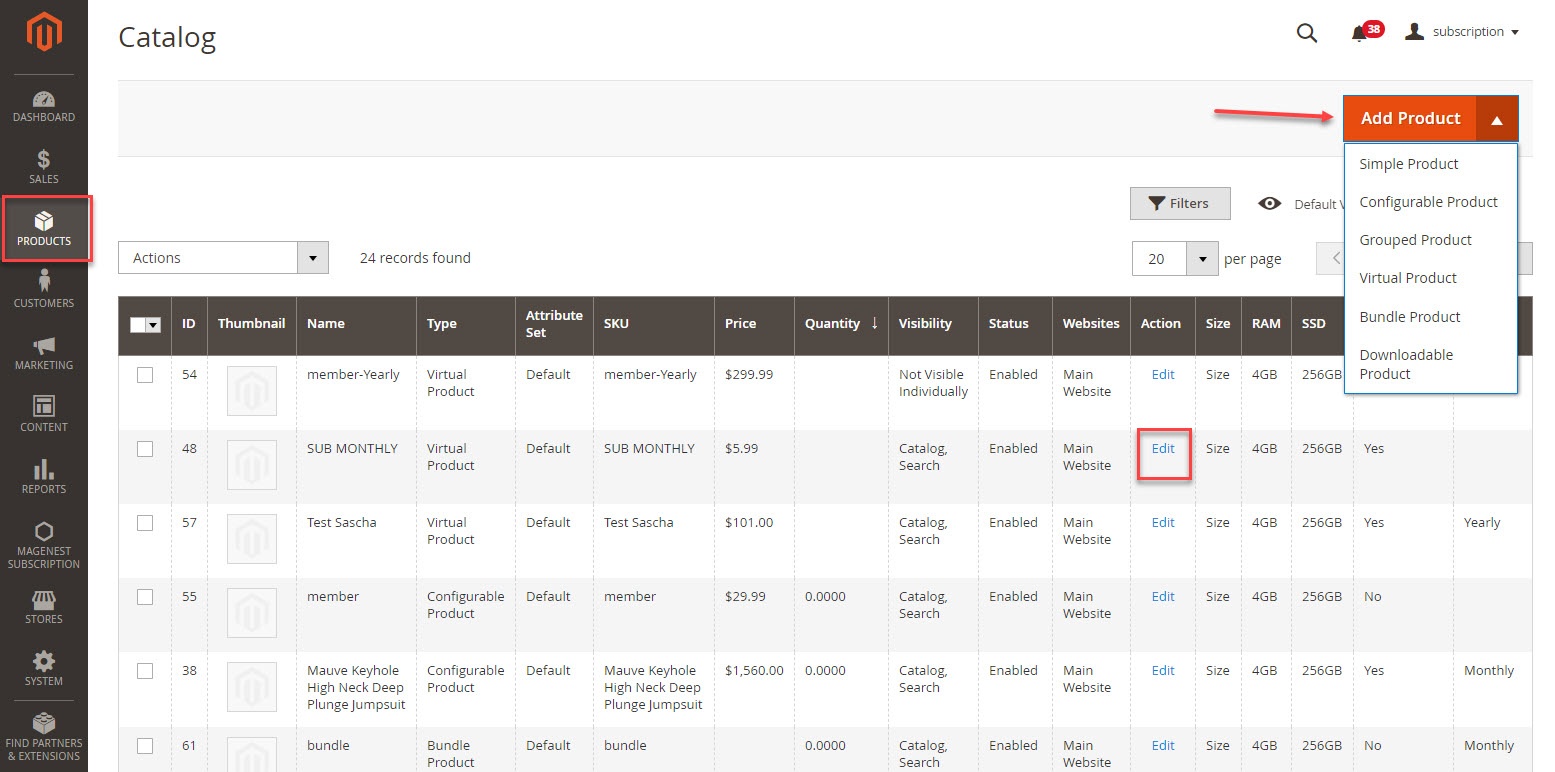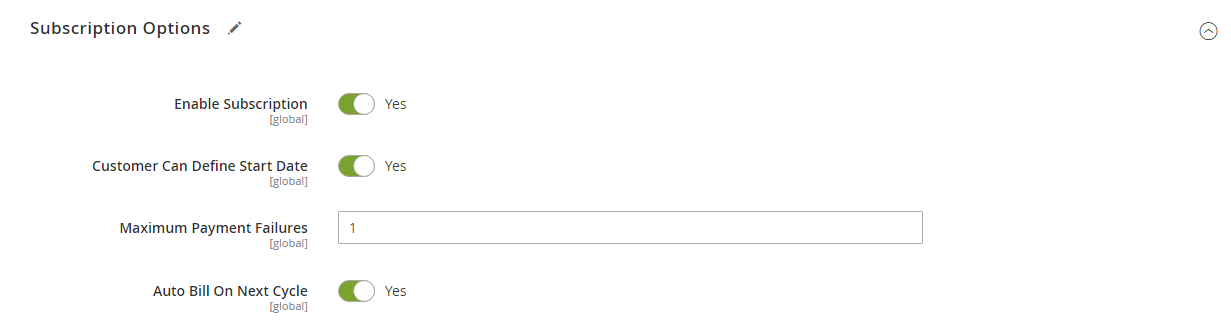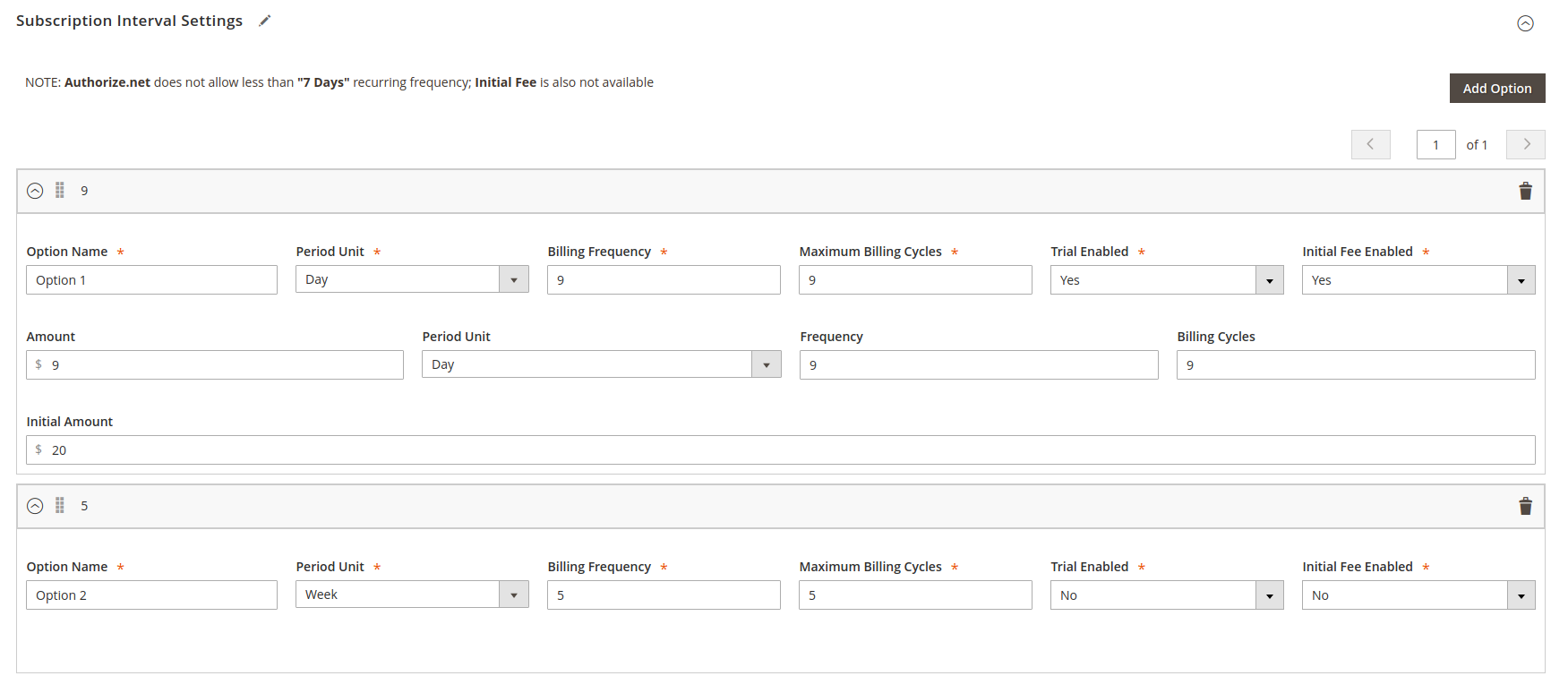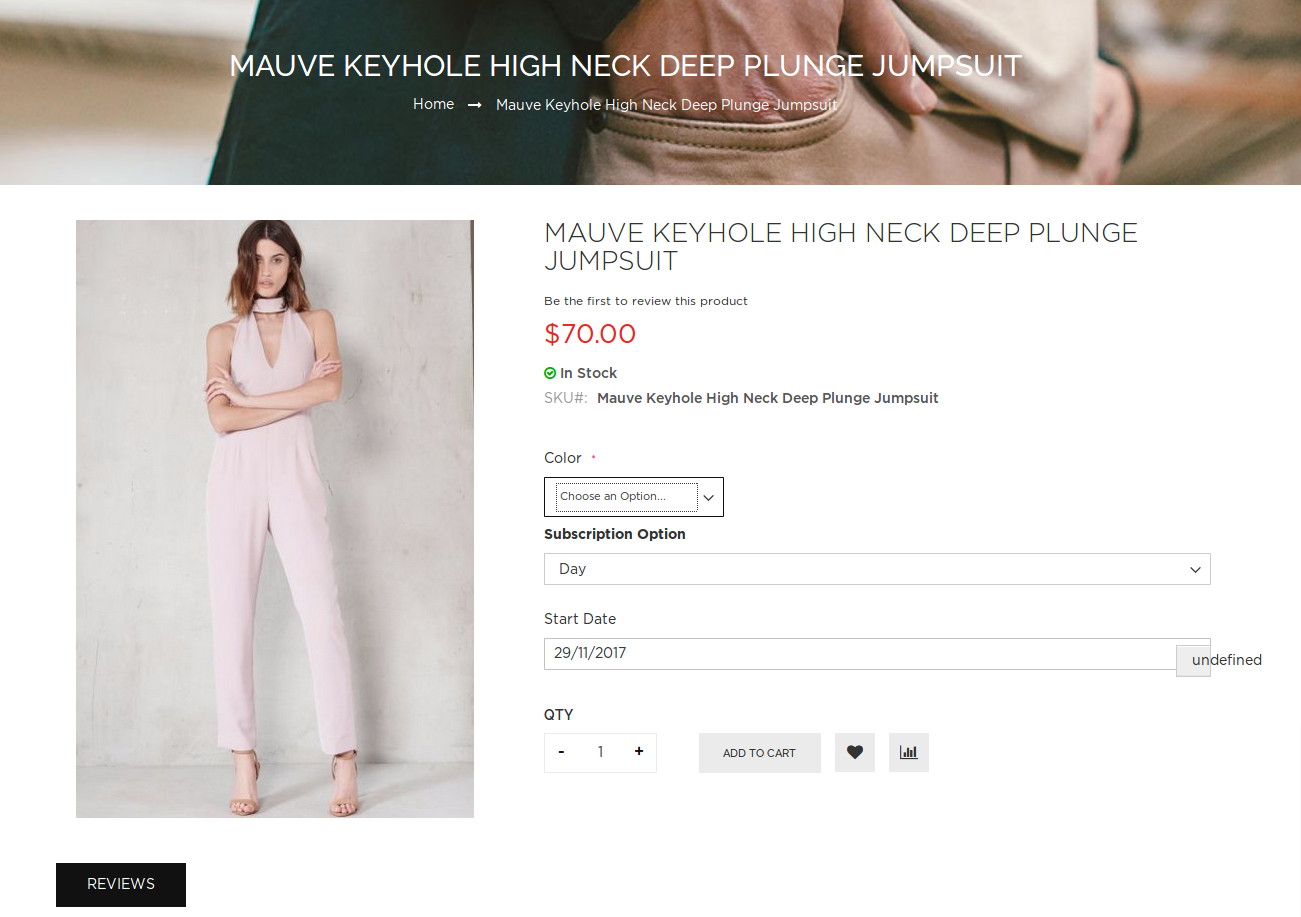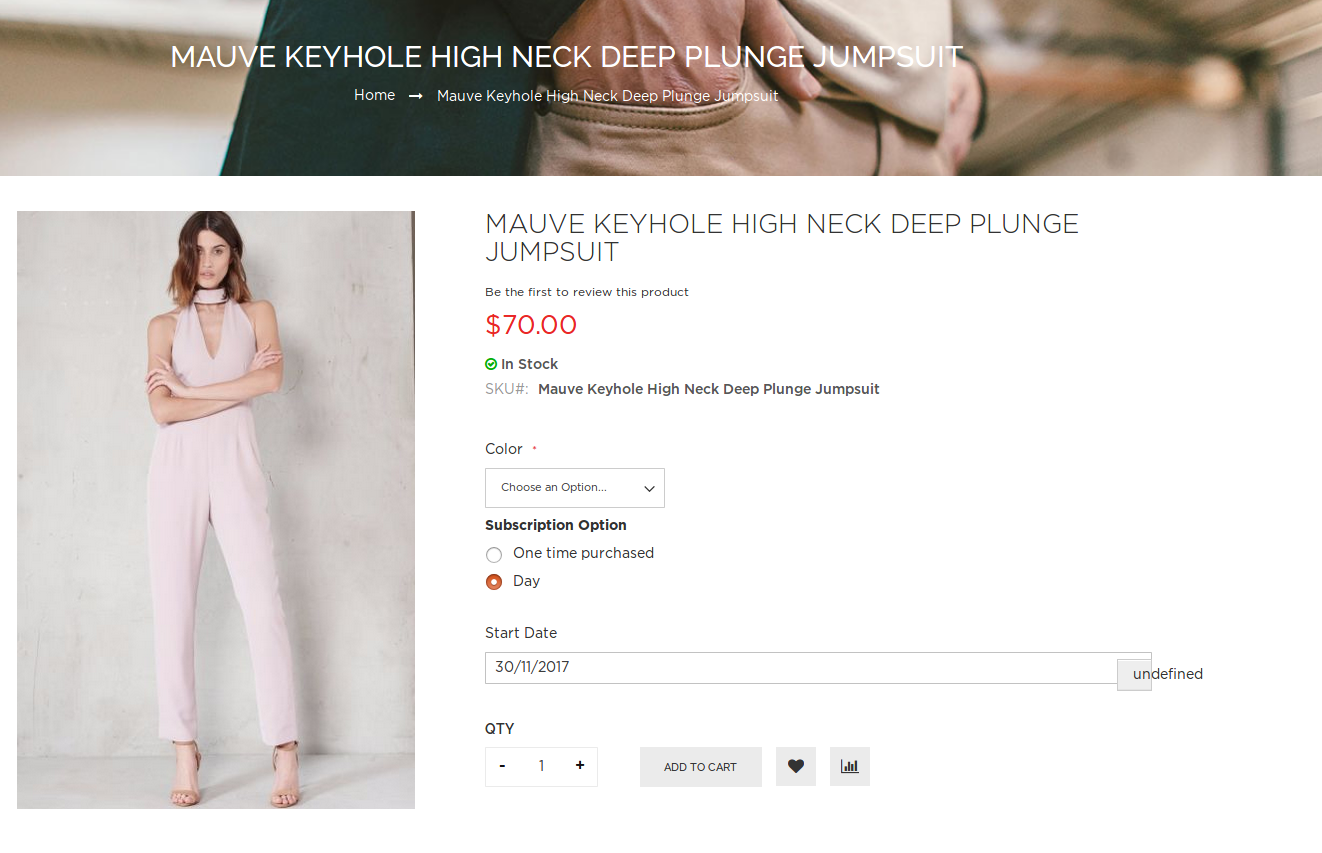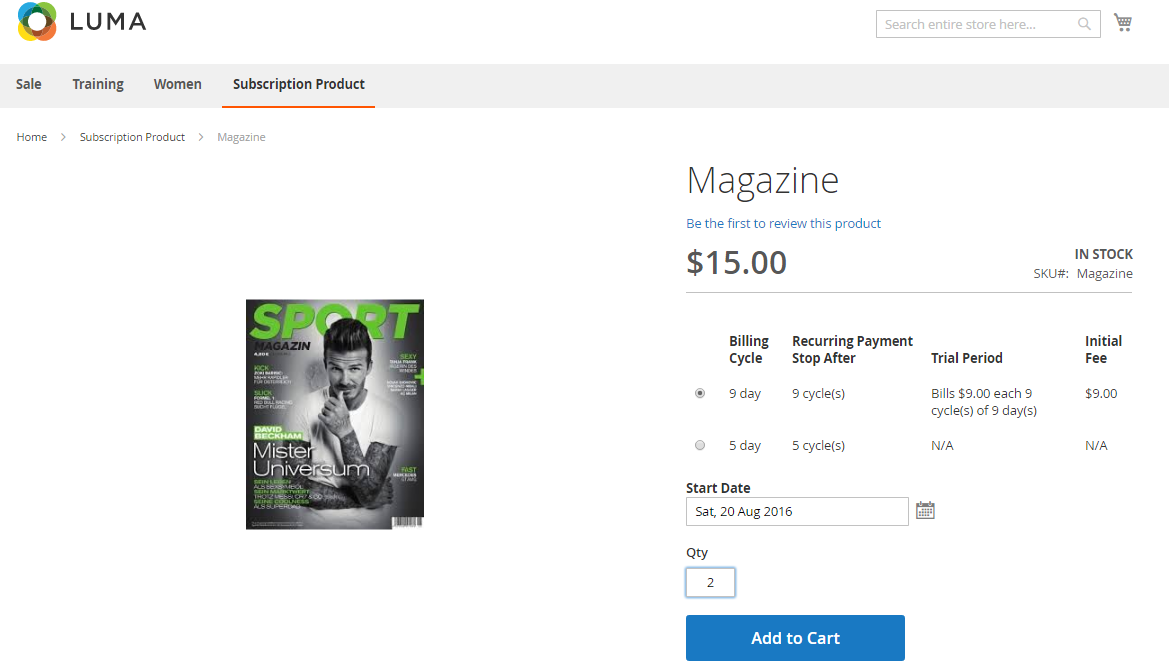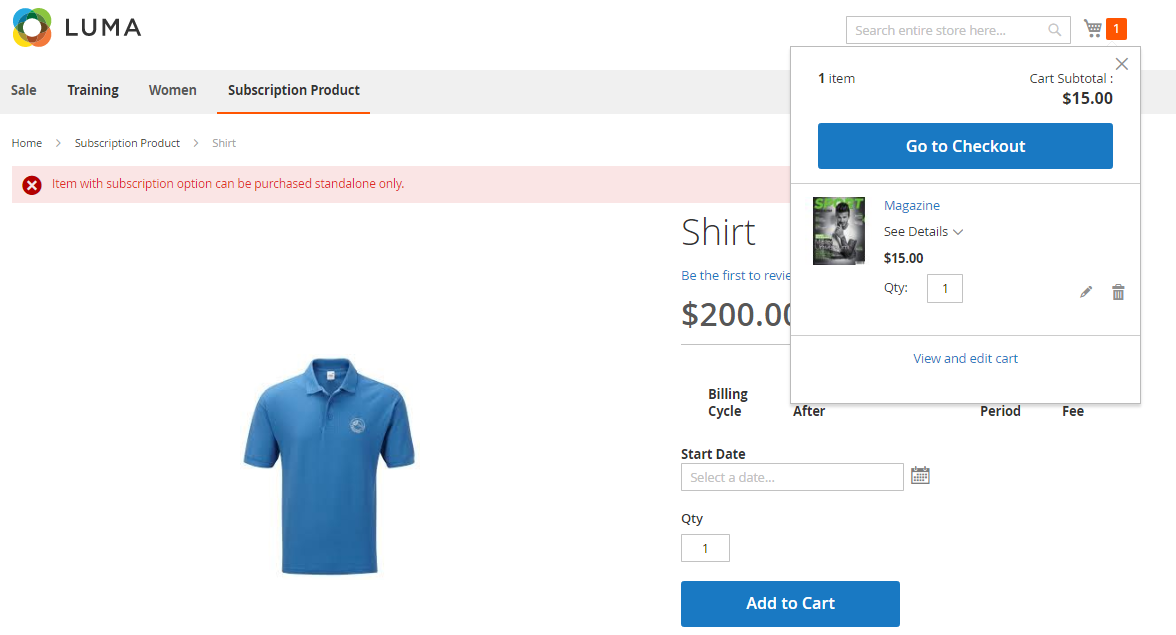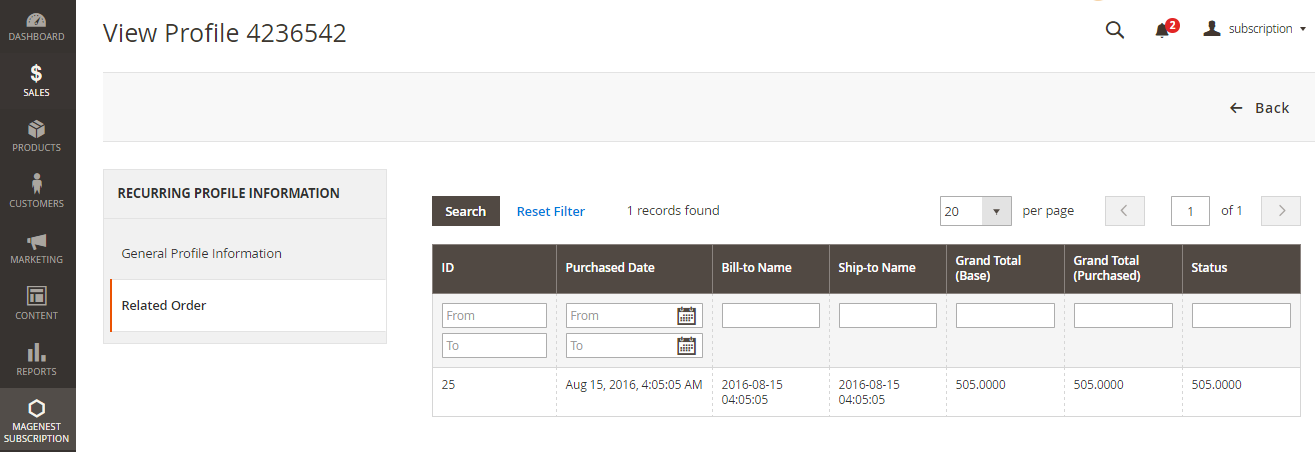...
Create Subscription Product
You can configure set subscription setting for a new or an existing product .Log in your Magento backend system. On Dashboard tab, click Products -> Catalog.by going to Products > Catalog
For a new product, click Add Product or select a product type to start creating a new product on your store (Magento Subscriptions and Recurring Payments supports simple, virtual and downloadable products).
For existing product, click Edit.
This will lead you to Basic Settings section where you can define your product characteristics.
On Basic Settings tab, click Subscription Options. Subscription Options:
- Enable Subscription:
...
- Yes/ No.
- Customer Can Define Start Date
...
- : Yes/ No.
- Maximum Payment Failures: Allows you to set the maximum number of times that customer can fail to pay. When the number is reached, an IPN (Instant Payment Notification) message is sent to you and customer’s account will be suspended automatically.
- Auto Bill on Next Cycle:
...
- Yes/ No. Indicates whether you would like PayPal to automatically bill the outstanding balance amount in the next billing cycle. The outstanding balance is the total amount of any previously failed scheduled payments that have yet to be successfully paid. It is one of the following values:
- Yes: PayPal automatically bills the outstanding balance.
- No: PayPal does not automatically bill the outstanding balance.
On Basic Settings tab, choose Subscription Subscription Interval Settings, Click Add OptionOption to add subscription plan for the product
Billing Options. Enables you to define set billing frequency or cycles.
Period-Unit is one of following values: Day, Week, SemiMonth, Month and Year.
Billing frequency is the number of billing period that makes up a billing cycle.
Maximum Billing Cycles: is the number of billing cycles for the payment period.
Select a period unit, enter the number you want to set on Billing Frequency and Maximum Billing Cycles.
...
- To remove a billing option, click Remove.
Trial Enabled: Enable Trial = Yes/ No.Plan
Enable Initial Fee = Yes/ No. Set to Yes if you want a system to add a one-time fixed amount payment, which will be taken upfront on subscribing to a product.
Initial Fee Amount specifies the one-time fixed amount payment that customer needs to fulfill.
NOTE: Authorize.net does not allow less than "7 Days" recurring frequency; Initial Fee is also not available
Purchase the subscription product in an easy way
After admin completely you create the subscription product at back end page.product
At the frontend page, this subscription product will be shown with subscription options allowing customers to choose, including: Billing Cycle, Recurring Payment Stop After, Trial Period, Initial Fee and Start Date and click on Add to Cart button.
Dropdown option
Radio list option
NOTE: For the cart that contains the subscription product, we currently support this cart with only one subscription product, not with one-time purchase product.
At check-out page, there are 2 ways that customers can use to make Recurring Payment.
Payment through PayPal
Customers only need to enter some information regarding fill in their PayPal account to pay their order
...
You can manage the payment recurring profiles though Magenest Subscription - > Recurring Profiles. This Recurring Profiles Manager provides a table of recurring profiles with information on Profile ID, Status, Method Code, Subscriber Name and Start Date. Customers who have subscribed to your products will be listed here.
...
To delete a profile, on Recurring Profiles Manager, check the box in front of the row that has profiles you want to delete, click Actions - > Delete.
...
Update
- When a new update is available, we will provide you with a new package containing our updated extension.
- You will have to delete the module directory and repeat the installing steps above.
- Flush the config cache. Your store and newly installed module should be working as expected.
...
- We will reply to support requests after within 2 business days.
- We will offer the lifetime free update and 6 months free support for all of our paid products. Support includes answering questions related to our products, bug/error fixing to make sure our products fit well in your site exactly like our demo.
- Support DOES NOT include other series such as customizing our products, installation and uninstallation service.
...