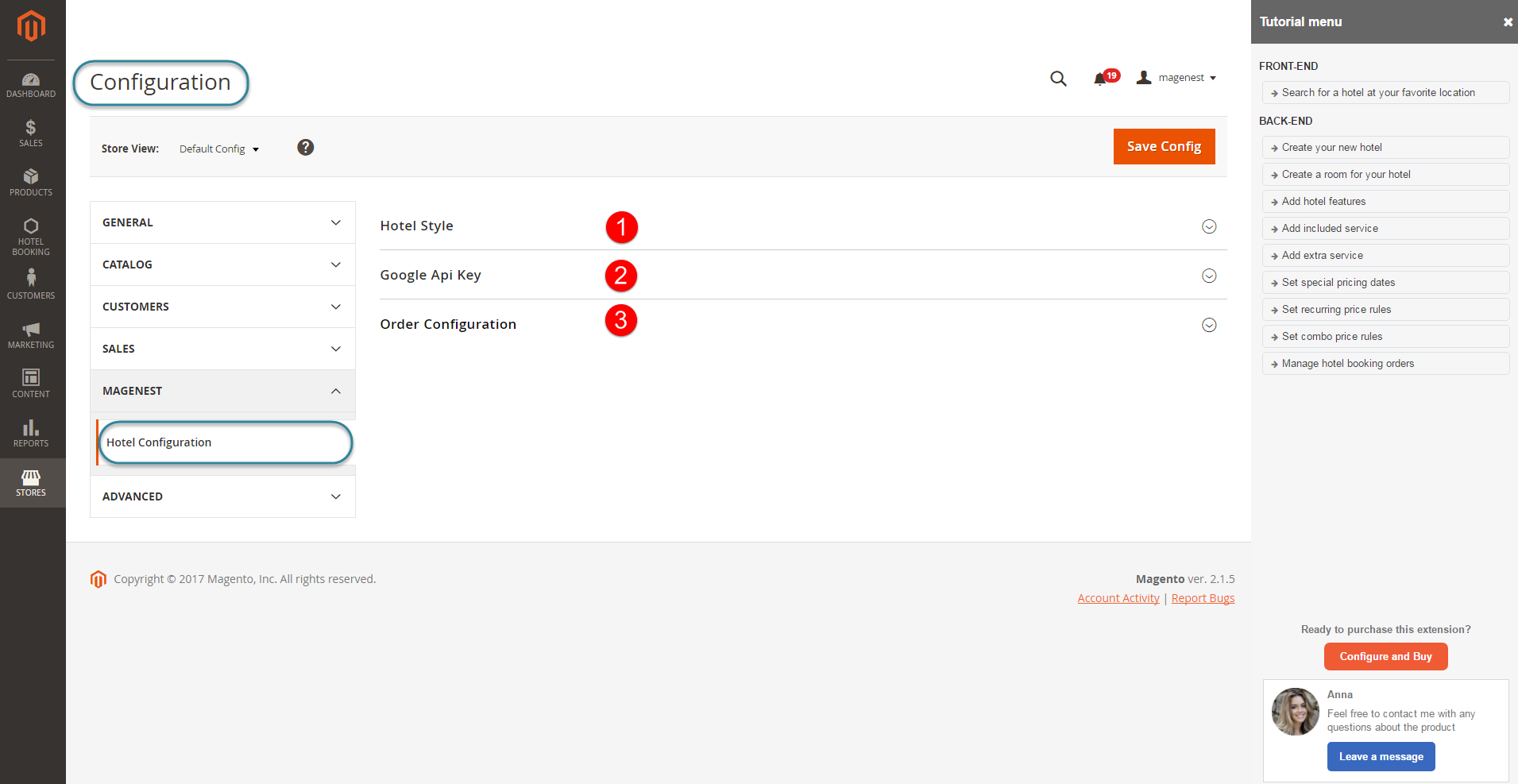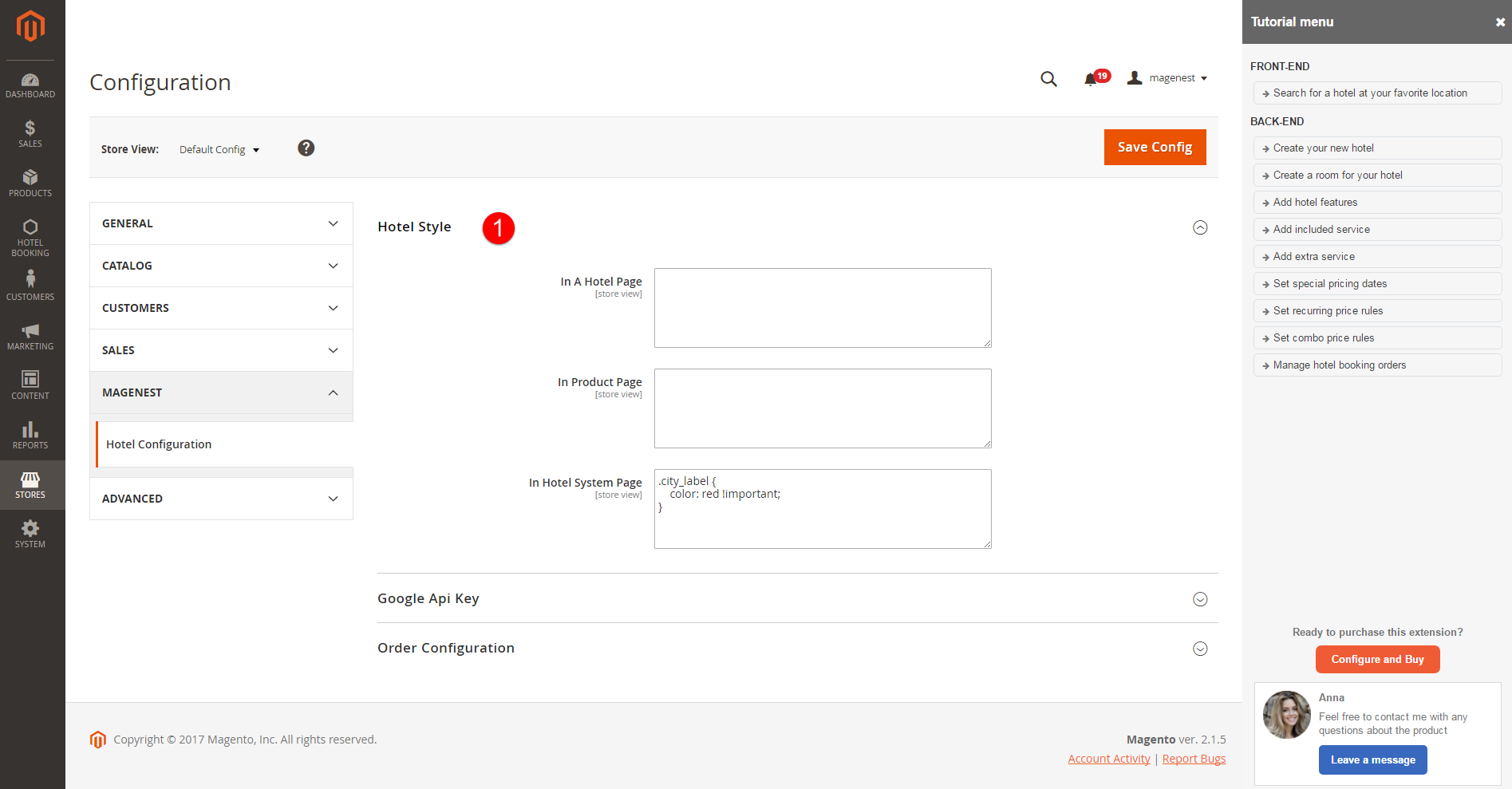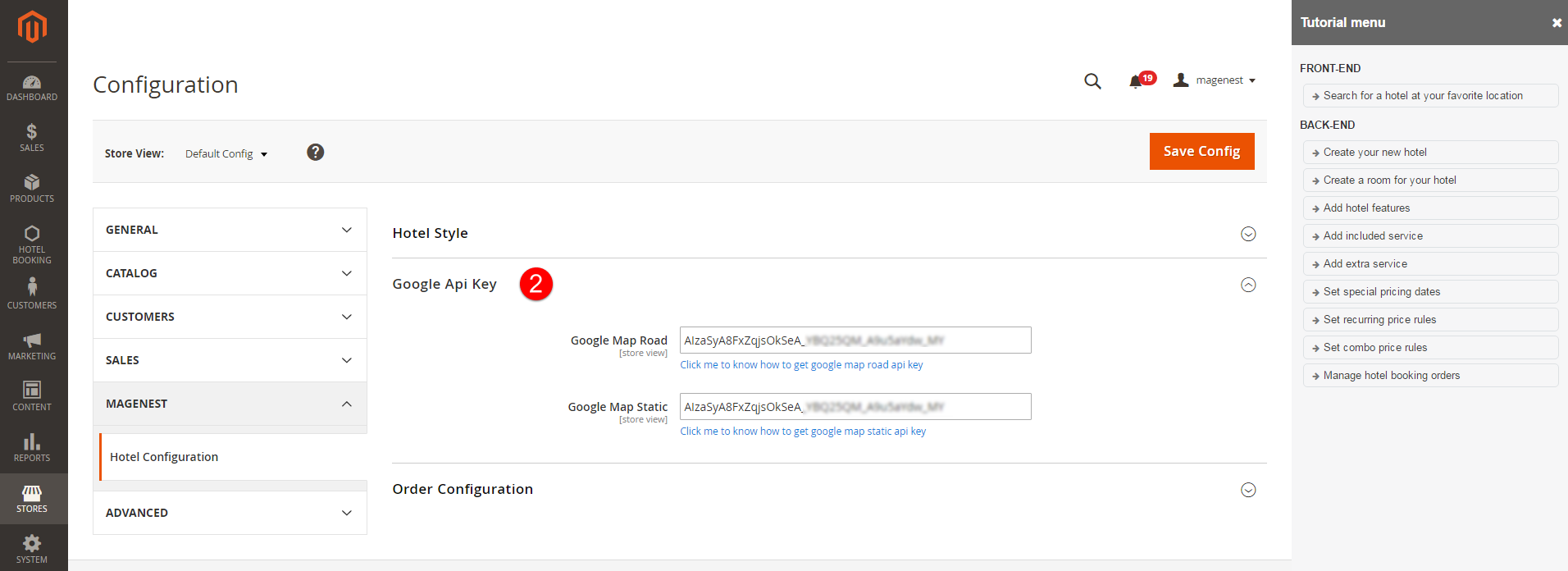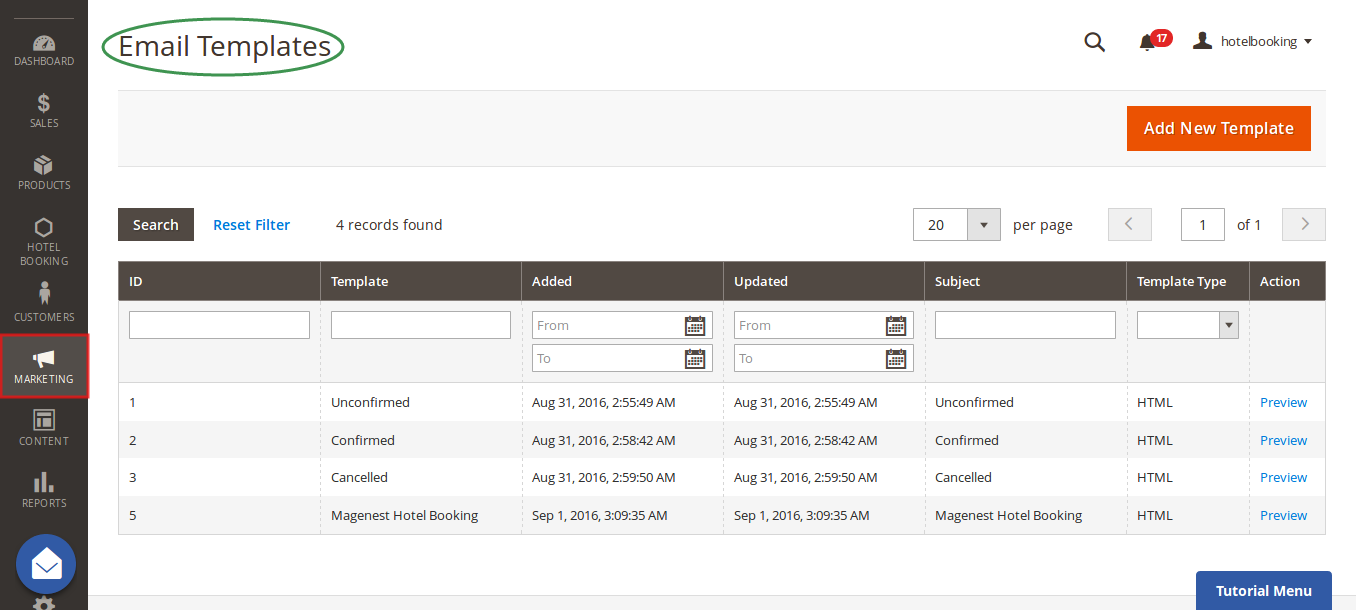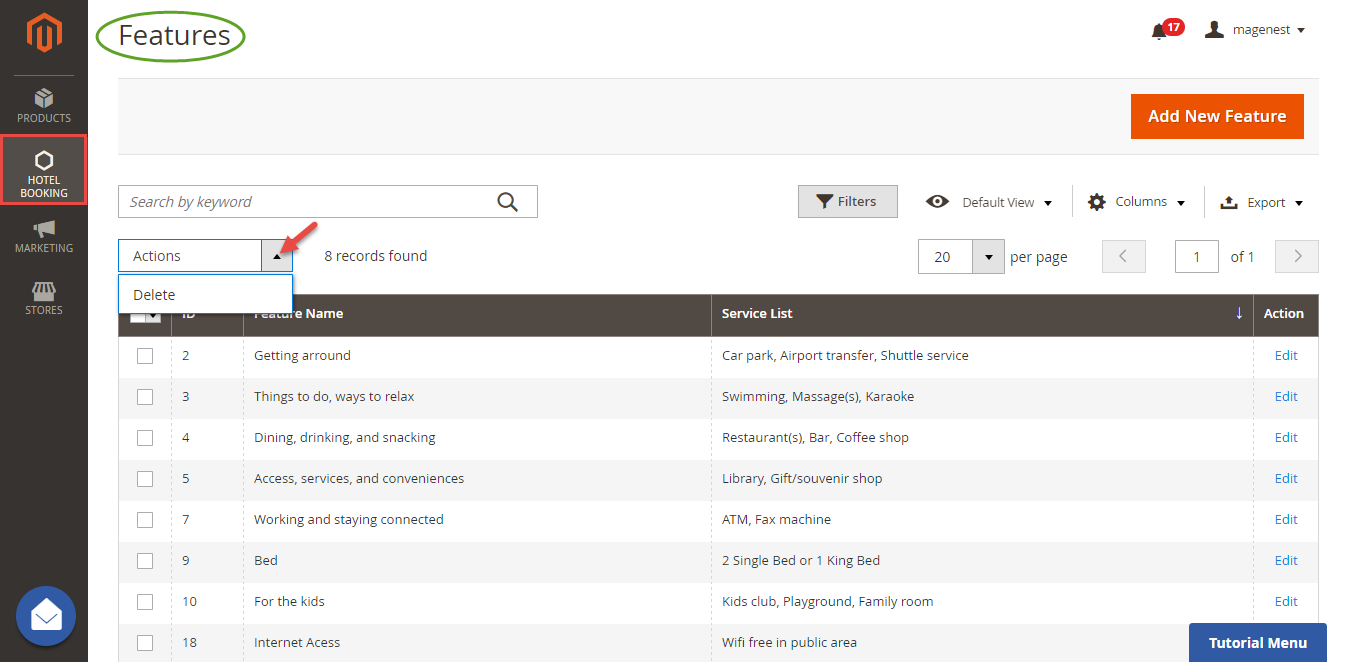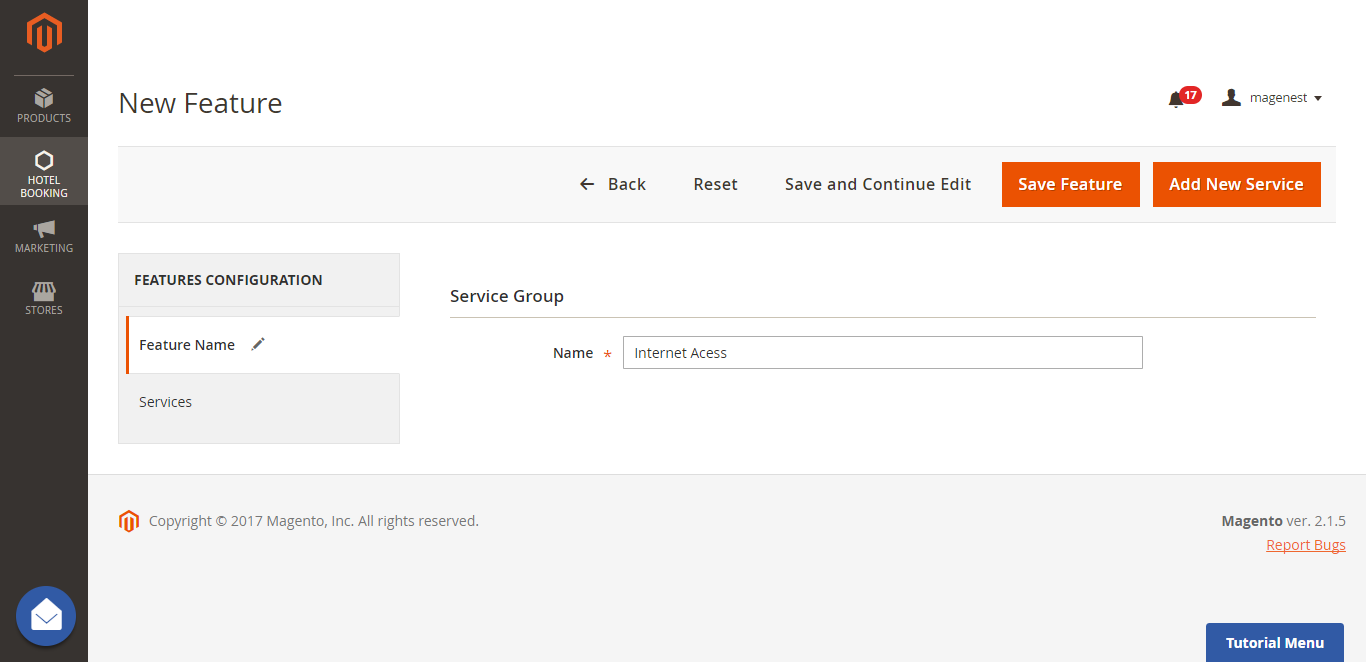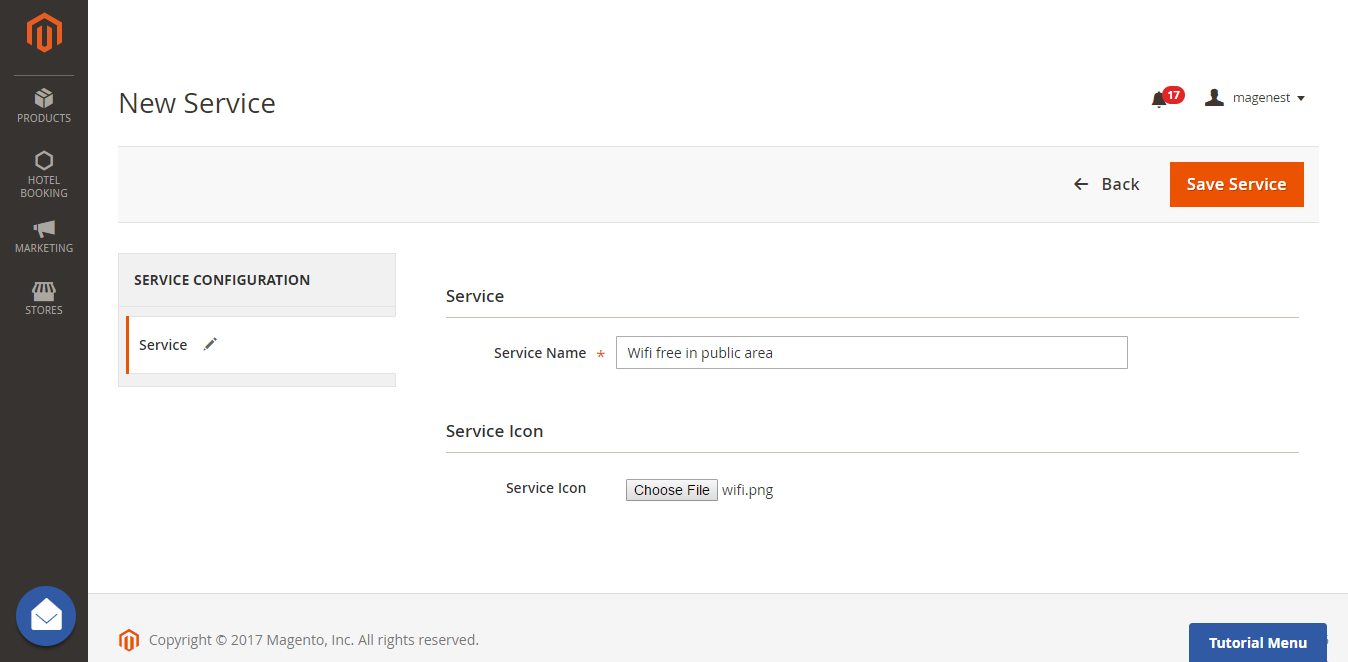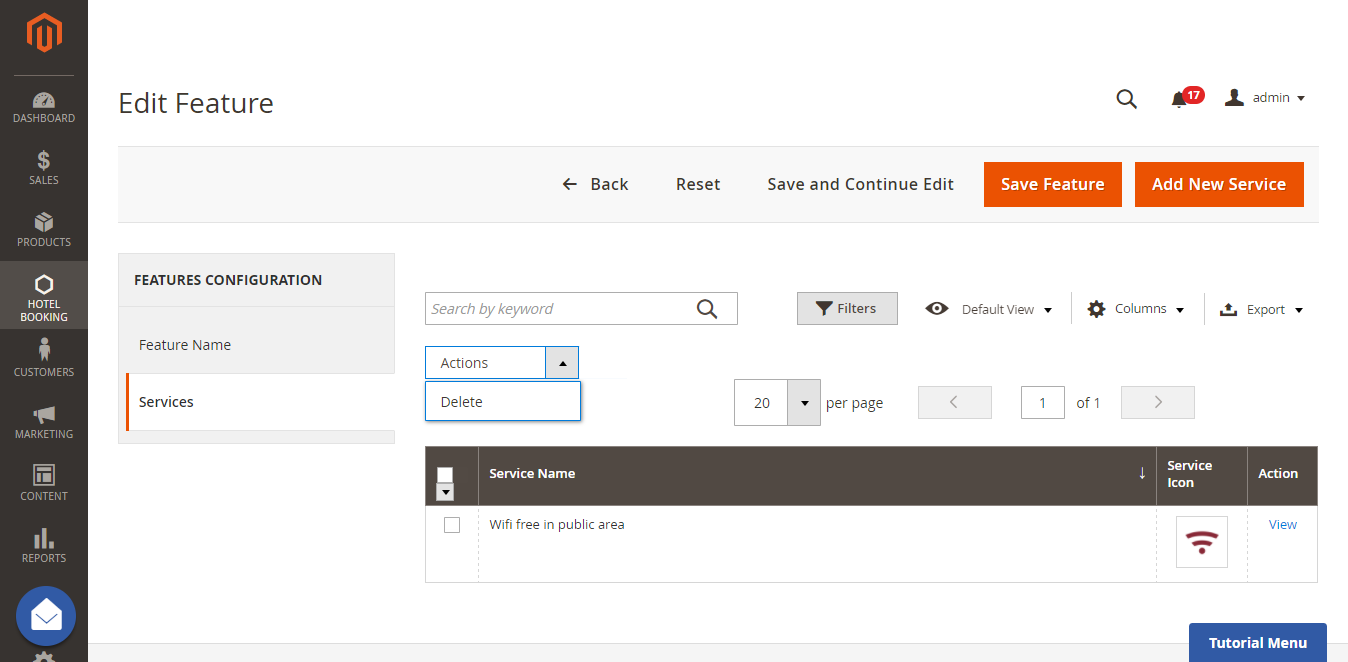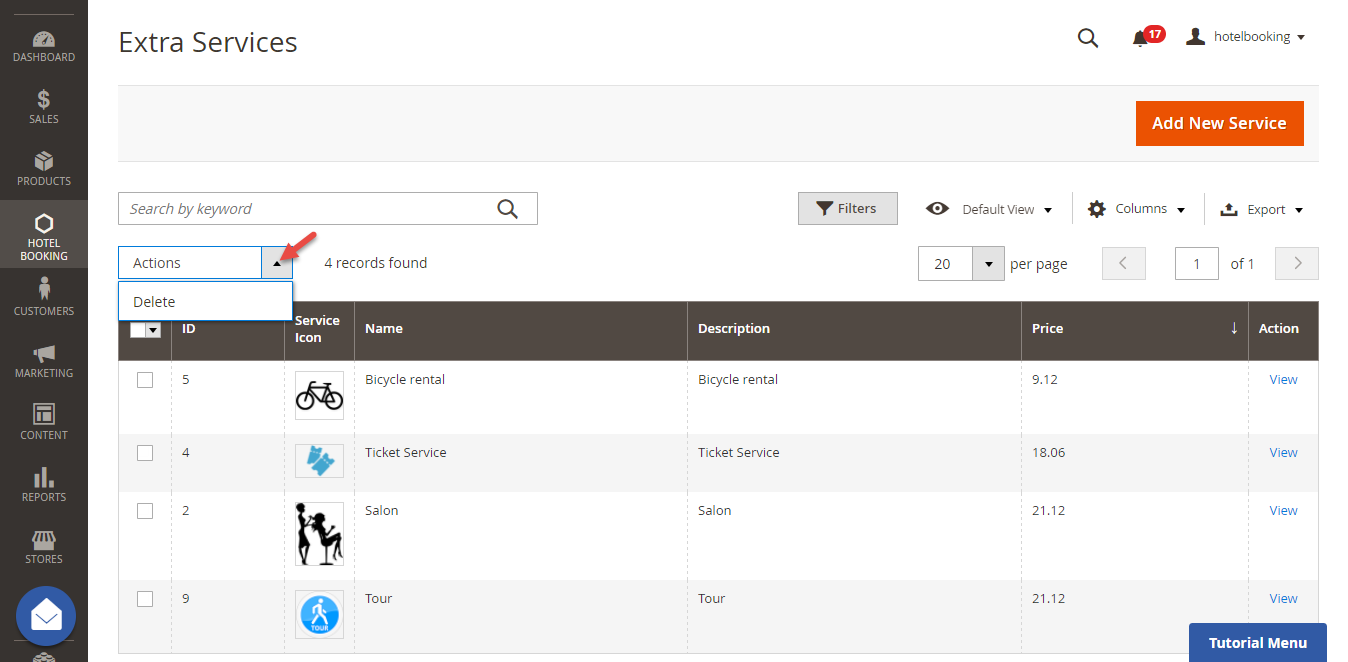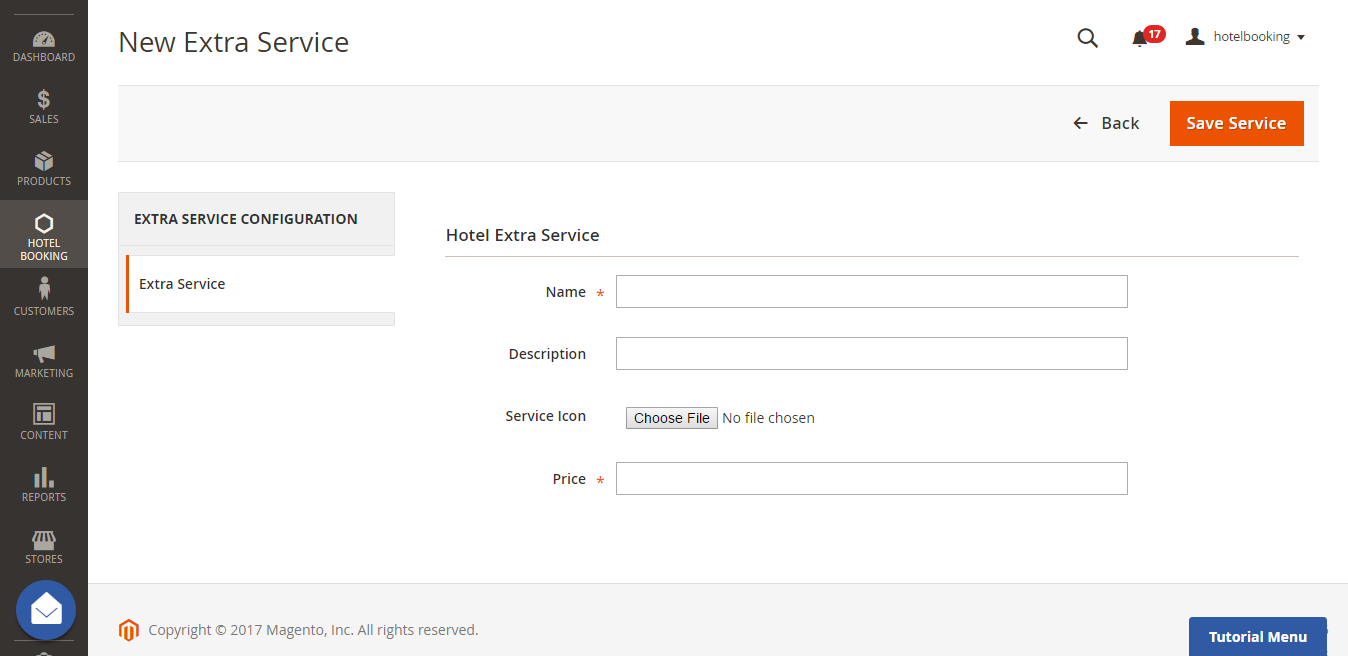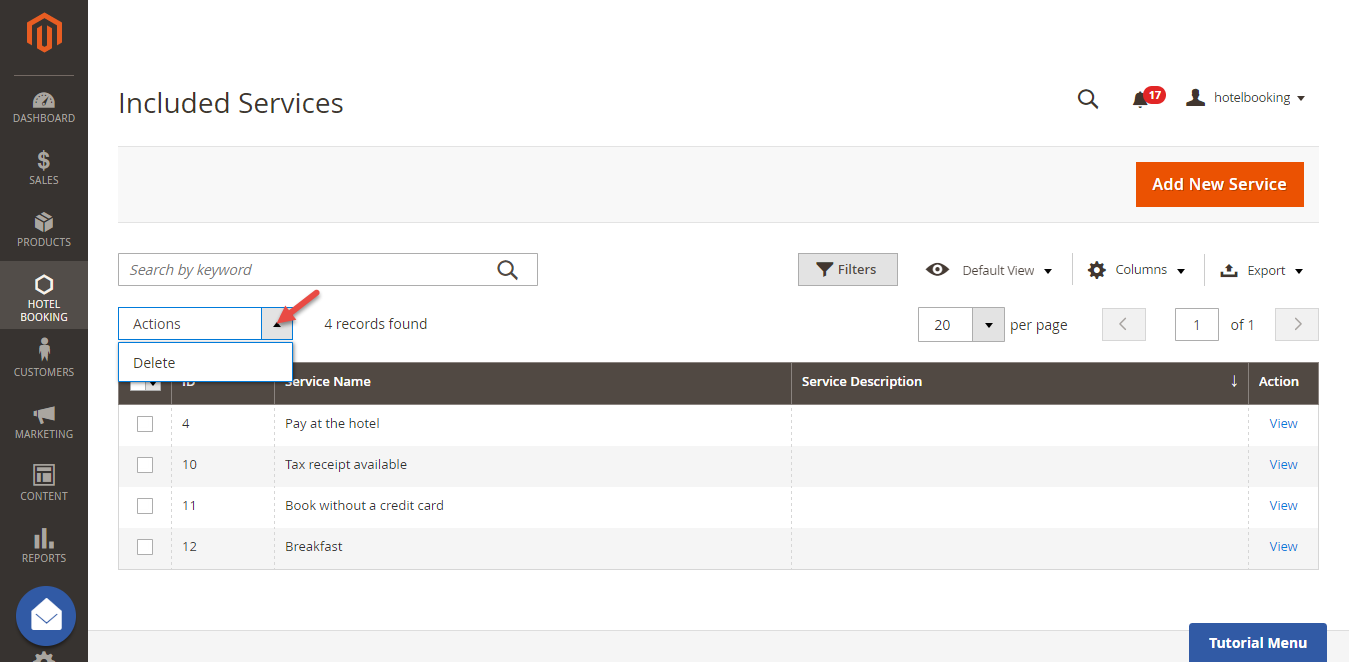Thank you for purchasing our extension. If you have any question that is beyond the scope of this document, do not hesitate to leave us an email.
Created: 19/05/2017 | By:Magenest| Support Portal: http://servicedesk.izysync.com/servicedesk/customer/portal/5
| Table of Contents |
|---|
Introduction
Magento 2 Hotel BookingBooking by Magenest is an extension that allows owners to manage everything related to their hotel bookings as features, included services, extra services, promotions, price rules... efficiently.
Features For Admins
- Admin can view hotel booking orders.
- Admin can quick create new orders for the customers paid at hotel directly.
- Admin can create hotel services (hotel features, included services, cancel policy, important policy).
- Admin can create hotel room types and packet for each one of them. Each packet contains features, included services, cancellation policy, important policy, capacity, price per night, number of available rooms, extra services, enable/disable from to.
- Admin can modify front end UI (wallpaper).
- Admin can customize hotel homepage
- Admin can create price rules for all packets (special dates, recurring time).
- Admin can setup new booking orders status, email templates (sent to admin, customers when new hotel booking orders placed).
- Multiple Locations
Features For Customers
- Customers can view hotel booking orders (order status, packet name, ...)
- Customers can customize search options for hotel booking with guests, check in date, checkout date, filter search options (price, features, rating).
System Requirements
Your store should be running on Magento Community Edition version 2.1.x.
Configuration
General Configuration
After the extension is installed successfully, admins need to make some configurations before using the Hotel Booking extension.
Navigate to Magento 2 > Stores > Configuration > Magenest > Hotel Configuration.
There are three sections that admins need to consider, include:
Hotel Style
Admins can style website easily in Product Page, A Hotel Page, and Hotel System Page.
Google API Key
Admins need to enter Google Api Key to display google map for each hotel in frontend.
Order Configuration
This is the place where you define the email template and sender of the email.
- Send Email to Customer Automatically: admin can choose whether to send an email to customers automatically.
- Email Sender: specify the sender.
- Email Template: admin can select email template for confirmed orders.
Note that you need to have email templates before going to configuration. You can use our template or create a new one from Email Templates tab.
Services And Policies
| Note | ||
|---|---|---|
| ||
You need to configure Service and Policies, including, Feature, Included Service, Extra Service, and Promotion before creating hotel systems and hotel room types. |
Feature:
Each feature is a group of services. For examples: Getting around, Things to do, ways to relax... Go to Hotel Booking > Features > click on Add New Features button to create a new one.
After creating a new feature successfully, click on Add New Service button to create services for that feature. One feature may contain one or more services.
Admins can view services list from Services tab in Edit Feature tab.
Extra Service:
Your customers can choose whether to have extra service with their hotel room. They will must pay an additional fee for these extra service. Go to Hotel Booking menu > Extra Services > Click on Add New Service button to create a new extra service:
Included Service:
The included service that goes with the hotel room. Customers do not need to pay an additional fee to have this service. Go to Hotel Booking menu > Included Services > Click on Add New Service button to create a new included service.
...
Update
- When a bug fix or new feature is released, we will provide you with the extension's new package.
- All you need to do is repeating the above installing steps and uploading the package onto your store. The code will automatically override.
- Flush the config cache. Your store and newly installed extension should be working as expected.
Support
- We will reply to support requests after 2 business days.
- We will offer lifetime free update and 6 months free support for all of our paid products. Support includes answering questions related to our products, bug/error fixing to make sure our products fit well in your site exactly like our demo.
- Support DOES NOT include other series such as customizing our products, installation and uninstallation service.
Once again, thank you for purchasing our extension. If you have any questions relating to this extension, please do not hesitate to contact us for support.Magenest