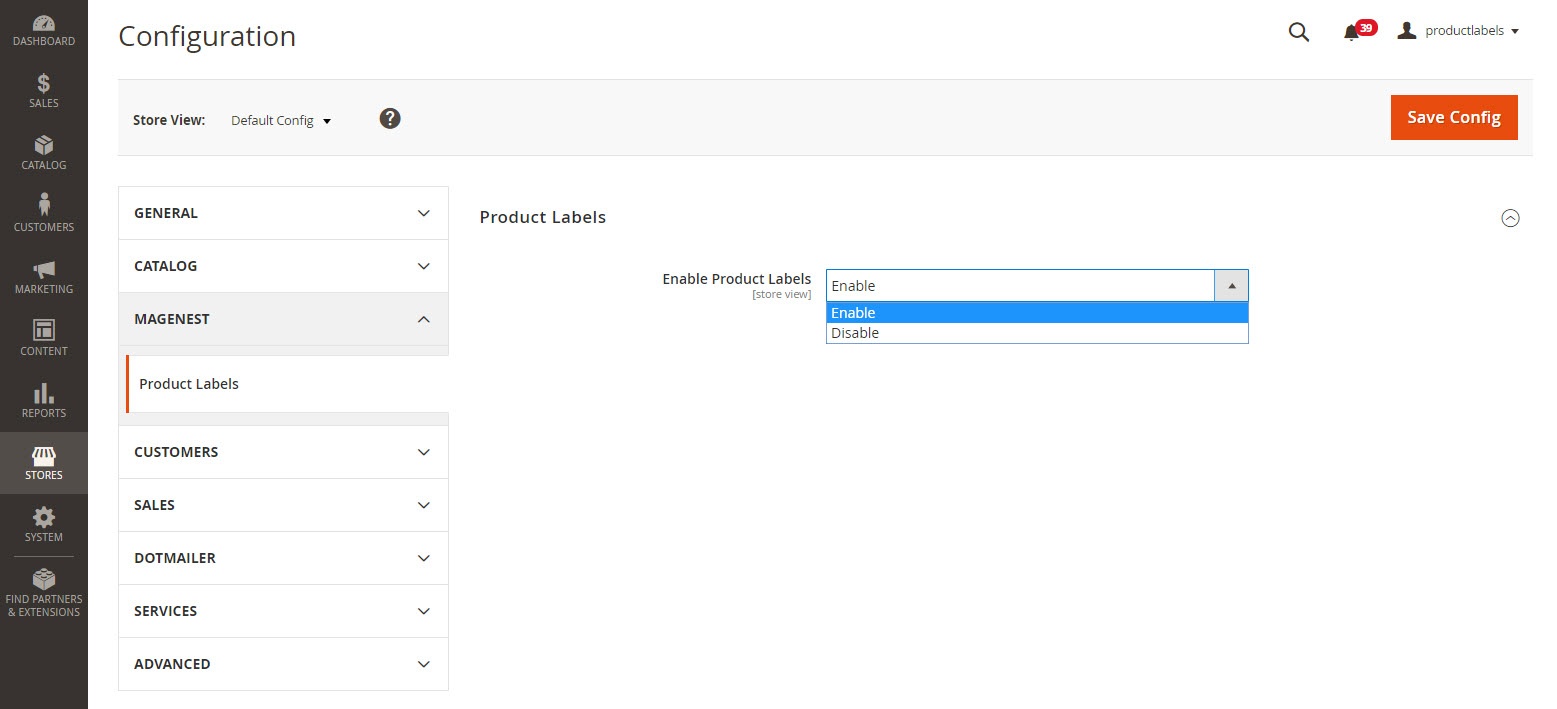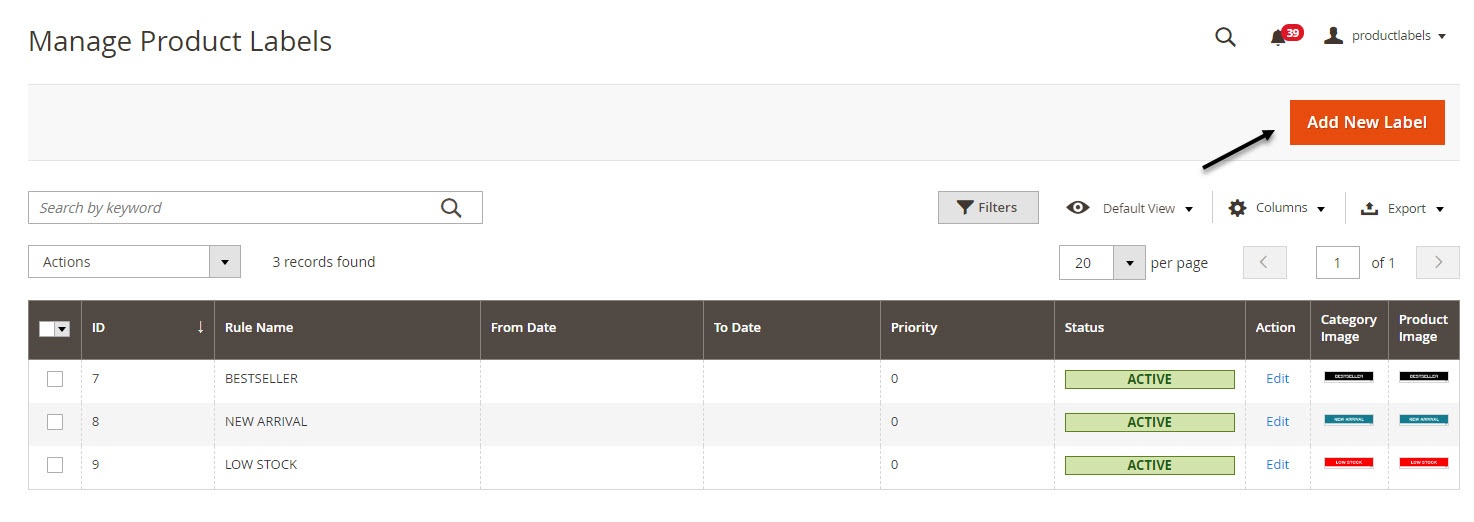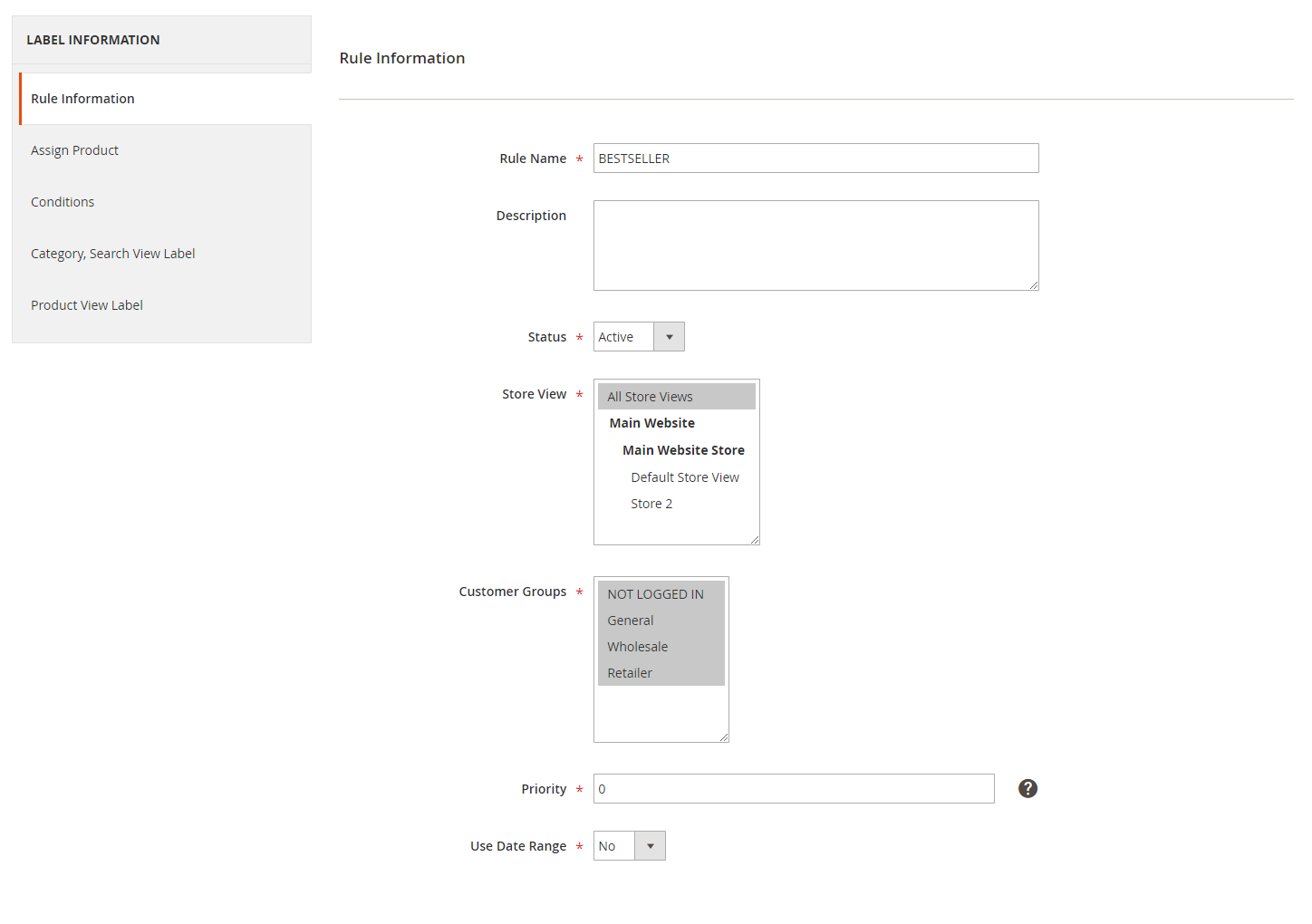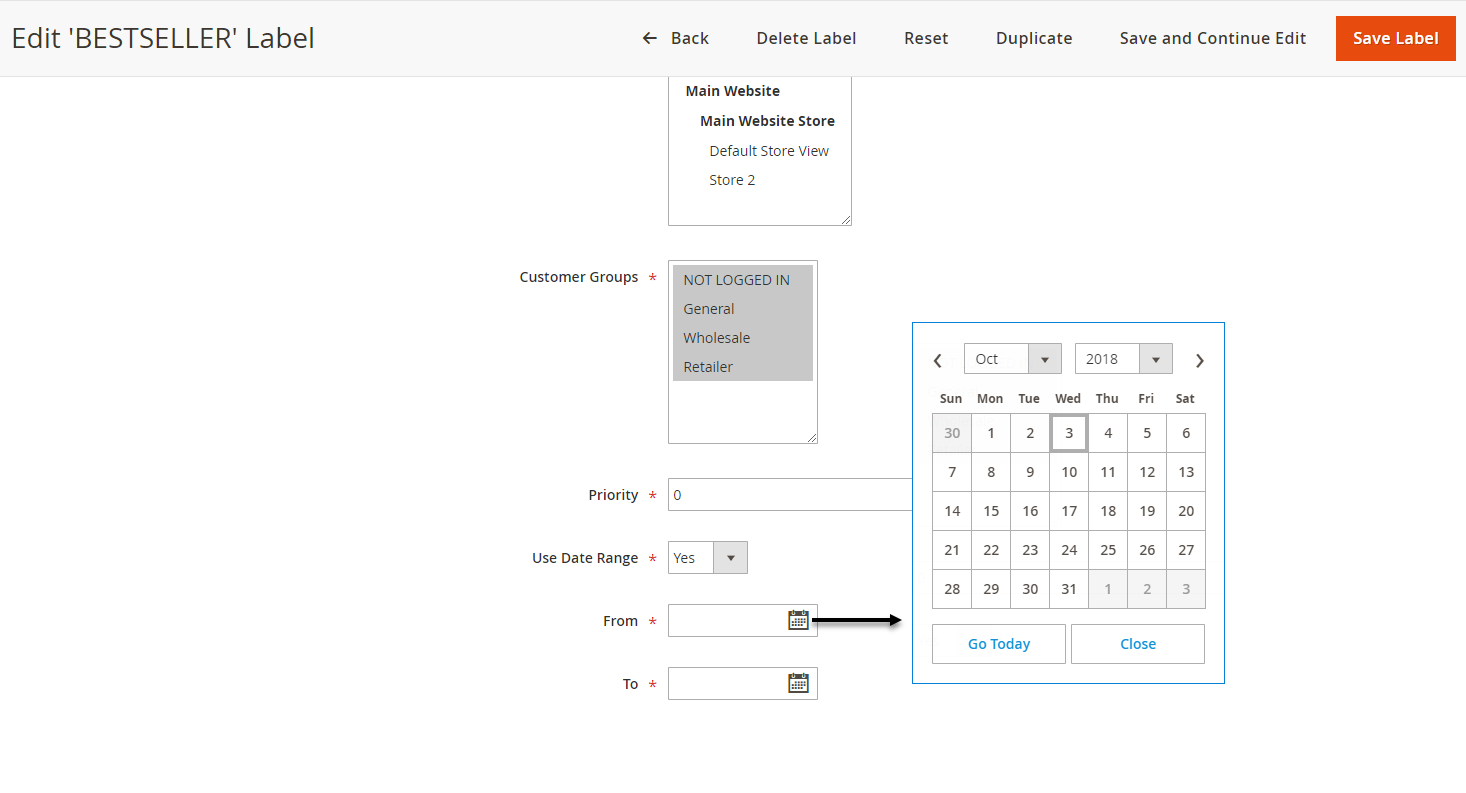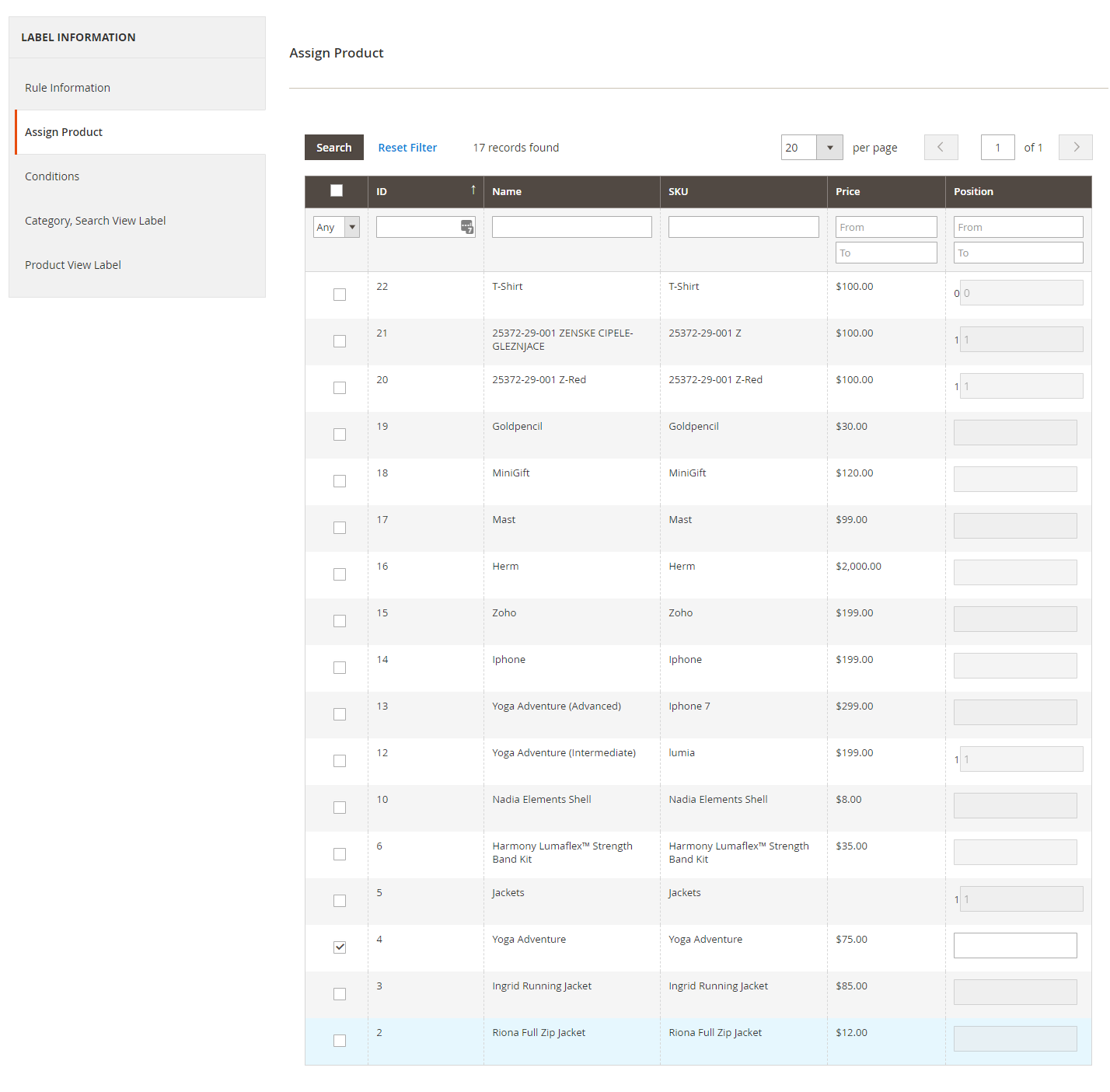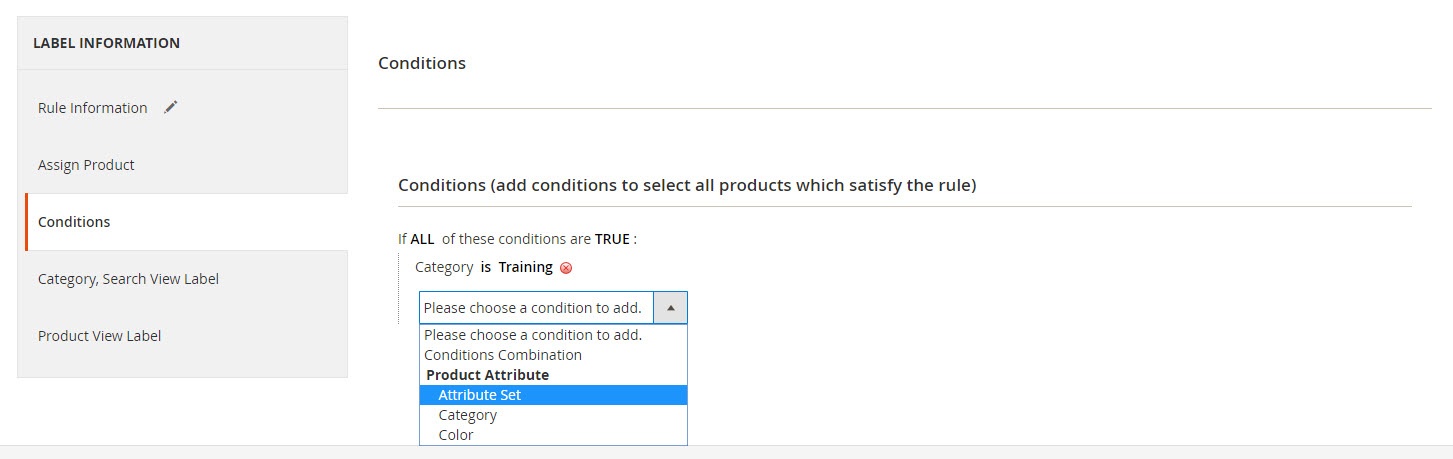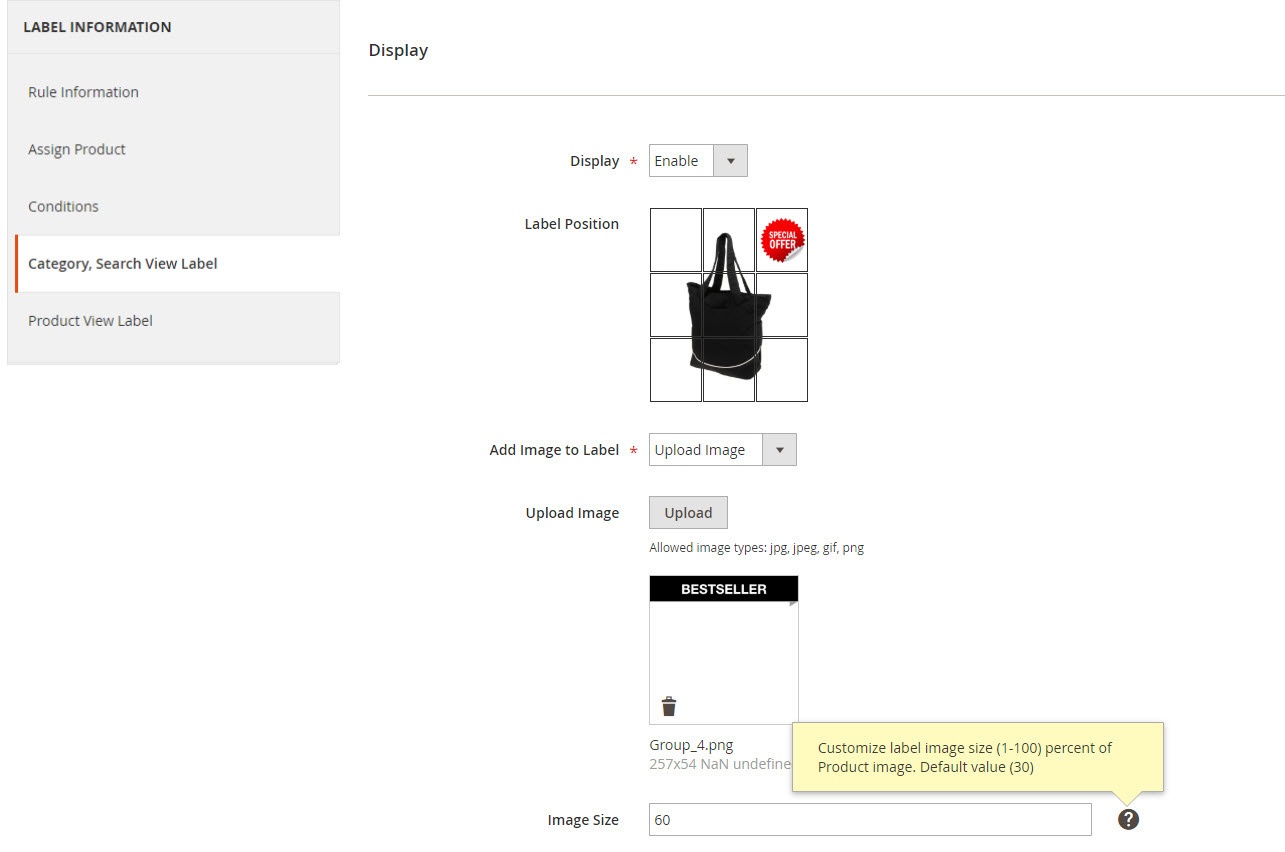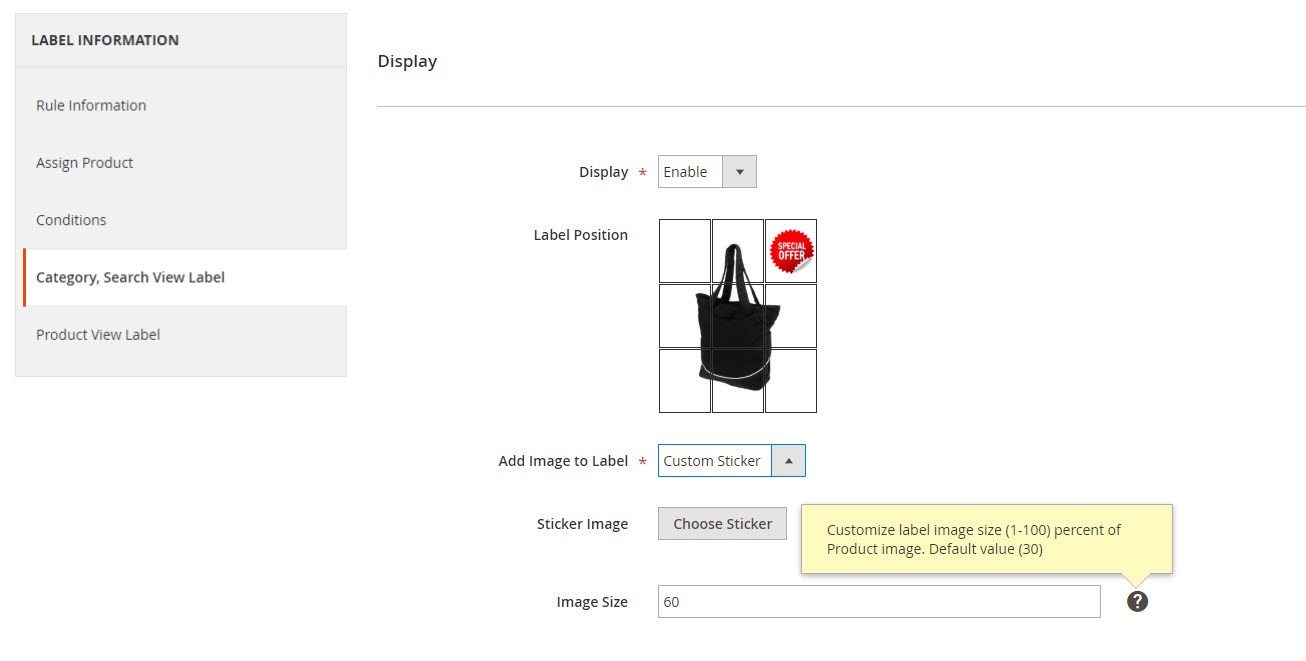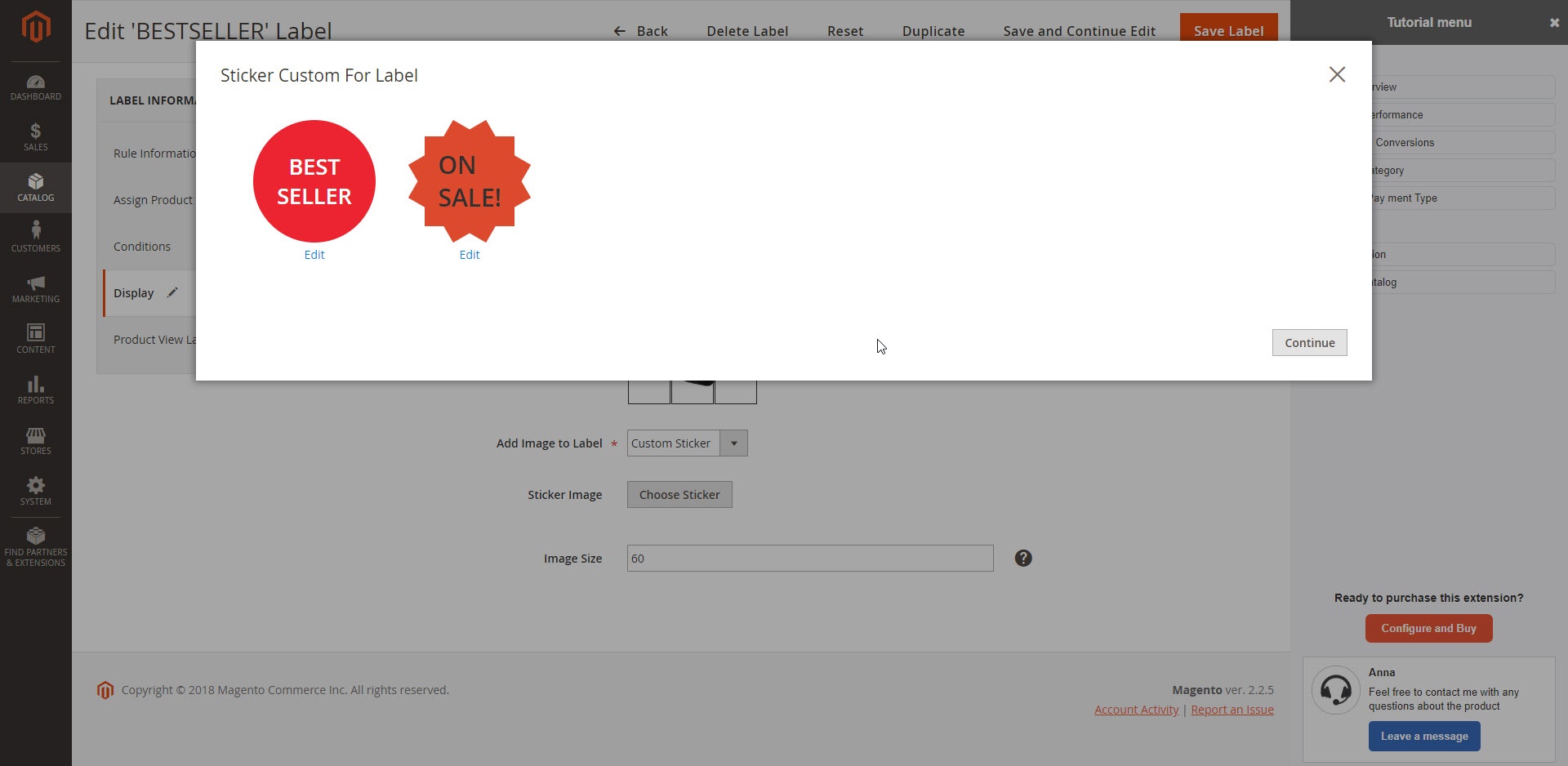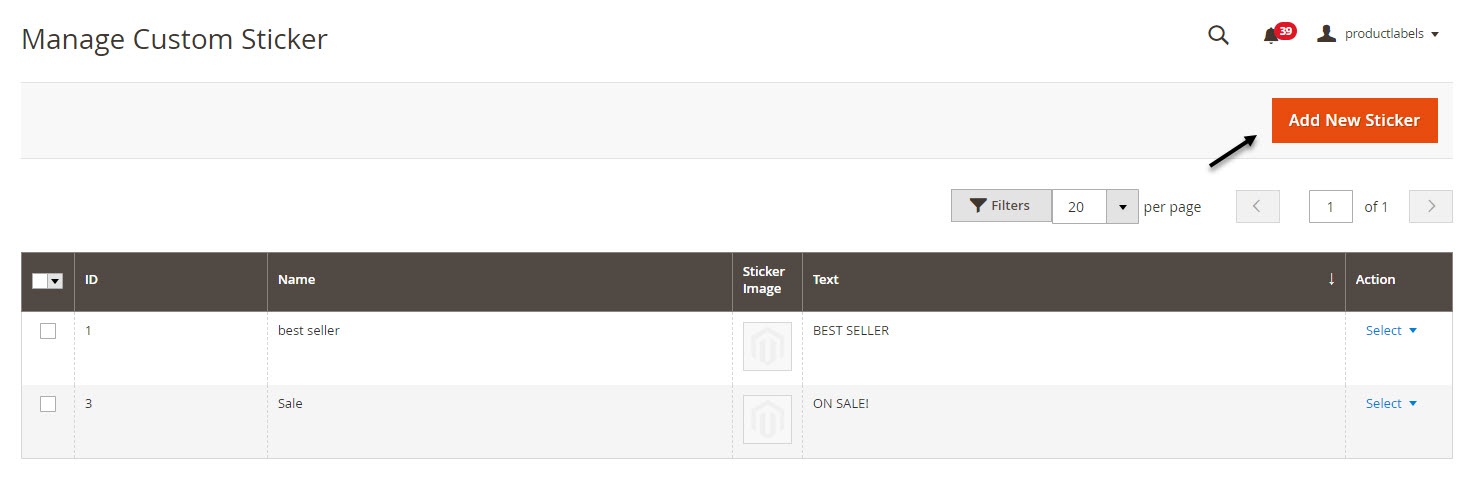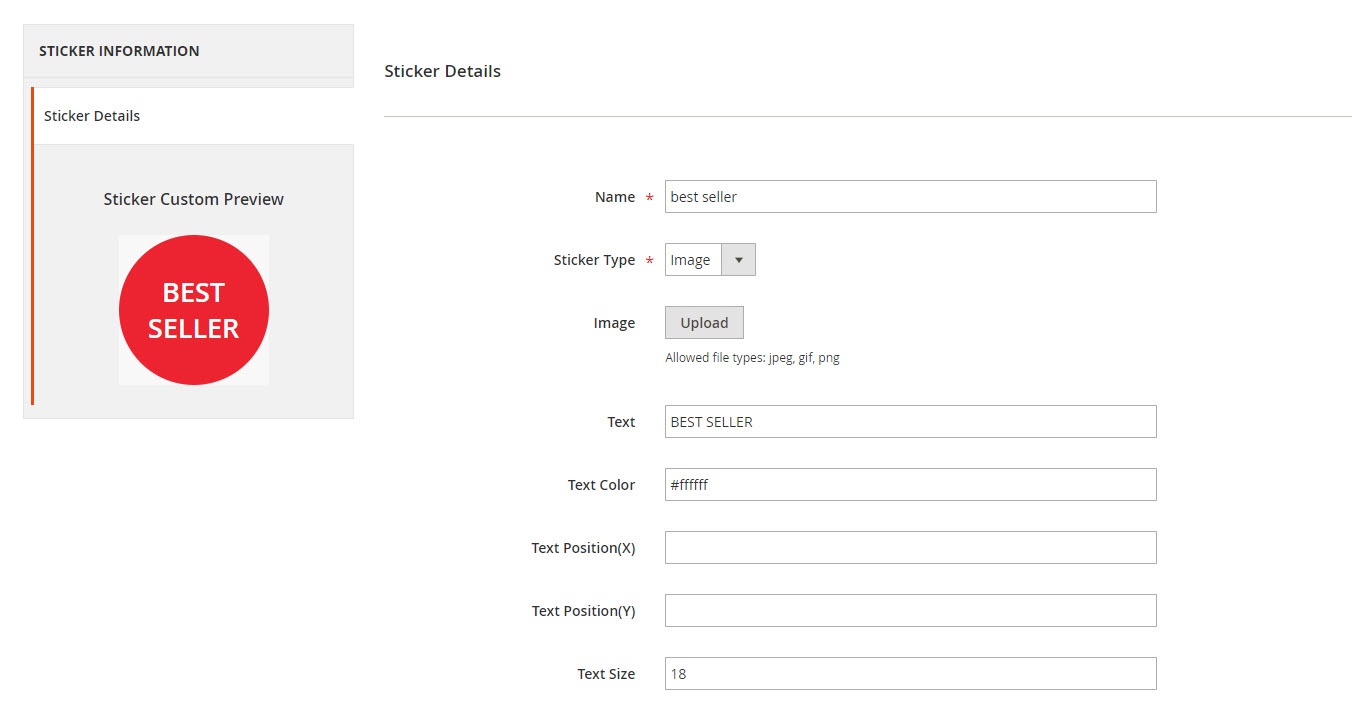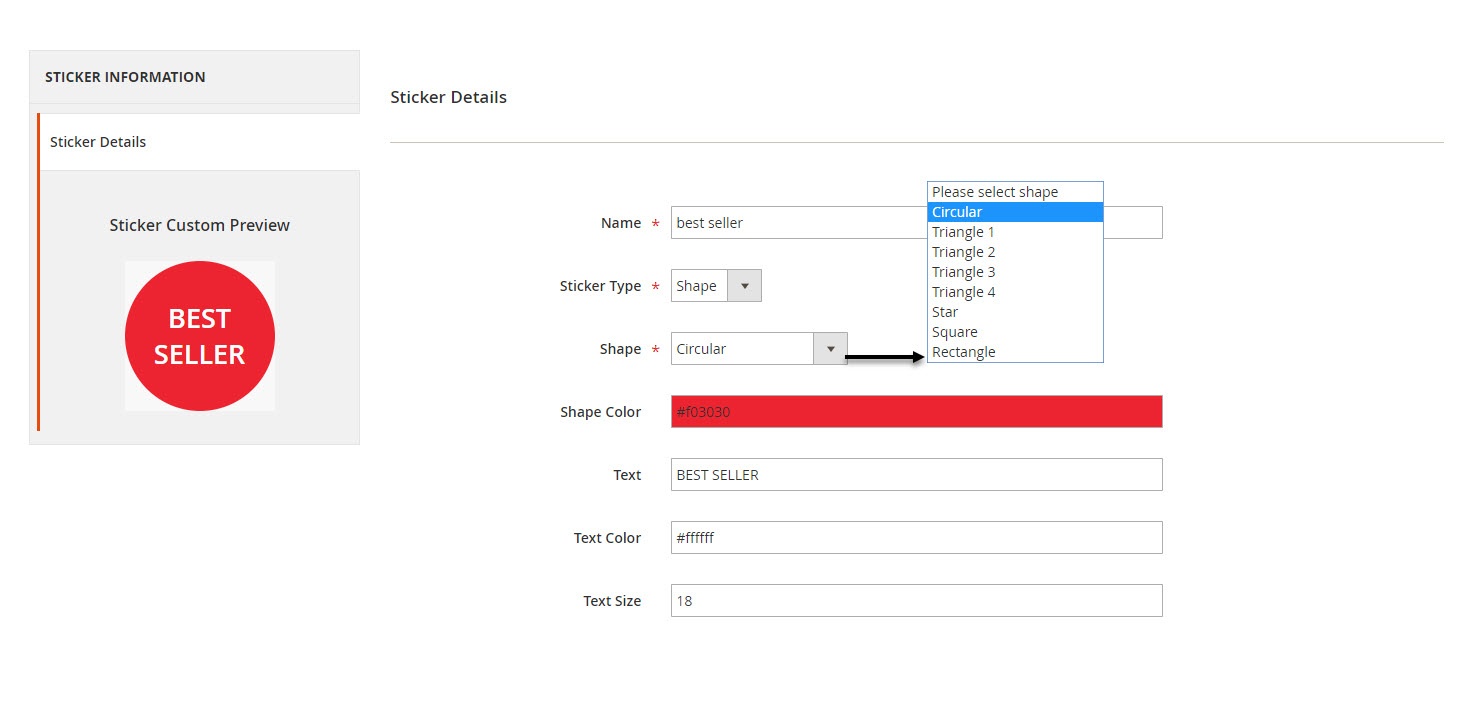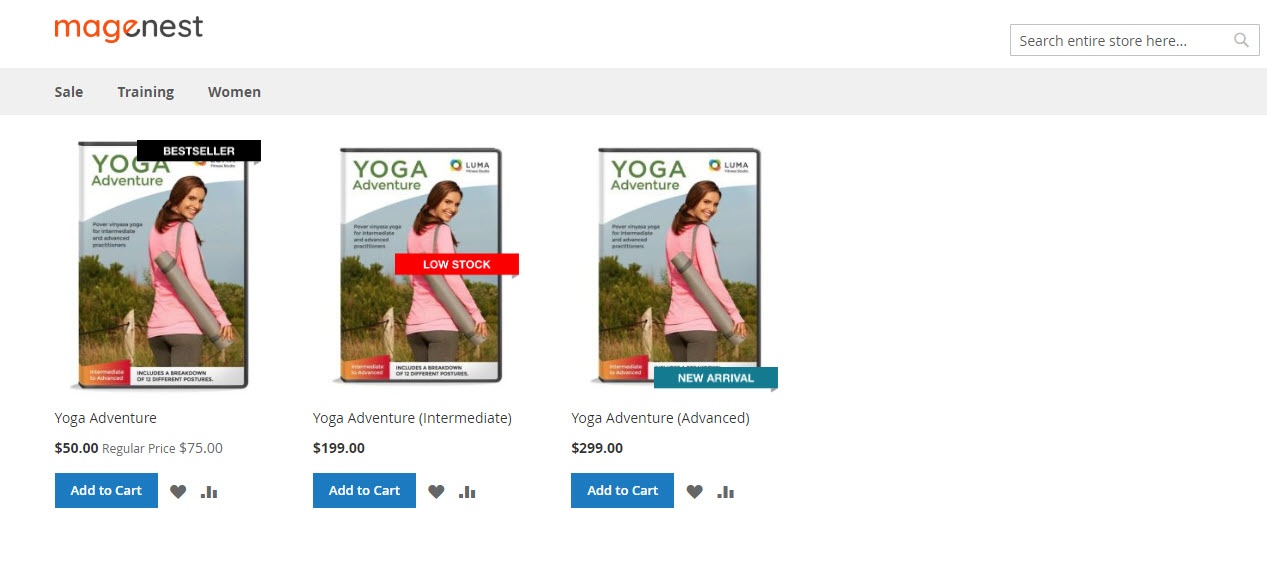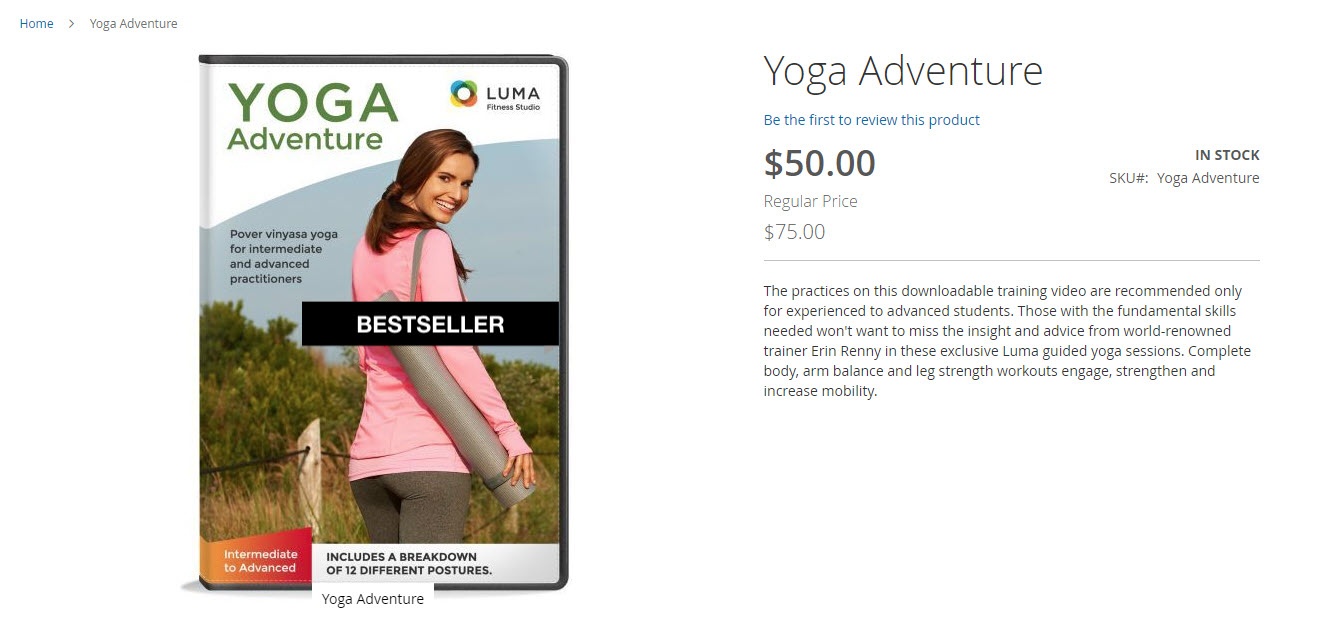If you have any questions that are beyond the scope of this document, do not hesitate to leave us an email at [email protected]
Created: 02/07/2017 | By: Magenest | Support Portal: http://servicedesk.izysync.com/servicedesk/customer/portal/16
| Table of Contents |
|---|
Introduction
You want to highlight your new arrival items, you desire to sell more on certain products by offering discount price; or a particular holiday set need to be outstanding on the ground. With this extension, you can easily place the tags such as "new arrivals", "best seller" or "50% off" on your products to get customer attention. You are able to decide which place to stick the labels so that it’s visually suitable with the product image and layout. This extension allows you to design your all tags based on a variety of available options. At the back end, you can set rule and conditions for your product labels such as the start and end date or the duration for the promotion applied.
For more details, live-demo and user reviews, please visit: https://store.magenest.com/magento-2/product-labels.html
Features
- Create unlimited number of label rules
- Define conditions to trigger a label rule
- Support multiple store views/ Specify a store where a label rule can be applied
- Select customers’ groups that can view rule-based labels
- Set rule expiry time
- Prioritize label rules when many rules are applied for the same product (s).
- Separate catalog and product view labels setup
- Add your own images for catalog and product labels
- Take advantage of nine predefined label positions: top-left, top-center, top-right, mid-left, mid-center, mid-right, bottom-left, bottom-center, and bottom-right
- Support multiple labels on product pages
- Disable catalog and/or product labels when needed
System Requirements
Your store should be running on Magento Community Edition version 2.1.x, 2.2.x
Configuration
Turn on Product Labels
You can easily enable or disable the product labels extension in Stores > Magenest > Product Labels > Enable Product Labels.
Product / Category Label
In order to create new product label, got to Catalog > Product Labels > Manage Product Labels. In here you can view all the product labels, you can edit the one you have created, or you can Add New Label.
In each label settings, there are 5 tabs: Rule Information, Assign Product, Conditions, Category, Search View Label and Product View Label.
Rule Information
In Rule Information, you can name the label rule, set the store view to show product label, and customer group who can view the product label.
In case you want to show discount label to logged in customers only, you can deselect the NOT LOGGED IN in Customer Groups.
- Priority: You can set the label as priority in case there are multiple label rules applied for the same product(s). The number is ordinal number (1st, 2nd, 3rd, etc). 0 is the highest priority.
- Use date range: You can set the expiry date for the label rule from the date picker.
Assign Product
You can assign one or more particular product (s) to display the label. In the second tab, you can select the product(s) you want to apply the label rule.
Conditions
In addition to the product assigns, you can also set the condition to apply the product label rule. The rule can be applied for product attribute set, specific category or color.
Display/Category, Search View Label
You can enable to display the label by choosing Enable.
- Label position: You can choose the position to put the label from 9 available positions.
- Add image to label: You have 2 options: to upload the image from your computer, or to use the sticker created in Magento ( You can design this sticker in Manage Custom Sticker)
Upload image
Custom Sticker
Choose the sticker
Custom Sticker
You can design the label/sticker directly in Magento admin panel.
Go to Catalog > Product Labels > Manage Custom Sticker, in here you can view all the sticker created. These sticker can be used in each label rule settings.
Click on Add New Sticker to create a new sticker. You can name the sticker and design it with 2 options: Upload a background image, or choose the default shape.
Upload background image
Choose the sticker shape
You can change the shape color, insert the text for the sticker, customize the text color, coordinates and size.
Front end Usage
- You can easily add labels to emphasize Best sellers, On Sale, New Products on Category Page and Product Page.
Category Page
Product Page
- You can set the labels to be displayed for specific customer groups. For example, you can set the label rule to let only logged in customer see the On Sale Labels.
Update
- When a new update is available, we will provide you with a new package containing our updated extension.
- You will have to delete the module directory and repeat the installing steps above.
Support
- We will reply to support requests within 2 business days.
- We will offer lifetime free update and 6 months free support for all of our paid products. Support includes answering questions related to our products, bug/error fixing to make sure our products fit well in your site exactly like our demo.
- Support DOES NOT include other series such as customizing our products, installation and uninstallation service.
Once again, thank you for purchasing our extension. If you have any questions relating to this extension, please do not hesitate to contact us for support.