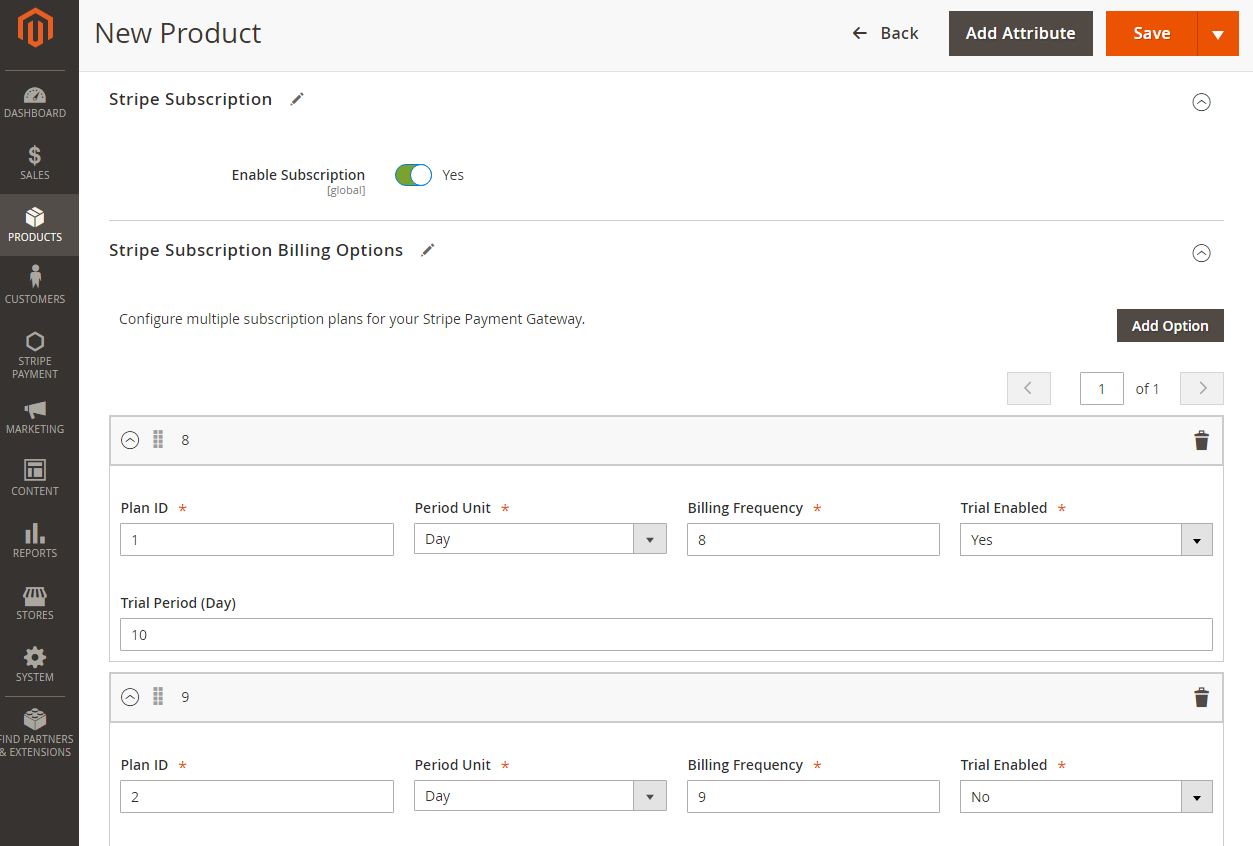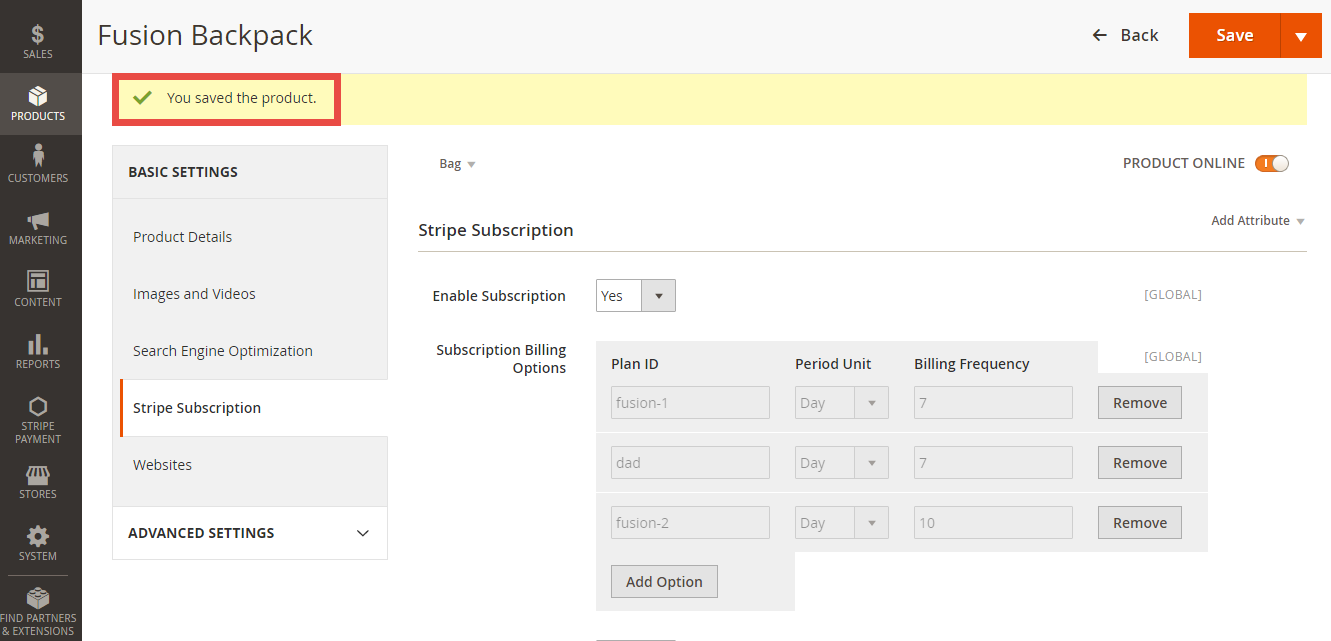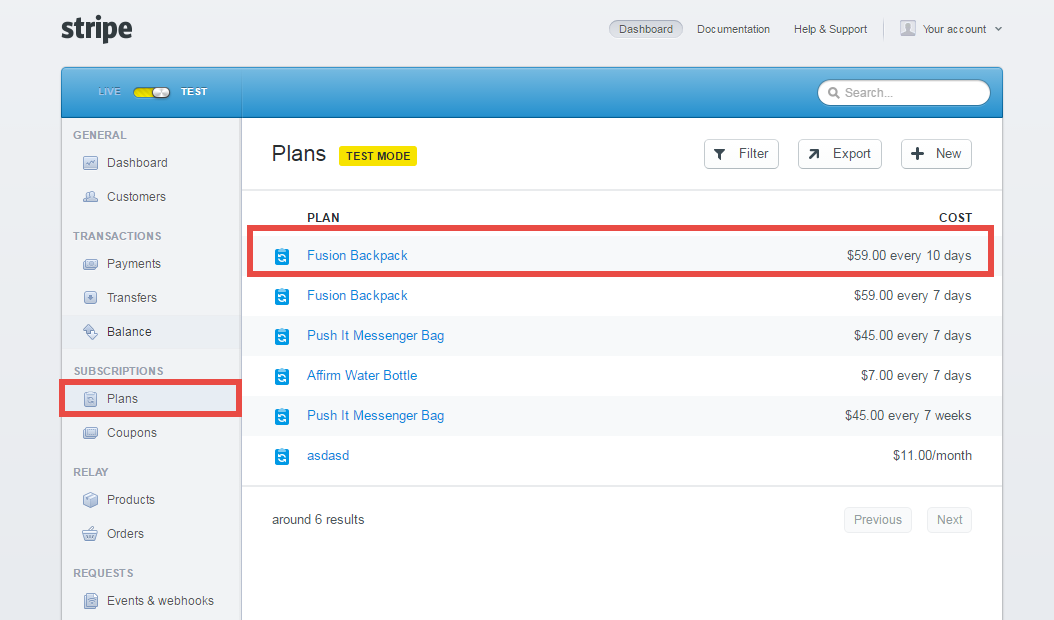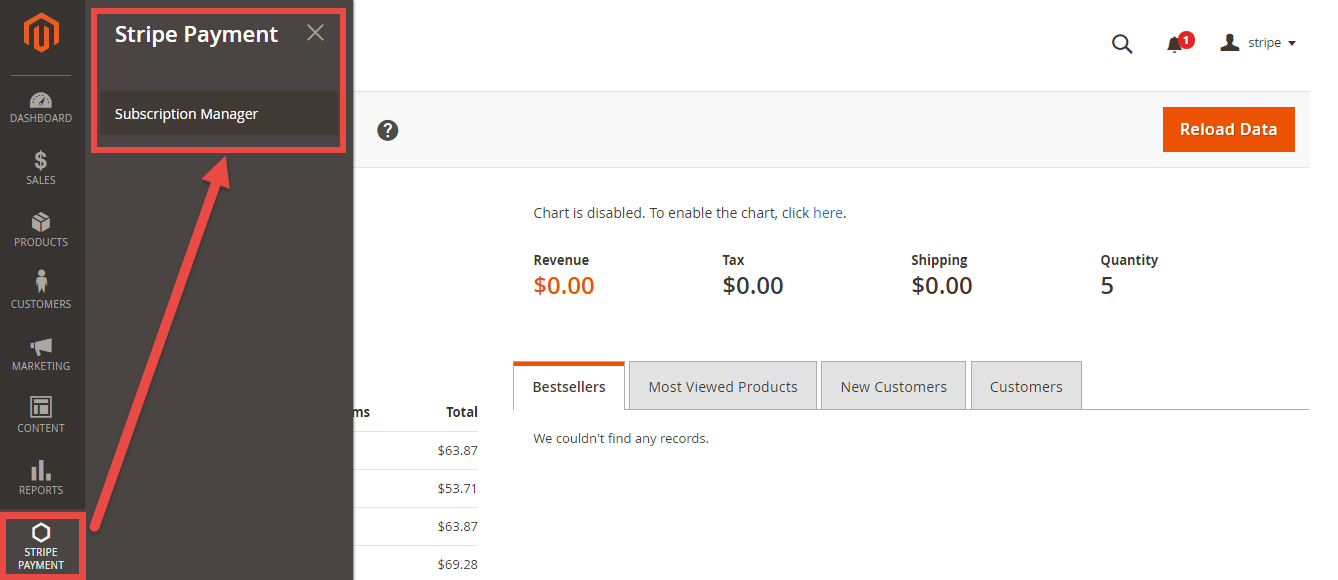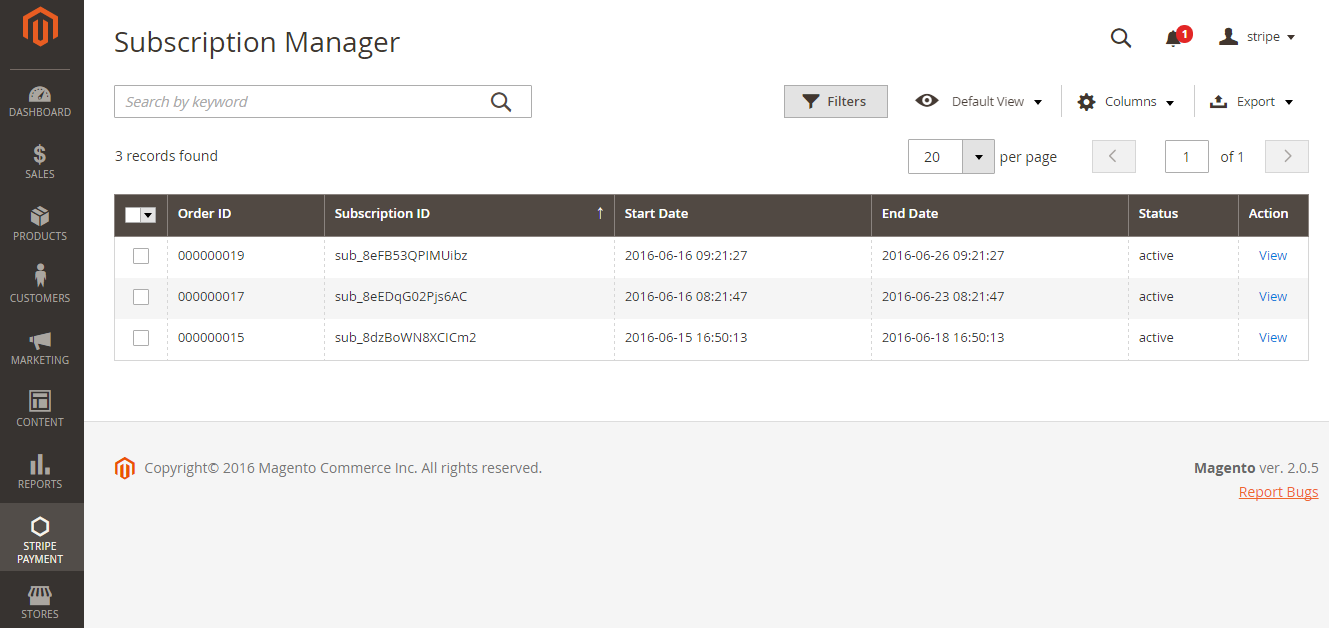...
Main Functions
For Subscription Product
- Create a subscription product
To create a subscription product, admin click on Products > Catalog and choose a product type product.
Then, the New Product screen will be shown. Admin need to navigate to Stripe Subscription tab to set all of things related to subscription productpage will be shown. Regarding the Stripe Payment and Subscriptions extension, admin need to consider two tabs named Stripe Subscription and Stripe Subscription Billing Options.
- At Stripe Subscription Billing Options tab, admin will need to set plans if they wish it is a subscription product. There are some fields that admin need to set, include:
+ Plan ID.
+ Period Unit: Select one of the period units (Day, Week, Month, Year).
+ Billing Frequency.
+ Trial Period: Yes/No (Whether the product have a trial version or not). If admin choose Yes, they can define the period time allowing customer can use free the product according to your wish.
If admin want to add more plans for a product, they only click on Add Option button. Then, a
- At Stripe Subscription tab, admin will set whether a product is a stripe subscription product or not.
+ YES: This product will be shown as a stripe subscription product at front end. This means this product's plans which were set at the Stripe Subscription Billing Options tab will be shown with this product at this product detail page (e.g. Plan ID, Billing Frequency ...). Customers will choose one of them and payment.
+ NO: This product will be shown as a simple product (don't show this product's plans, it will be hidden).
Please click on Save button to finish.
At the same time, Stripe also automatically sync data related the subscription product created at Plans tab.
- View And Manage Stripe Payment
We created a Stripe Payment tab which allows admin can view and manage all of things Stripe Order.
Admin only click on Stripe Payment > Subscription Manager.
Then, the subscription manager screen will be shown. Admin can view and manager some information such as: Order ID, Subscription ID, Start Date, End Date and Status.
To view details, please choose a order that admin consider and click on View at Action.
...