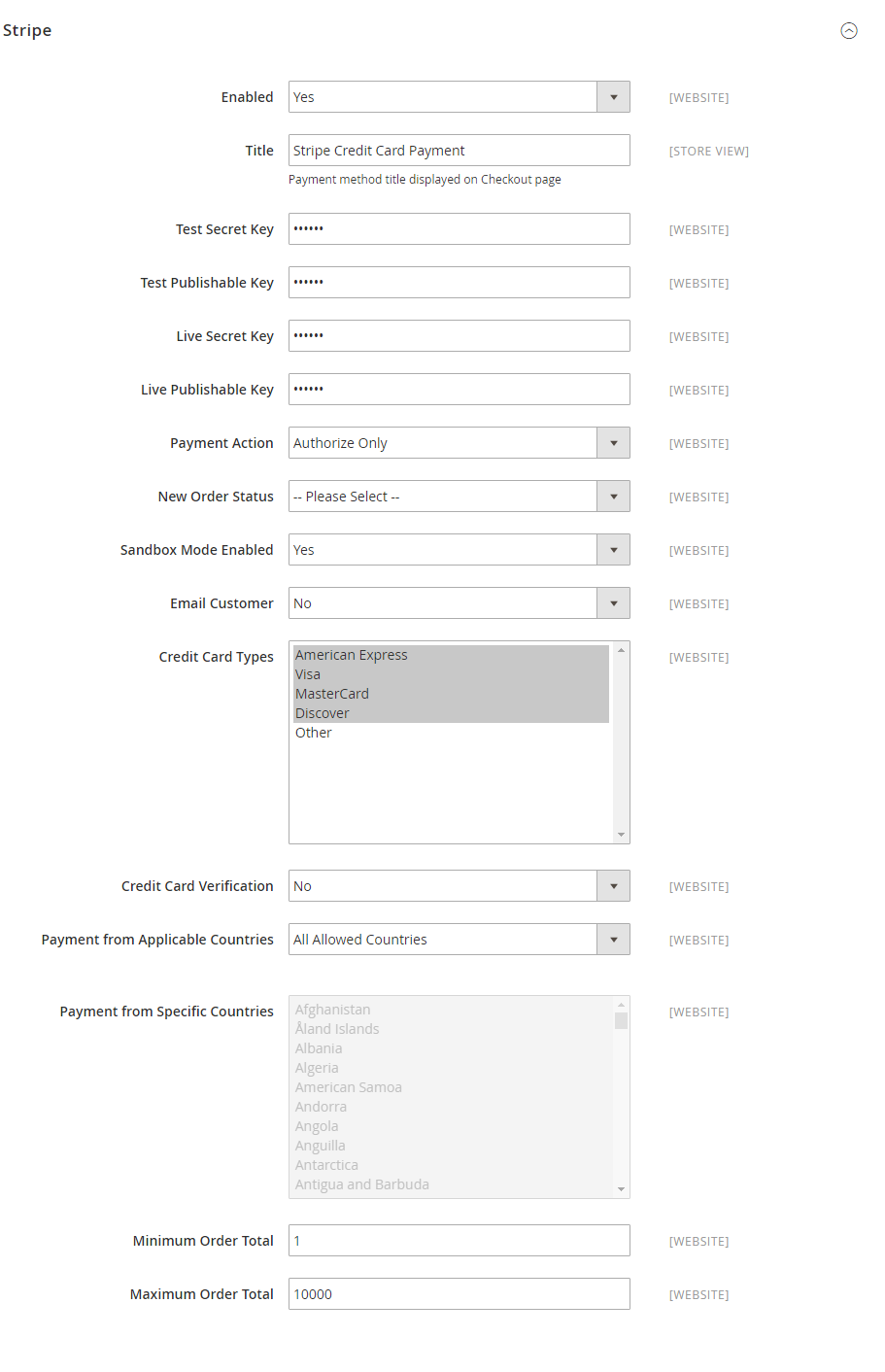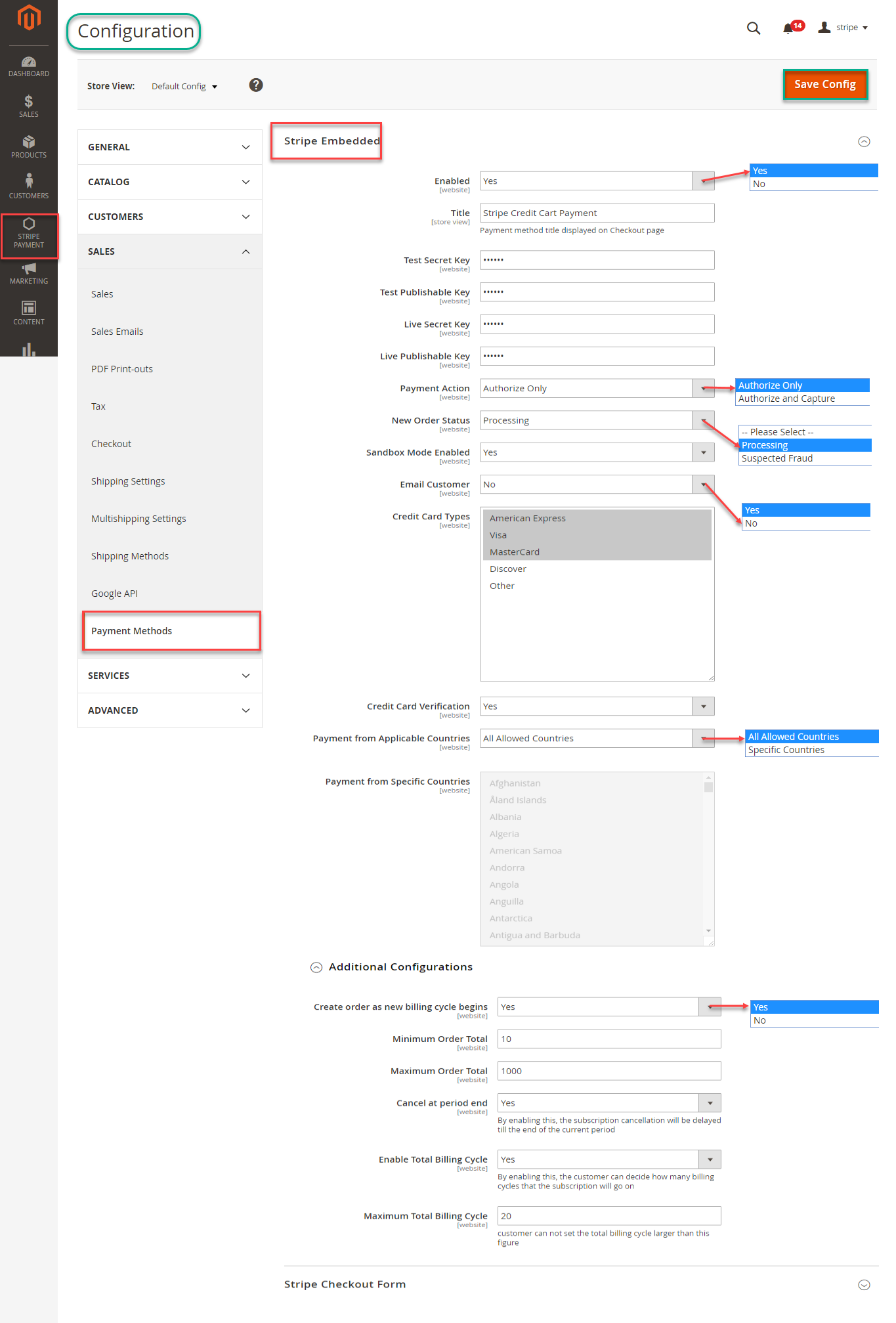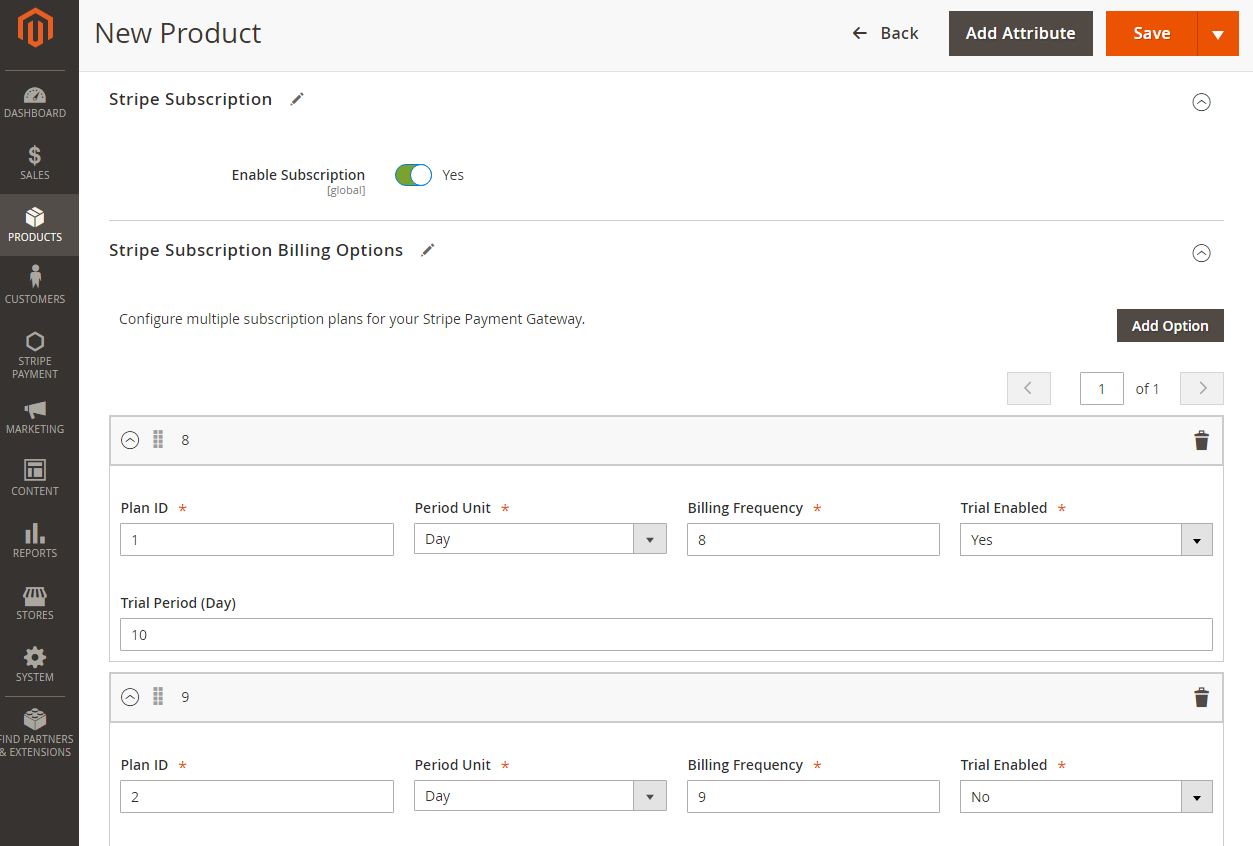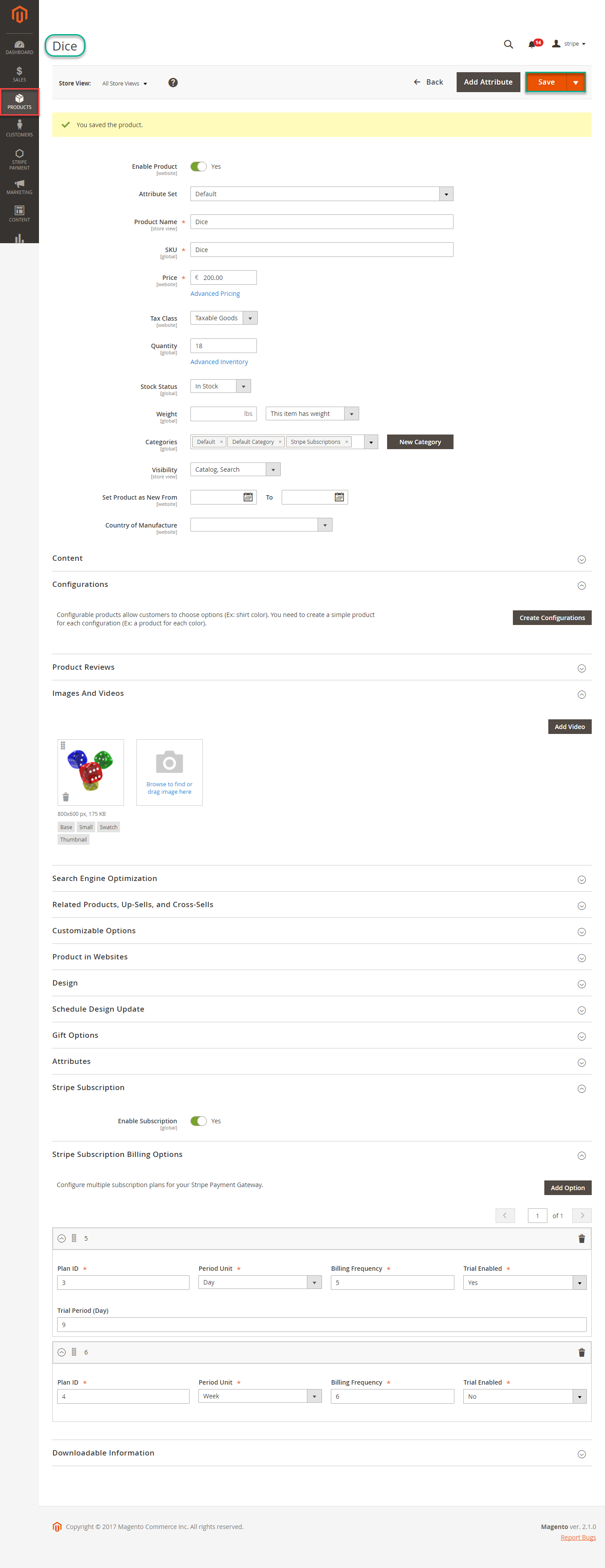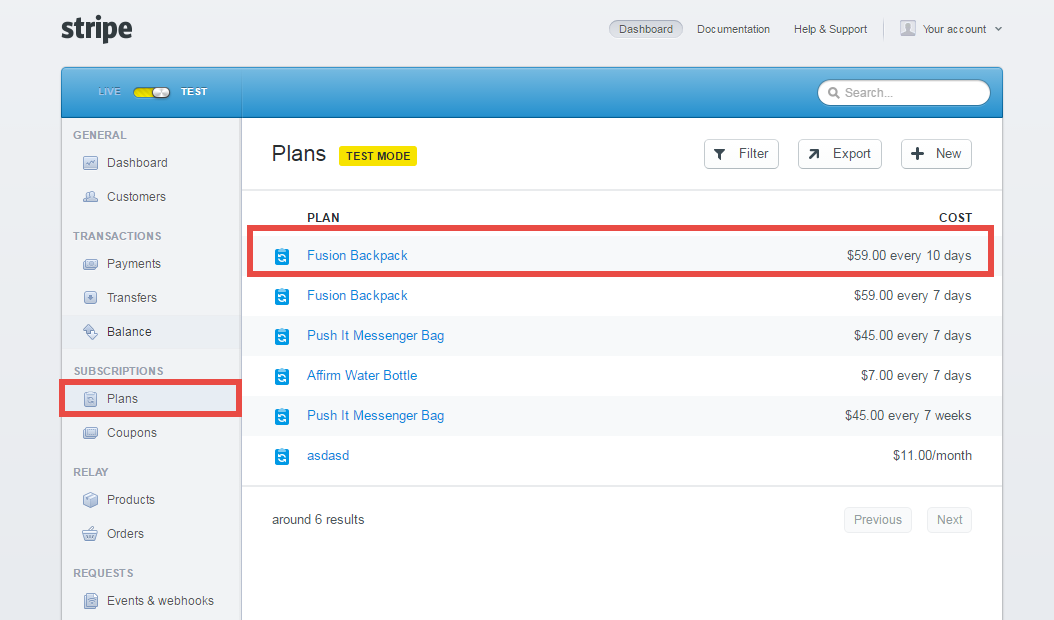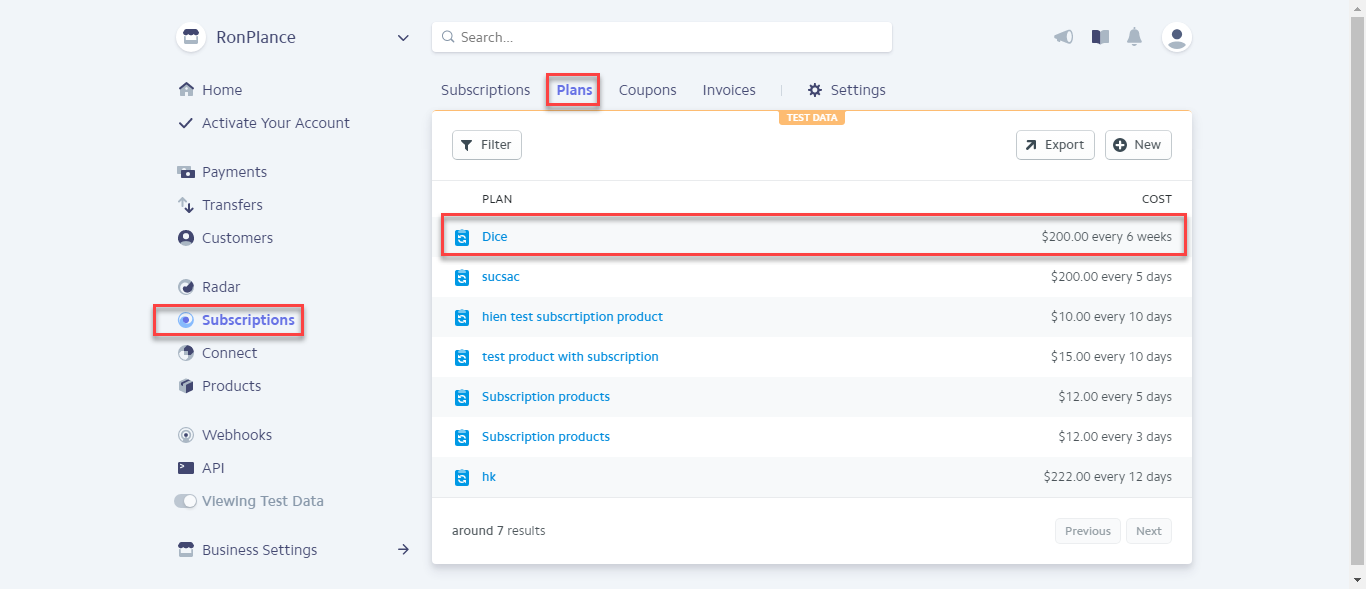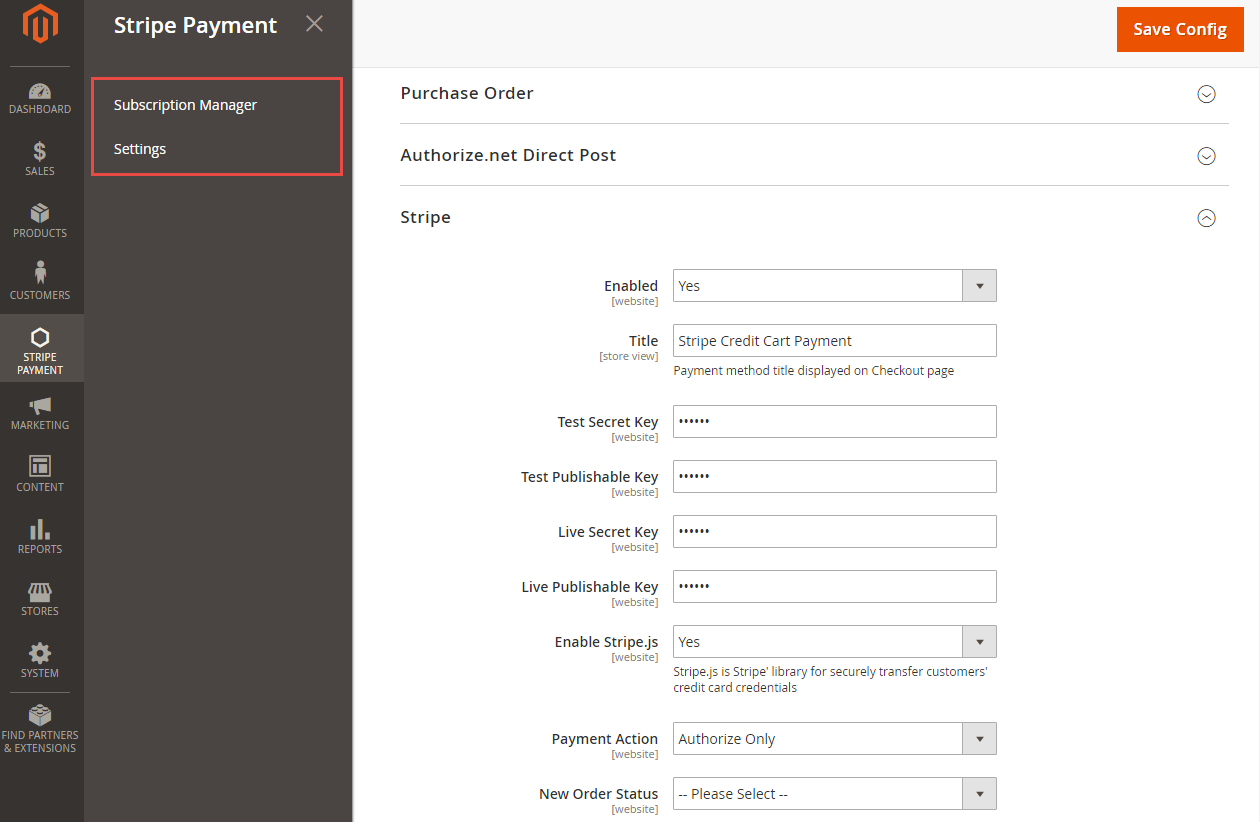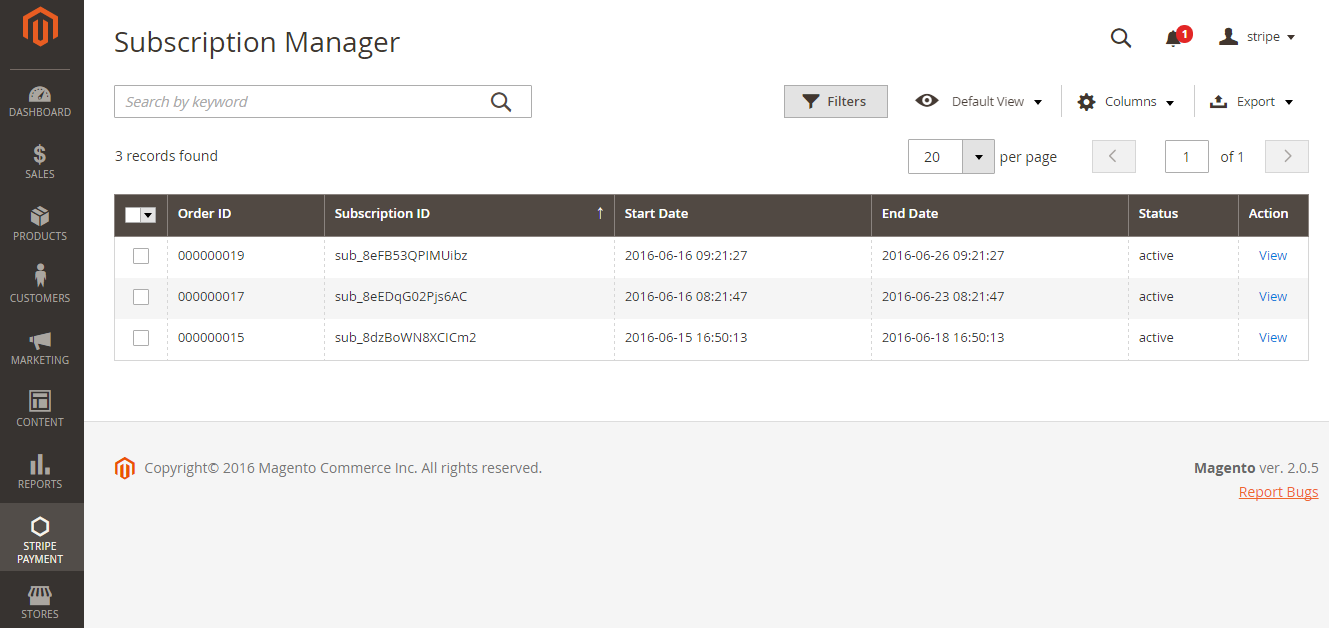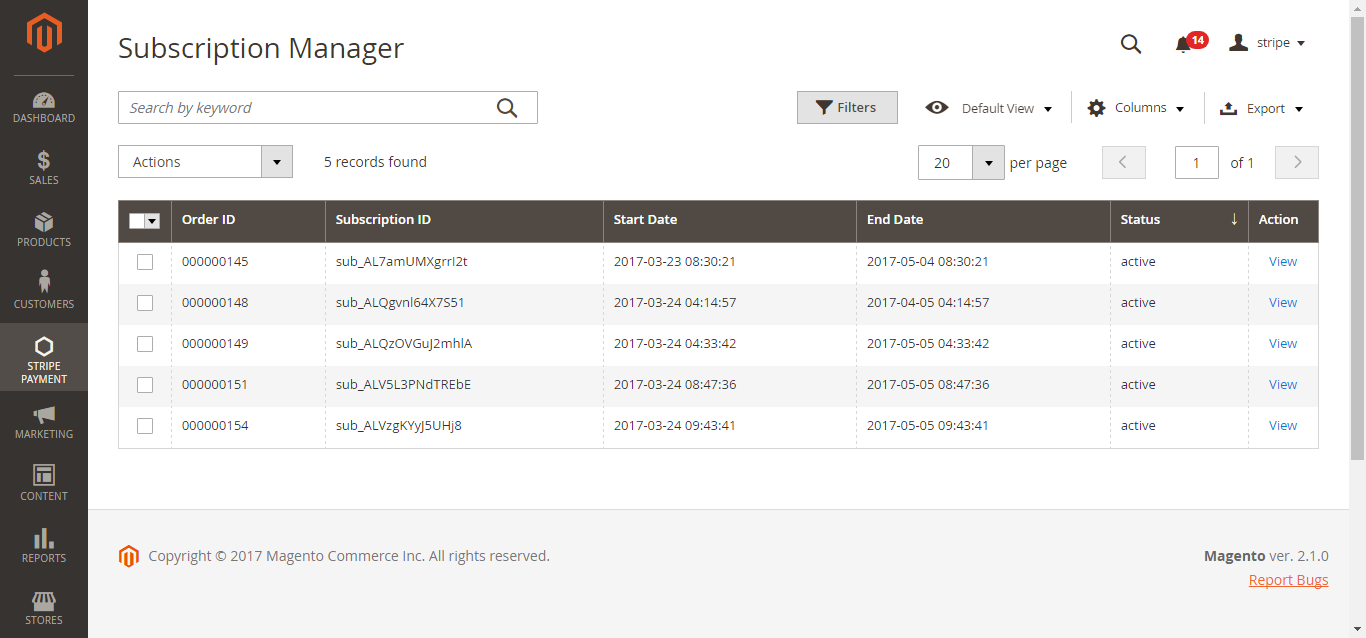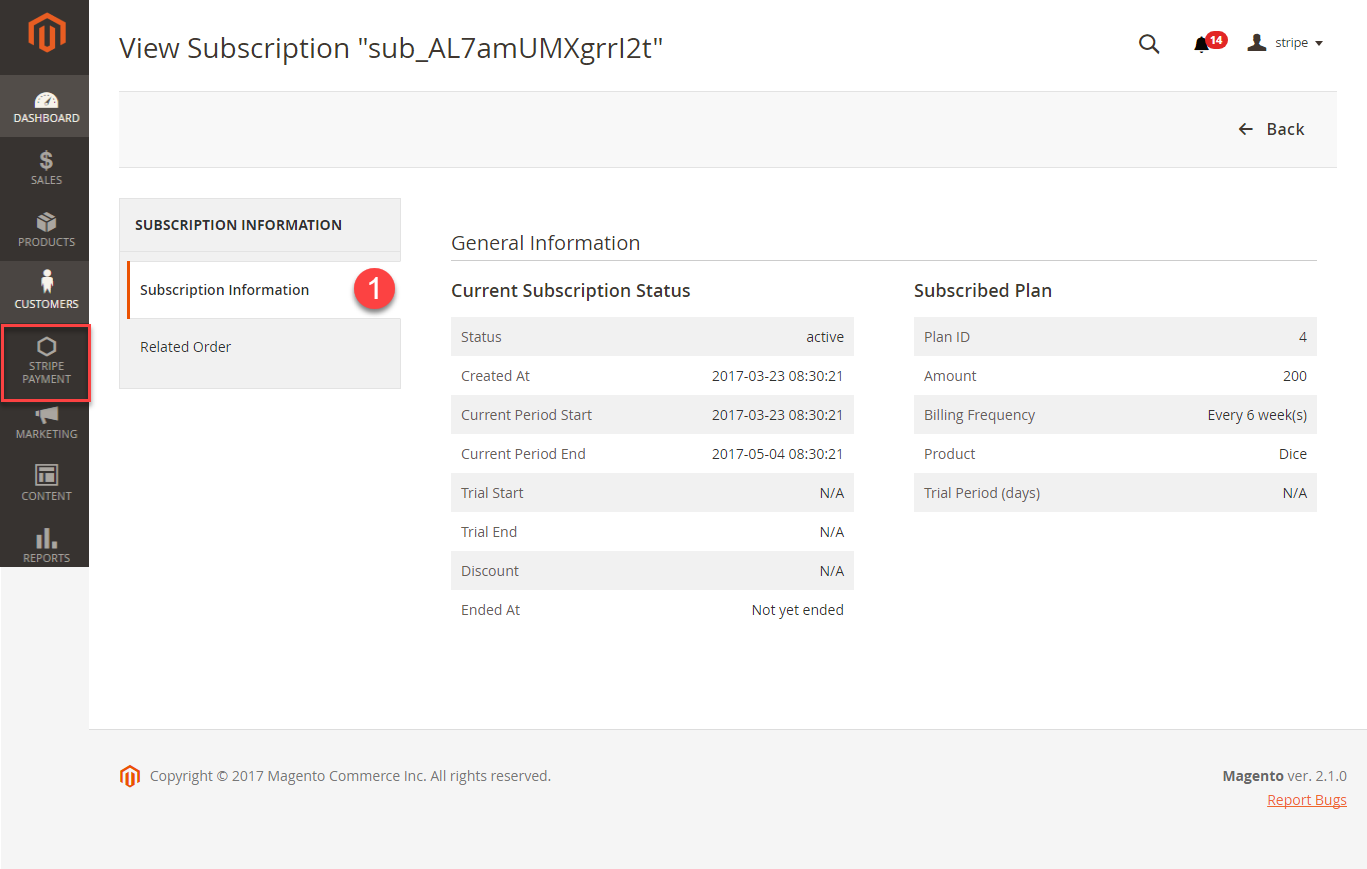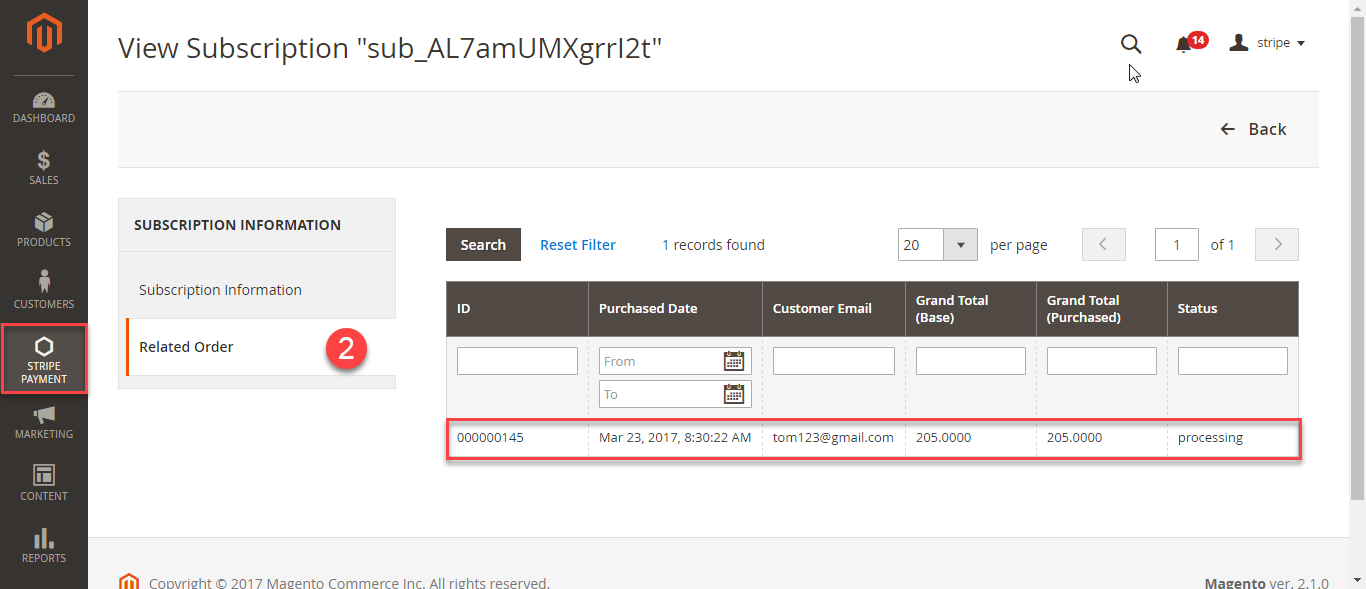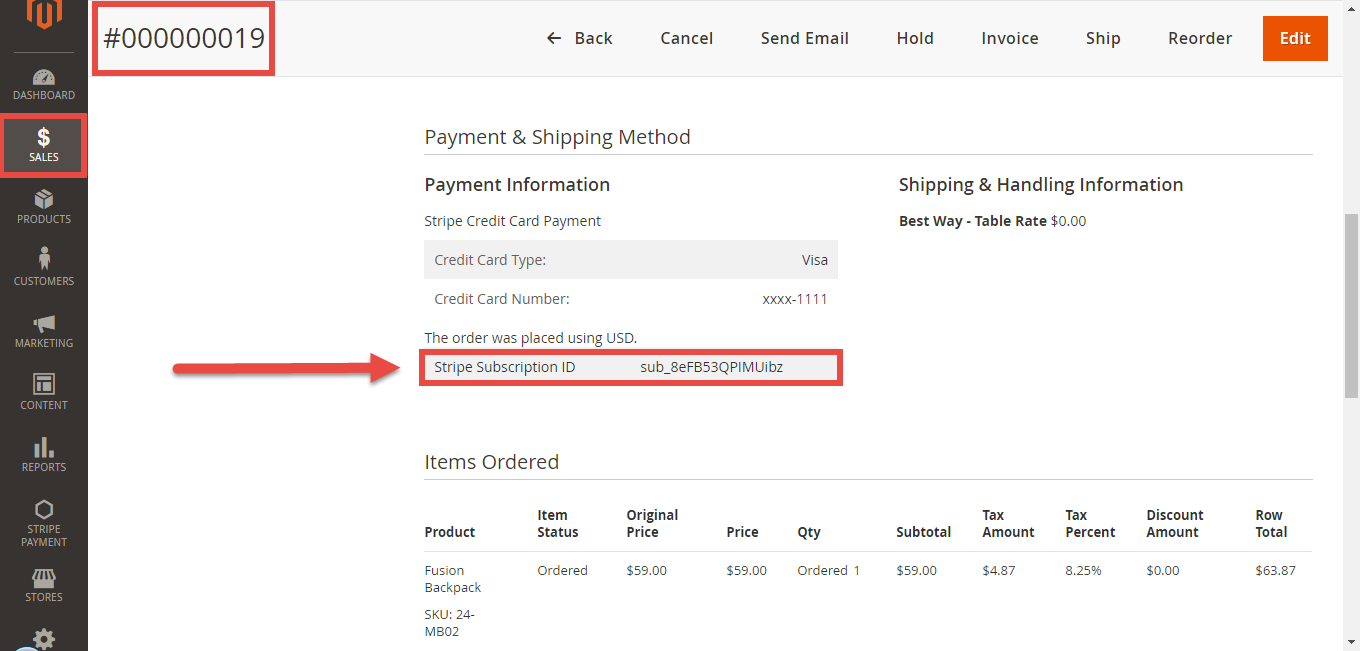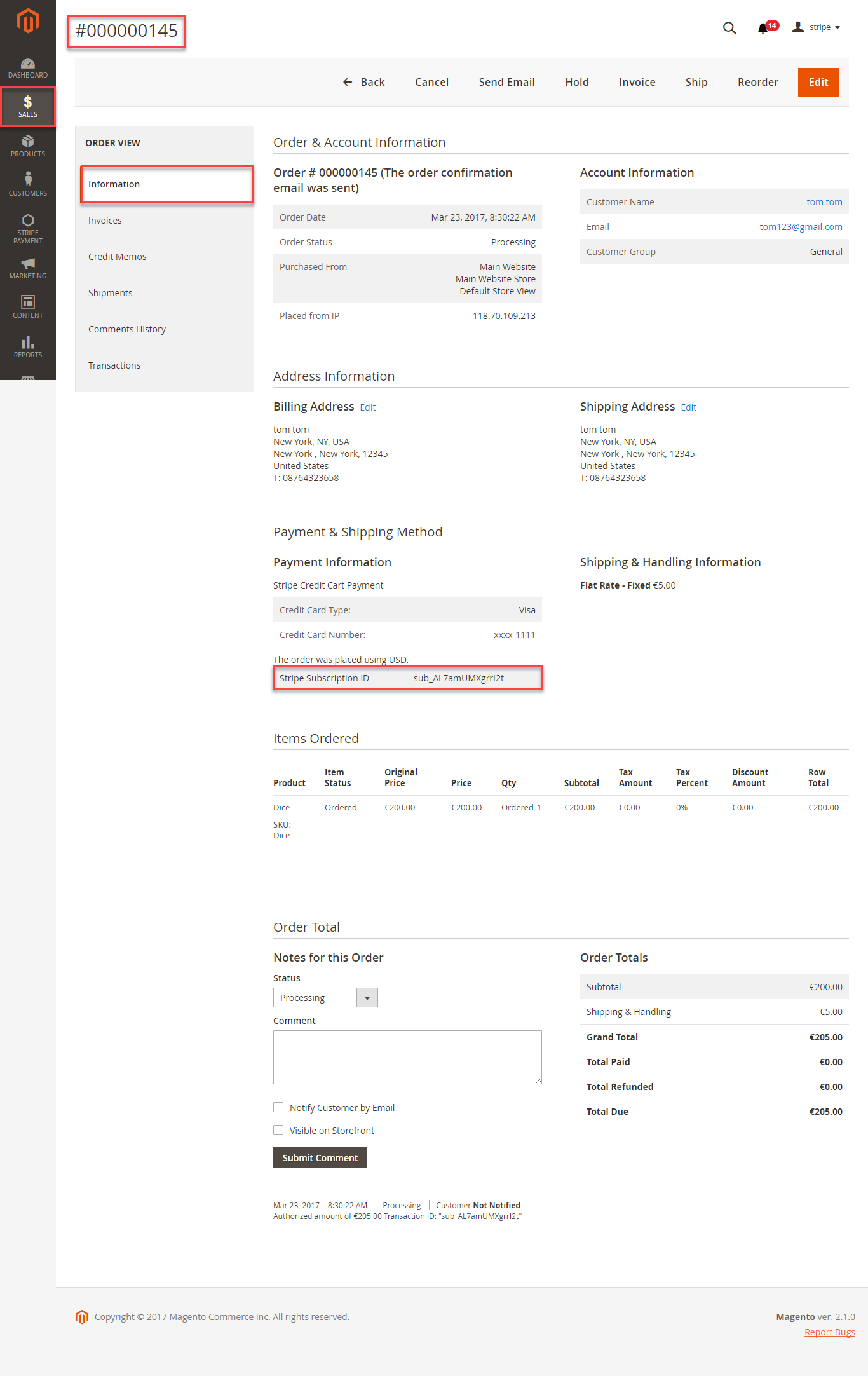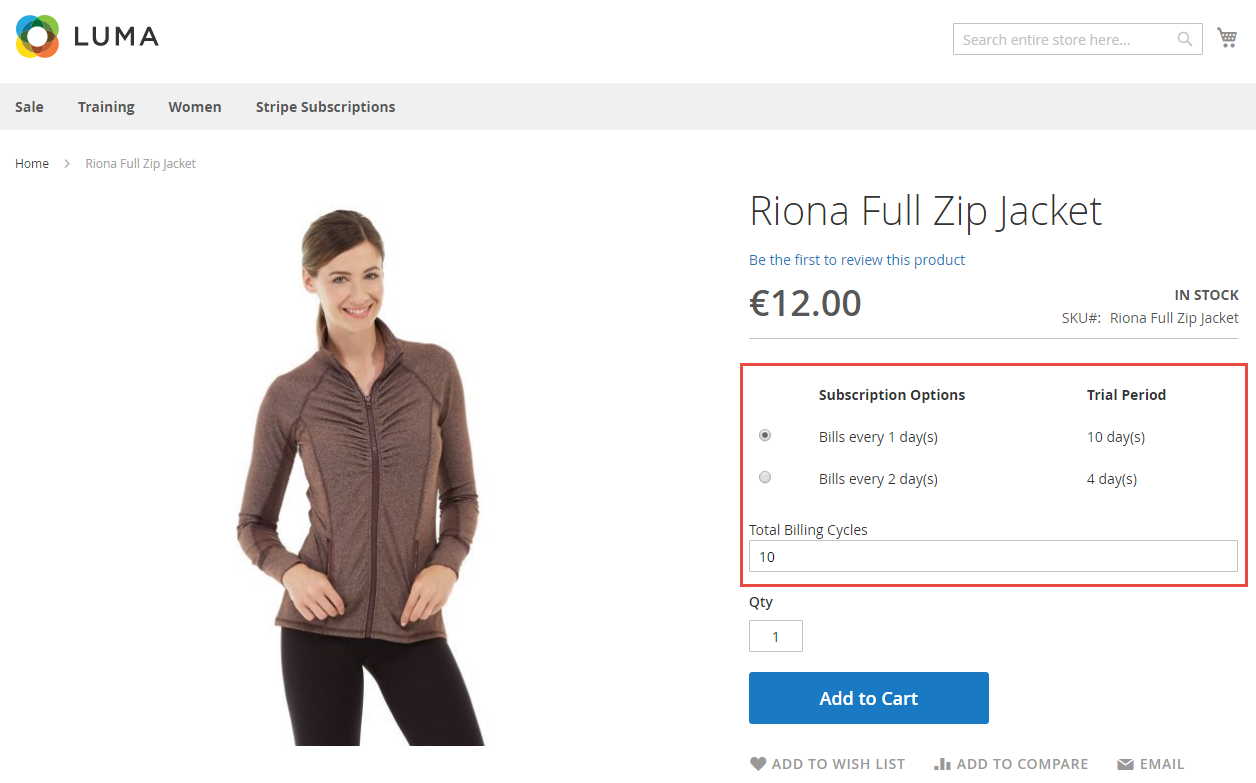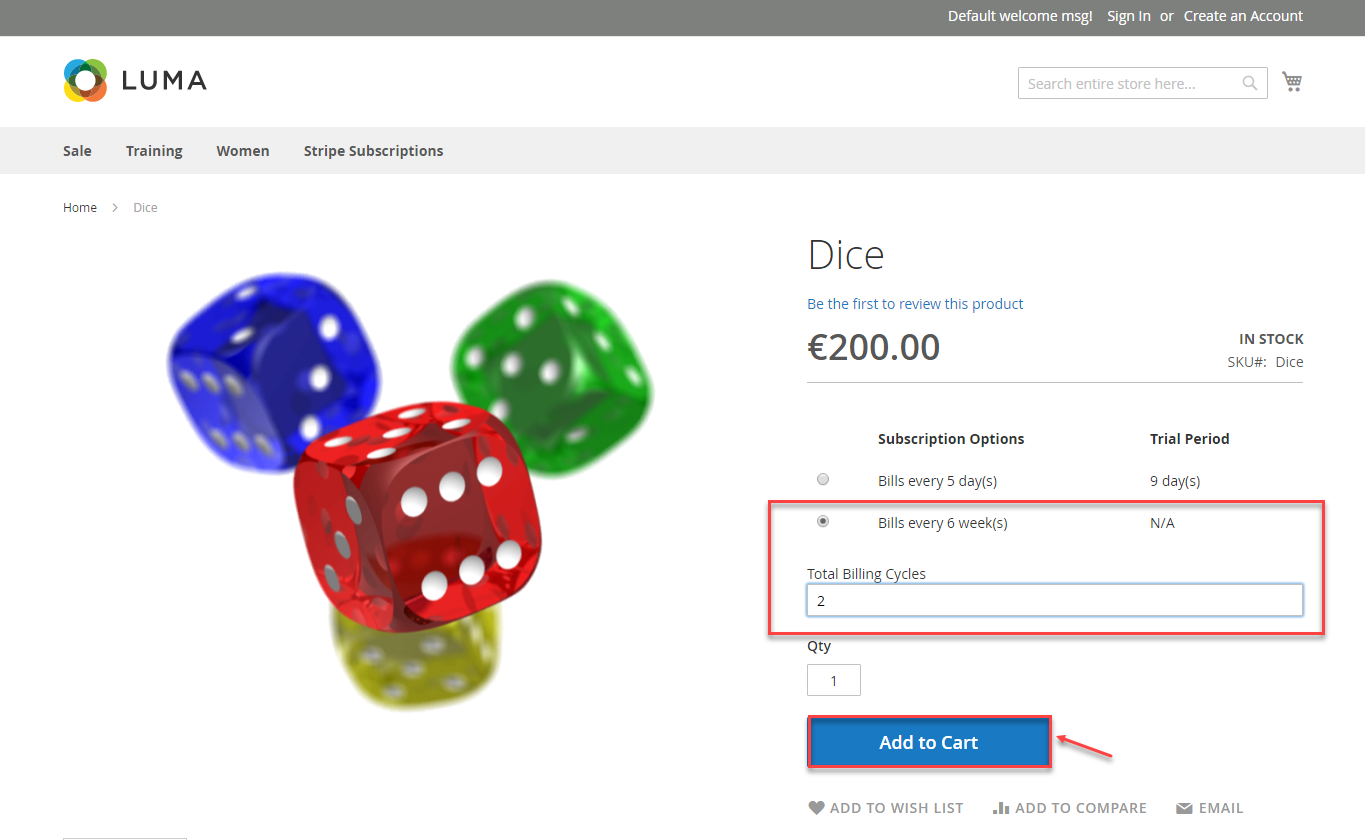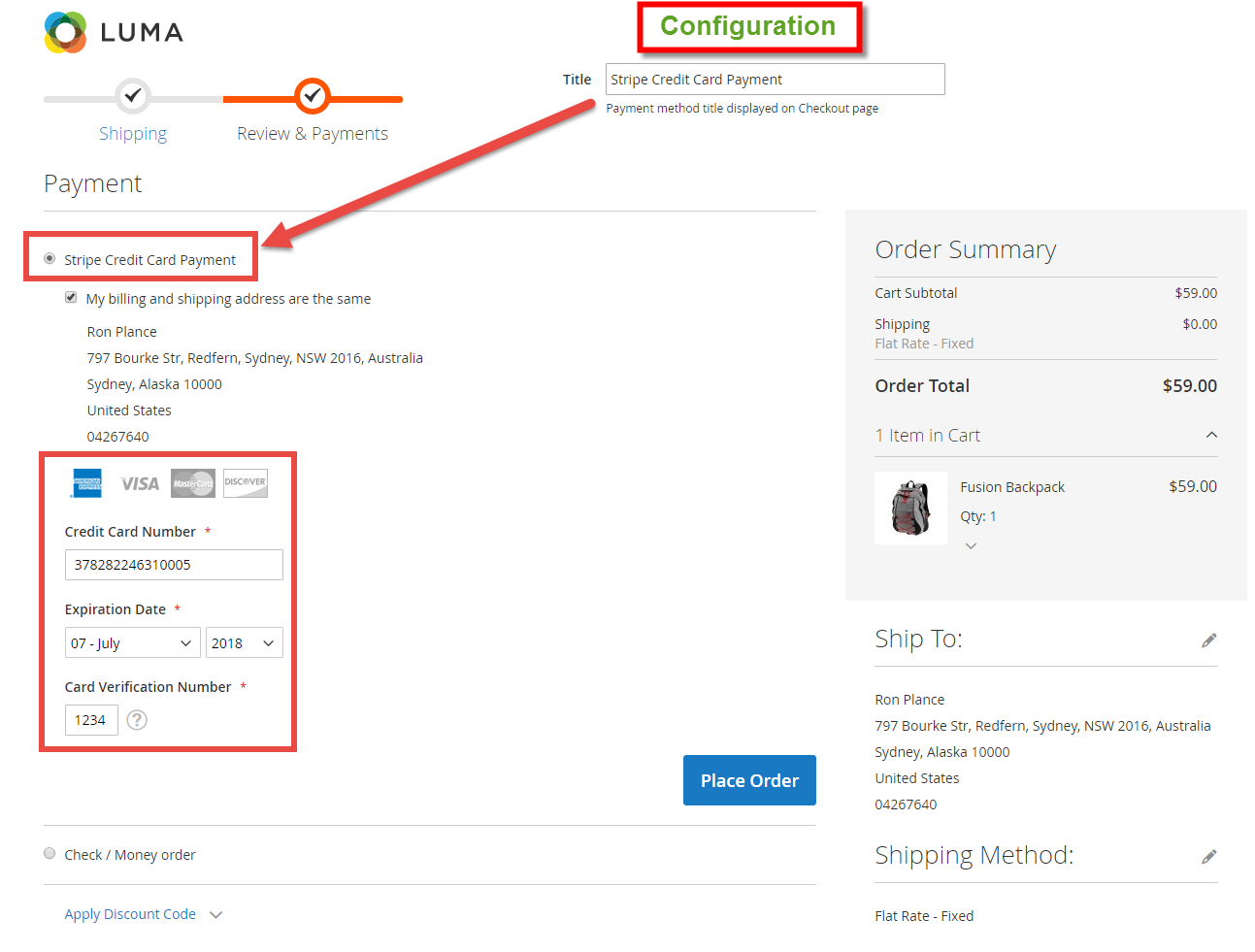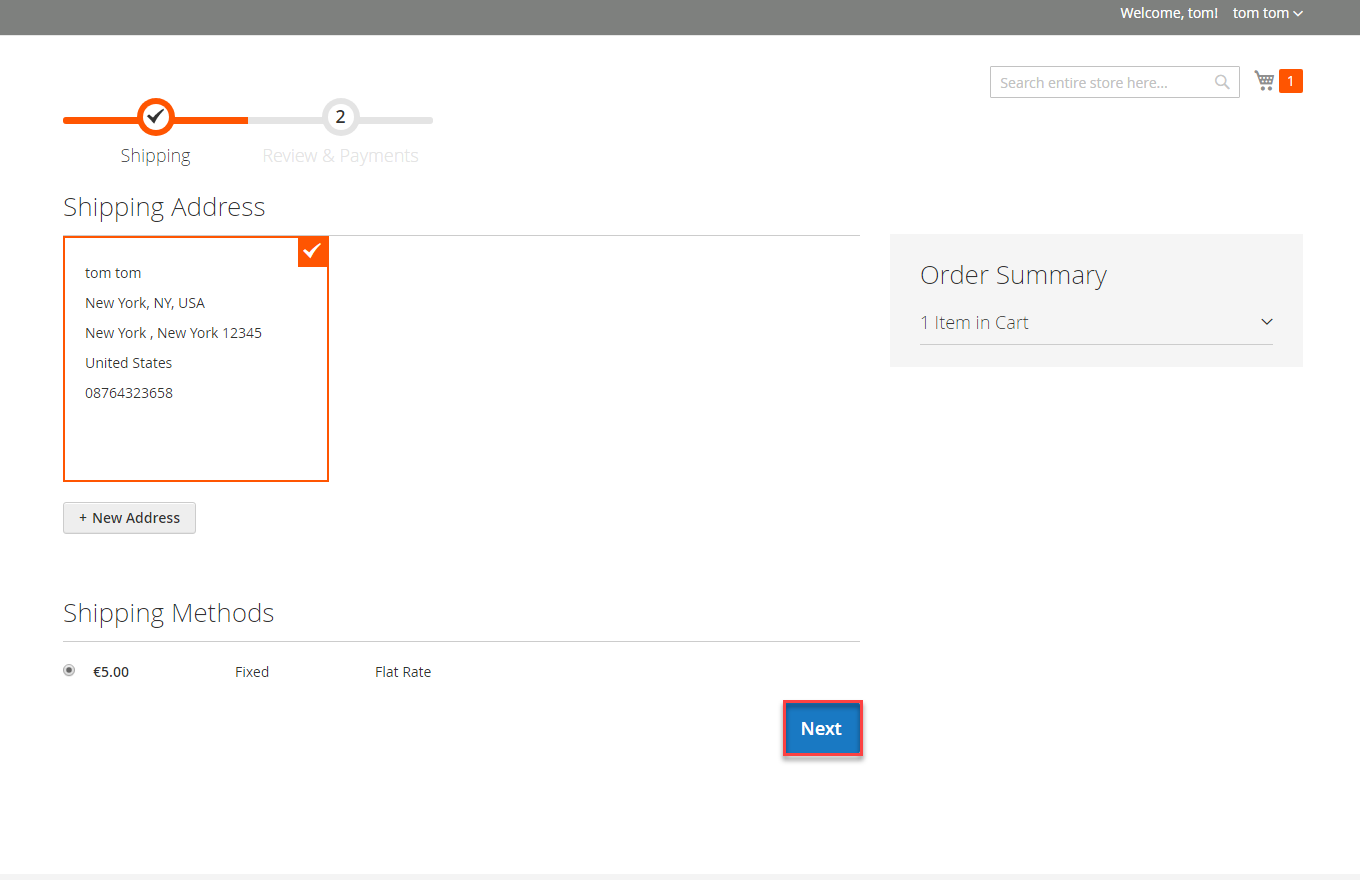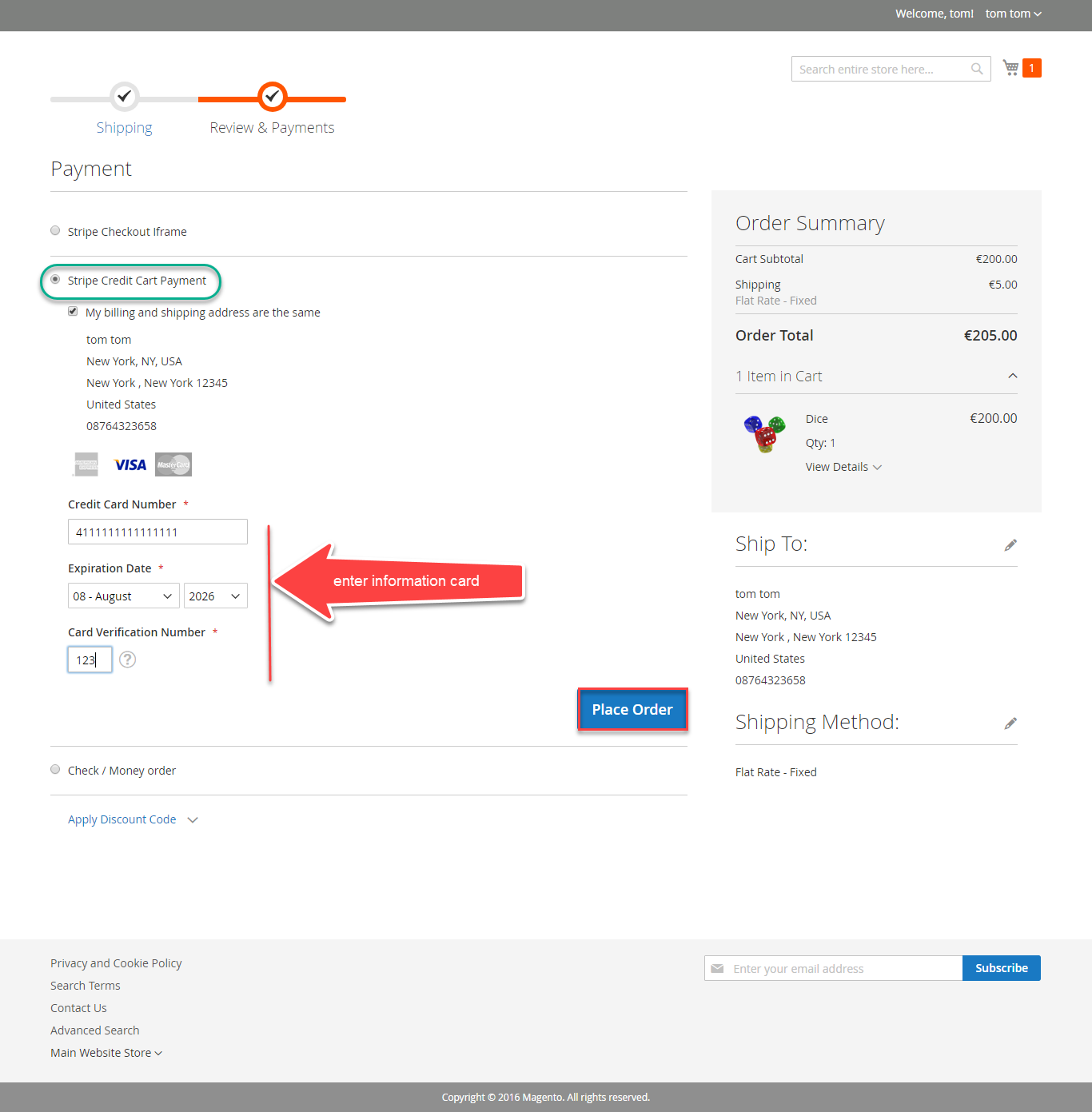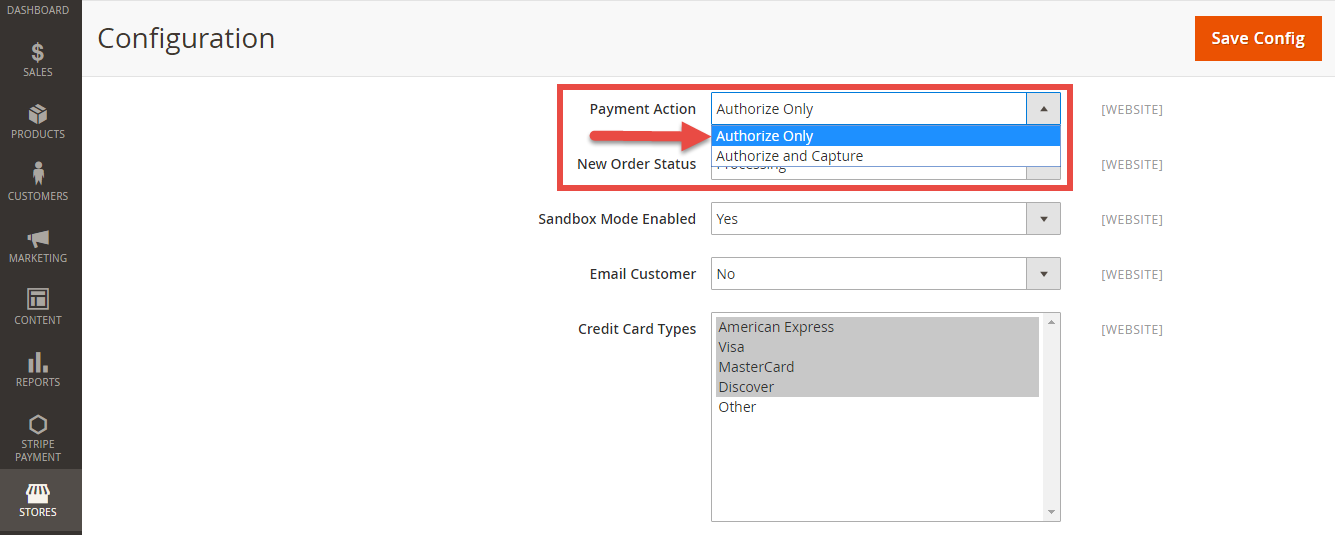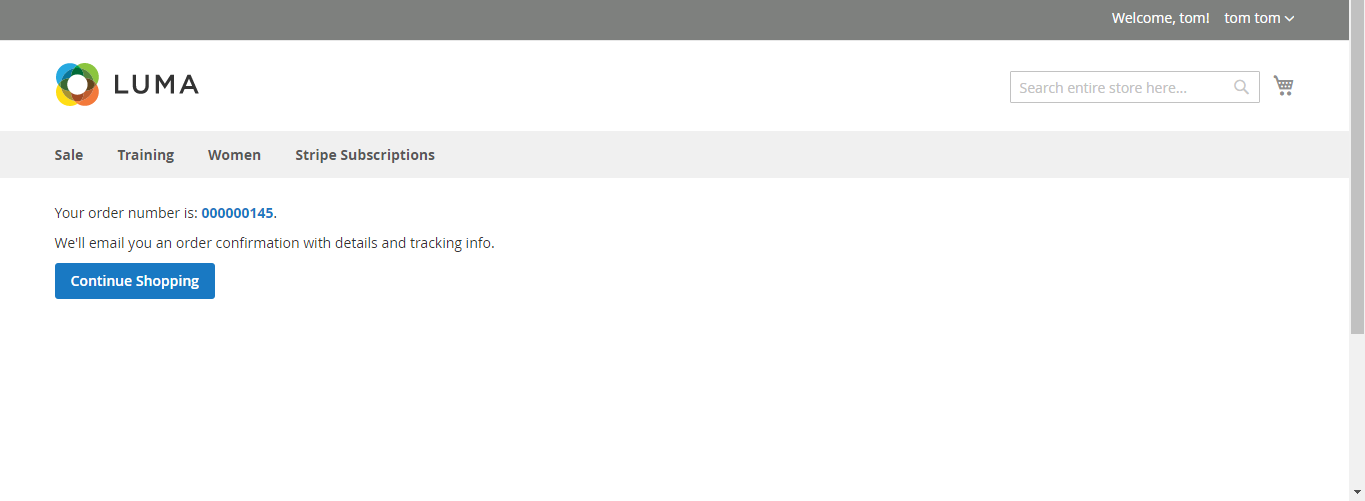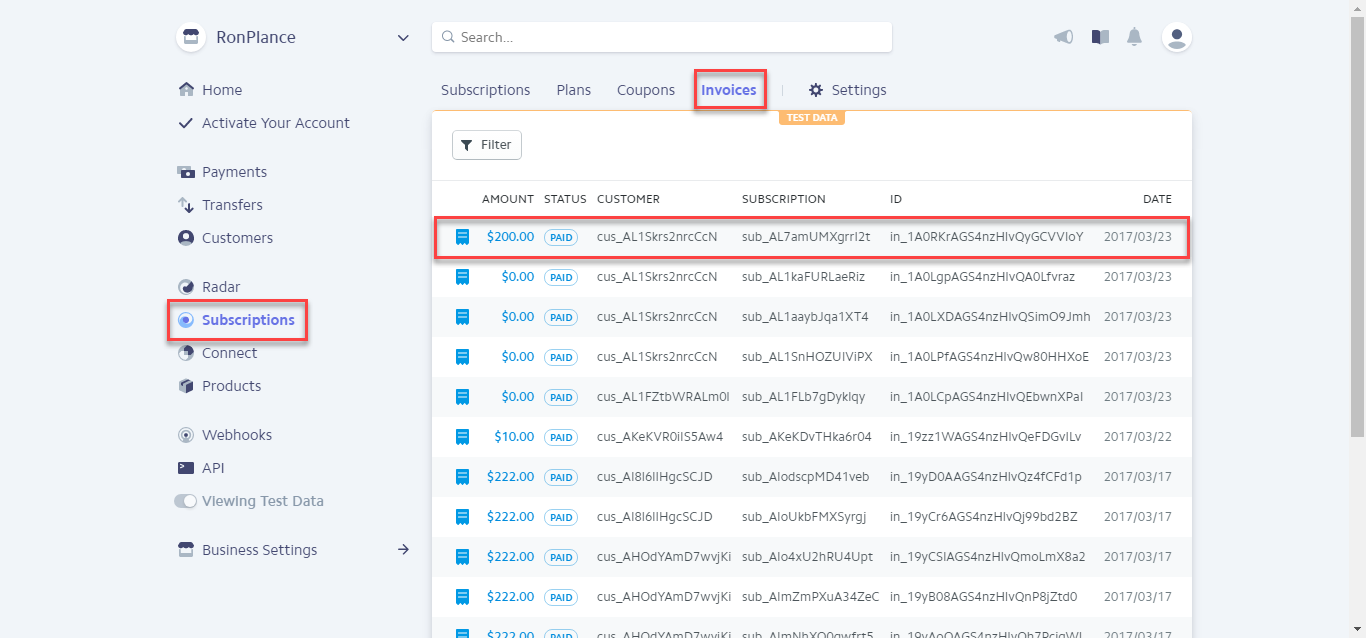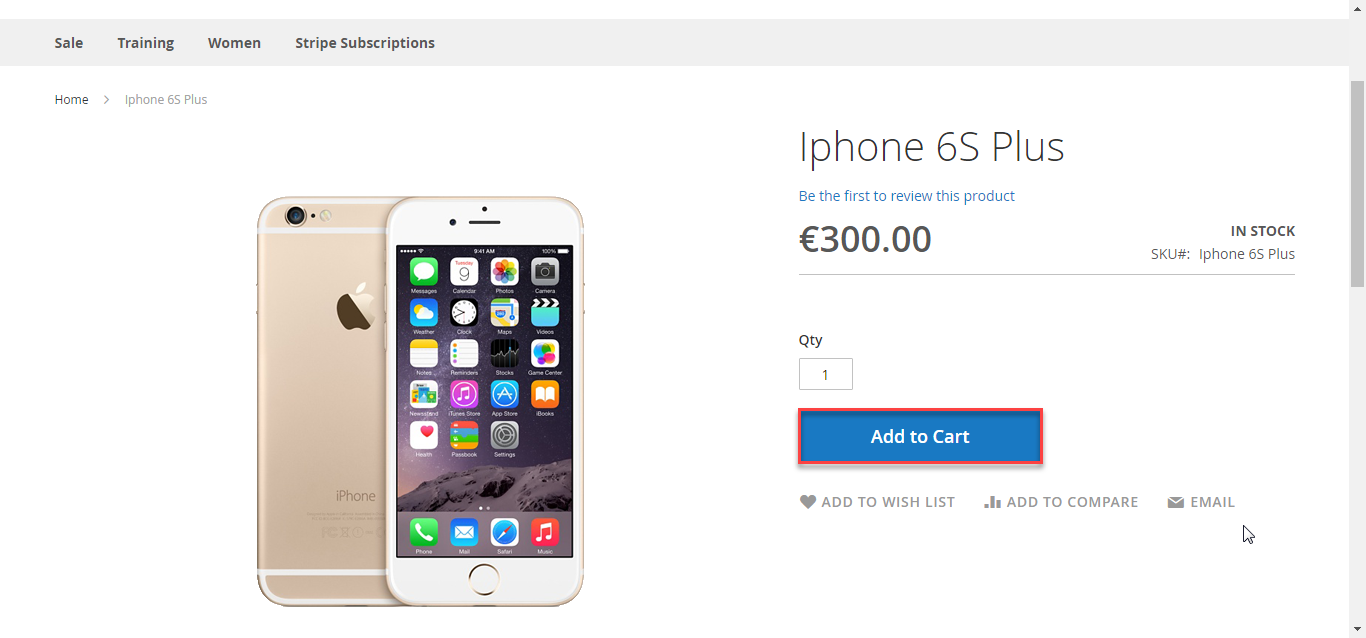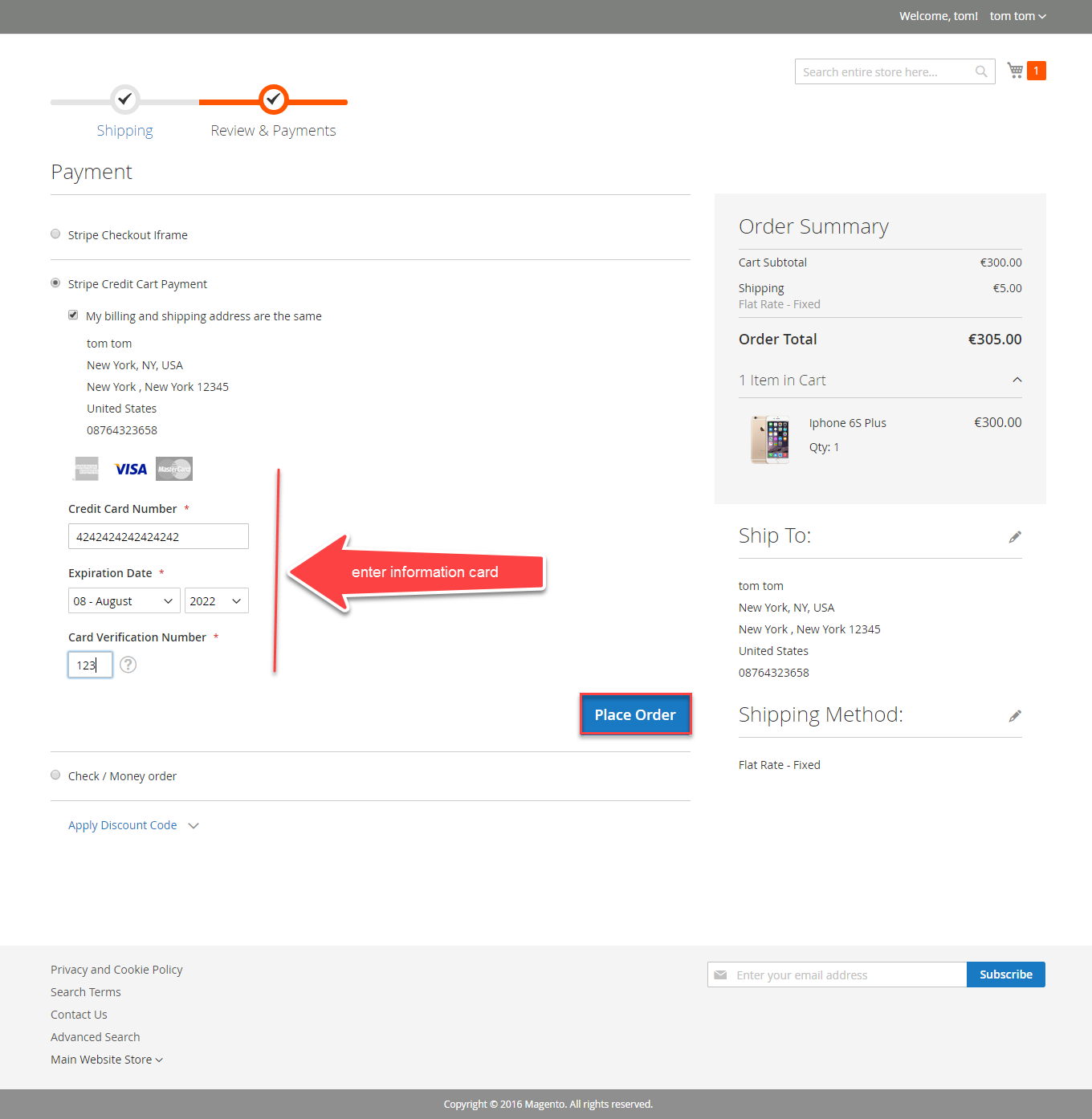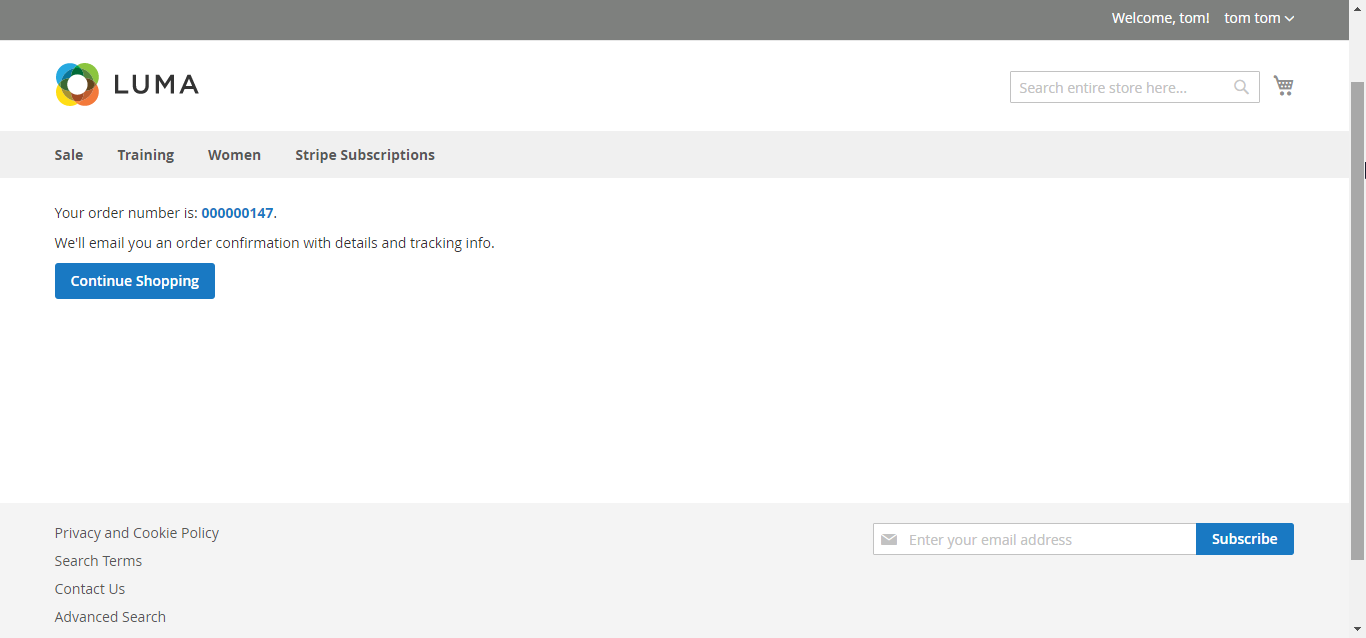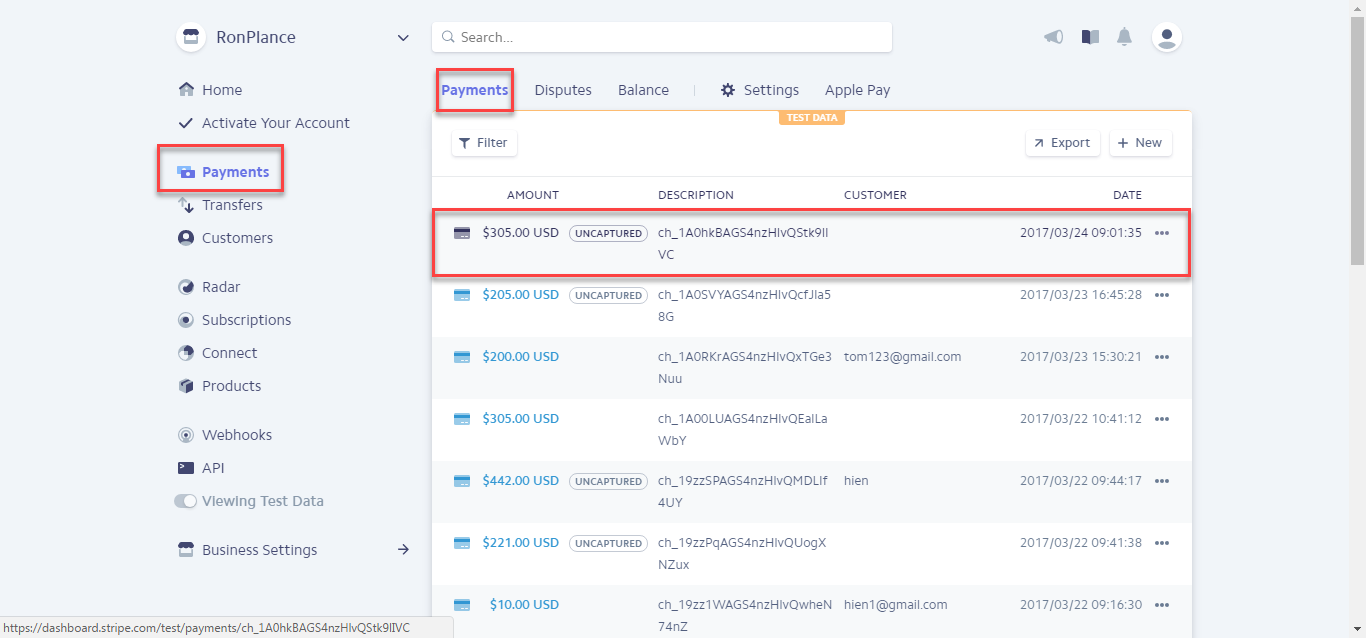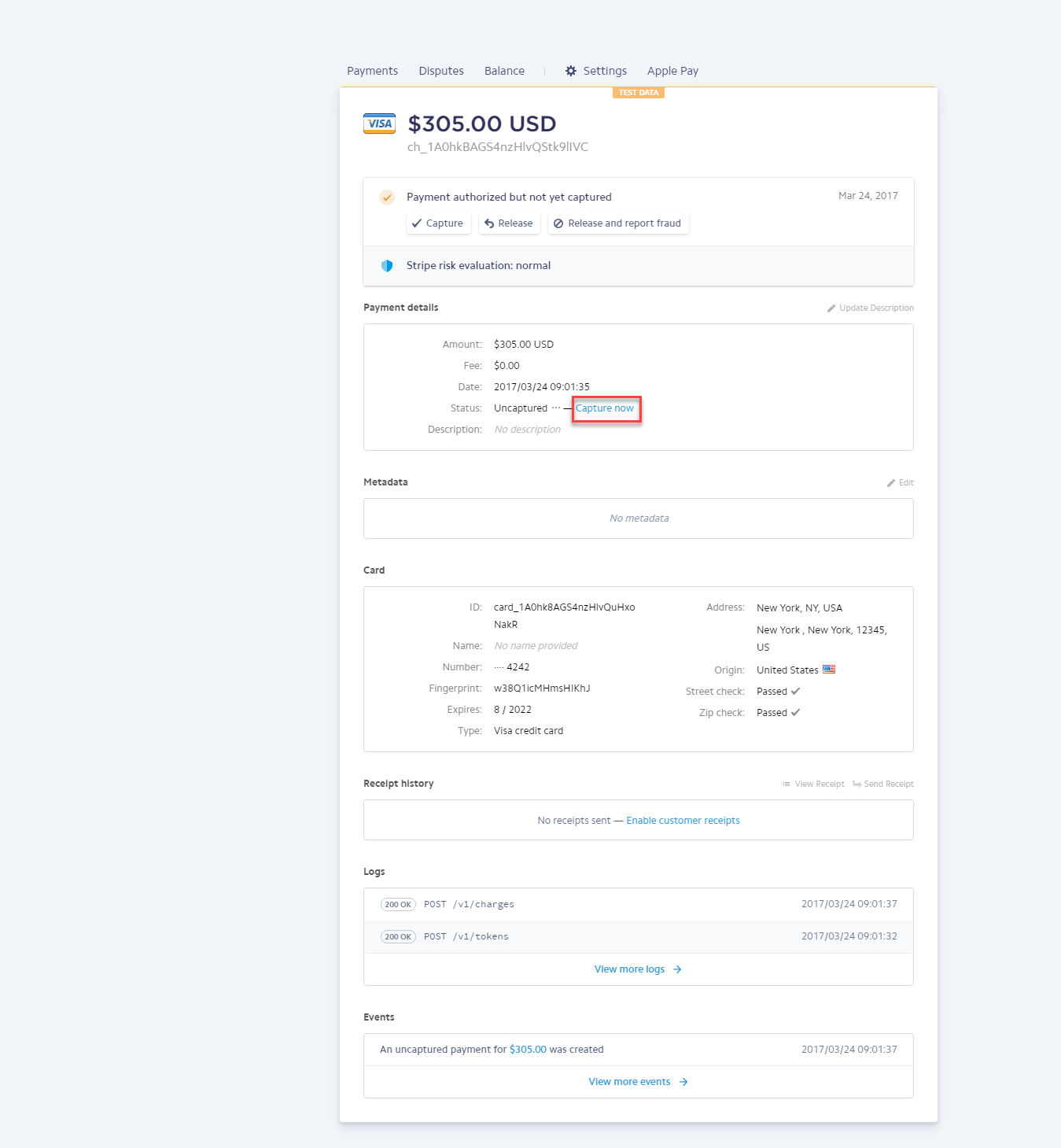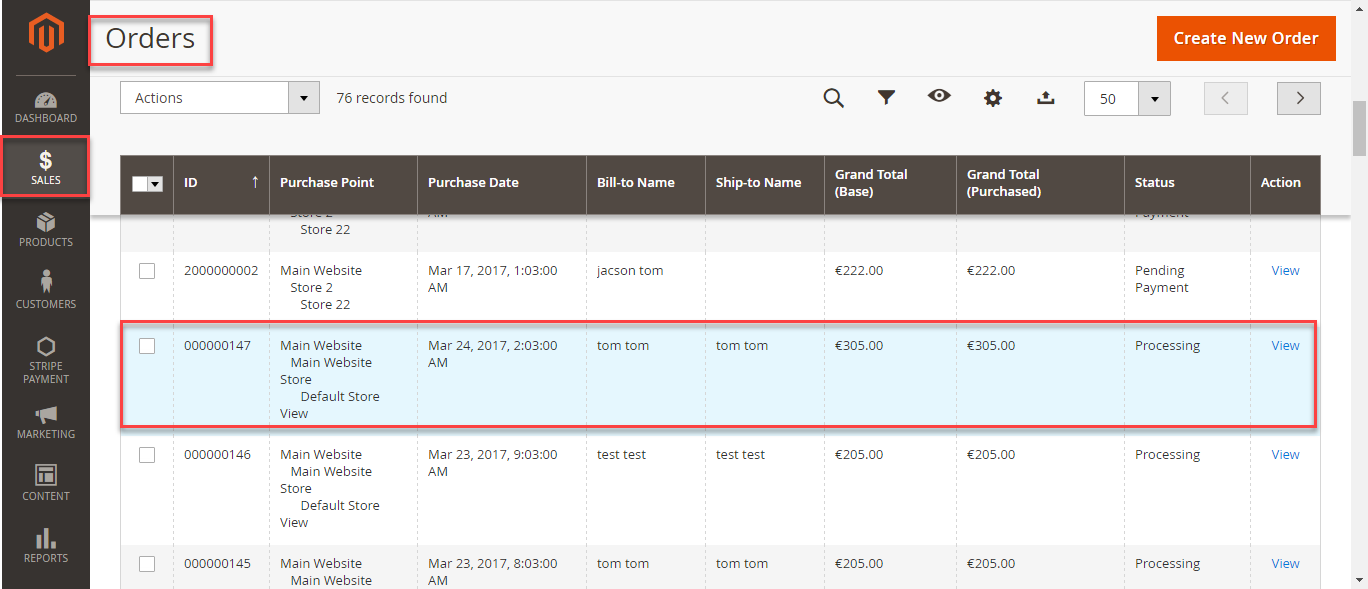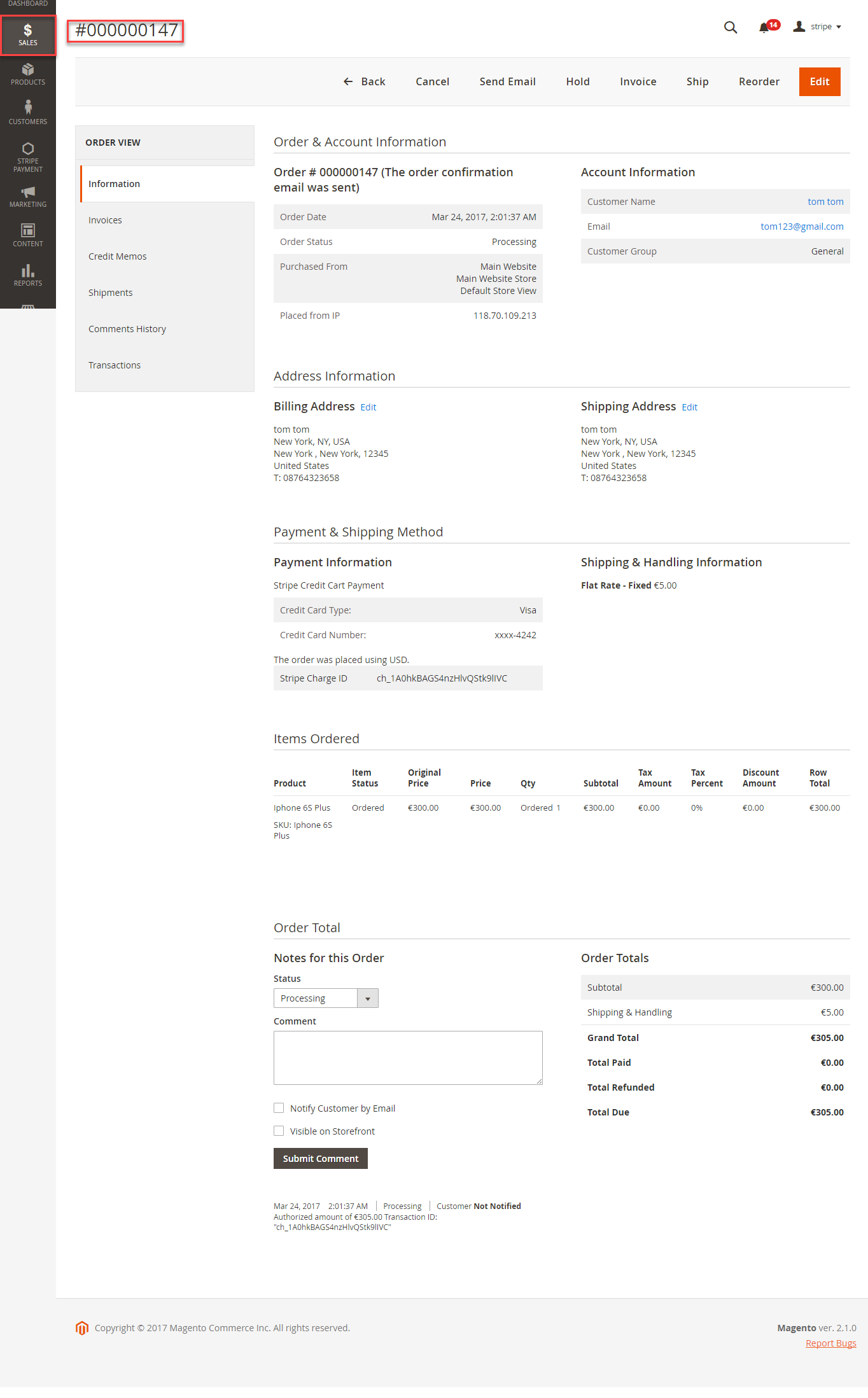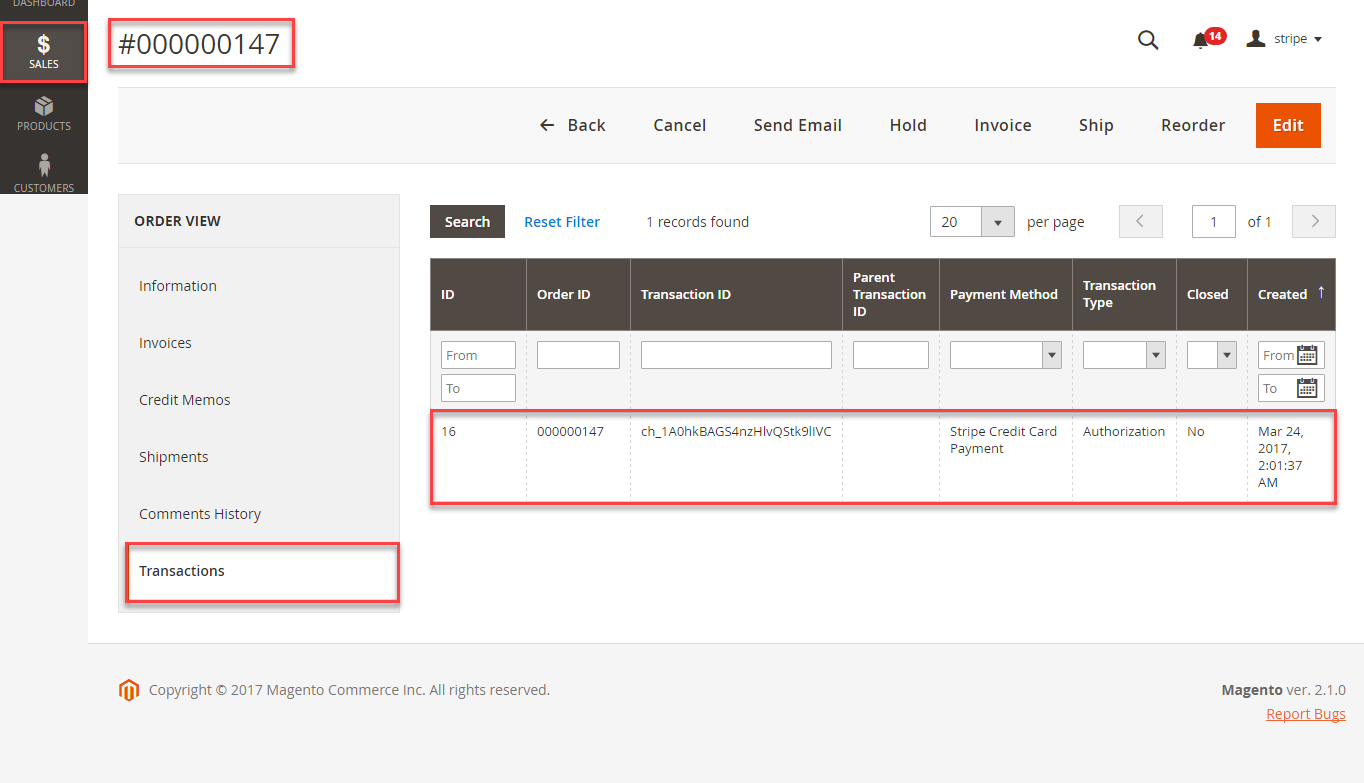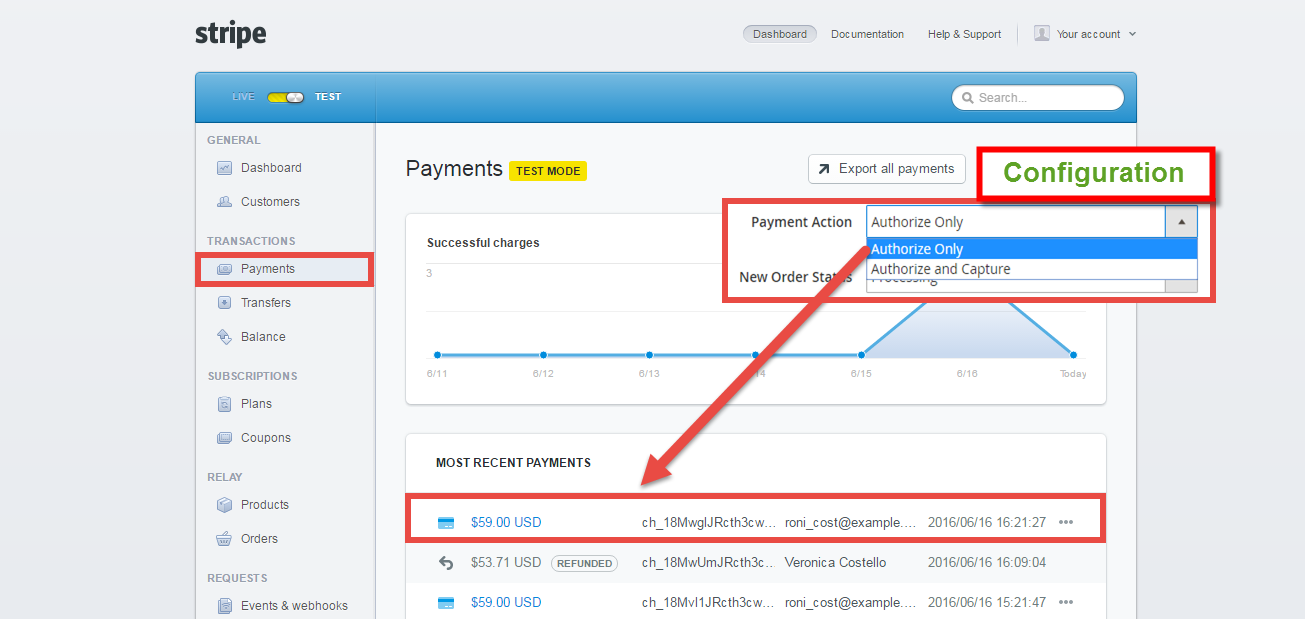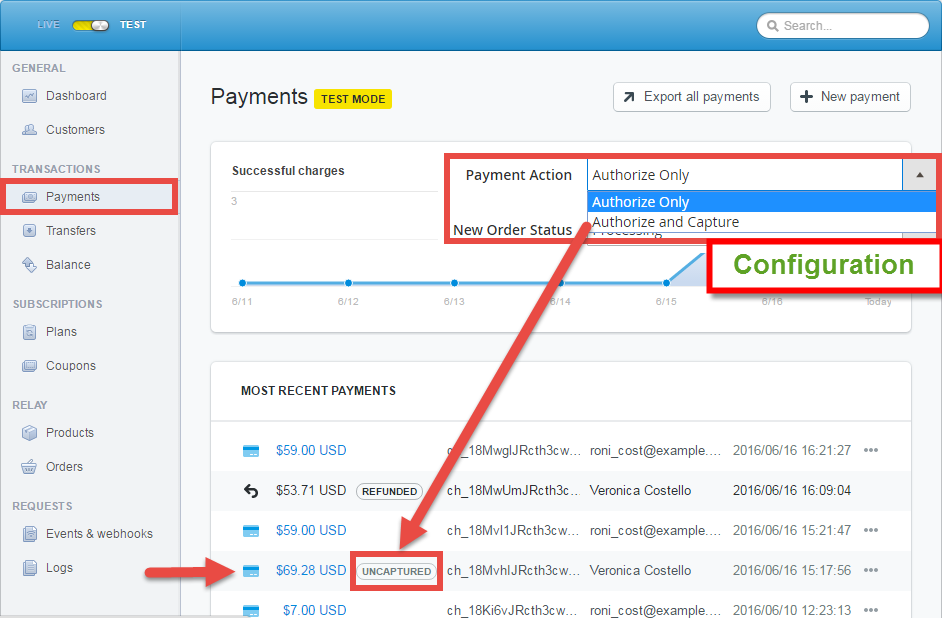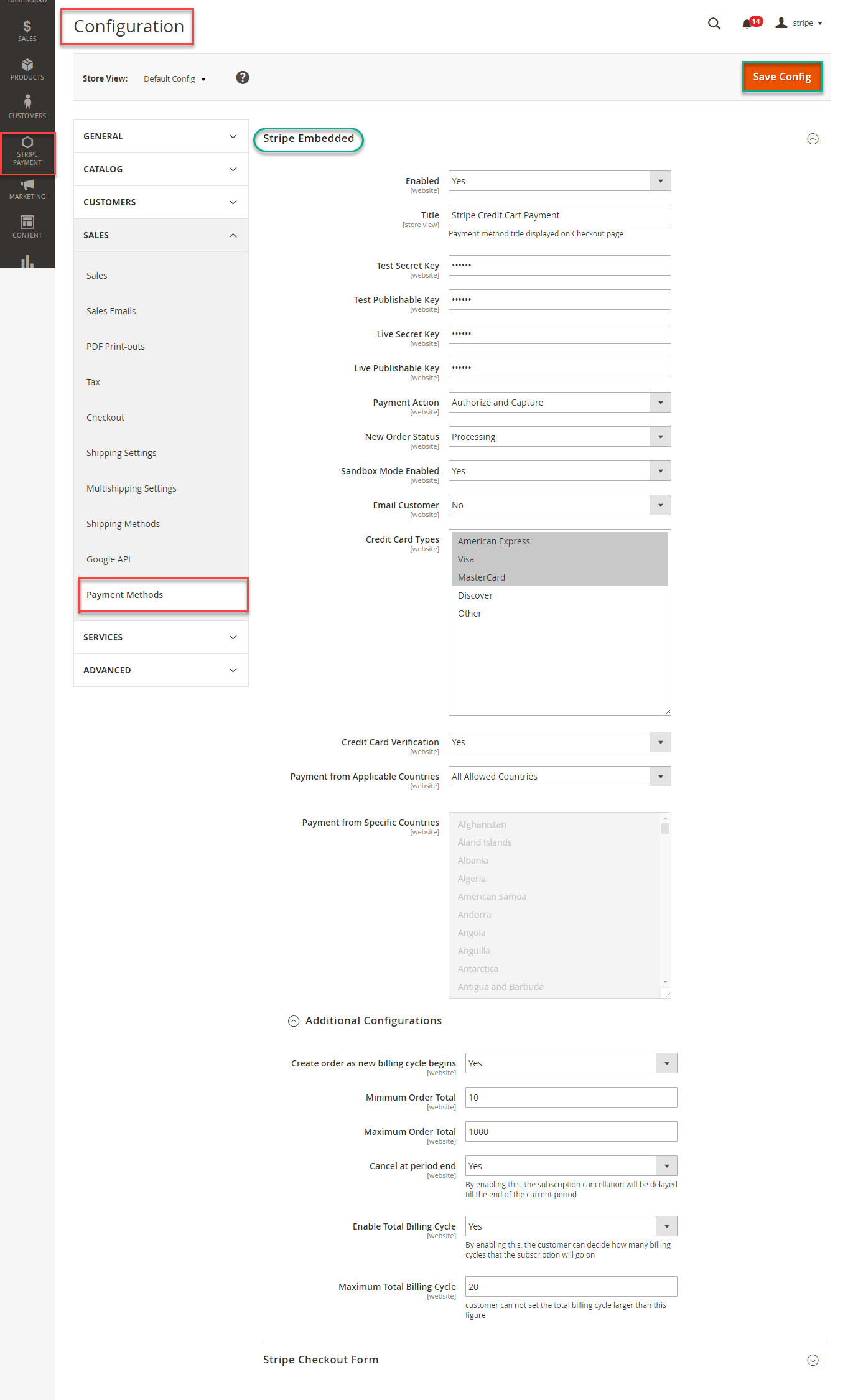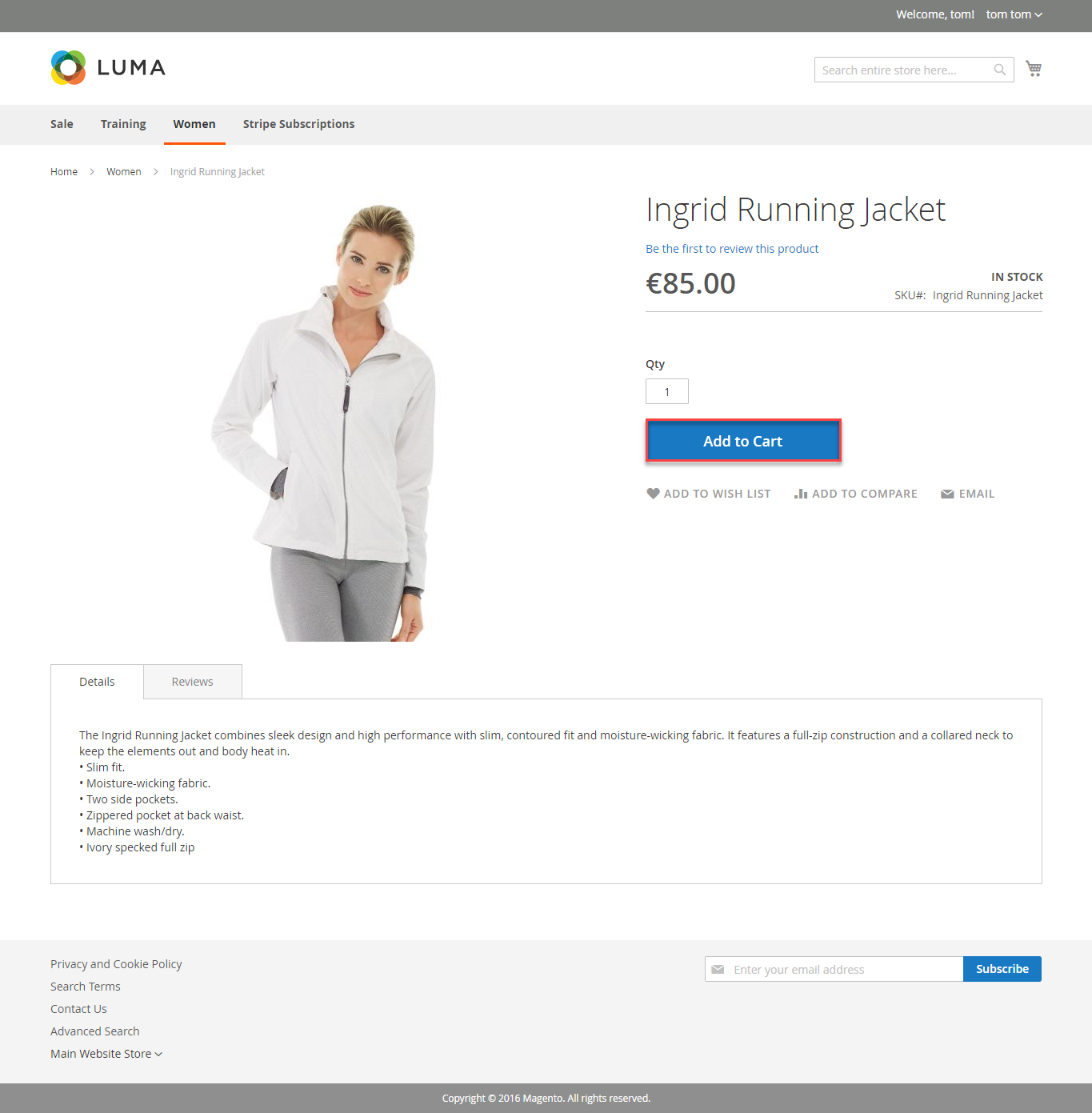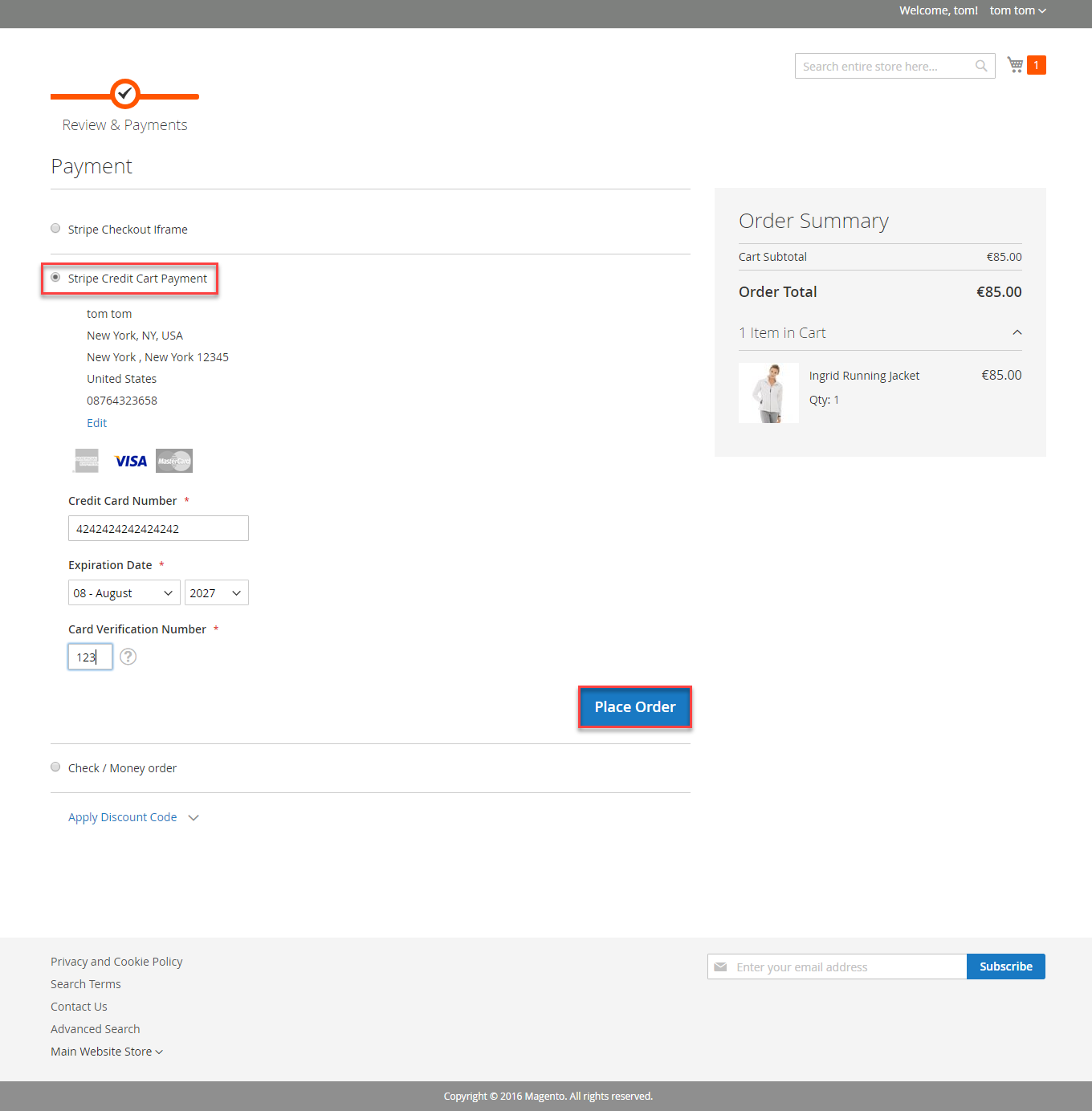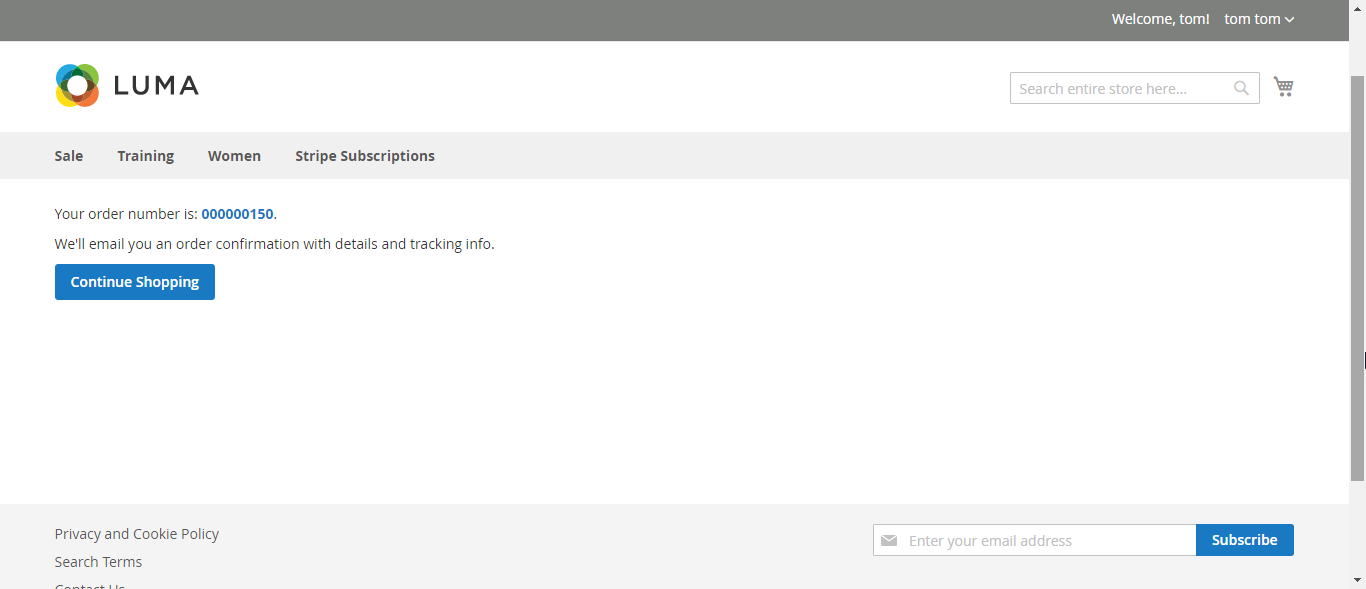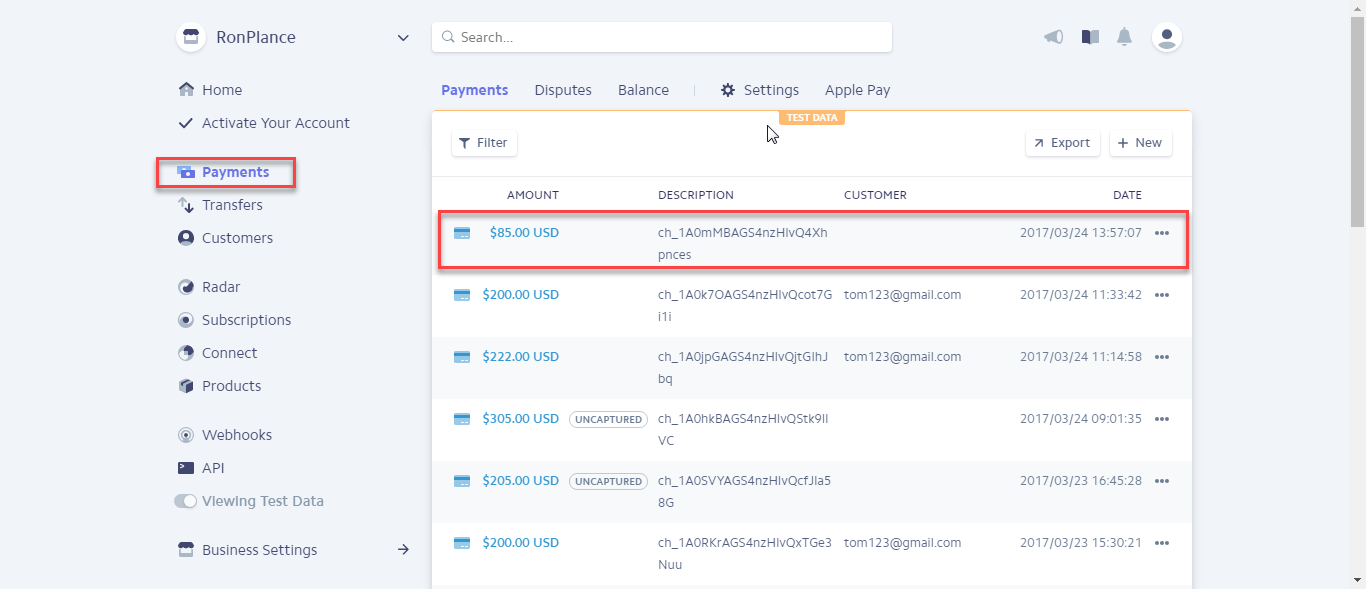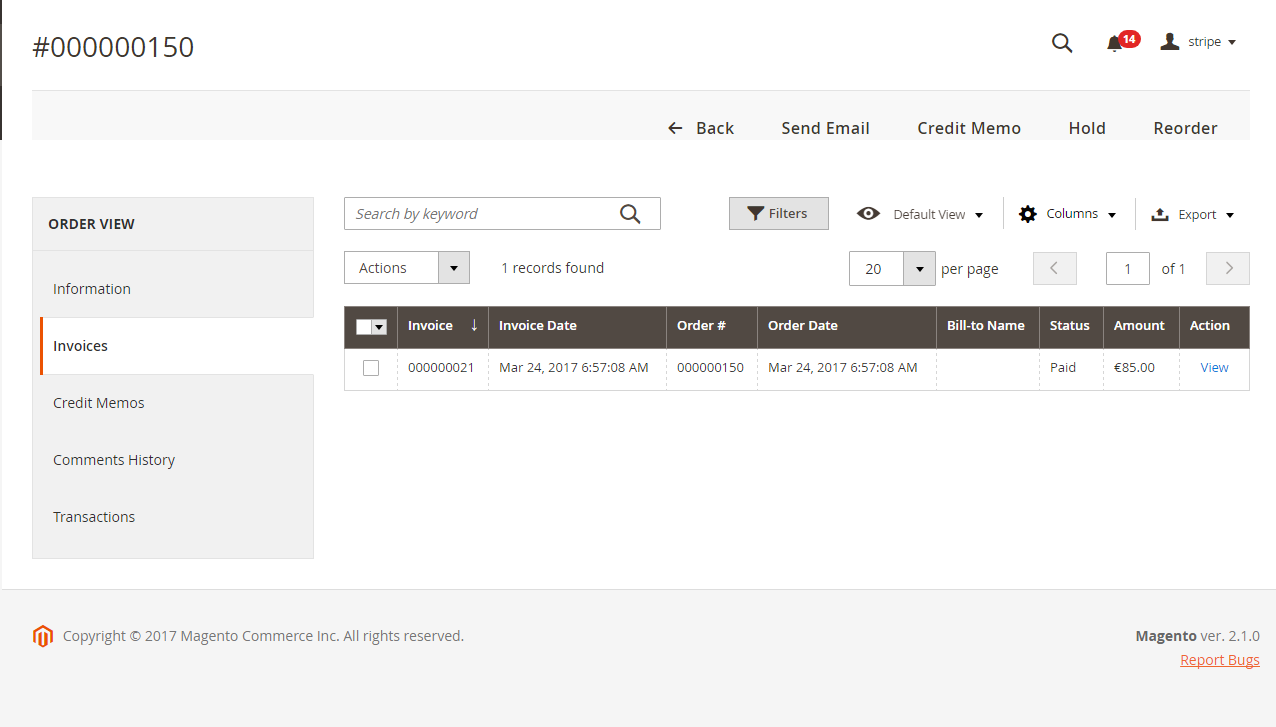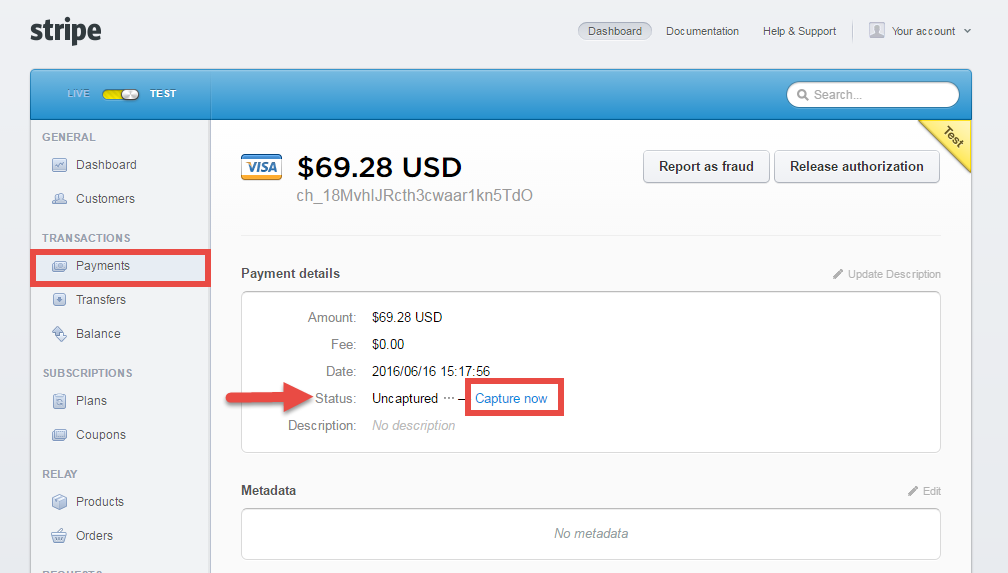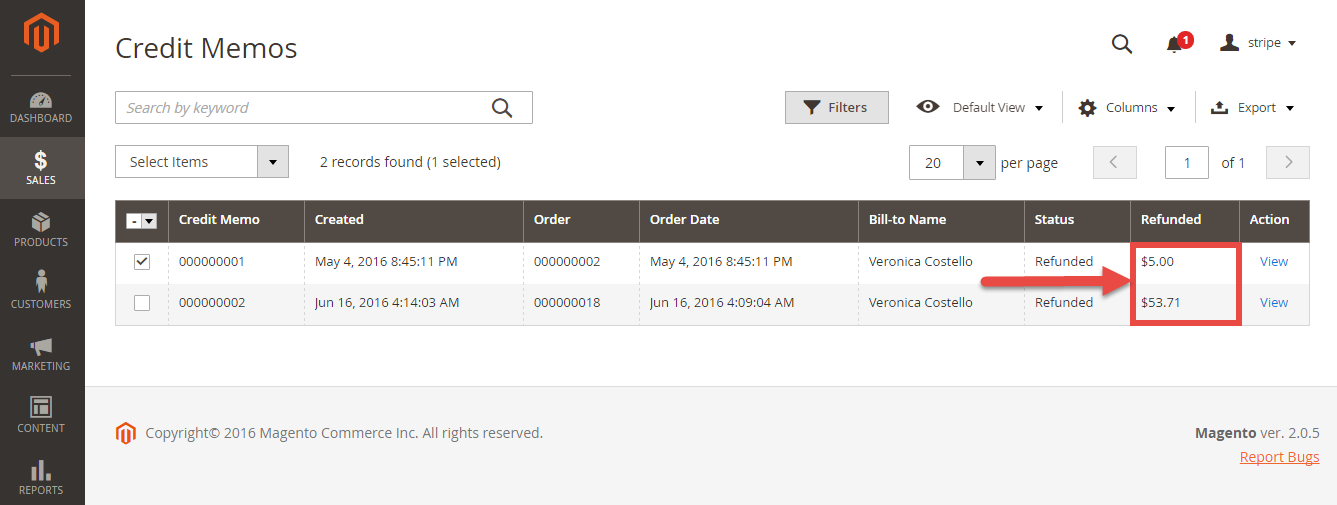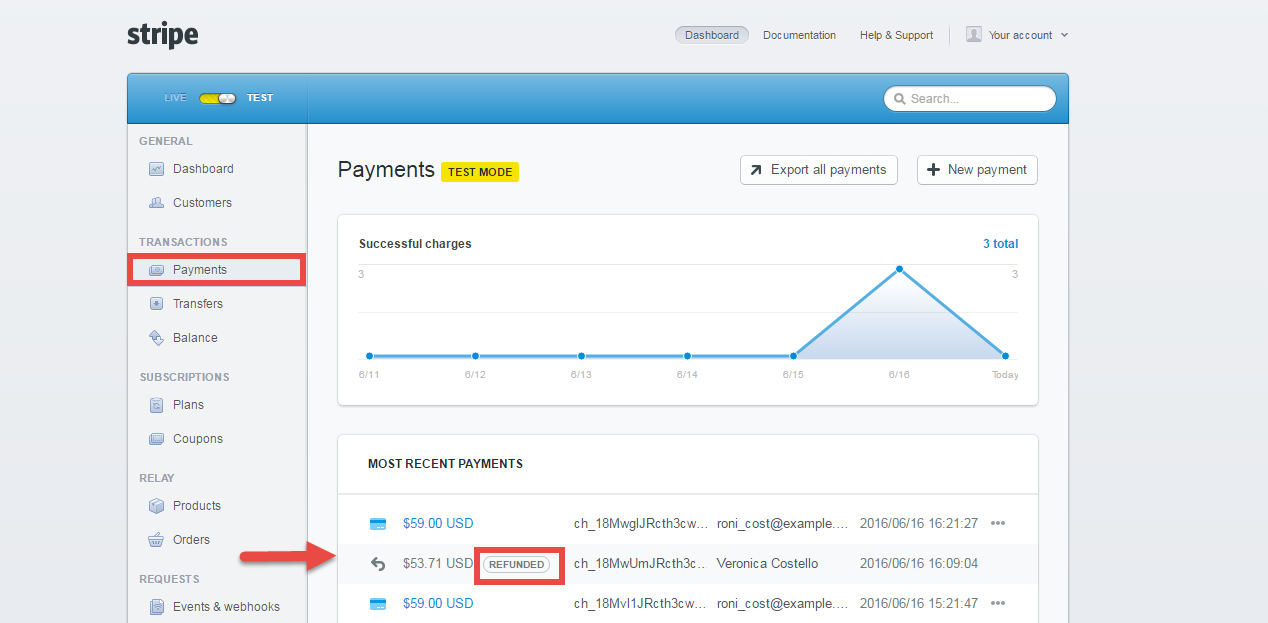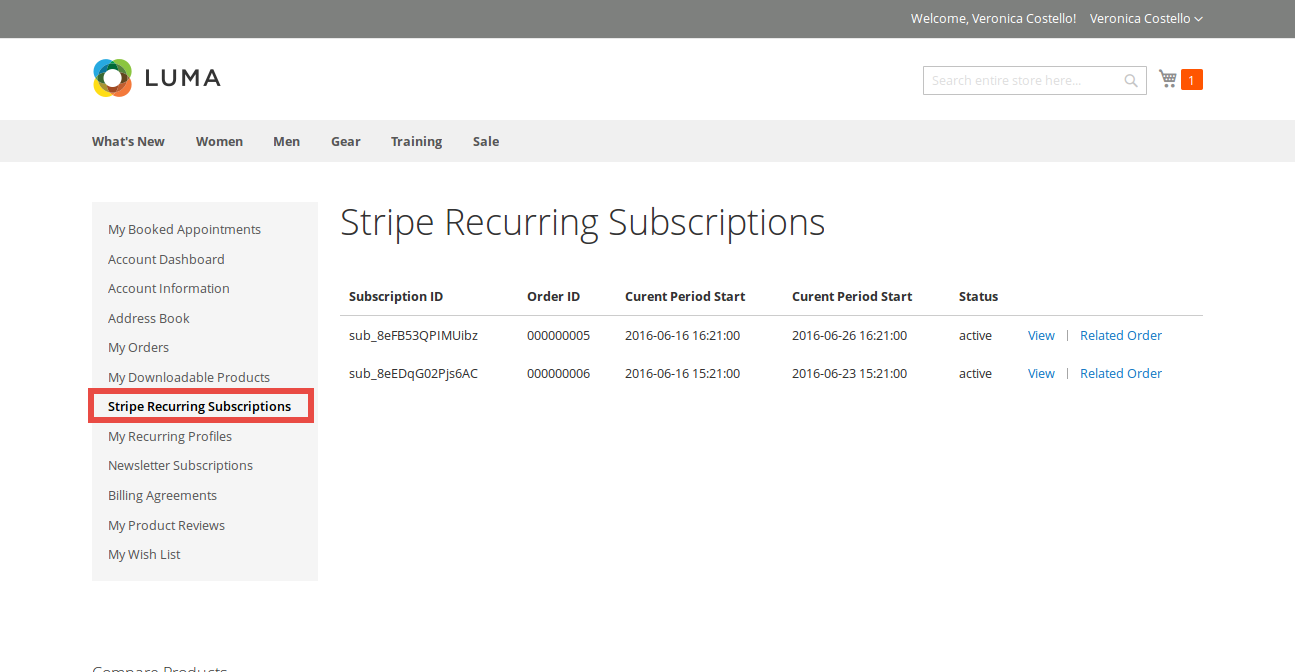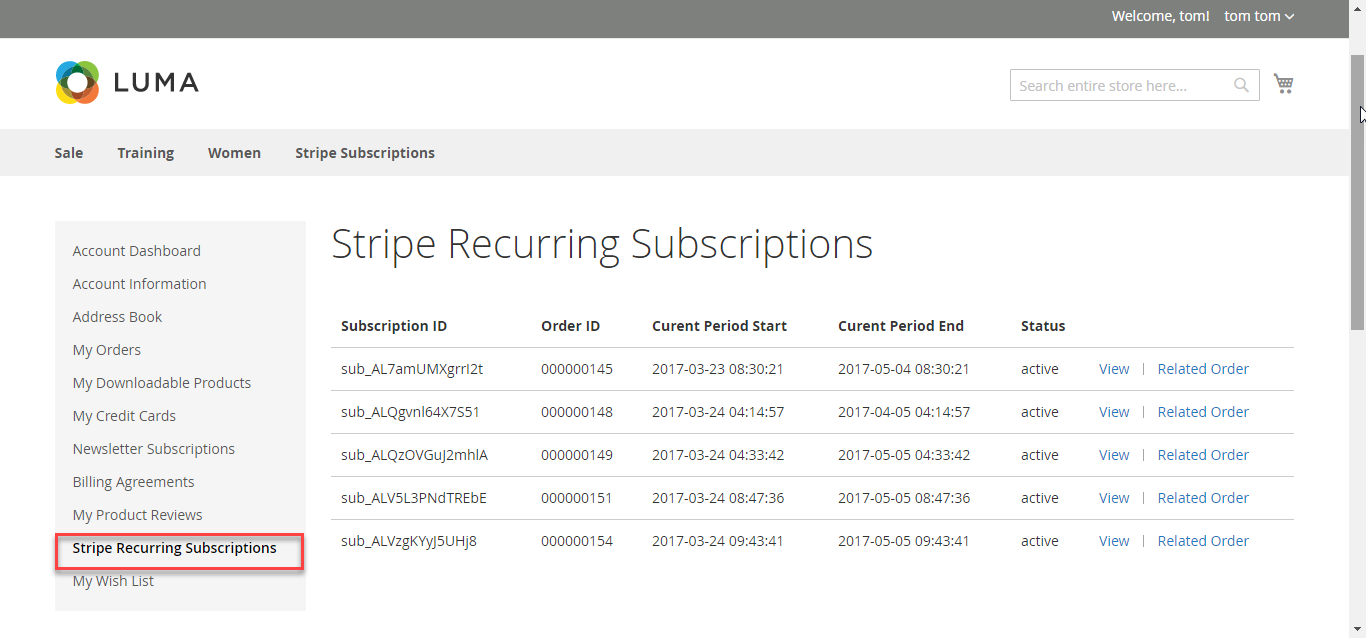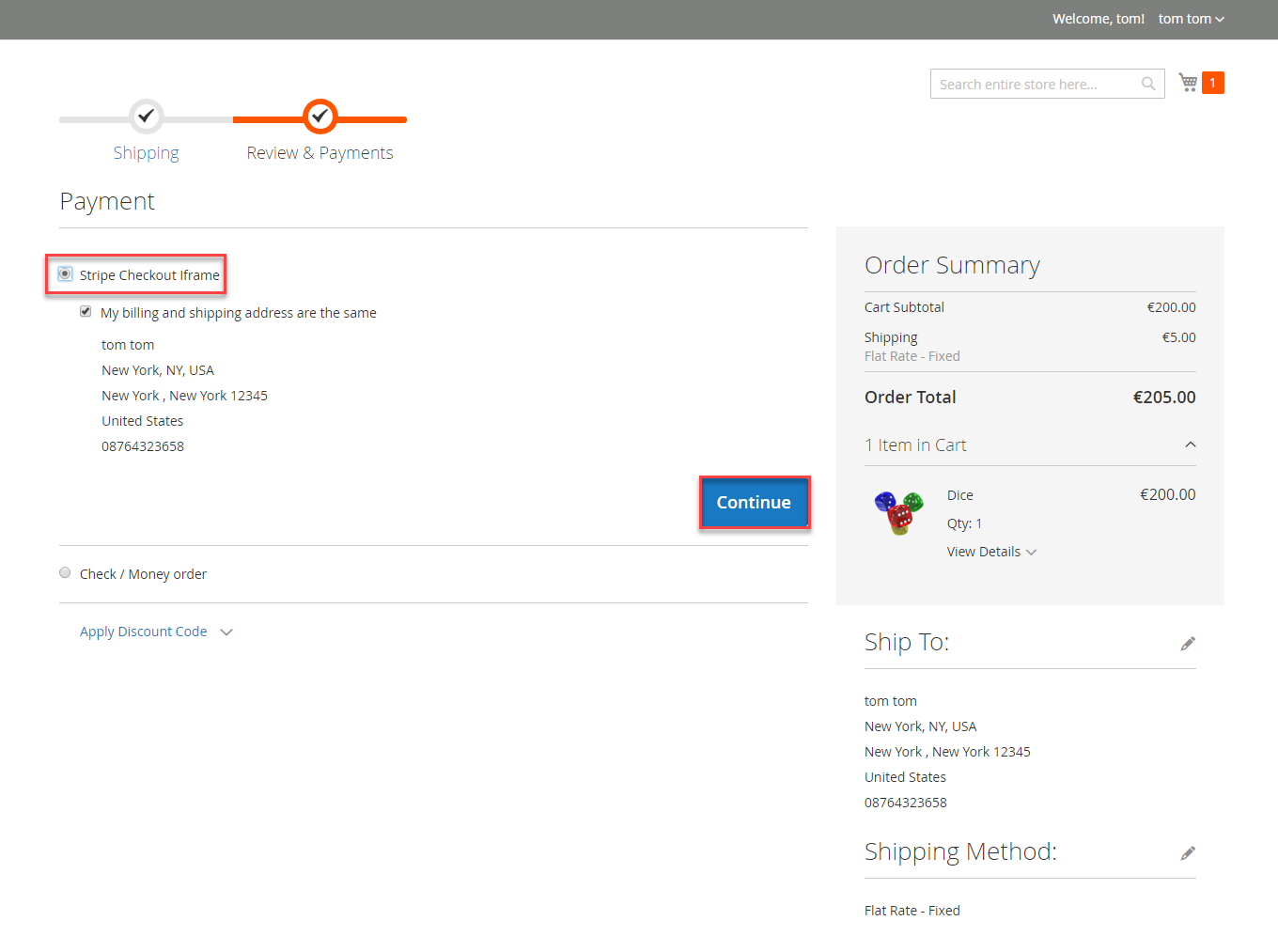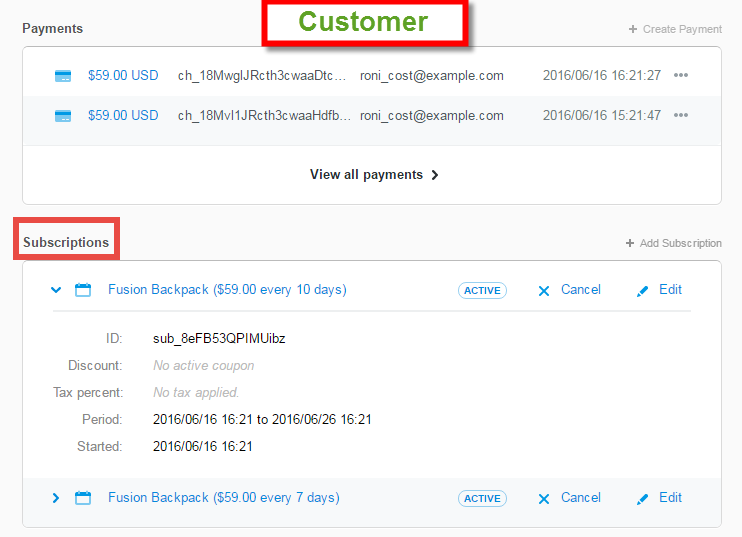...
- Authorize only: will check the card for validity but not charge the account until the order is approved and invoiced.
- Authorize and capture: will charge the debit/credit card at the time of the order submission.
When done, please press Save Configuration > Cache Management, your configuration is ready to use.
...
Main Functions
For Subscription Product
- Create a subscription product
To create a subscription product, admin click on Products > Catalog and choose a product type.
Then, the New Product page will be shown. Regarding the Stripe Payment and Subscriptions extension, admin need to consider two tabs named Stripe Subscription and Stripe Subscription Billing Options.
- At Stripe Subscription Billing Options tab, admin will need to set plans if they wish it is a subscription product. There are some fields that admin need to set, include:
+ Plan ID.
+ Period Unit: Select one of the period units (Day, Week, Month, Year).
+ Billing Frequency.
+ Trial Period: Yes/No (Whether the product have a trial version or not). If admin choose Yes, they can define the period time allowing customer can use free the product according to your wish. If admin choose No, this means this product will not have a trail version.
Also, if admin want to add more plans for a product, they only click on Add Option button. Then, admin can add the same as above.
- At Stripe Subscription tab, admin will set whether a product is a stripe subscription product or not.
+ YES: This product will be shown as a stripe subscription product at front end. This means this product's plans which were set at the Stripe Subscription Billing Options tab will be shown with this product at this product detail page (e.g. Plan ID, Billing Frequency ...). Customers will choose one of them and payment.
+ NO: This product will be shown as a simple product (don't show this product's plans, it will be hidden).
Please click on Save button to complete.
At the same time, your stripe account will also sync automatically a product corresponding with the subscription product created at Plans tab.
- View And Manage Stripe Payment
We created a Stripe Payment tab which allows admin can view and manage all of things Stripe Order.
There are two tabs, includes:
- Settings
With the Settings tab, we provide admins with the fastest way possible to access to Stripe Payment Settings.
- Subscription Manager
Go to Subscription Manager tab, admin will see the list of orders regarding the subscription products.
Admin can view and manage some information such as: Order ID, Subscription ID, Start Date, End Date and Status an easy way.
To view more detail, please choose a order that admin consider and click on View.
...
...
To view more details, admin click on the order that admin want to consider.
- Easily Checkout Using Credit Card
At front end, customer will need to choose a stripe subscription type and click on Add to Cart button.
NOTE: For the cart that contains the subscription product, we currently support this cart with only one subscription product.
After successful payment, at Payments tab of Stripe, the order will be updated corresponding with two options when admin set at Configuration.
Authorize Only
Authorize and Capture
Customers click on this order and the order details screen will be shown.
Click on Capture now if the customer want to pay.
If the customer want to refund, admin can refund by navigating to Sales > Credit Memos.
After the order is refunded, at Payments tab of Stripe, the status order will be updated.
- Manage Stripe Subscriptions
Customers can easily view and manage all of things related their subscriptions by clicking on My Account > Stripe Recurring Subscriptions. They can also cancel a subscription product.
At Stripe
For Other Products
...