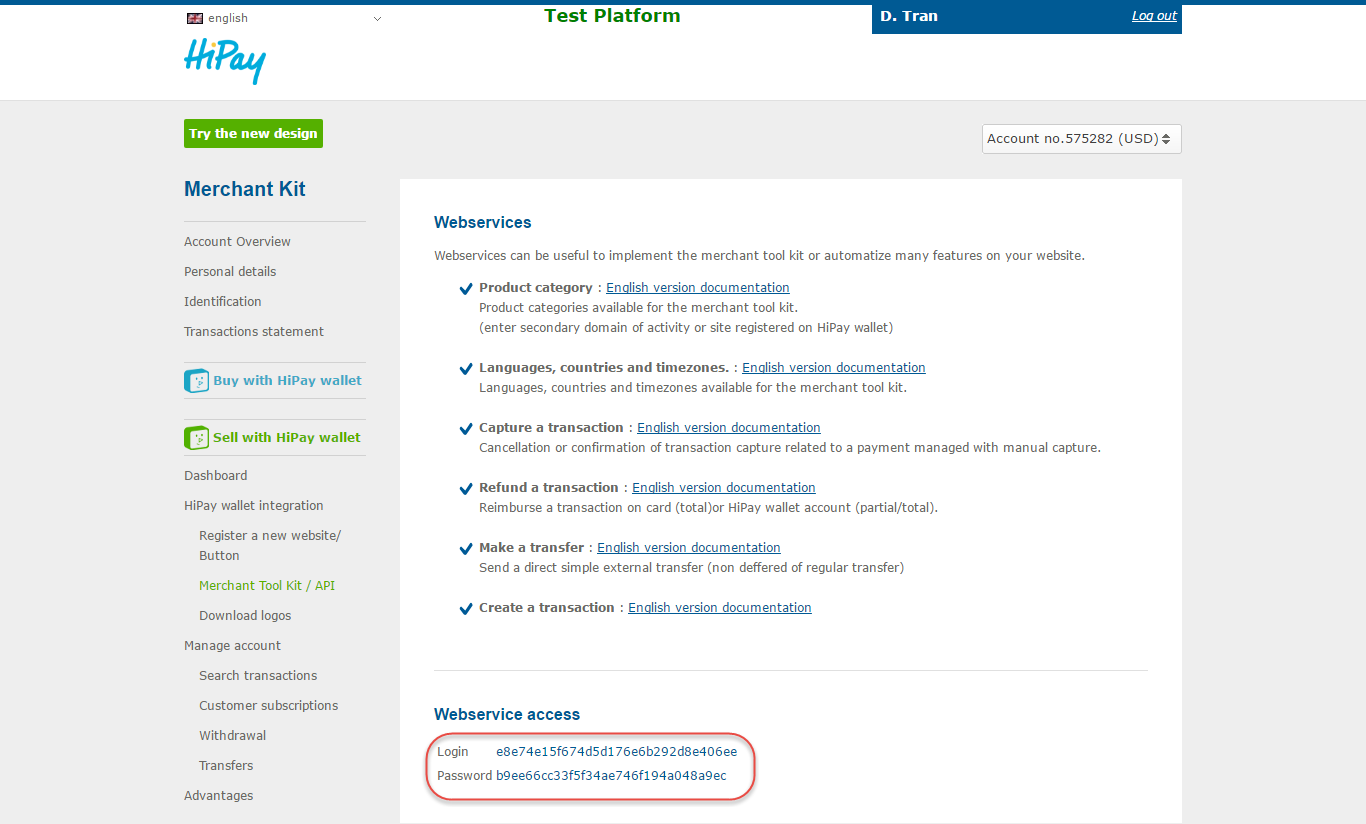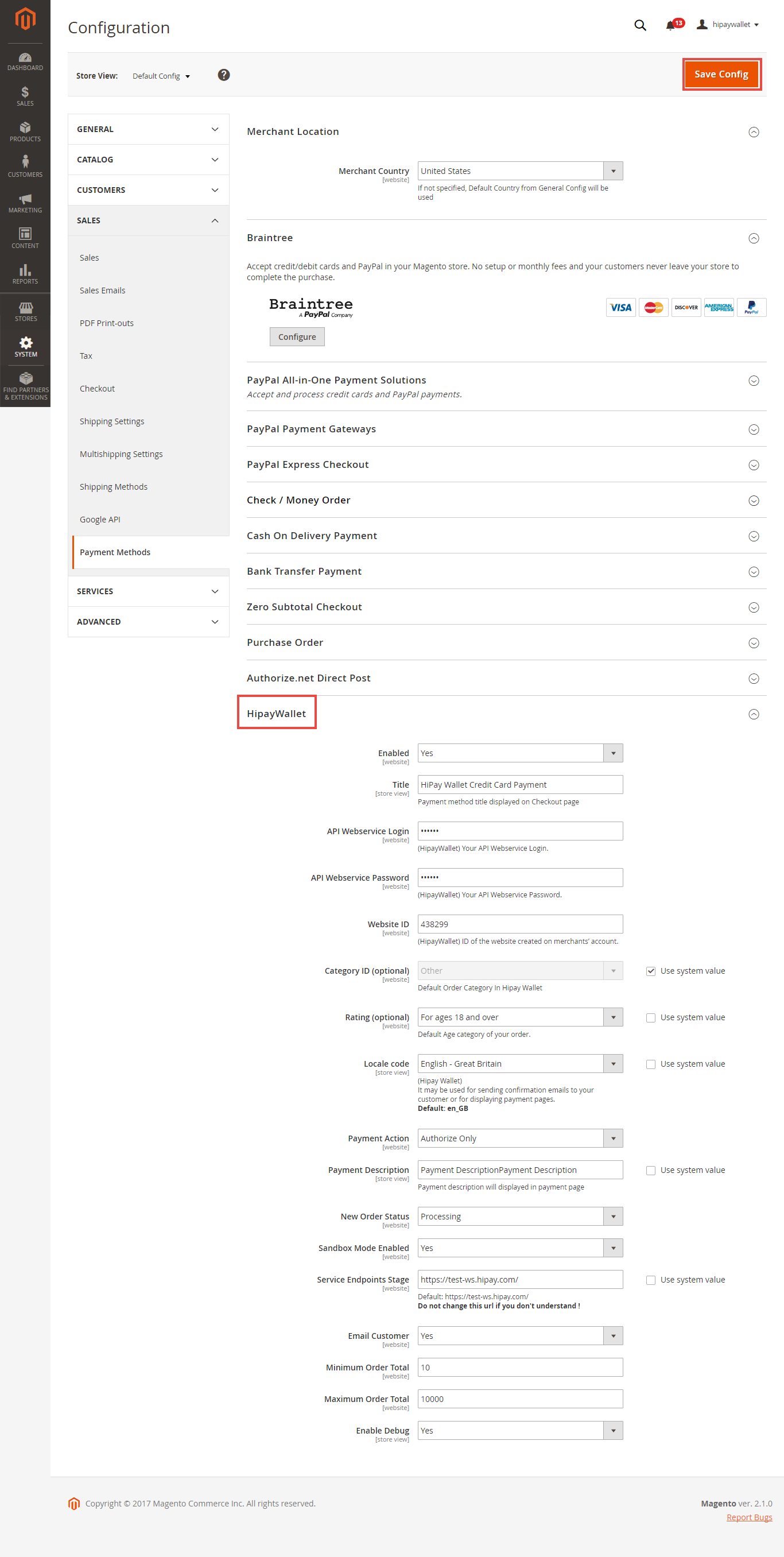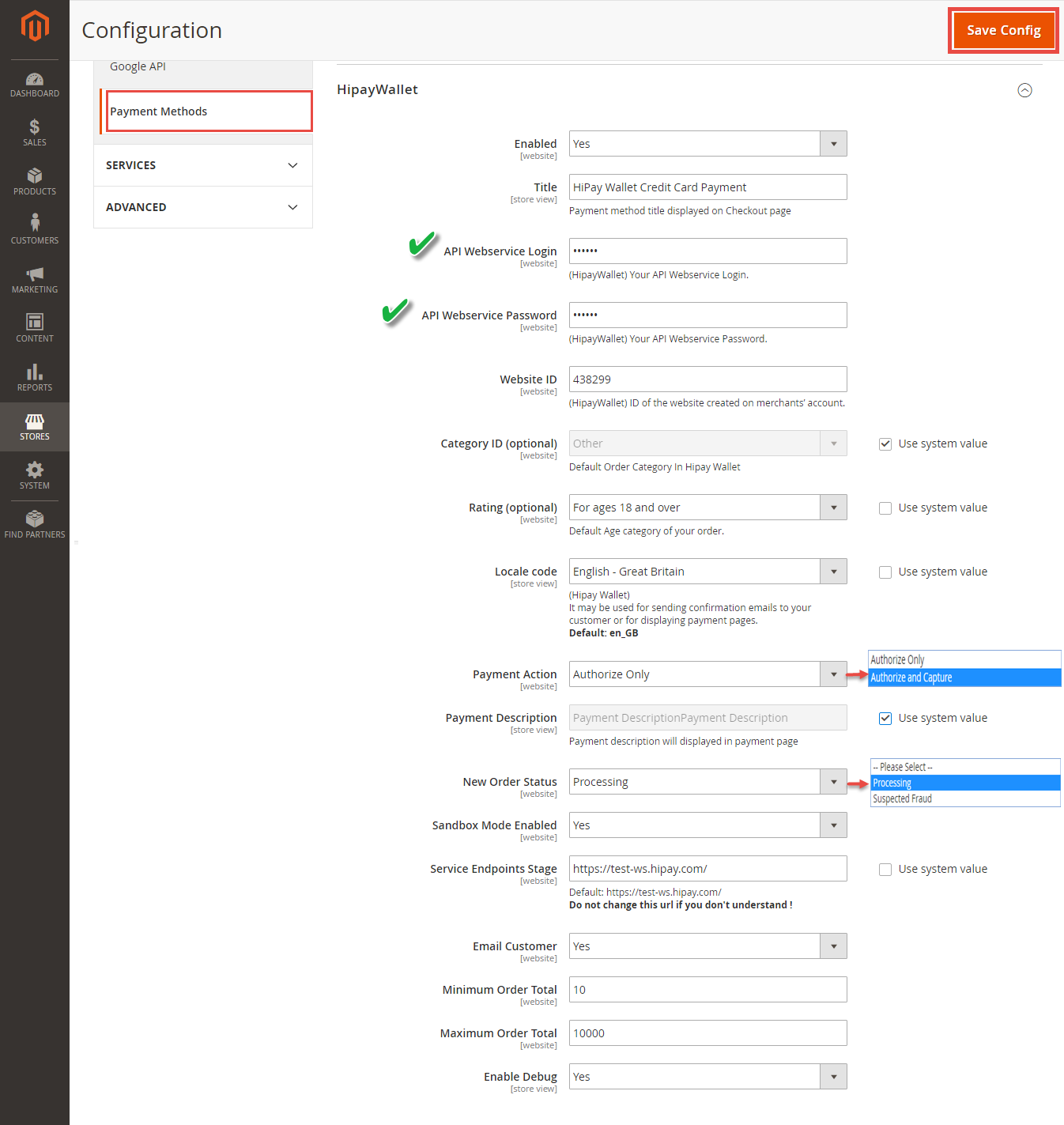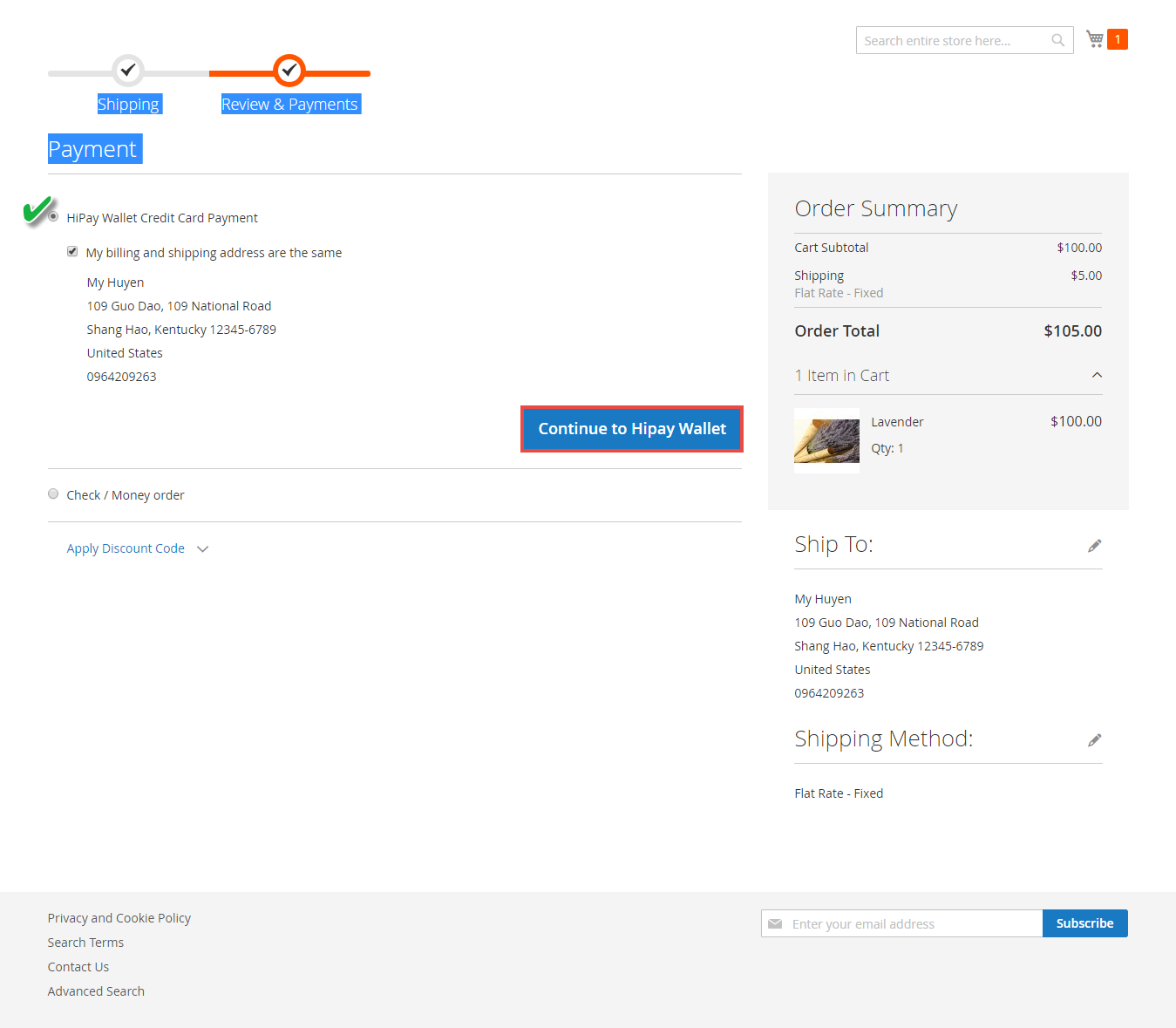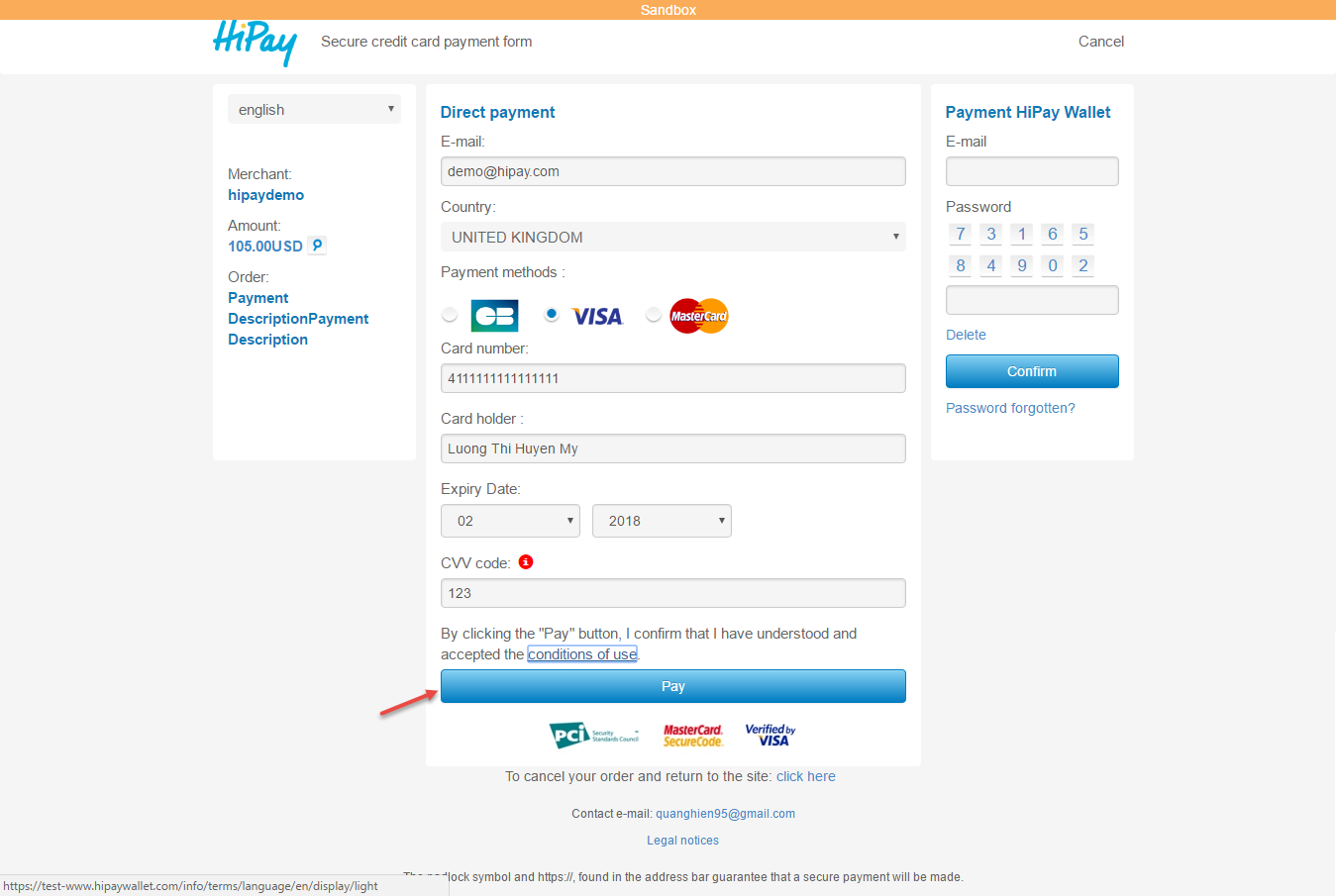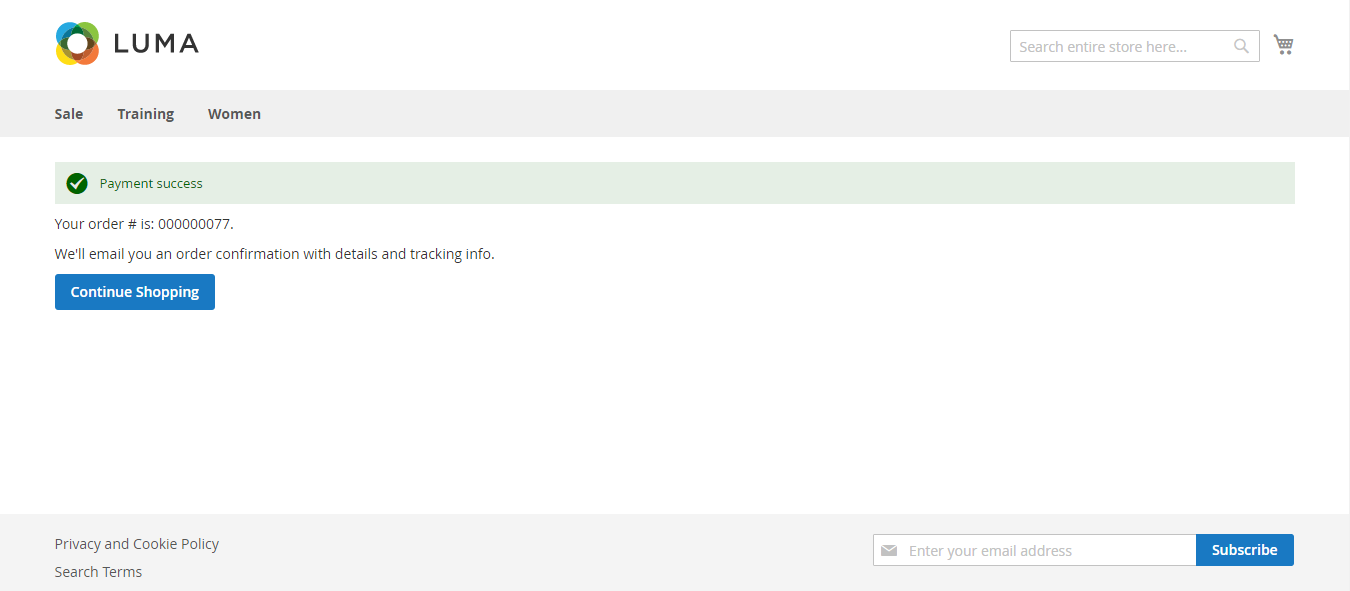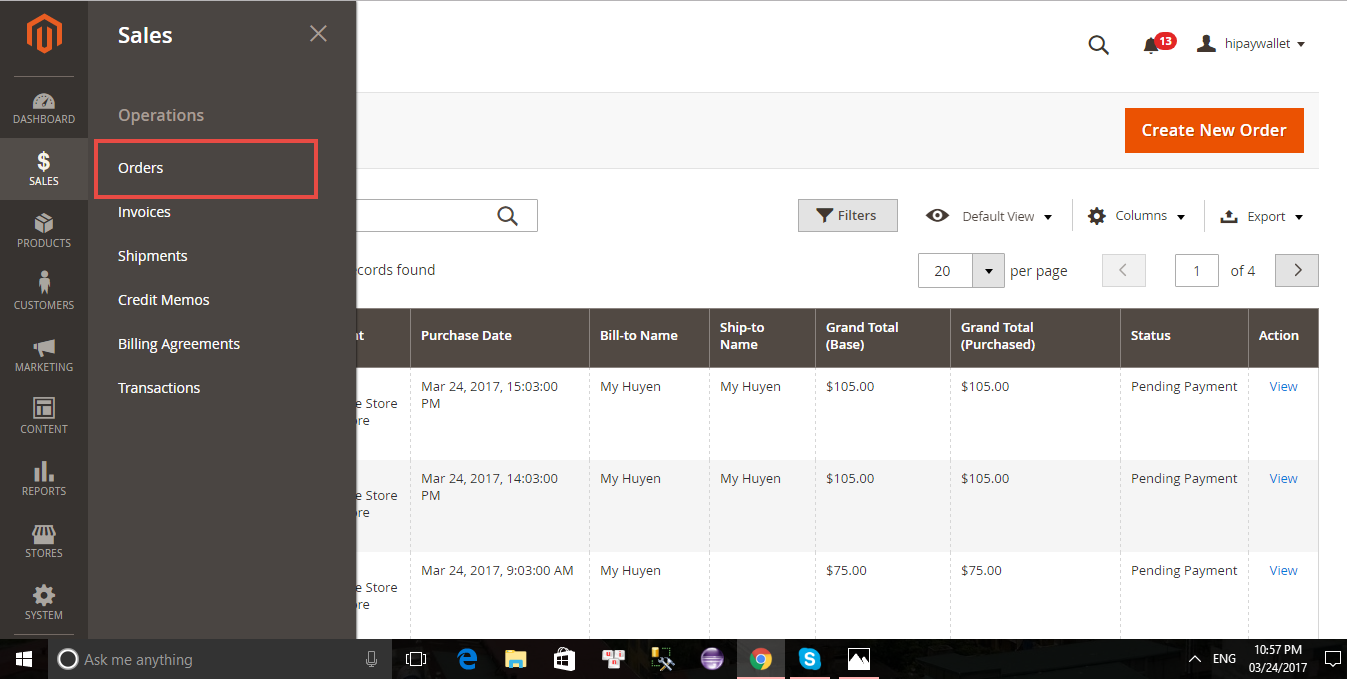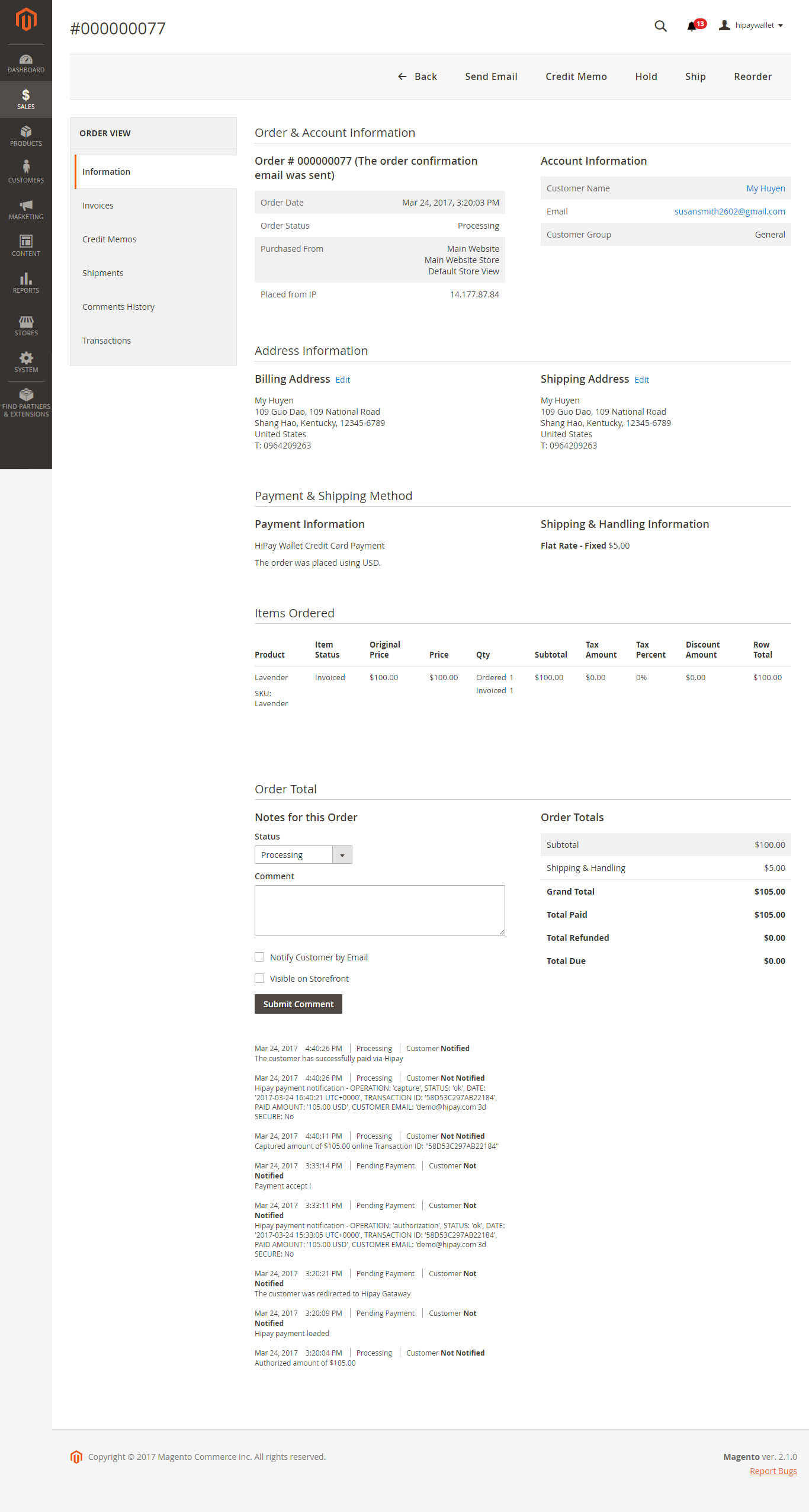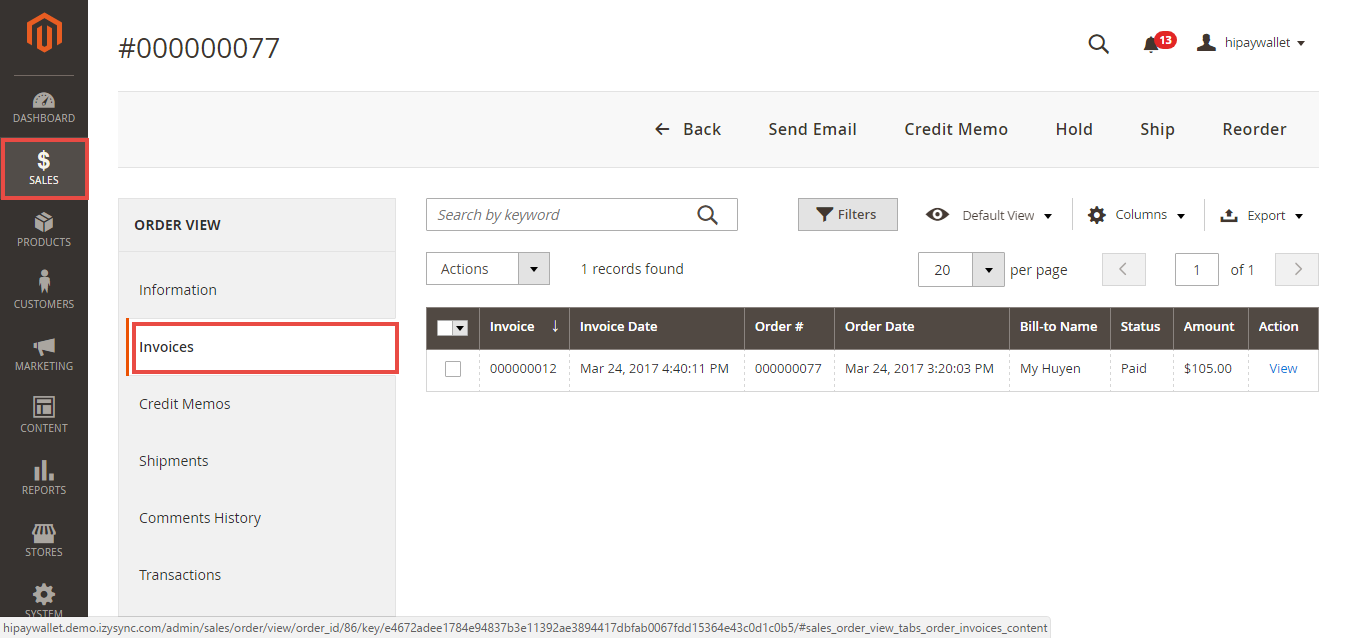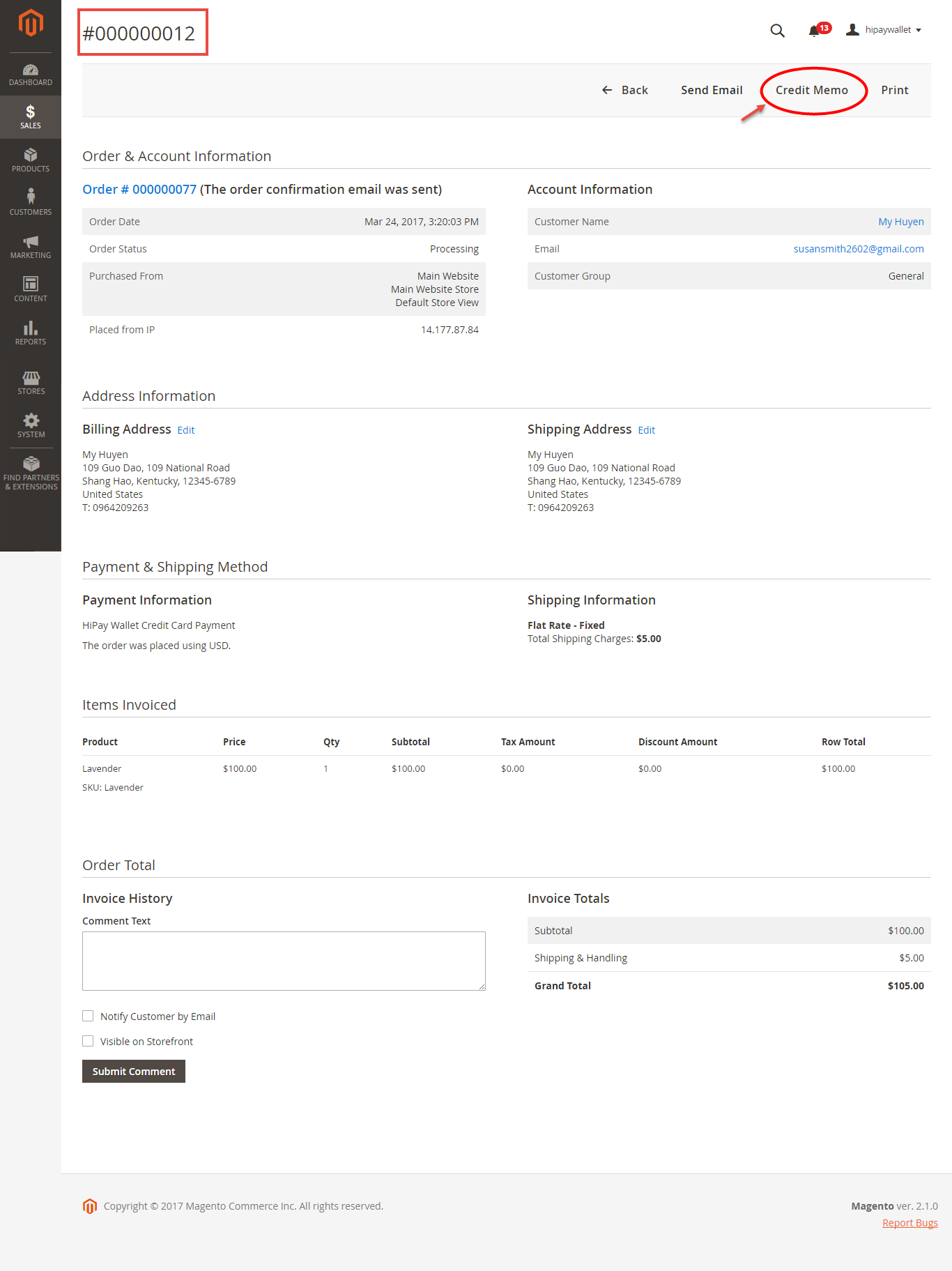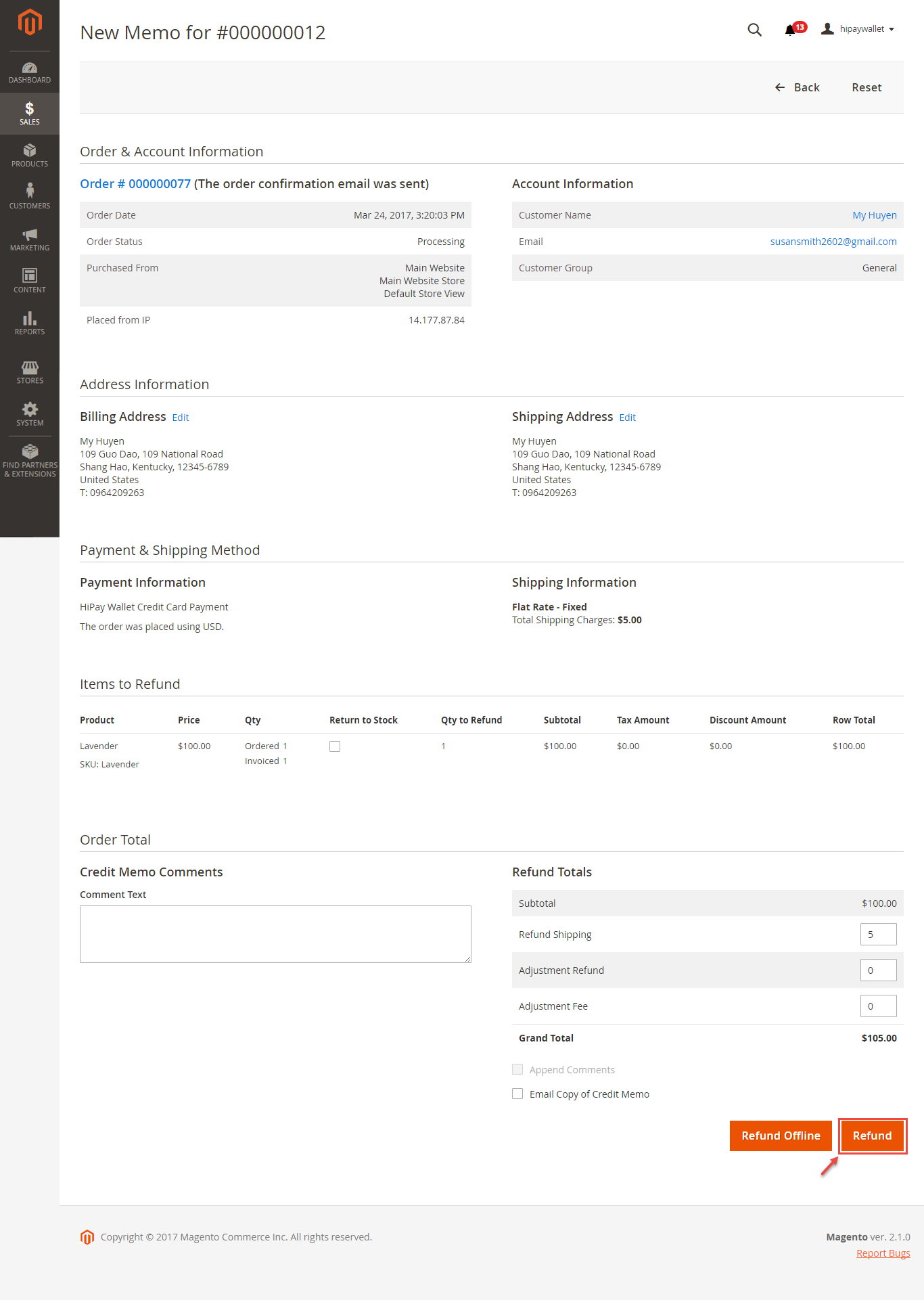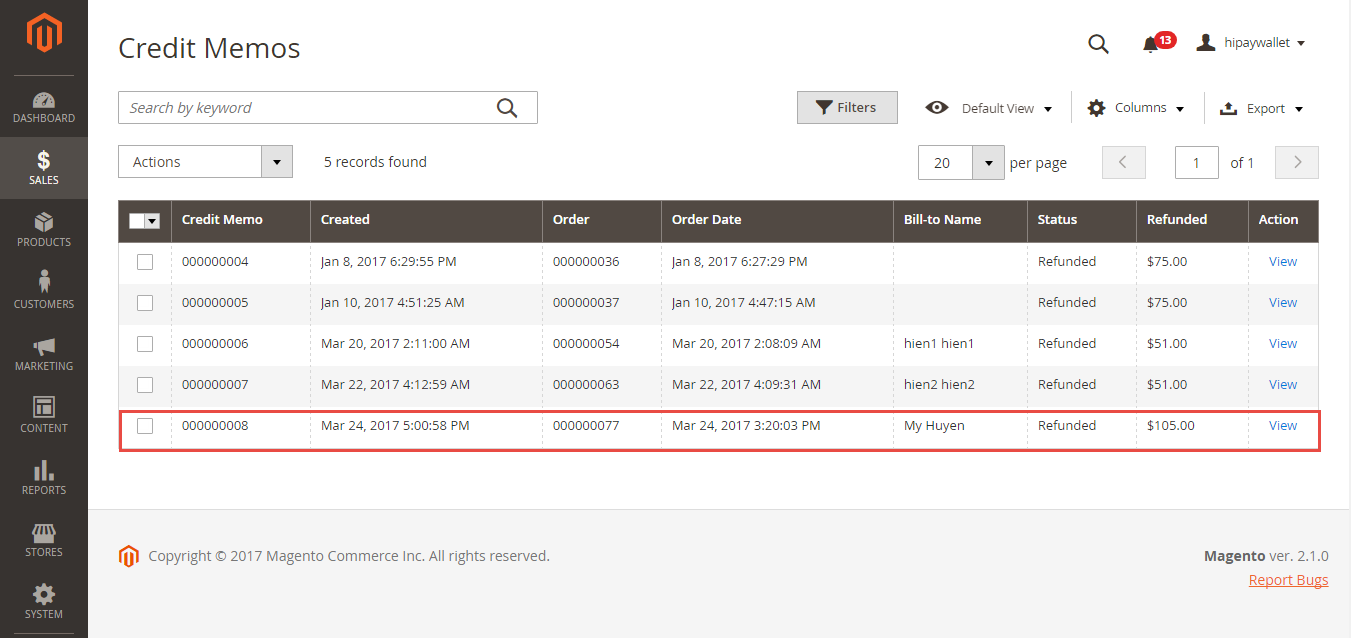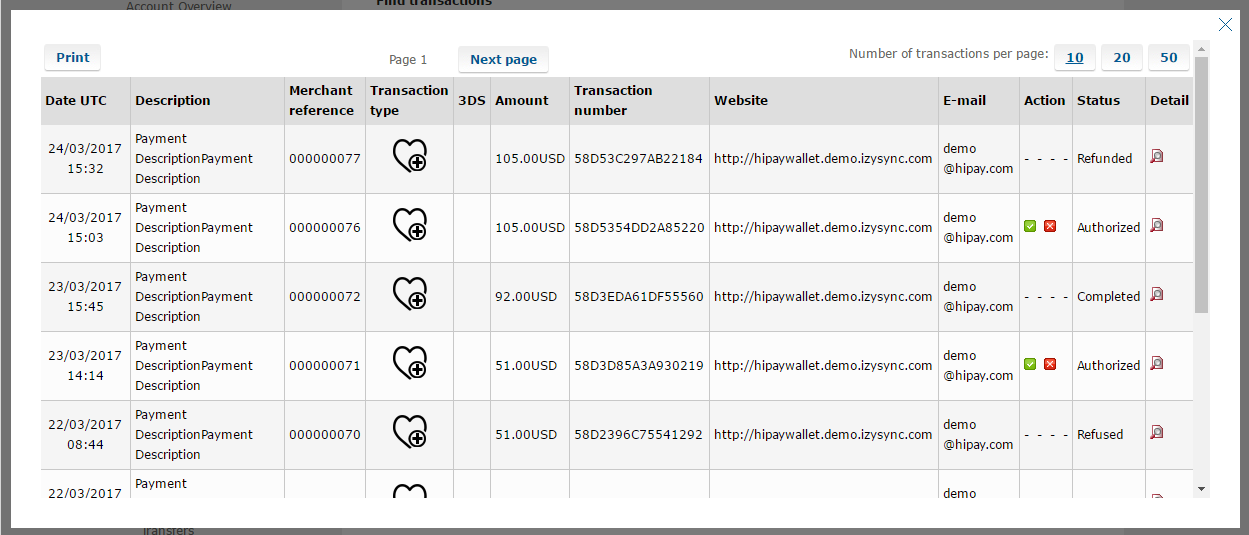...
Your store should be running on Magento 2 Community Edition version 2.0.x or 2.1.x.
...
Configuration
General Configuaration
To synchronize between Magento and Hipay home page.
...
Set up from Hipay home page
When having Hipay account, you will register a new website and take API Webservice Login and API Webservice Password. This API provides integrators and developers the means to use web services that communicate between Hipay home page and the Magento system.
After registering website successfully, you click Merchant Tool Kit/API on the Dashboard menu. The result is displayed in a below table:
You receive Login and Password to config in backend of Magento 2
Set up The Integration On Magento 2
First of all, go to Backend of Magento 2 stores-> Configuration->Sales->Payment Methods
Second, fill information about API Webservice Login, API Webservice Password, Website ID that given from Hipay like below picture
Choose Payment Action: Authorize Only/ Authorize and Capture
Authorize Only( Authorisation): will check the card for validity but not charge the account until the order is approved and invoiced.
Authorize and Capture(Sale): will charge the debit/credit card at the time of the order submission
New Order Status: choose Processing default
Main Functions
* Easily Checkout Using Credit Card
...
Then, go to checkout and select Worldpay Hipay Wallet Credit Card Payments instead of Check/Money Order
The system will inform order number of the customer in home page and send email to confirm via email. Payment is successful!
If you want to refund, you should do below step:
After clicking Continue to Hipay Wallet. Customer will be redirected to Hipay Payment page.
Customers enter valid information for their transaction and click Pay button. Hipay system will process and send inform to Magento page: Payment is successful!
To view Order you click Sales->Orders->View: On the Dashboard menu, click Sales->Orders. Choose one order and click View
If you want to refund, you should do below step:
In Order View, click Invoices and choose Credit Memo-> View
Appearing Invoice detail, you choose Credit Memo
Then click Refund button. Refund successfully!
Appearing New Memo page: To see information about Refunded product, Click Sales->Credit Memos->View
You also view total transaction by pressing Search Transactions in Hipay website: https://test-www.hipaywallet.com
You can click Refund Offline or Refund dependent on your request. Refund successfully!
NOTE:
All of the payment's process operate in WorldpayHipay's payment site, not in Magento.
...
Update
- When a new update is available, we will provide you with a new package containing our updated extension.
- You will have to delete the module directory and repeat the installing steps above.
- Flush the config cache. Your store and newly installed module should be working as expected.
...