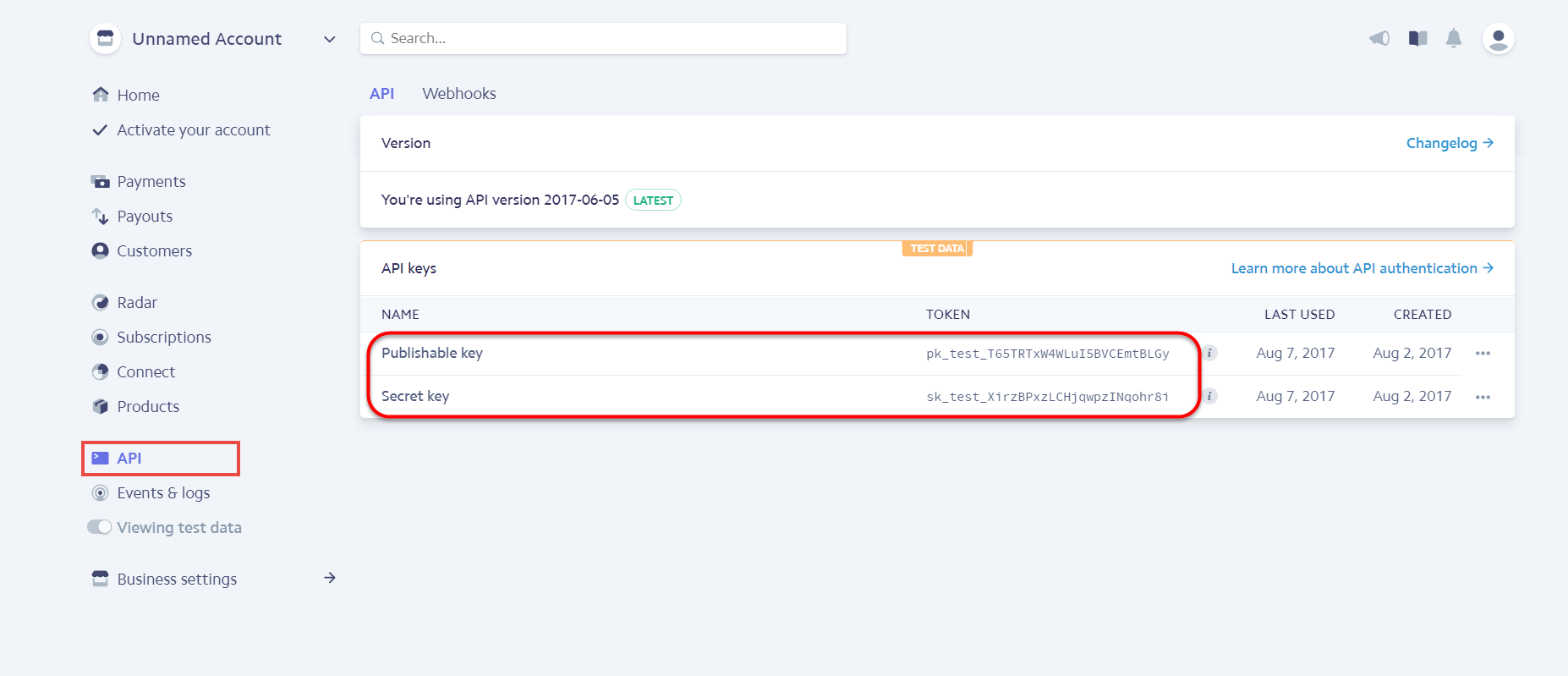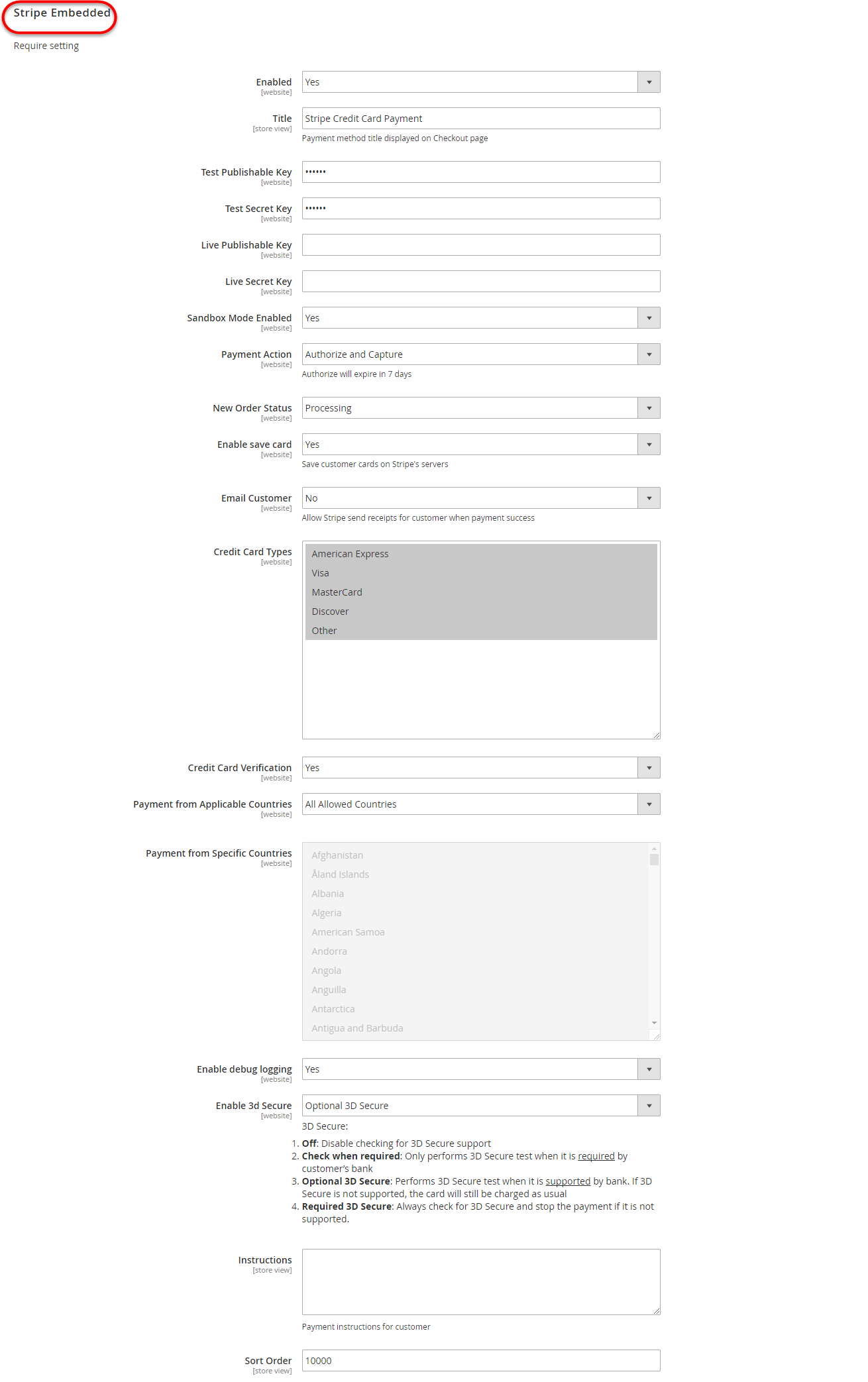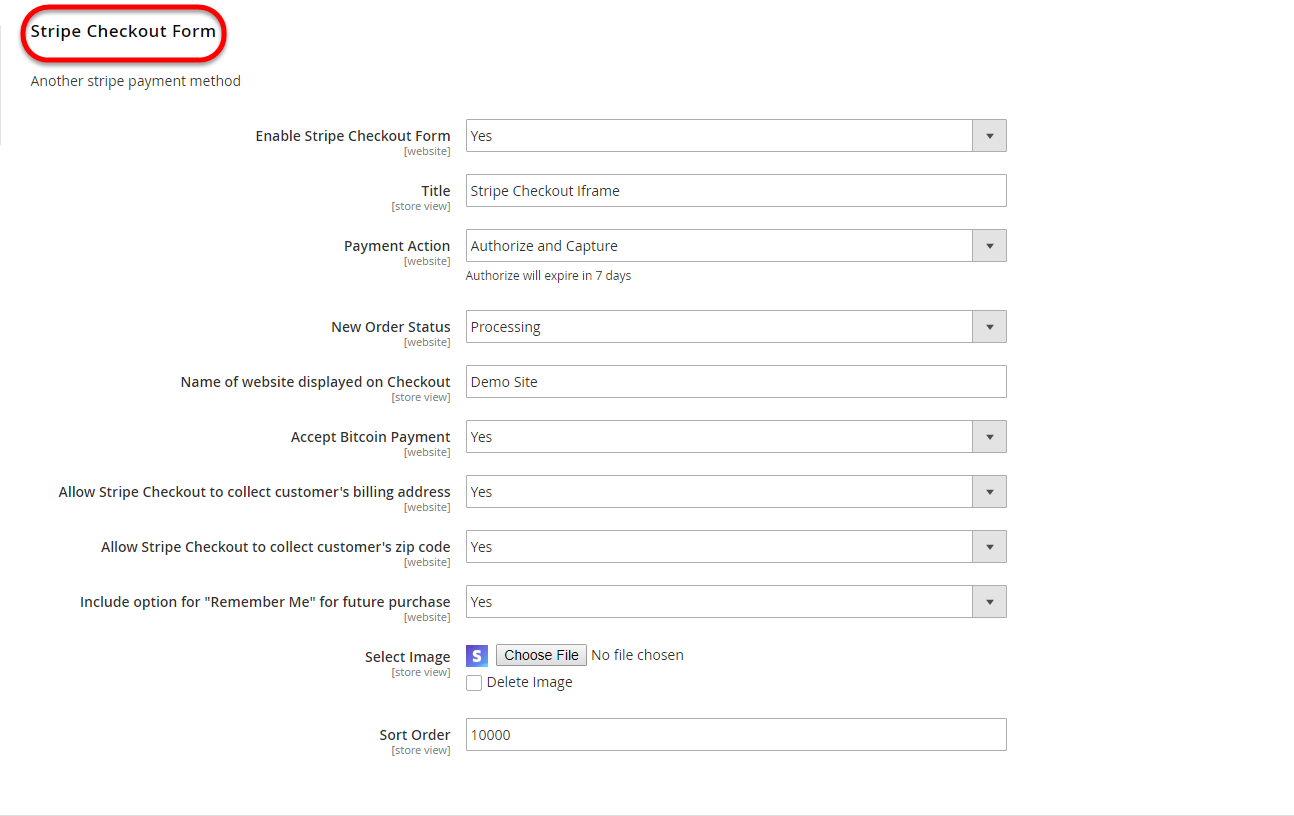...
After that, click on API at the left corner > API Keys to take API Keys to config between Stripe and Magento.
Set Configuration
At back end, admin need to configure some fields to connect between your Magento site and the stripe account.
...
In addition, admin can set information for: Title, Secret Key, Publishable Key, Payment Action, New Order Status, Sandbox Mode Enabled, Email Customer, Credit Card Types, Credit Card Verification, Payment from Specific Countries, Enable 3D Secure .
We recommend two methods that customers can choose to checkout with Stripe: Stripe Embedded and Stripe Checkout Iframe.
In our example, we use test mode so we will fill test publishable key and test secret key to config between Stripe and Magento 2.
Payment Action: Authorize and Capture:
Authorize Only( Authorisation): will check the card for validity but not charge the account until the order is approved and invoiced.
Authorize and Capture(Sale): will charge the debit/credit card at the time of the order submission
New Order Status: Processing
Enable save card: Yes to turn on Save Card mode
Enable 3D secure: Yes to turn on 3D secure mode.
There are some notices for 3D secure that we have noted below tool tip. Please read carefully before choosing set up mode.
- Off: Disable checking for 3D Secure support
- Check when required: Only performs 3D Secure test when it is required by customer’s bank
- Optional 3D Secure: Performs 3D Secure test when it is supported by bank. If 3D Secure is not supported, the card will still be charged as usual
- Required 3D Secure: Always check for 3D Secure and stop the payment if it is not supported.
When done, please press Save Configuration > Cache Management, your configuration is ready to use.
...