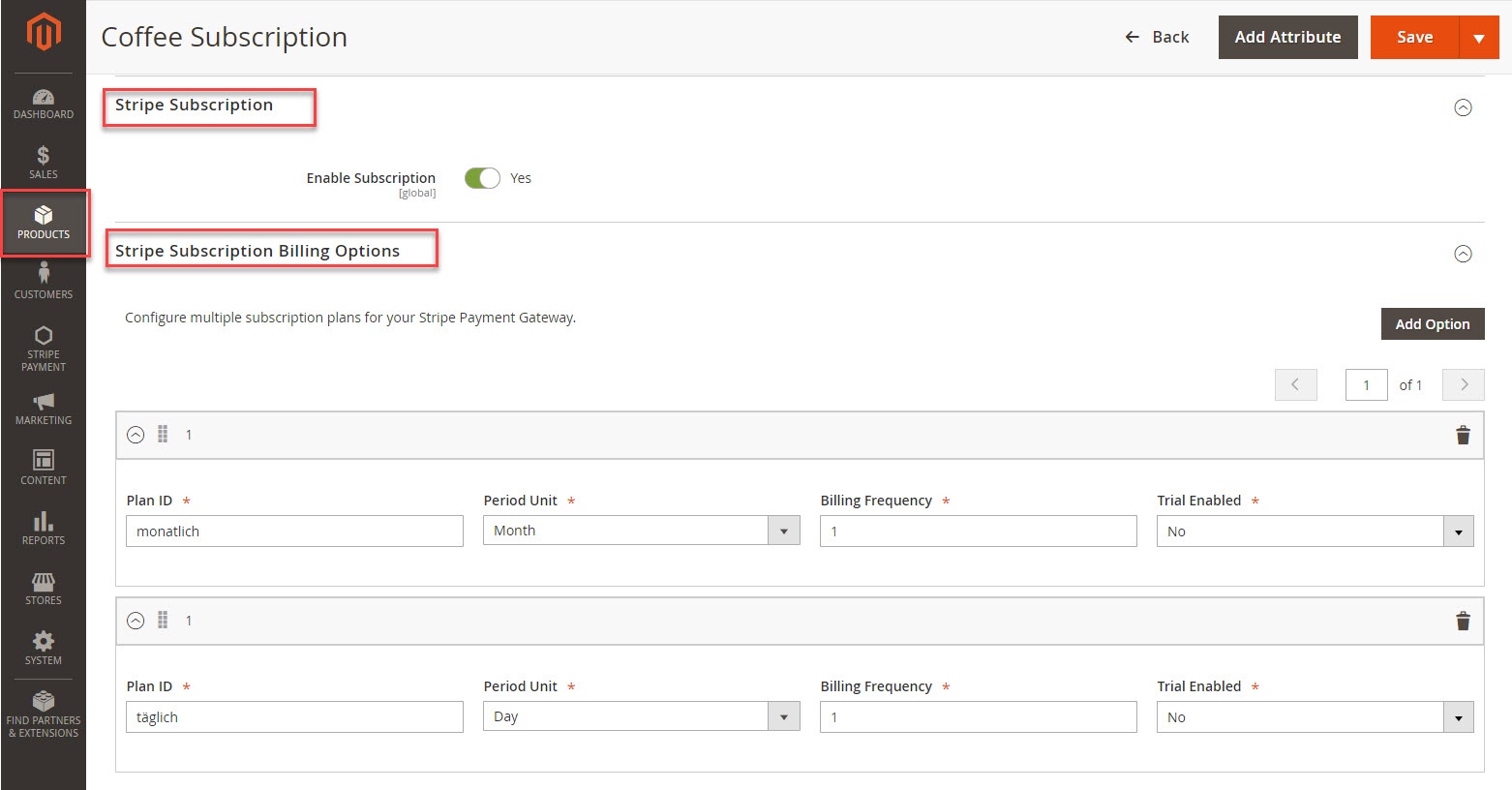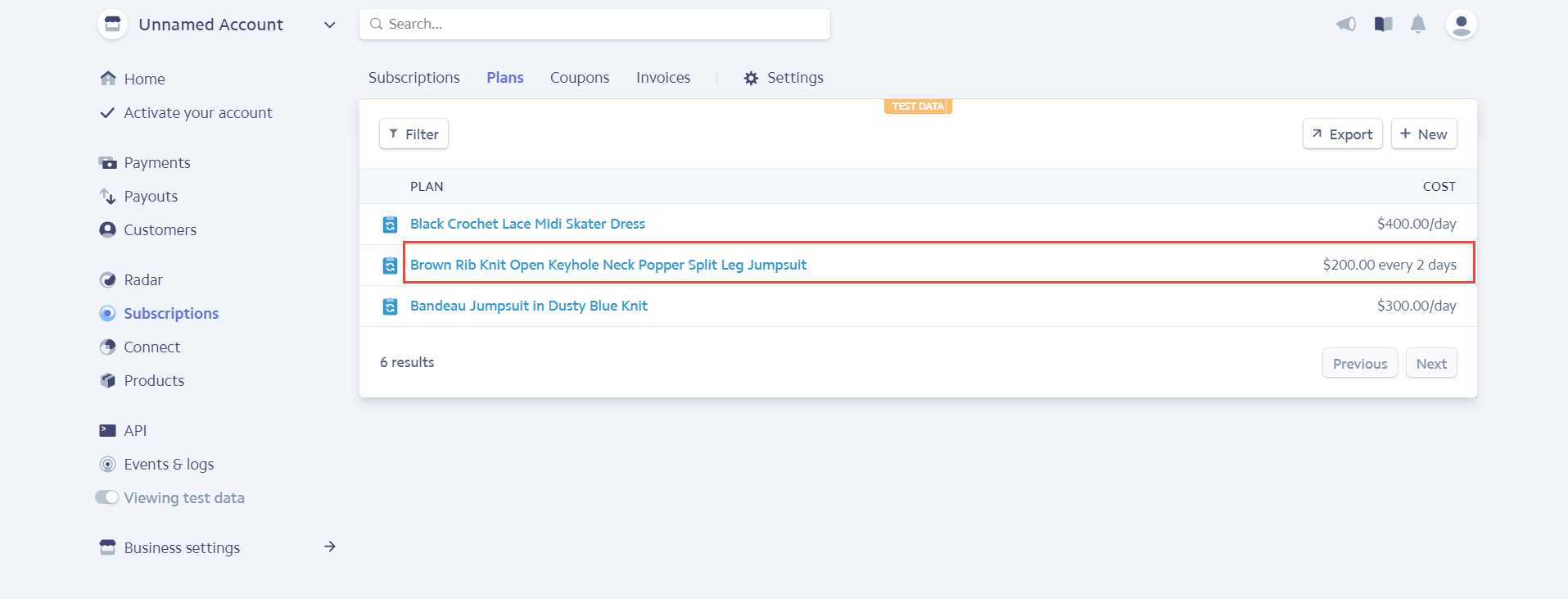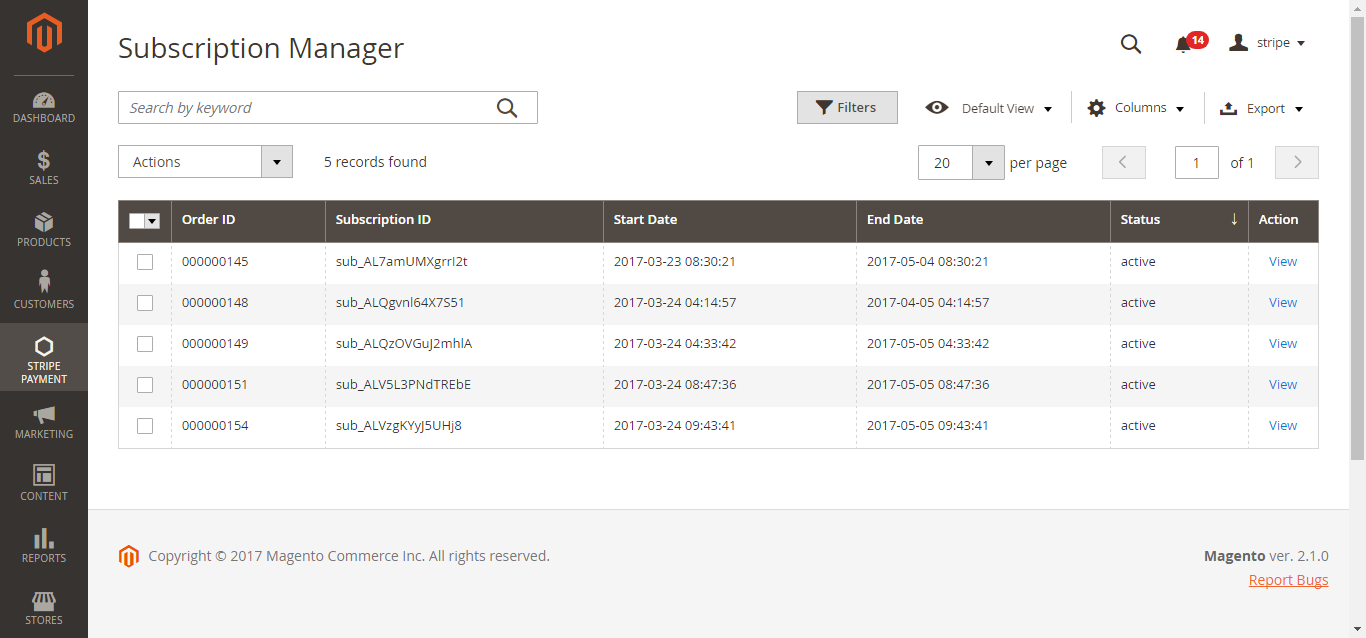...
Main Functions
For Subscription Product
Create a subscription product
To create a subscription product, admin clicks on Products > Catalog. On the right side, click on Add Product and choose the desired product type among 6 types (Simple Product, Configurable Product, Grouped Product, Virtual Product, Bundle Product, Downloadable Product).
Then, the New Product page will be shown.
Regarding the Stripe Payment and Subscriptions extension, admin needs to consider two tabs named Stripe Subscription and Stripe Subscription Billing Options.
At Stripe Subscription tab, admin will set whether a product is a stripe subscription product or not.
- YES: This product will be shown as a stripe subscription product at front end. This means this product 's plans which were set at the plan in Stripe Subscription Billing Options tab will be shown with this product at this shownat the product detail page (e.g. Plan ID, Billing Frequency ...). Customers will choose one of them and payment.
- NO: This product will not be shown as a simple product (don't show this product's plans, it will be hidden). subscription product.
At Stripe Subscription Billing Options tab, admin will need to set plans if they wish it is a subscription product. There are some fields that admin need to set, include:
- Plan ID: The ID of the plan
- Period Unit: Set subscription period in terms of day, week, month, year
- Billing Frequency: How many times the customers want to repeat the subscription circle.
- Trail Enabled: Allow customers to try the product before deciding to subscribe or not. If admin choose Yes, they can define the period time allowing customer can use free the product according to your wish. If admin choose No, this means this product will not have a trail version.
Also, if admin want to add more plans for a product, they only click on Add Option button on the right side. Then, admin can add the same as above.
Finally, click on Save button to complete.
At the same time, your stripe account will also automatically sync a product corresponding with the subscription product created at Plans tab.
View And Manage Stripe Payment
We created a Stripe Payment tab which allows admin can view and manage all of things Stripe Order.
There are two tabs, includes:
- Settings
With the Settings tab, we provide admins with the fastest way possible to access to Stripe Payment Settings.
- Subscription Manager
Go to Subscription Manager tab, admin will see the list of orders regarding the subscription products.
Admin can view and manage some information such as: Order ID, Subscription ID, Start Date, End Date and Status an easy way.
To view more details, please choose a order that admin consider and click on View.
...