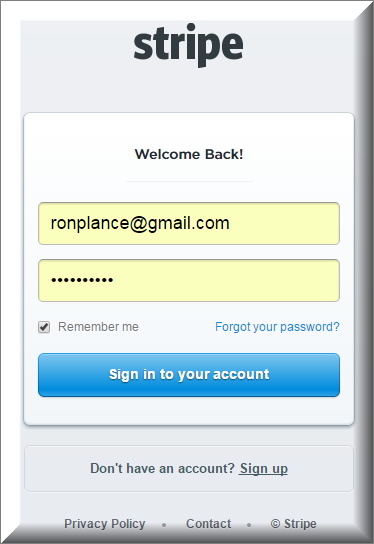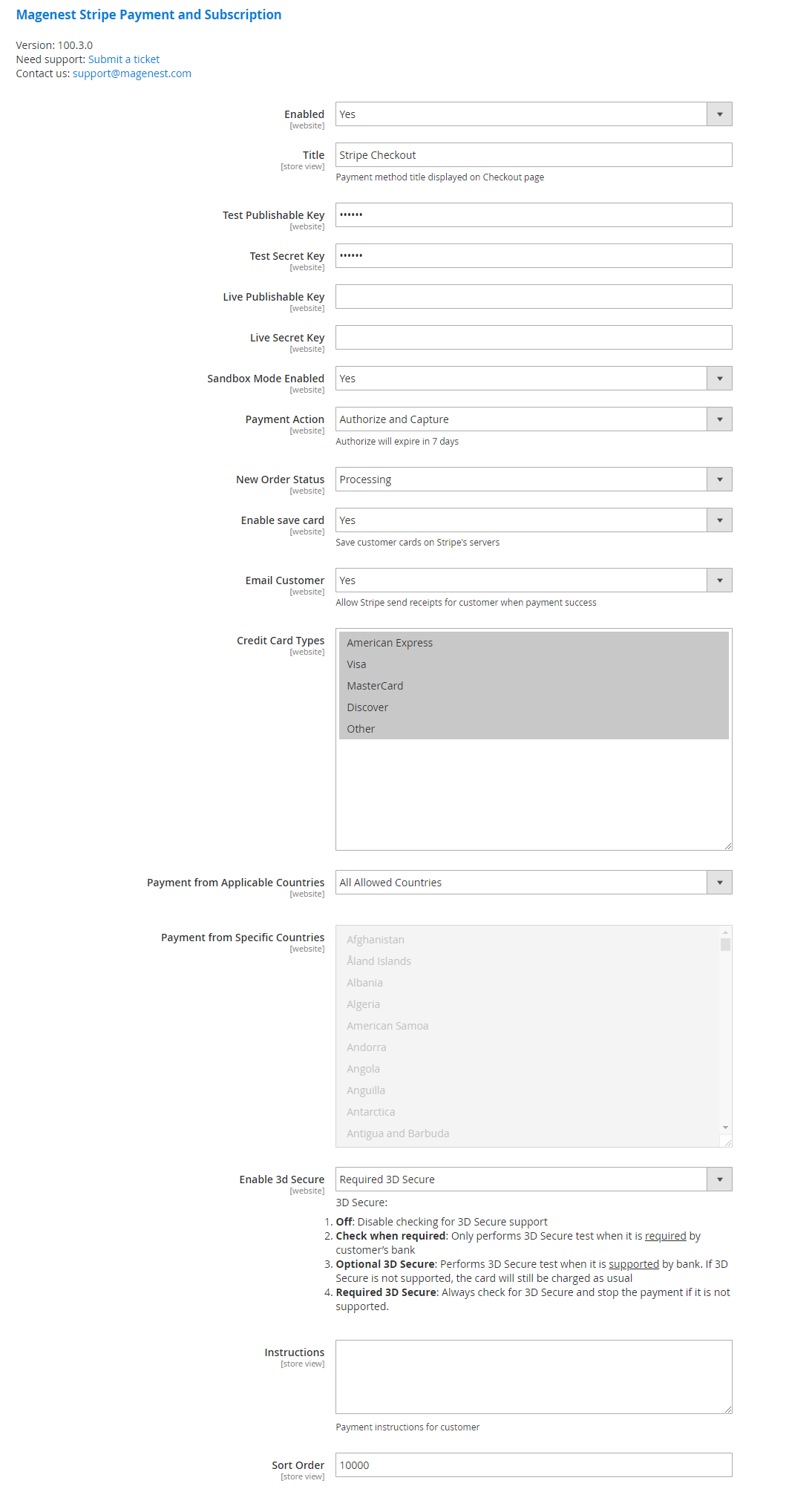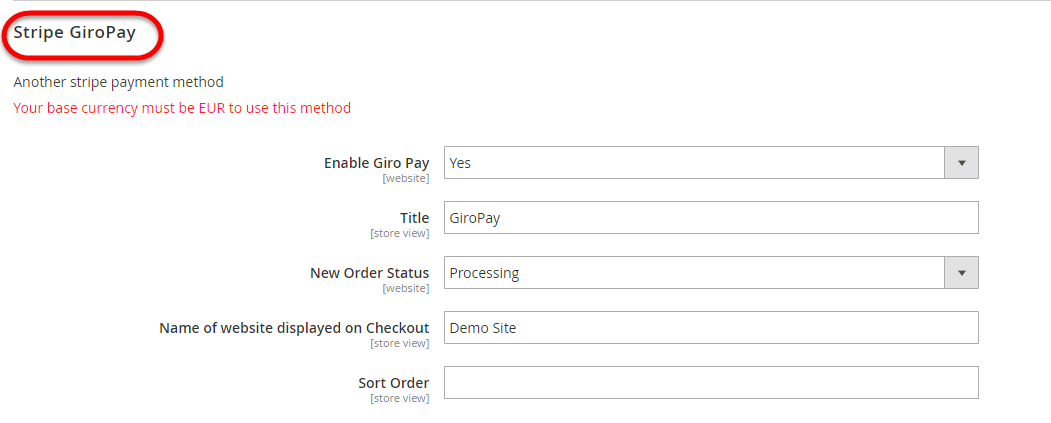...
Then, choose Create your Stripe account to set up a new account
If you had a stripe Once you have the Stripe account, you only sign into your account.
After that, click on API at the left corner > API Keys to take API Keys.
...
At back end, admin need to configure some fields to connect between your Magento site and the stripe Stripe account.
Firstly, admin click on Stripe Payments > Settings > Stripe Payment Gateway
Title: the title of the payment method displayed on the Checkout Page.
If you use the Test Key:
- You should fill in Stripe API Test Keys in Test Publishable Key, Test Secret
...
- Key to connect Magento and Stripe Payment Gateway.
- Turn on the Sandbox Mode Enabled by choosing Yes.
If you use the Live Key:
- Fill in your Stripe API Keys in Live Publishable Key, Live Secret Key
...
- to connect Magento with Stripe Payment Gateway.
- Turn off the Sandbox Mode Enabled by choosing No.
Admin You can set the Payment Action to to be Authorize and Capture or Authorize Only
- Authorize Only (Authorization): will check the card for validity but not charge the account yet until the order is approved and invoiced.
- Authorize and Capture(Sale): will charge the debit/credit card at the time of the order submission.
Admin You can set the New Order Status: Processing, Suspected Fraud
- Processing:
...
- The payment is made successfully and an order invoice is issued.
- Suspected Fraud:
...
- No invoice is issued.
Enable Save Card: Allow customers to save credit card information once they sign in.
Email Customer: Allow Stripe to send receipts to customers once the payment is successful.
Credit Card Types: Admin can You can choose which credit card types they you want by choosing one or more items.
Payment from Applicable Countries:
- All allowed countries: Enable all allowed countries to make payment.
- Specific Countries: Restrict some countries by unselecting them from the Payment from Specific Countries.
Enable 3D Secure: Enable the 3D Secure with 4 options (Off, Check when required, Optional 3D Secure, Required 3D Secure)
- Off: Disable checking for 3D Secure support
- Check when required: Only performs 3D Secure test when it is required by customer’s bank
- Optional 3D Secure: Performs 3D Secure test when it is supported by bank. If 3D Secure is not supported, the card will still be charged as usual
- Required 3D Secure: Always check for 3D Secure and stop the payment if it is not supported.
In addition, admin can you can add/edit the the Instructions to instruct customers how to do payment.
Sort Order: Insert the sort order number admin wants you want to create.
Stripe Checkout Form: IFrame checkout form settings
...
Title: Edit the title for the payment method. Here we recommend you to set it as "Stripe Checkout IFrame"
Admin can You can set the Payment Action to be Authorize and Capture or Authorize Only
- Authorize Only (Authorization): will check the card for validity but not charge the account yet until the order is approved and invoiced.
- Authorize and Capture(Sale): will charge the debit/credit card at the time of the order submission.
Admin You can set the New Order Status: Processing, Suspected Fraud
- Processing: The payment is made successfully and an order invoice is issued.
- Suspected Fraud: No invoice is issued.
Amin You can allow customers to pay by Bitcoin and Alipay by choosing Yes/No in Accept Bitcoin Payment, Accept Alipay Payment.
Admin You can turn on Allow Stripe Checkout to collect customer's billing address, Allow Stripe Checkout to collect customer's zip code
Include Option for "Remember Me" for future purchase: If the admin you set this option to to Yes, Stripe will save the customer's information for later purchase in every website that use Stripe Payment Gateway.
Select Image: Upload image for Iframe checkout form.
Sort Order: Insert the sort order number admin wants you want to create.
New: Three payment methods have been developed for Stripe: Apple/Google Pay, Giro Pay, Alipay.
We have already connected fully in Stripe configuration. Admin You only needs need to enable the methods by following these steps.
Stripe Apple Pay, Google Pay (Stripe Payment Button) and Stripe Giro Pay, Stripe Alipay
Enable this method: Choose Yes to enable Apple Pay, Google Pay, Giro Pay
Title: Fill in the title for the payment method
Admin You can set the New Order Status: Processing, Suspected Fraud
- Processing: The payment is made successfully and an order invoice is issued.
- Suspected Fraud: No invoice is issued.
Name of website displayed on Checkout: Your store name
Sort Order: Insert the sort order number admin wants you want to create.
When done, please press Save Configuration > Cache Management, your configuration is ready to use.
...
And choose Credit Memo tab and clicking Refund in need
Partial or total refund:
...