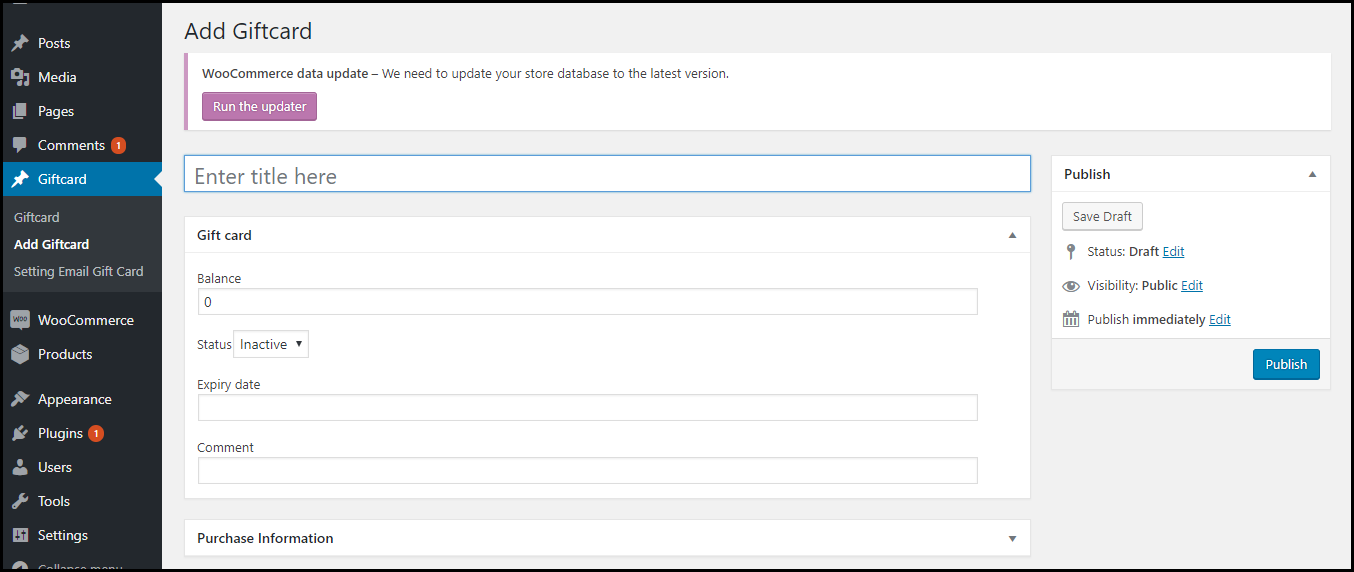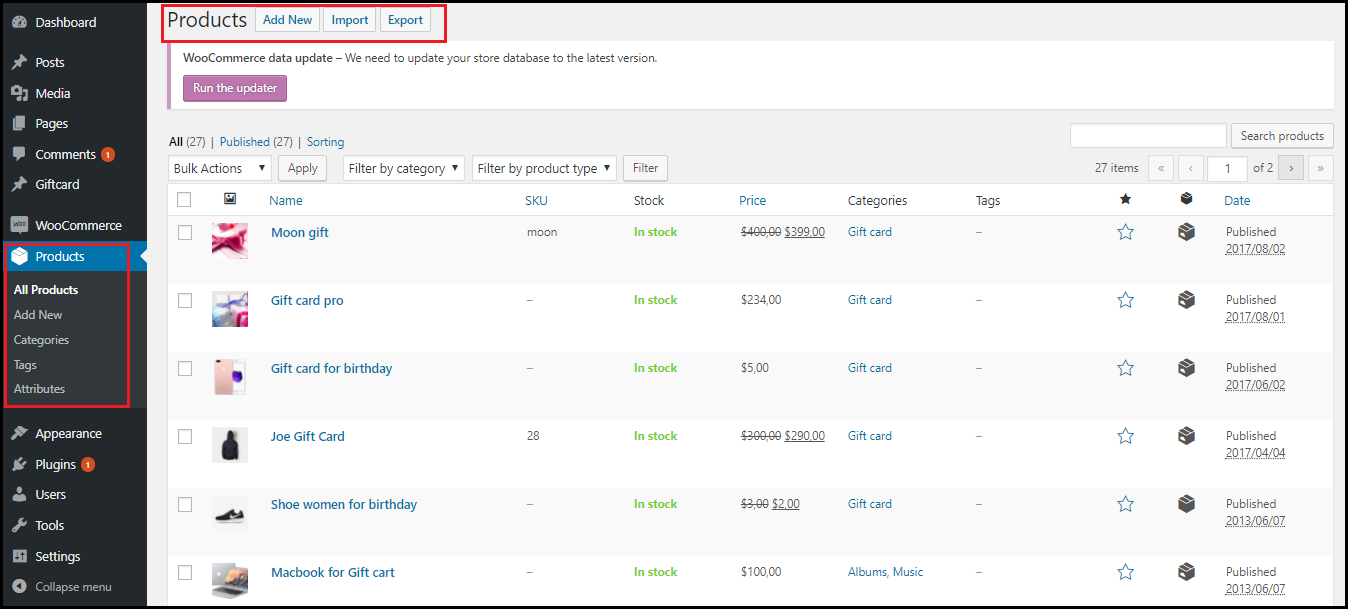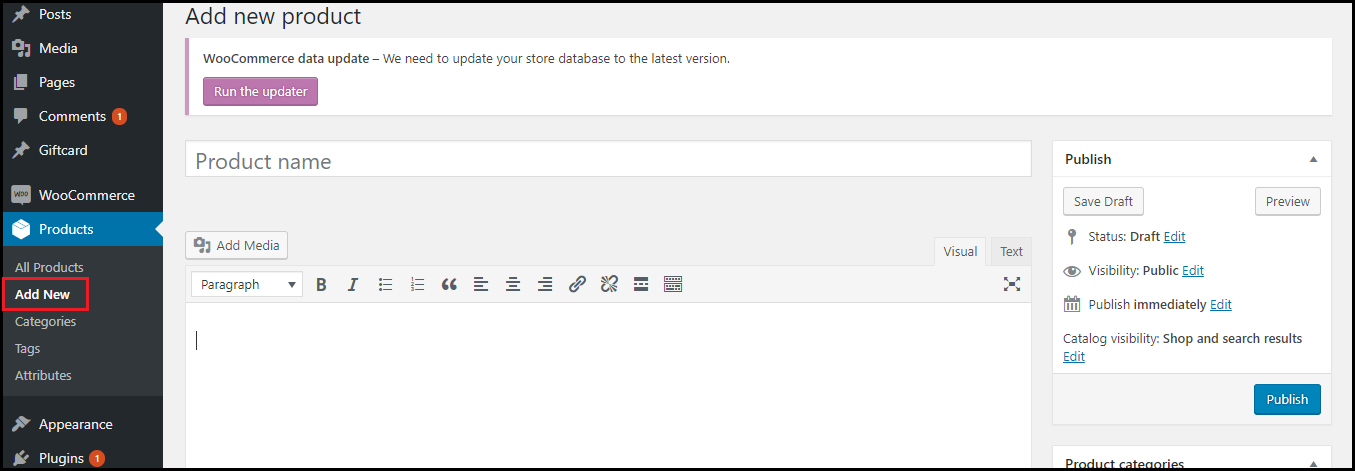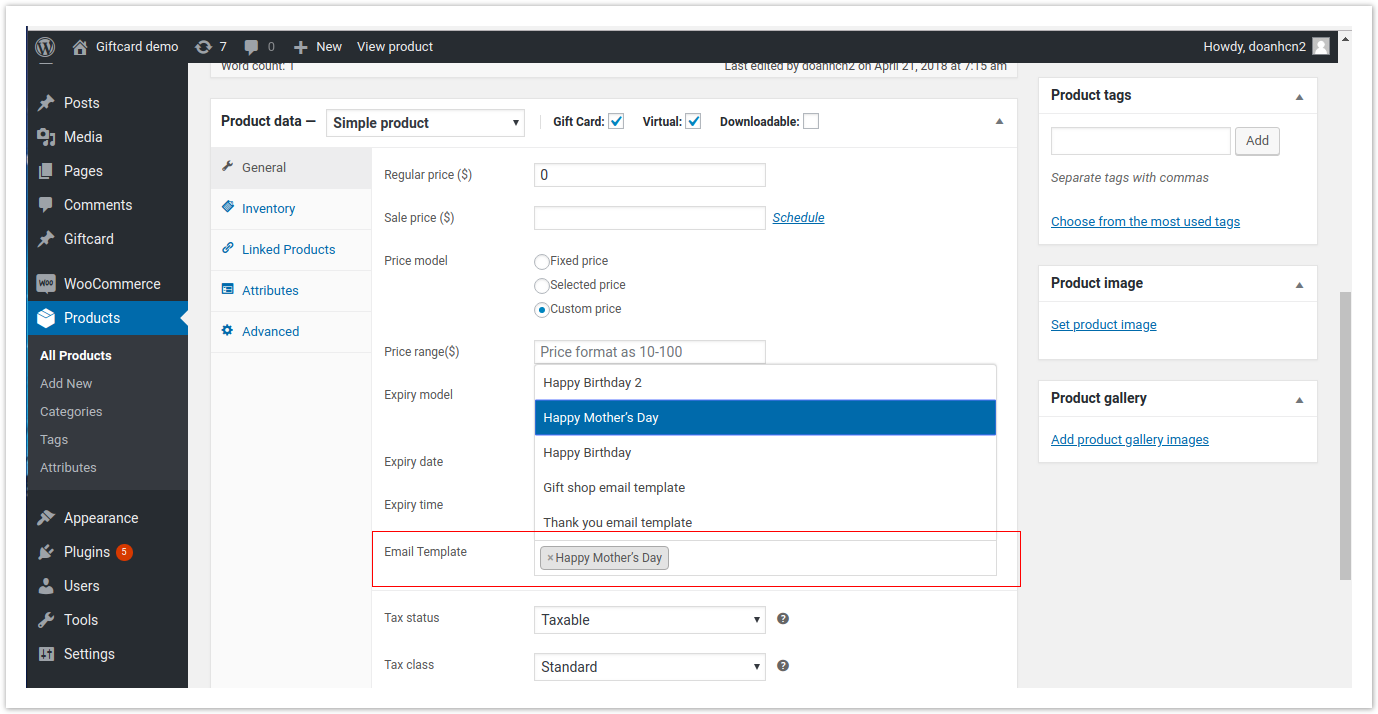...
- PDF Settings: You can set the page width and height (in px), upload or delete the background image for the gift card
- Text settings: To add text on the pdf design, you fill in the text content, choose the text color, font, size, then click Add new
- Shortcodes: You can use the shortcodes provided here for the PDF content
- Image setting: Upload image to the PDF design
- QR Code: To add QR code
Below is the list of created Gift Card template. An Administrator can view and manage them easily.
+ If admin want to implement any changes, please click on Edit or name of Gift Card
+ If admin want to create a new template, please click on Add New Template button.
Then, the New Template page will be shown.
After add Gift Card, we will have a code of that gift like "MagenestAbxyz4208" and then we paste into email content, so customer can receive this a letter with this code.
...
6. Create a new gift card product
To create a Gift card product, an admin need to navigate to Product > Add new. This is a new product type developed by Magenest which allows admin to create gift card products an easy way.
After clicking on Add New, the New Product page will be shown.
Navigate to Gift Card tab.
Admin HAVE TO set information related the Gift Card product, such as Regular price, Sale price, Price model, Expiry date...
Regular price must be greater than 0 (zero)
+ Fixed price: Choosing this option if admin want to set a fixed price for the product.
...