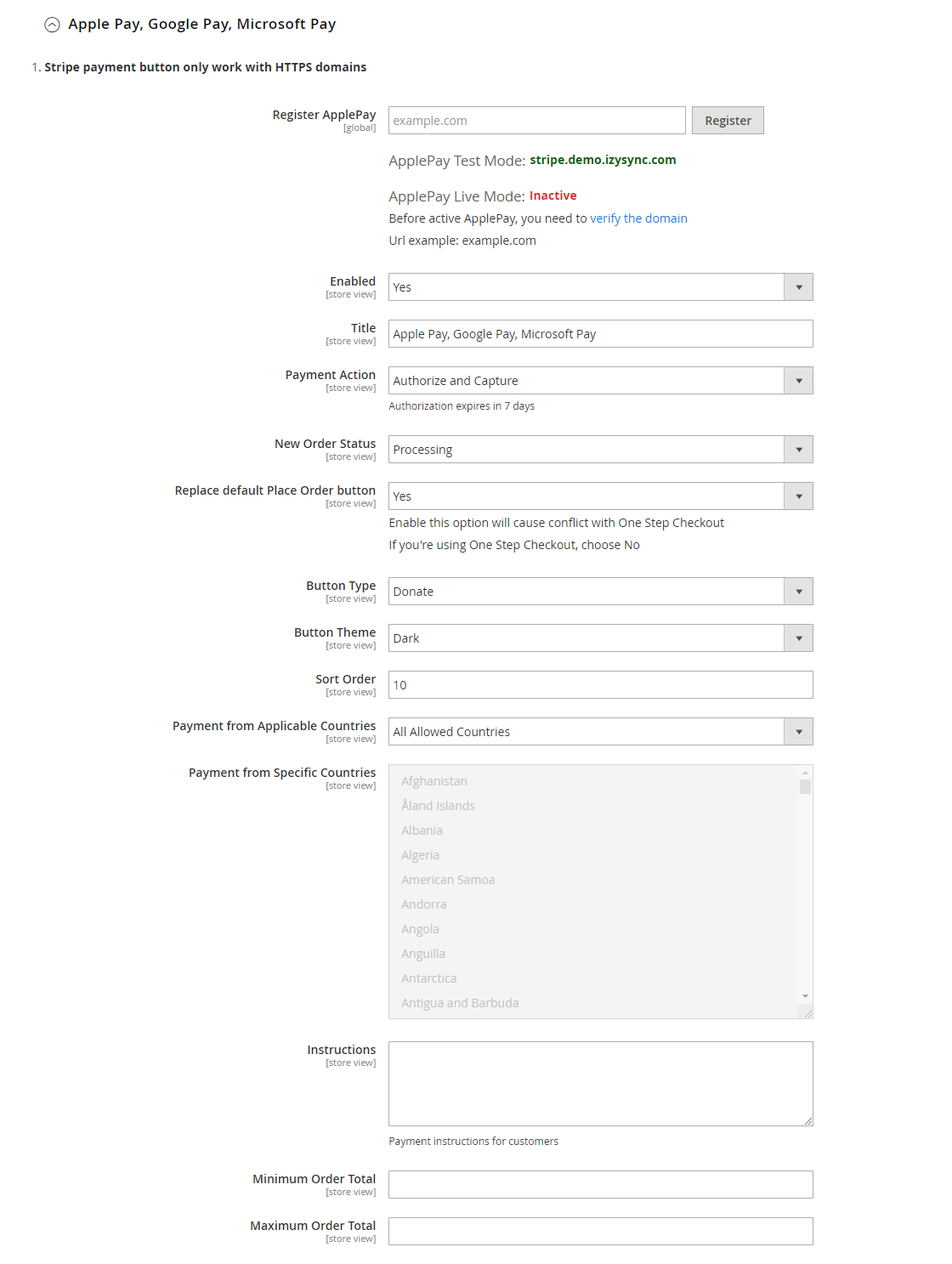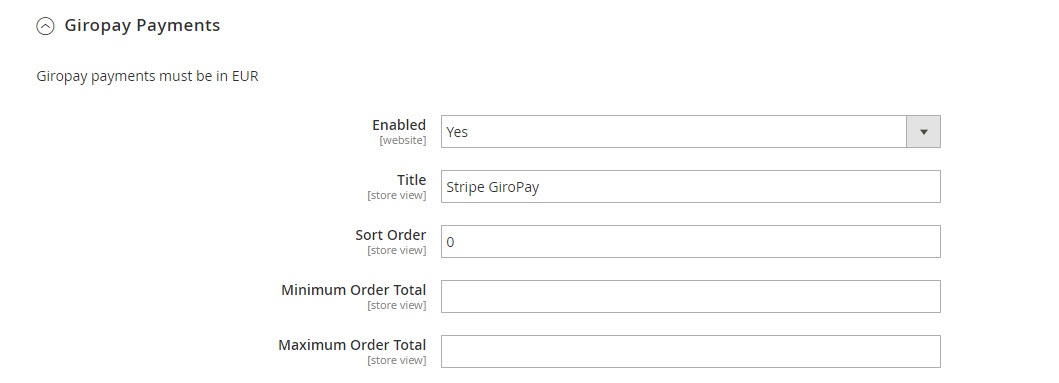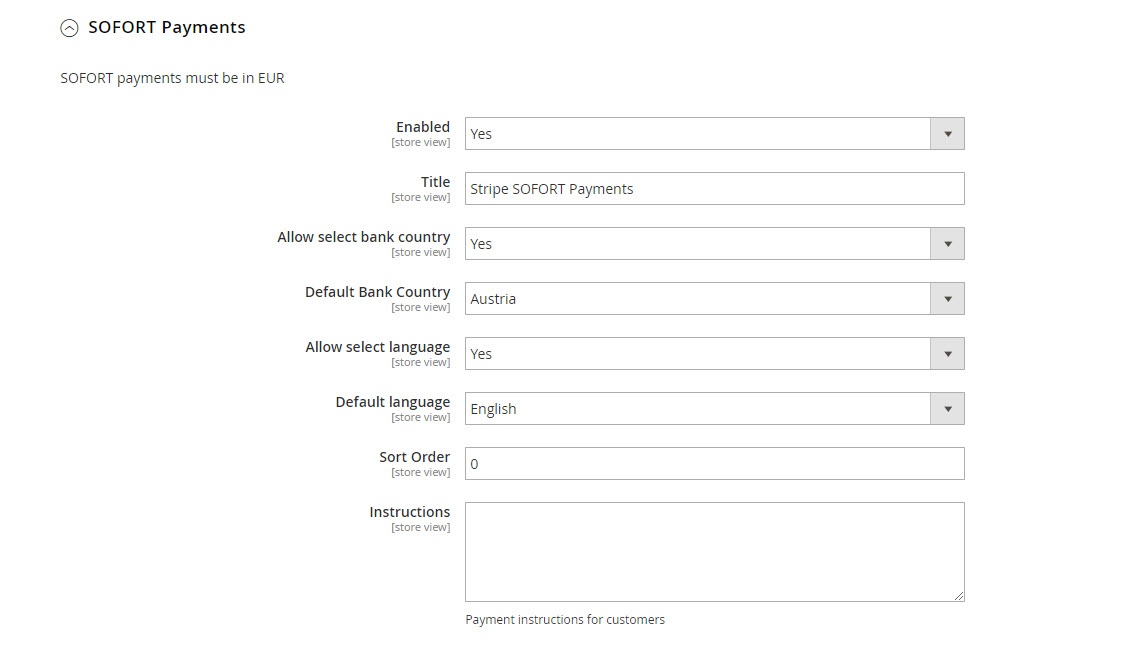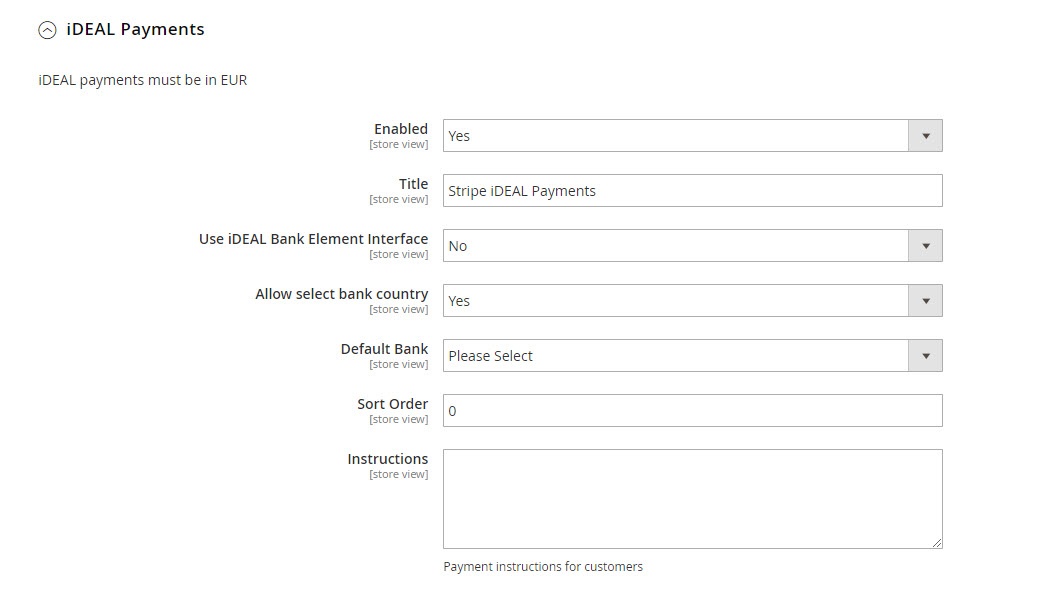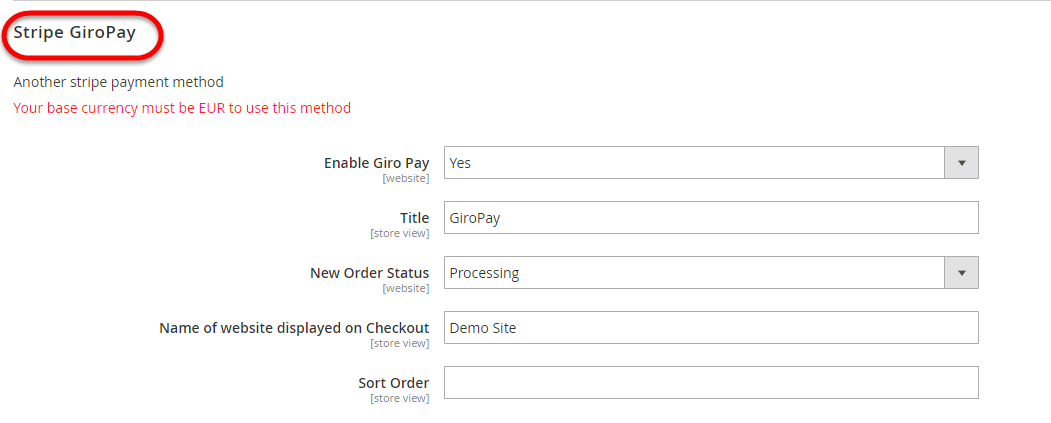...
You can allow customers to pay by Bitcoin and Alipay by choosing Yes/No in Accept Bitcoin Payment, Accept Alipay Payment.
Select Image: Upload image for Iframe checkout form.
Sort Order: The order of the payment method that will be displayed on the checkout page.
New: Three payment methods have been developed for Stripe: Apple/Google Pay, Giro Pay, Alipay.
We have already connected fully in Stripe configuration. You only need to enable the methods by following these steps.
Stripe Apple Pay, Google Pay (Stripe Payment Button) and Stripe Giro Pay, Stripe Alipay
Enable this method: Choose Yes to enable Apple Pay, Google Pay, Giro Microsoft Pay
Title: Fill in the title for the payment method
You can set the Payment Action to be Authorize and Capture or Authorize Only
- Authorize Only (Authorization): will check the card for validity but not charge the account yet until the order is approved and invoiced.
- Authorize and Capture(Sale): will charge the debit/credit card at the time of the order submission.
You can set the New Order Status: Processing, Suspected Fraud
- Processing: The payment is made successfully and an order invoice is issued.
- Suspected Fraud: No invoice is issued.
Name of website displayed on Checkout: Your store name
Sort Order: The order of the payment method that will be displayed on the checkout page.
Replace default Place order button: Enable to replace the default Place Order button with Apple Pay, Google Pay or Microsoft Pay Place Order button. Note that this option can cause conflict with One step Checkout extension, so if currently you are using One Step Checkout, turn this option off.
Alipay Payments
You can enable Alipay Payment easily just by choosing Yes in Enabled then Save Config.
Note that the currency of the payment must be the default currency of your country. It could be AUD, CAD, EUR, HKD, NZD, SGD, or USD.
In Denmark, Norway, Sweden, and Switzerland, the currency for the payment will be exchanged to EUR.
Giropay Payments
The Giropay currency is EUR.
You can enable the payment method by choosing Yes in Enabled then Save Config.
SOFORT Payments
The SOFORT currency is EUR.
You can enable the payment method by choosing Yes in Enabled.
Title: Fill in the title for the payment method
Allow select bank country: Enable customers to choose their country to make payments.
Default Bank Country: Set the default bank country to be displayed on checkout: Austria, Belgium, Germany, Italy, Netherlands, Spain
Allow select language: Enable customers to choose the preferred language
Default language: Set the default language for the payment method: English, German, Spanish, Italian, French, Dutch, Polish.
iDEAL Payments
When done, please press Save Configuration > Cache Management, your configuration is ready to use.
...