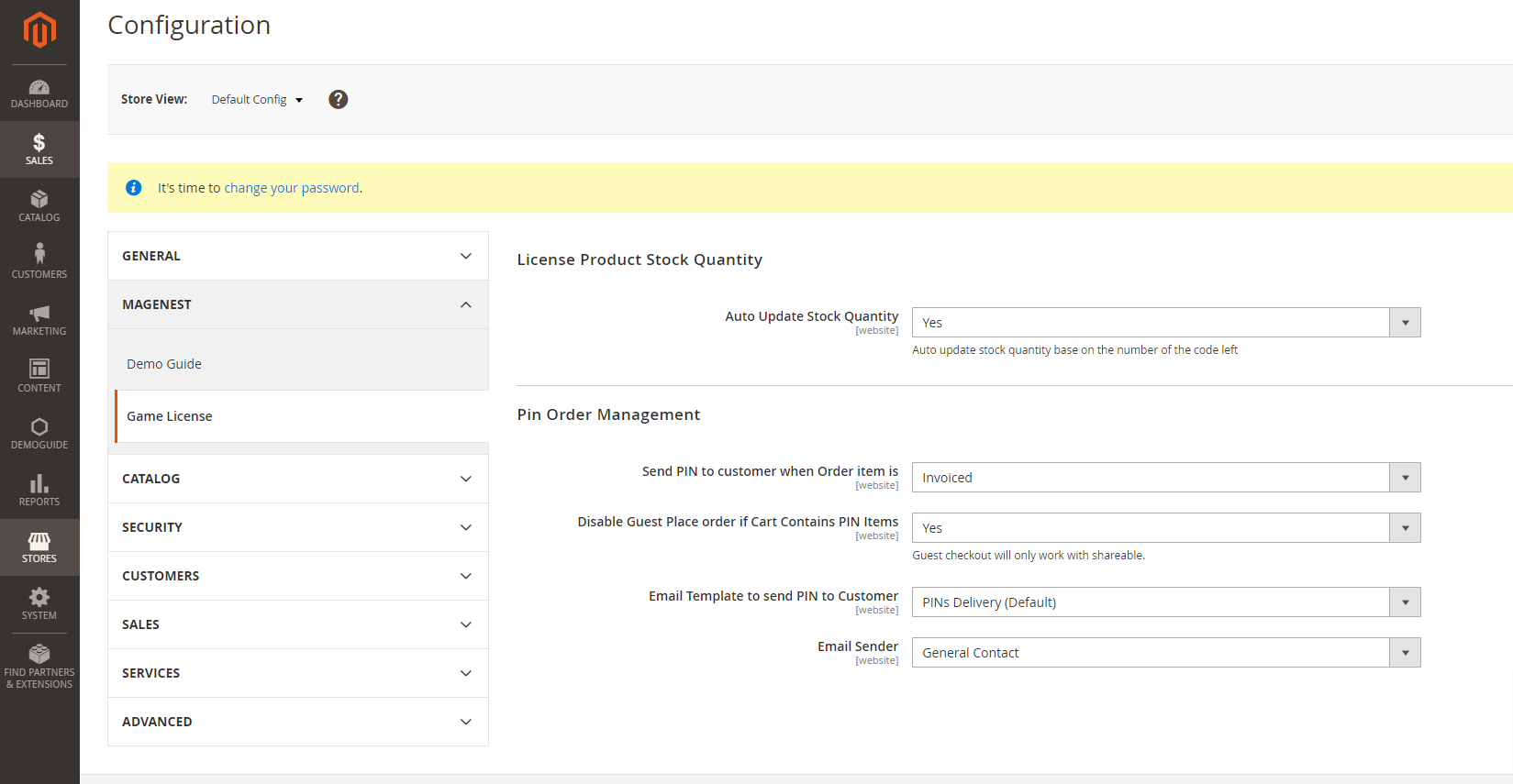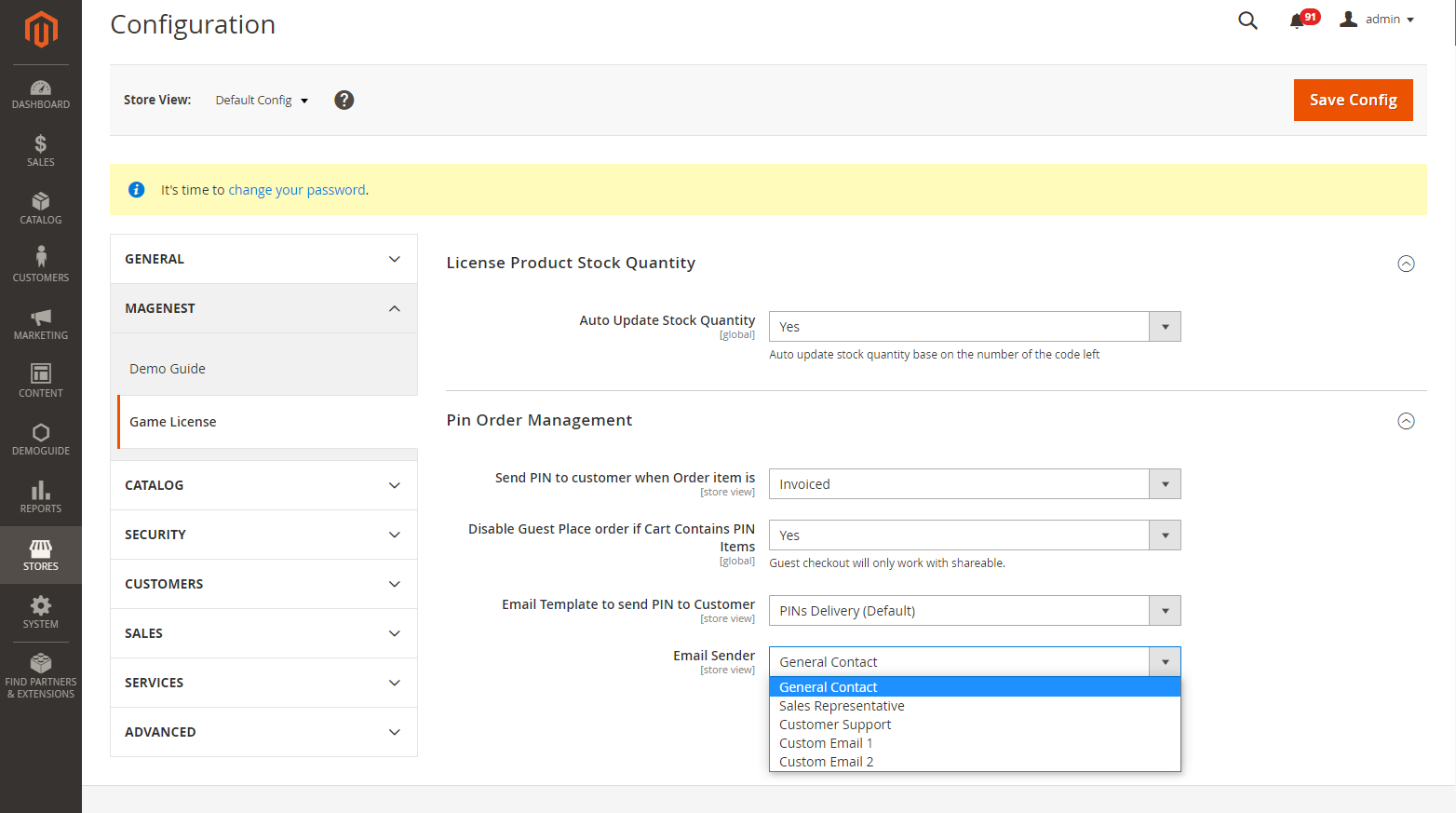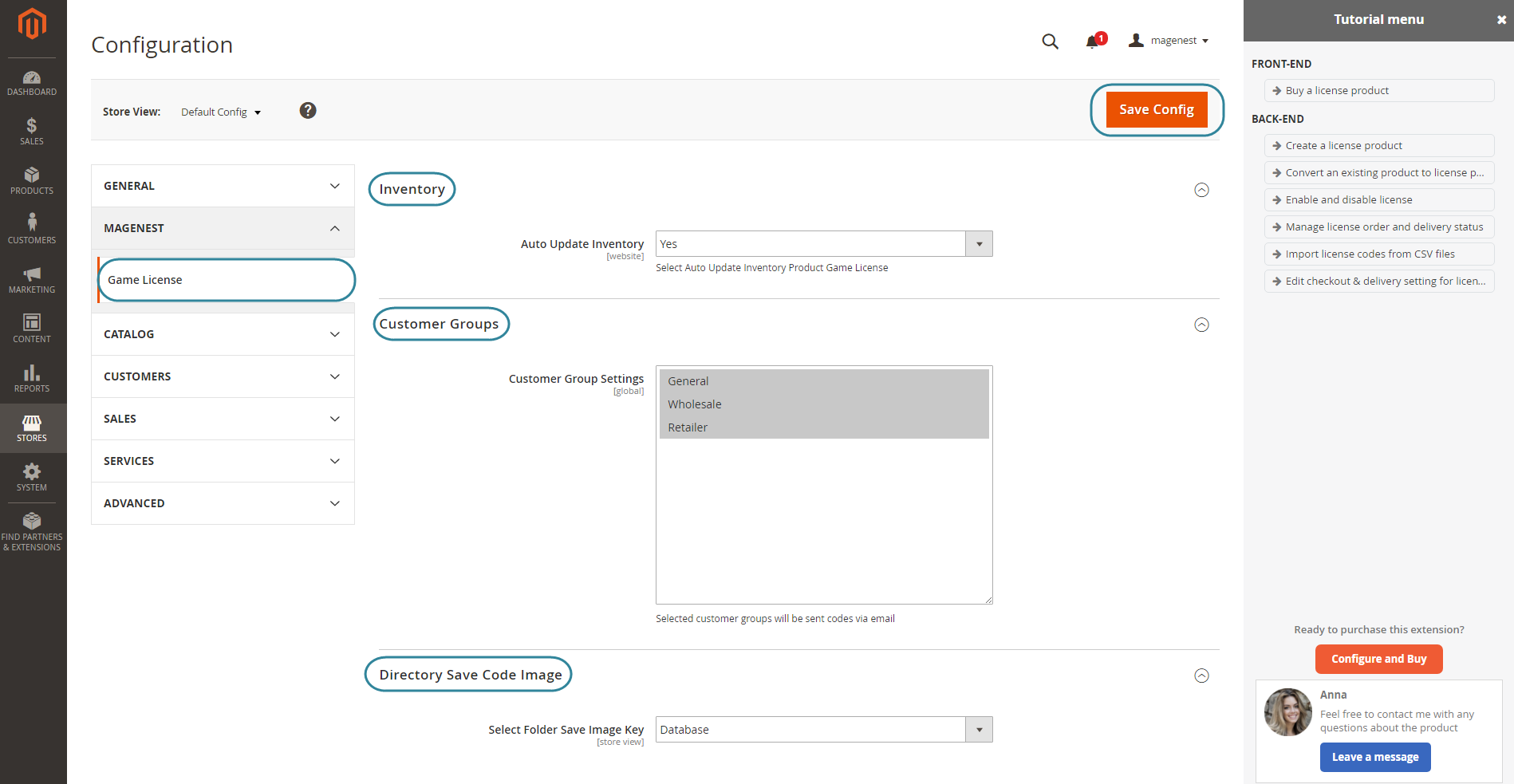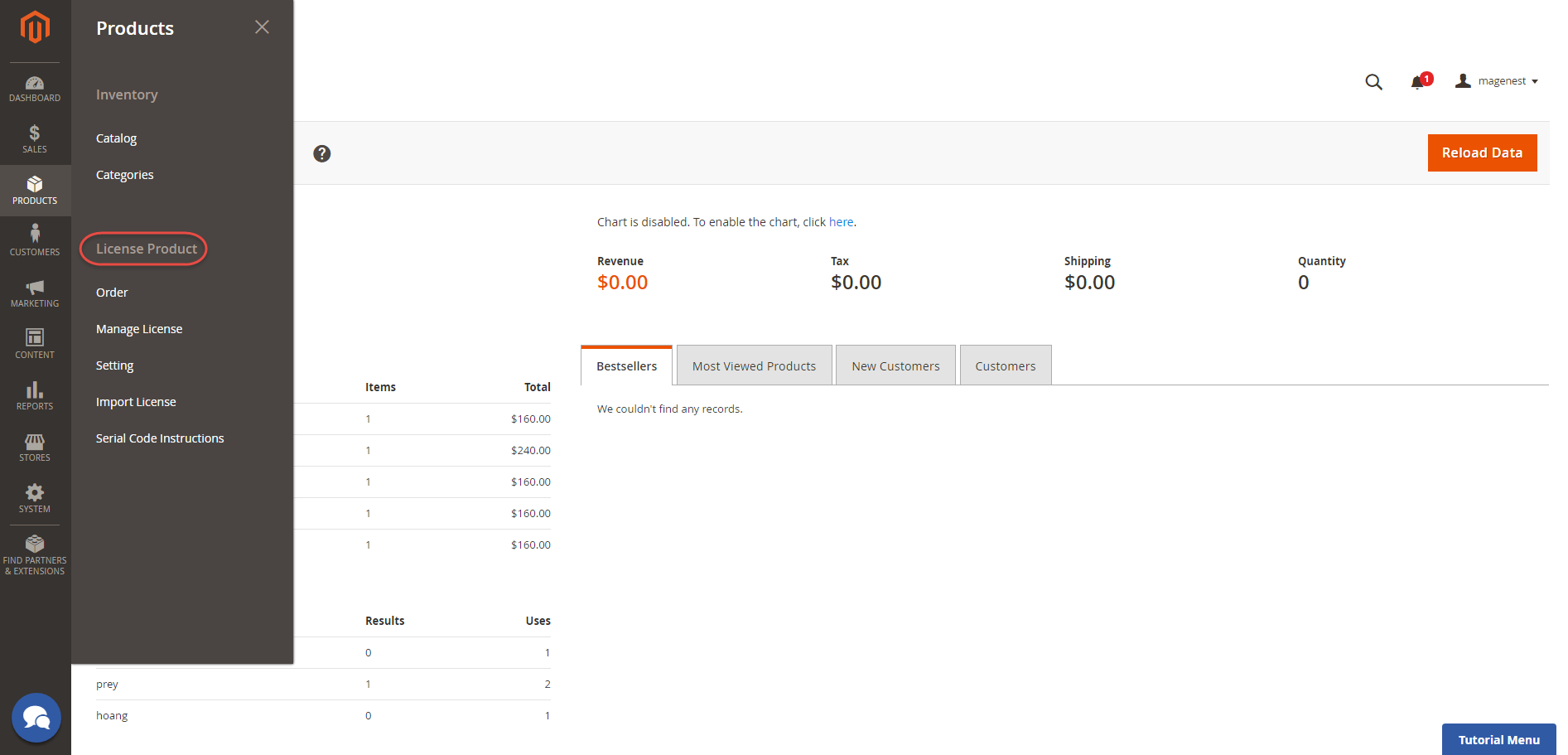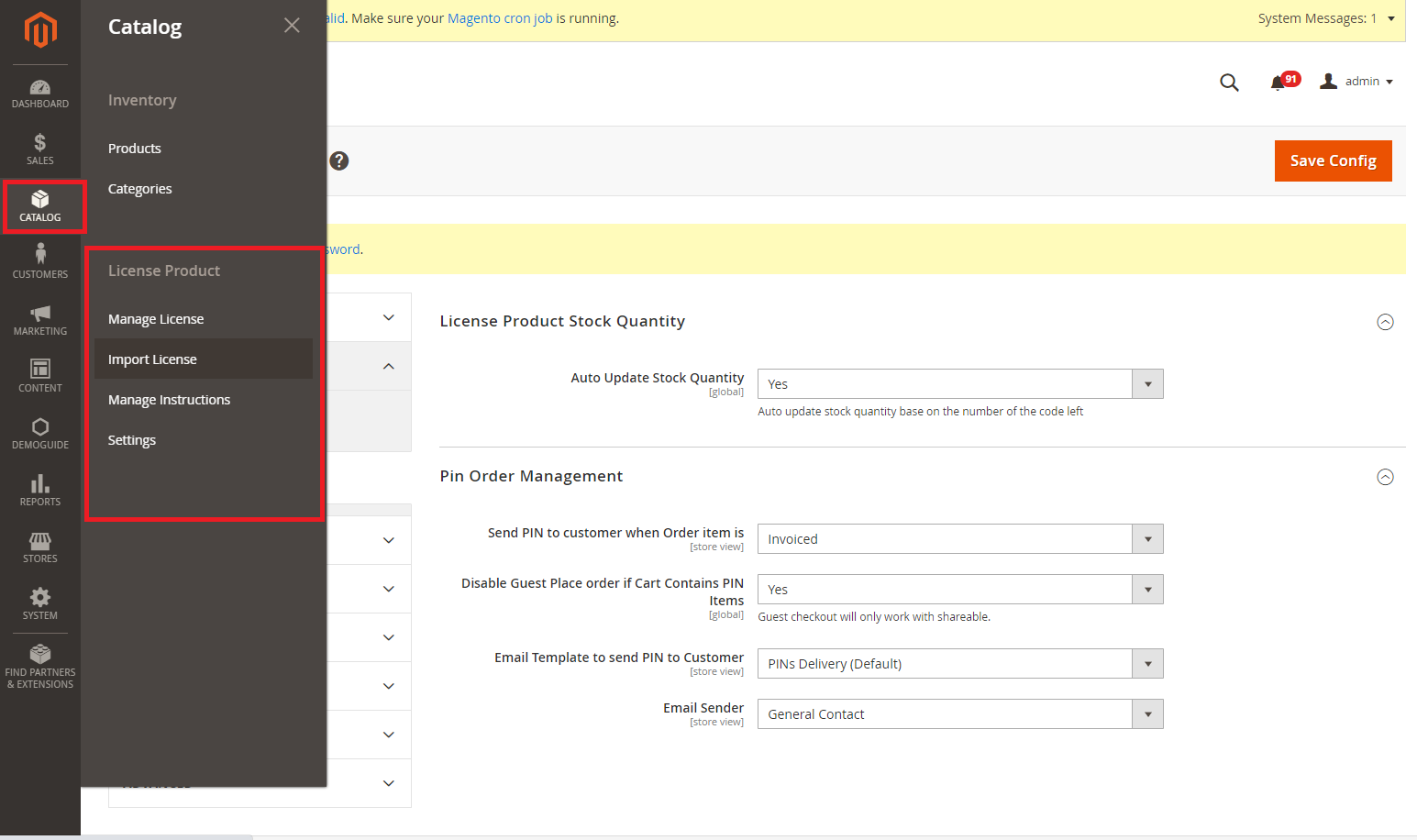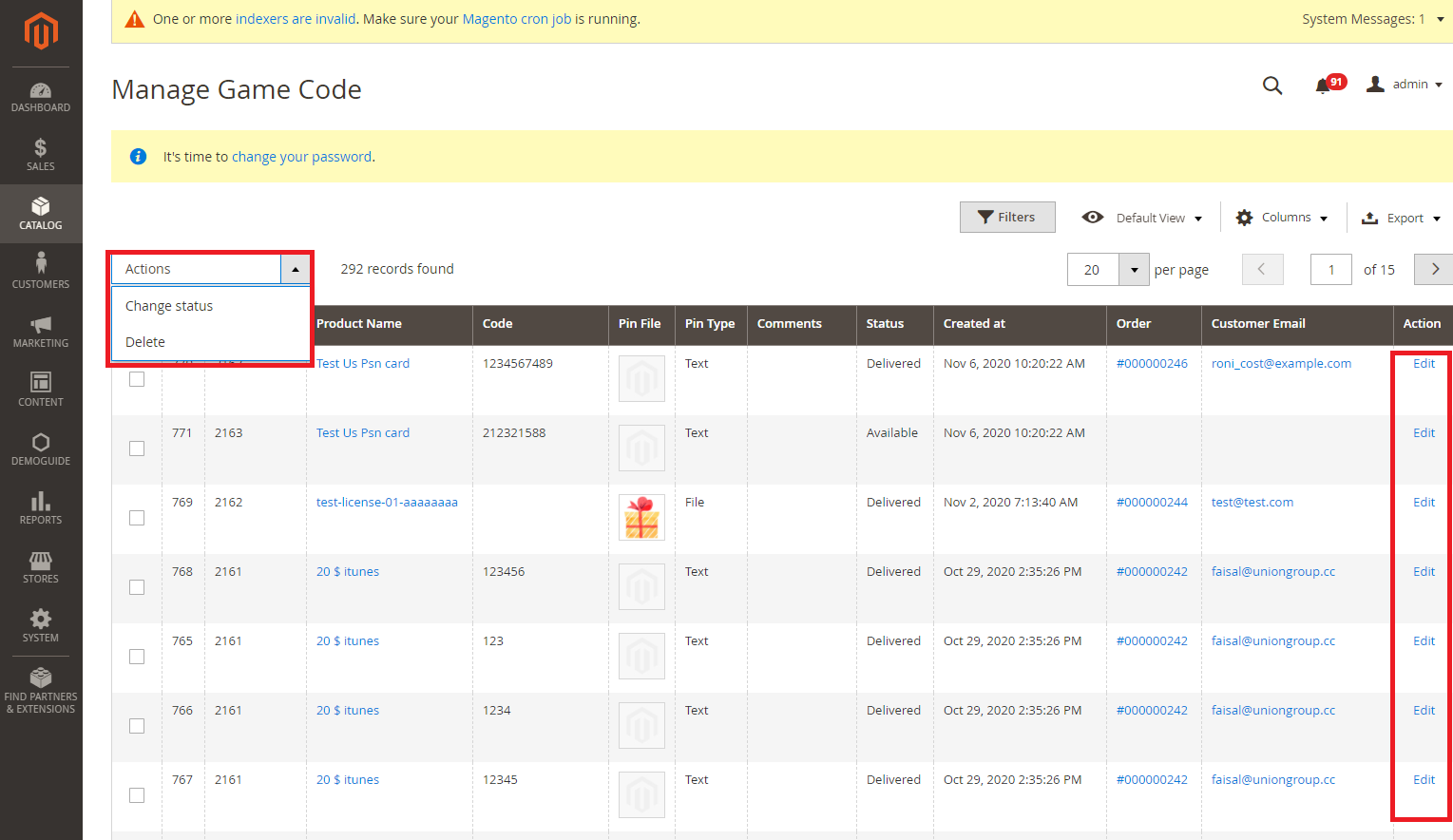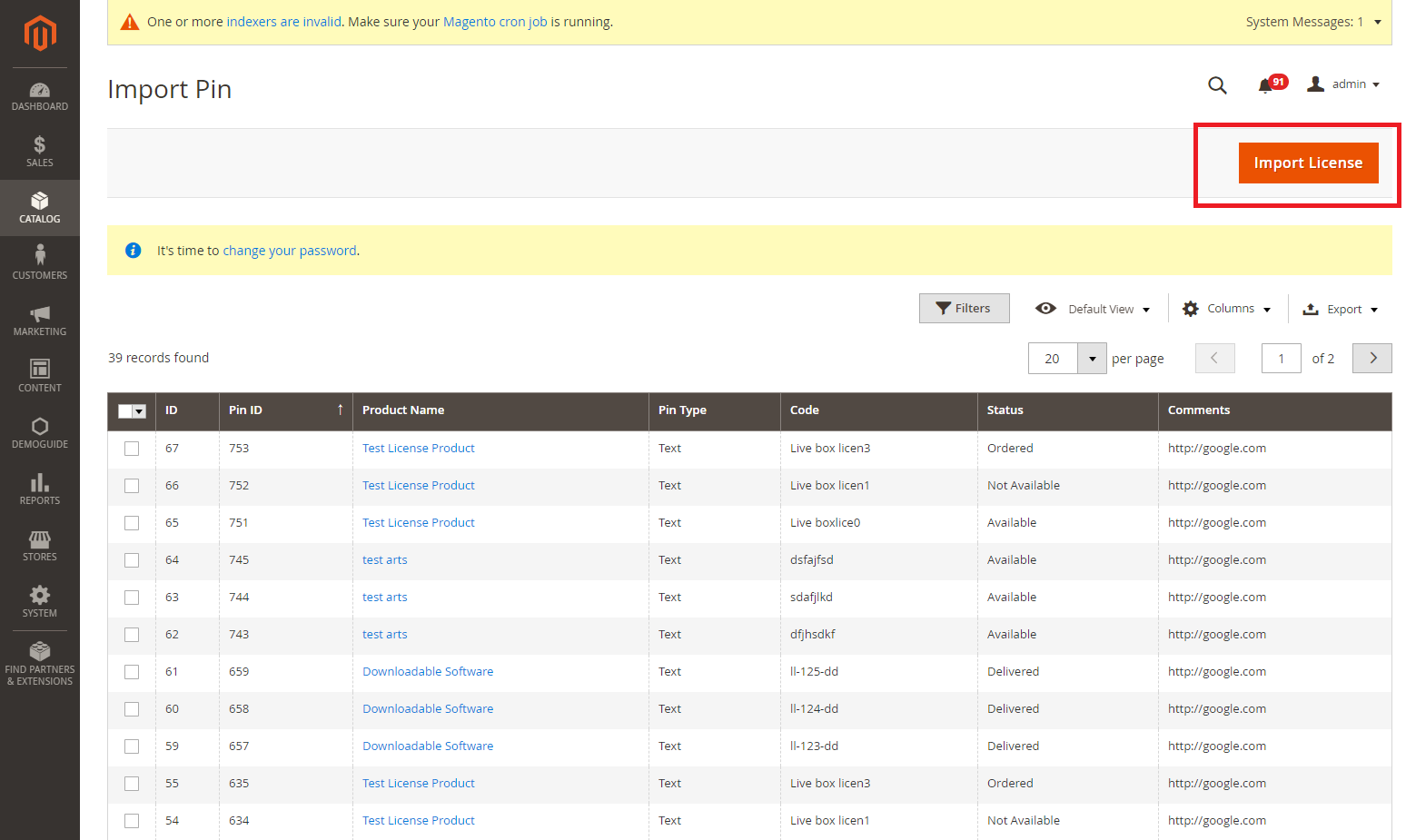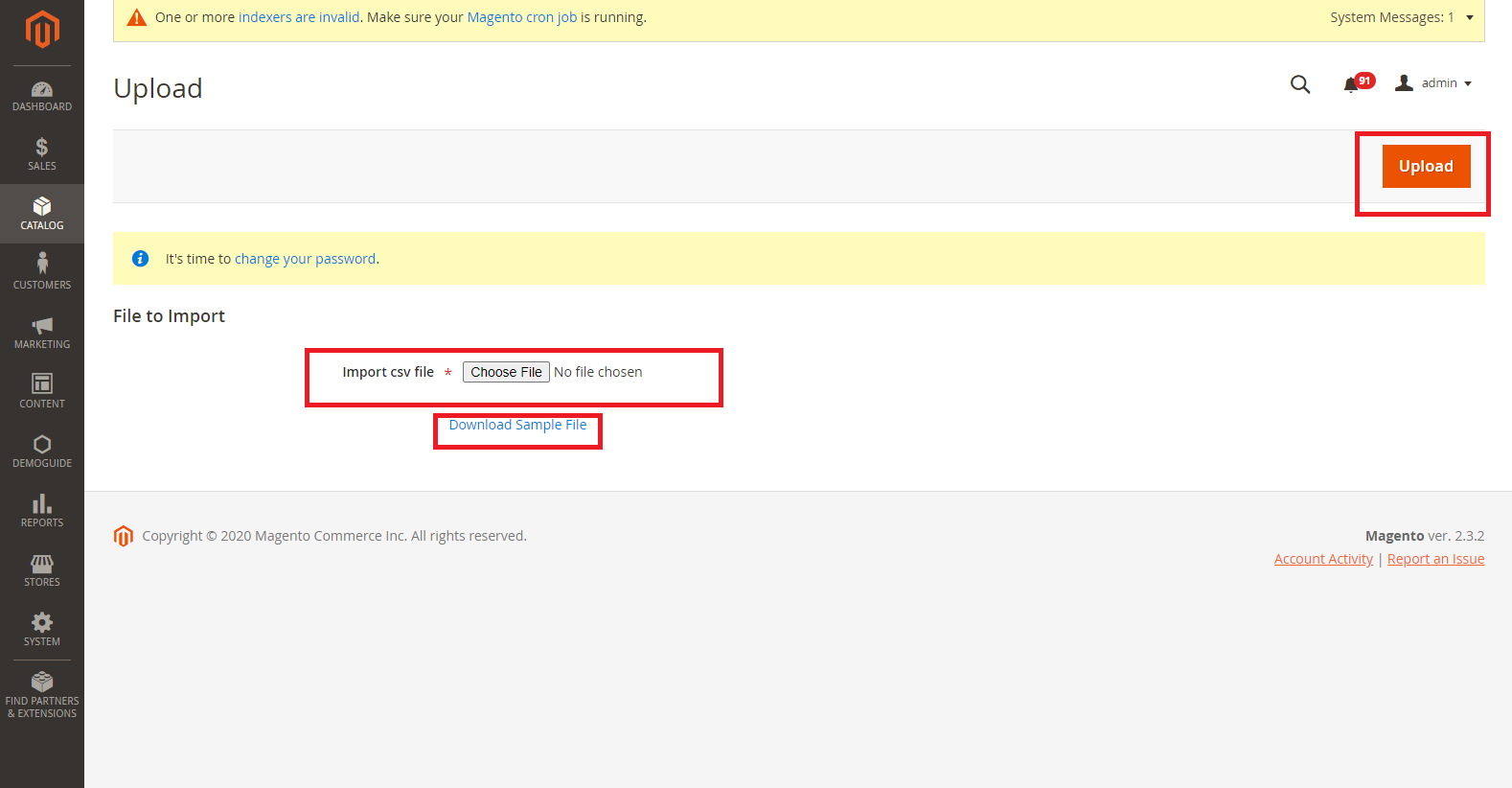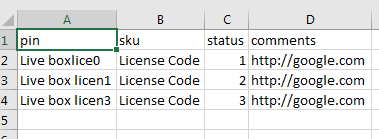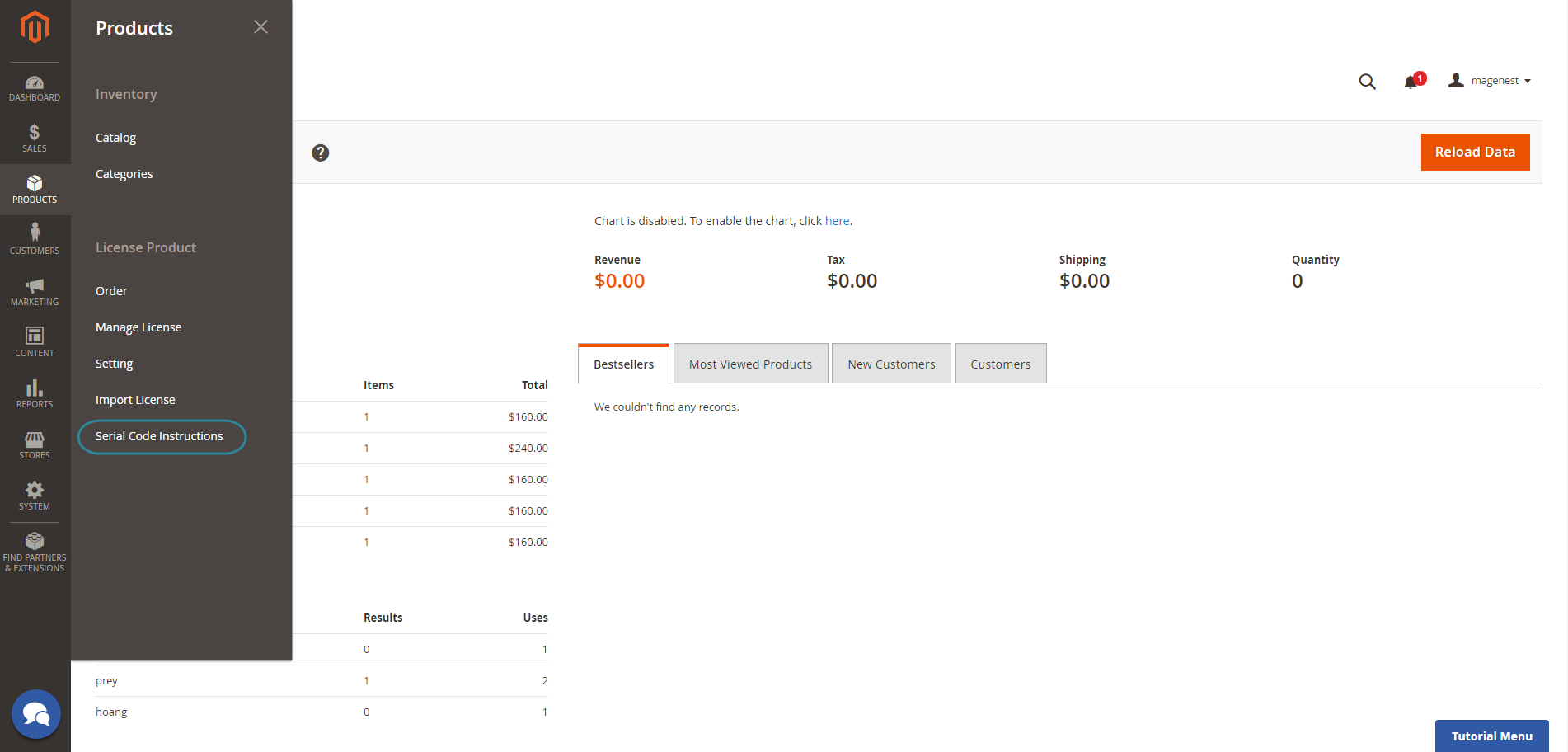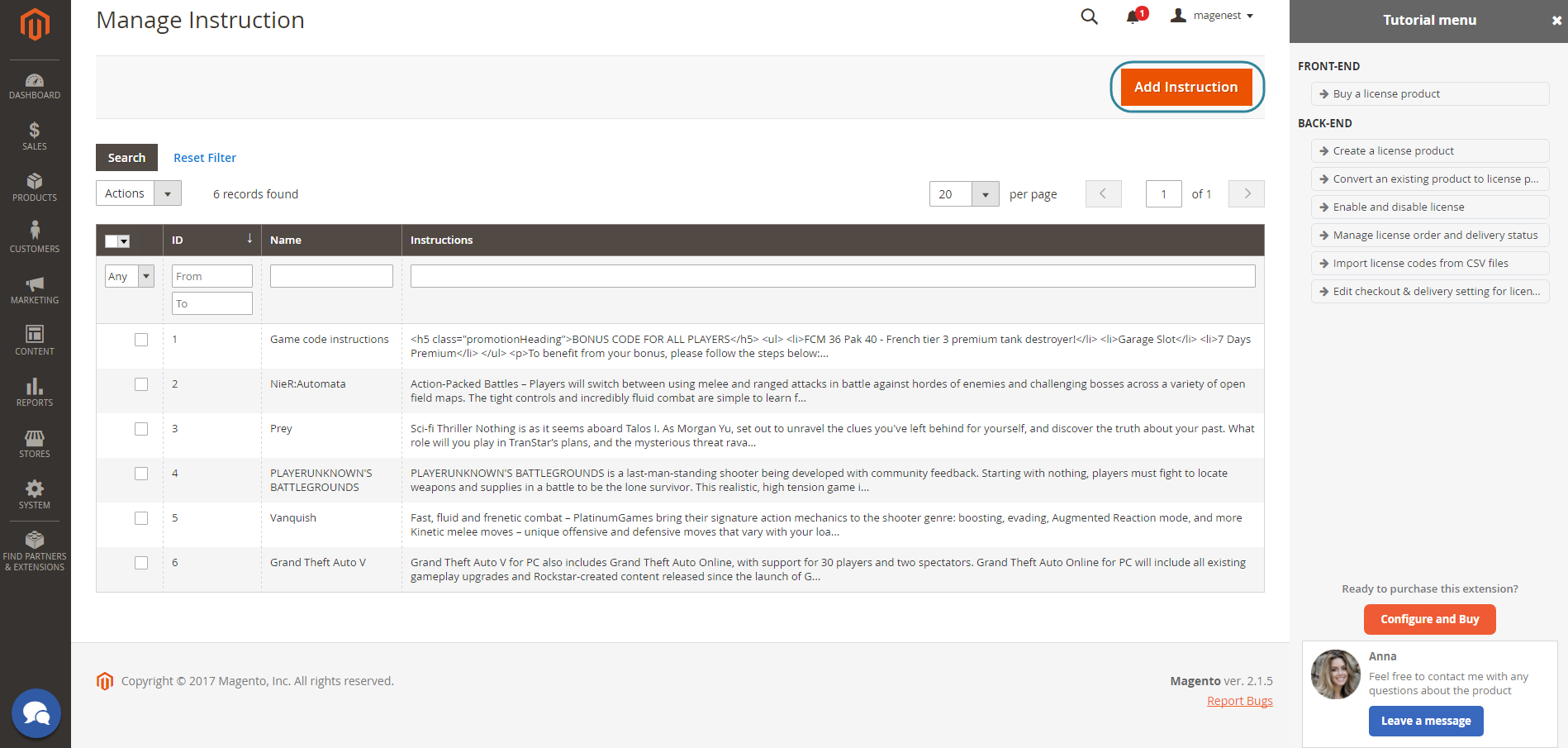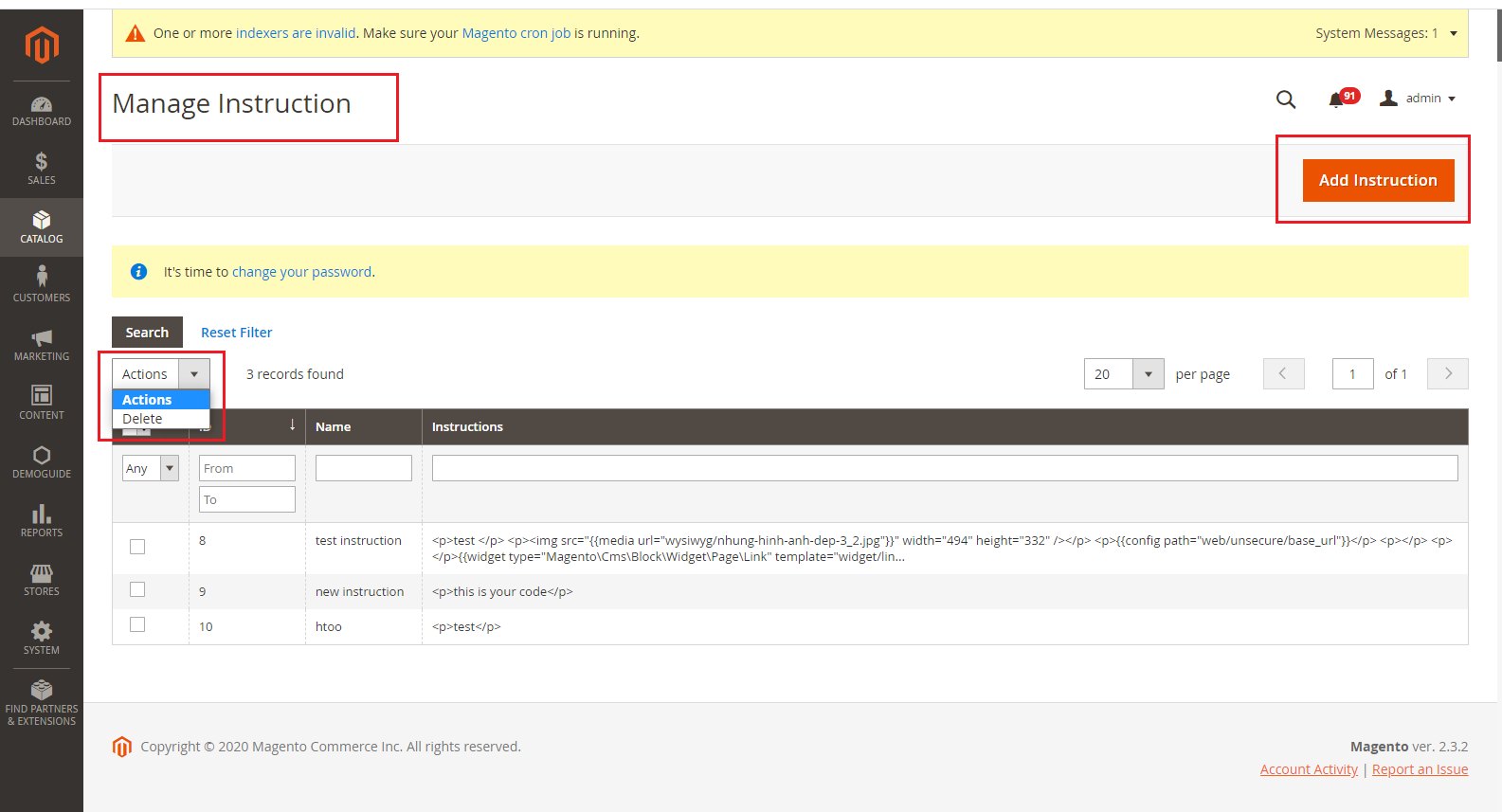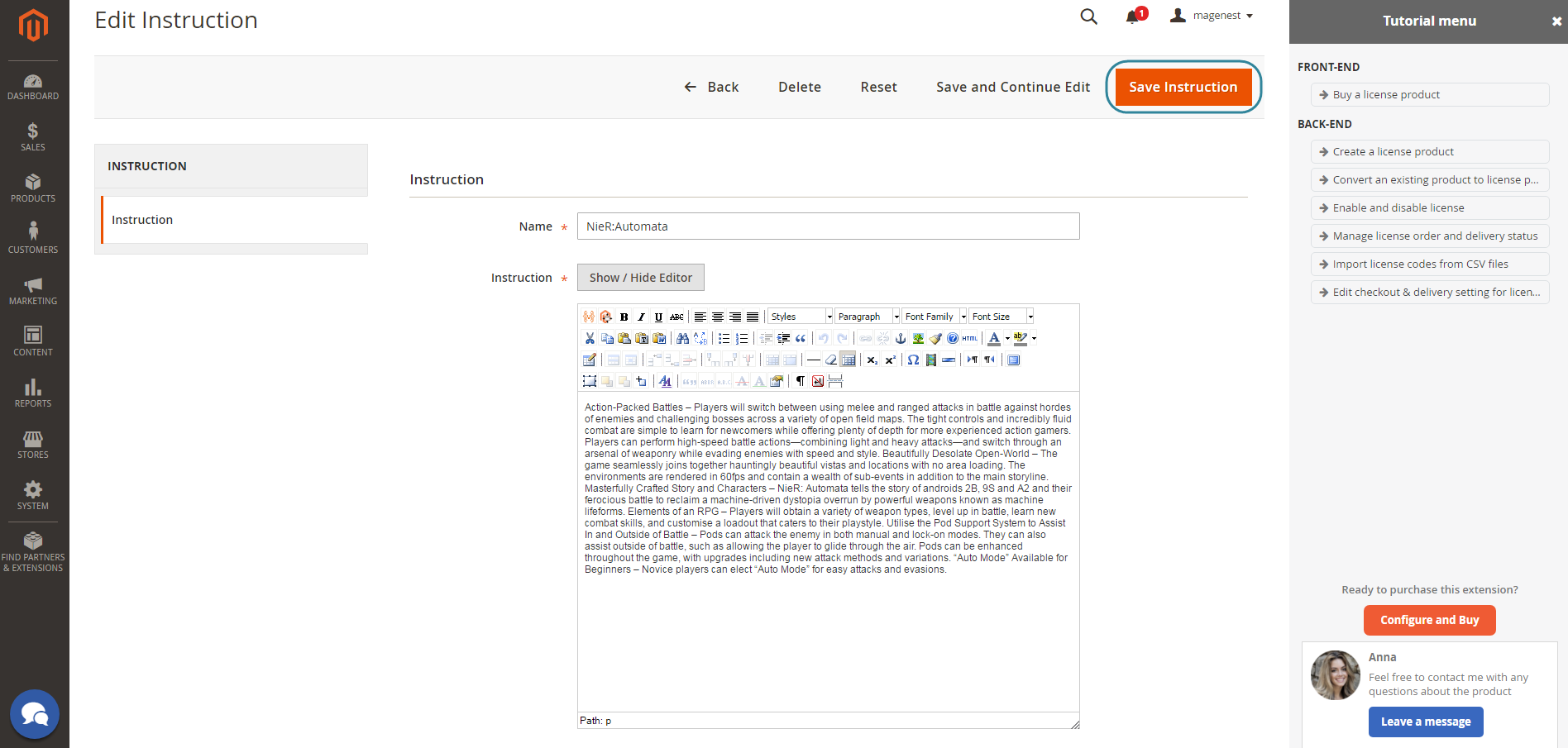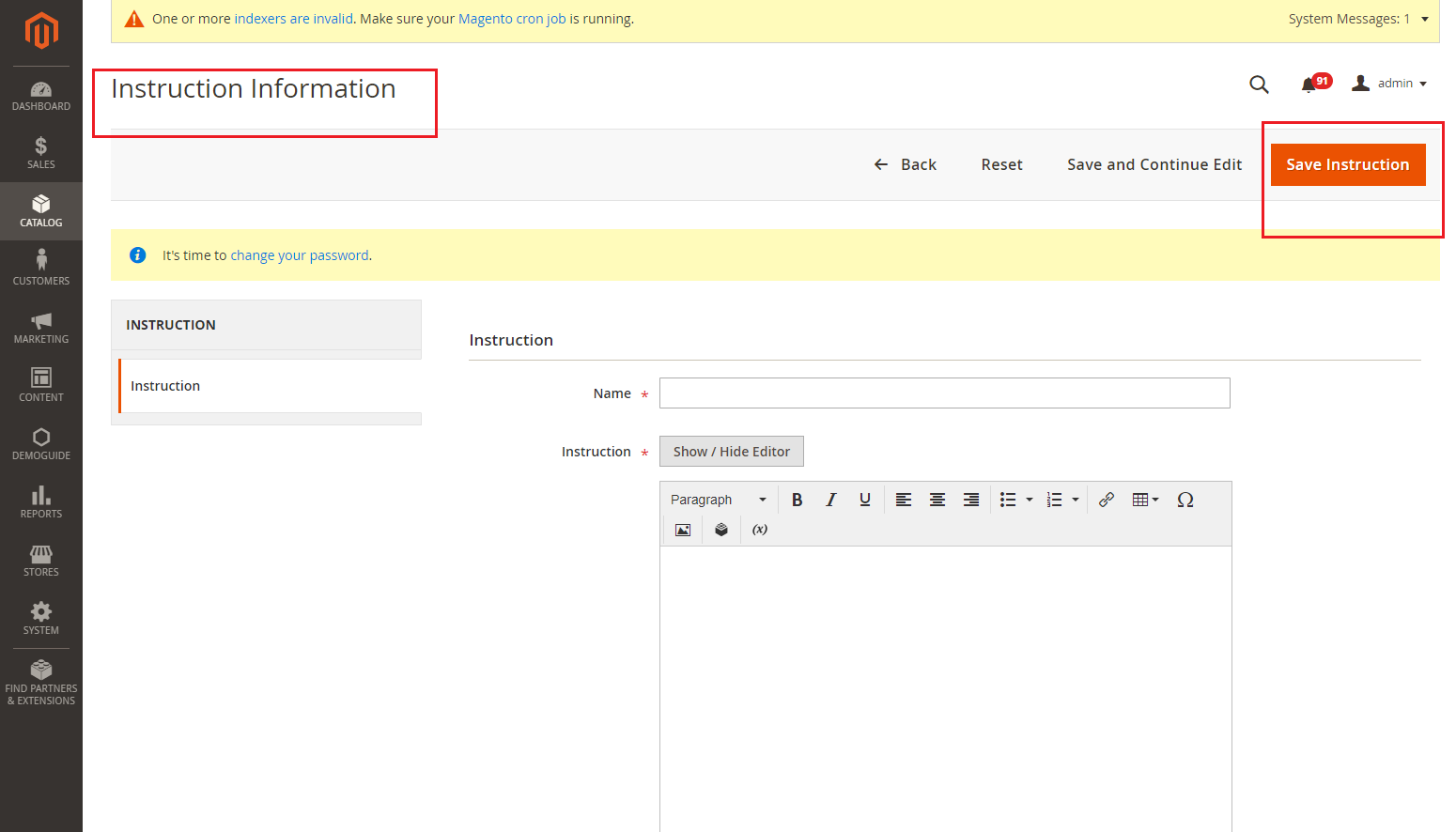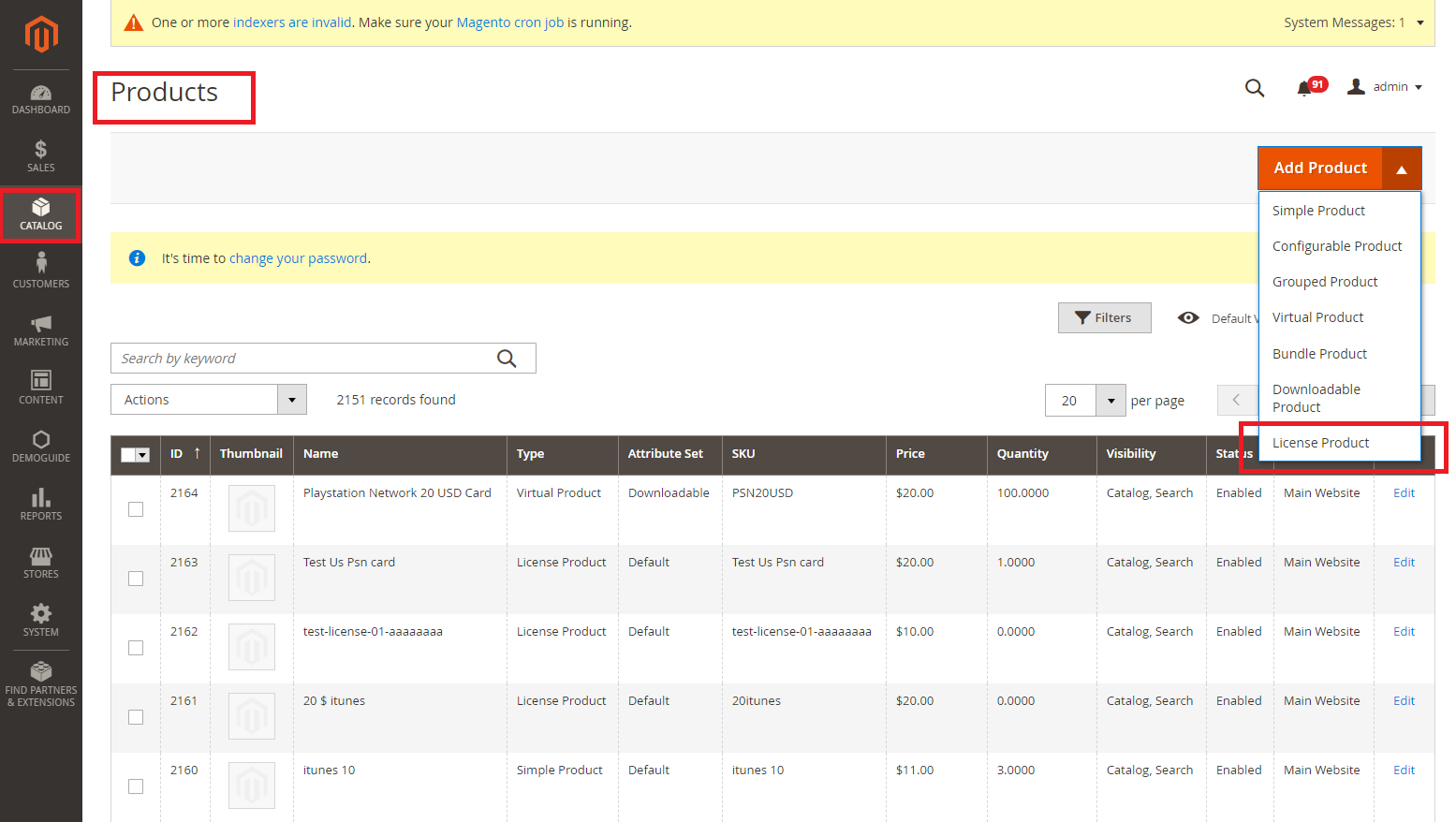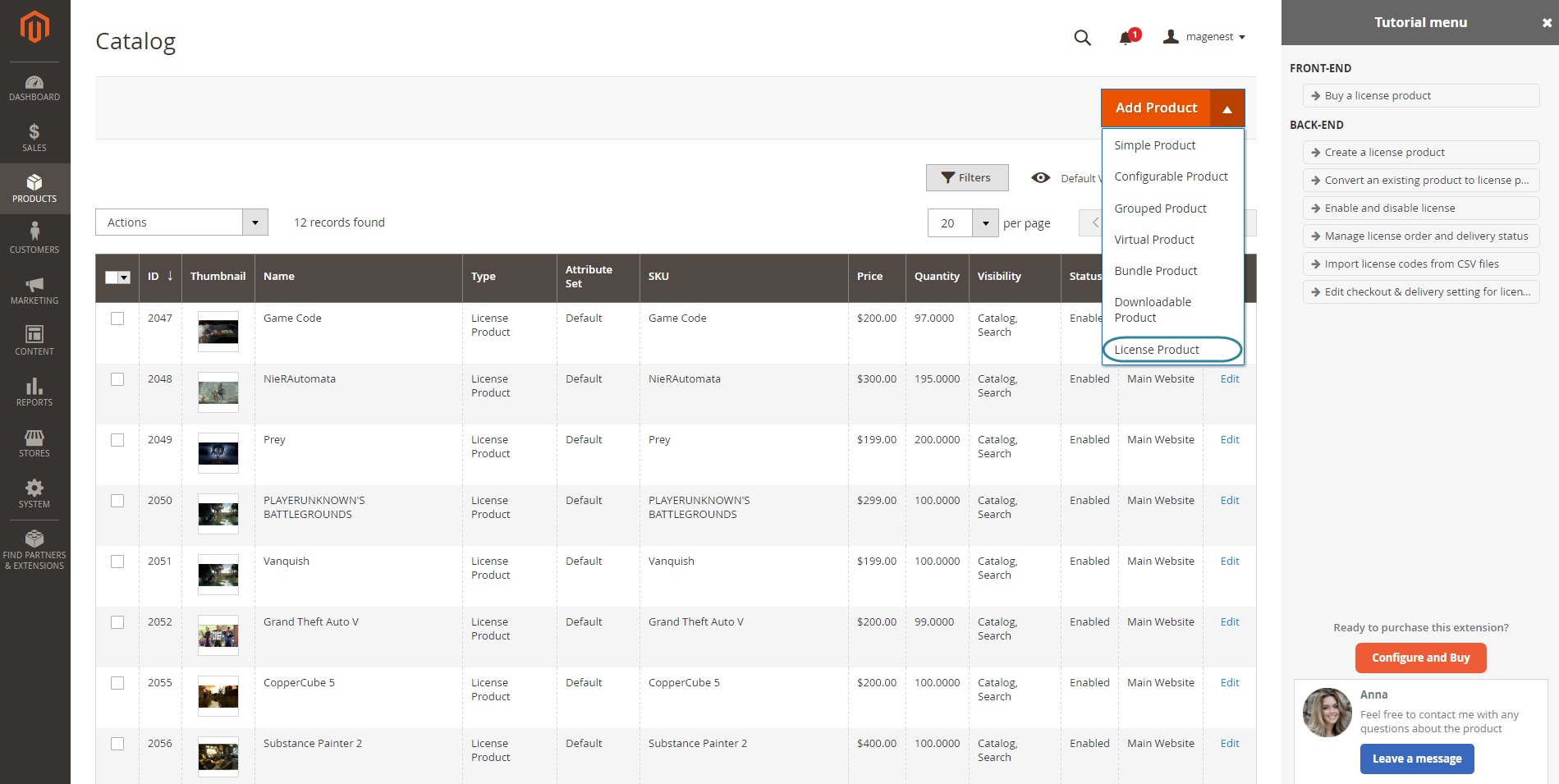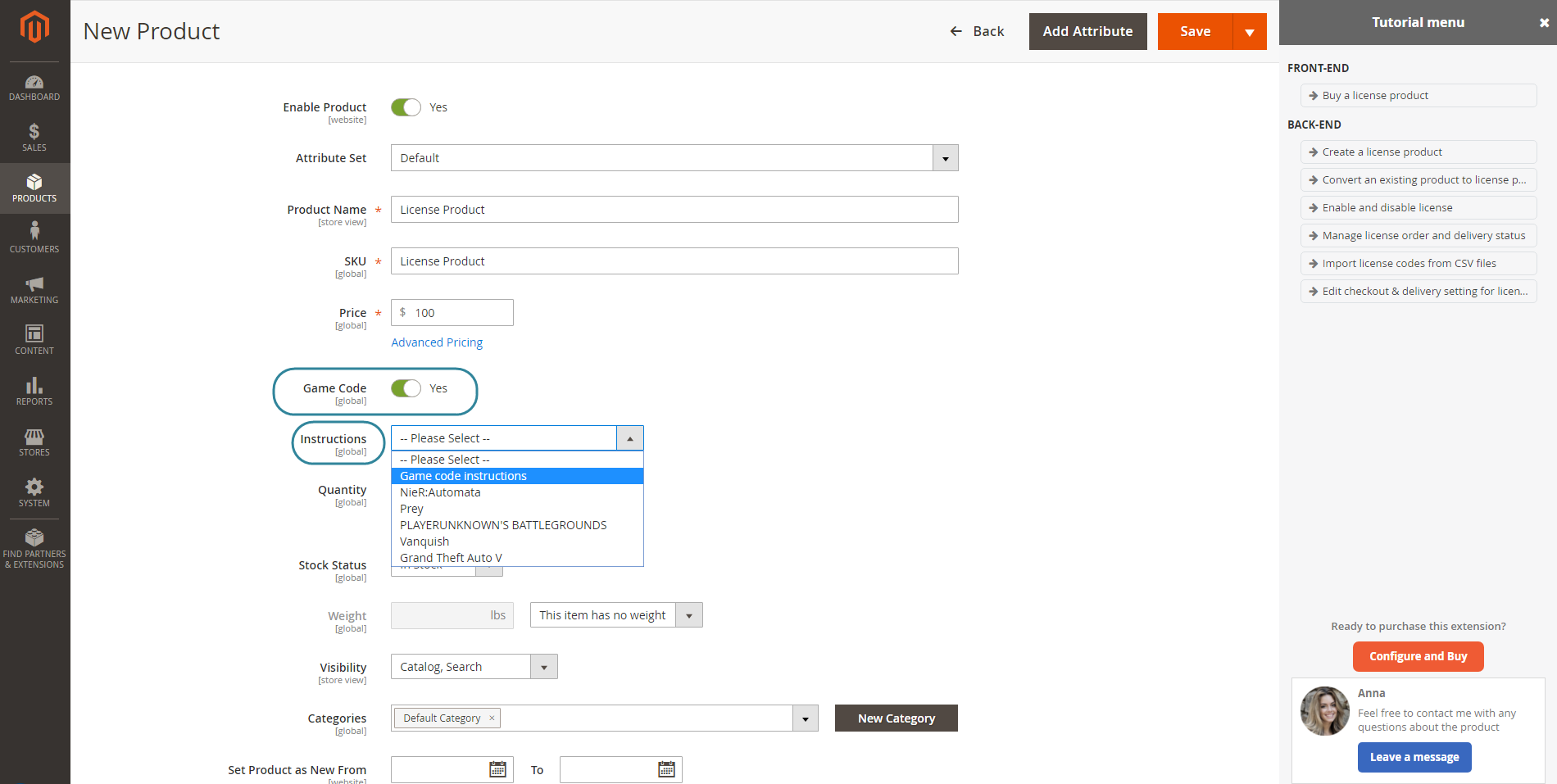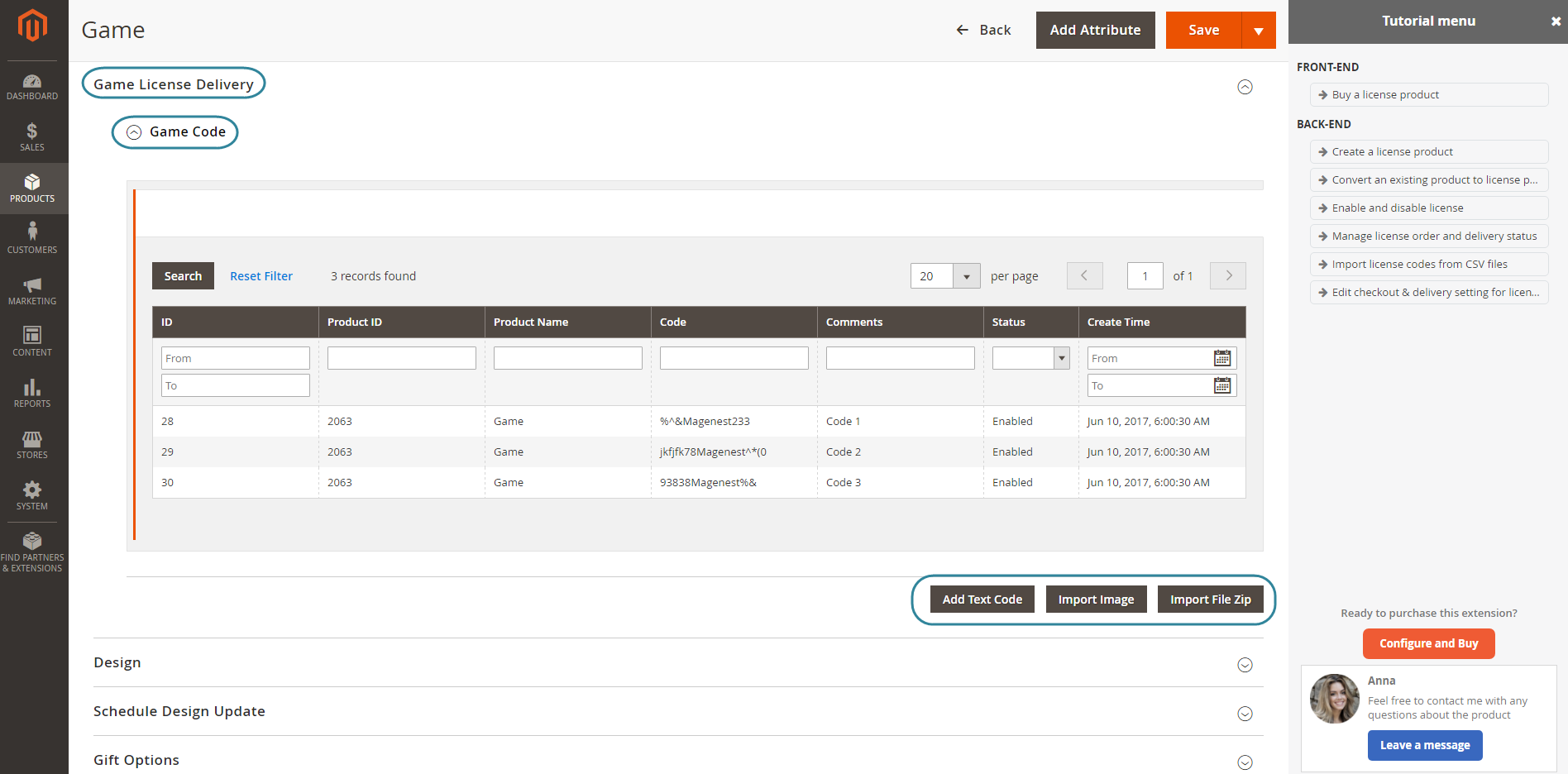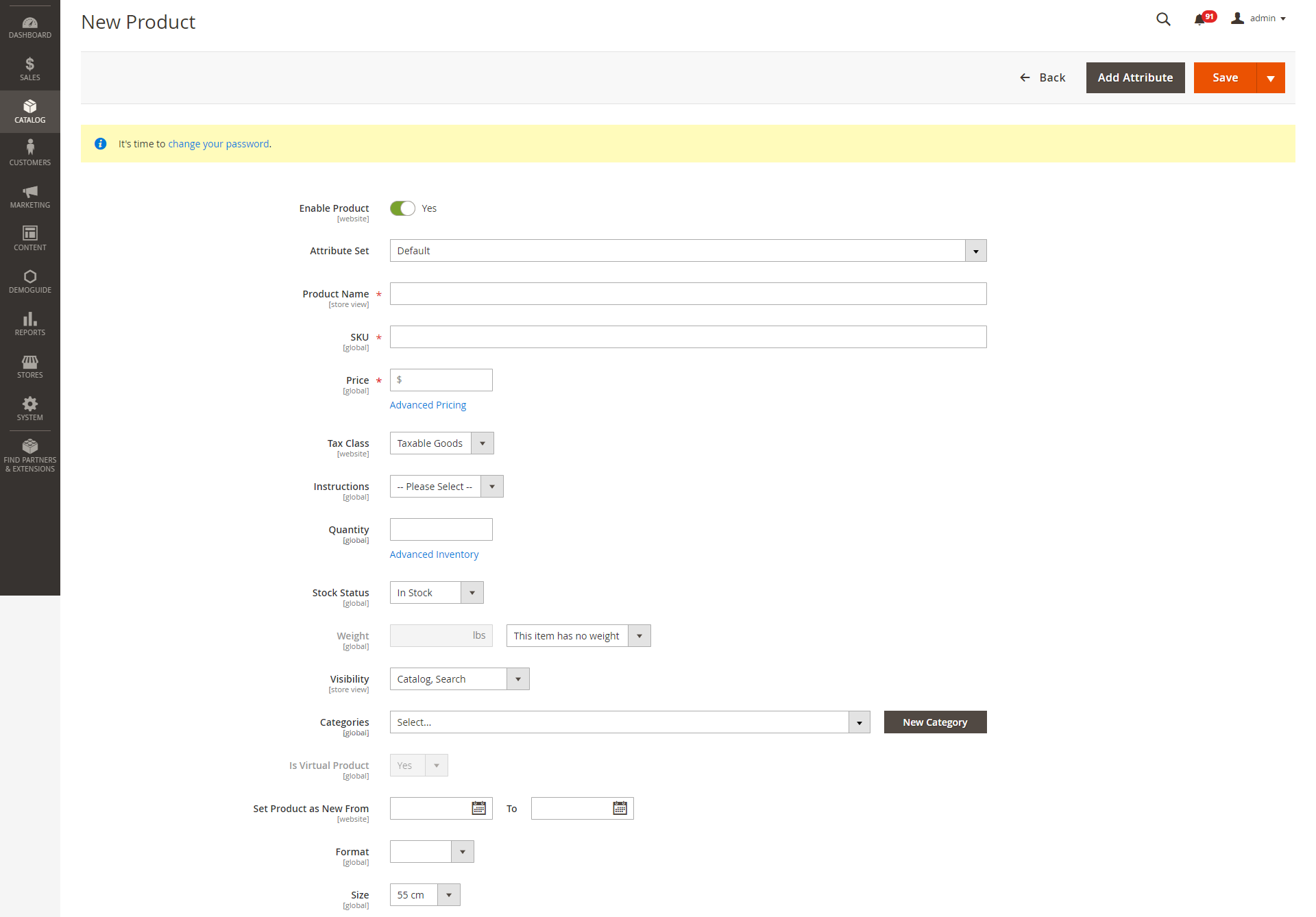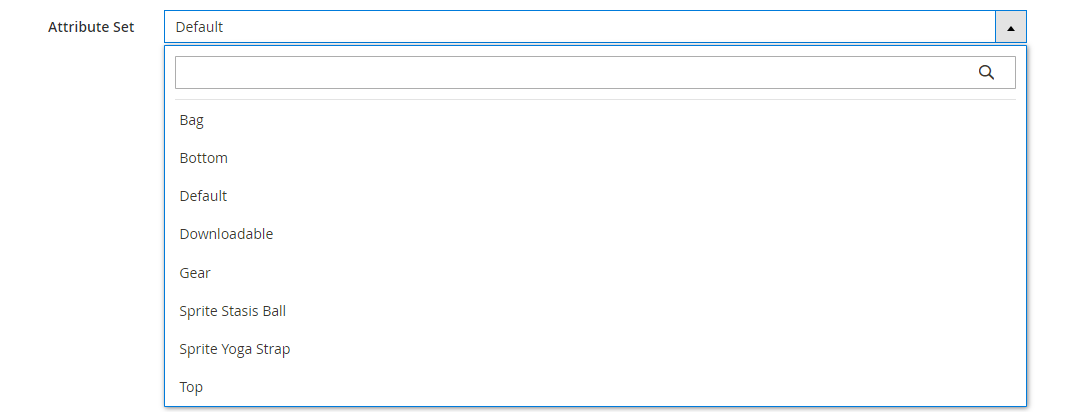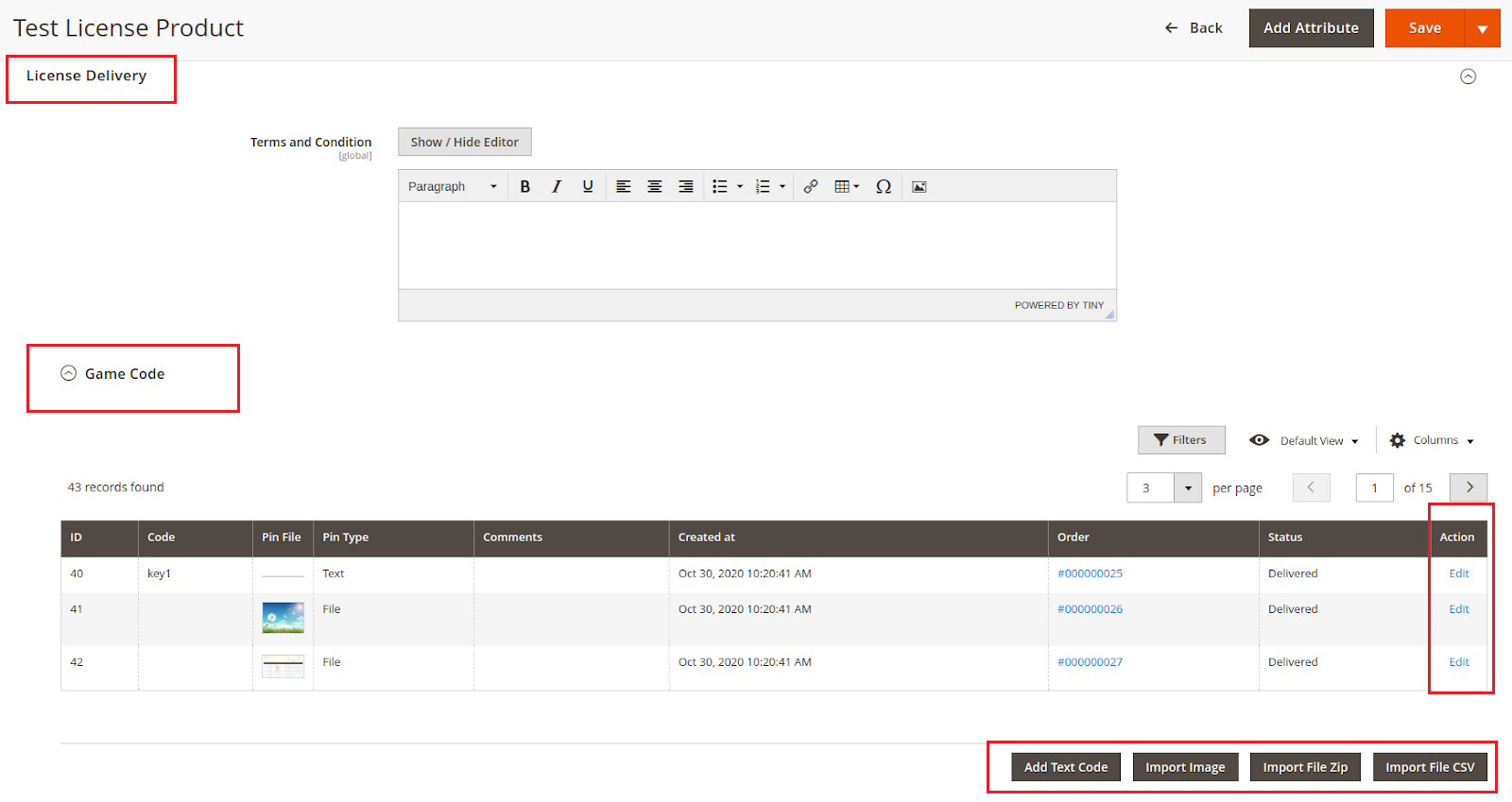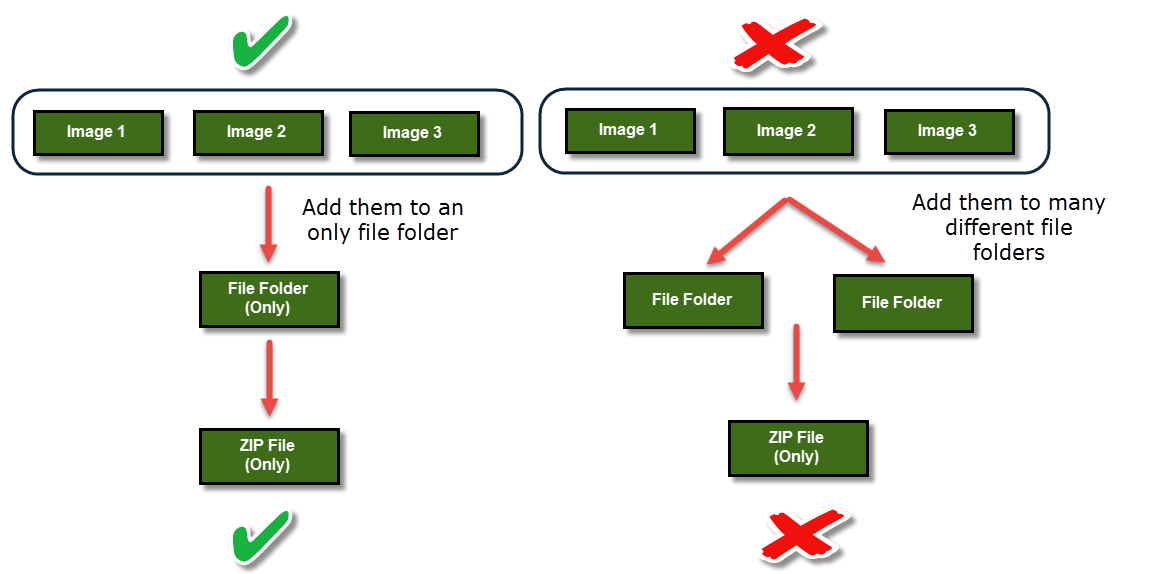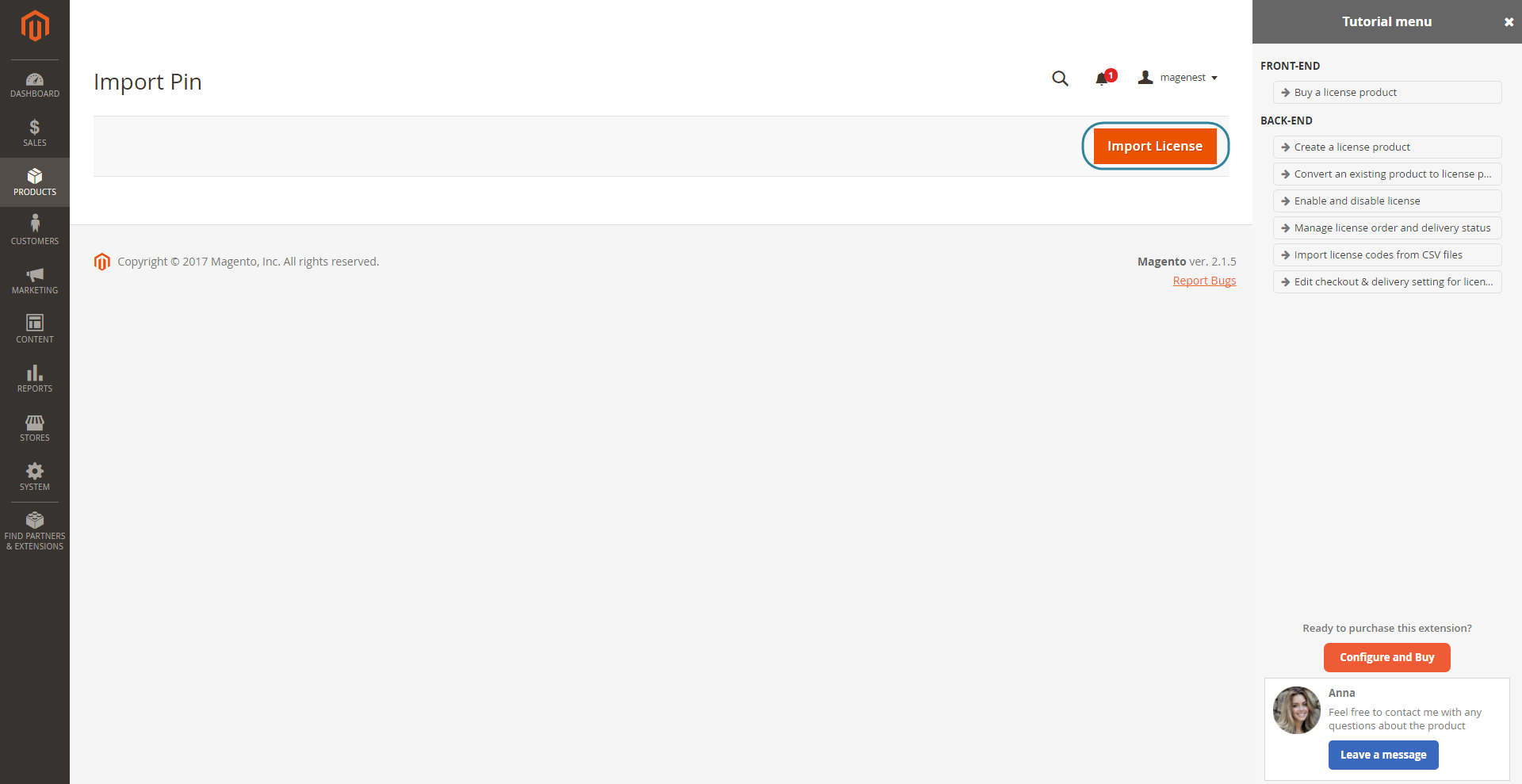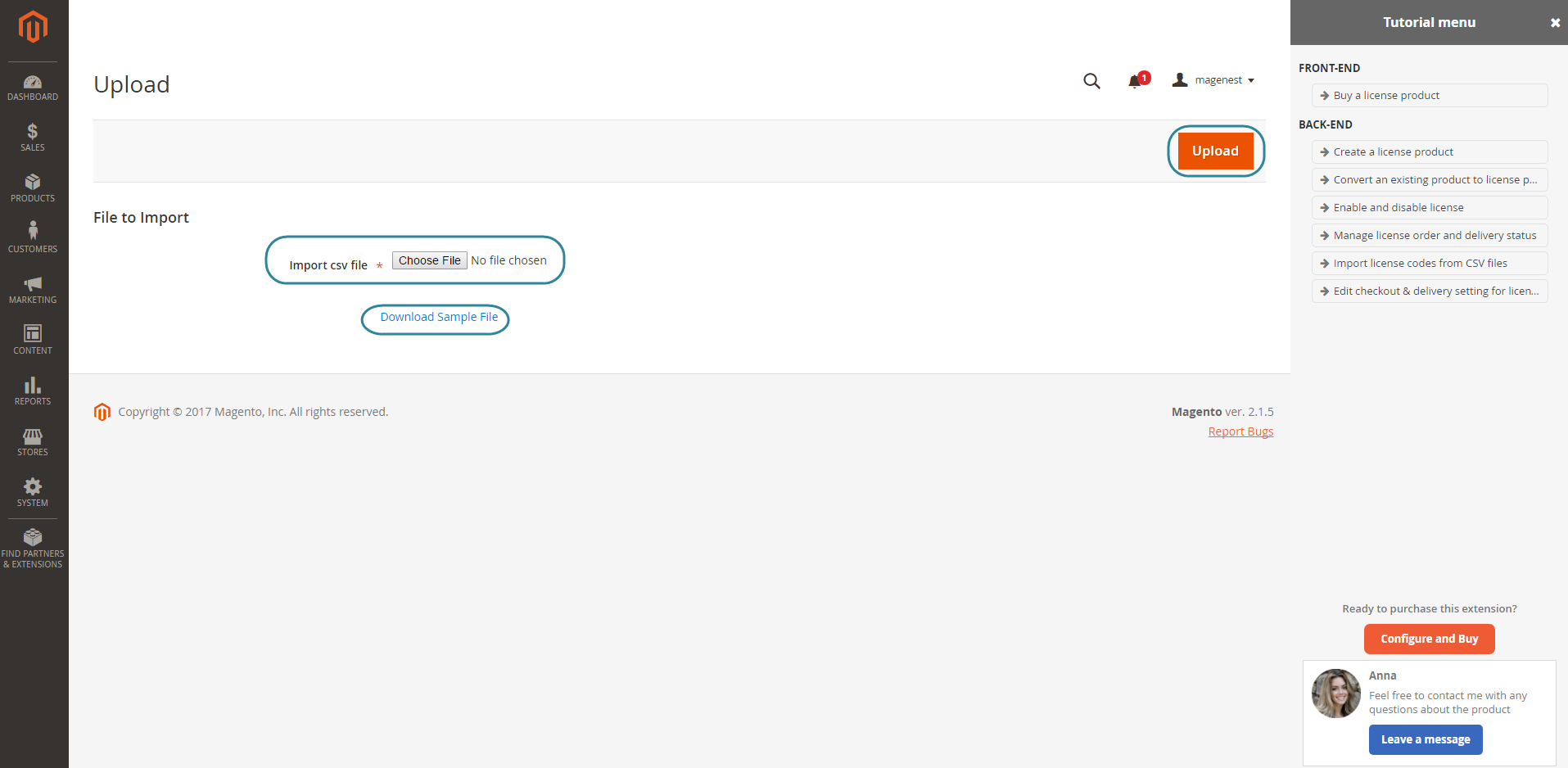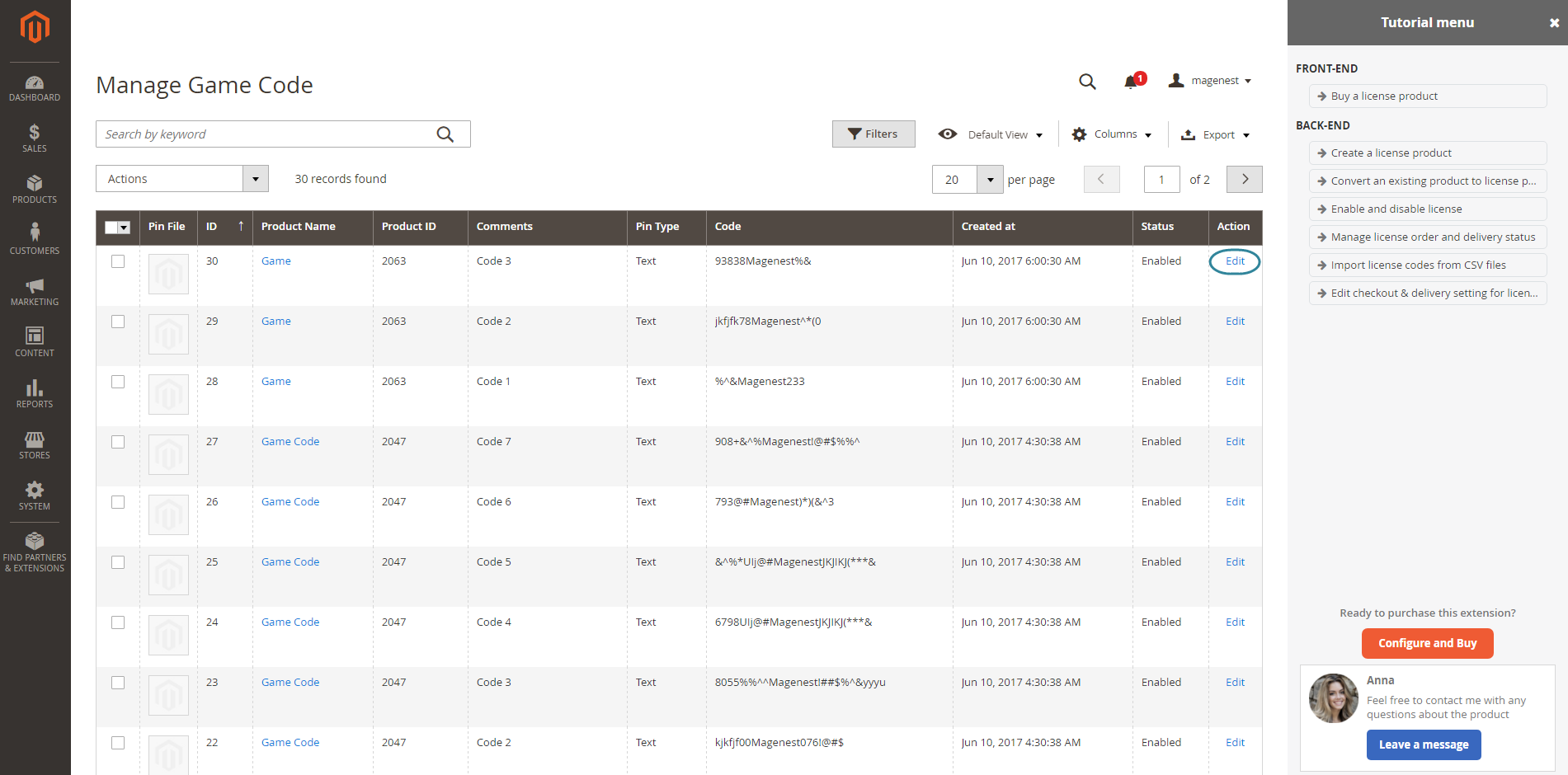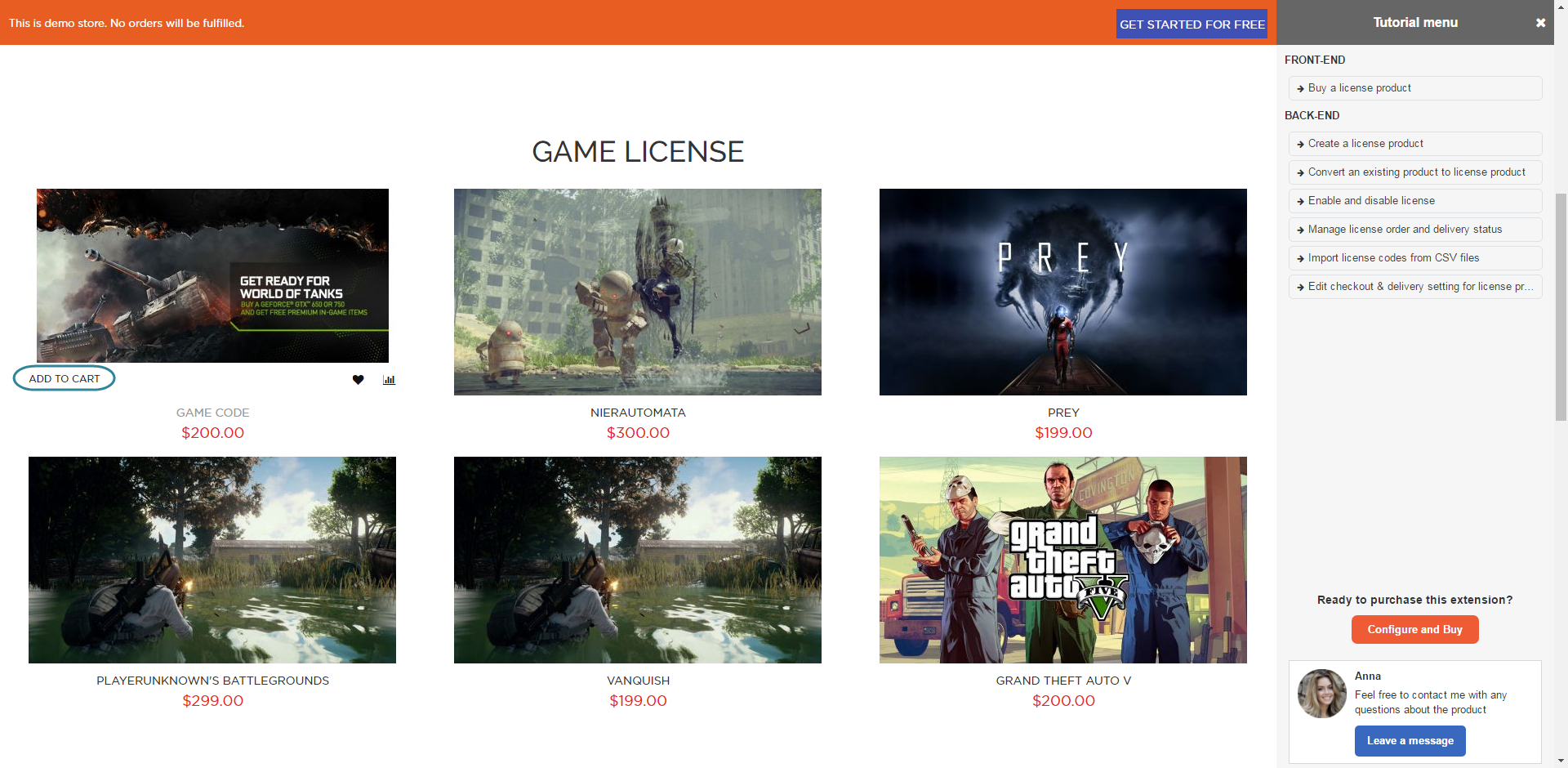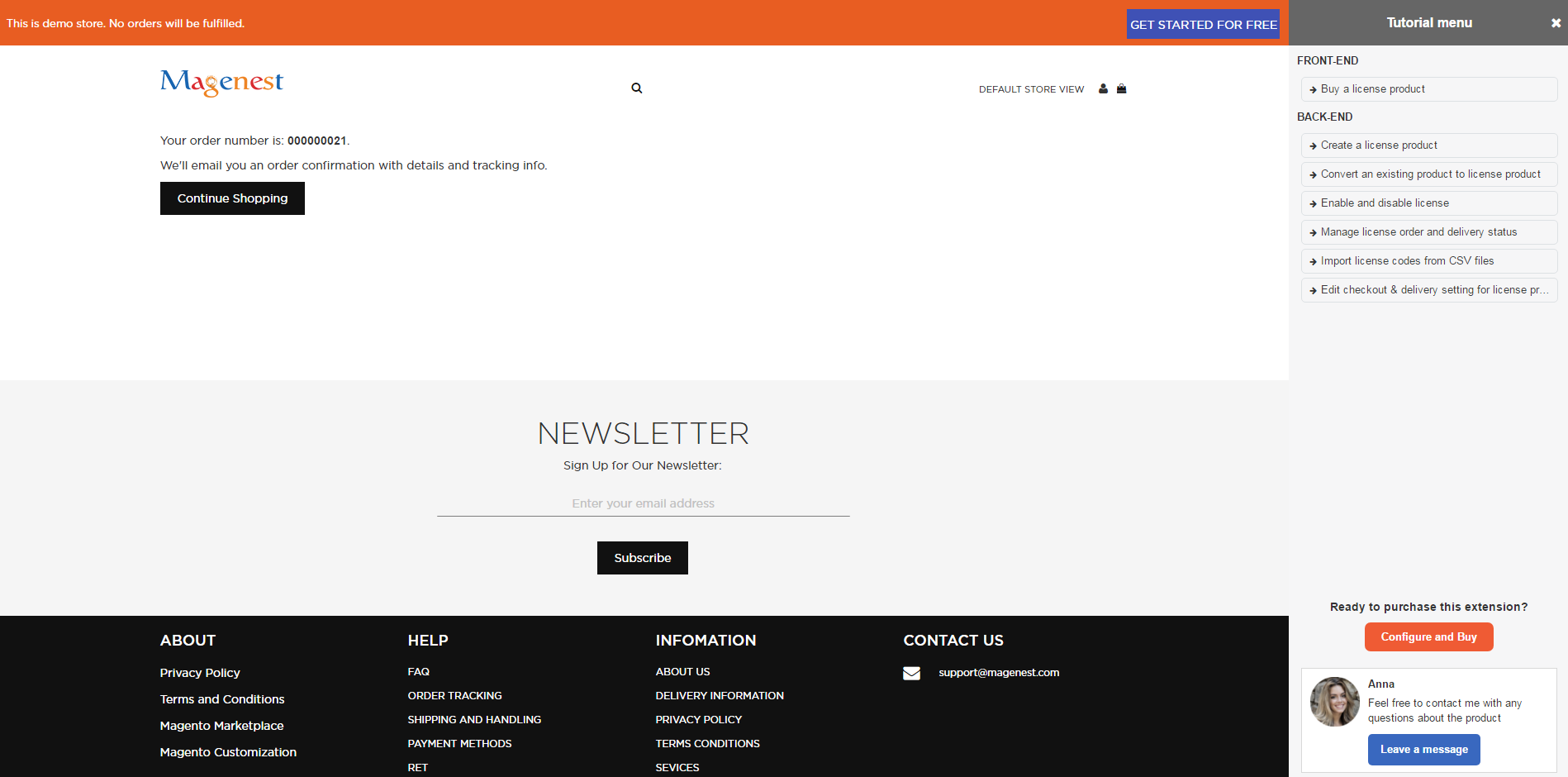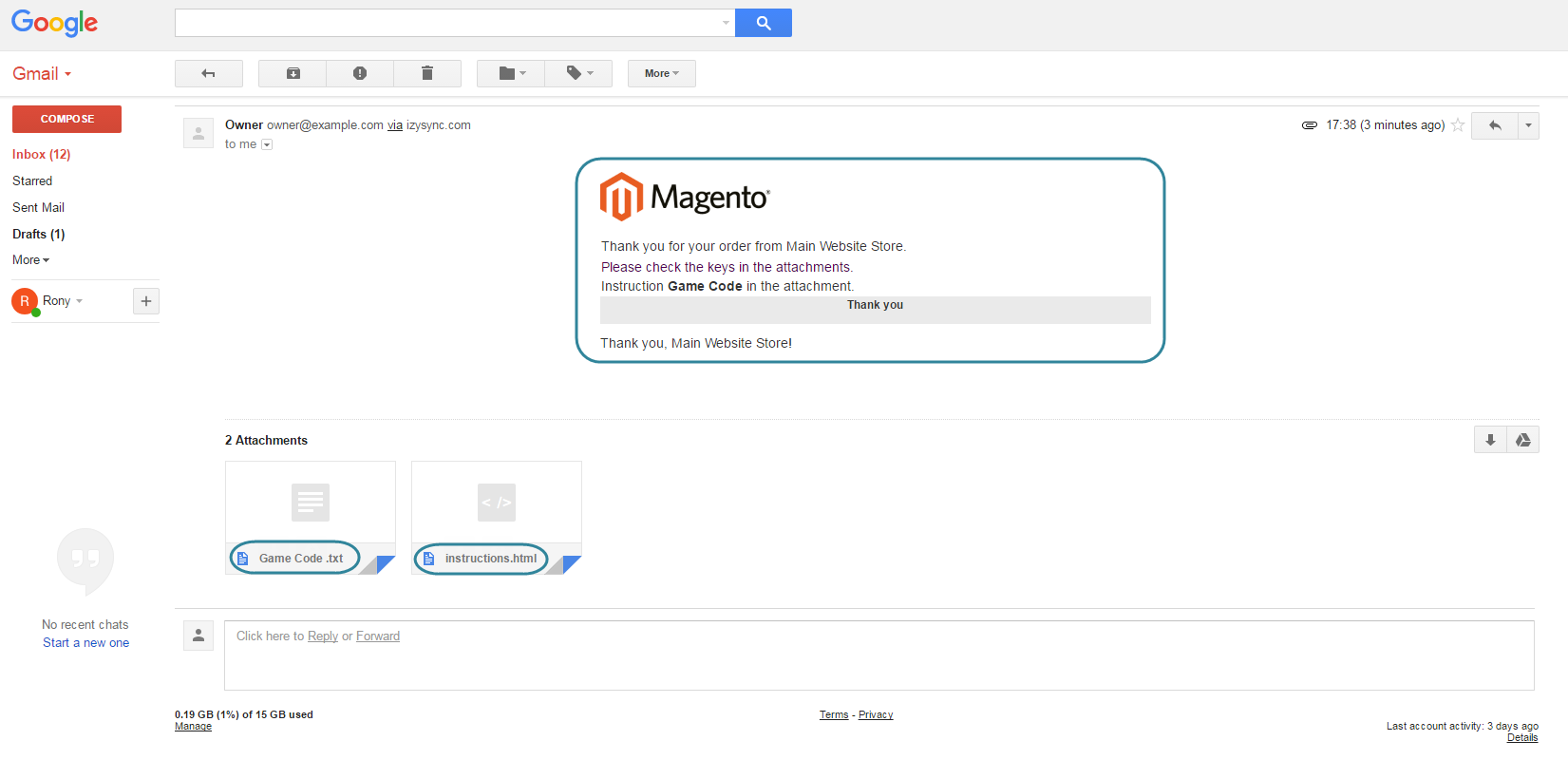...
- Easily create a license product by using the new product type developed by Magenest.
- Allows importing unlimited pincode Pincode for a product by individual images, text codes
- Allow importing bulk license codes for a product by zip files contaning containing images or .CSV file
- Allow importing bulk licsense codes for multiple products by .CSV file
- Send pincodes for customer via email when an order has been made.
- Admins can manage with license products were sold for a particular customer in the order view.
- Customers can manage the purchased PIN in the account dashboard.
- Support multiple product types , include: Simple product, downloadable product, virtual product, configurable product, grouped product, and bundle product.
...
Catalog -> License Product -> Setting
- Auto Update Stock Quantity: Enable to update the quantity of the code left, and disable if you do not want to view the update.
- Send Pin to the customer when order the ordered item is: pending or invoiced
- Disable guest place order if cart contains Pin items: Choose yes if you .....
Navigate toProduct > Settings > License Product Options to set up the extension.
...
- :
...
Disable Guest Checkout if Cart Contains PIN Items
- Choose Yes if you only want to allow customers who created an account on their site to check out with license products.
...
- Choose No if you want to allow both customers and guests to check out with license products on their site.
...
- Email template to send Pin to the customer: Select an email template that you want to send to customers when they purchase a license product on their site.
...
- You can create more email template by navigating Marketing -> Communication -> Email template
Email
...
Sender: Select the email sender.
...
Click Click on the Save Configbutton to save data. The customer data
Then, go to Store > Configuration > Magenest > Game License.
There will be three setting options for the extension here, including Inventory, Customer Groups, Directorythe configuration.
Inventory: Auto updates license code quantity when customers buy a license.
Customer Groups: Choose which customer group to send emails containing licenses.
Directory to Store Code Images: Select folder to store image key.
Click on the Save Config button to save data.
Main Function
For
adminadmin
On the left menu bar of the backend, click on ProductsCatalog, you can see the License Product section, which includes OrderManage Licence, Import Licence, Manage License, Setting, Import License, and Serial Code Instructions
Serial Code Instructions
Instructions, Setting
Manage Licence
Choose Catalog > Manage License
The Manage Game Code page will be shown.
Here you can view and manage all the key codes in your store.
Choose Edit to make any changes regarding the keycodes generated before.
Import Licence
Catalog > Import Licence
the extension allows you to use a CSV file for uploading the data of key codes for each license product on their store.
In order to do that, click on the Import License button.
Click on the Choose File button to upload the file.
| Note |
|---|
We attached a sample CSV file which works correctly with the extension. Click on the Download Sample File (SampleFile.csv) link to download and follow it.
1: Available 2: Not Available 3: Ordered |
Manage Instruction
Each license product shall be attached with a guide which instruct that instructs customers how to use the product or provide a description for introducing about the product.
In order to create a new instruction, go to Products > License Product > Serial Code InstructionsCatalog > Manage Instructions.
Then, the Manage Instruction page will be shown.
You can view and manage all instructions of products here.
Click on the Add Instruction button to create a new instruction.
You can edit the instruction add instructions using HTML and CSS.
Click Save Instruction to save data.
Create
Create a license product
In order to create a new license product, please go toProducts Catalog > Catalog > Product> Add Product > License Product
License Product's detailed information
Game Code: Whether a product is a licence product or not.
Instructions: Choose an instruction which will be sent to customers when they buy this product.
Game License Delivery
Enable product: Choose yes to enable product
Attribute set: Choose the attribute that you want from the list
Product name: name of the product
Instruction: Choose the instruction that you set up previously
Quantity: the number of available license products
...
Terms and Conditions
You can add Terms and Conditions for each license product
Game Code:
View
and manage all the codes of each product
(quantity and status).You can Edit, Add Text Code, Import Image, Import FIle zip, and Import File CSV
Add Text Code: Add unlimited key codes for each product.
Import Image: Use an image (JPG, PNG, ..) for uploading an key code via a zip file.
The maximum file size which uses to import data is 64 KB. size is 64KB
Import File Zip: Please view the following image to know how to upload a zip file for uploading key codes.
If you a zip file contains a file folder which contains three images, then there are three key codes will be generated.
Also, please note that the name of the zip file and file folder are the same and it does not contain both space and special characters.
The maximum file size which uses to import data is 64 KB.
Click on the Save button to save data.
- Import License
Go to Products > Import License, the extension allows you to use a CSV file for uploading the data of key codes for each license product on their store.
In order to do that, click on the Import License button.
Then, click on the Choose File button to upload the file.
...
Import File CSV: you can check the Sample File to check the format, the file size is unlimited.
Click on the Save button to save data.
We attached a sample CSV file which works correctly with the extension. Click on the Download Sample File (SampleFile.csv) link to download and follow it.
There are three statuses of key codes, include:
1: Available
2: Not Available
3: Ordered
Manage license code
Navigate to Products > Manage License, the Manage Game Code page will be shown.
Here you can view and manage all the key codes in your store.
Also, click on the Edit link to make any changes regarding the key codes generated before.
Manage orders
Go to Products > Order, the extension allows you to manage all the orders regarding of the license products.
...
For Customer
Check out in an easy way
Customer Customers can buy a license product by adding to cart to cart and checking out.
Then, customers will be received an email which email that contains a code attached and confirms their order. The email can also be set to attach the instruction file (Check "Serial code instruction" guide)
Manage the license product
Customer will manage the license product by clicking on My Account > My License.
...