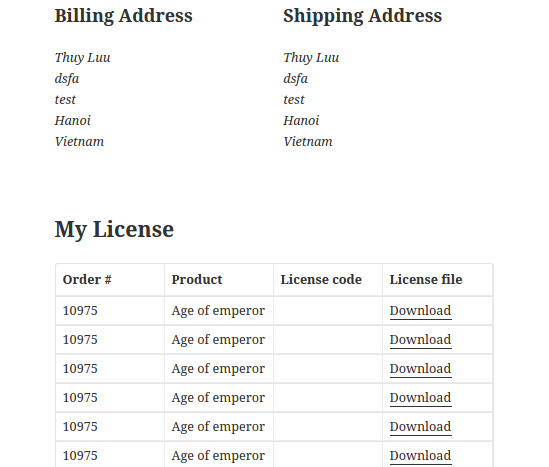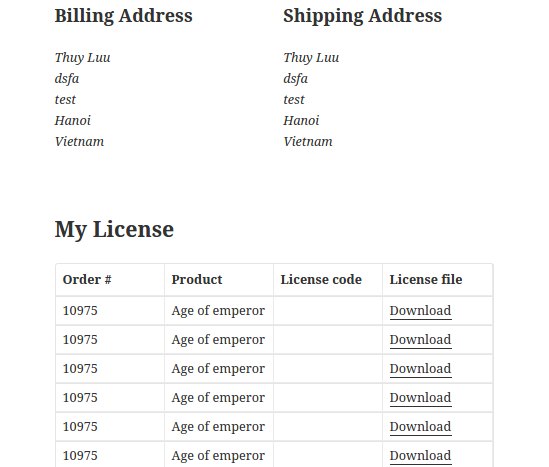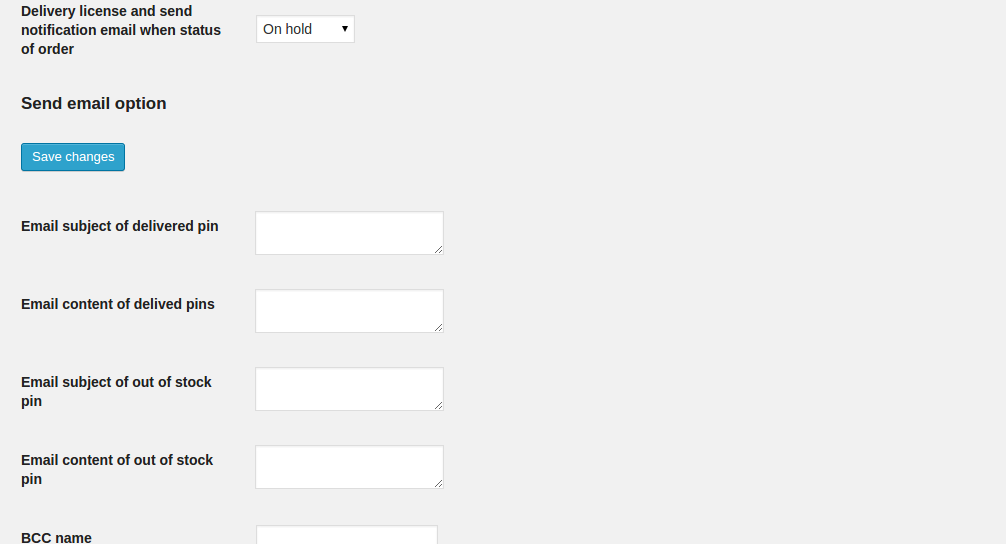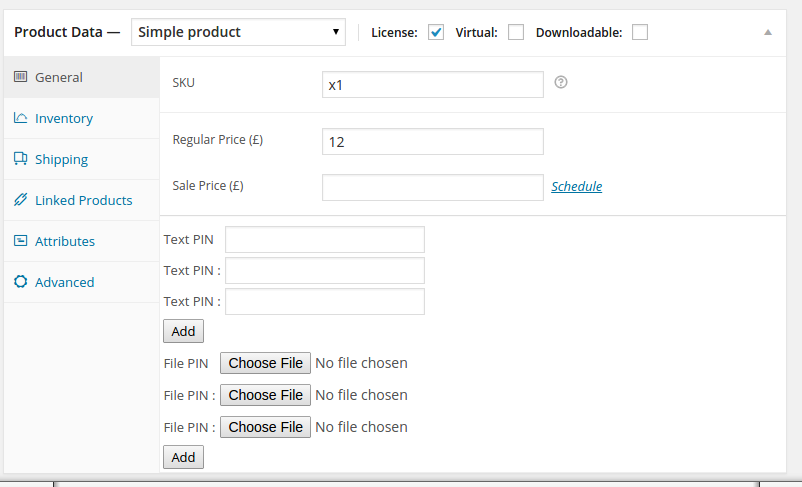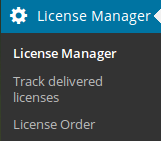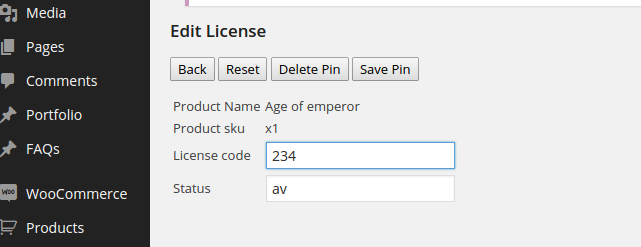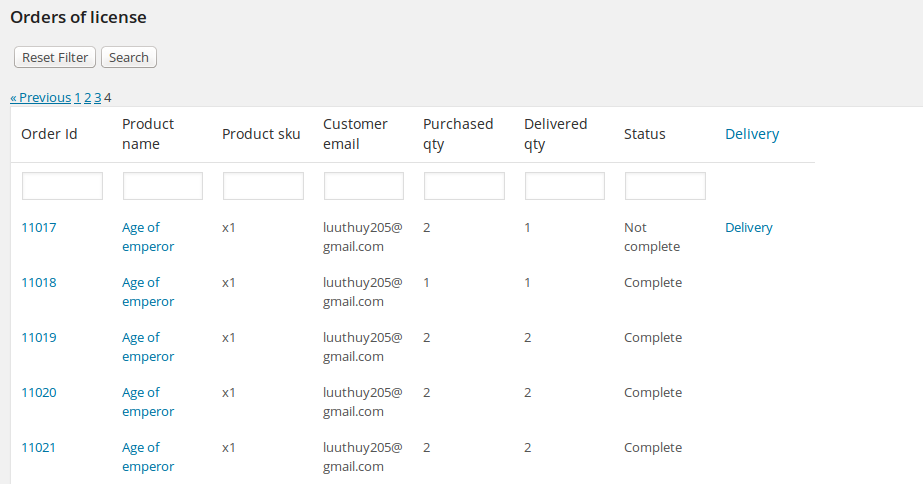Thank you for purchasing our extension. If you have any questions that are beyond the scope of this document, do not hesitate to leave us an email via our email address below.
Created: 02/03/2015 | By: Magenest | Support Portal: http://servicedesk.izysync.com/servicedesk/customer/portal/106
Introducing to Woocommerce license manager
The Woocommerce license manager plugin is a alternative sale model , it is suitable if your online store sell game license ,itunes card, phone card,serial codes,keys,PIN. The module will deliver license automatically after customers purchase product.
The workflow of module
Admin (shop manager) add licenses for product named Xbox live for example. He can use textbox to enter license code or he can upload license files.
Customer buy 3 product Xbox live. He will receive email that attach licenses. He can view and download license in My Account pages.
Features
1. Admin can add unlimited licenses for a product
2. There are many options in License manager setting , so admin can configure module with ease and flexibility
3. Advanced grid view to manage license
4. Customer can export licenses (text license) to csv file
5. Customer can export sold out licenses to csv file
6. Grid view to manage delivered licenses. (Admin can easily track sold out license)
7. Module send email to customer with license information and attached license
8. Customer can view the purchased license in my account page
9. Strong security. The license file is saved in database not in a folder of webroot
Installation
1. Unzip and upload the plugin’s folder to your /wp-content/plugins/ directory
2. Activate the extension through the ‘Plugins’ menu in WordPress
3. Set write permission for folder temp and upload
After you install and active the plugin you will see the menu of module
Configuration
You can access configuration page by clicking Settings of Woocommerce, then click License delivery tab
1. Delivery license and send notification email when status of order
We recommend you choose complete for live website. If it is demo or test you can choose on hold option
2. Email subject of delivered pin
The module will send email to notify customer about the pin You fulfill the email subject of in this field
3.Email content of delived pins
This field is where you define the notification license email content.
The module automatically insert license code in email content and attach the license file in email. You can use some pre defined email variable in content of delivered pin
Hi,
<br>
Licence info <br>
{{code}}
<br>
Have fun!
<a href="{{store_url}}" >{{store_name}} </a> |
|---|
4. Email subject of out of stock pin
If there is no available licenses , it will send an email about this, you can set the email subject here.
5. Email content of out of stock pin
You define the content email that send notification about out of stock of license here.
6. BCC name
7. Bcc email
The module will bcc all the notification emails for the email address you specify here
Create license product
Please check the license checkox to turn on the license manager feature for this product. Each product can have many pin in text format or image format You can click button Add to add more license
Note If your license file is too big , you may resize it to upload success fully.
After you hit the button Update you can go to the License Manager menu to view the recent added license. By default, the recent added license status is avaibility.
Manage license
You can export the license in csv . note that only license in text format is visible in exported csv.
Hit the Export button to export csv file.
You can filter license here. Enter the product name and pin number for example and hit the Search button. For example, you want to search the license for product that its name contains character A and status is available.
You can enter A in product Product name fields and available in Status , then hit button Search.
You can download the license , too
You can delete license by click Delete link
If you click on Edit link it will show you the panel
You can enter the new license code and the status. Note You can not edit the license file . If you need to edit license file the only way is delete it and upload new license file in edit product page.
Track delivered license
You can track the already delivered license here . For example you can enter the name of product and hit the button Search.
You can hit button Export and the module will let you download a csv file that you can easily manage with Excel tool.
Manage the license order
You can track the order which contains the license product.
In this grid view , you can easily manage the delivery status of order. It is very useful if you let customer pre purchase your license.
Consider the following scenario.
You sell the Xbox game card. However you have no available license code for product. Customer can buy this Xbox card and he will not received it. When you have available licenses, you can click Delivery link .
Once again, thank you so much for purchasing this plugin. As I said at the beginning, I'd be glad to help you if you have any questions relating to this plugin. No guarantees, but I'll do my best to assist. If you have a more general question relating to the plugin on Codecanyon, you might consider visiting the forums and asking your question in the “Item Discussion” section.