Thank you for purchasing our extension. If you have any questions that are beyond the scope of this document, do not hesitate to leave us an email via our email address below.
Created: 20/12/2016 | By: Magenest | Support Portal: http://servicedesk.izysync.com/servicedesk/customer/portal/17
![]()
Magento 2 Quickbooks Online Integration is an extension developed by Magenest, which provides a QuickBooks integrated manager solution for merchants using Magento 2.
Extension's page: Quickbooks Online Integration
Export existing QuickBooks Online stock items to your Magento 2 E-commerce online store including:
Magento 2 orders are automatically imported into QuickBooks Online to create sales orders
Your store should be running on Magento 2 Community Edition version 2.0.x or 2.1.x.
For this integration you will need to have a account in Quickbooks Online.
First, open backend of Quickbooks Online Integration extension, click on Stores > Connection. The page will appear as follow:
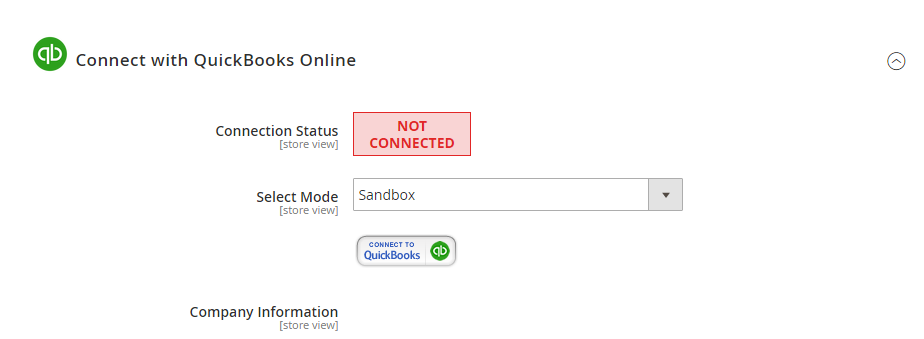
Click on Connect to QuickBooks button. A new page is open. It is necessary for you to connect our extension with QuickBooks Online to authenticate users before you can exchange data with it. Log in if you already have an account.
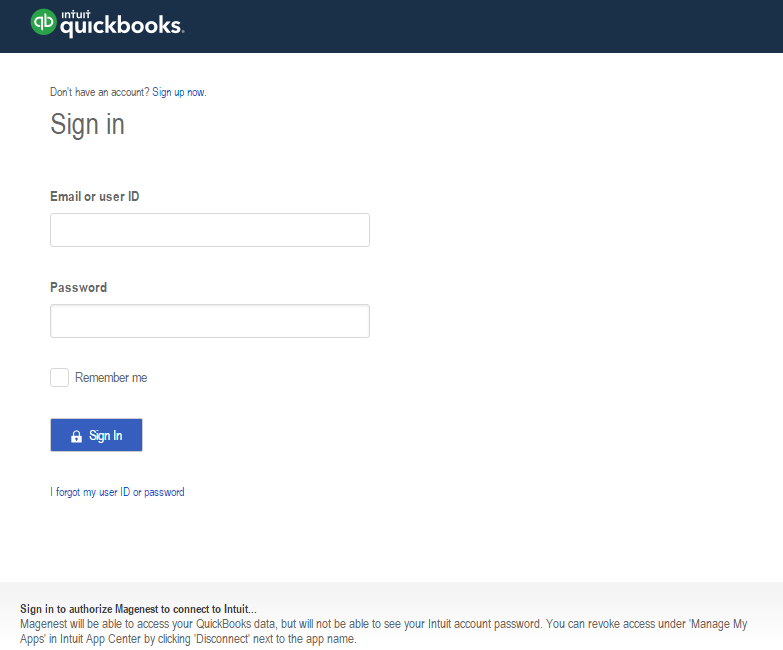
Or sign up to create a new one:
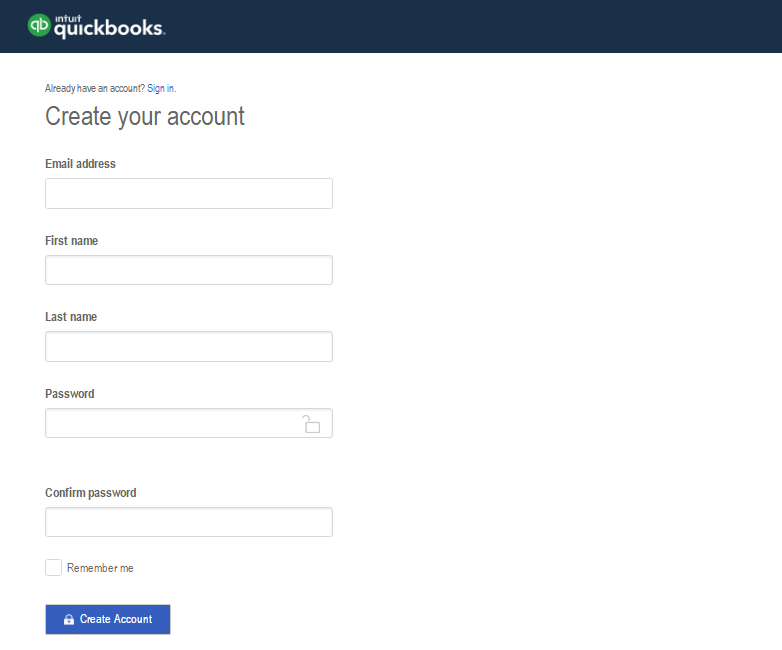
After login QuickBooks Online account successfully, click on Authorize button to finish connection process.
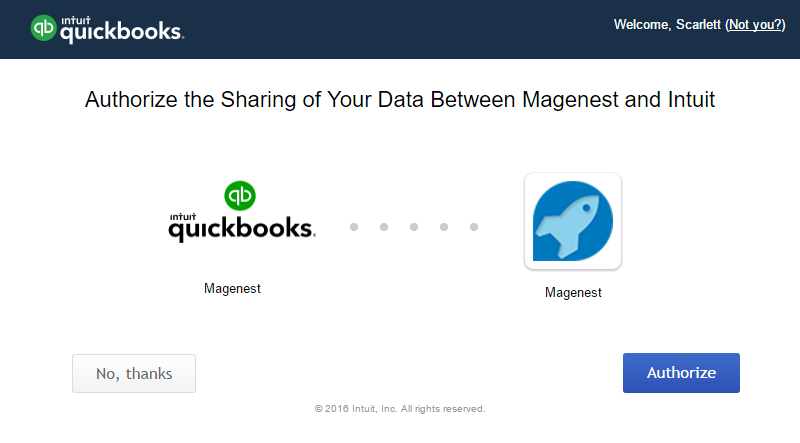
After connecting successfully, the backend page will be displayed as follow:
Note that you need to save config before connecting, this will help you avoid making the consumer key error.

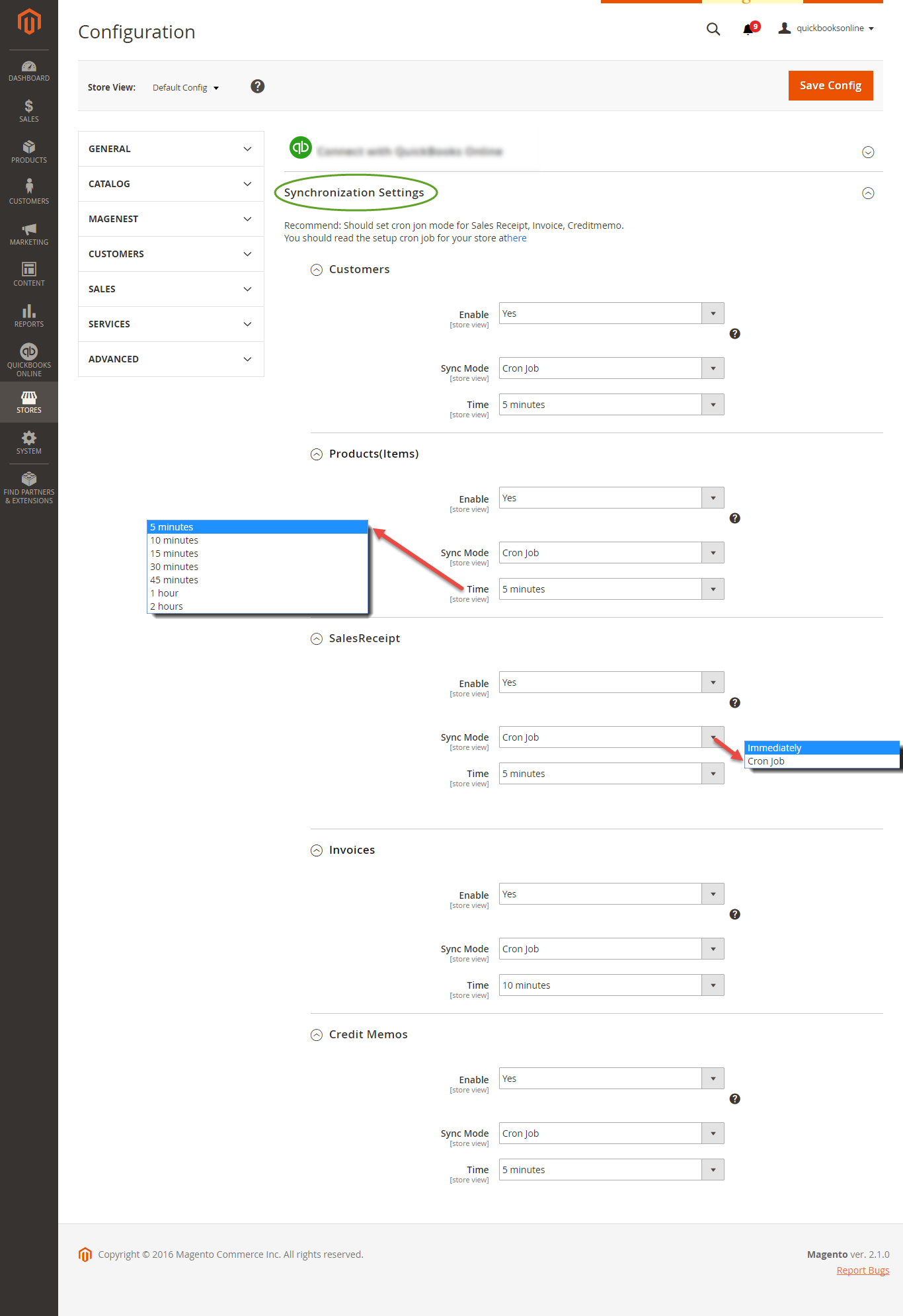
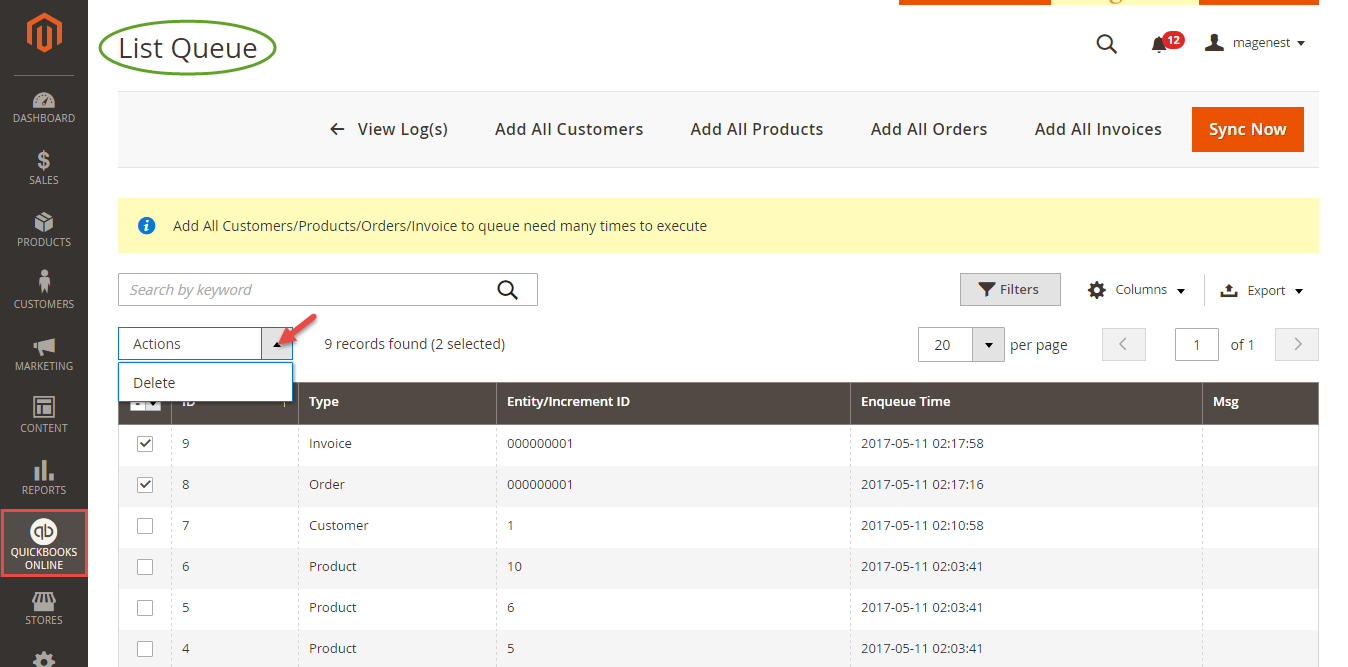
At backend of Quickbooks Online Integration extension click to update button to update information for table. Next, select synchronize button to synchronize payment methods from Magento 2 backend into Quickbooks page.
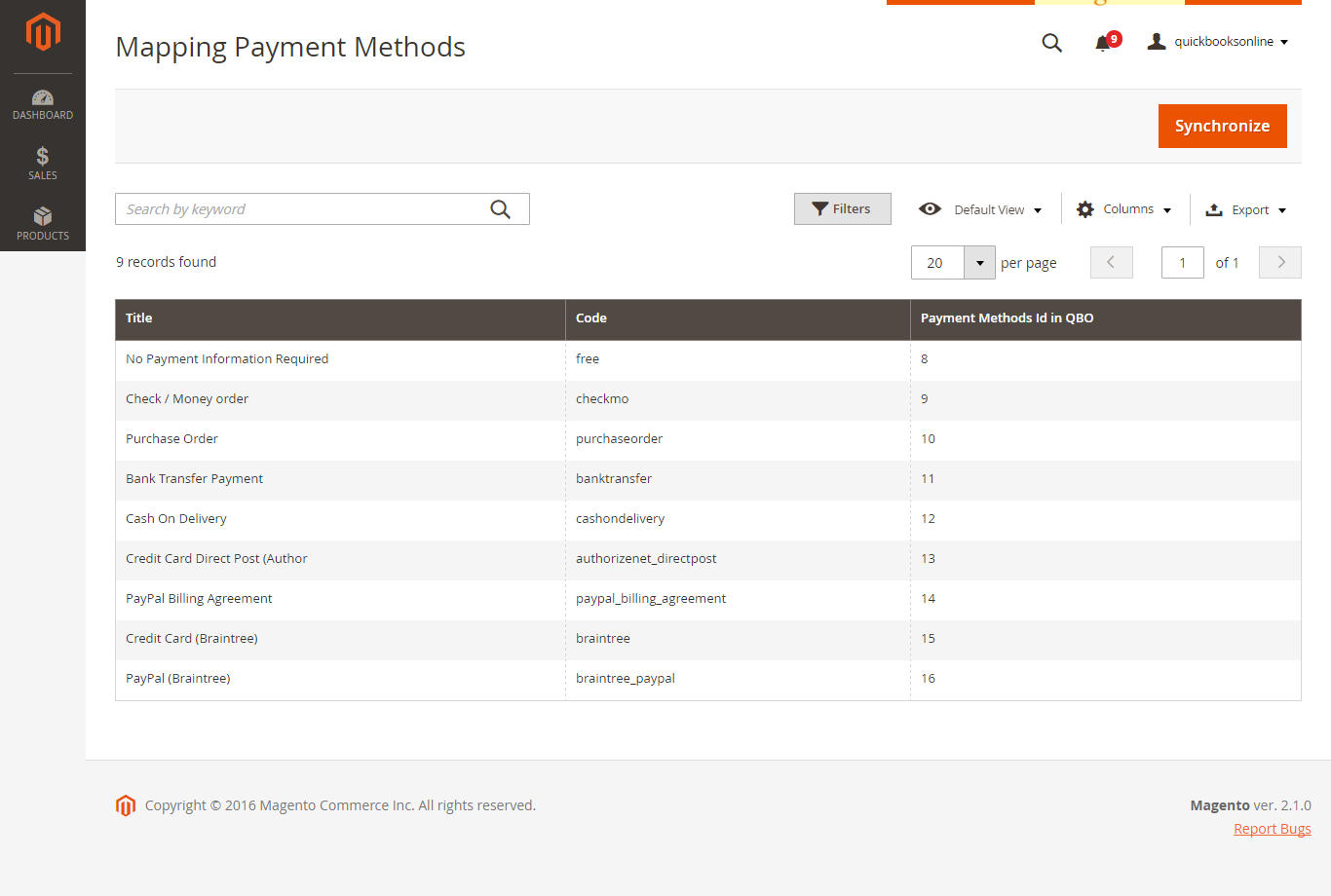
On QuickBooks page, click on gearwheel simple at the top right then choose All Lists > Payment Methods. It allows displaying Cash, Check, and any other ways you categorize payments you receive from customers. That way, you can print deposit slips when you deposit the payments you have received.
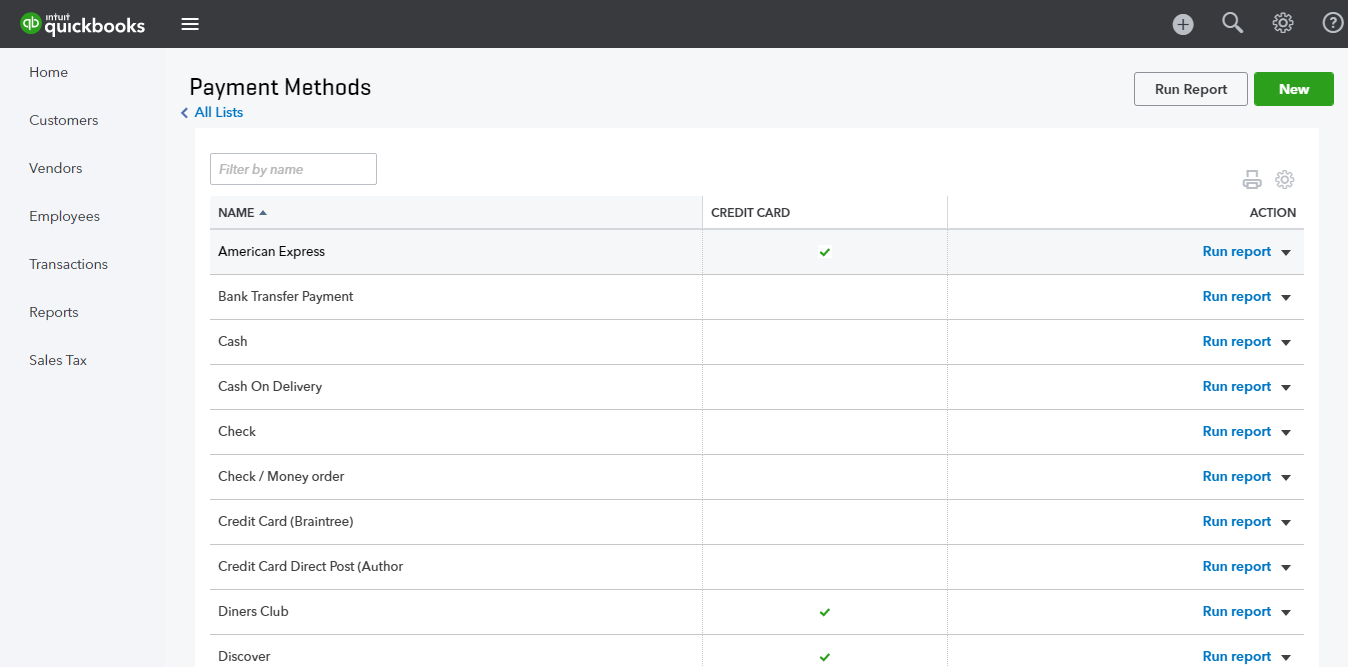
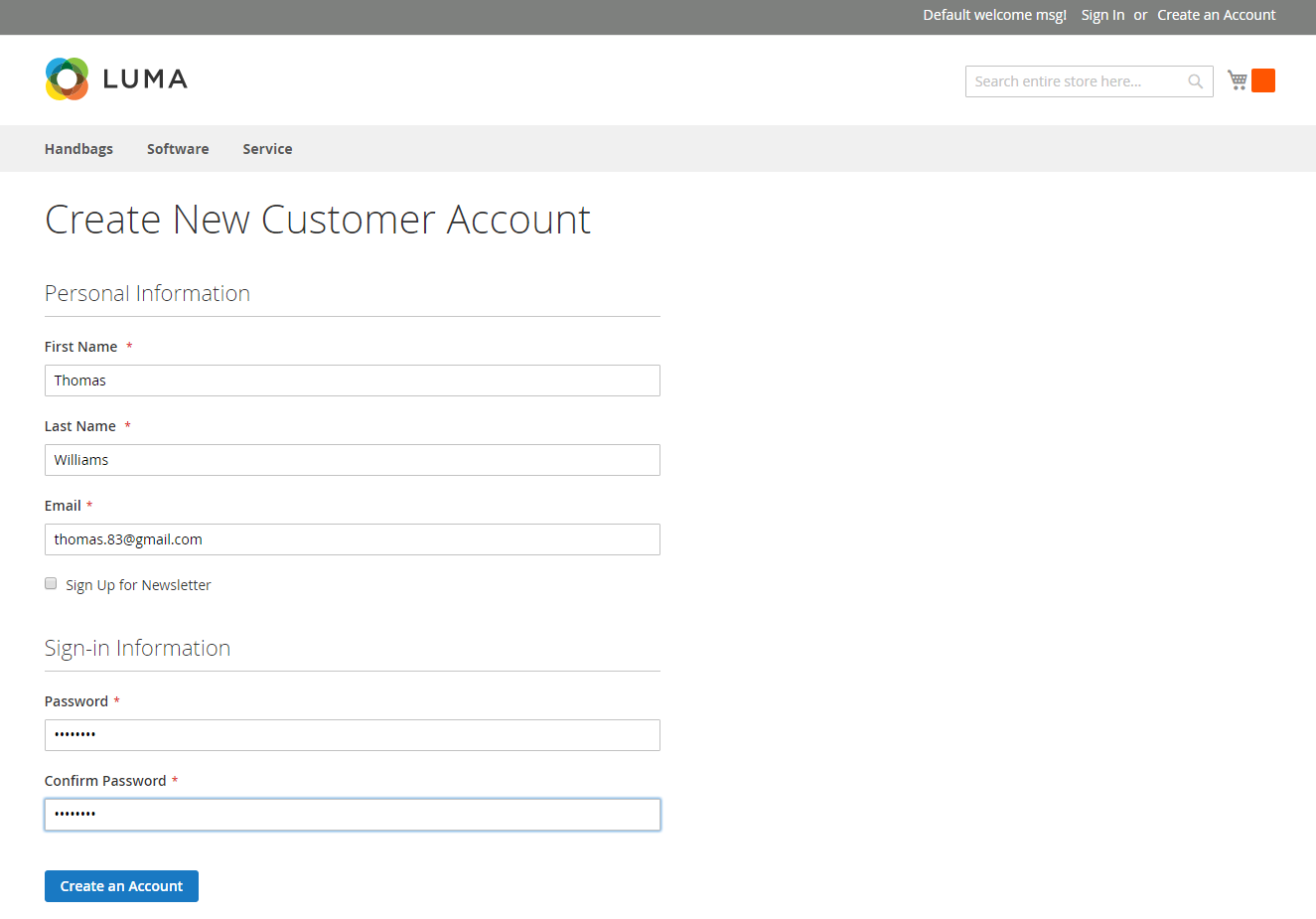
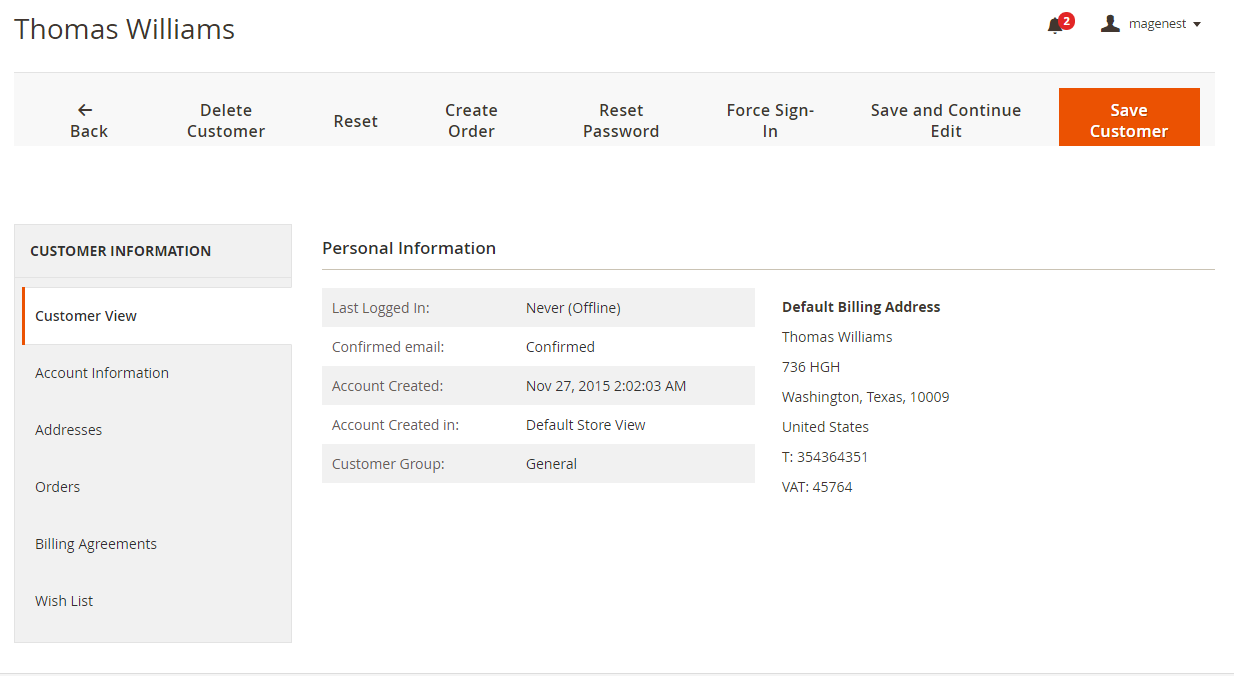
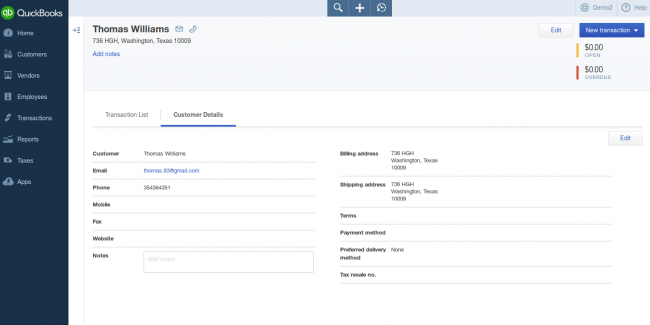
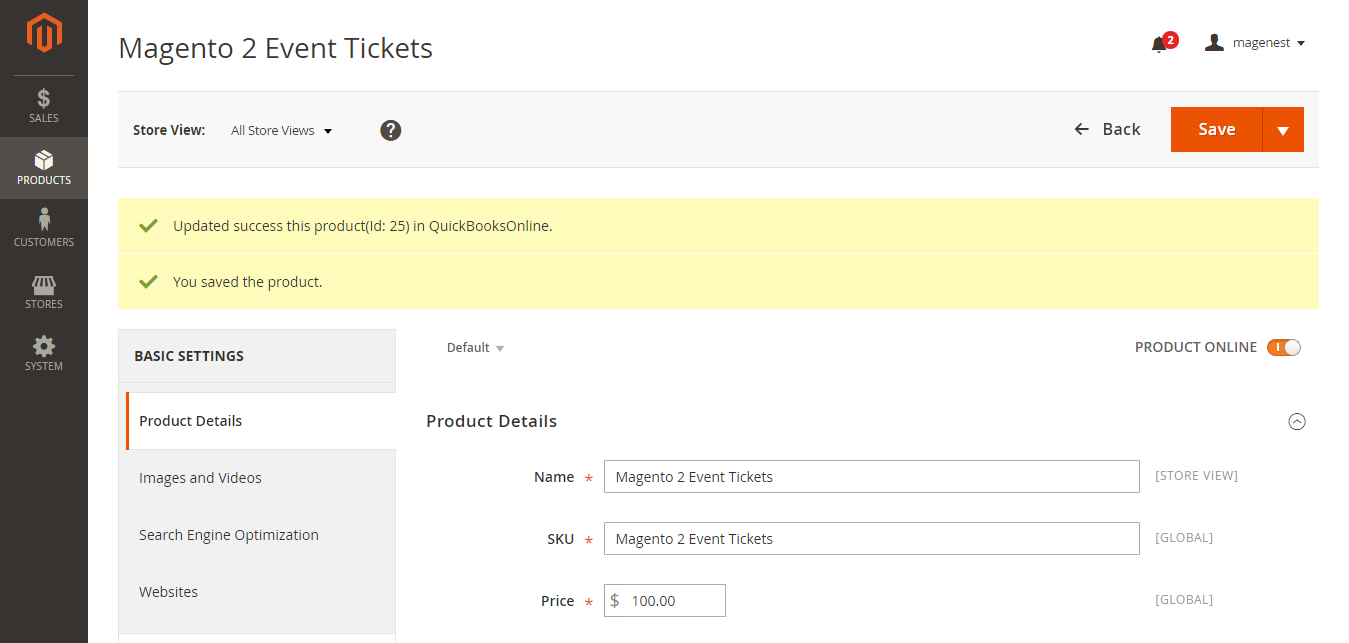
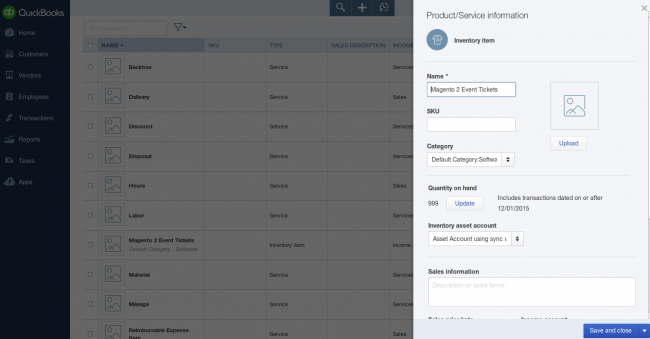
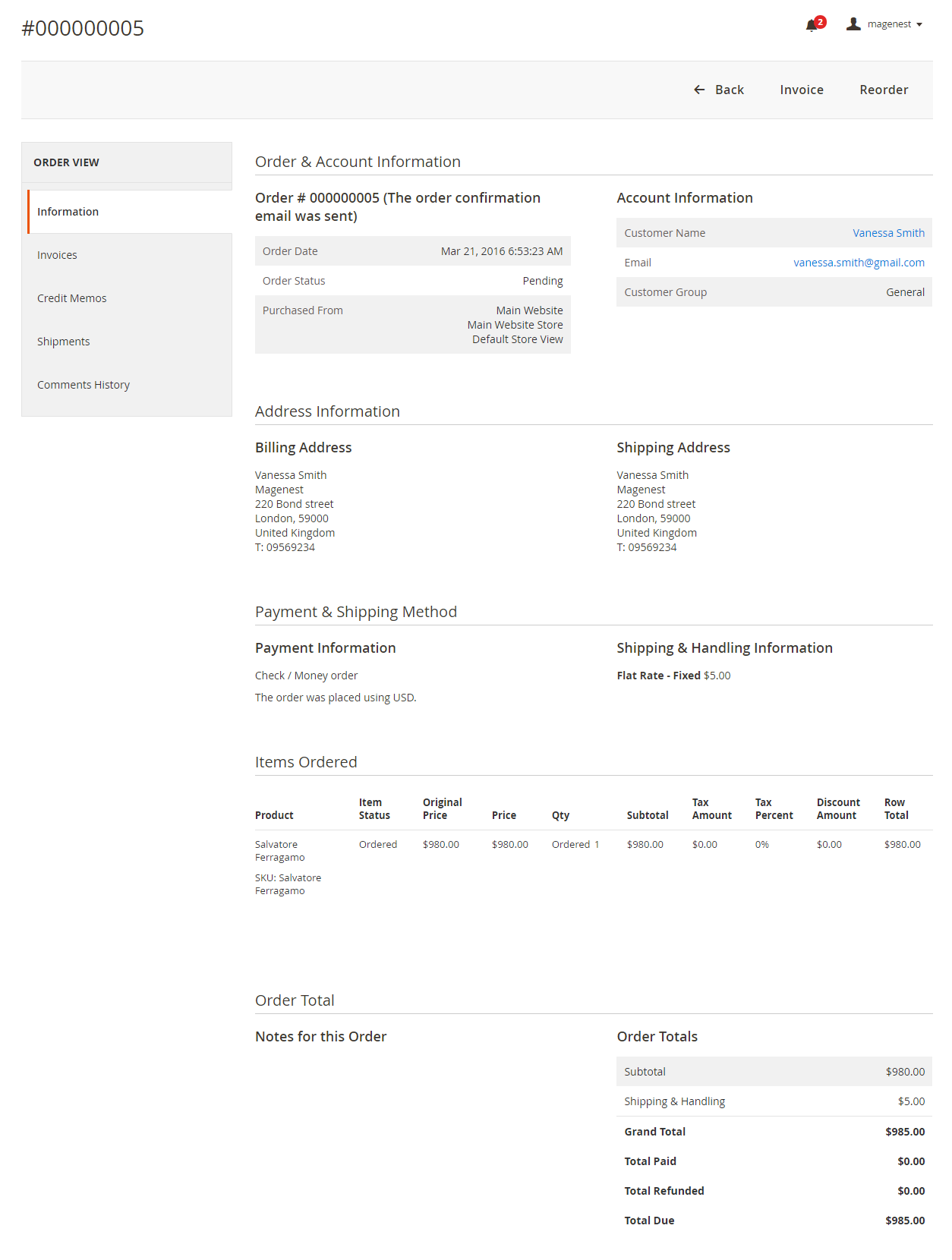
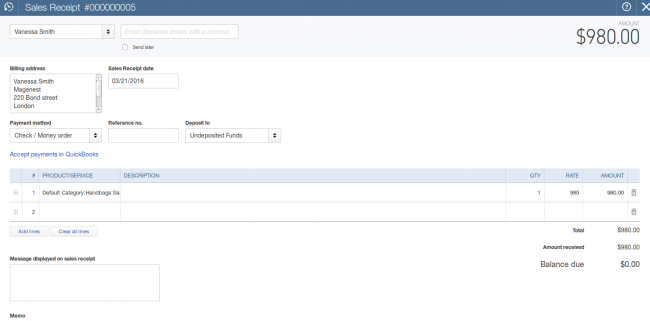
Once again, thank you for purchasing our extension. If you have any questions relating to this extension, please do not hesitate to contact us for support.