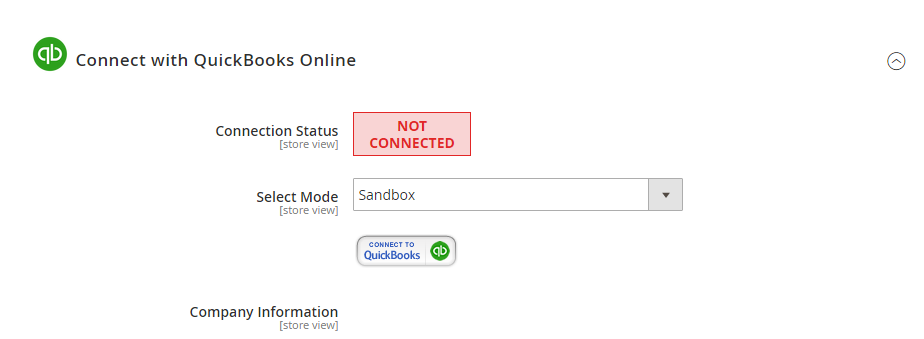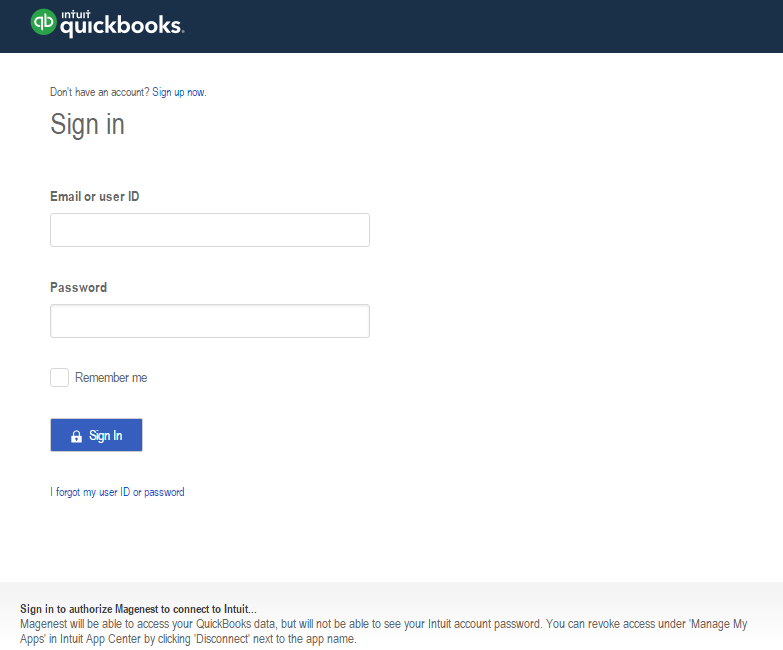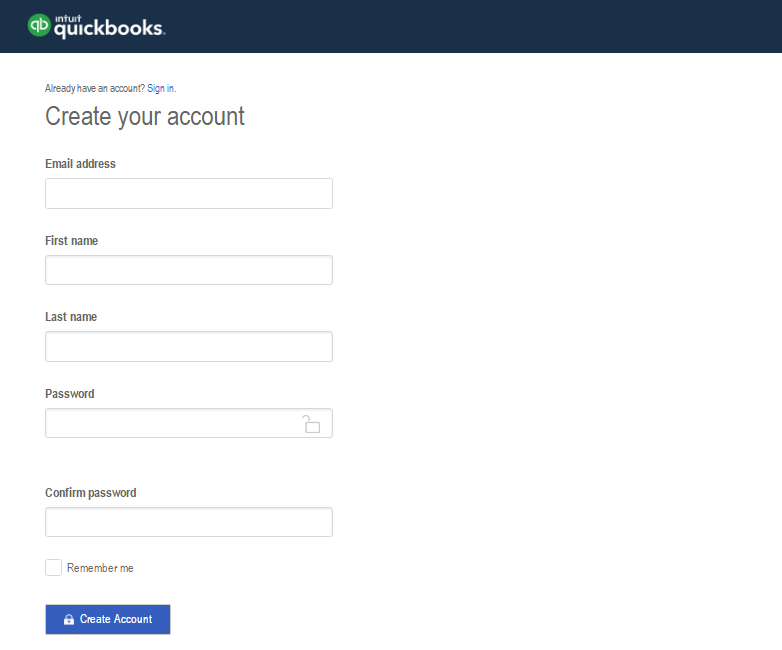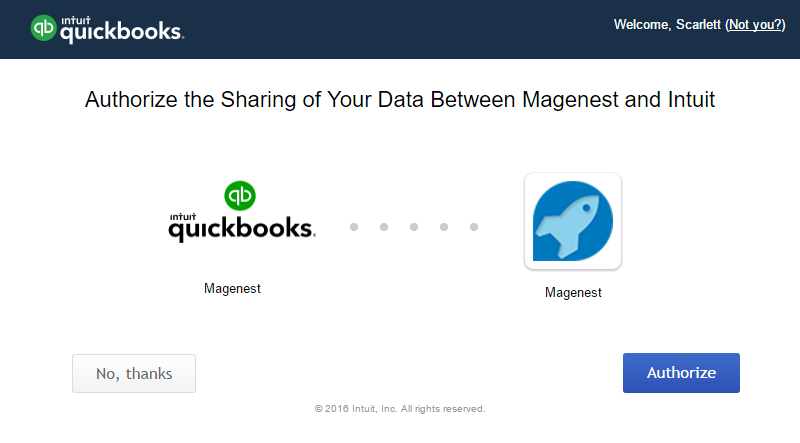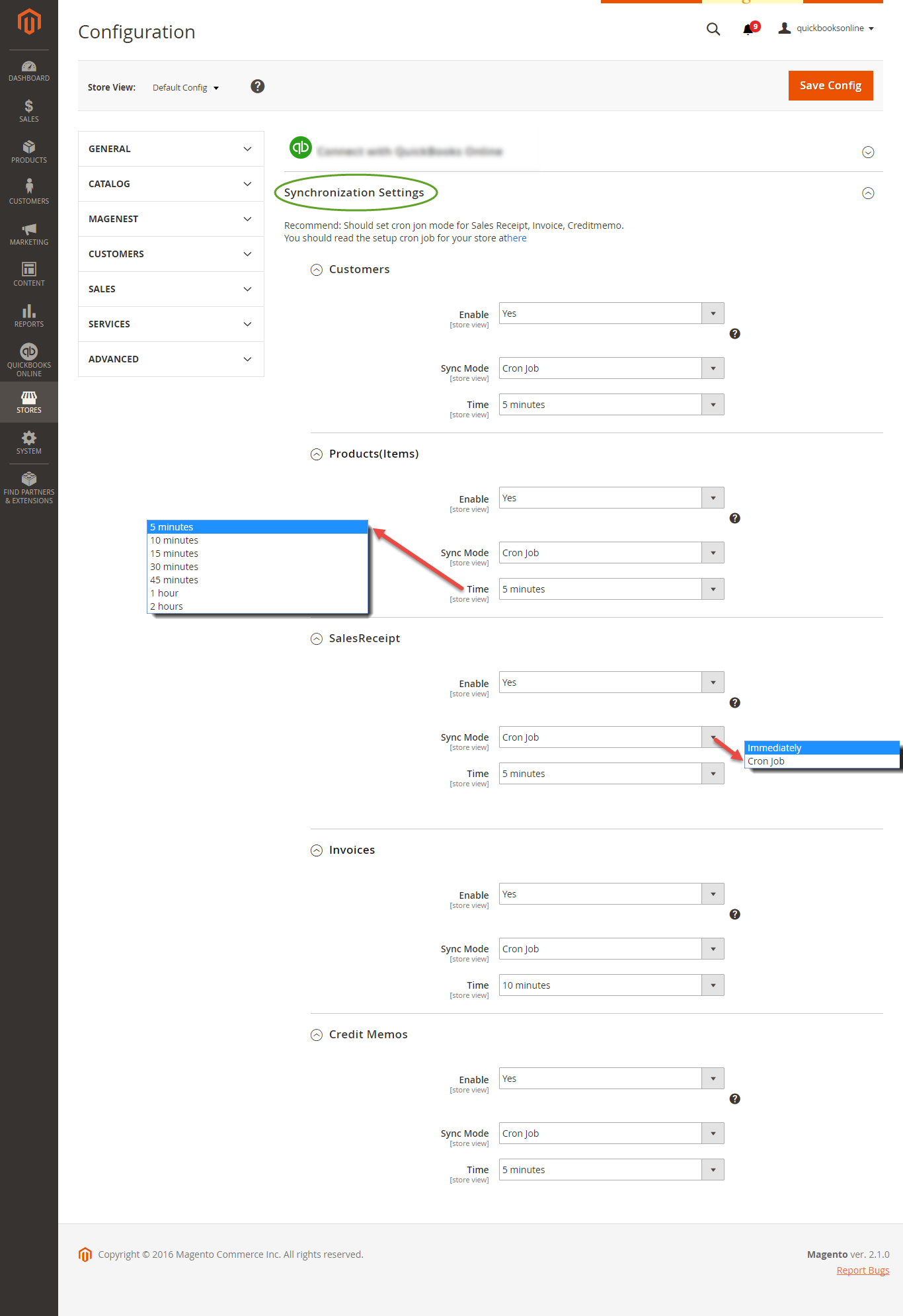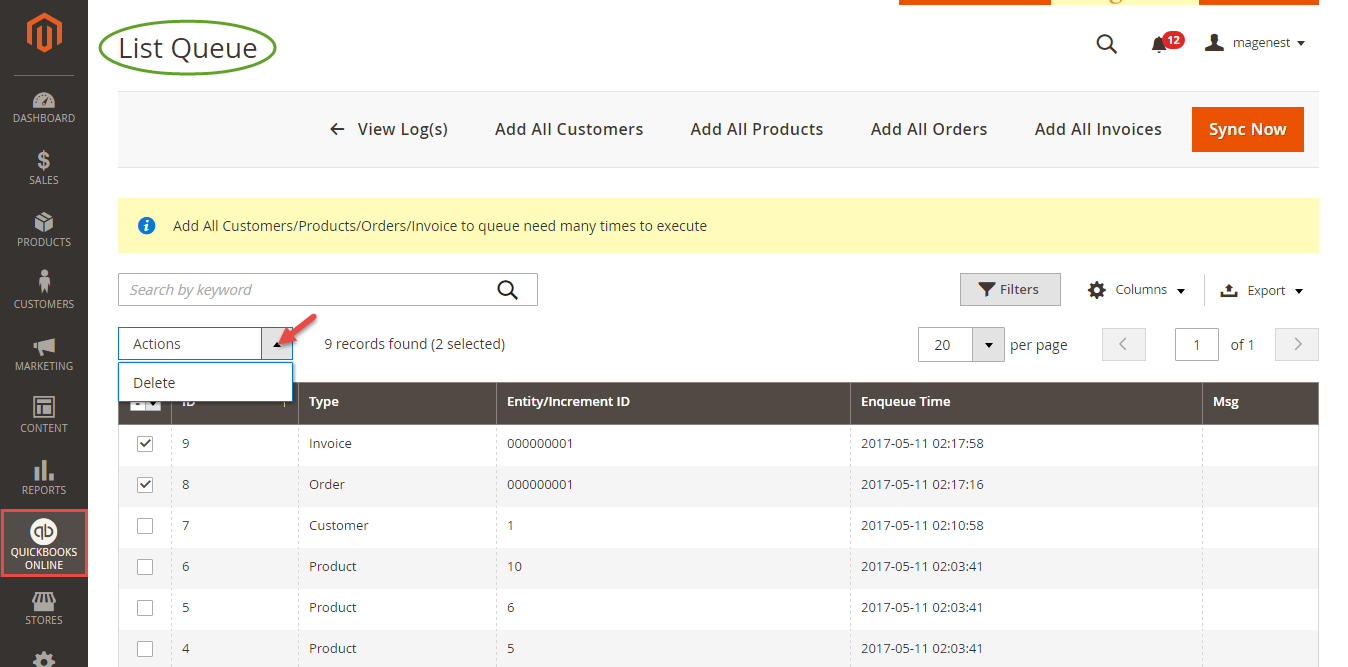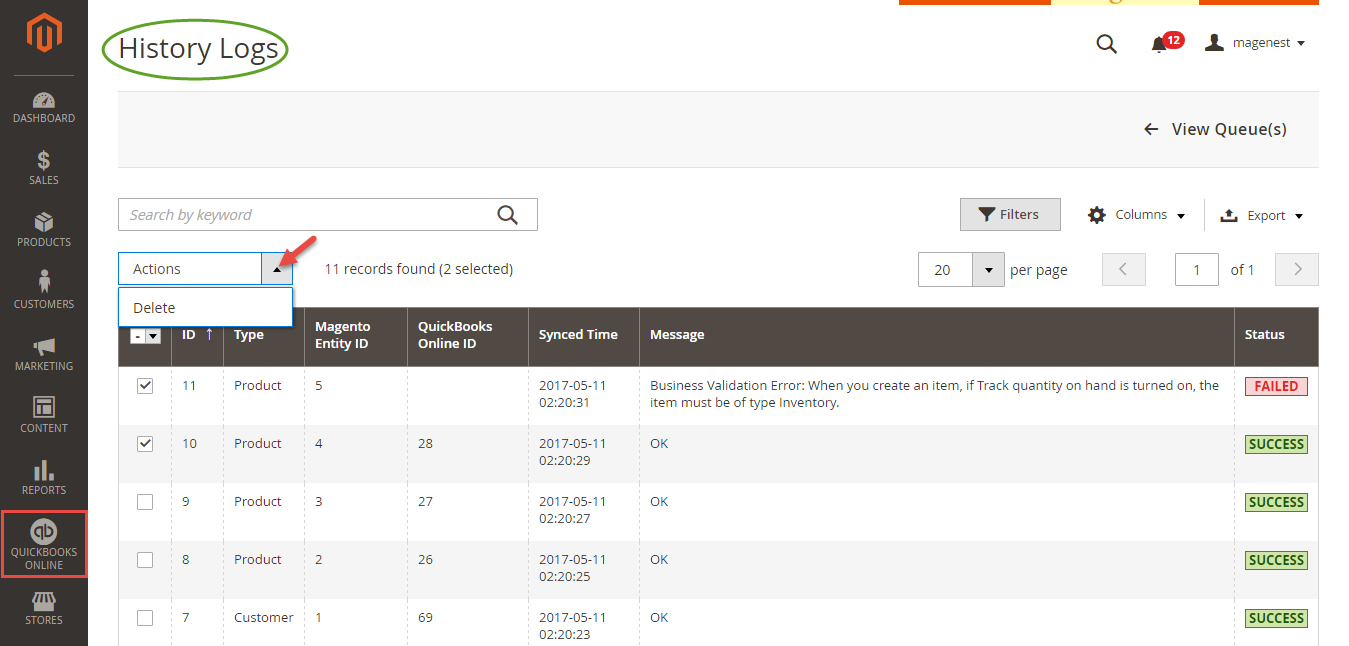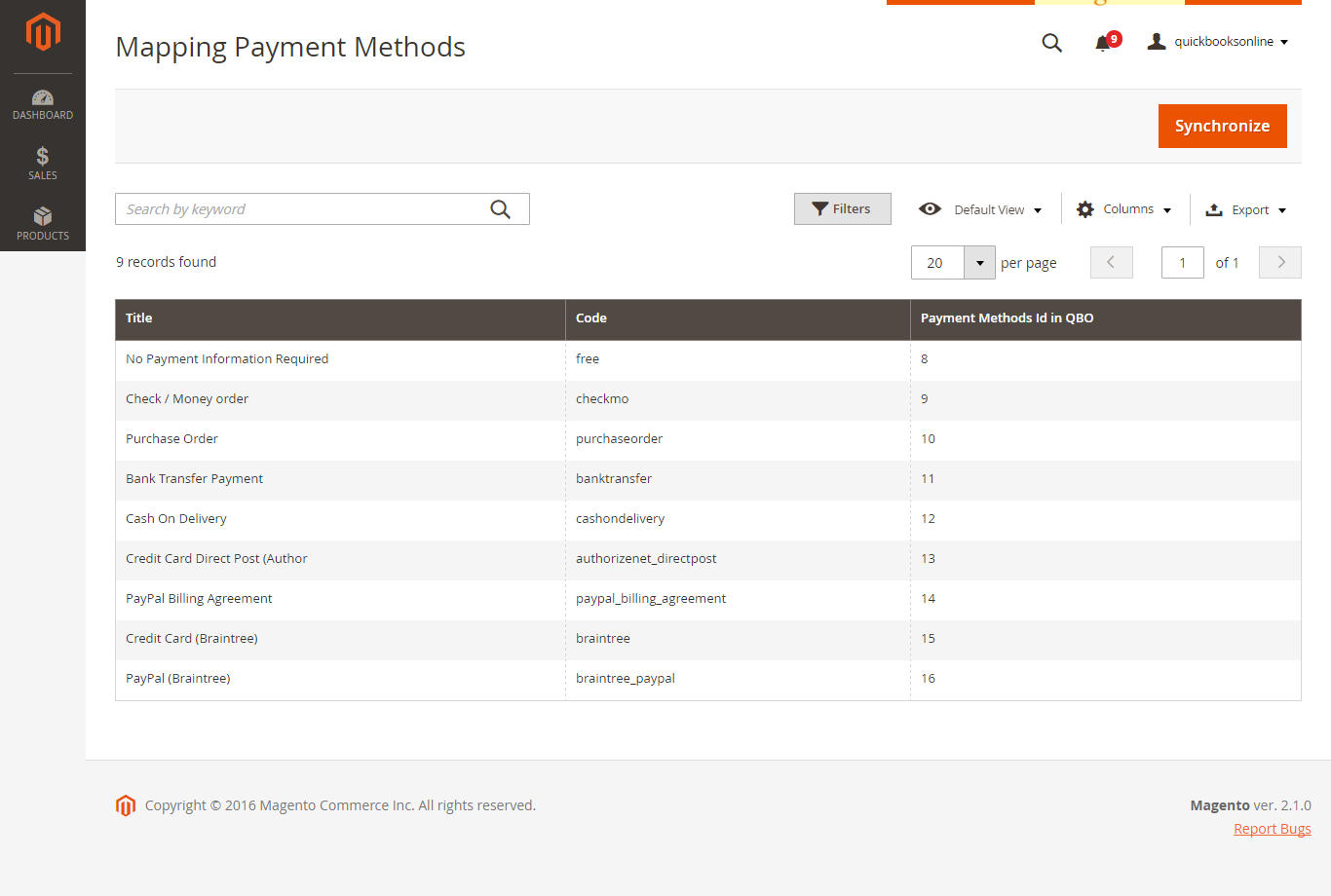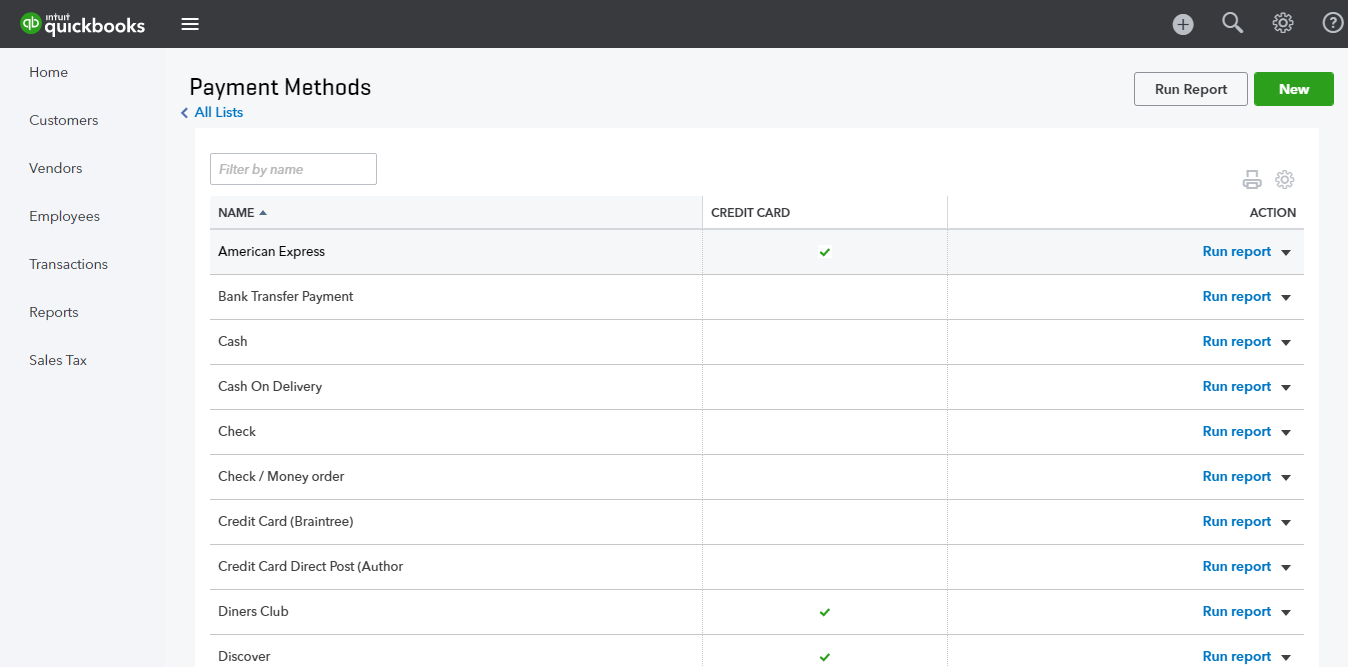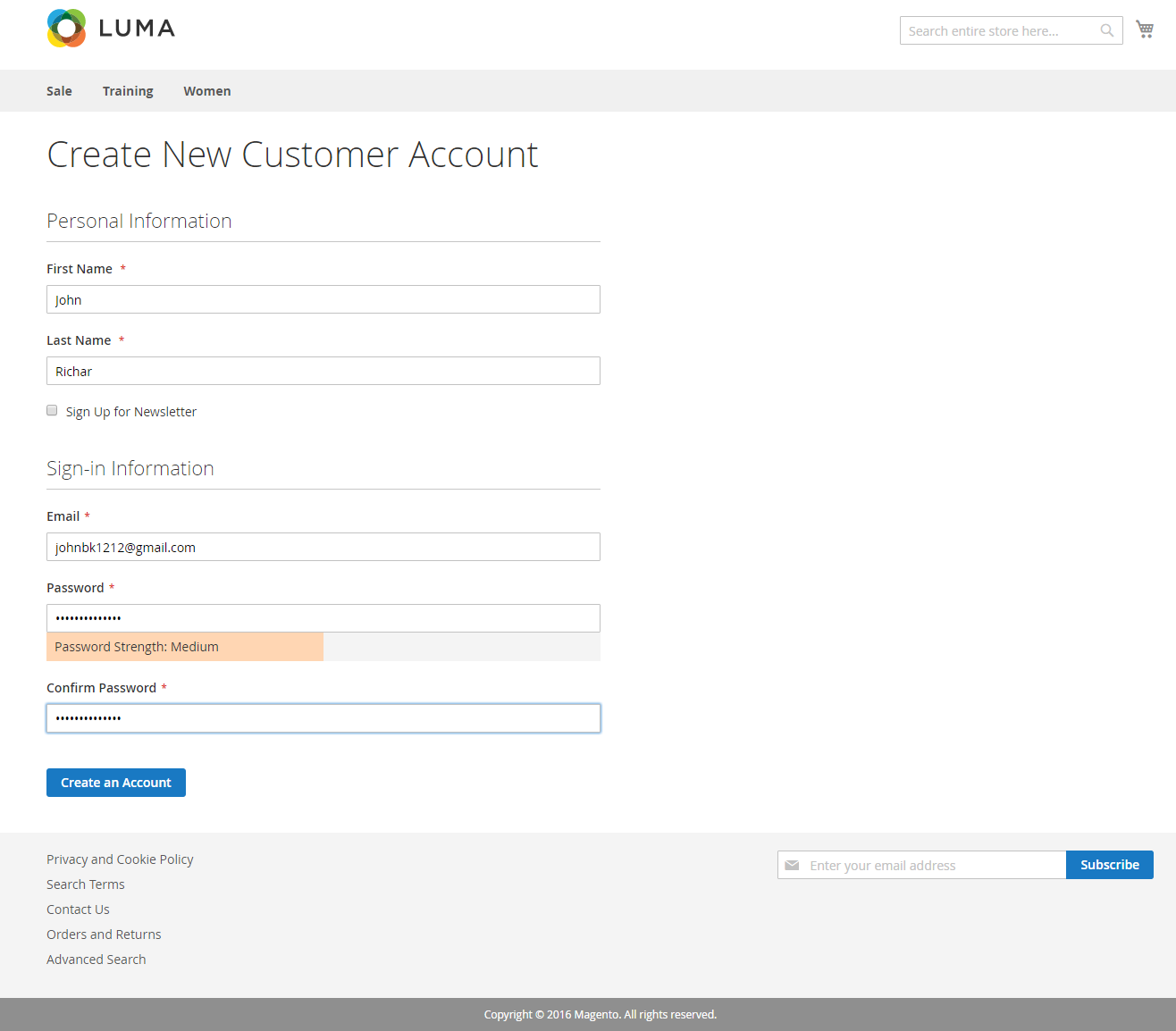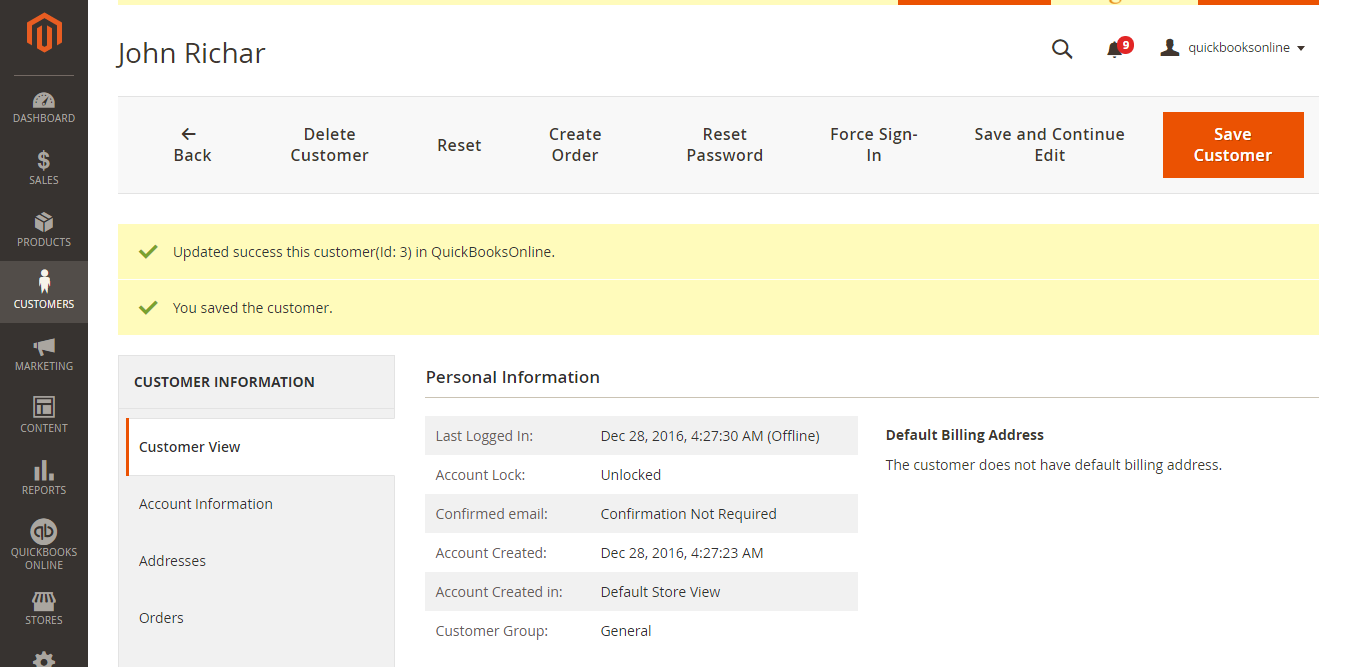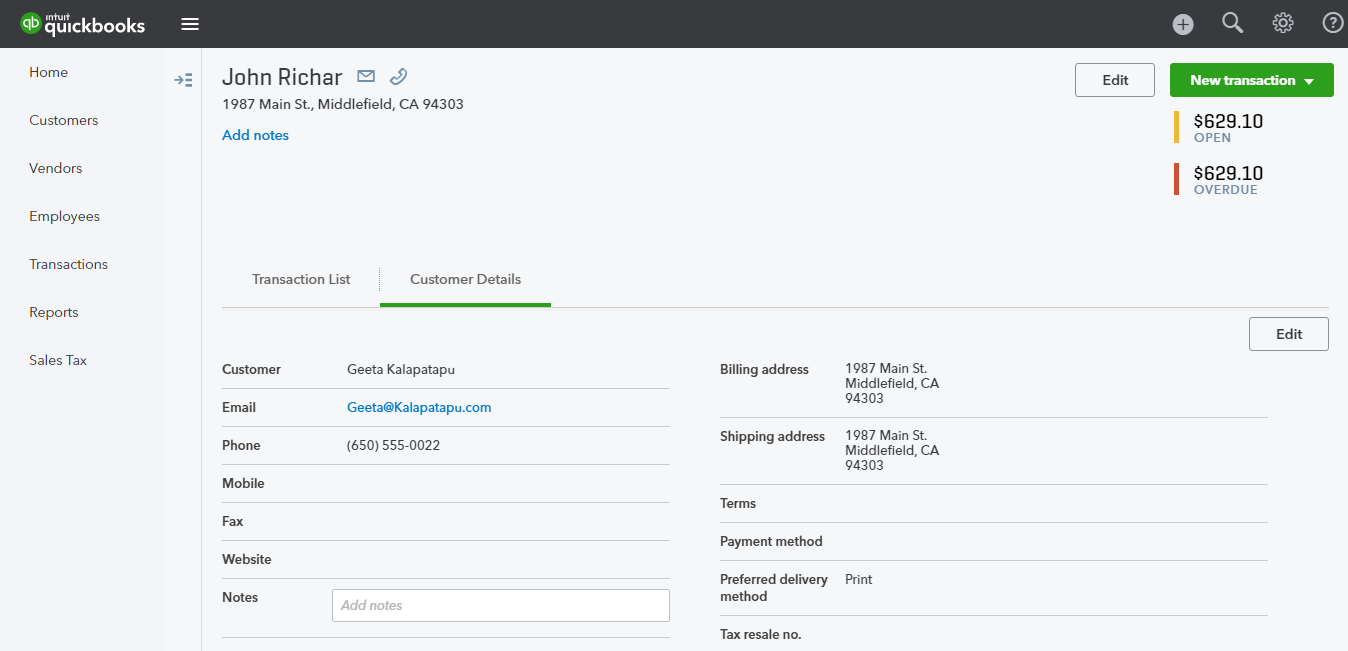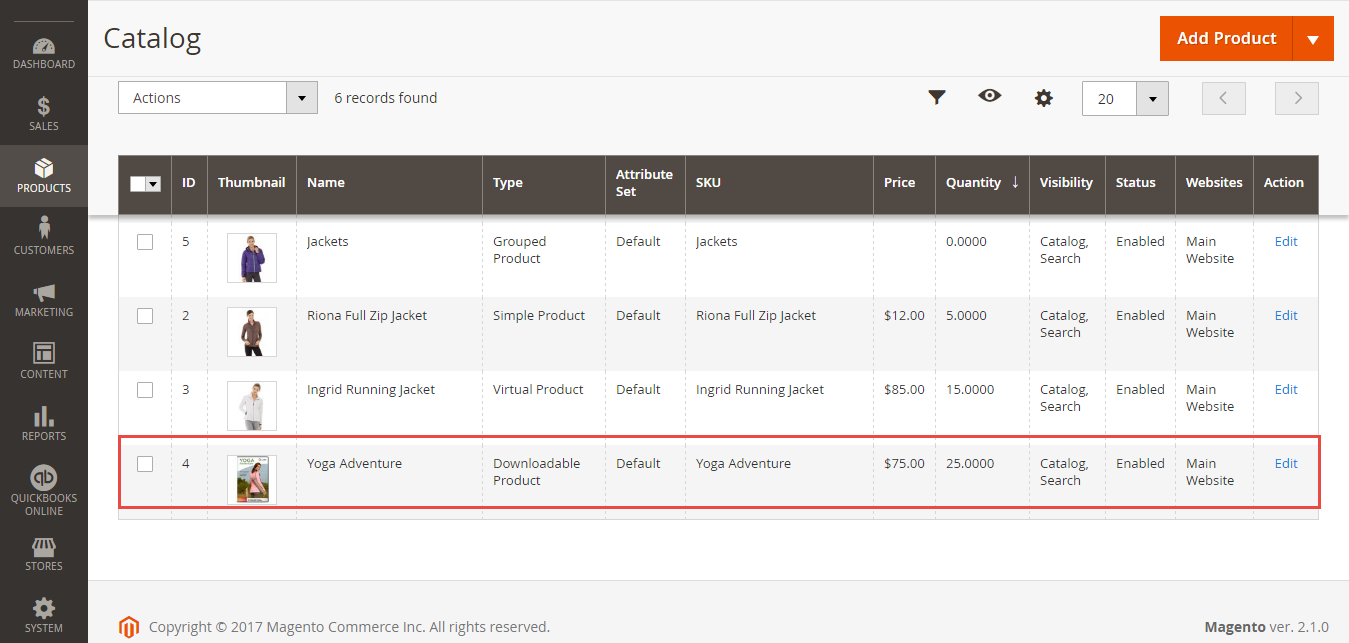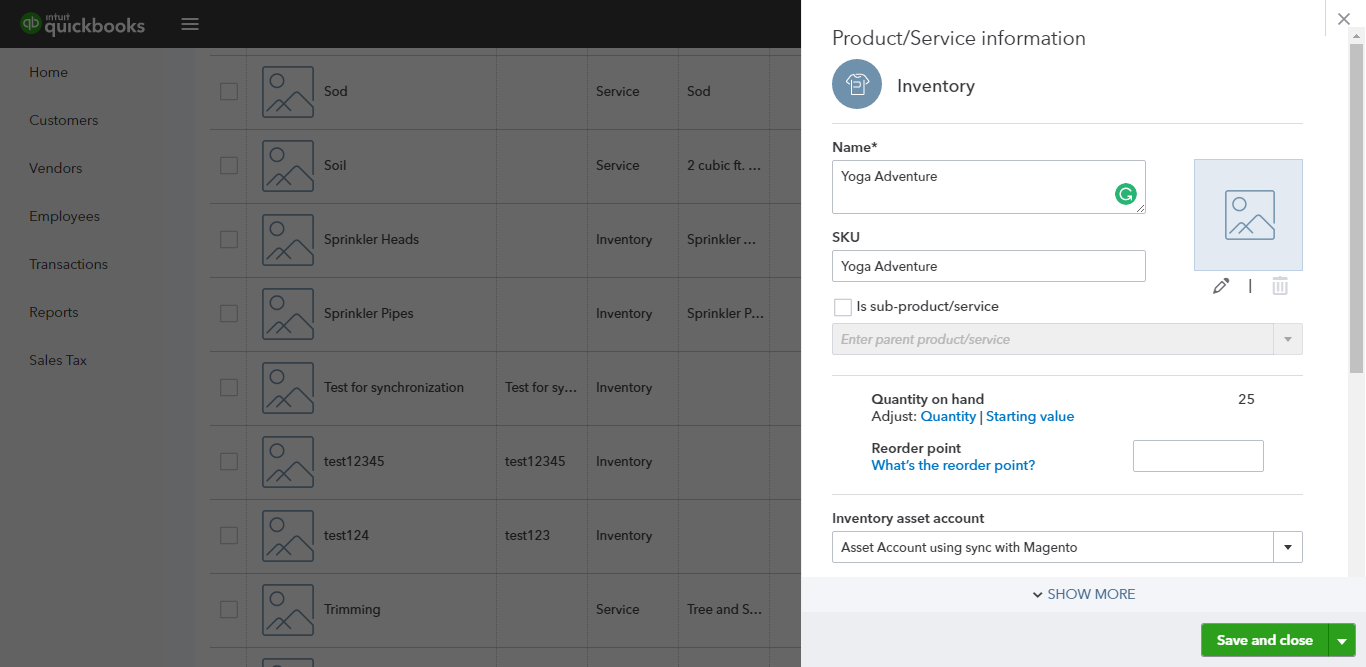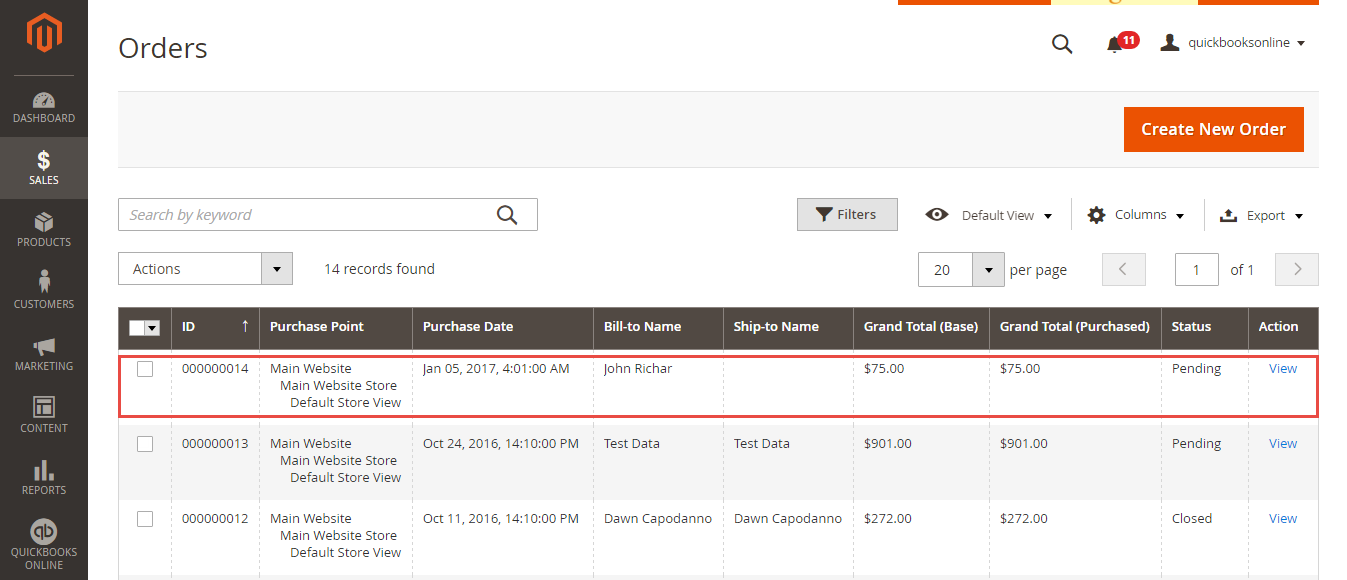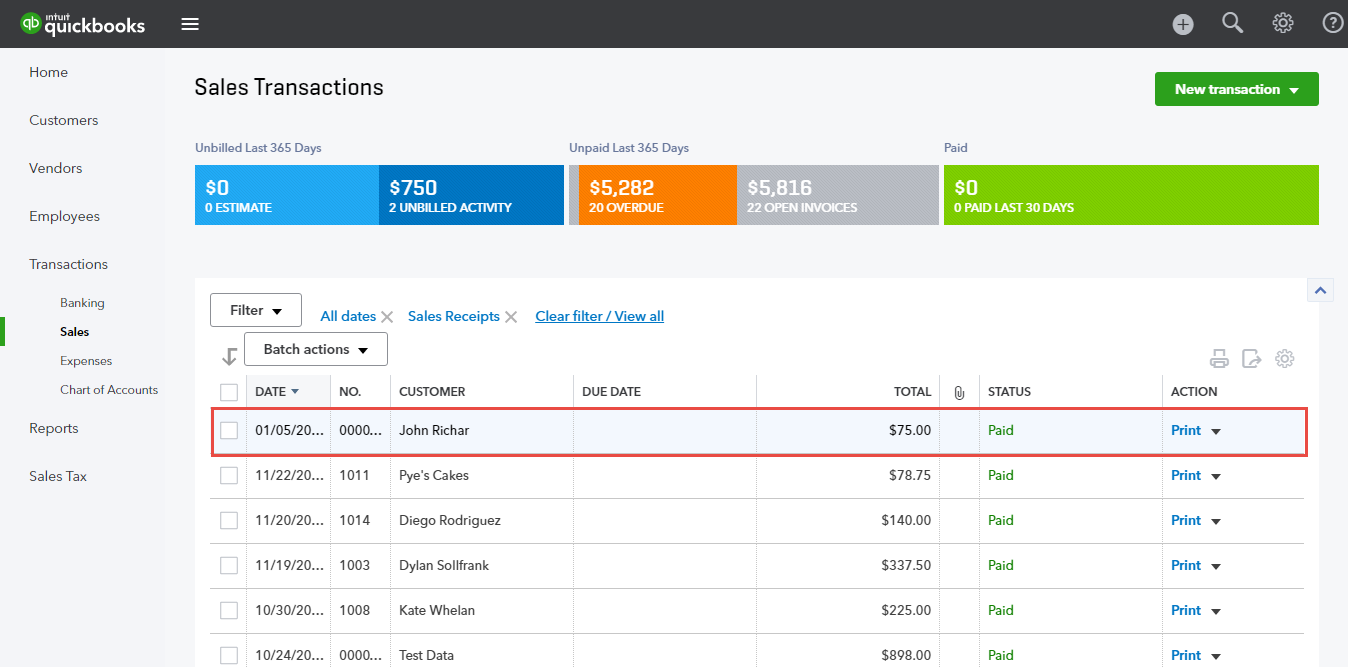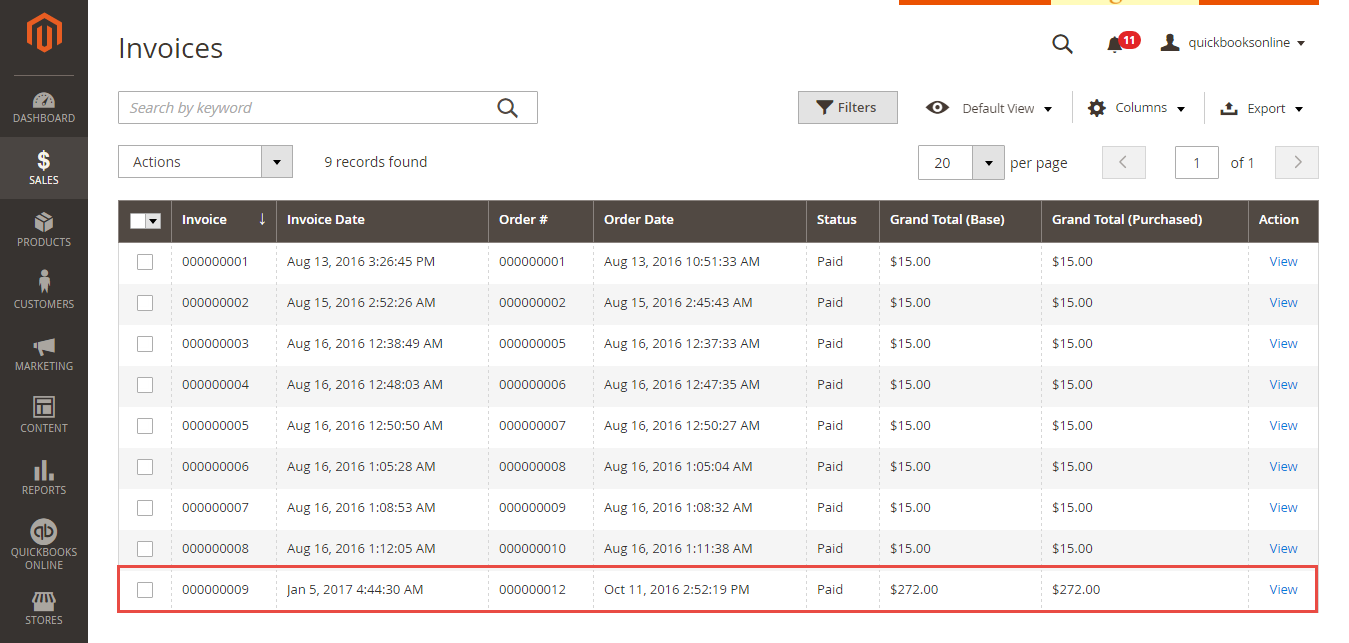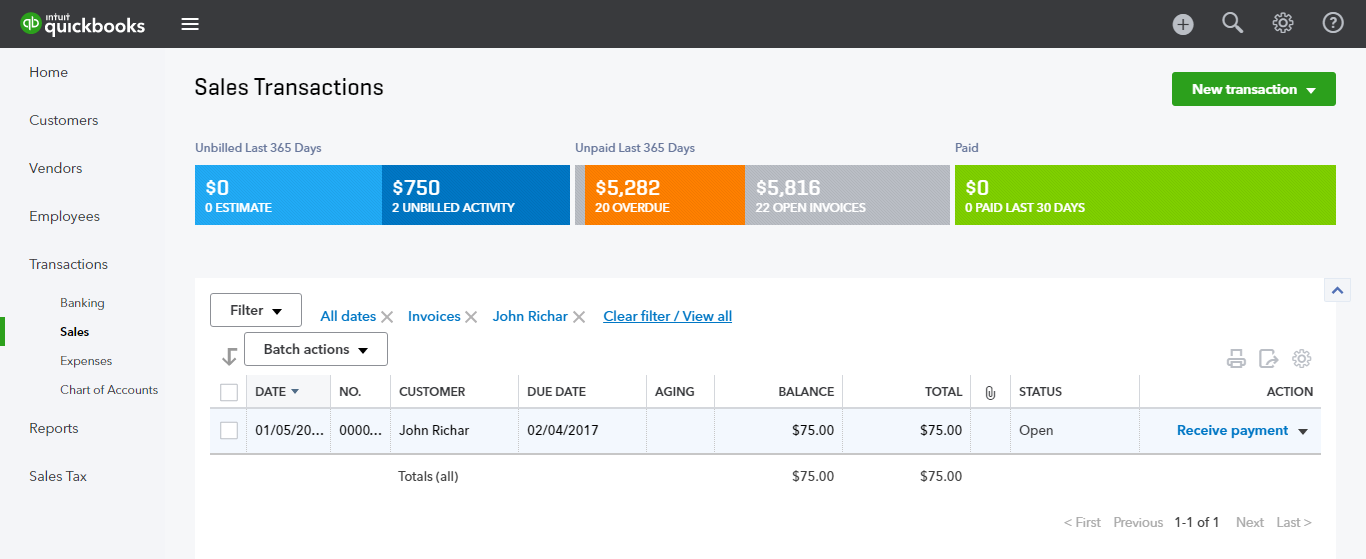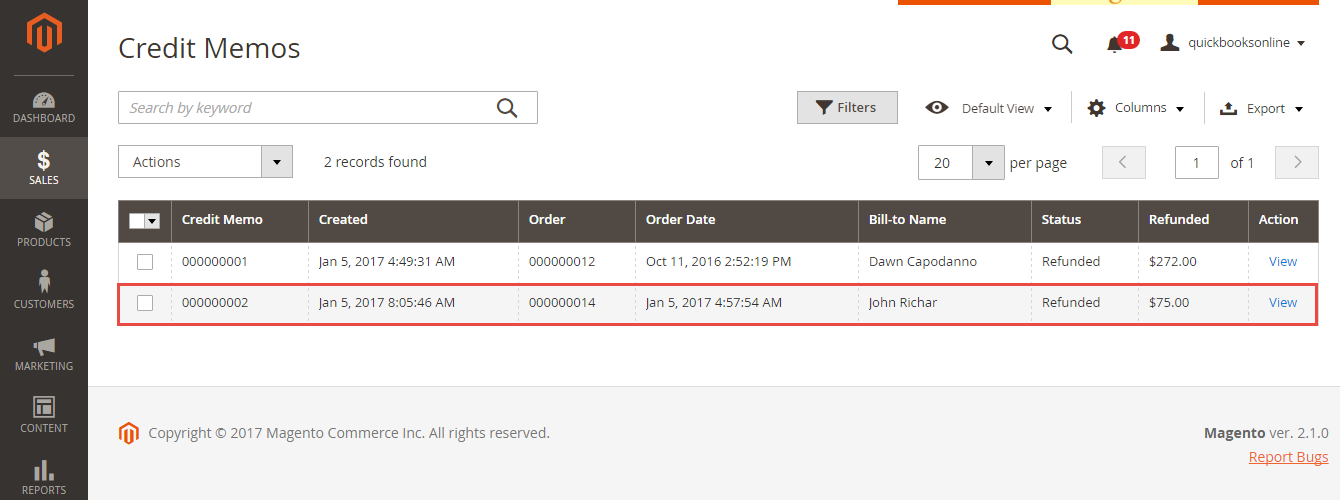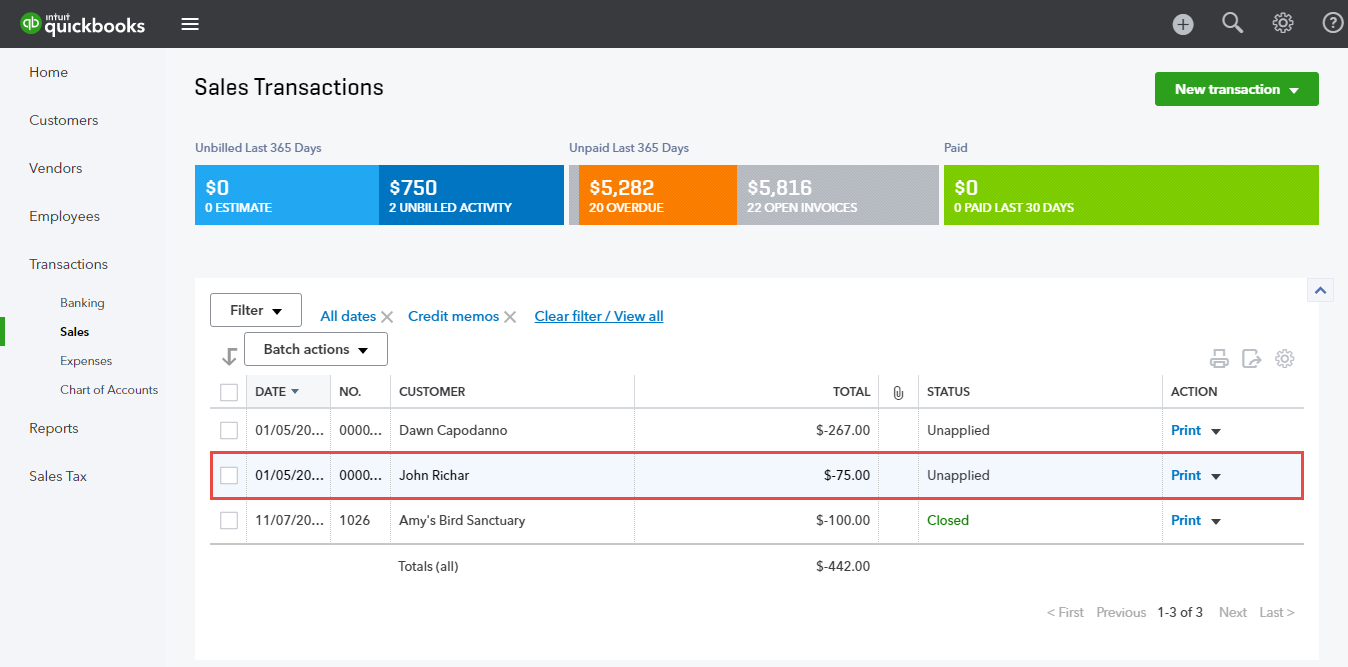Thank you for purchasing our extension. If you have any questions that are beyond the scope of this document, do not hesitate to leave us an email via our email address below.
Created: 06/01/2016 | By: Magenest | Support Portal: http://servicedesk.izysync.com/servicedesk/customer/portal/17

Introduction
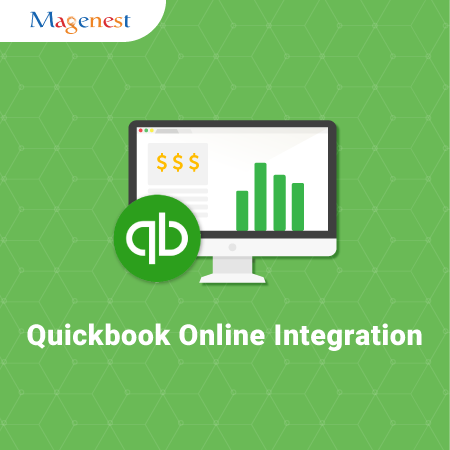
Quickbooks Online Integration is an extension for Magento 2 by Magenest, which provides a QuickBooks Online integrated management solution for merchants using Magento 2.
Extension's page: Quickbooks Online Integration
Features
- Allow synchronizing and updating Customers from Magento 2 store to QuickBooks Online both manually and automatically.
- Allow synchronizing and updating Customers from QuickBooks Online to Magento 2 store.
- Allow synchronizing and updating Products from Magento 2 store to QuickBooks Online both manually and automatically.
- Allow synchronizing and updating Products from QuickBooks Online to Magento 2 store.
- Allow synchronizing Orders from Magento 2 store to QuickBooks Online both manually and automatically.
- Allow synchronizing Orders from QuickBooks Online to Magento 2 store.
- Allow synchronizing Invoices from Magento 2 store to QuickBooks Online both manually and automatically.
- Allow synchronizing Credit Memos from Magento 2 store to QuickBooks Online both manually and automatically.
- Allow admin to view the log to see what is synchronized between two apps.
- Allow admin to manage the sync queue to see what will be synchronized next.
System Requirements
Your store should be running on Magento 2 Community Edition version 2.0.x or 2.1.x.
Connect with QuickBooks Online
First of all, you need to integrate Magento 2 store with your QuickBooks Online account.
At backend of Quickbooks Online Integration extension, click on Stores > Connection. The page will appear as follow:
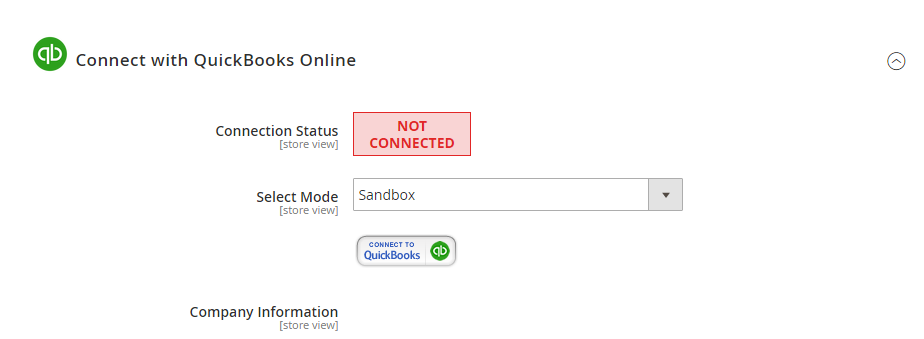
Click on Connect to QuickBooks button. A new page is open. Log in if you already have an account to authenticate users before you can exchange data with it.
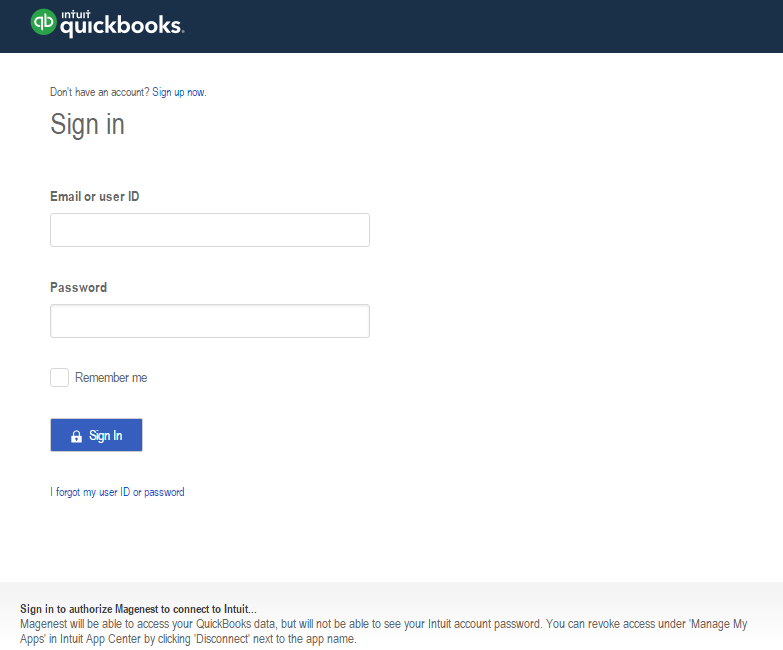
Or sign up to create a new one:
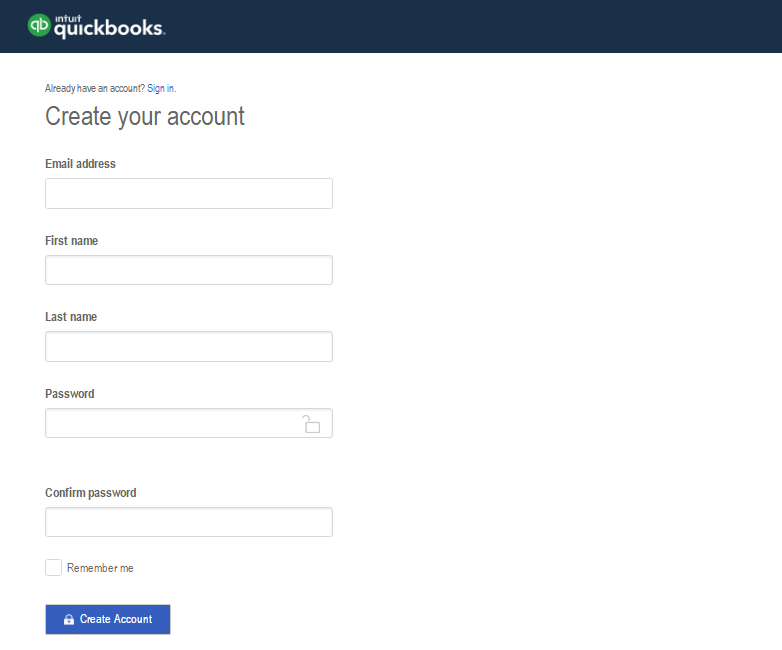
After login QuickBooks Online account successfully, click on Authorize button to finish connection process.
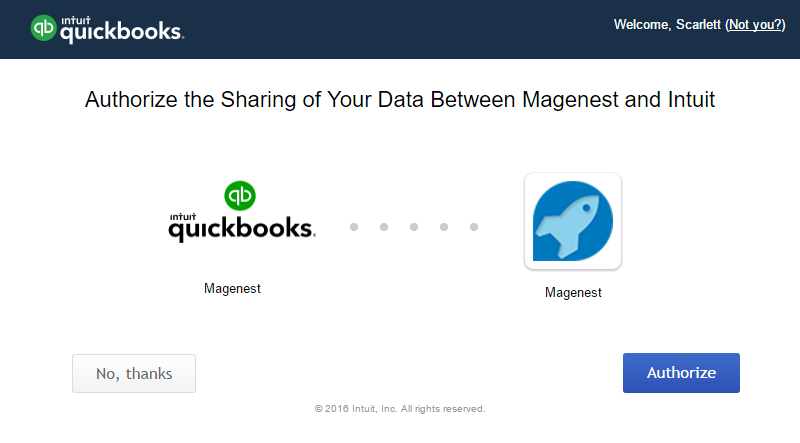
When connecting successfully, the backend page will be displayed as below. Click on Save Config button before continuing, this will help you avoid making the error.

How to synchronize database from Magento 2 store to QuickBooks Online
Synchronization Settings
Admins are able to decide whether to synchronize data in Synchronization Settings tab: Customers, Products(Items in QuickBooks Online), Sale Receipt, Invoices, and Credit Memos. In addition, admins can choose the way to synchronize data either Immediately mode or Cron Job mode.
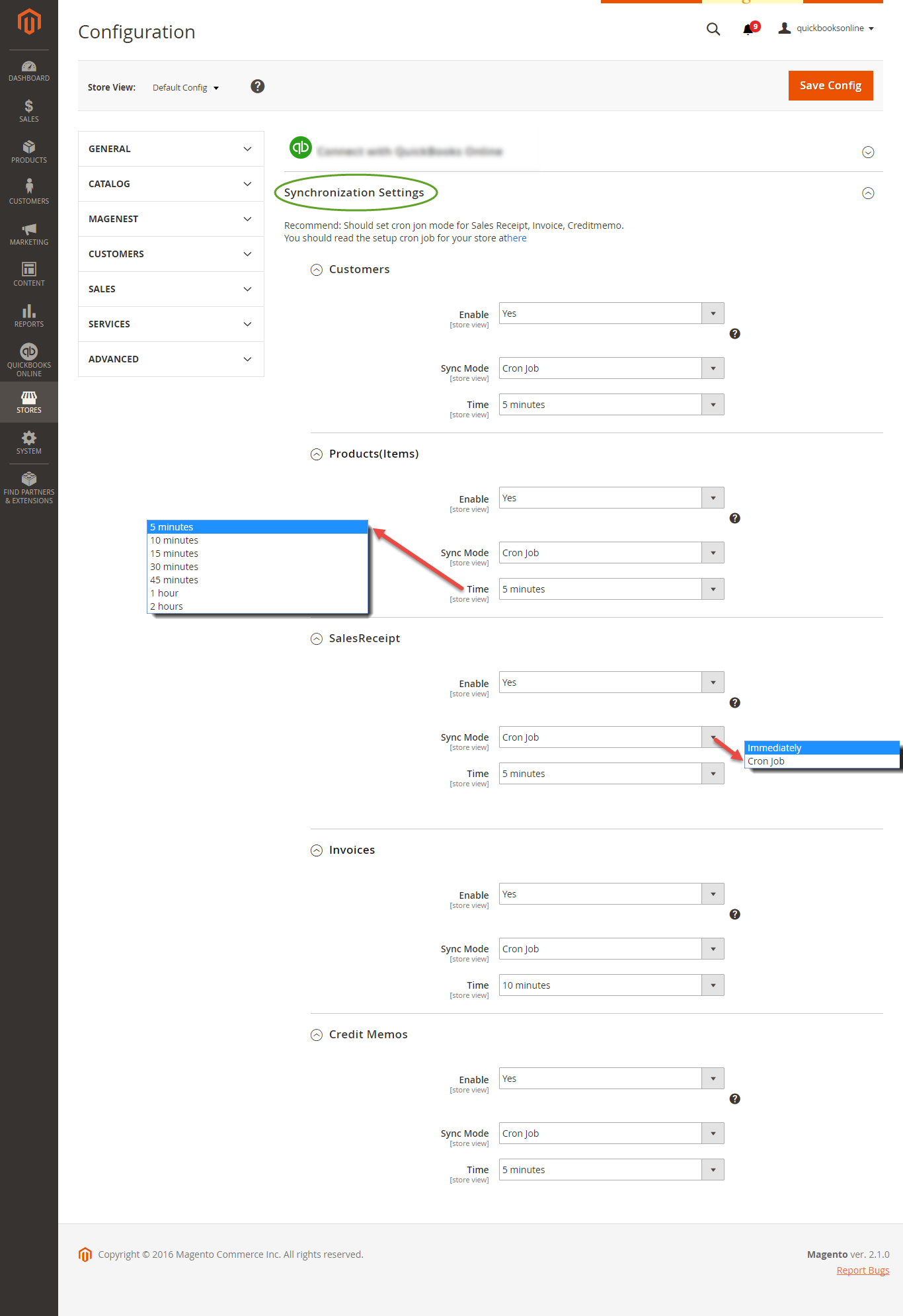
Synchronization Progress
If the App mode is Cron Job, Queue page is the place which the created, updated data is stored in and are waiting to be synced. If you wish to sync data right away, you can press Sync Now button.
Note that synchronizing will take some time, the length of time depends on the size of database.
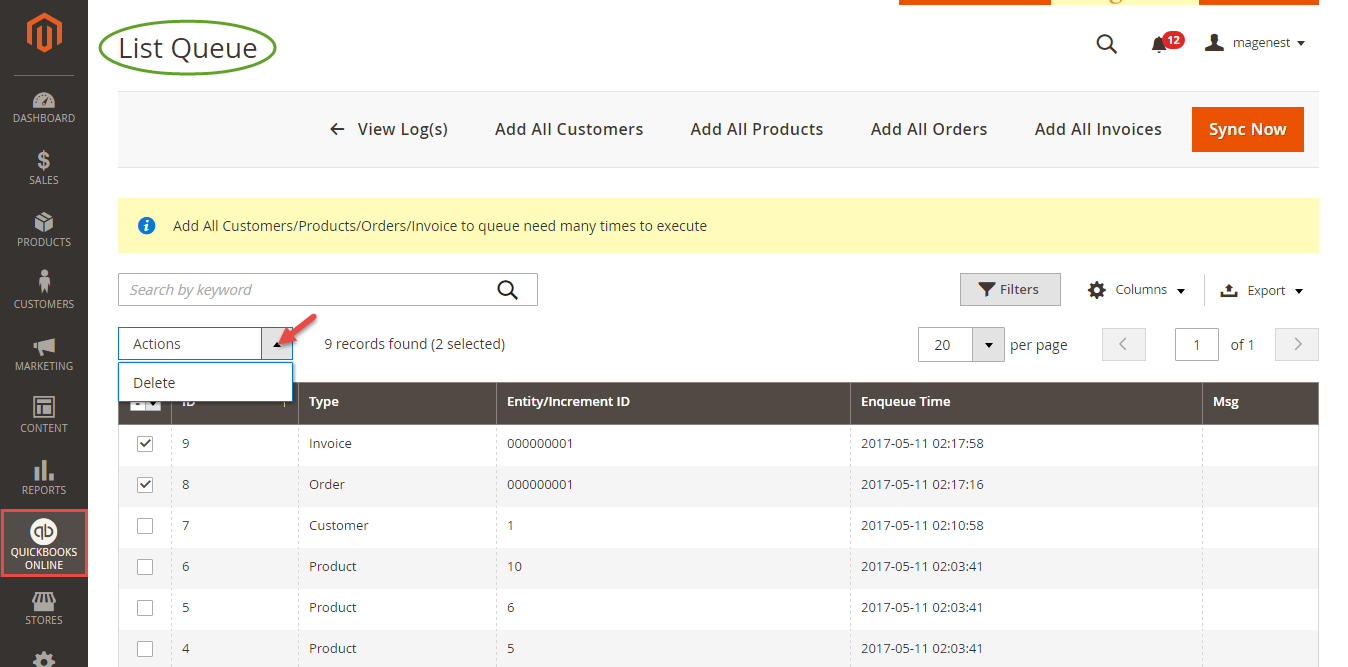
When the progress is done, go to QuickBooks Online > View History Logs check what is synced in the grid.
- If the data is synced right, the Status will be success and the Message will be "OK"
- If there's a problem during syncing process, the Status will be error and the Message tab will show the error message like the record below.
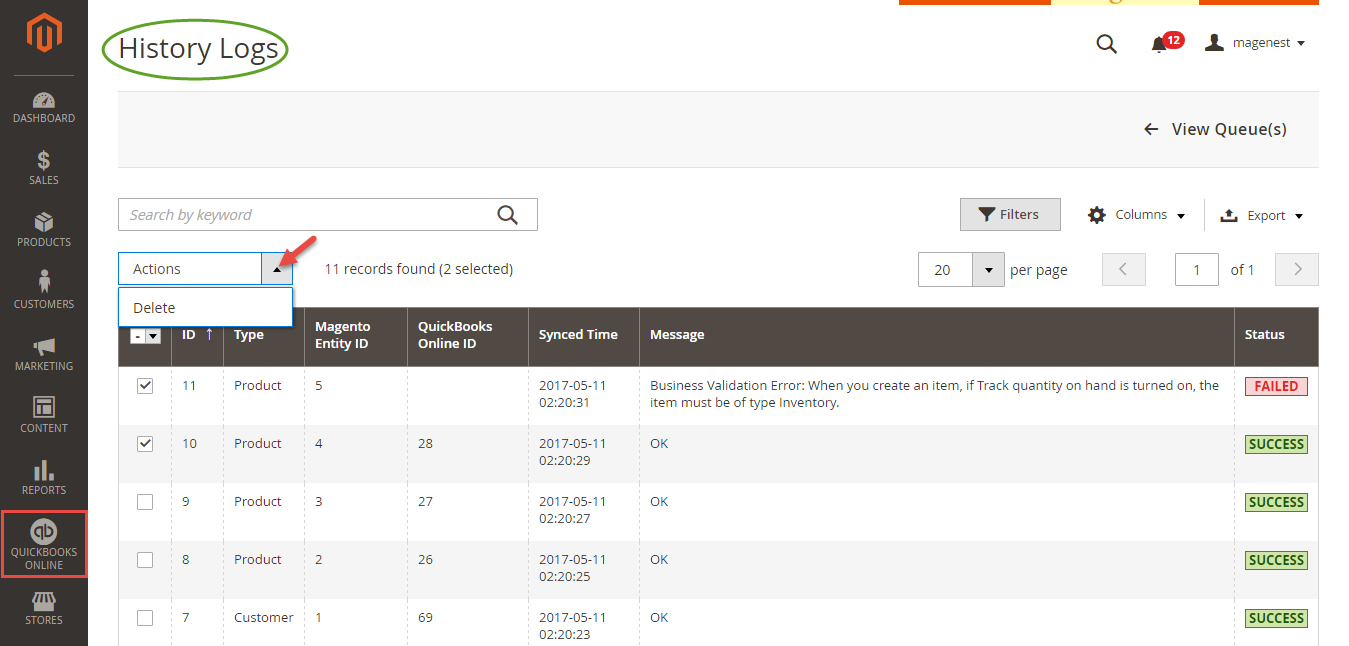
Setting Up Field Mapping
At backend of Quickbooks Online Integration extension, navigate to QuickBooks Online > Payment Method click on Synchronize button to automatically connect payment methods between Magento 2 backend and Quickbooks page.
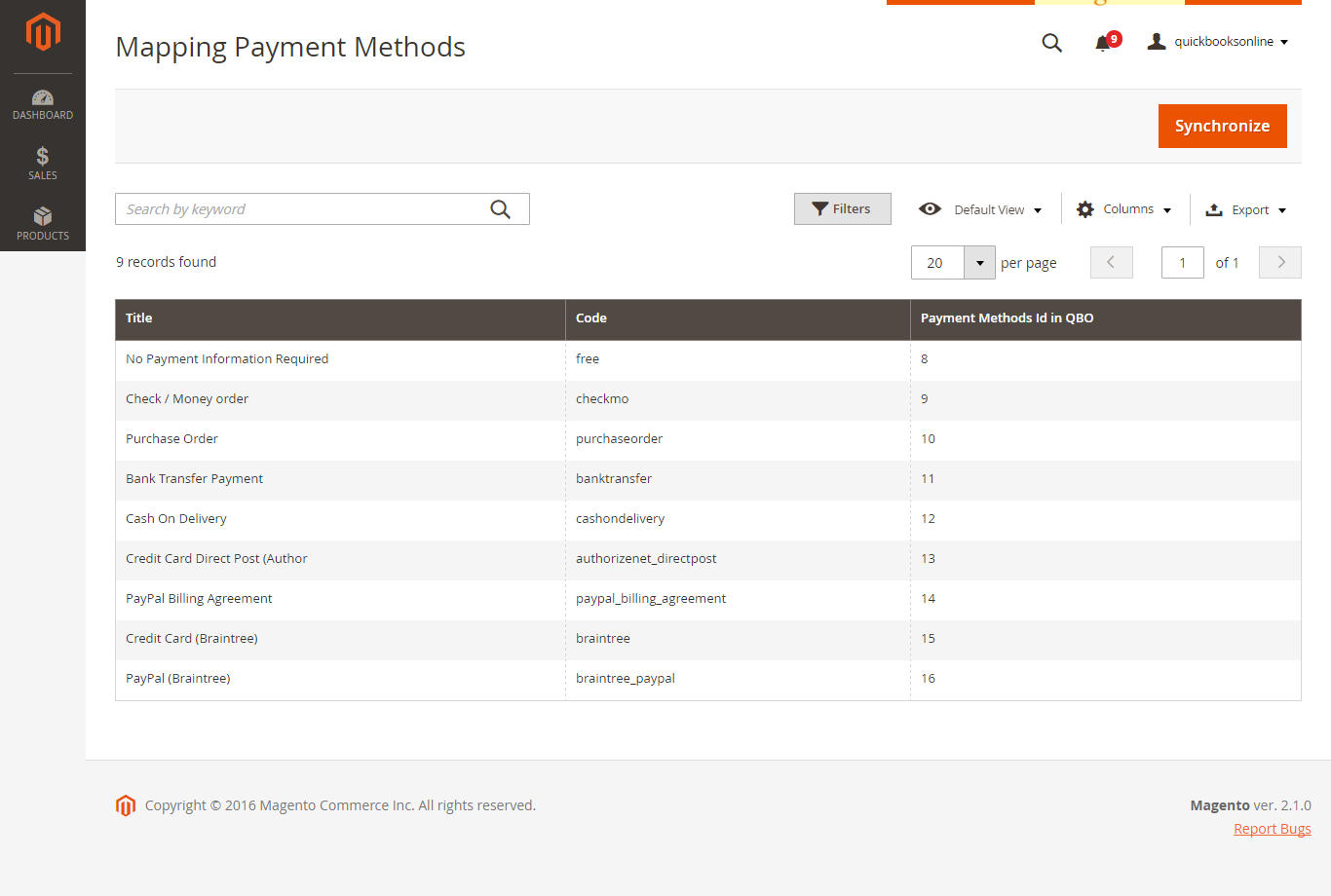
On QuickBooks page, click on gearwheel simple at the top right then choose All Lists > Payment Methods:
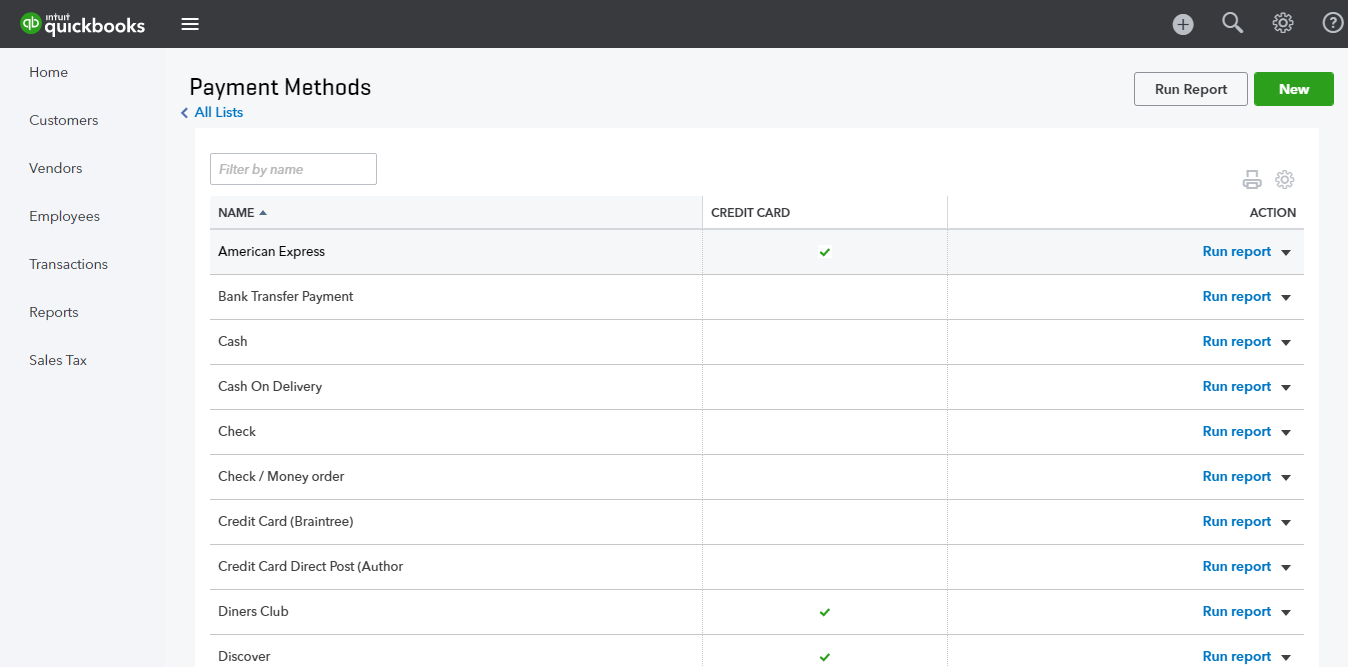
How to synchronizing data from QuickBooks Online to Magento 2 store
Main Functions
- When a new account is registered in frontend of Magento 2:
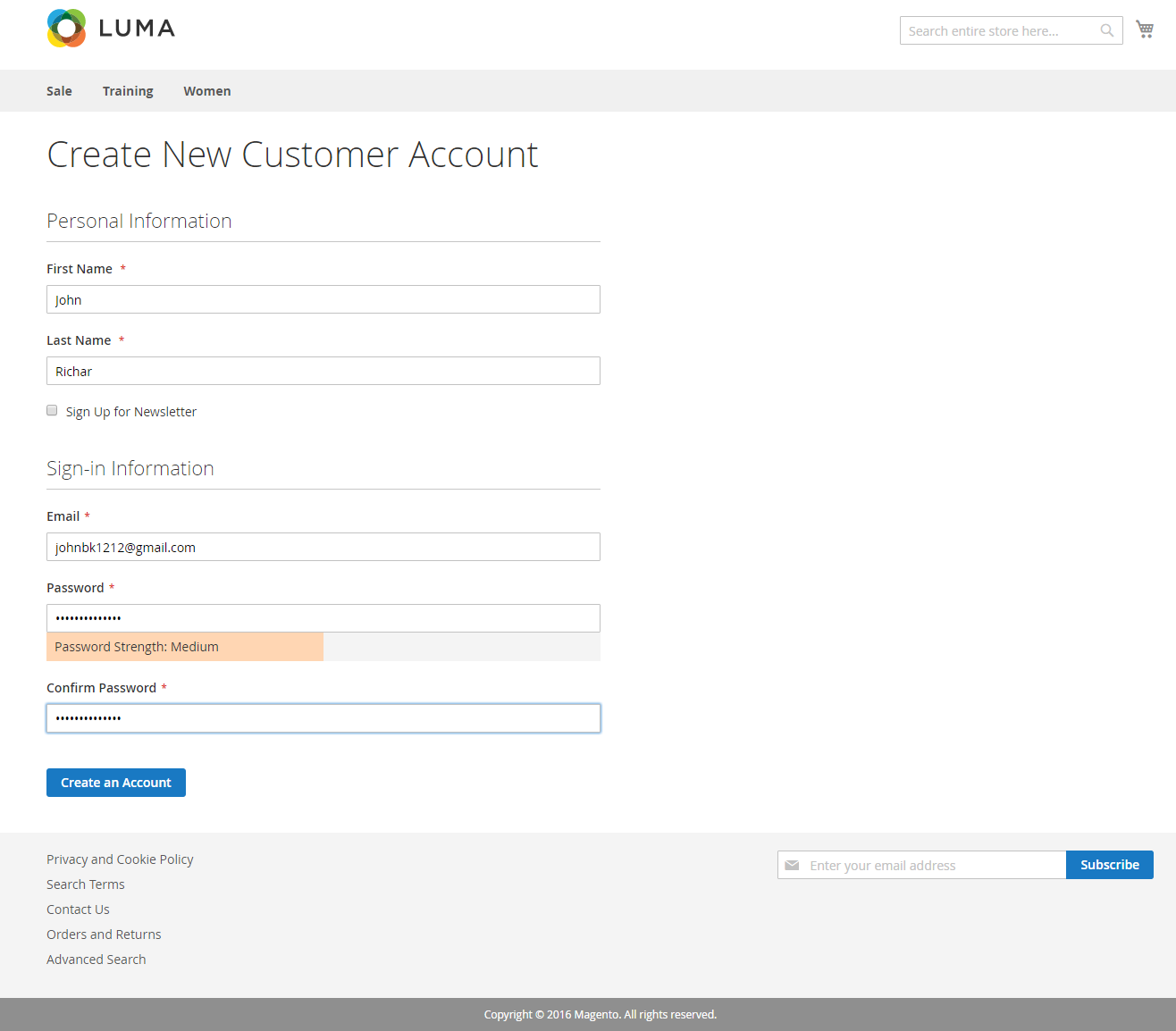
Or an existed customer is updated:
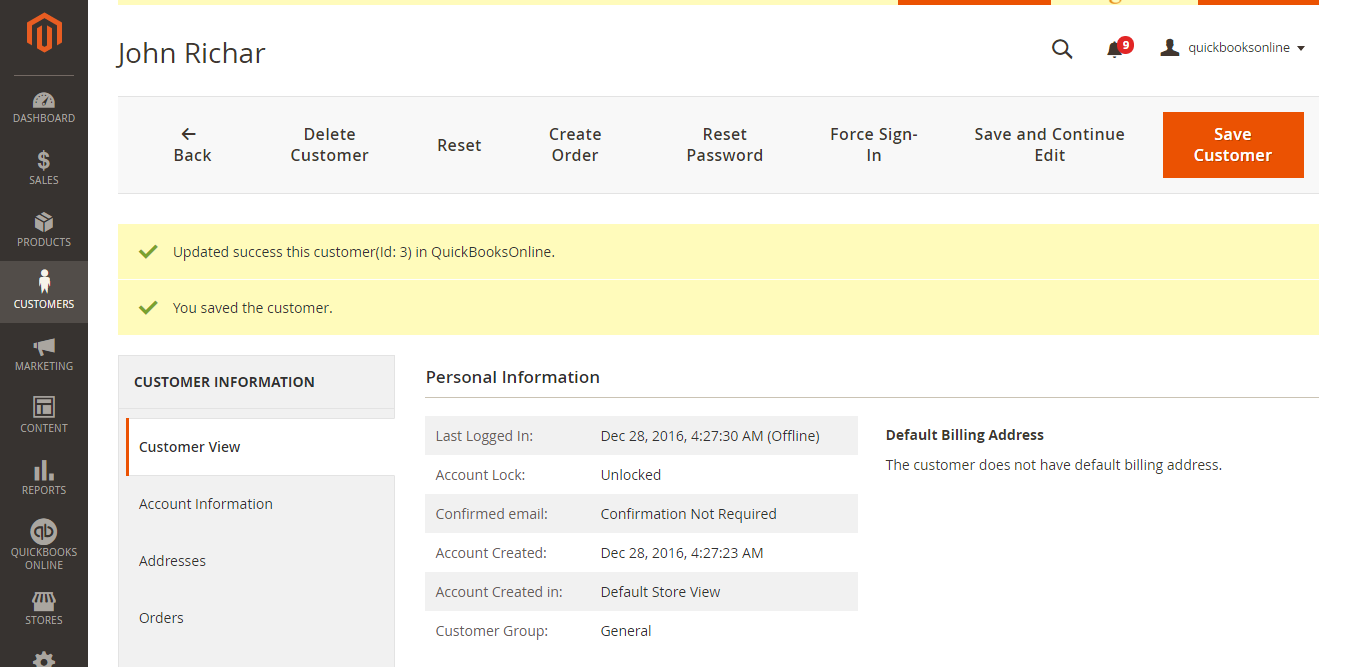
Quickbooks Online Integration extension will allow synchronizing this record automatically to QuickBooks Online.
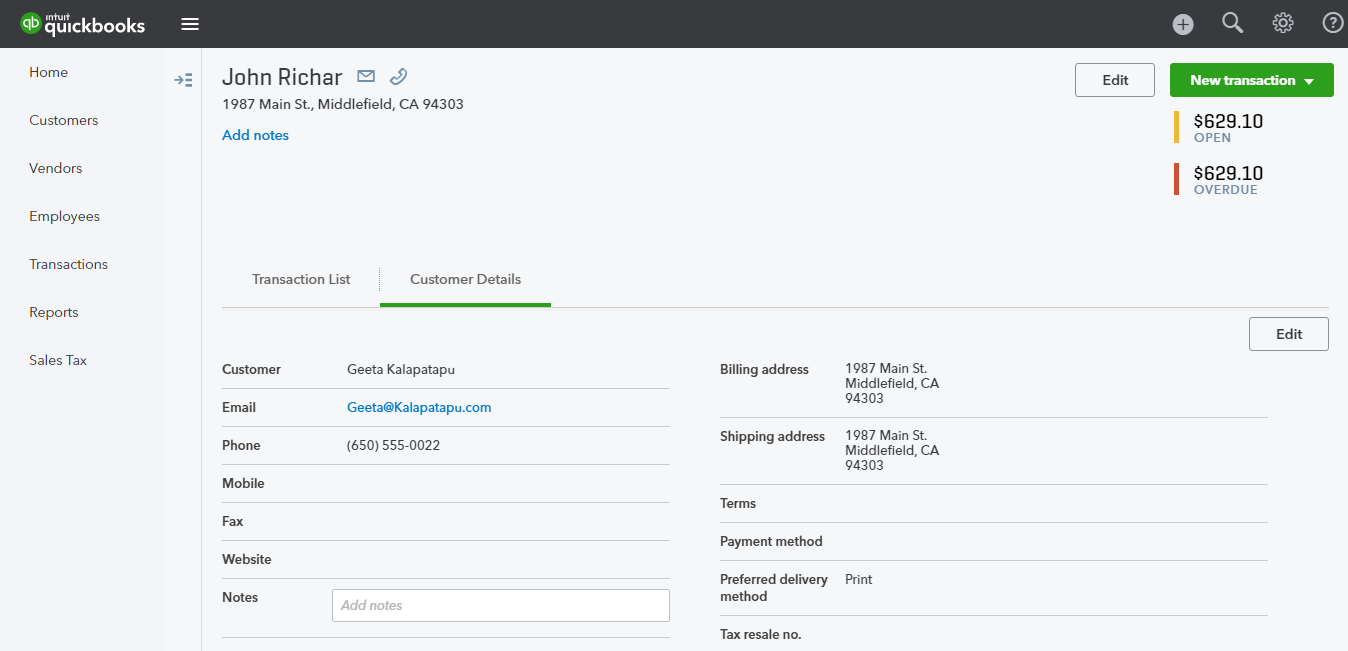
- When admins create or update information of products in Magento 2 store, data will be automatically synced into QuickBooks Online Items.
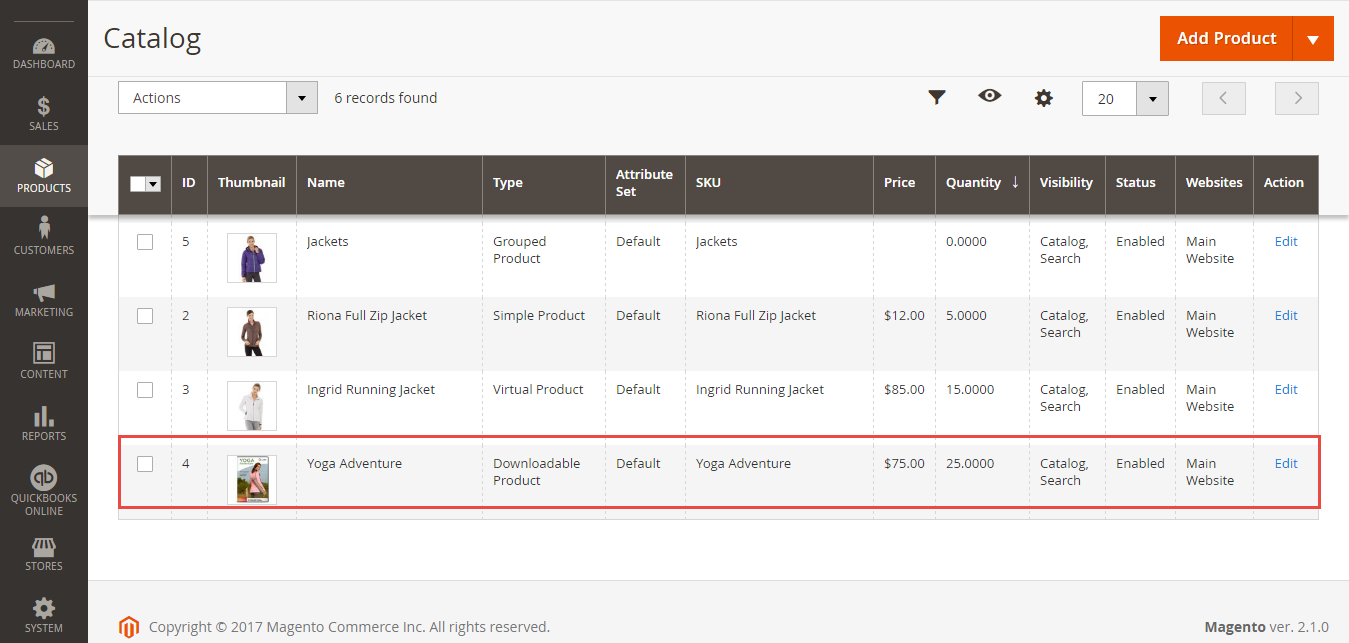
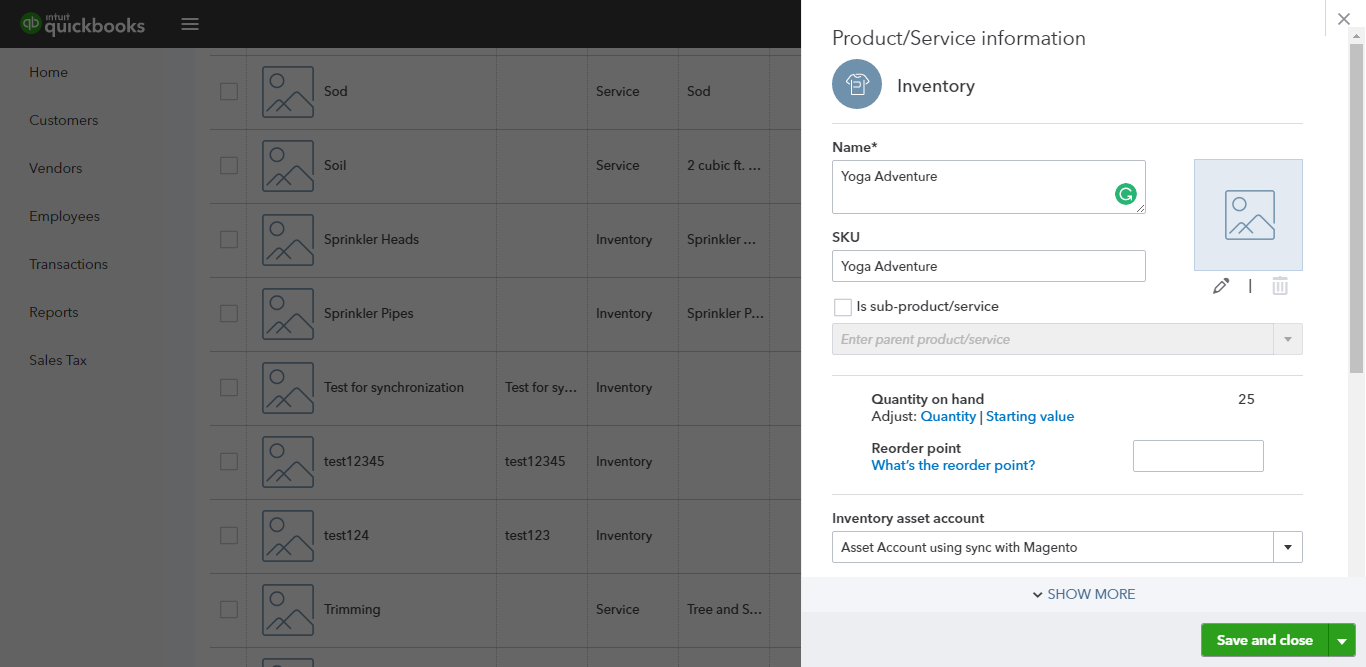
- When an order is created in Magento 2, this order will be automatically synced in QuickBooks page.
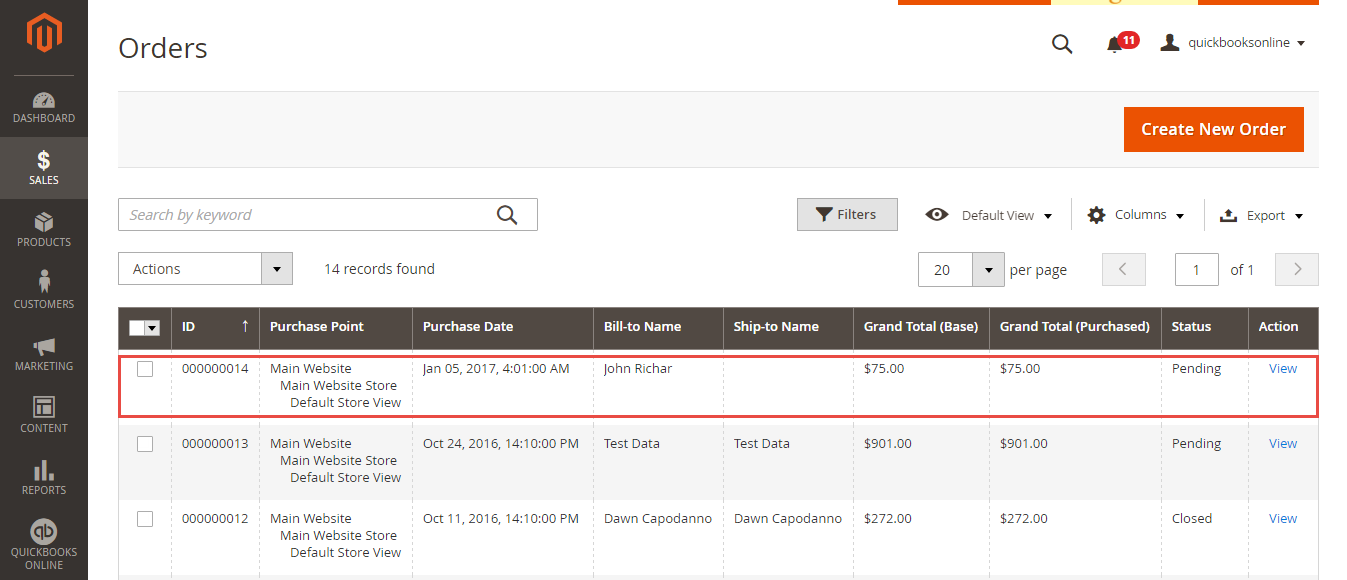
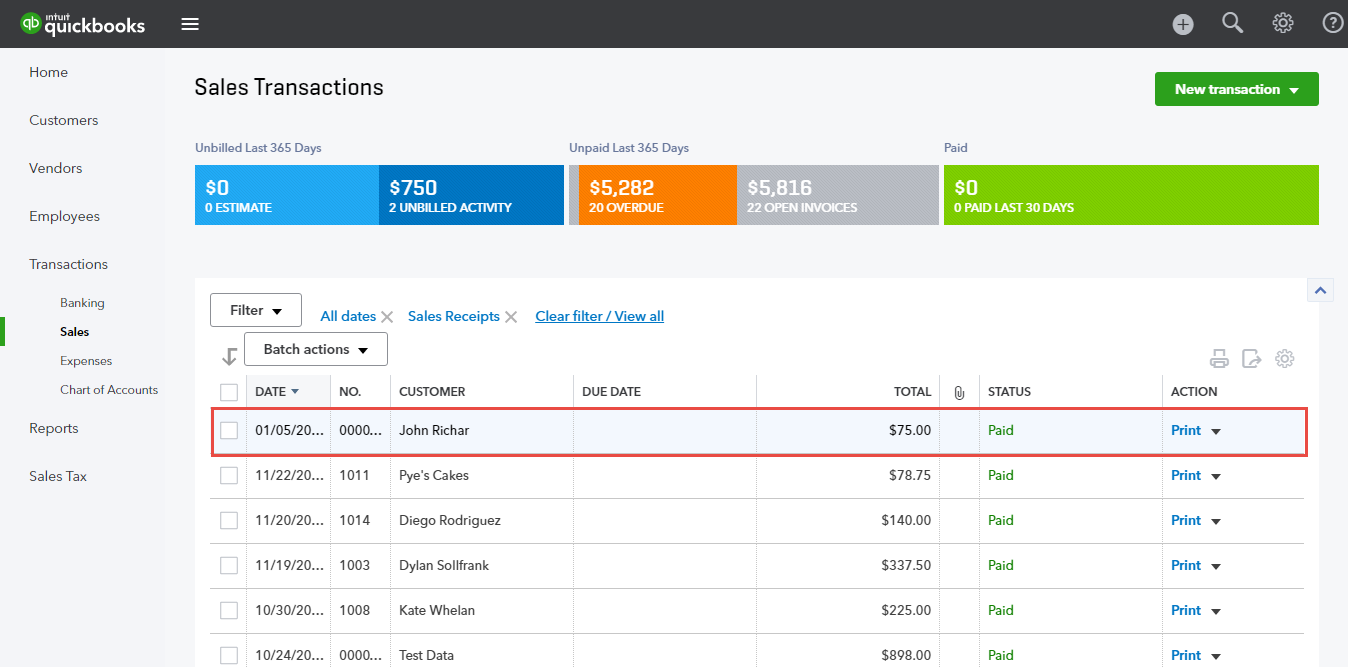
- When an invoice is created in Magento 2, this invoice will be automatically synced in QuickBooks page.
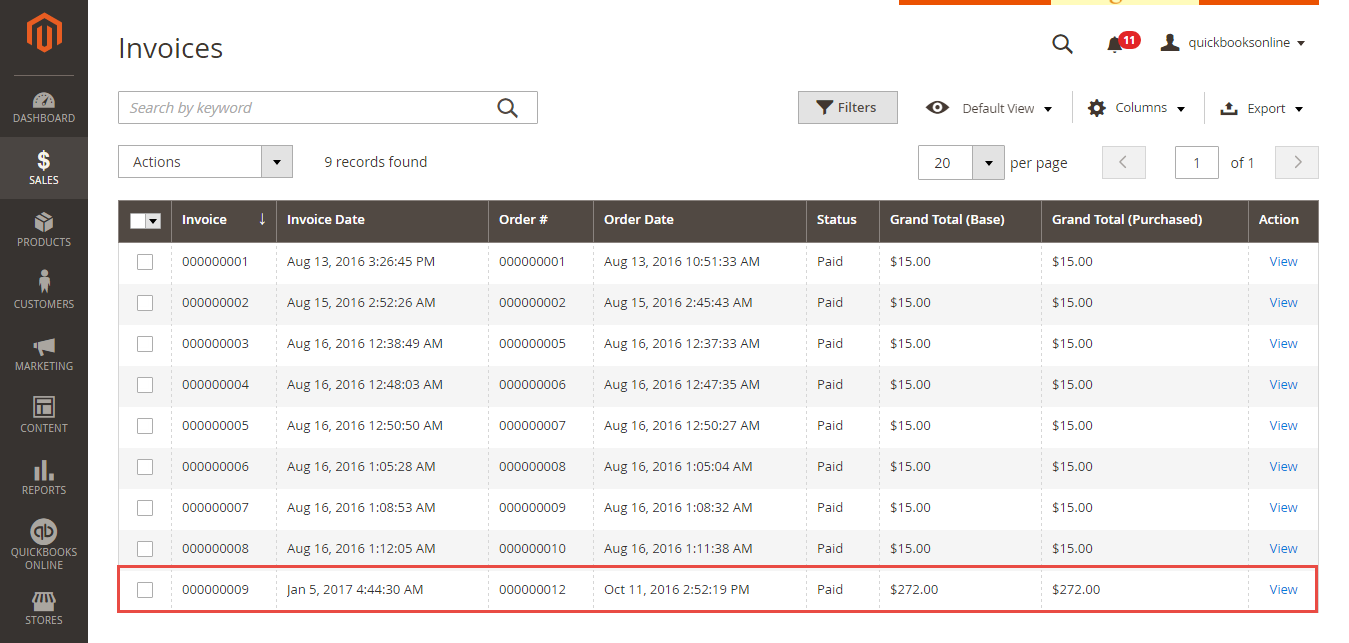
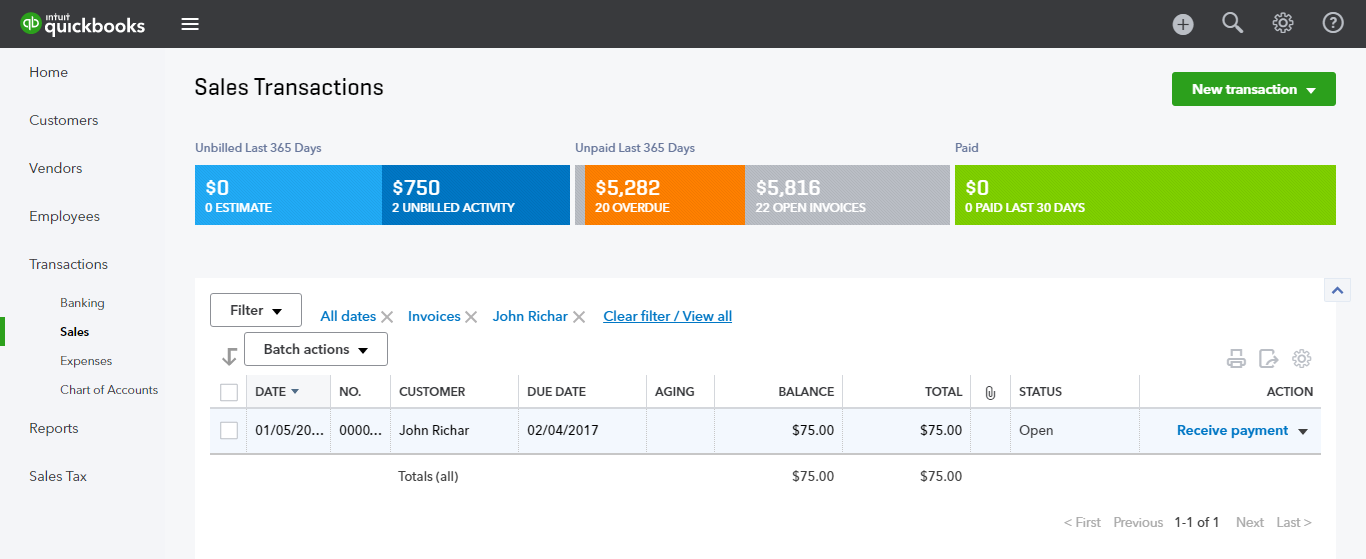
- When a credit-memos is created in Magento 2, this credit-memos will be automatically synced in QuickBooks page.
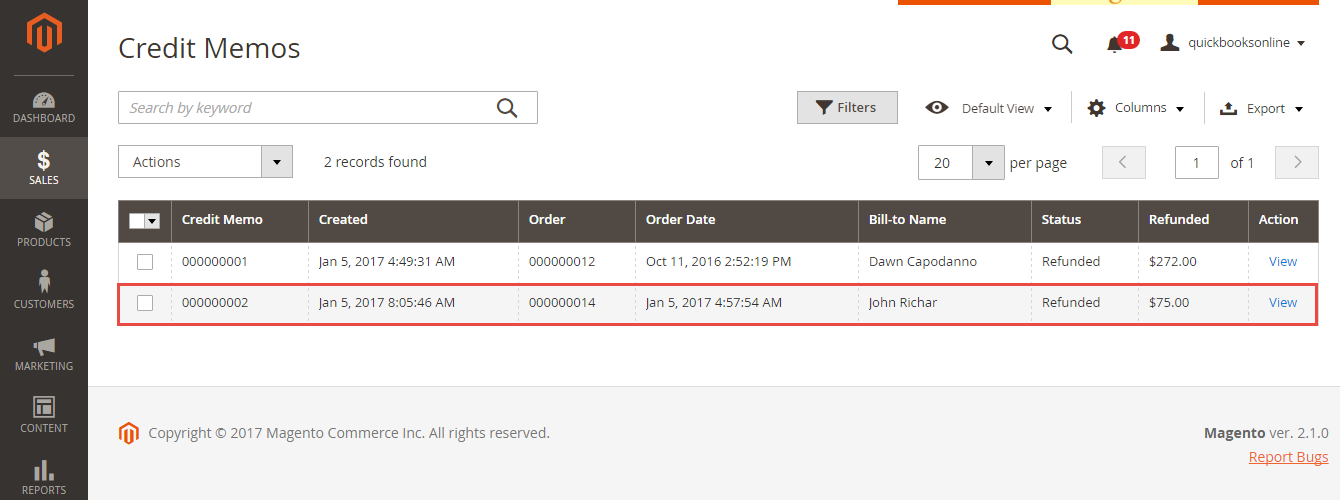
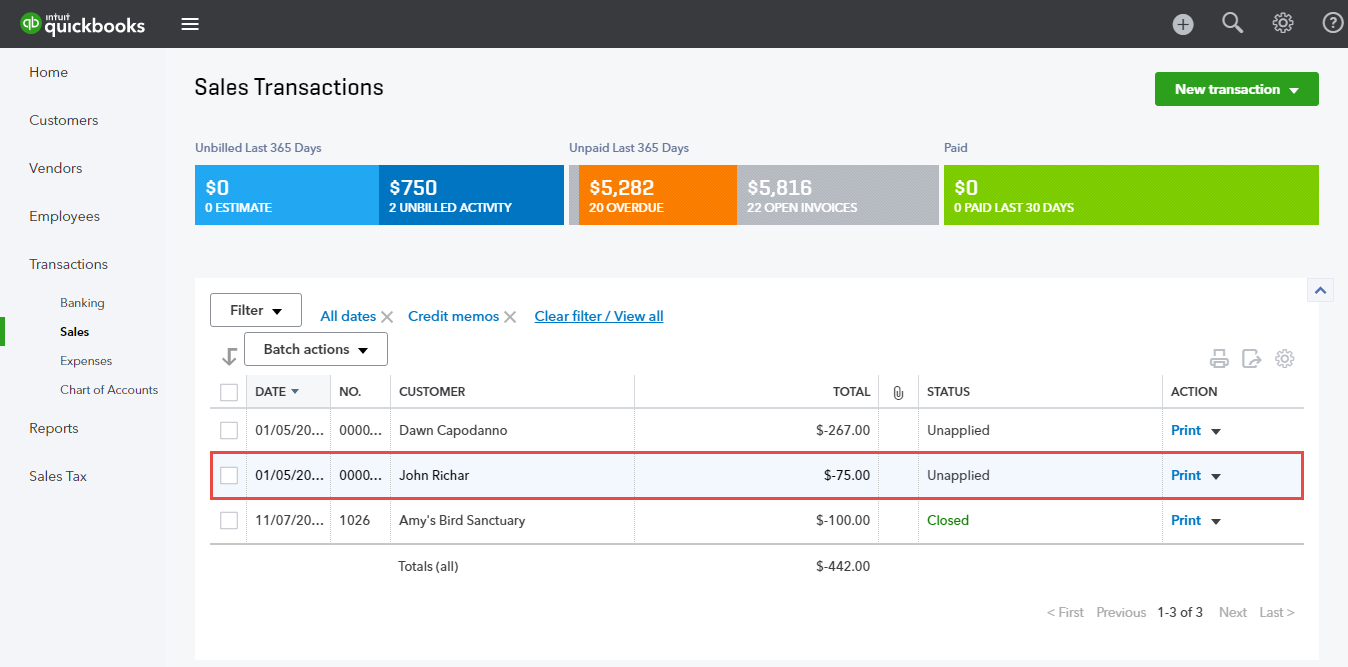
Update
- When a new update is available, we will provide you with a new package containing our updated extension.
- You will have to delete the module directory and repeat the installing steps above.
- Flush the config cache. Your store and newly installed module should be working as expected.
Support
- We will reply to support requests after 2 business days.
- We will offer lifetime free update and 6 months free support for all of our paid products. Support includes answering questions related to our products, bug/error fixing to make sure our products fit well in your site exactly like our demo.
- Support DOES NOT include other series such as customizing our products, installation and uninstallation service.
Once again, thank you for purchasing our extension. If you have any questions relating to this extension, please do not hesitate to contact us for support.
Magenest
![]()