Thank you for purchasing our extension. If you have any questions that are beyond the scope of this document, do not hesitate to leave us an email via our email address below.
Created: 06/01/2016 | By: Magenest | Support Portal: http://servicedesk.izysync.com/servicedesk/customer/portal/17
![]()
Quickbooks Online Integration is an extension for Magento 2 by Magenest, which provides a QuickBooks Online integrated management solution for merchants using Magento 2.
Extension's page: Quickbooks Online Integration
Your store should be running on Magento 2 Community Edition version 2.0.x or 2.1.x.
First of all, you need to integrate Magento 2 store with your QuickBooks Online account.
At backend of Magento 2 store, click on QuickBooks Online Integration > Configuration. The page will appear as follow:
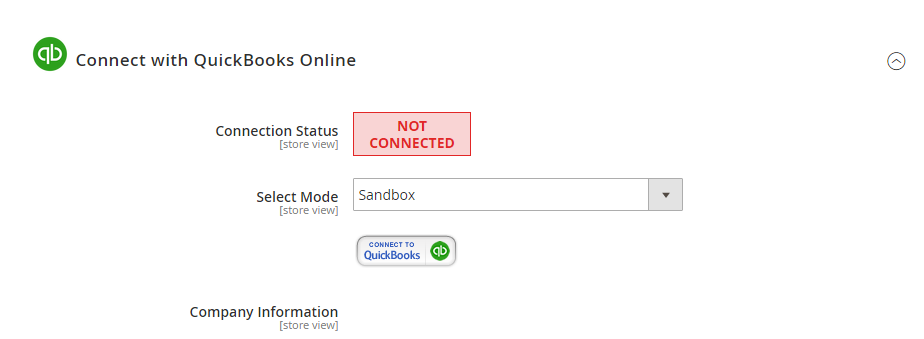
Click on Connect to QuickBooks button. A new page is open. Log in if you already have an account to authenticate users before you can exchange data with it.
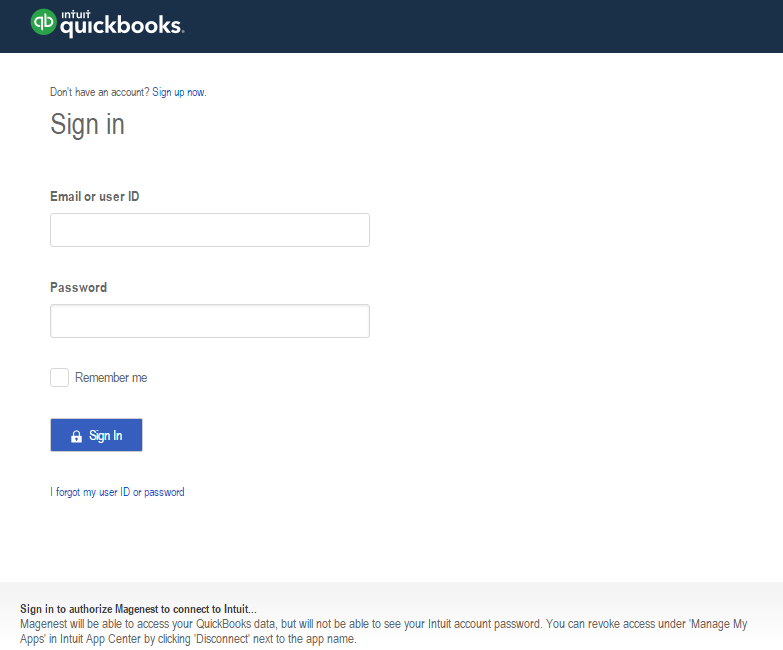
Or click on Sign up now hyperlink to create a new one:
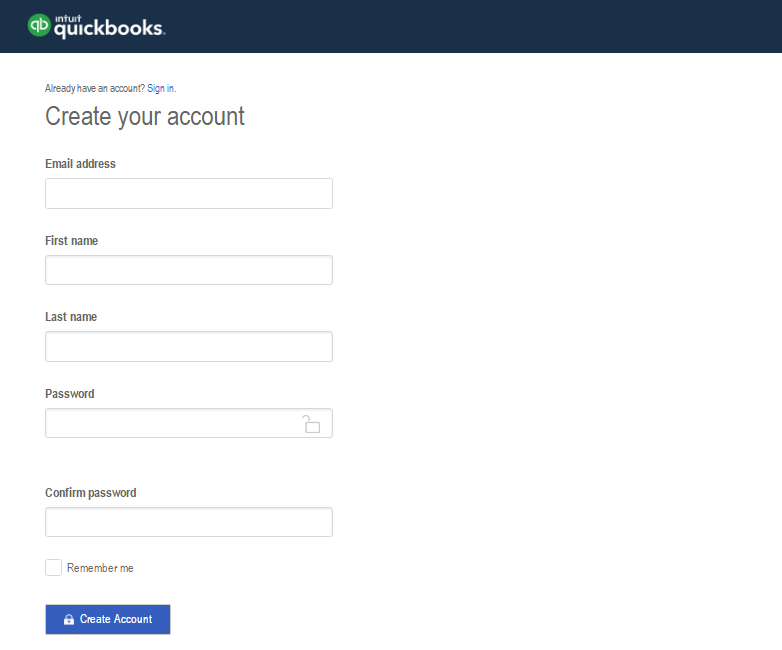
After login QuickBooks Online account successfully, click on Authorize button to finish connection process.
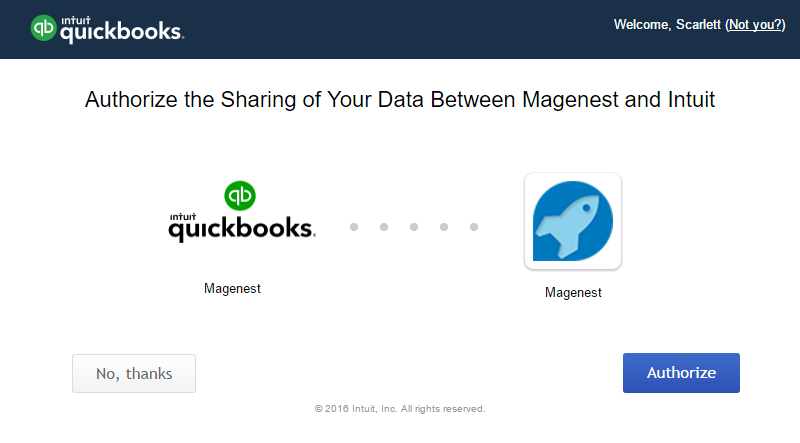
When connecting successfully, the backend page will be displayed as below. Click on Save Config button before continuing. This will help you avoid making the error.

Admins are able to decide whether to synchronize data in Synchronization Settings tab: Customers, Products(Items in QuickBooks Online), Sale Receipt, Invoices, and Credit Memos. In addition, admins can choose the way to synchronize data either Immediately mode or Cron Job mode.
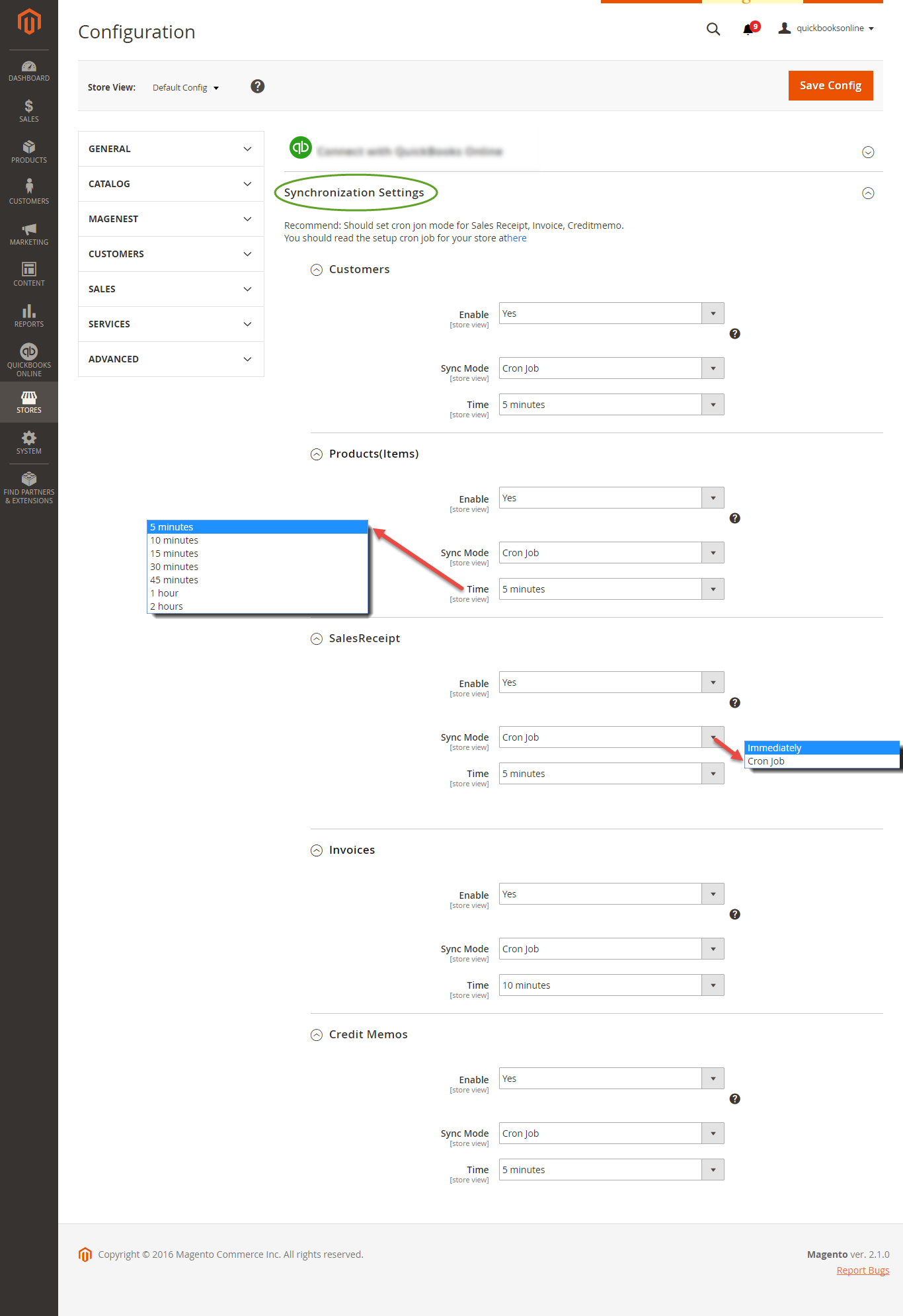
At backend of Quickbooks Online Integration extension, navigate to QuickBooks Online > Payment Method click on Synchronize button to automatically connect payment methods between Magento 2 backend and Quickbooks page.
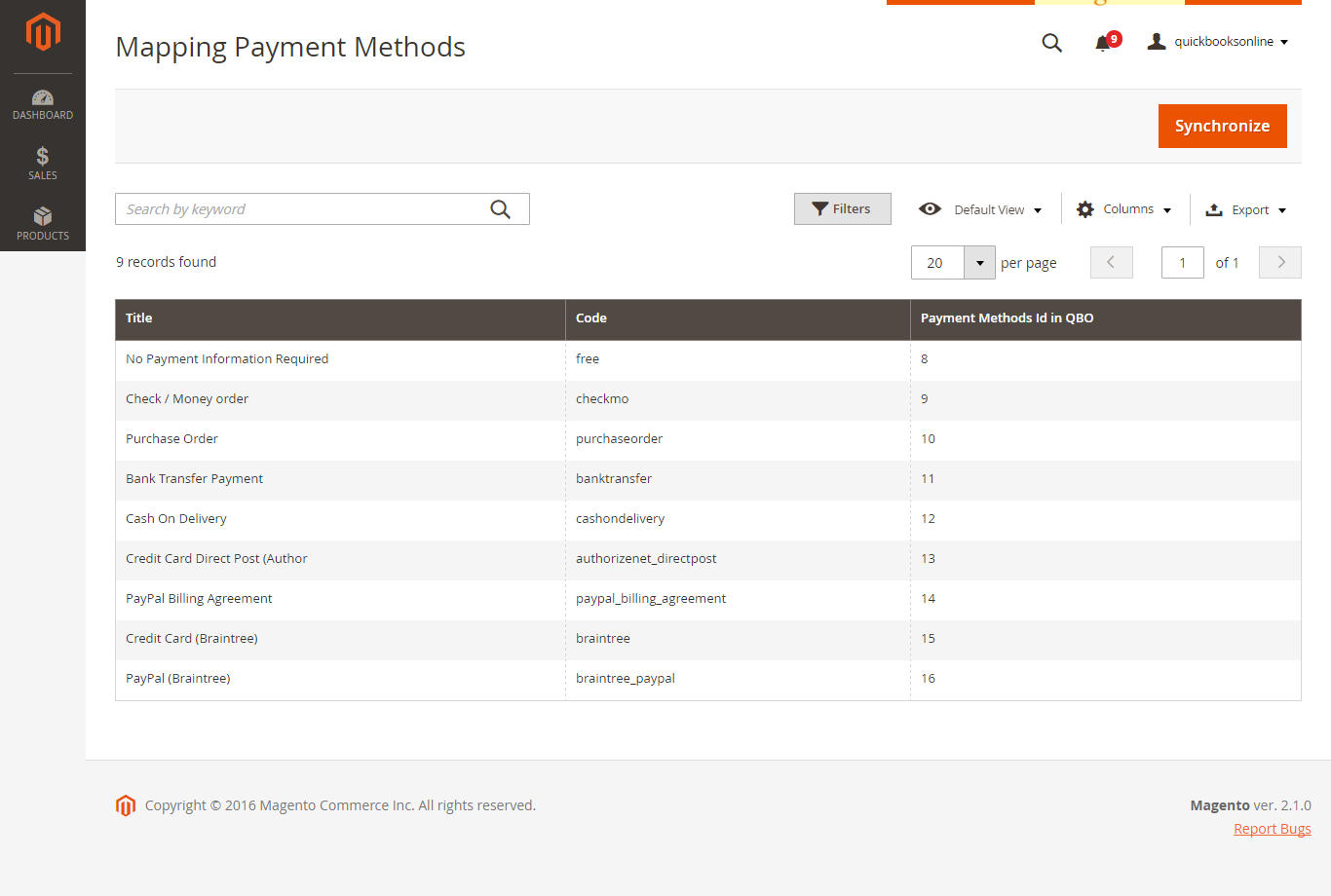
On QuickBooks page, click on gearwheel simple at the top right then choose All Lists > Payment Methods:
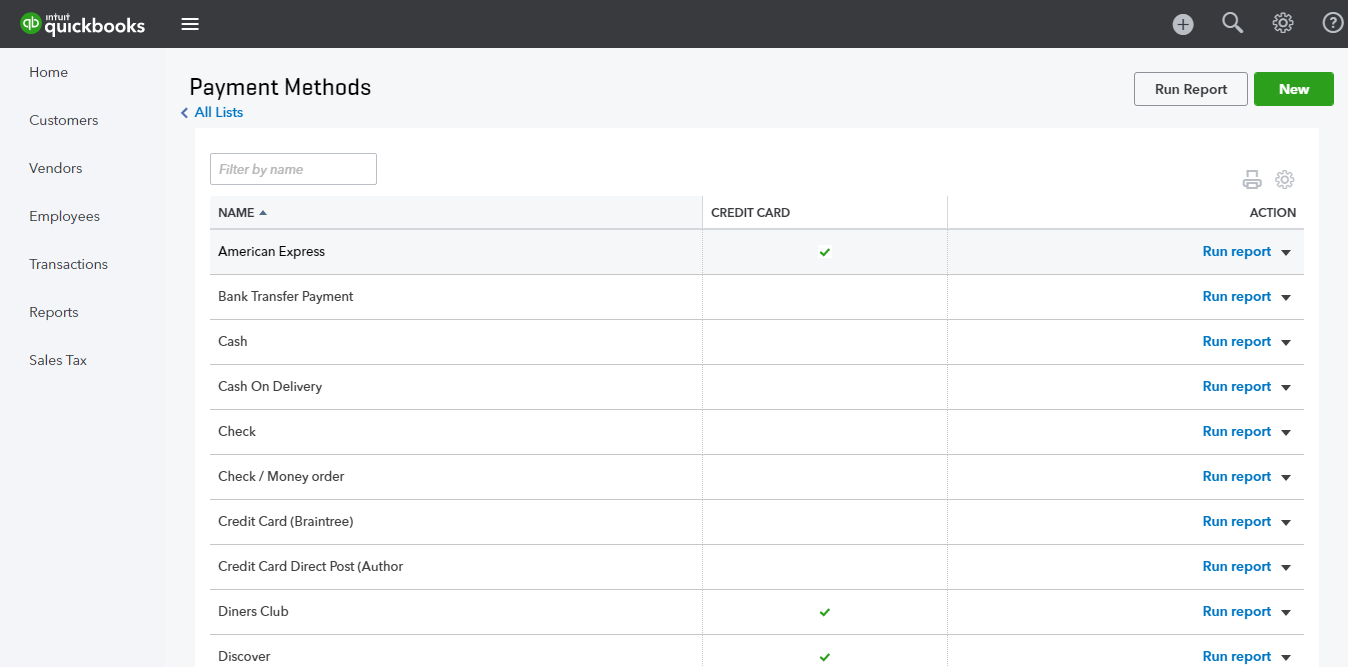
The system has created a Mapping Tax tab that allows you to mapping tax from your Magento 2 store to QuickBooks Online account. First, admins need to click on Add All Tax Code button to add all tax code of your Magento 2 store to Mapping Tax page. Then, you can use Synchronize button to finish this mapping.
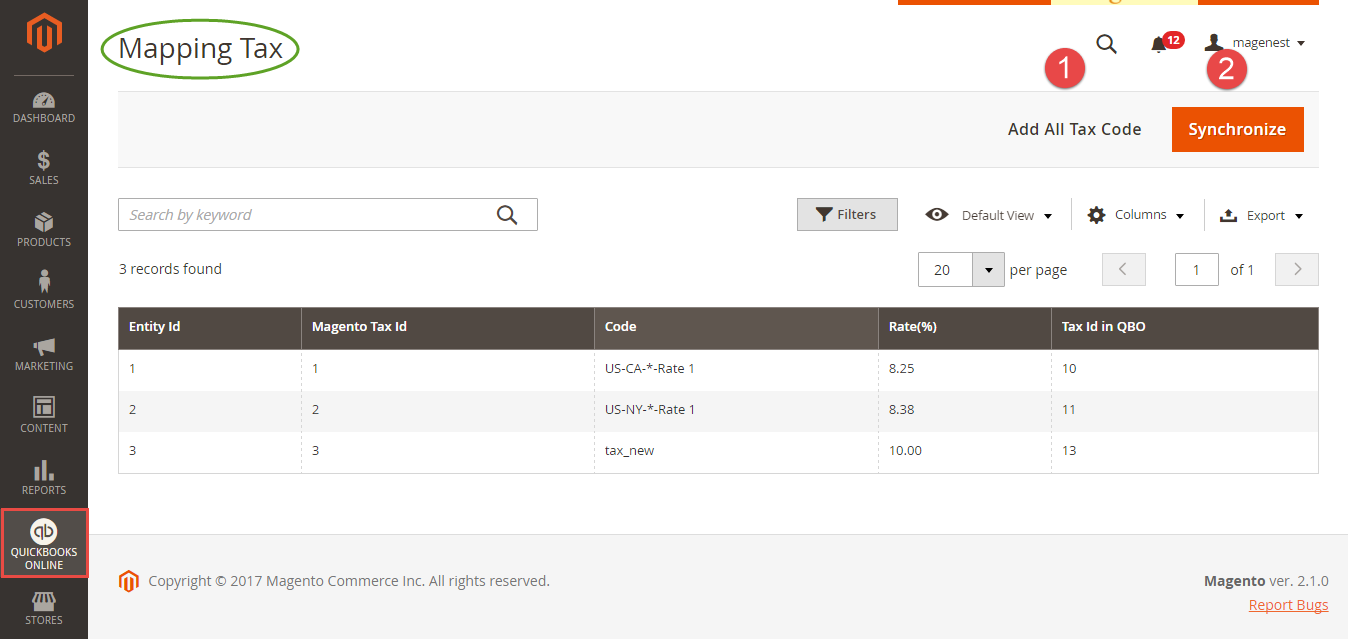
Note that your Magento 2 store need to have Tax Rules before creating mapping tax:
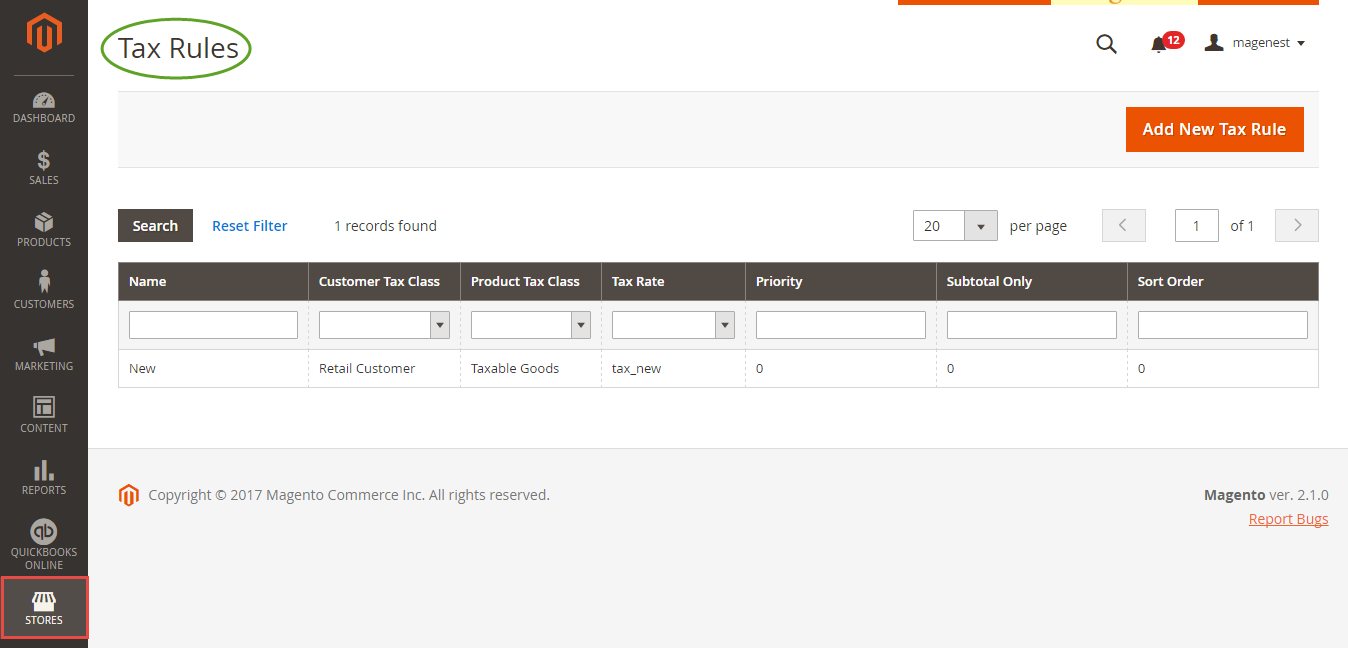
If the App mode is Cron Job, Queue page is the place which the created, updated data is stored in and are waiting to be synced. If you wish to sync data right away, you can press Sync Now button. You can decide whether to synchronize any items on List Queue page by remove selected data from the grid.
Note that synchronizing will take some time, the length of time depends on the size of the database.
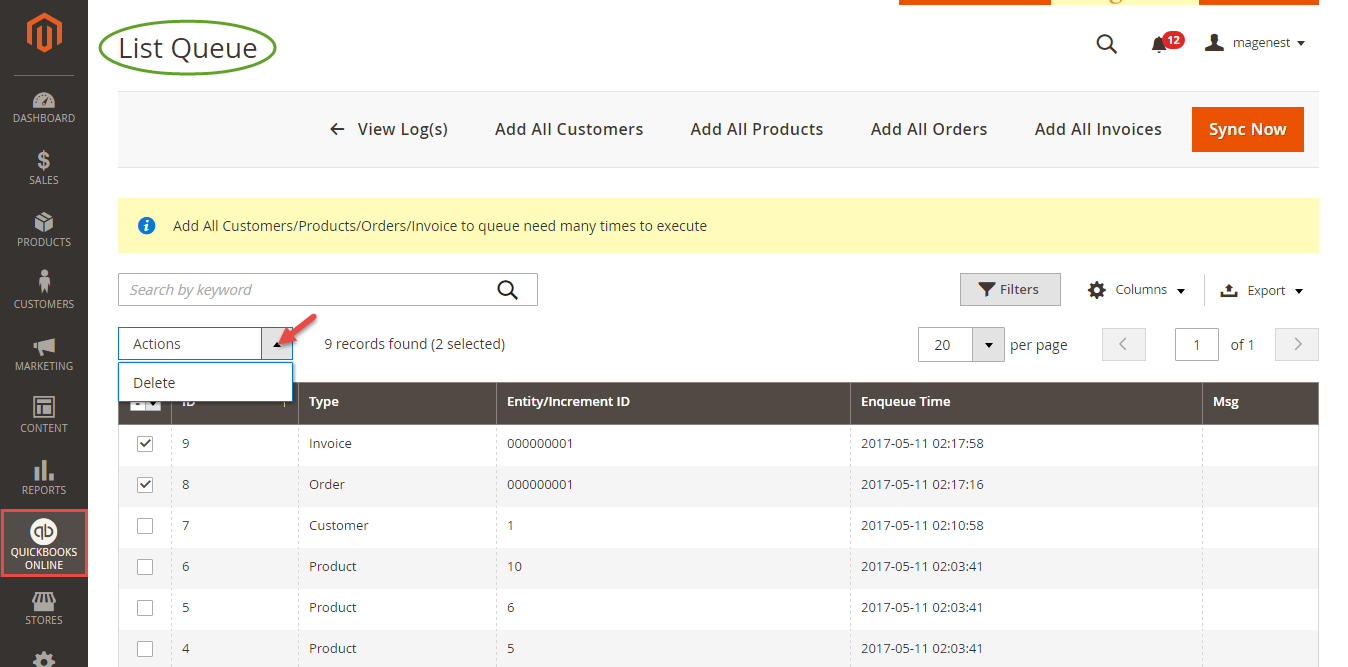
When the progress is done, go to QuickBooks Online > View History Logs check what is synced in the grid.
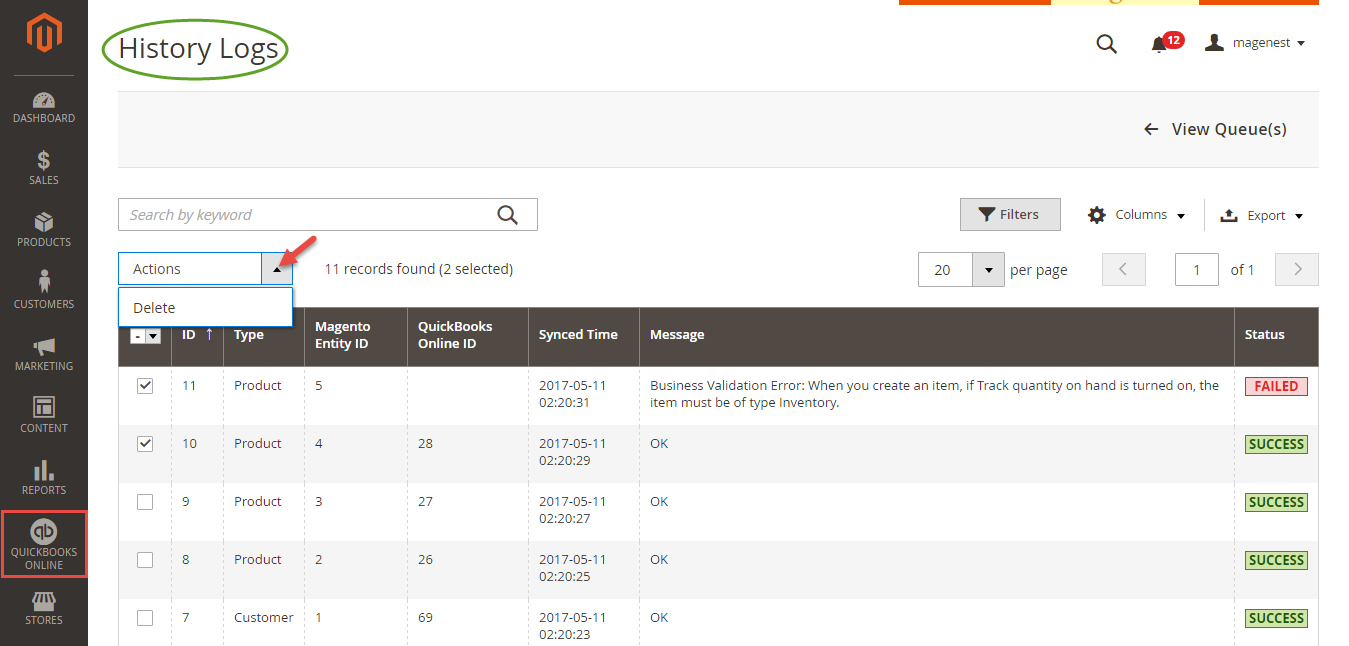
Admins can update data for the existing database on Magento 2 store by updating from QuickBooks Online account.
(1) Click on Submit button to update data from QuickBooks Online account to Update Product page.
(2) Click on Save button to finish updating.
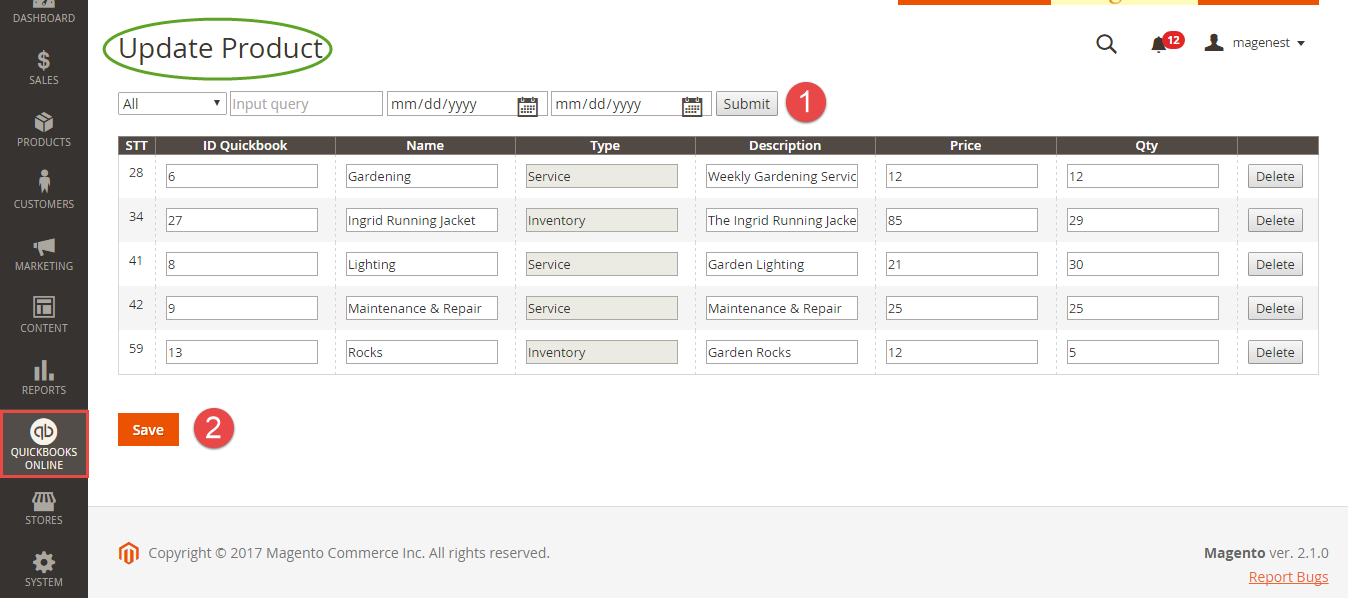
It is the same with updating products.
(1) Click on Submit button to add customers from QuickBooks Online account to Update Customer page.
(2) Click on Save button to finish updating.
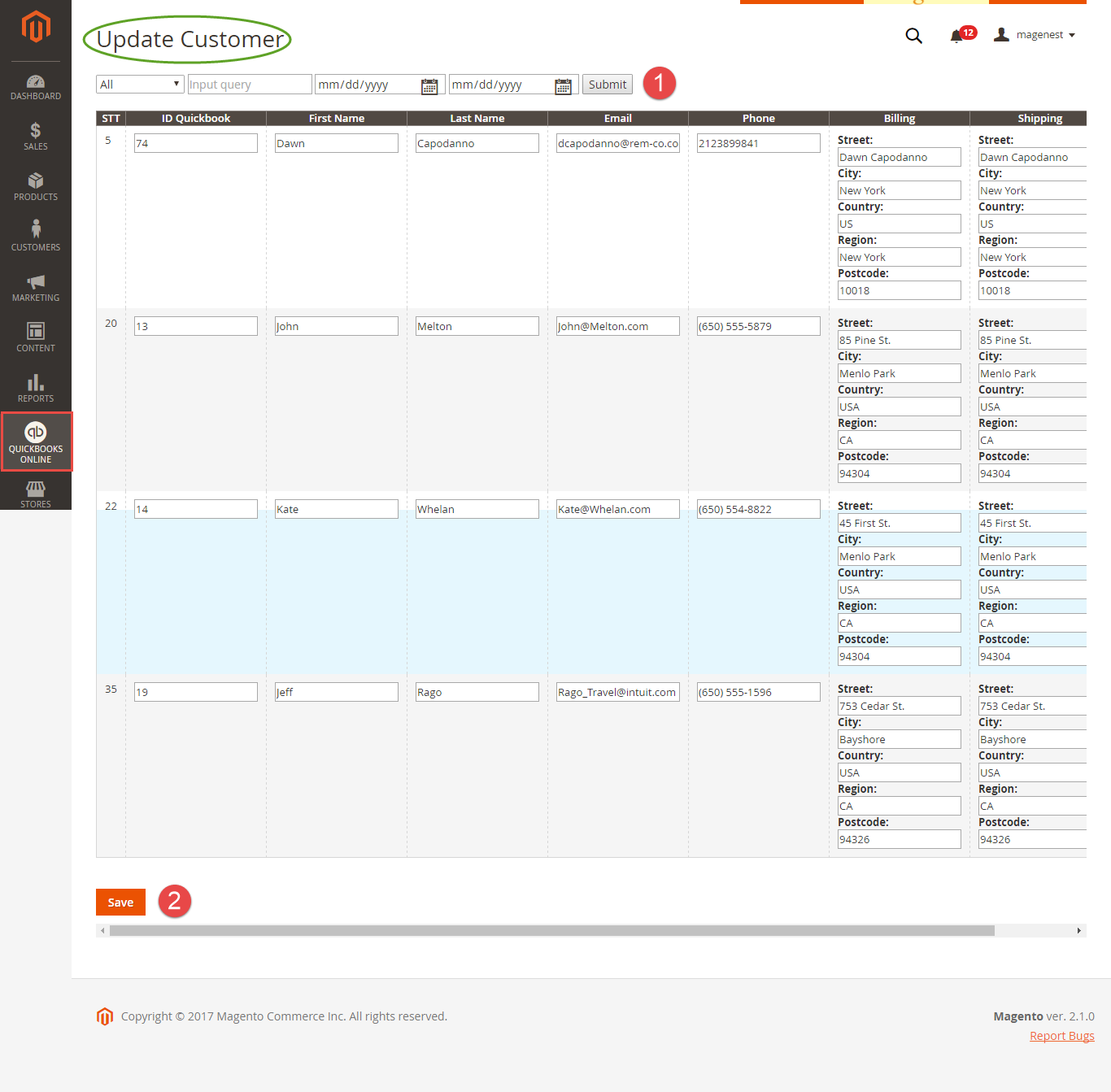
Not only allow updating data, but our QuickBooks Online Integration extension also help you to create a new product, customer, and order on Magento 2 store by synchronizing data from QuickBooks Online account.
Go to QuickBooks Online Integration >
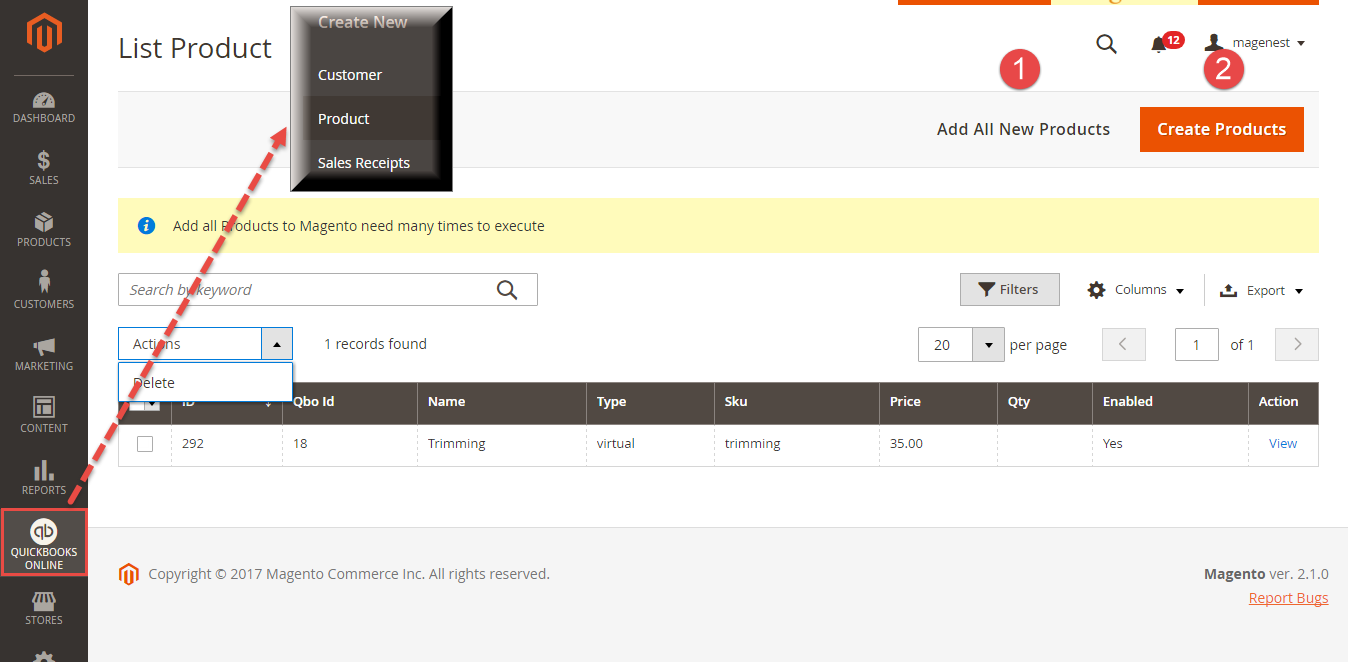
Admins can view and edit products before create a new one on Magento 2 store by synchronizing data from QuickBooks Online:
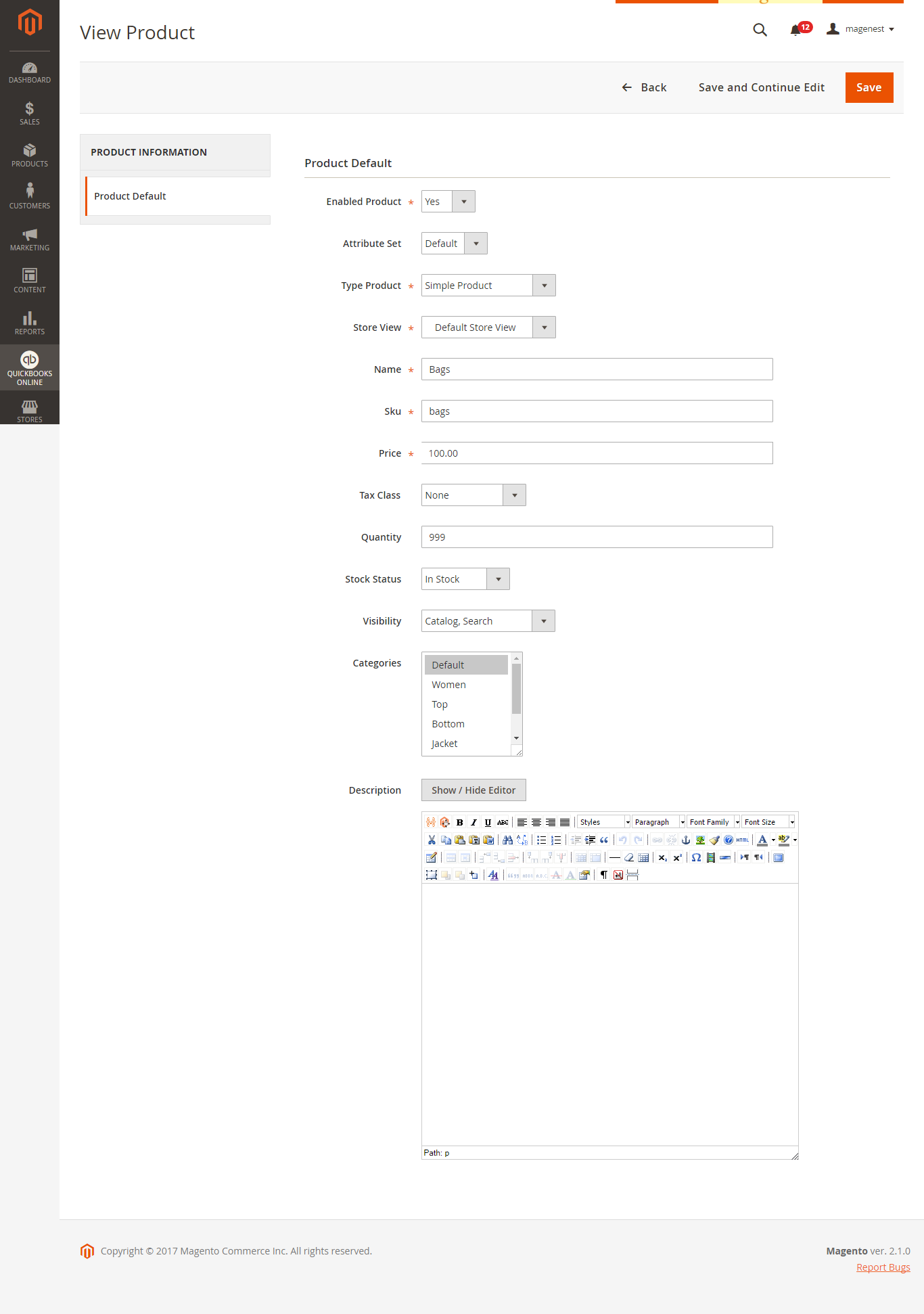
Admins can view and edit a customer before create a new one on Magento 2 store by synchronizing data from QuickBooks Online:
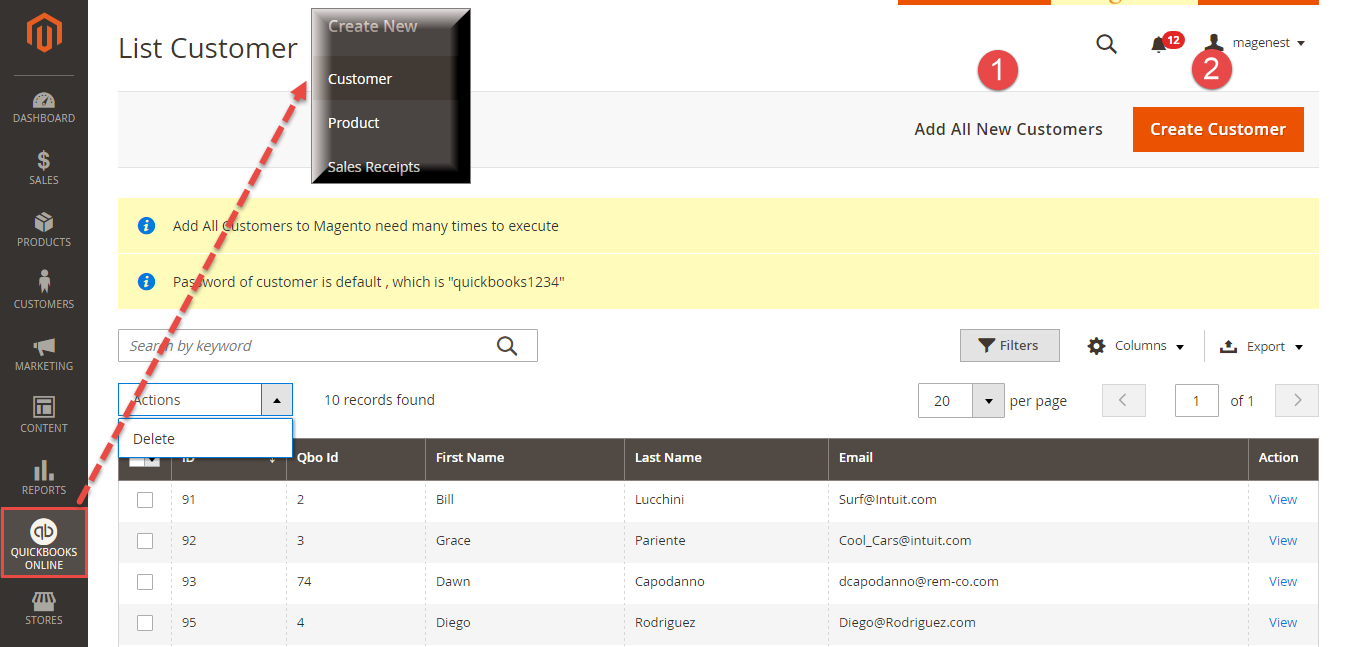
Admins can view and edit Customer information with three tabs: Account Information, Billing Addresses, and Shipping Address.
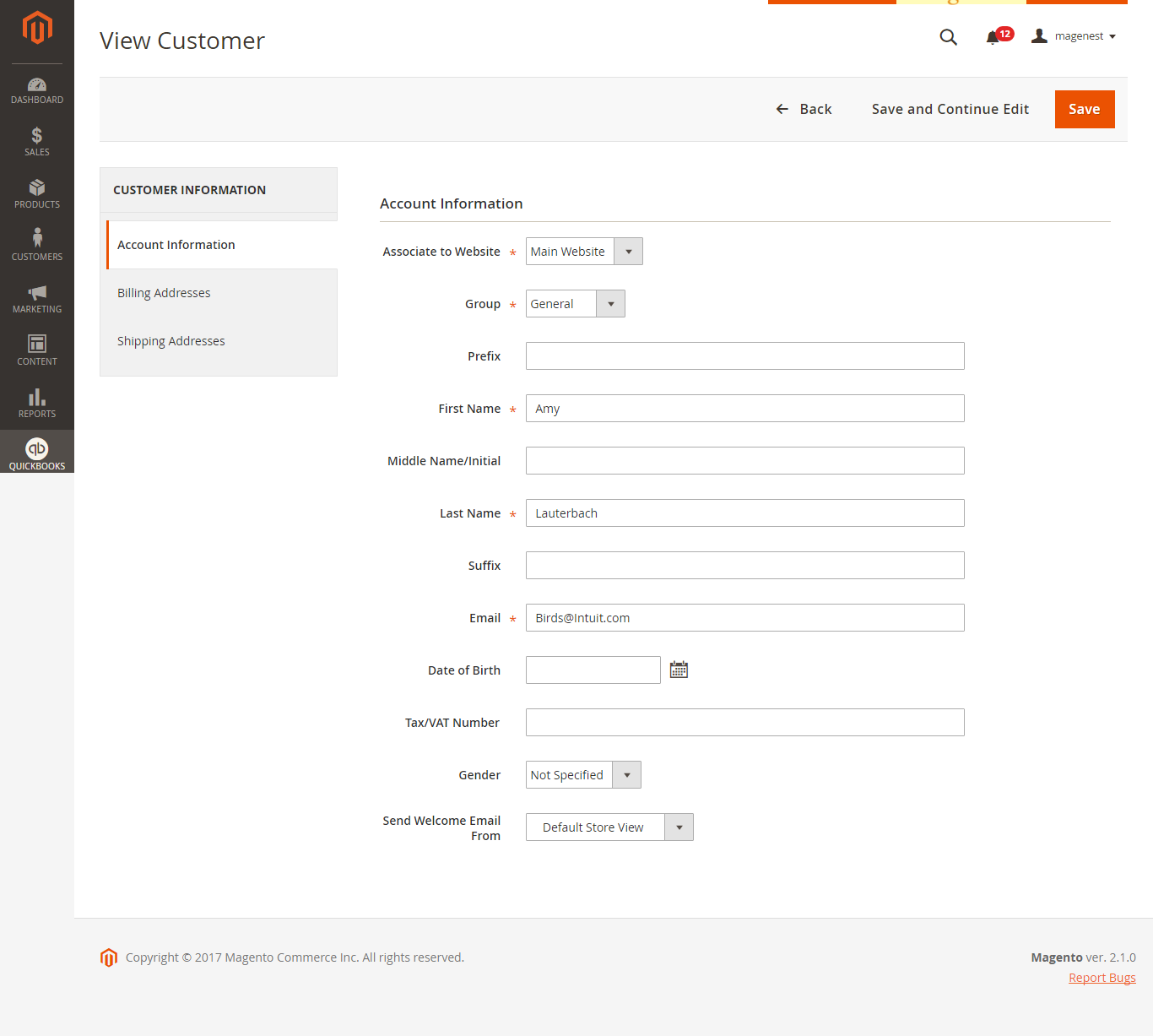
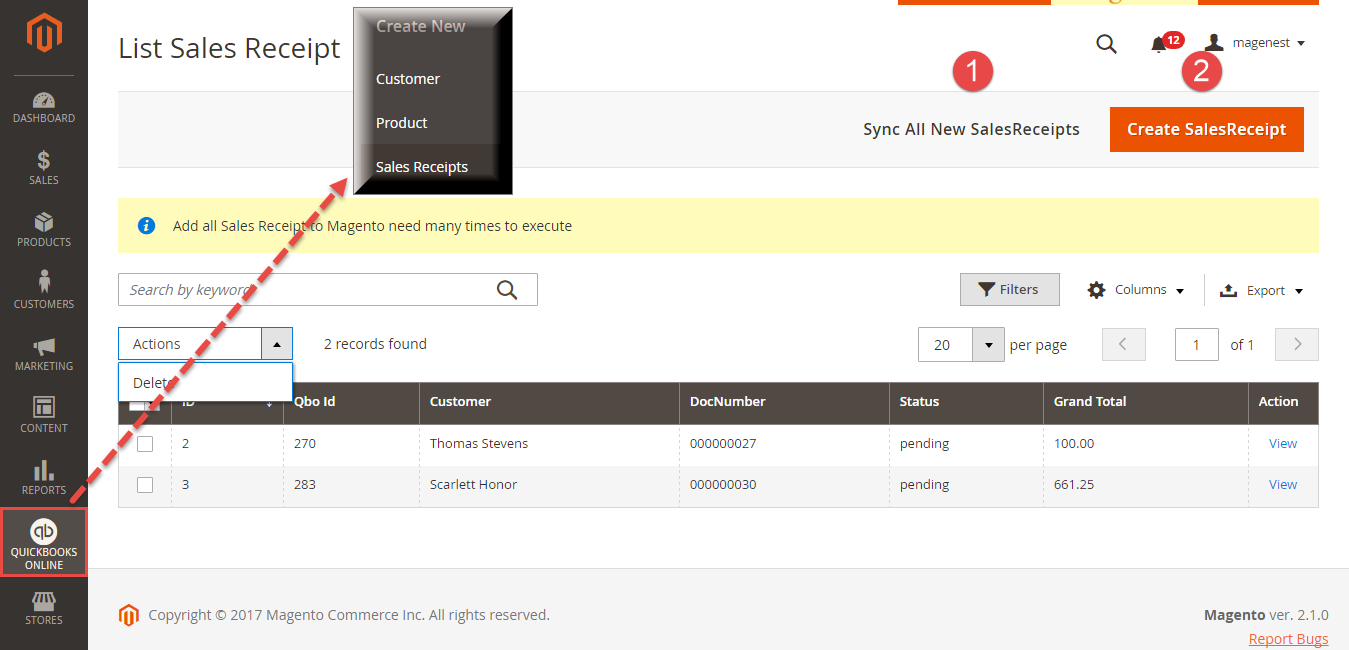
Admins can view SalesReceipt before click on Create SalesReceipt button.
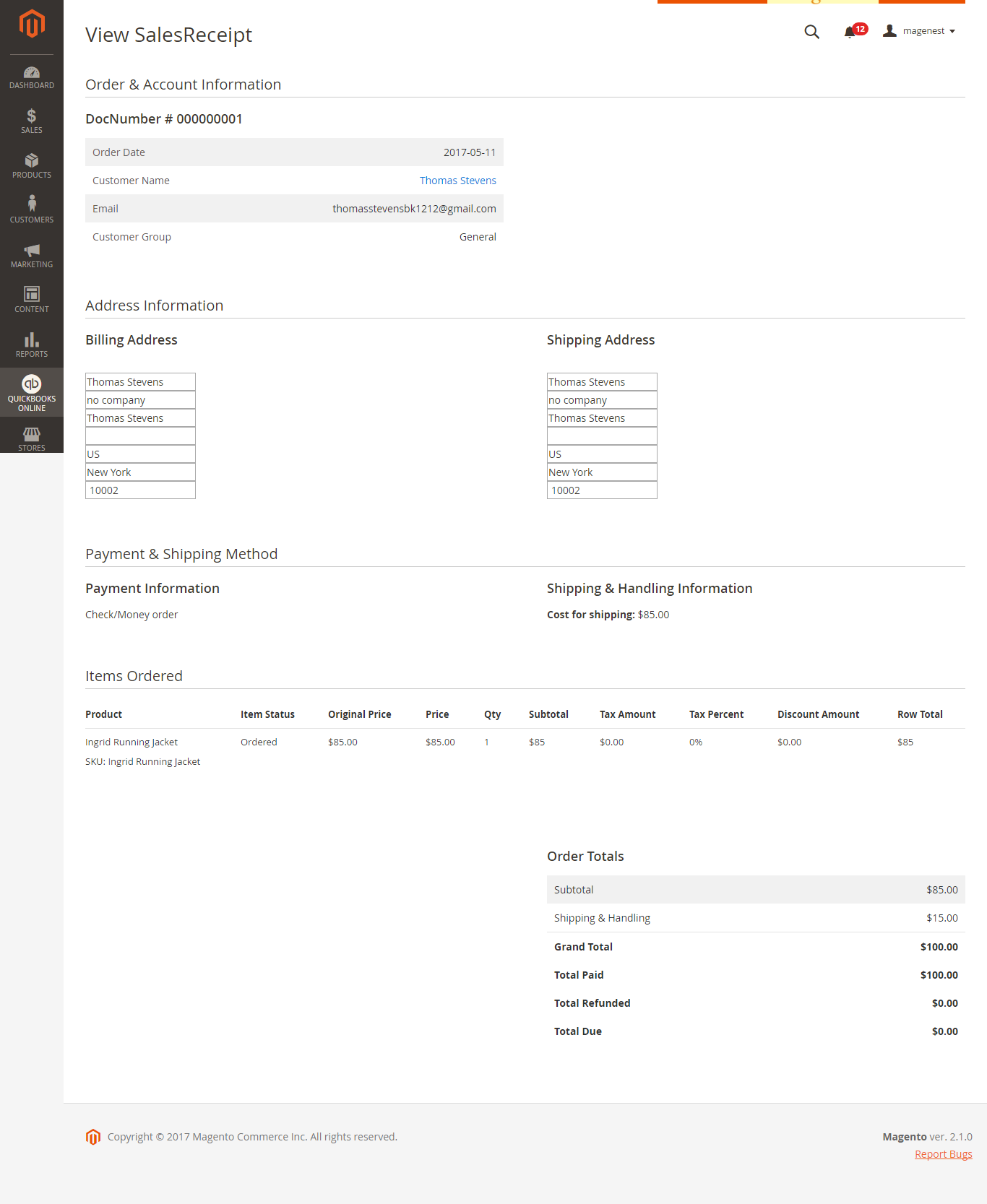
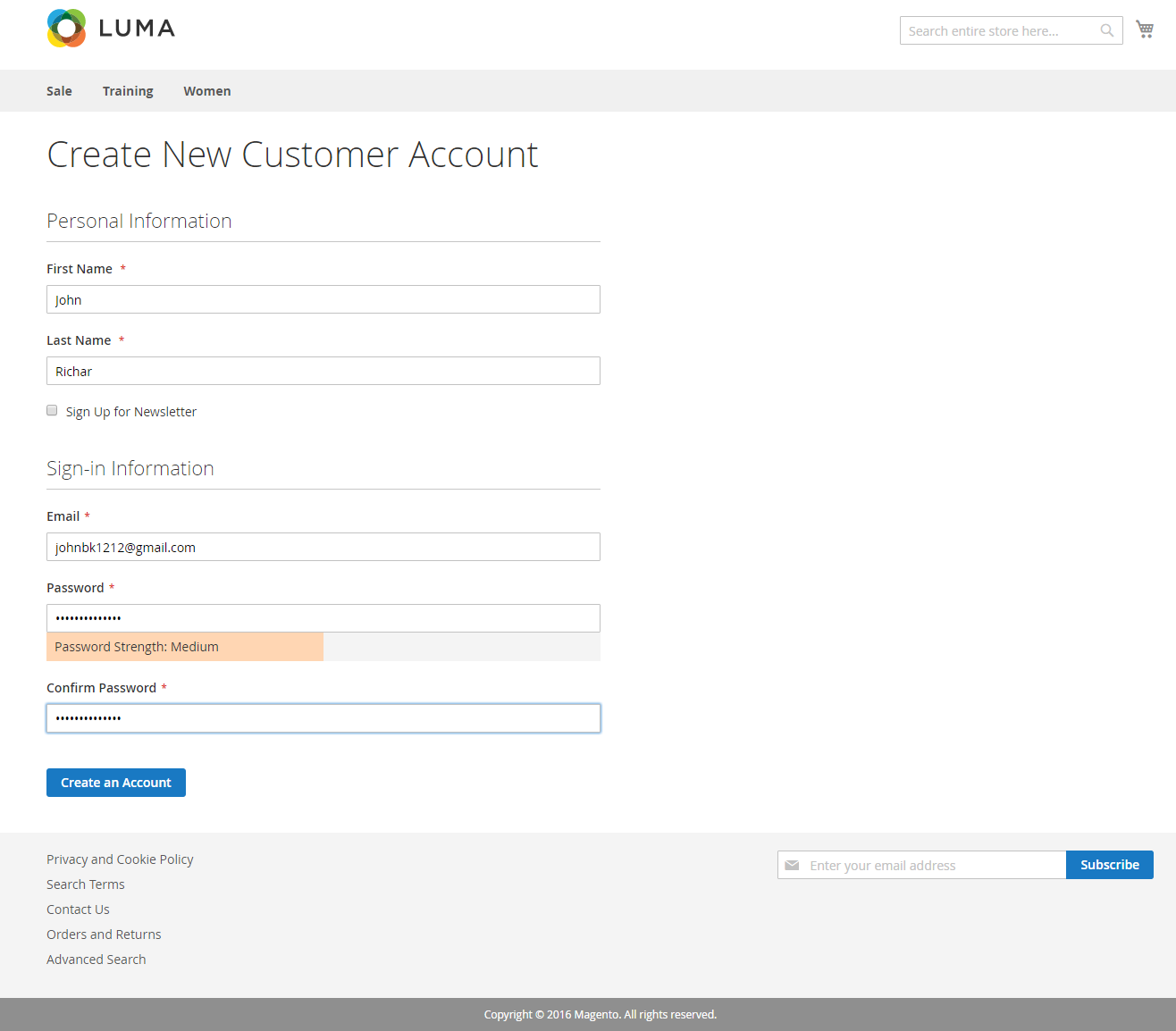
Or an existed customer is updated:
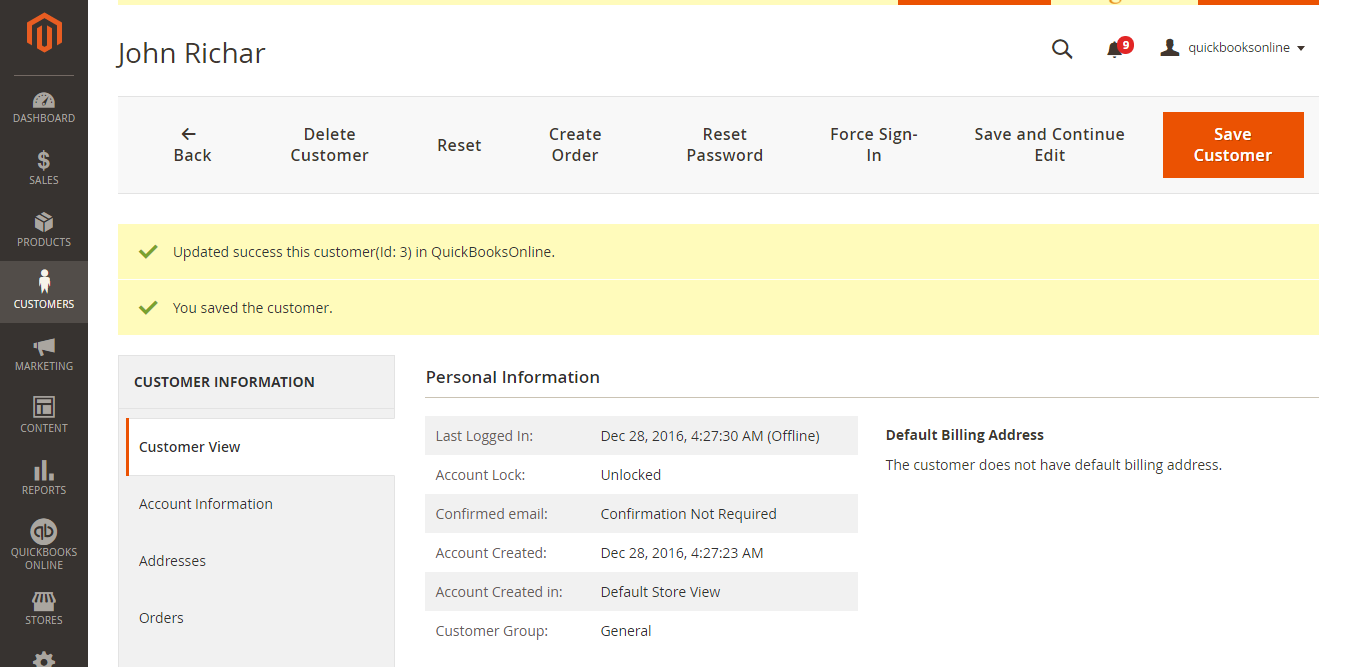
Quickbooks Online Integration extension will allow synchronizing this record automatically to QuickBooks Online.
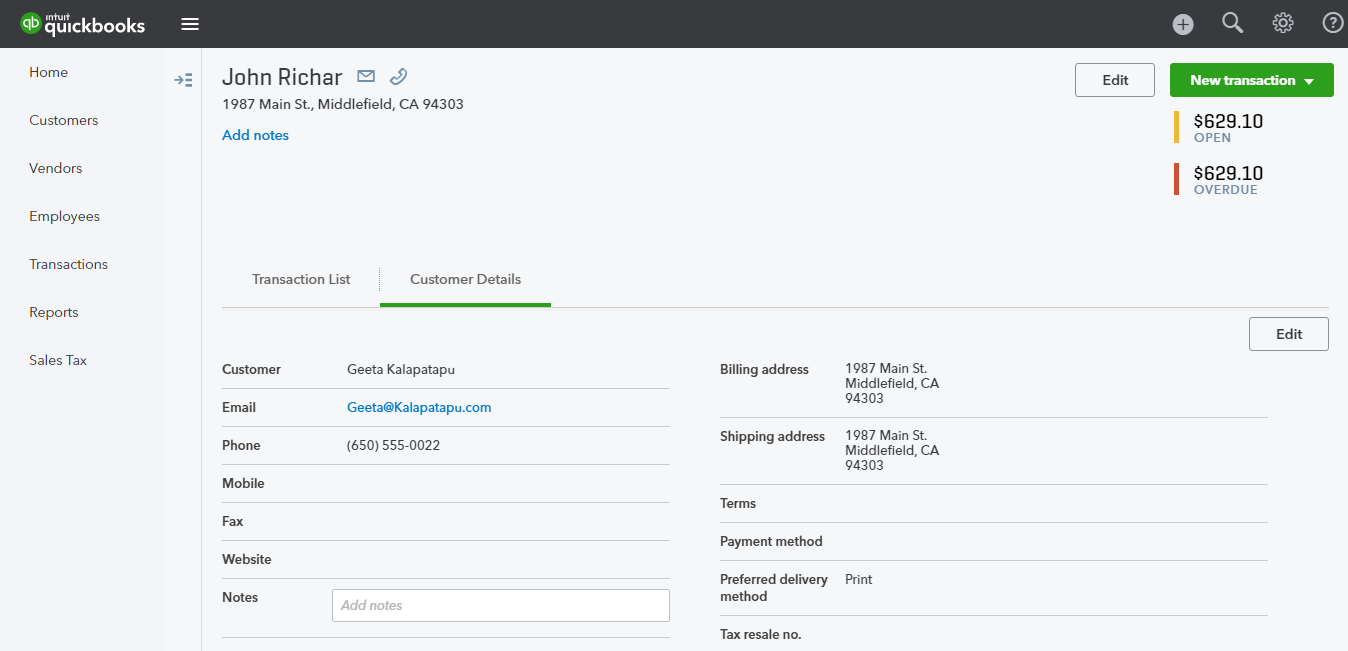
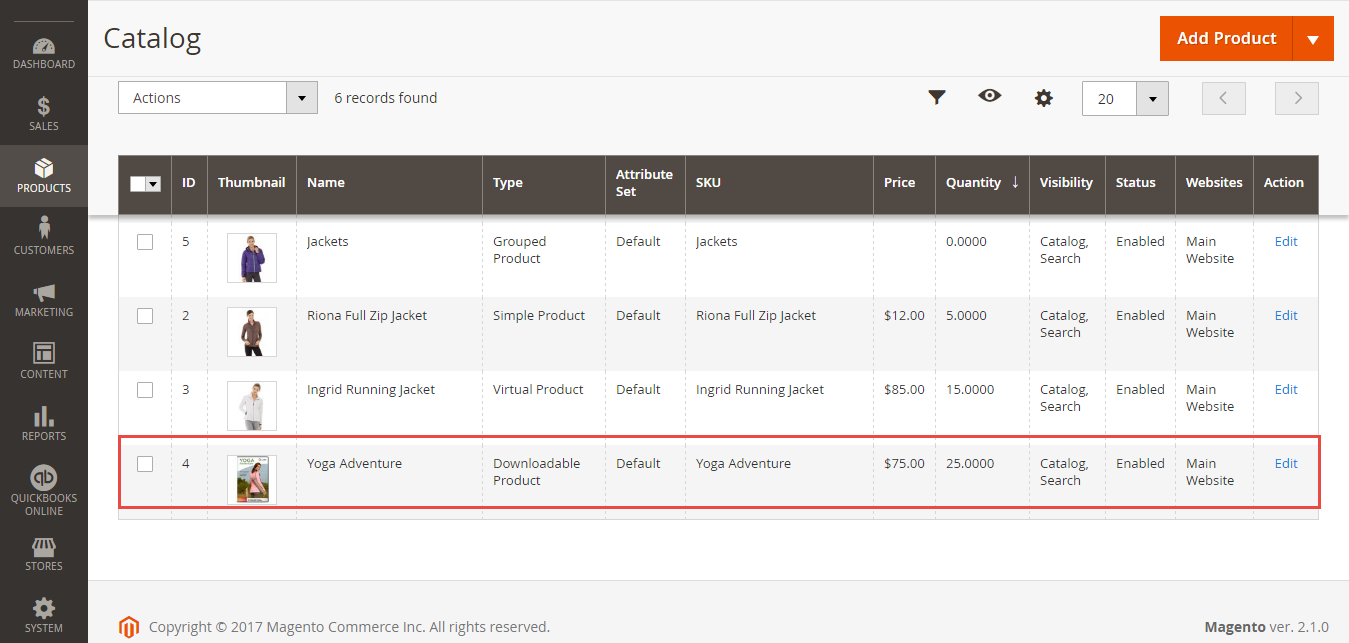
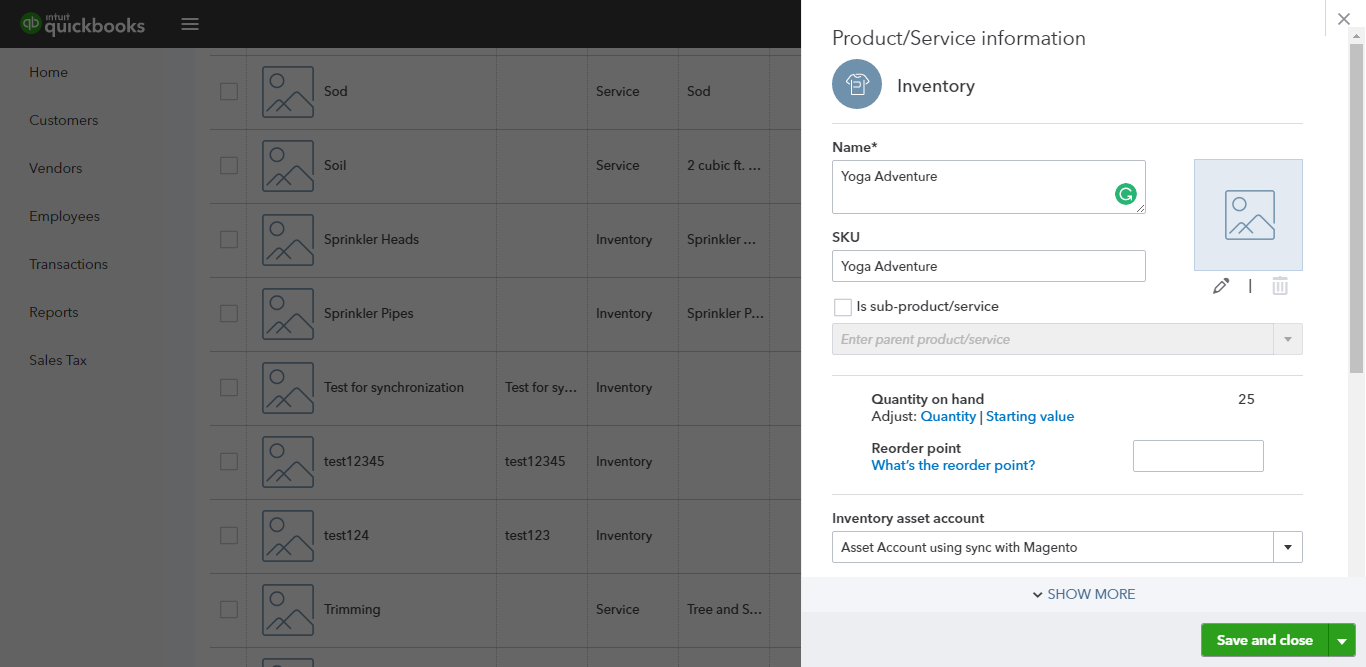
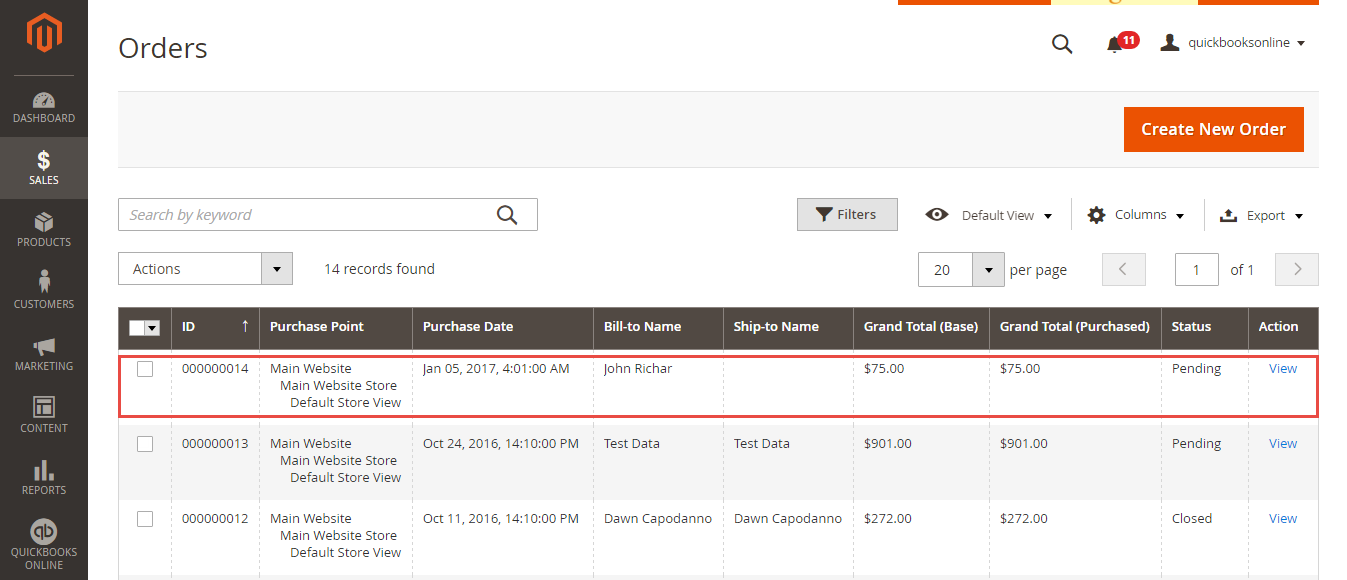
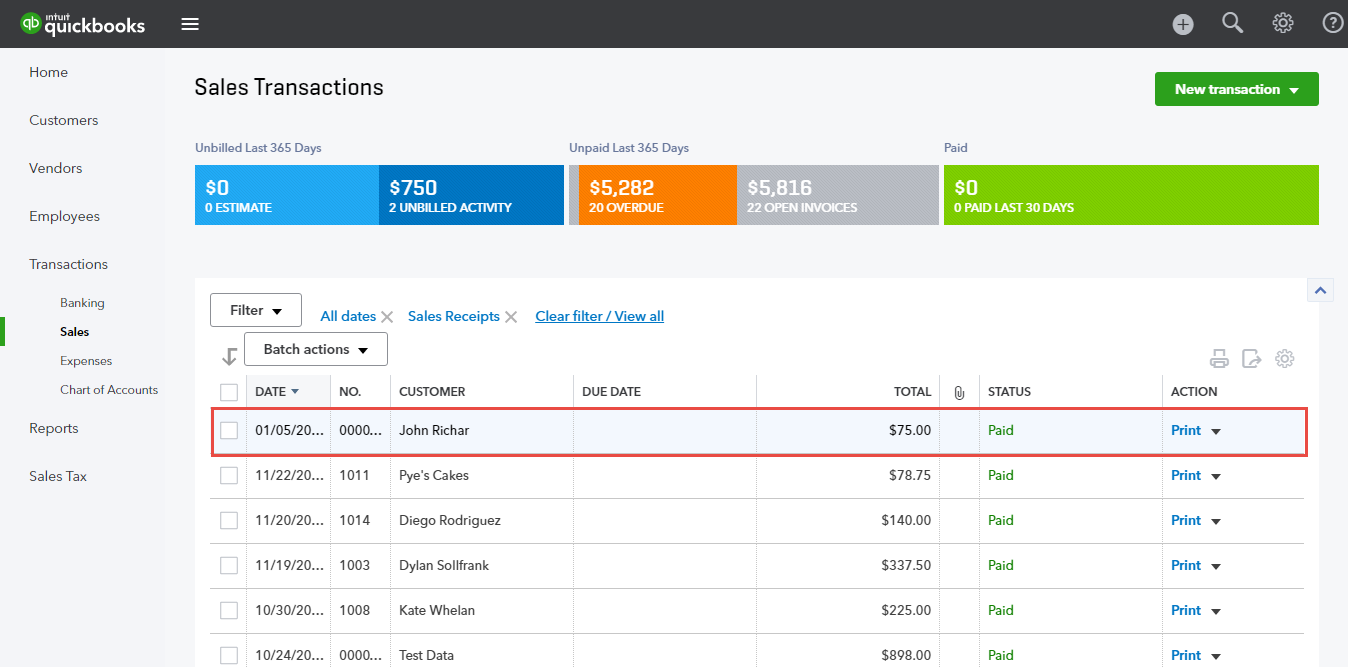
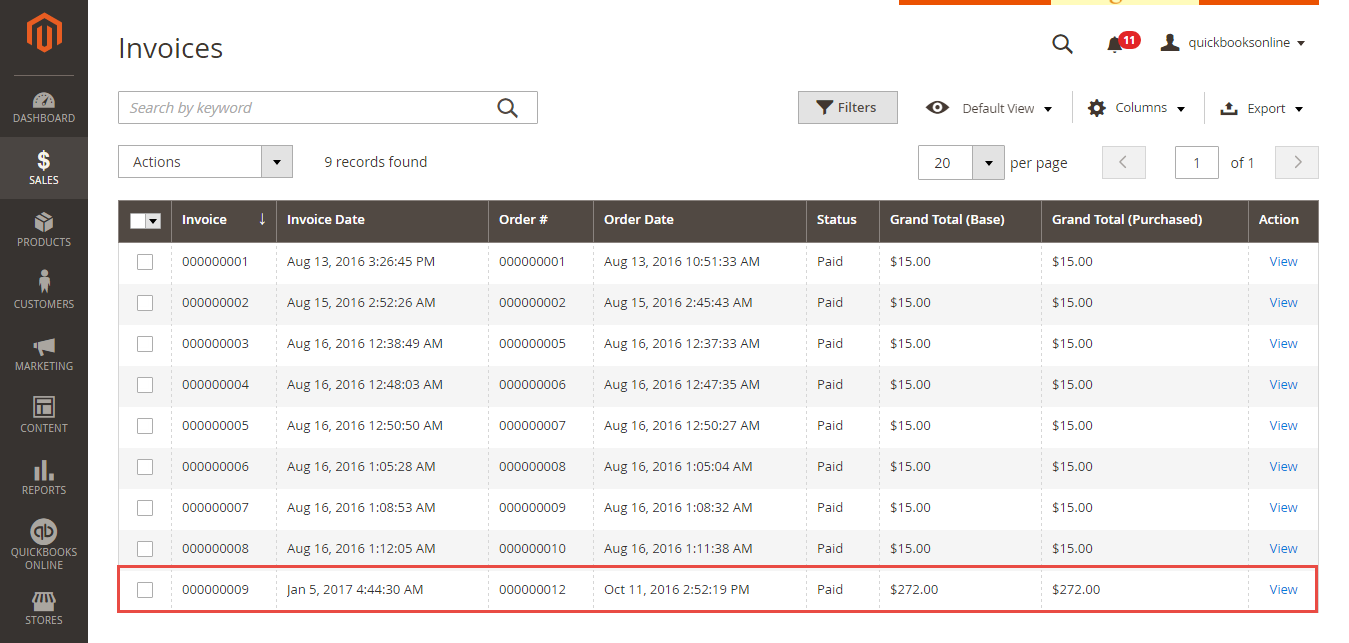
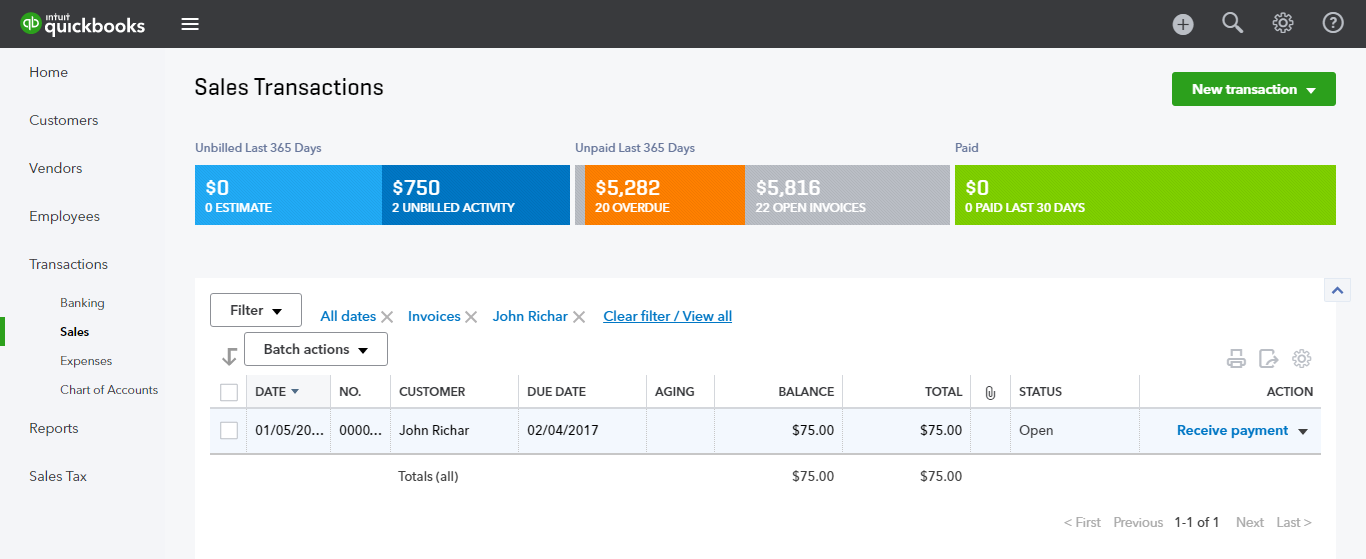
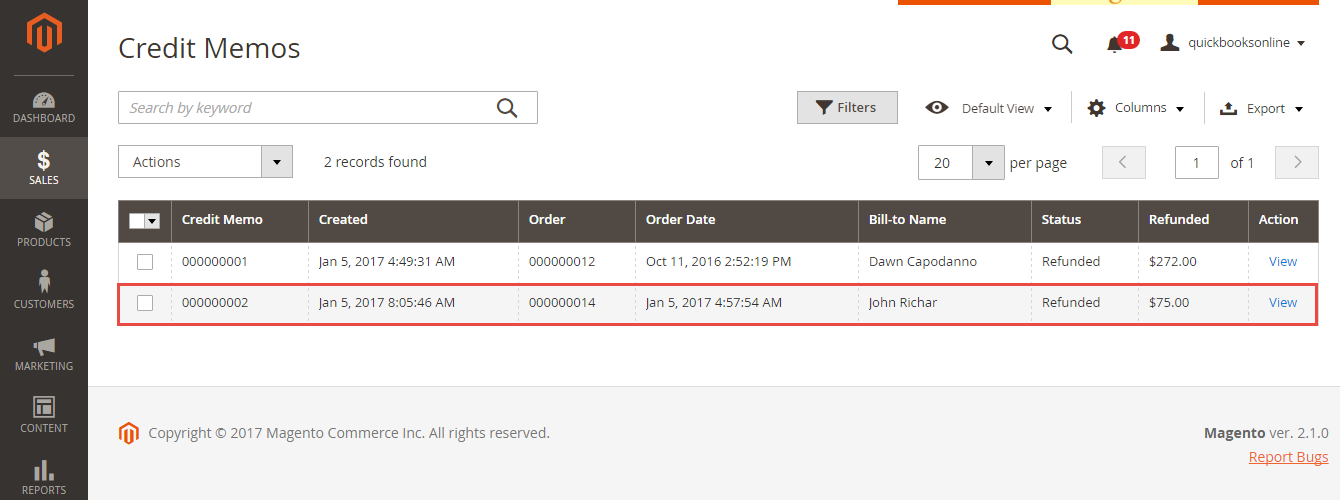
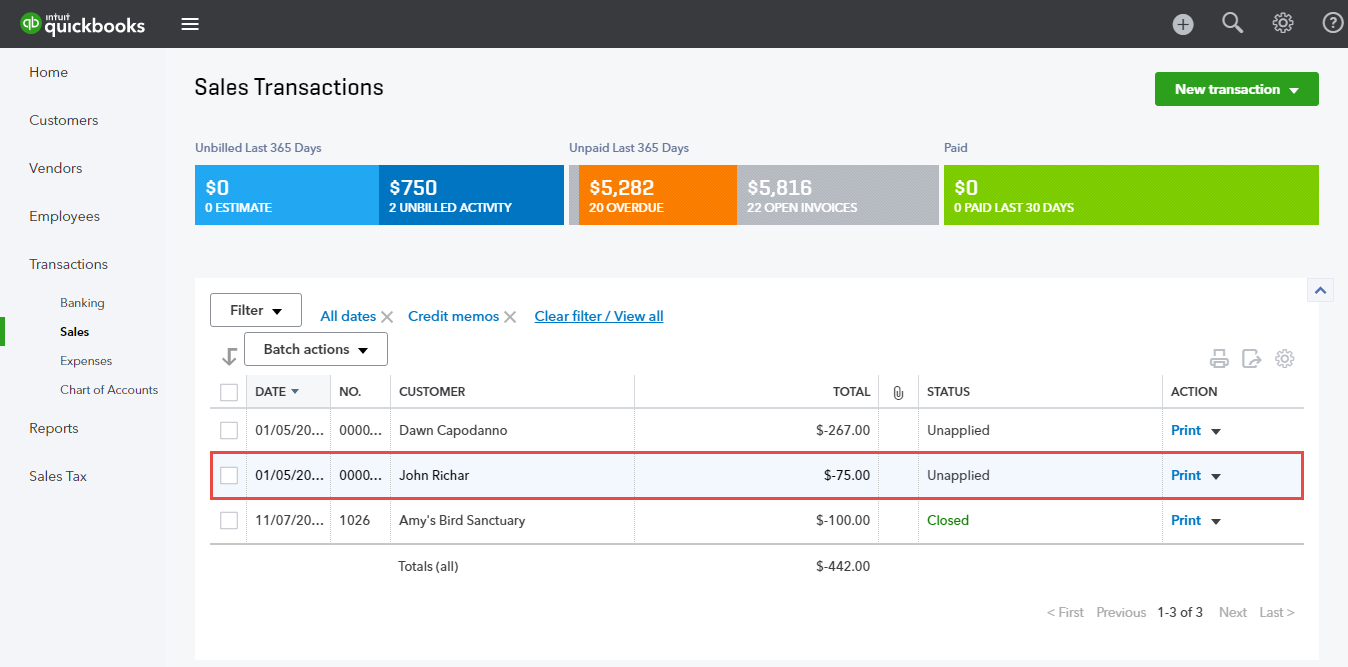
Once again, thank you for purchasing our extension. If you have any questions relating to this extension, please do not hesitate to contact us for support.