Thank you for purchasing my extension. If you have any questions that are beyond the scope of this help file, please feel free to email via my user page contact form here. Thanks so much!
Update: 09/22/2017
Support Portal: http://servicedesk.izysync.com/servicedesk/customer/portal/107
![]()
Gift Card extension for Woo-commerce is the product developed by Magenest to lets you quickly create gift cards and sell them in your shop.
Please view more detail here:
Create Gift cards product to sell online.
Set unlimited values of gift card products to be shown as a drop down, fixed amount or a range.
Configure the gift card module, change the pdf gift card setting.
Full back-end control: create, edit, resend, change status of gift cards, and more.
Admins can import/export gift cards from CSV files.
Customize the email template as you want by various available options.
Gift cards have different values for customers to choose at their convenience.
Customer can buy gift card for them self or send it as a gift to their friends.
Gift card can be delivered by email or post office.
Manage the gift card/gift voucher that they already purchased at the account dashboard.
The customer can easily check out of their product through PayPal which is the best payment gateway in the world.
Your store should be running on woocommerce 3.0 wordpress 4.8.
Gift card settings
Firstly, admin need to set configuration for Gift Card Pro, including:




Below is the list of created Gift Card template. An Administrator can view and manage them easily.
+ If admin want to implement any changes, please click on Edit or name of Gift Card
 + If admin want to create a new template, please click on Add New Template button.
+ If admin want to create a new template, please click on Add New Template button.
Then, the New Template page will be shown.
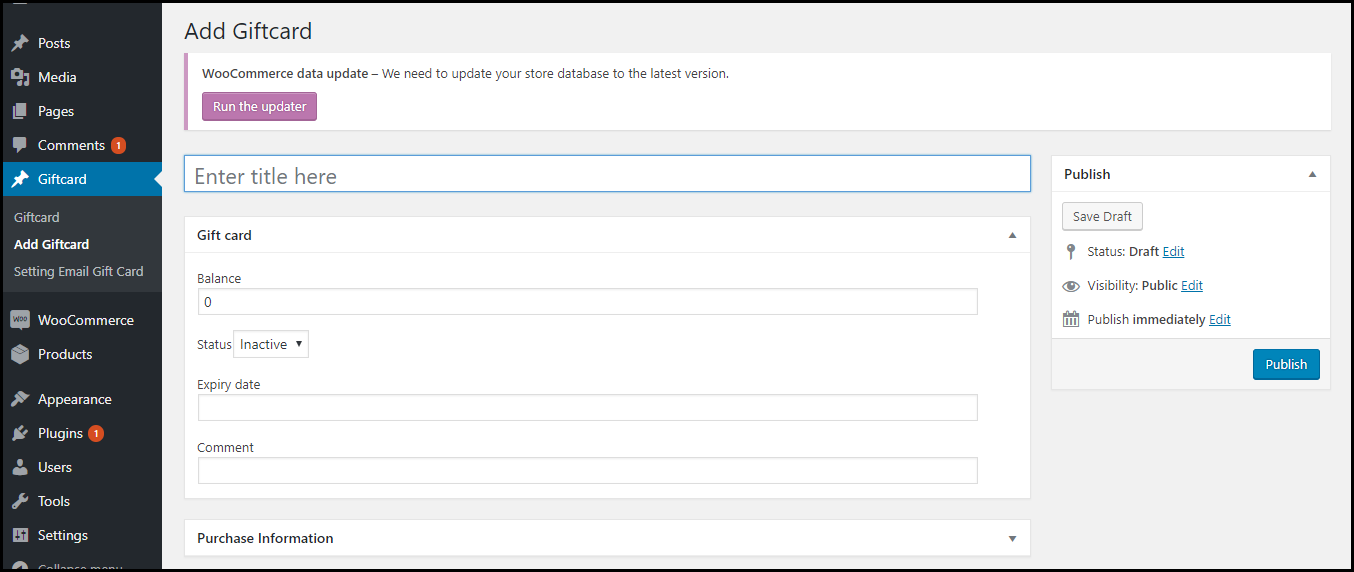

After add Gift Card, we will have a code of that gift like "MagenestAbxyz4208" and then we paste into email content, so customer can receive this a letter with this code.
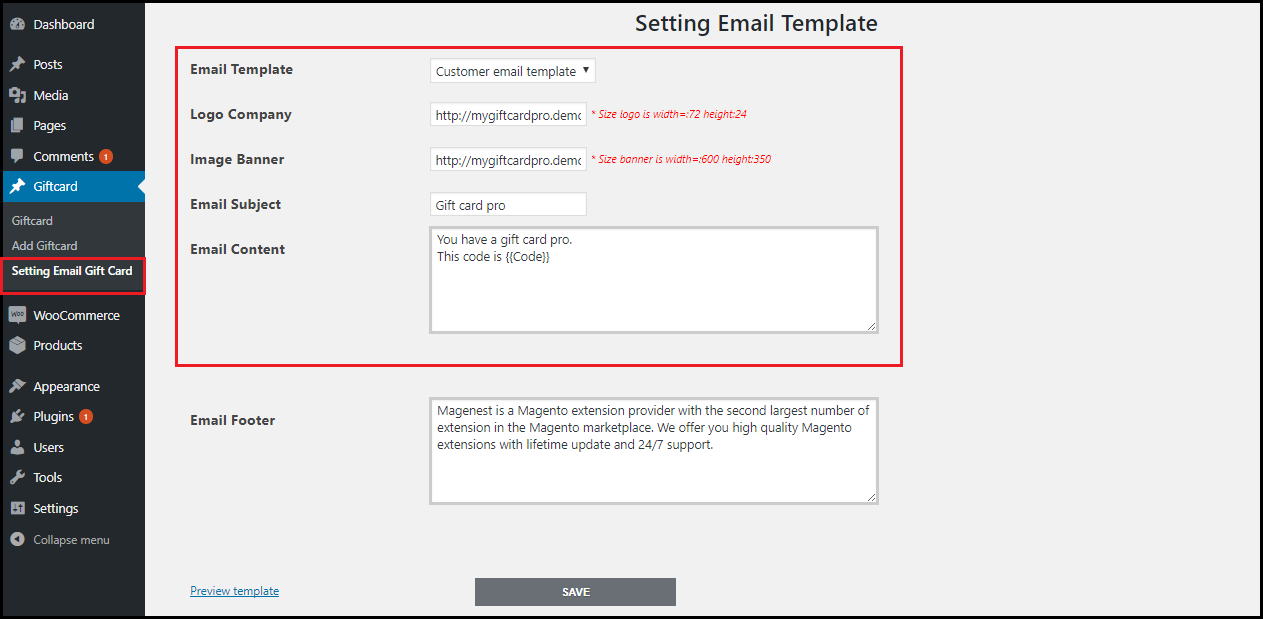
We also can insert some dynamic variable into email content such as:
{{from_name}}
{{to_name}}
{{to_email}}
{{message}}
{{code}}
{{balance}}
{{expired_at}}
{{product_image}}
{{store_url}}
{{store_name}}
So when customers receive your email, your information will auto fill in those places.
Create a new gift card
To create a Gift card product, an admin need to navigate to Product > Add new.
This is a new product type developed by Magenest which allows admin to create gift card products an easy way.
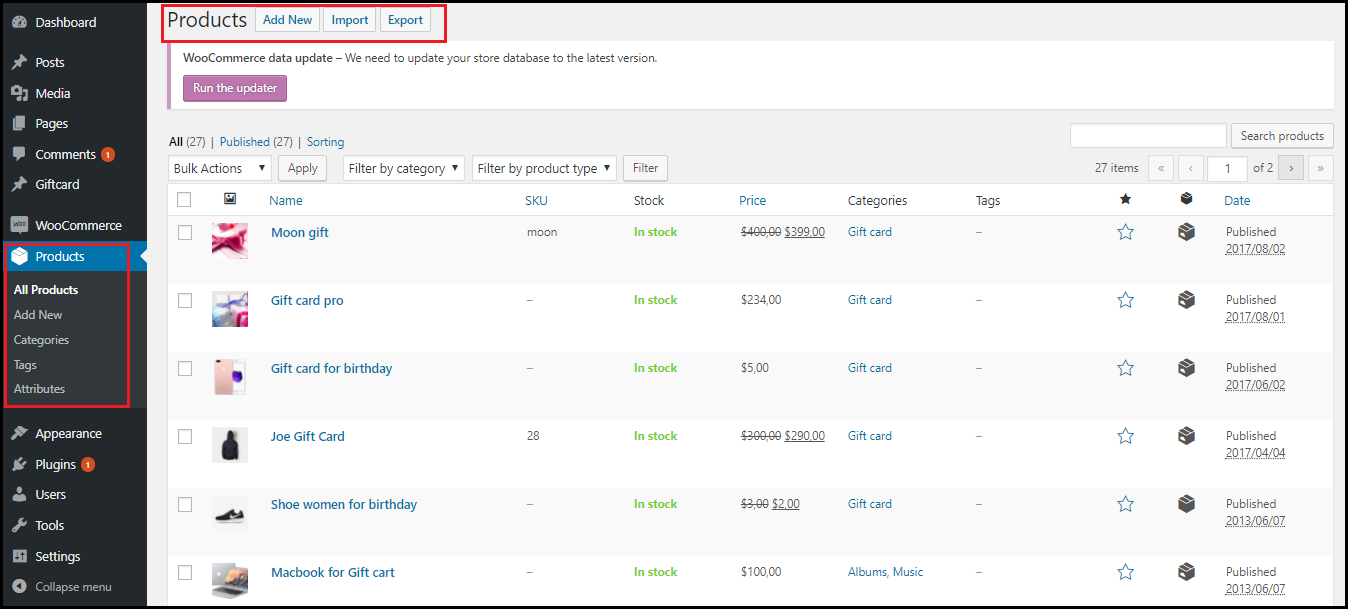
After clicking on Add New, the New Product page will be shown.
Navigate to Gift Card tab.
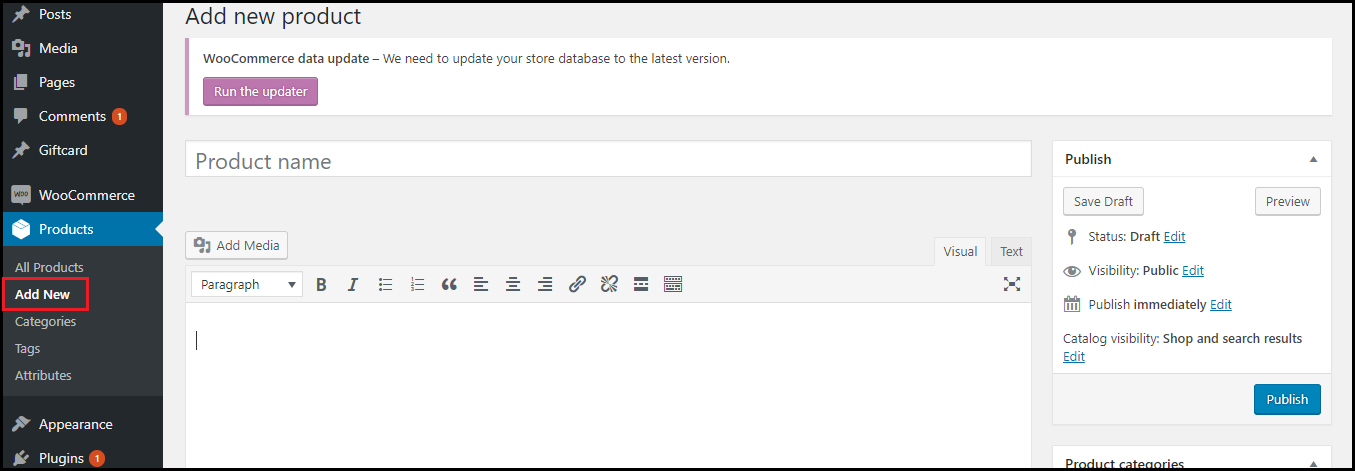

Admin can set information related the Gift Card product, such as Regular price, Sale price, Price model, Expiry date, Max Price, Min Price...
- Gifcard price scheme: Consist of 3 option to choose:
+ Fixed price: Choosing this option if admin want to set a fixed price for the product.
+ Selected price: Choosing this option if admin want to display a price list to choose for the customer.
Ex: Gift card pre-set must be followed as 100;120;150;250
+ Custom: Choosing this option if admin want to display a price range that allows the customer to enter the price in the range Gift card price selector: Allow admin set the price in accordance with the above option.
Ex: Price range must be followed as 100;250
- Expiry Date: Admin can set the expiration date of Gift Card products.
- Max Price: The max price of the product.
- Min Price: The min price of the product.
And please click on Publish button to complete.
Select the Gift Card type

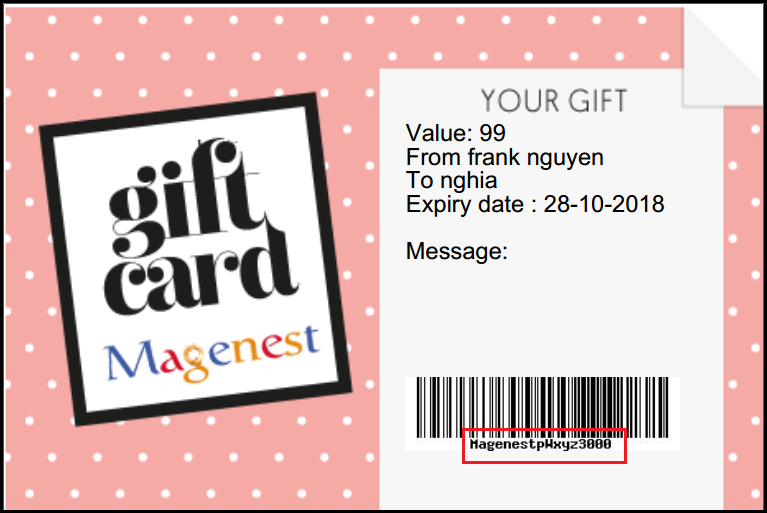
If gift card is not sent via Email, please set permission 777 for folder woocommerce-giftcard/export
Once again, thank you for purchasing our extension. If you have any questions relating to this extension, please do not hesitate to contact us for support.