Thank you for purchasing our extension. If you have any questions that are beyond the scope of this document, do not hesitate to leave us an email via our email address below.
Created: 01/02/2016 | By: Magenest | Support Portal: http://servicedesk.izysync.com/servicedesk/customer/portal/22
![]()
Stripe Payment Gateway extension for Magento 2 by Magenest is the great tool synchronizing from your Magento 2 store to the Stripe Payment Gateway.
Extension's page: Stripe Payment Gateway
A lot of features are included in the extension that you can tweak to make it best suit your business, including:
Choose between Authorize Only or Authorize and Capture.
New order status.
Email customer.
Allowed credit card types.
Enable CVC verification.
Allowed country.
Easily partial capture invoice.
The primary aim of the extension is to deliver the most fluent and effortless payment experience to the customers:
Easily checkout using credit card.
Your store should be running on Magento 2 version 2.0.x or 2.1.x.
You need to have a stripe account to use our extension. If you have not any stripe accounts, you need to create a new account by clicking on the following link: https://dashboard.stripe.com/register
Then, choose Create your Stripe account to set up a new account

If you had a stripe account, you only sign into your account.
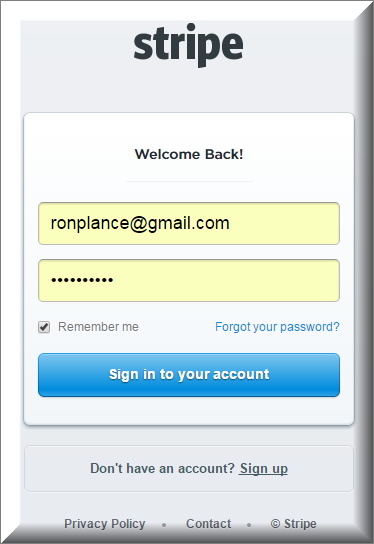
After that, click on API at the left corner > API Keys to take API Keys.
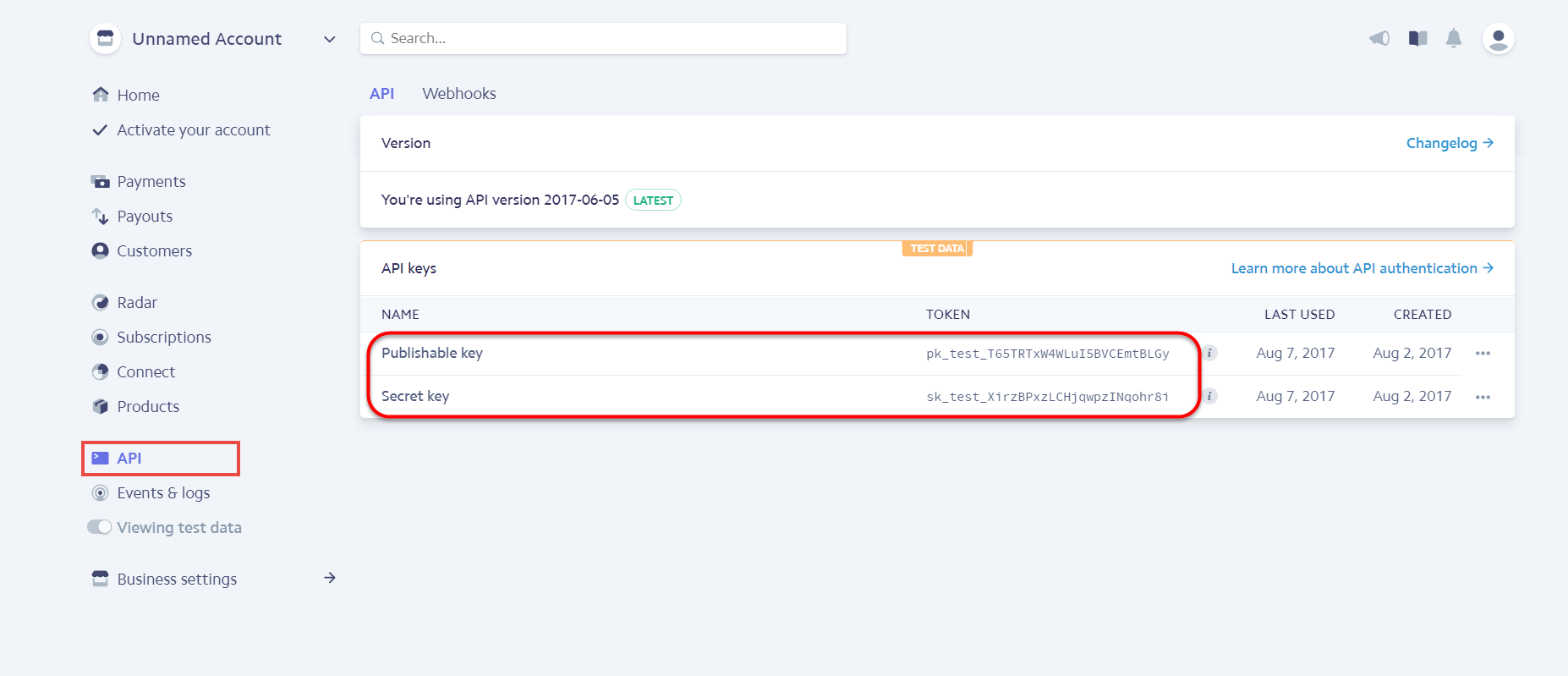
At back end, admin need to configure some fields to connect between your Magento site and the stripe account.
Firstly, admin click on Stores > Configuration > Sales > Payment Methods.
In addition, admin can set information for: Title, Secret Key, Publishable Key, Payment Action, New Order Status, Sandbox Mode Enabled, Email Customer, Credit Card Types, Credit Card Verification, Payment from Specific Countries.
We recommend two methods that customers can choose to checkout with Stripe: Stripe Embedded and Stripe Checkout Iframe.
In our example, we use test mode so we will fill test publishable key and test secret key to config between Stripe and Magento 2.
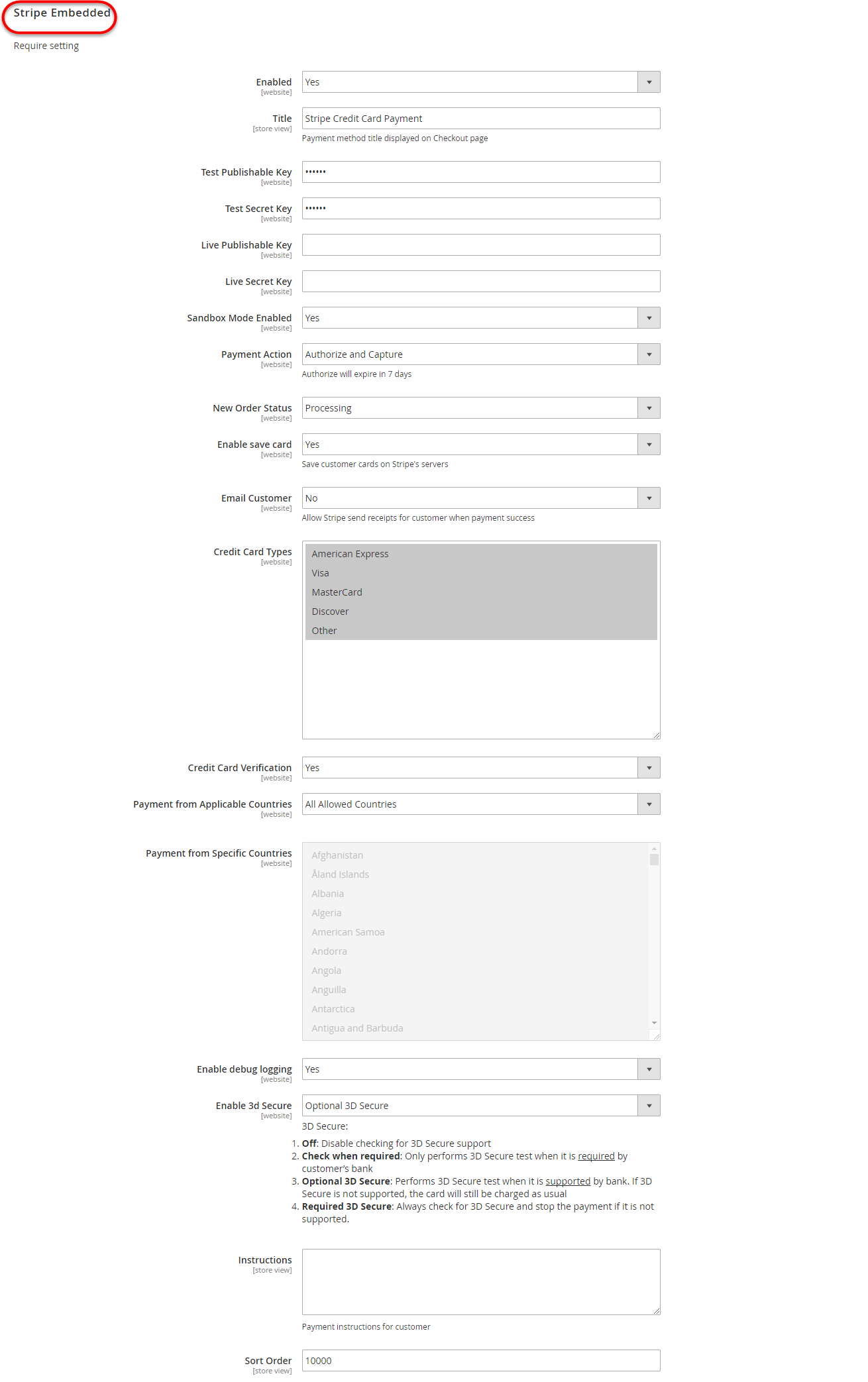
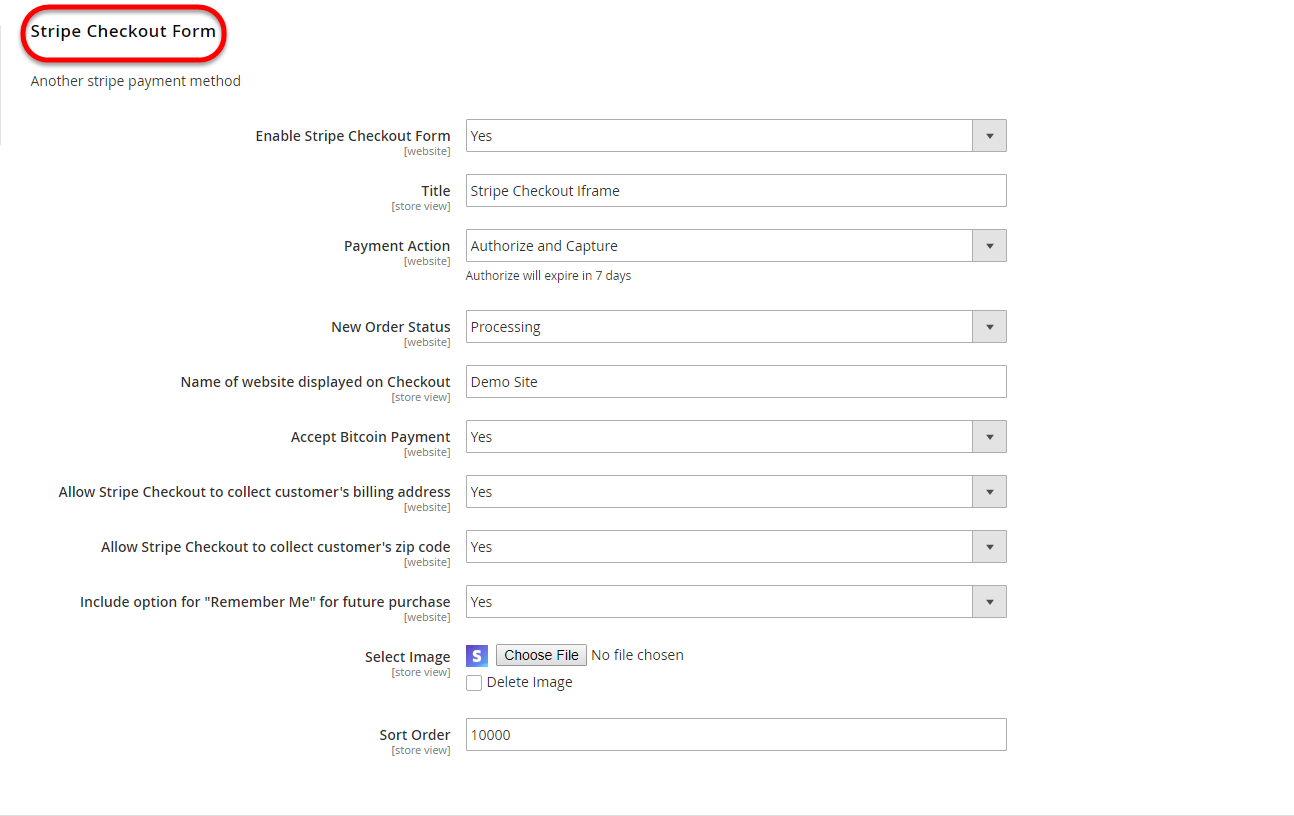
Payment Action: Authorize and Capture:
Authorize Only( Authorisation): will check the card for validity but not charge the account until the order is approved and invoiced.
Authorize and Capture(Sale): will charge the debit/credit card at the time of the order submission.
New Order Status: Processing
Enable save card: Yes to turn on Save Card mode
Enable 3D secure: Yes to turn on 3D secure mode.
There are some notices for 3D secure that we have noted below tool tip. Please read carefully before choosing set up mode.
Off: Disable checking for 3D Secure support
Check when required: Only performs 3D Secure test when it is required by customer’s band
Optional 3D Secure: Performs 3D Secure test when it is supported by bank. If 3D Secure is not supported, the card will still be charged as usual
Required 3D Secure: Always check for 3D Secure and stop the payment if it is not supported.
New: Three payment methods have been developed for Stripe: Apple/Google Pay, Giro Pay, Alipay.
We have connected fully in Stripe configuration before. Customer only enable method to use checkouting in frontend page.

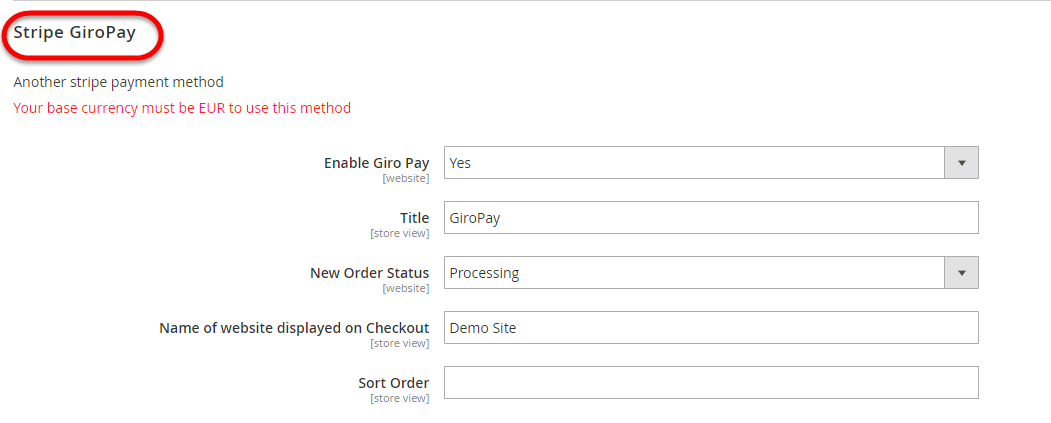

When done, please press Save Configuration > Cache Management, your configuration is ready to use.
At front end, customer will need to choose an item and click on Add to Cart button.
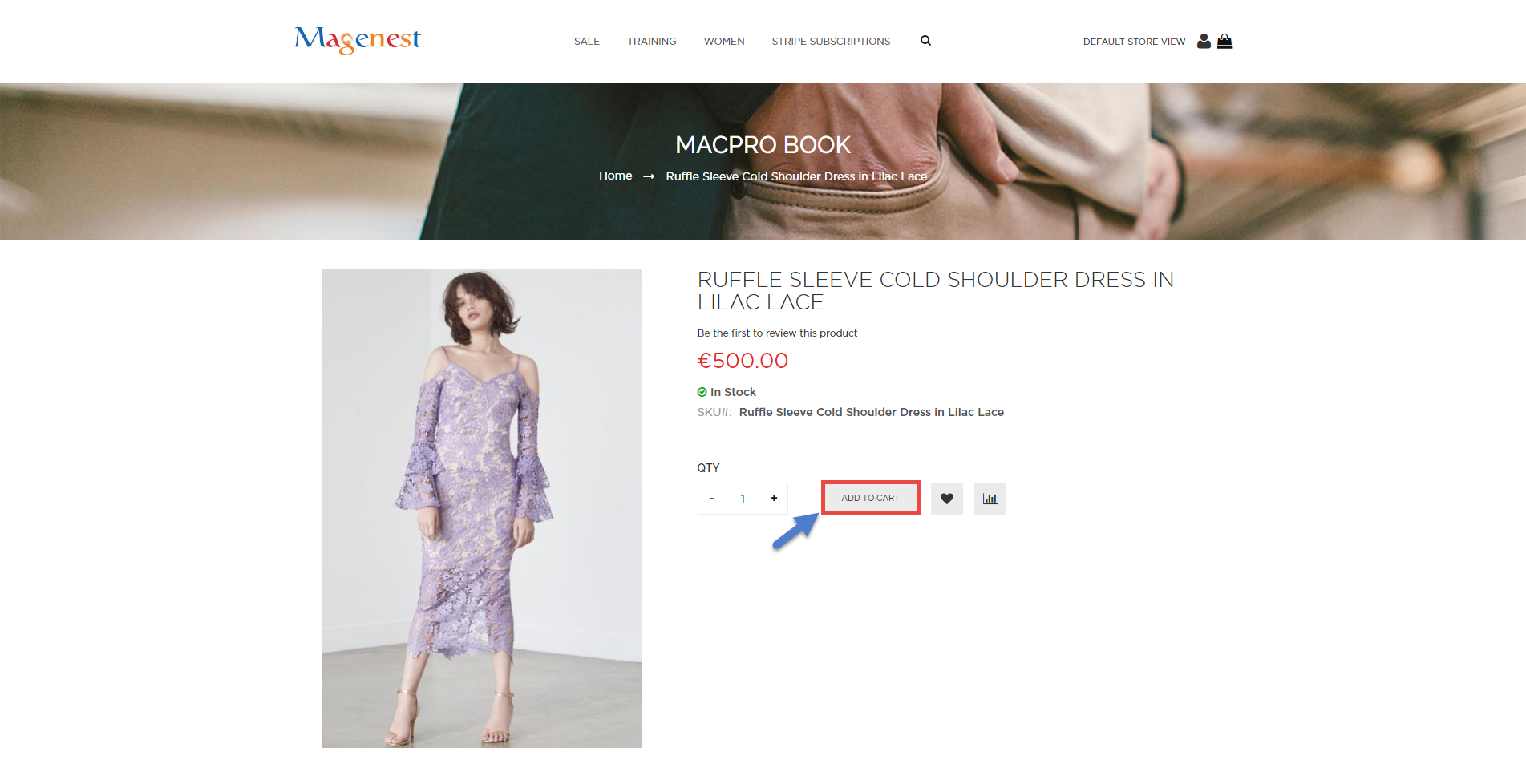
Then, go to checkout and select Stripe Credit Card Payment or Stripe Checkout Iframe instead of Check/Money order.
Checkout with Credit Card Payment:
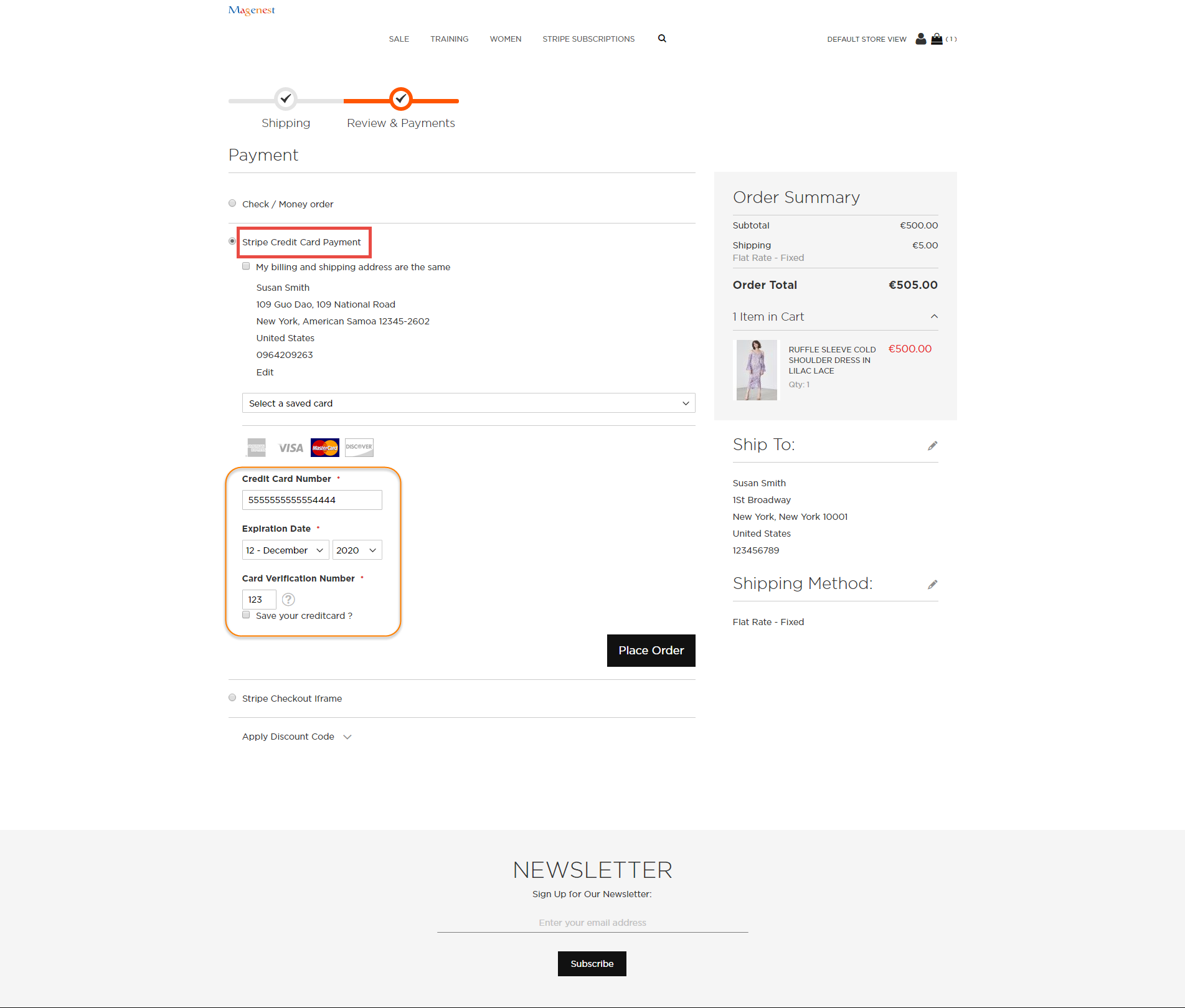
Customer fill information into checkout form and click Place Order button. The system will process with Stripe and return successful result.
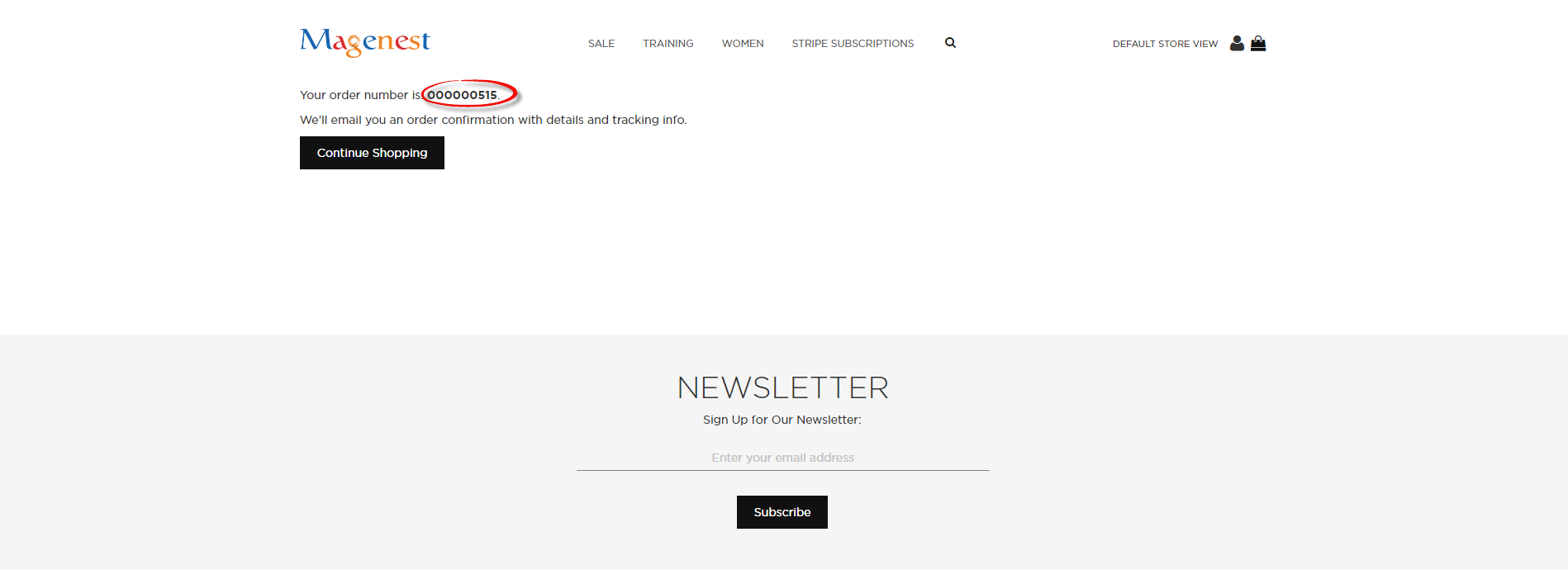
After successful payment, at Payments tab of Stripe, the order will be updated corresponding with Magento.

Checkout with Stripe Checkout Iframe:
Another payment method is Stripe Checkout Iframe. It supports wonderful functions with both Credit card and Bitcoin. Customers can follow the below instruction:
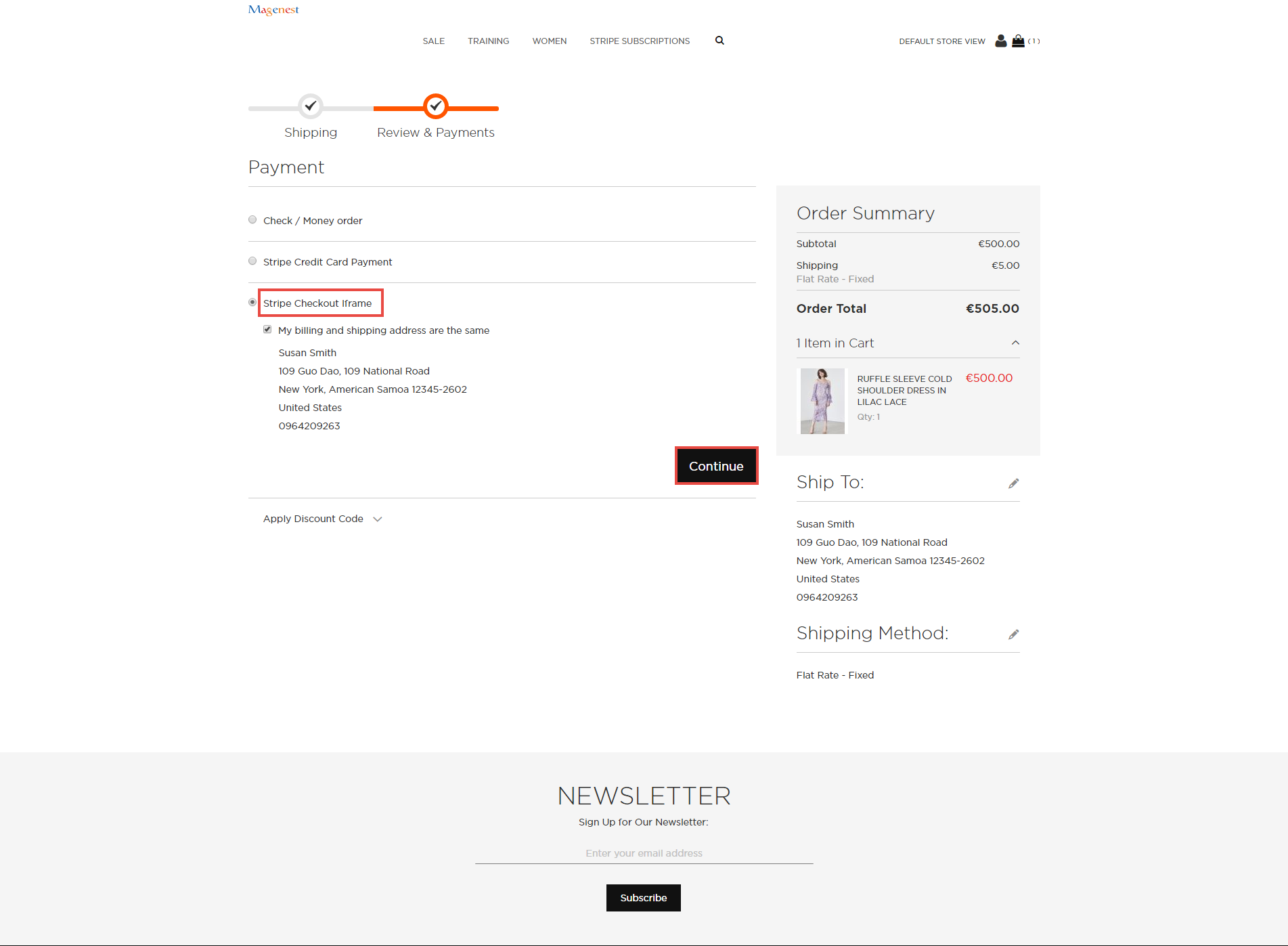
The operation will redirect to new page relative with Stripe Checkout Iframe.
When select Card, customer must fill information before taking paying action.
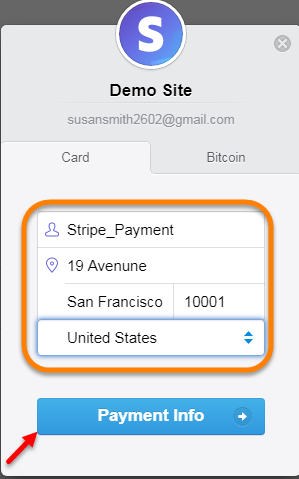
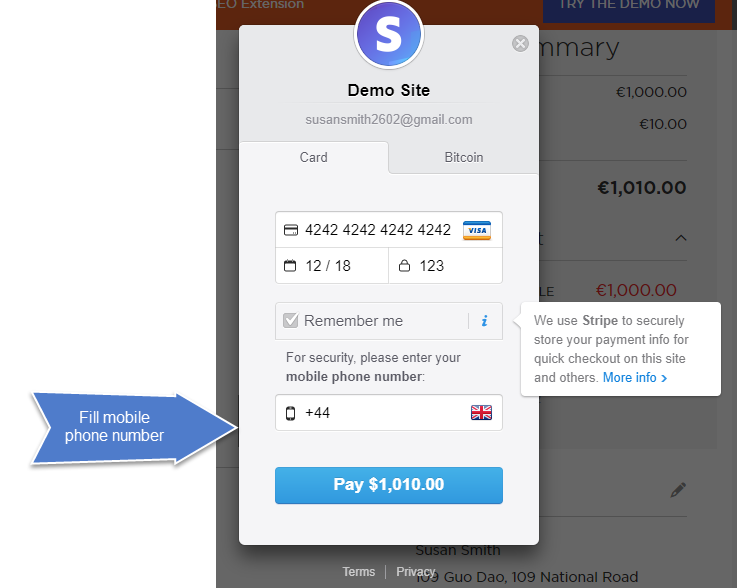
If you enter your mobile phone number, Stripe will send verify code to confirm and that code includes 6 numbers
Applying with Bitcoin account:
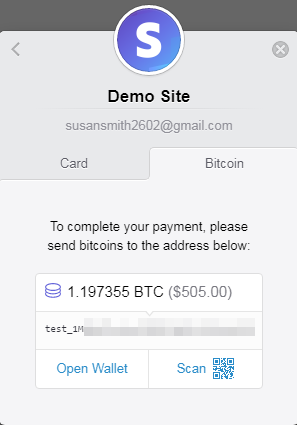
Customers still continues the steps until payment finished successfully.
Checkout with Apple Pay and Google Pay:
Apple or Google Pay is wonderful tool with the IOS and android devices that you use every day.
You can make secure purchases in stores, in apps, and on the web. And now you can send and receive money from friends and family right in Messages. Apple/Google Pay is even simpler than using your physical card, and safer too.
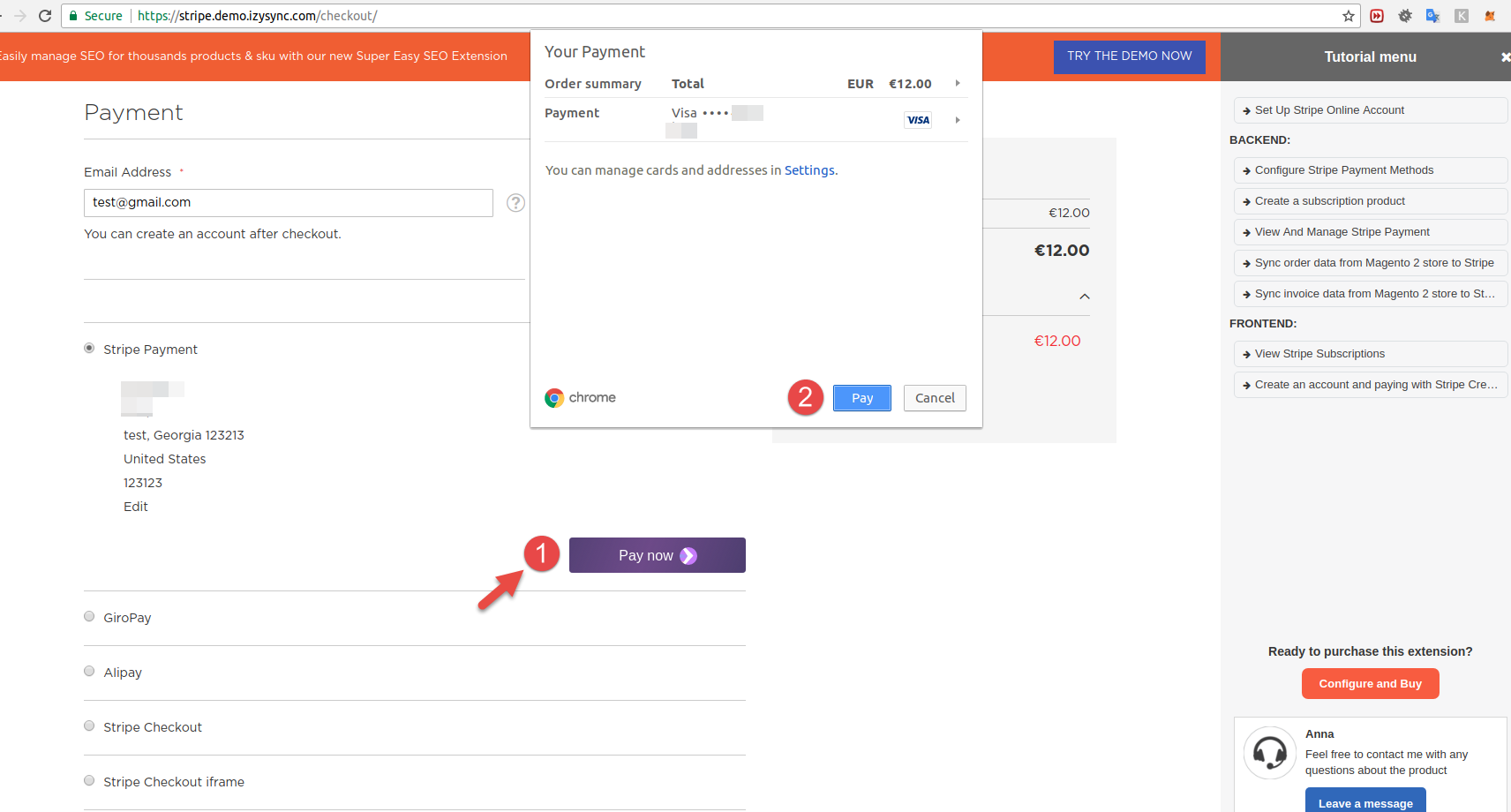

Notice: Below is user guide to display Stripe Payment request button: https://stripe.com/docs/stripe-js/elements/payment-request-button in case your browser can't pay button to transfer.
Checkout with GiroPay:
It is very wonderful when Stripe is integrated with GiroPay in this time. A lot of customers from European countries such as Germany, Austria, the Netherlands and Sweden can use Stripe in the convenient way.
Customers do pay using a giro transfer either through the mail or online.
Giro transfers have become a more accepted payment method than checks because they provide security when lost or stolen, and they can be processed more quickly than a standard check.
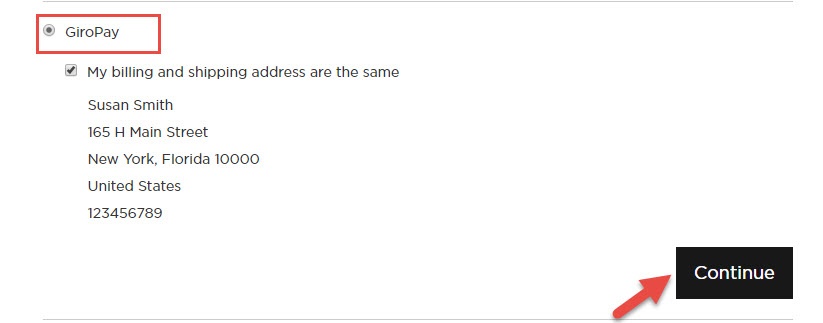
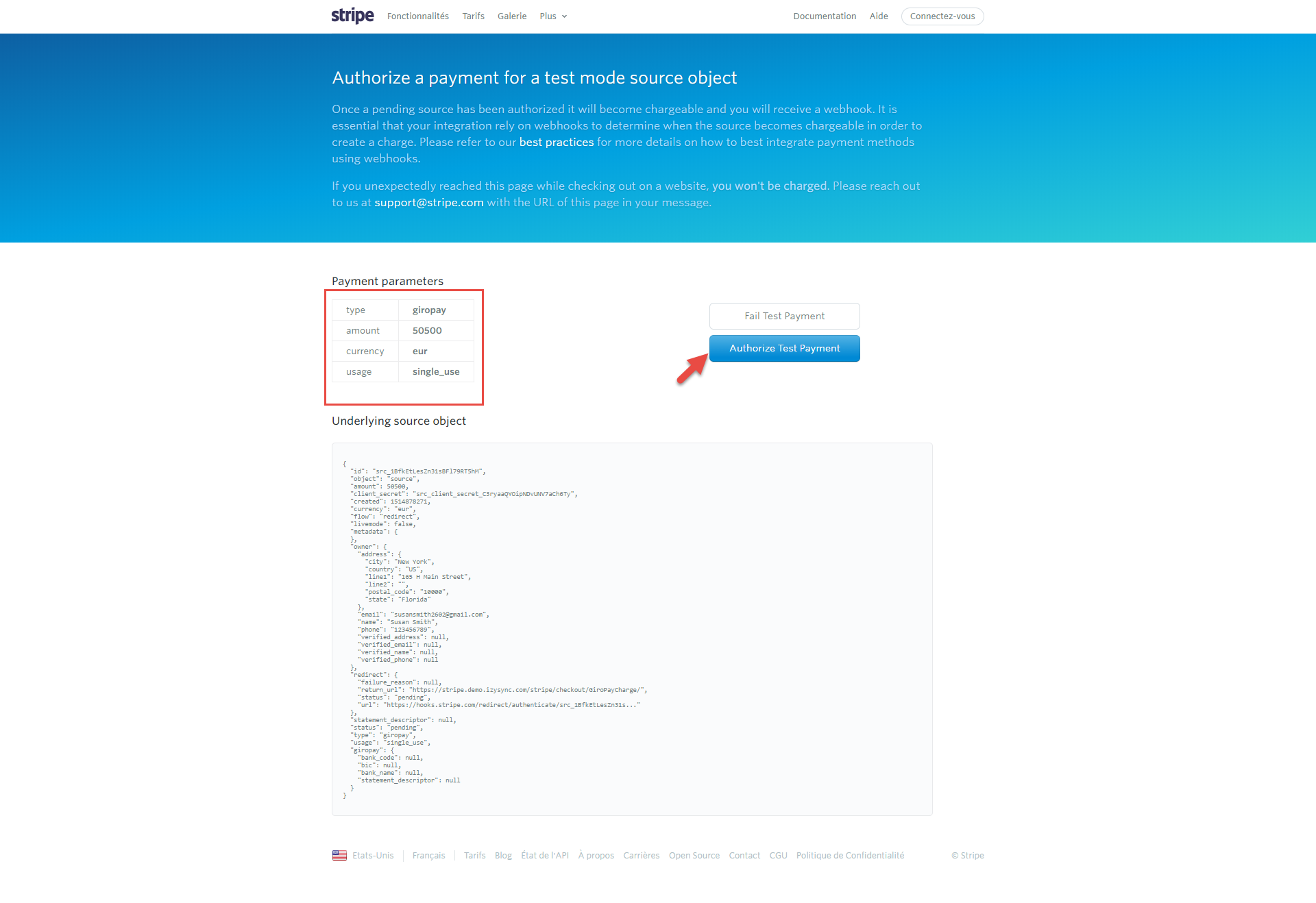
Checkout with Alipay:
User only clicks Place Order button then Stripe continues to handle process and redirect to Stripe home page:
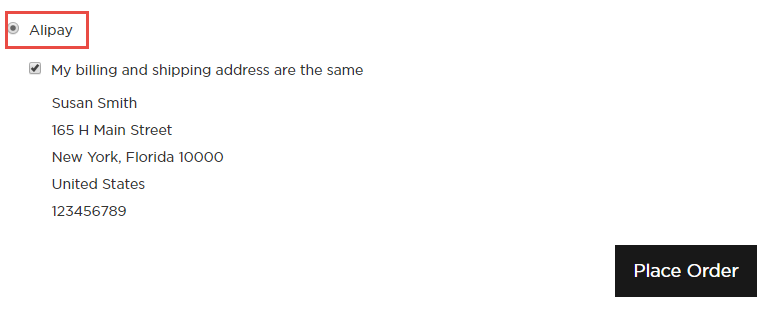
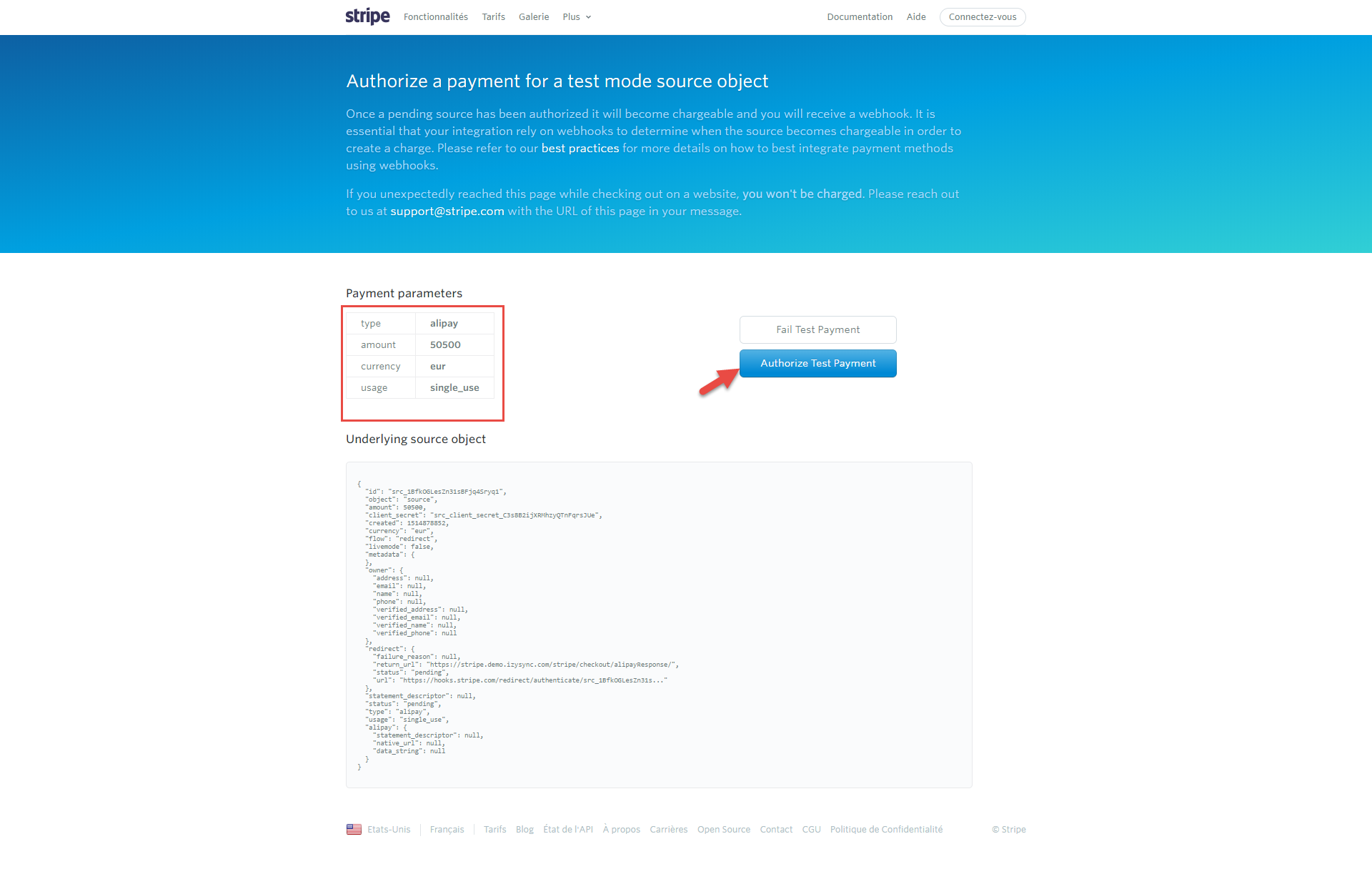
Support 3D secure:
When customers use type of card provided with 3D secure function. Stripe will turn on automatic mode to check. The operation will redirect to processing page:
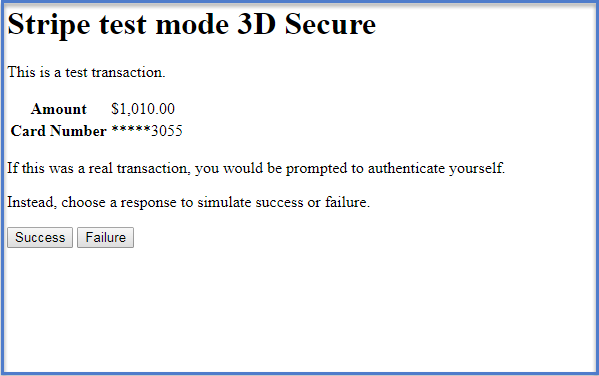
Press Success button. The inform result will sent to customer. Payment successful !
Save card function:
We design this function help customers pay more conveniently. It can support customers usefully in case they forgot card number:
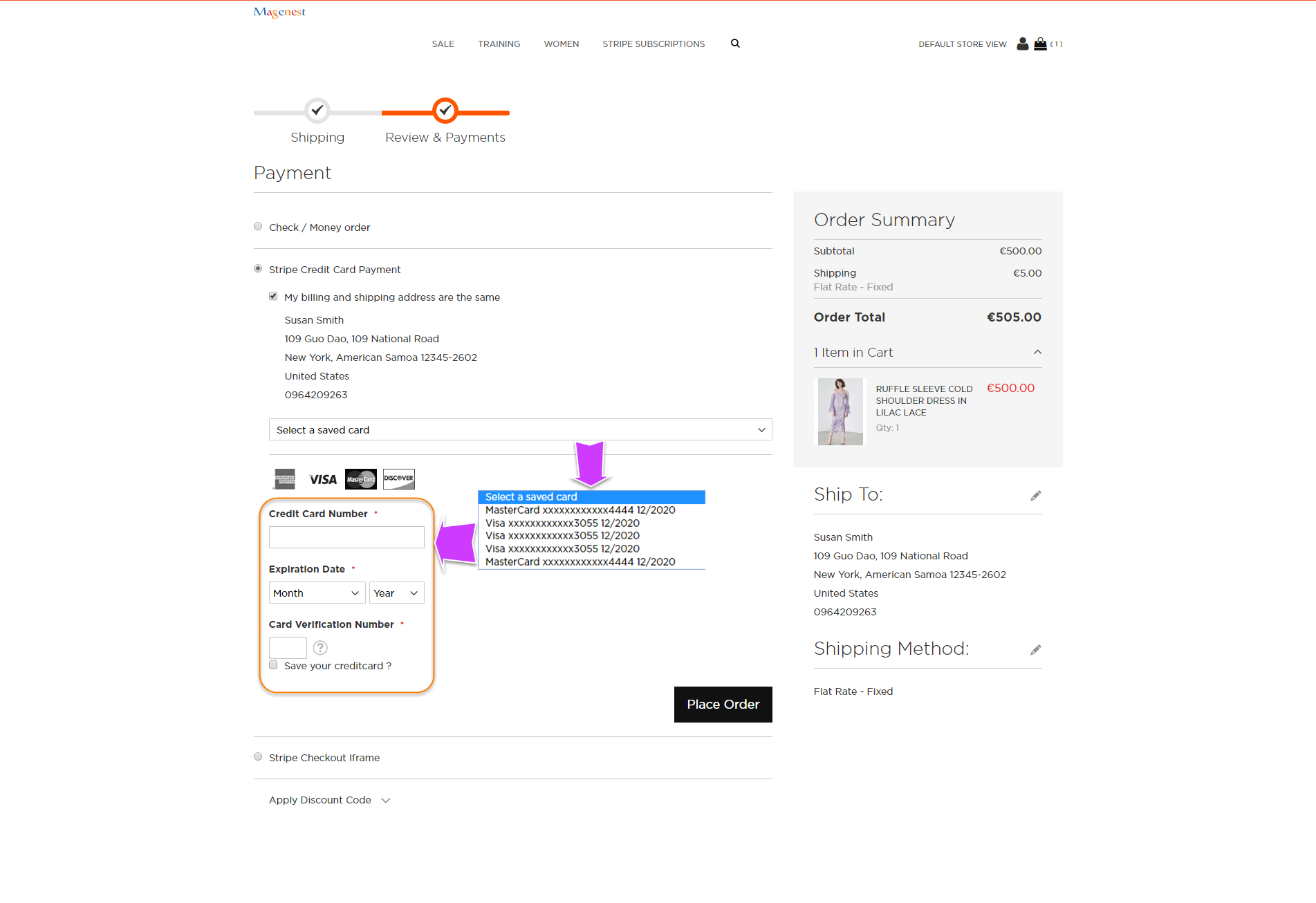
View Order:
When the transaction is completed, customers can review their orders by clicking Sales-> Orders->View:
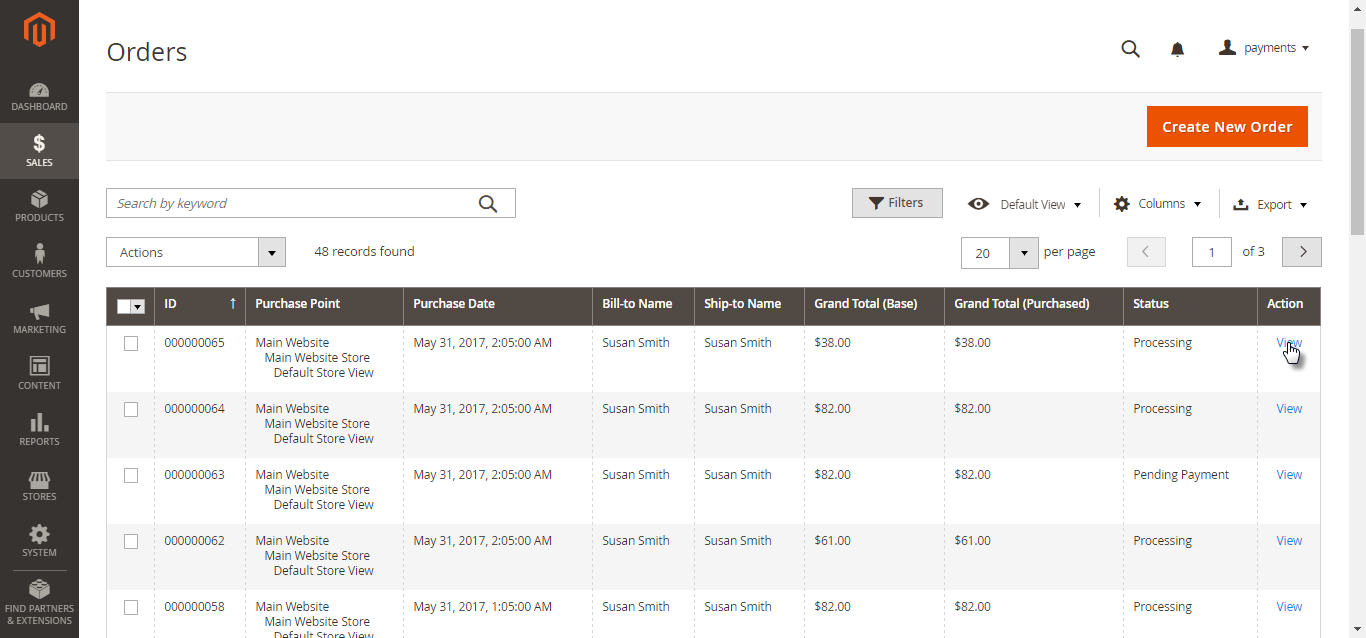
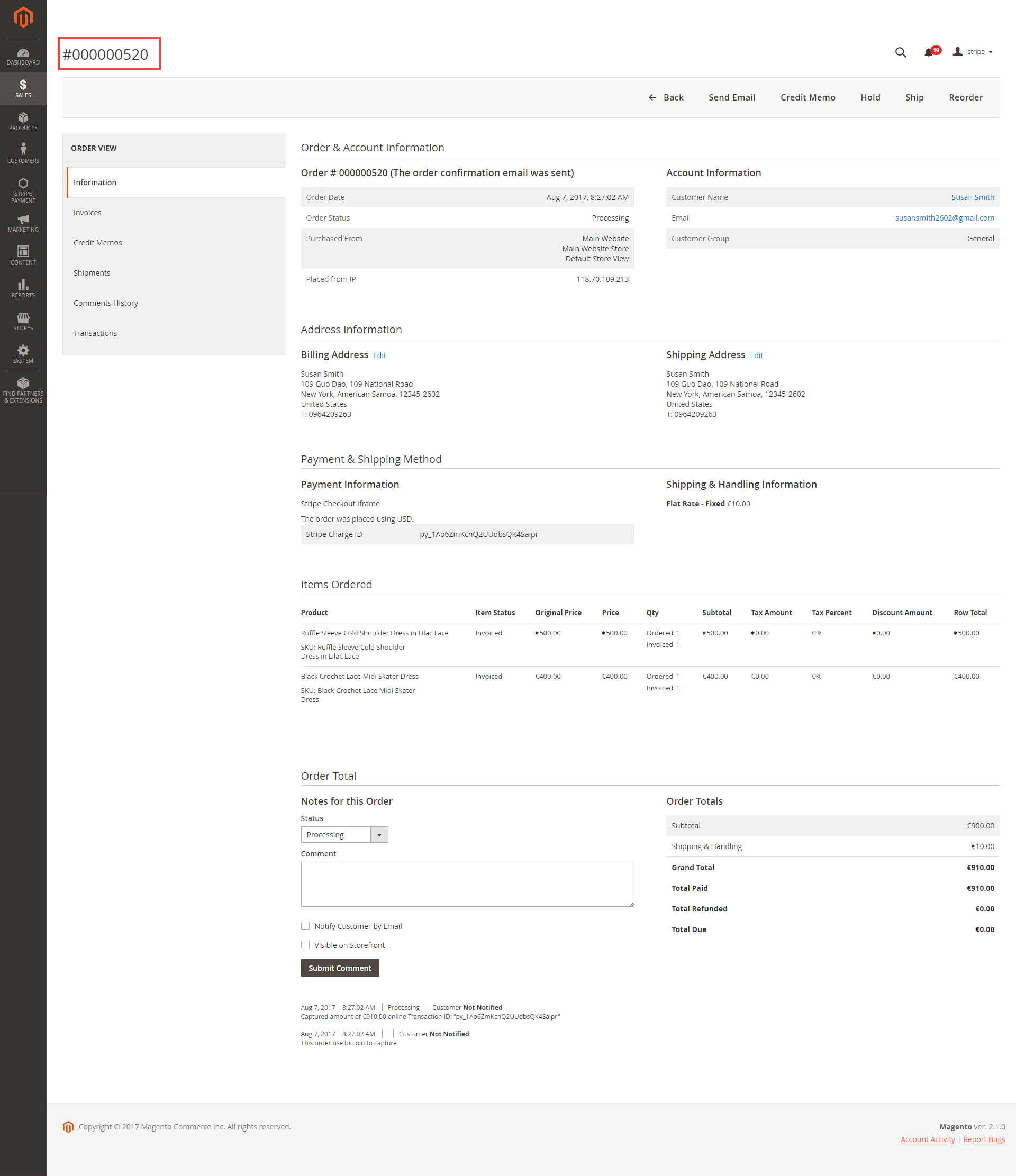
Capture Invoice:
While invoice is not created meanings customers select Payment Action in Authorize Only status. Customers can capture invoice in their request. However, quantity of products in new invoice
must be smaller or equal with pre-order and invoice only is submitted once.
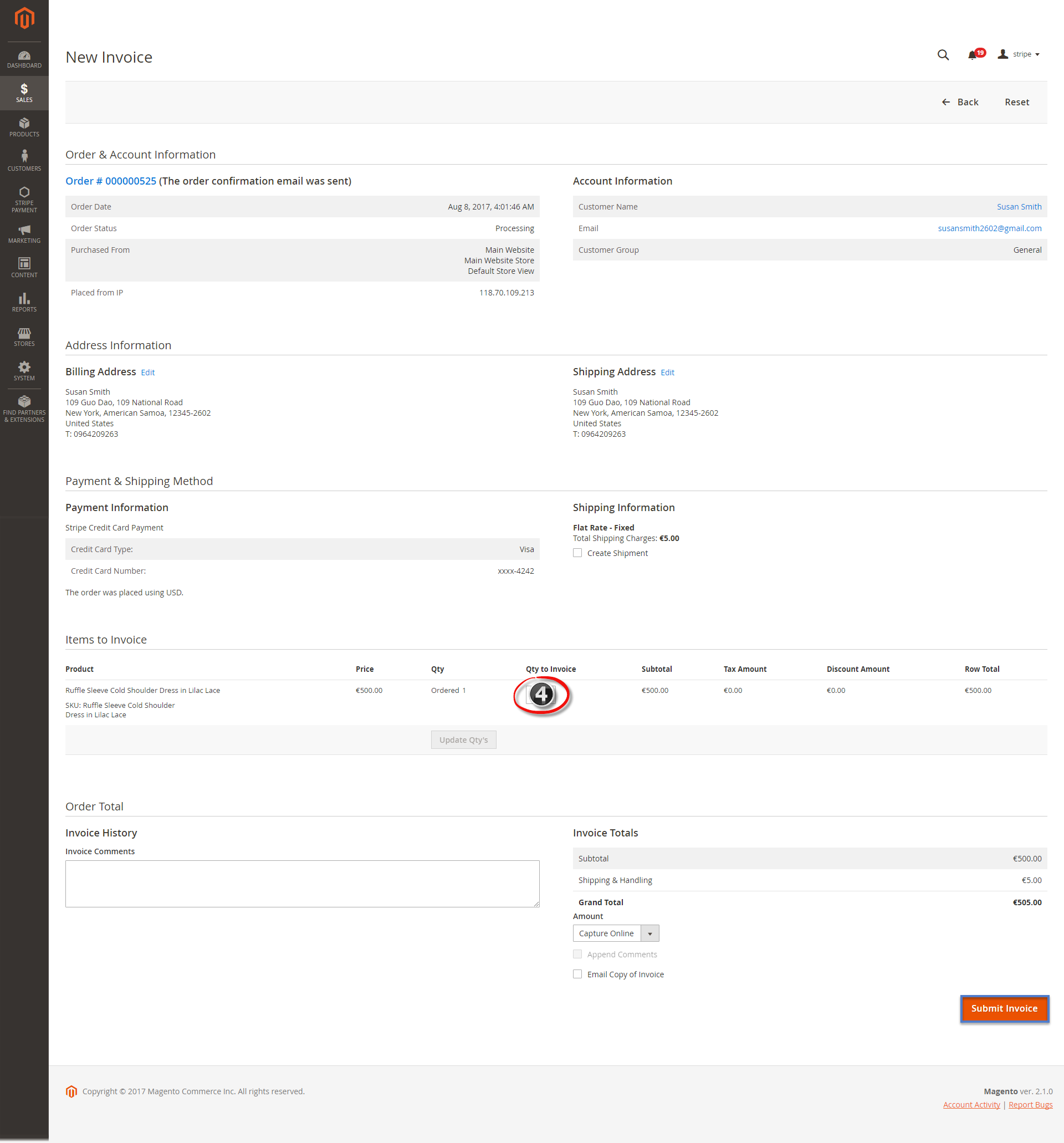
View Invoice:
By clicking invoice and pressing View, customer can see the content of invoice that you want:
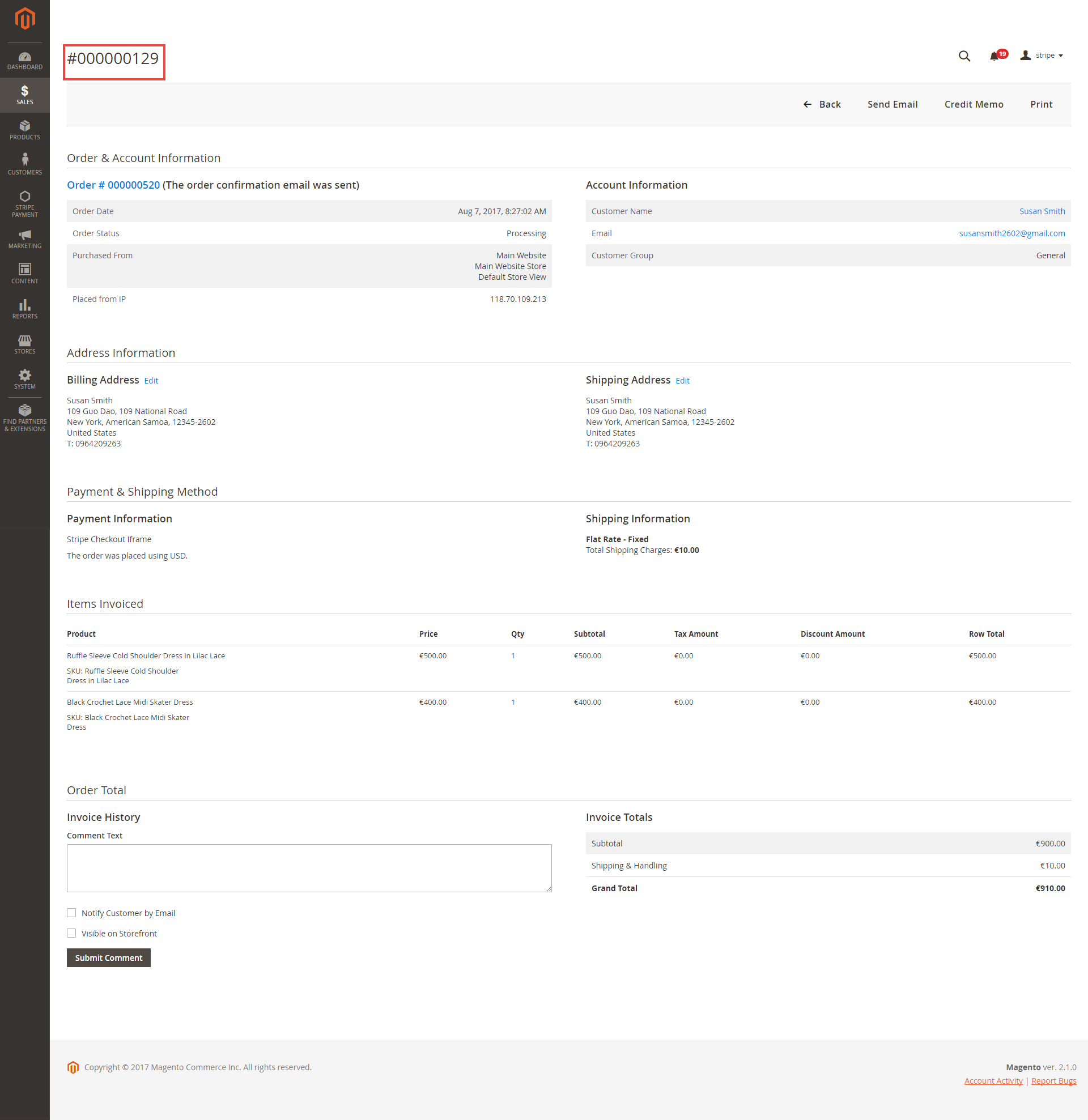
And choose Credit Memo tab and clicking Refund in need
Partial or total refund:
Moreover, Stripe is a great tool. Customer can refund partially or totally by clicking Credit Memo-> Refund.
About partial refund, it applies for many frequencies and up to out of products.

Once again, thank you for purchasing our extension. If you have any questions relating to this extension, please do not hesitate to contact us for support.