Thank you for purchasing our extension. If you have any questions that are beyond the scope of this document, do not hesitate to leave us an email via our email address below.
Created: 16/06/2018 | By: Magenest | Email: [email protected] | Support Portal : http://servicedesk.izysync.com/servicedesk/customer/portal/140

Sage Pay Payment Extension for Woocommerce is the most secured payment gateway in UK.
Extension's page: Sage Pay Payments
Your store should be running on Woocommerce version 3.x
Firstly, you have to configure the SagePay Payment Extension at Woocommerce back end by clicking on Woocommerce > Settings > Payments > Sage
In our example, we use account and API of SagePay to implement transaction in test mode. You can obtain this by going to https://test.sagepay.com/mysagepay/transactions.msp
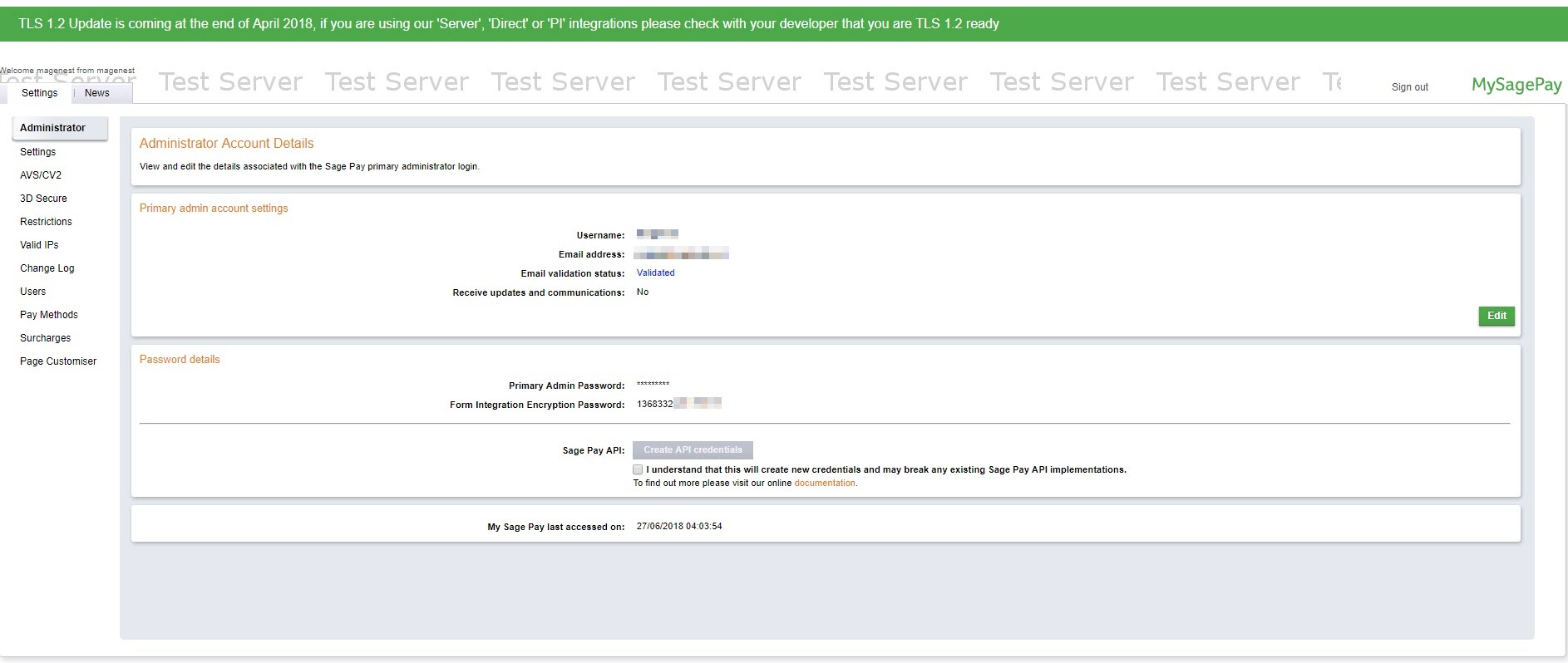
Turn on Test Mode (Choose Yes) when you use test credentials. Turn off the Test Mode (Choose No) when you go live.
Remember to Save changes before Check API
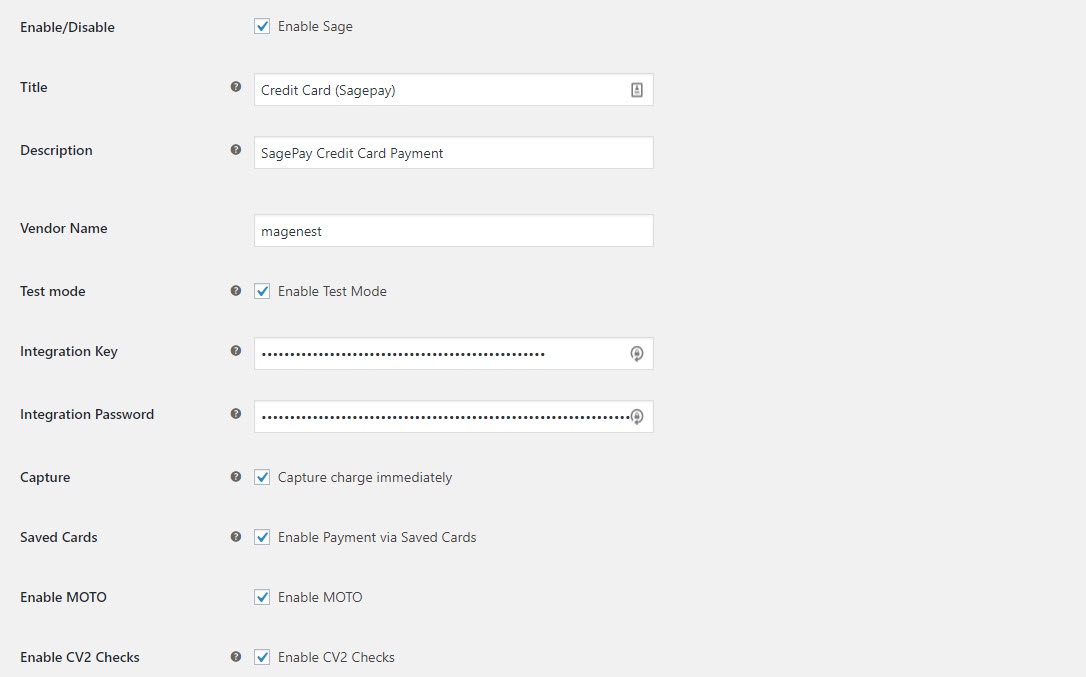
When customer proceed to checkout, the checkout page will display with Billing Address, Your order info, and Payment Options
Customer fills in his/her shipping address and selects Credit Card (SagePay) to make payment.
With guest checkout, the checkout page will display as follows with a checkbox to Create an account.
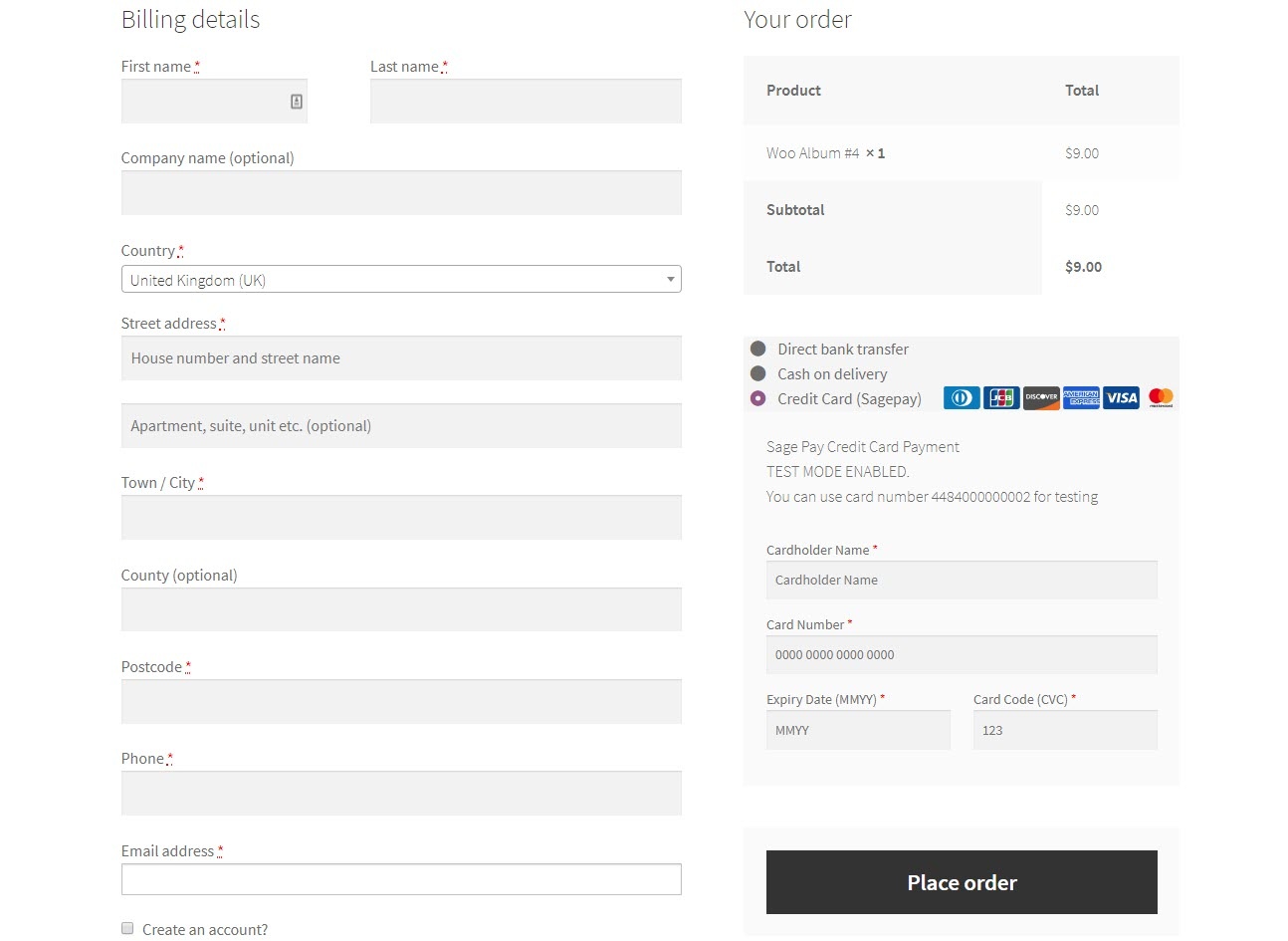
If customer register for an account then checkout, he/she can save the credit card information for future purchases.
We design this function to help customers pay more conveniently. Customers could save time from typing a long range of numbers.
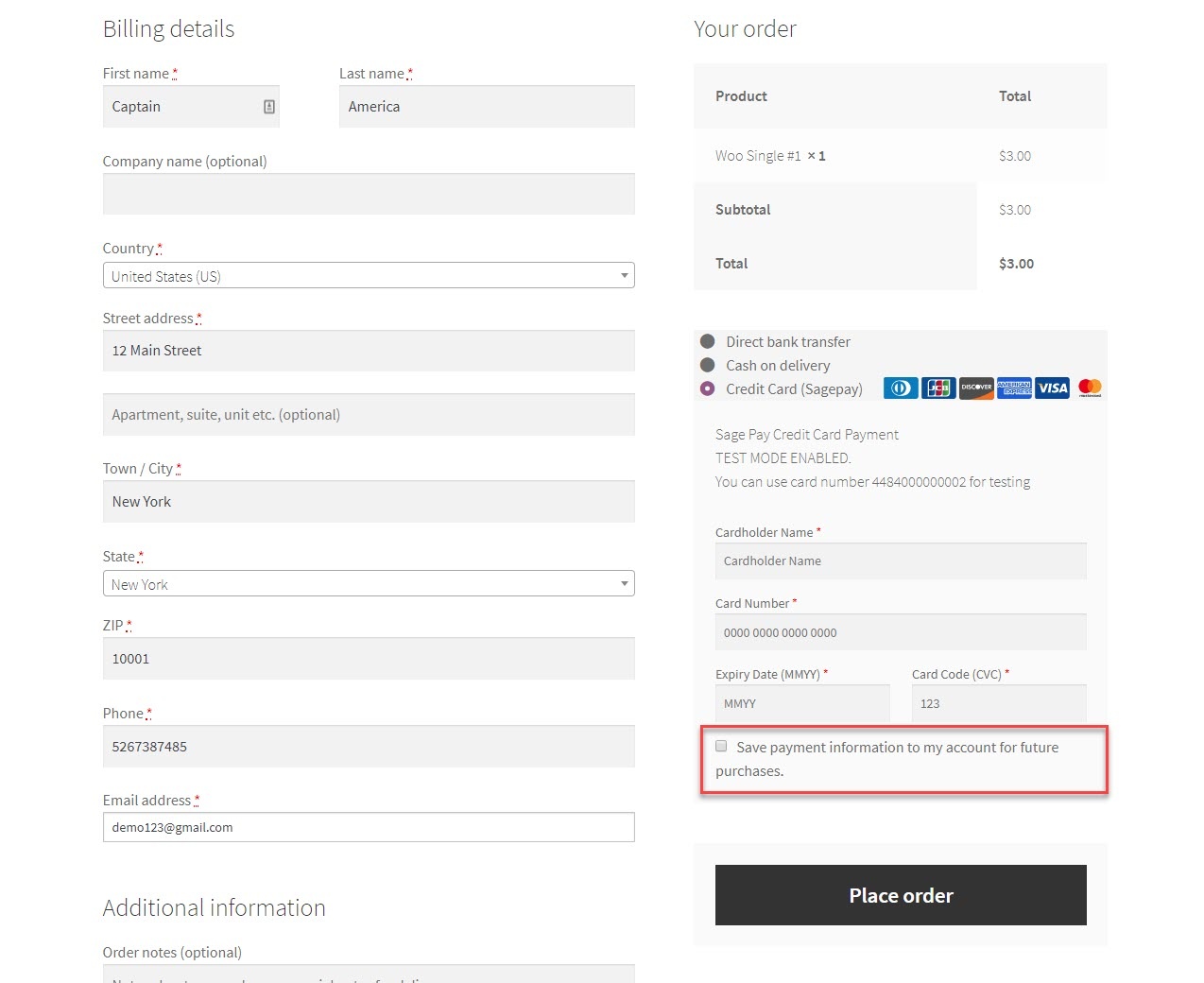
Customers can see the cards they have saved by going to My Account > My cards
Customer credit cards are tokenized for security purpose. You can see the ending of the token key in this table.
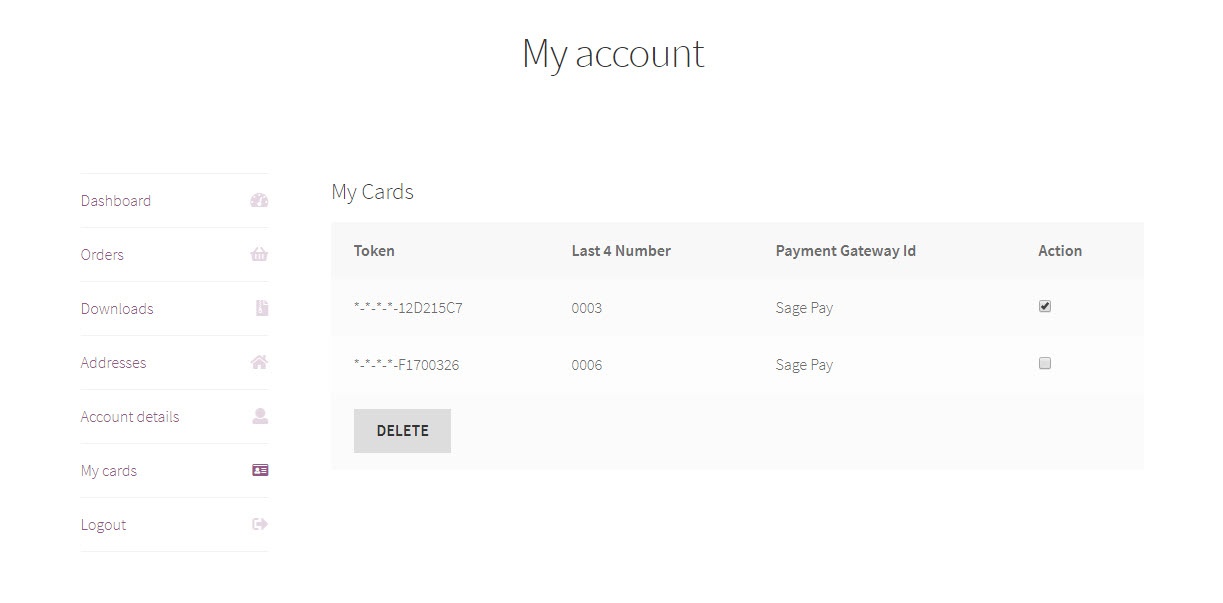
With saved cards, for next time purchase, customers can use it instantly to checkout
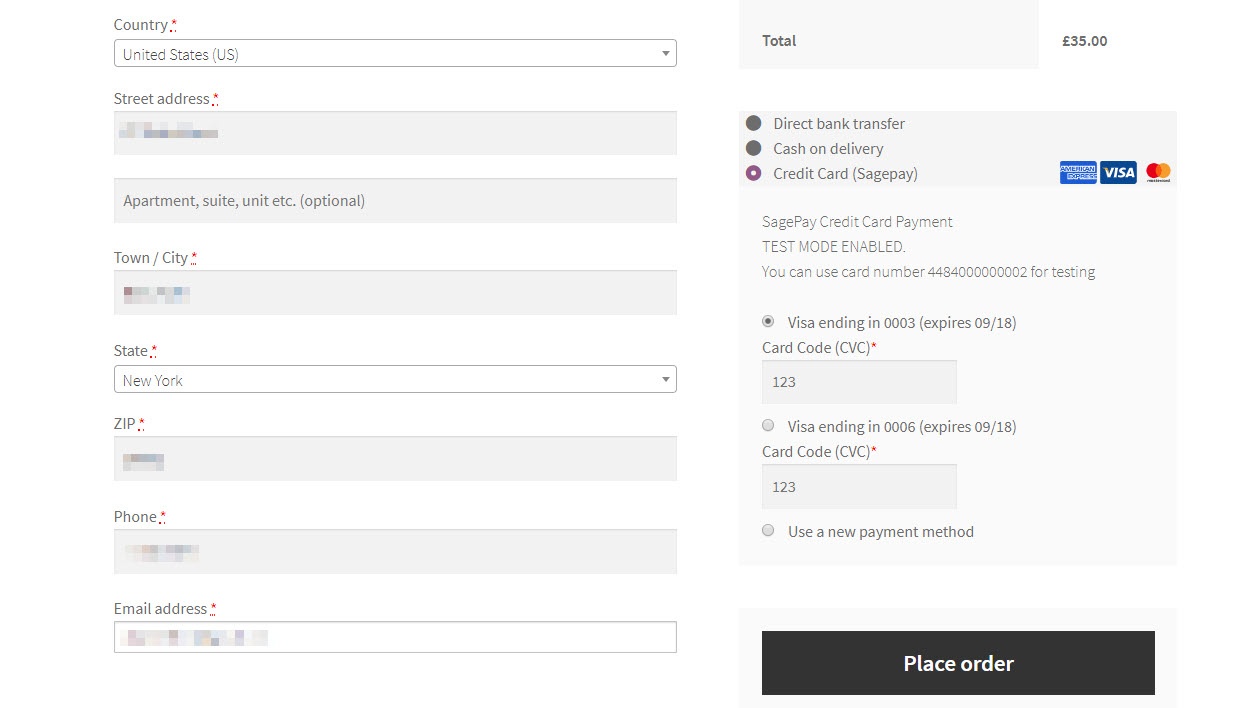
When the transaction is completed, merchants can track customers' orders by clicking Woocommerce > Orders
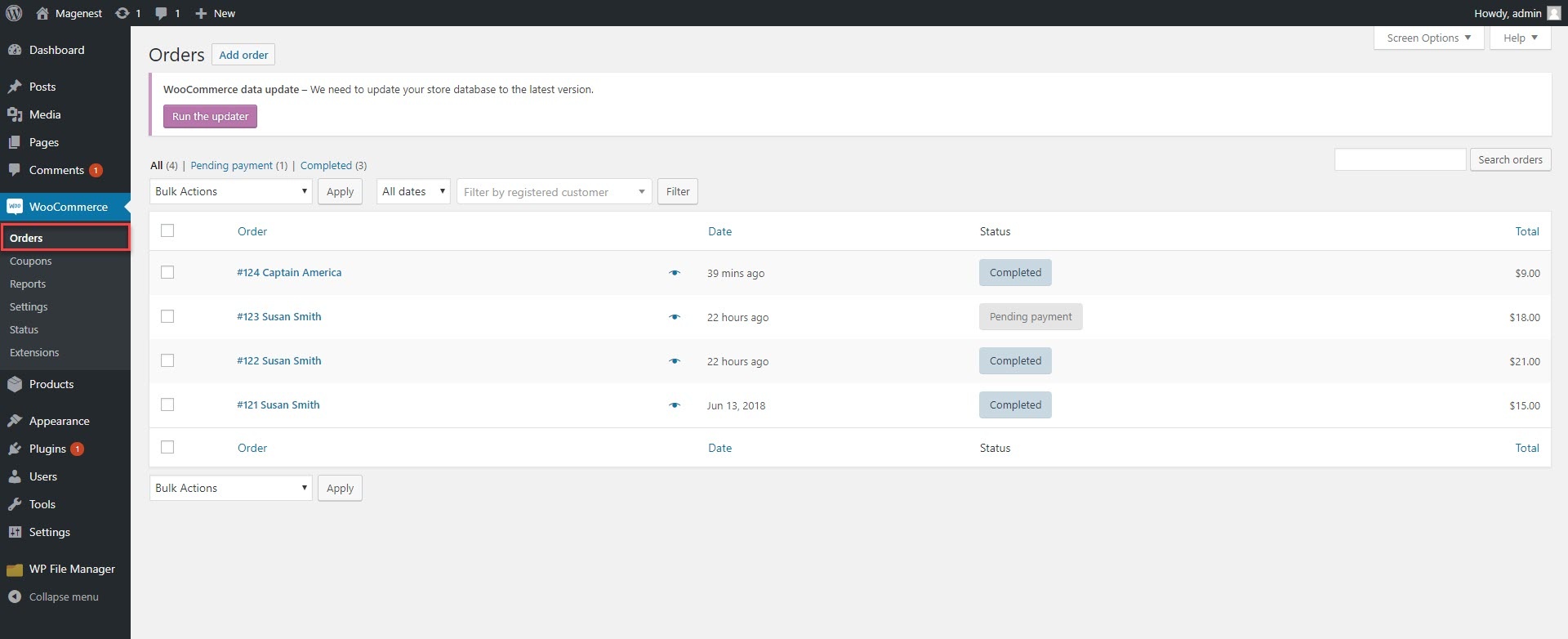
In case you do not enable Authorize and capture payment, the order details will be displayed as below
In order to capture the payment, you must change the order status from On hold to Processing or Complete.
If you enable Authorize and capture payment, the fund will be instantly captured (order status is automatically changed to Completed). The order details will be displayed as follows
You can make payment in the backend on behalf of customers who purchase via telephones or emails.
In the admin panel, you create an order, then in the Billing details, choose the payment method as Credit Card (SagePay). The payment form will be displayed for you to fill in customer's credit card info.
If you enable the CVC verification, Sage Pay will detect if the CVC code is wrong. You can track this in the Transaction Report of Sage Pay.
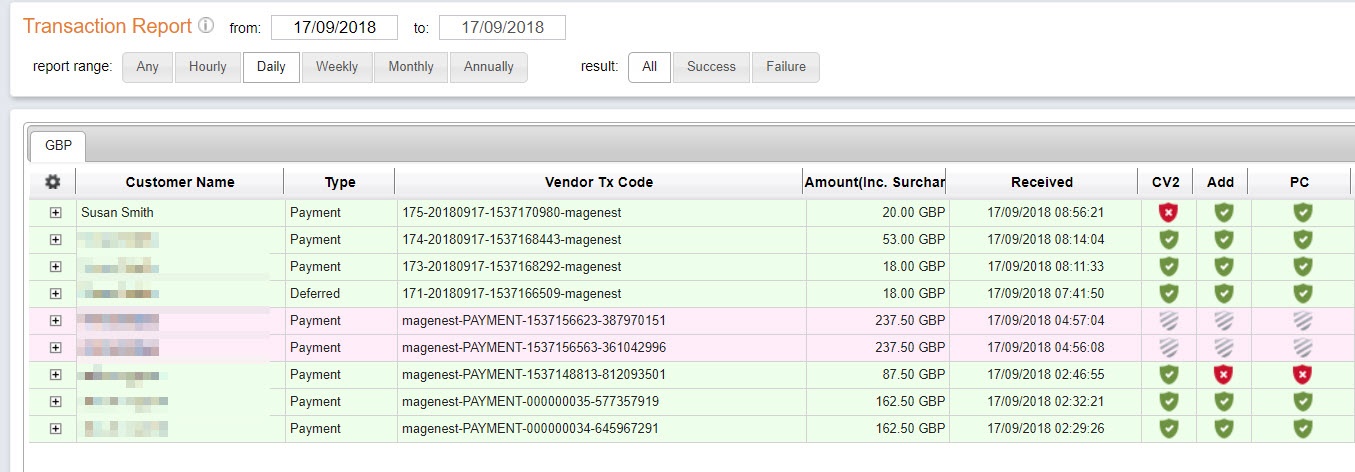
Once again, thank you for purchasing our extension. If you have any questions relating to this extension, please do not hesitate to contact us for support.