Thank you for purchasing our extension. If you have any questions that are beyond the scope of this help file, please feel free to email to [email protected], we will be happy to assist.
Created: 11/09/2016 | By: Magenest | Support Portal: http://servicedesk.izysync.com/servicedesk/customer/portal/27
Magento 2 Zoho CRM Integration synchronizes data automatically from your Magento 2 store to Zoho CRM.
Extension's page: https://store.magenest.com/magento-2/zoho-crm-integration.html
Your store should be running on Magento Community Edition version 2.0.x, 2.1.x and 2.2.x
First you have to create a Zoho account by going to: https://www.zoho.com/crm/
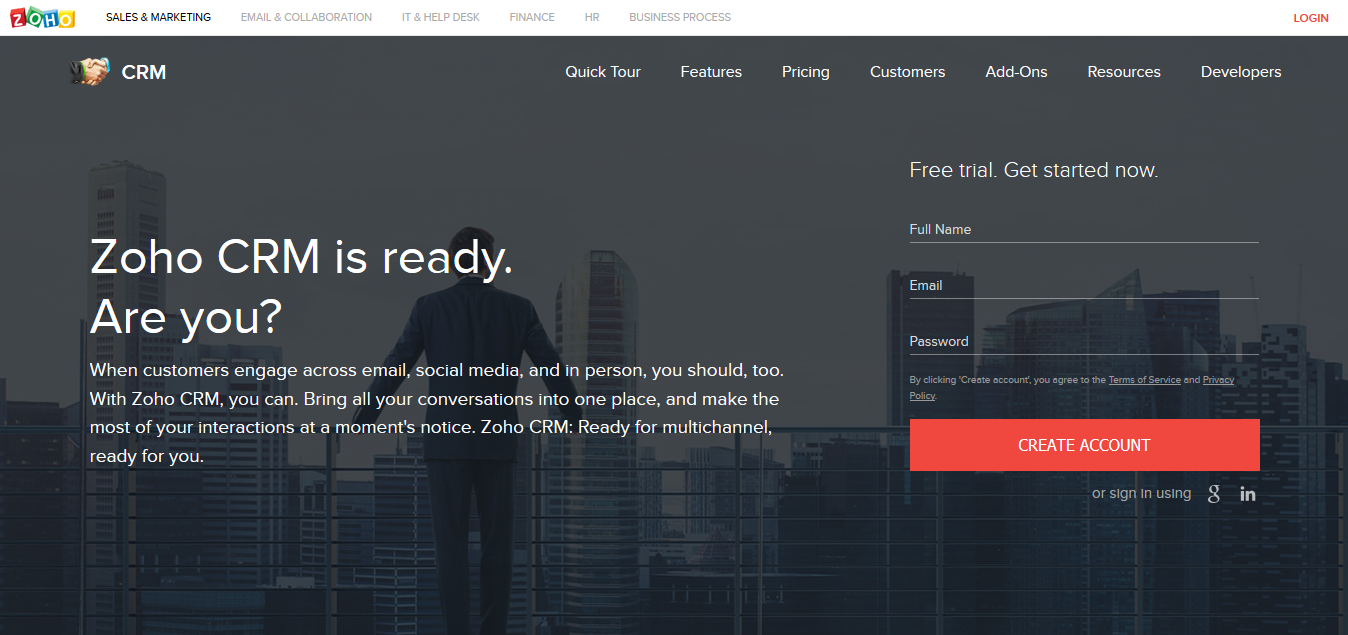
Click on Create Account button to register a new account.
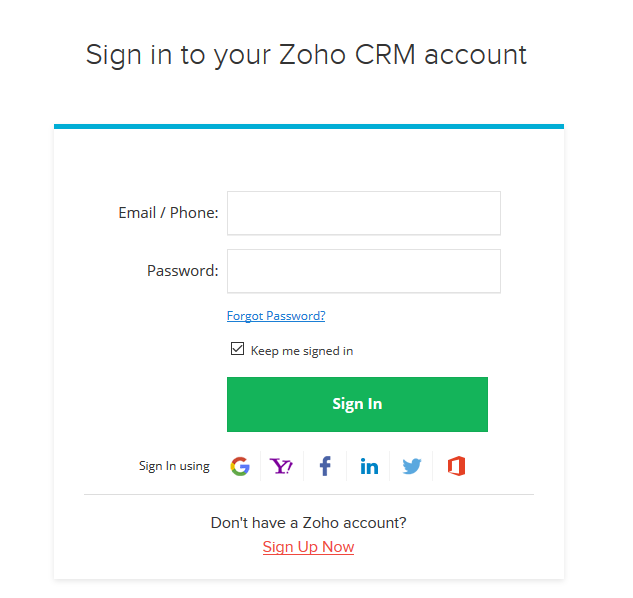
Go to https://accounts.zoho.com/developerconsole to get your Zoho API credentials. (Client ID and Client Secret)
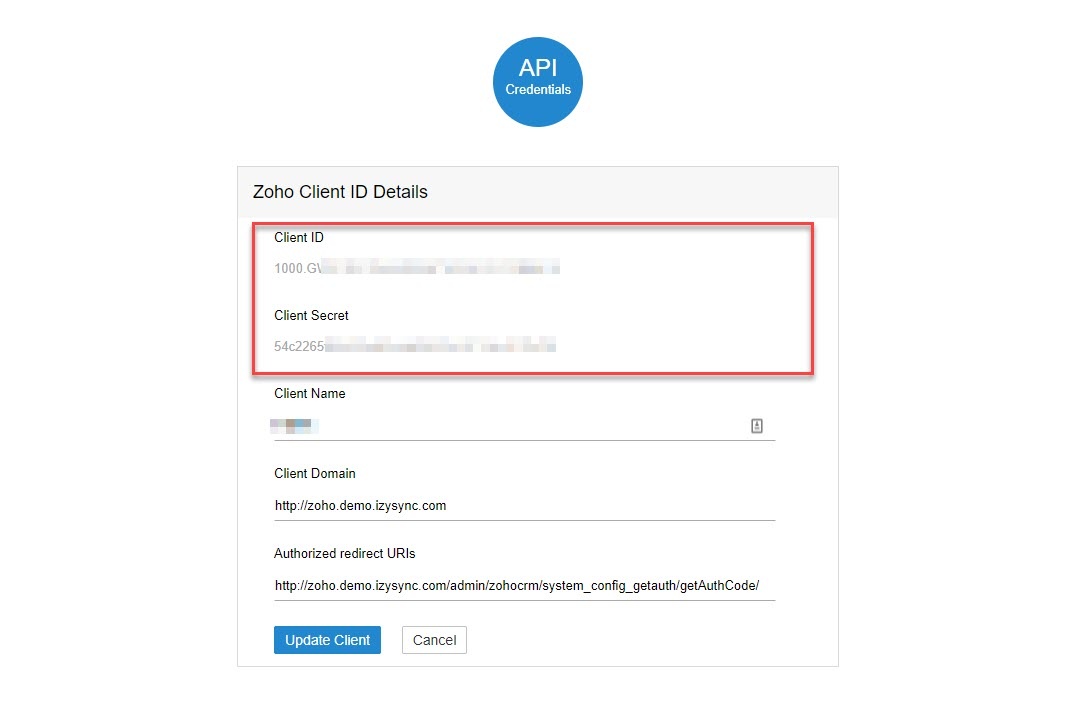
In Magento 2 backend, go to Zoho CRM Integration > Configuration > Setup.
Fill in the Client ID and Client Secret obtained from Zoho.
Choose your Zoho CRM URL Endpoint: .com or .eu
Click Save Configuration then Get Access Token
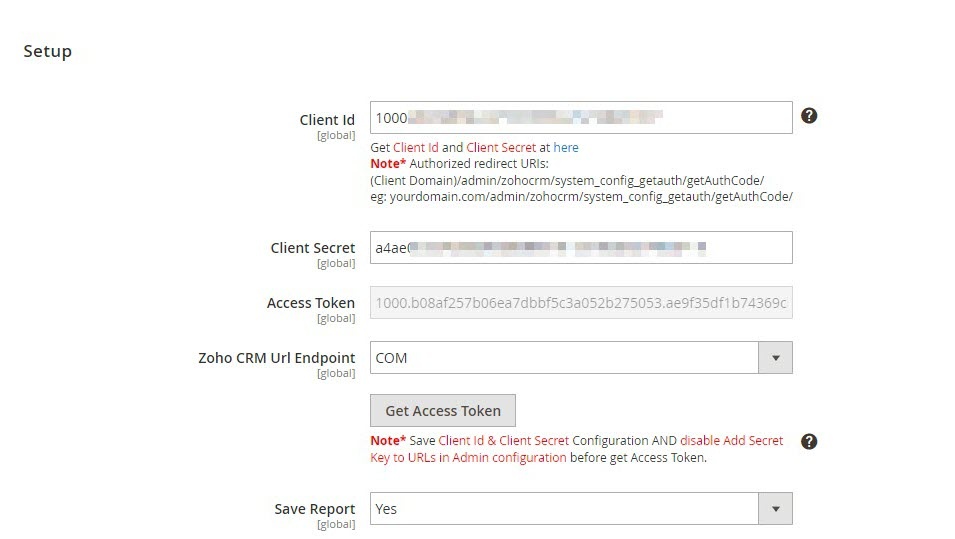
You will be redirected to Zoho, in here Zoho will require to access your information. Click Accept
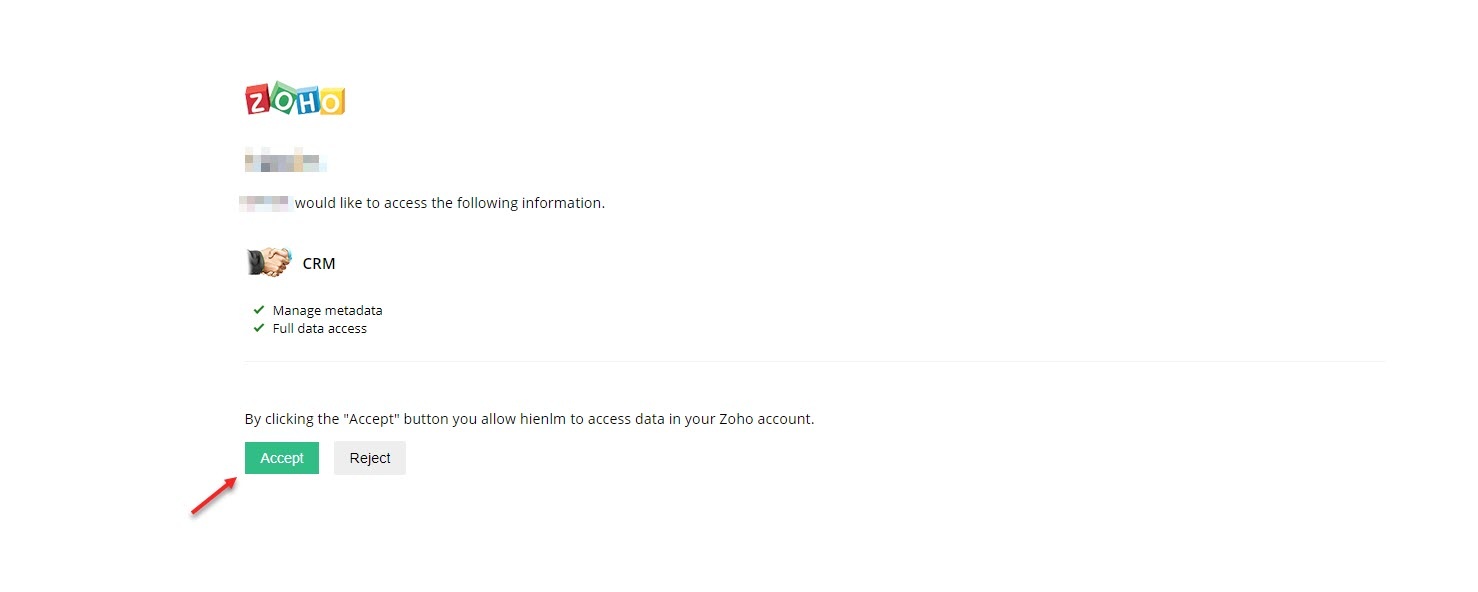
This extension allows you to synchronize the existing data as well as a new one from Magento 2 store to your Zoho CRM, including Account, Campaign, Contact, Lead, Order, Invoice, Product.
We highly recommend that you should synchronize the existing data from Magento 2 store to Zoho CRM account only one time.
You can enable synchronization for each data, as well as synchronization mode (Manual mode and Cron Job mode). Data can be synced automatically every 15 minutes, 30 minutes, 1 hour, 2 hours, or at 3 a.m daily.
You can add all data to queue for later processing by clicking on Sync All Data Now button.
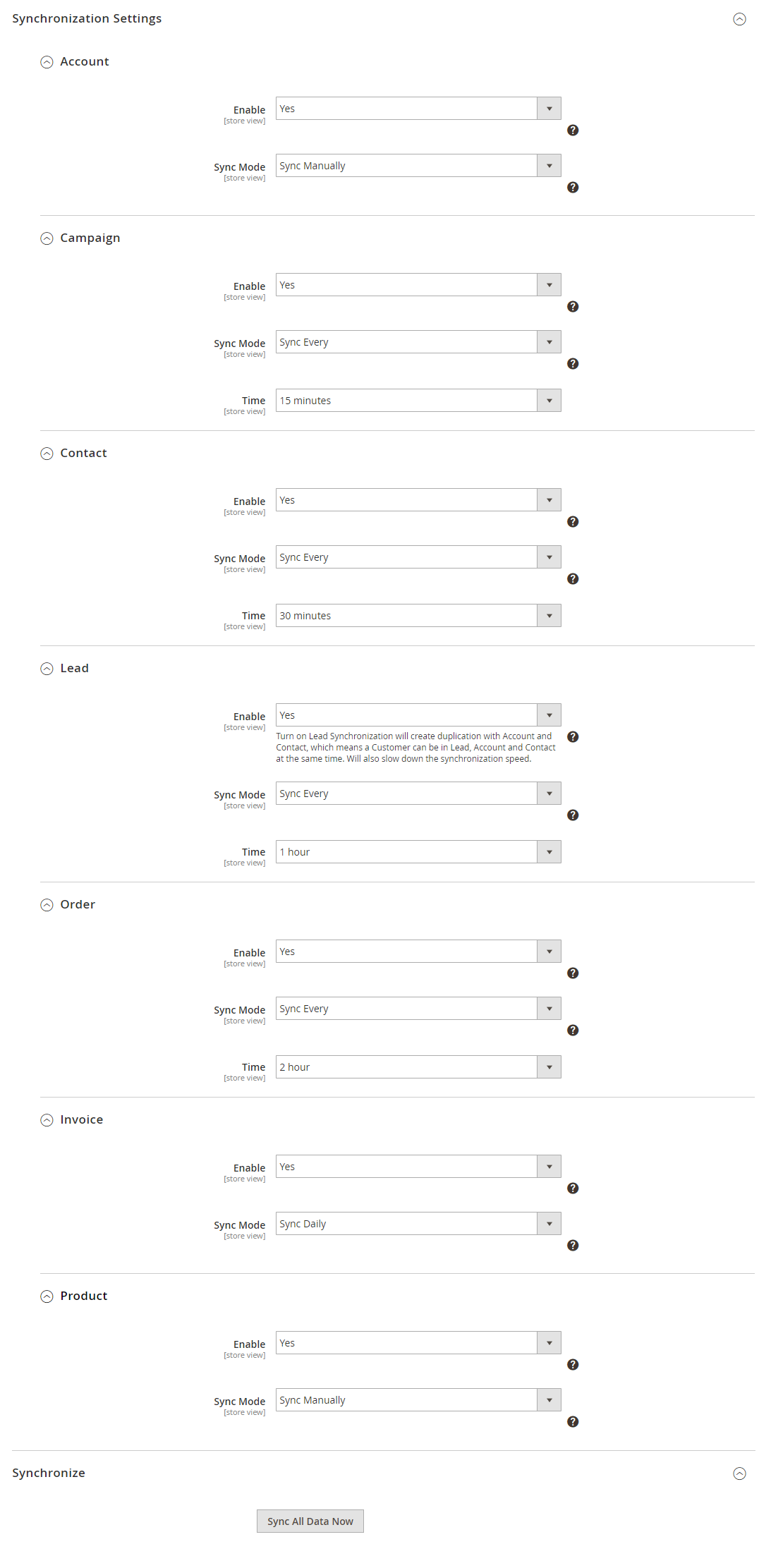
In order to synchronize data fields from Magento 2 store to your Zoho CRM account correctly, you need to create the mapping for these fields first.
Go to Zoho CRM Integration > Field Mapping
You can choose the type of data to set the field mapping (Accounts, Contacts, Campaigns, Leads, Products, Sales Orders, Invoices)
The Magento fields and Zoho CRM fields will display in drop-down list for you to choose. Choose the status Enabled to enable the field, then Save Mapping
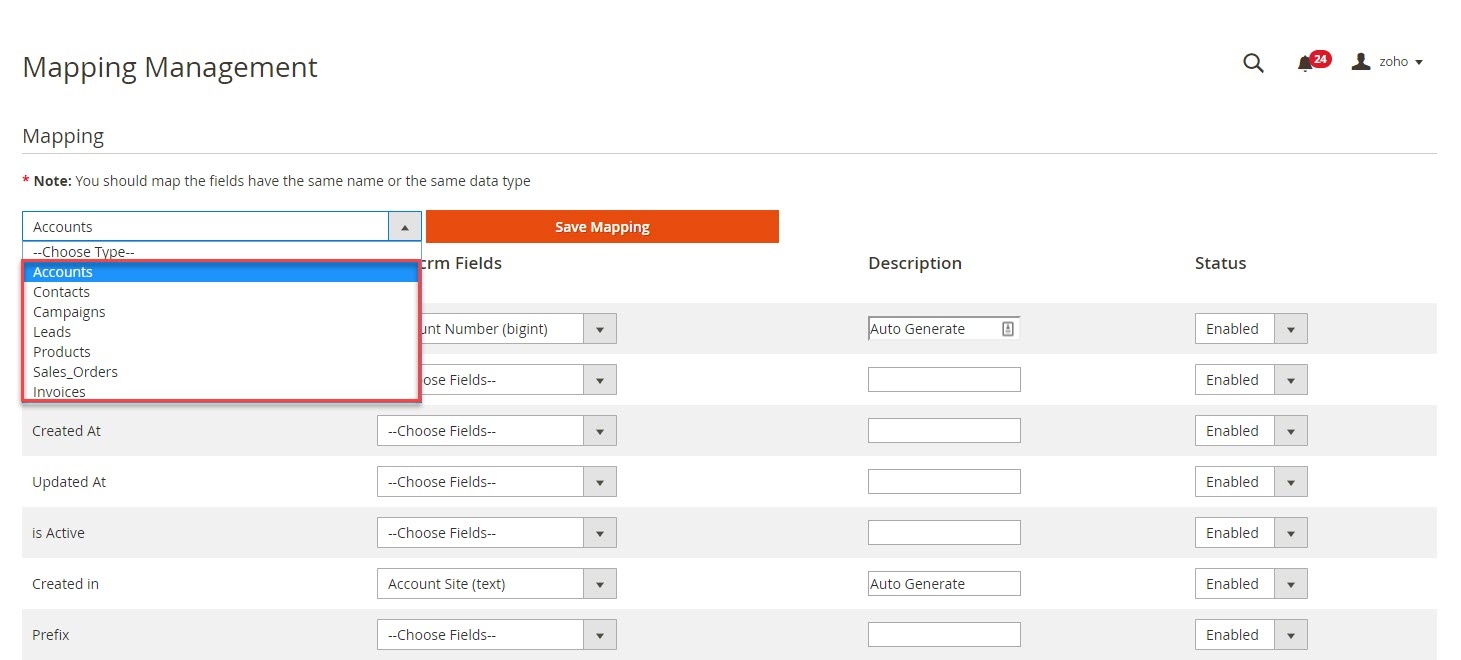
You can add data to queue manually in Customer, Product, Order and Invoice grid table.
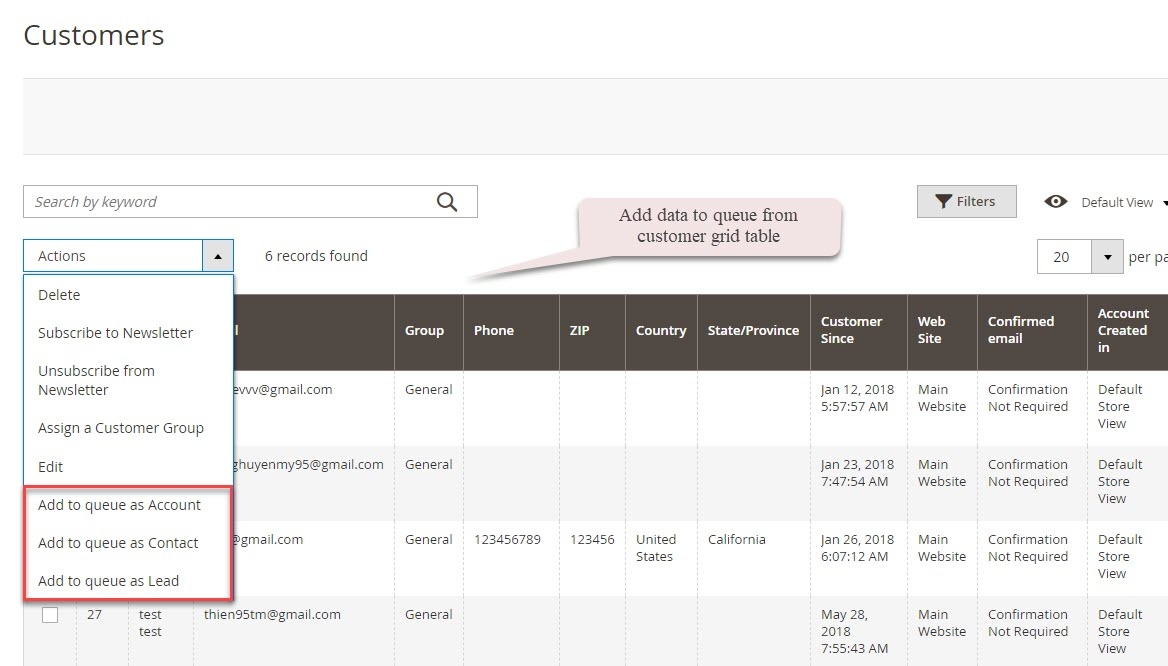
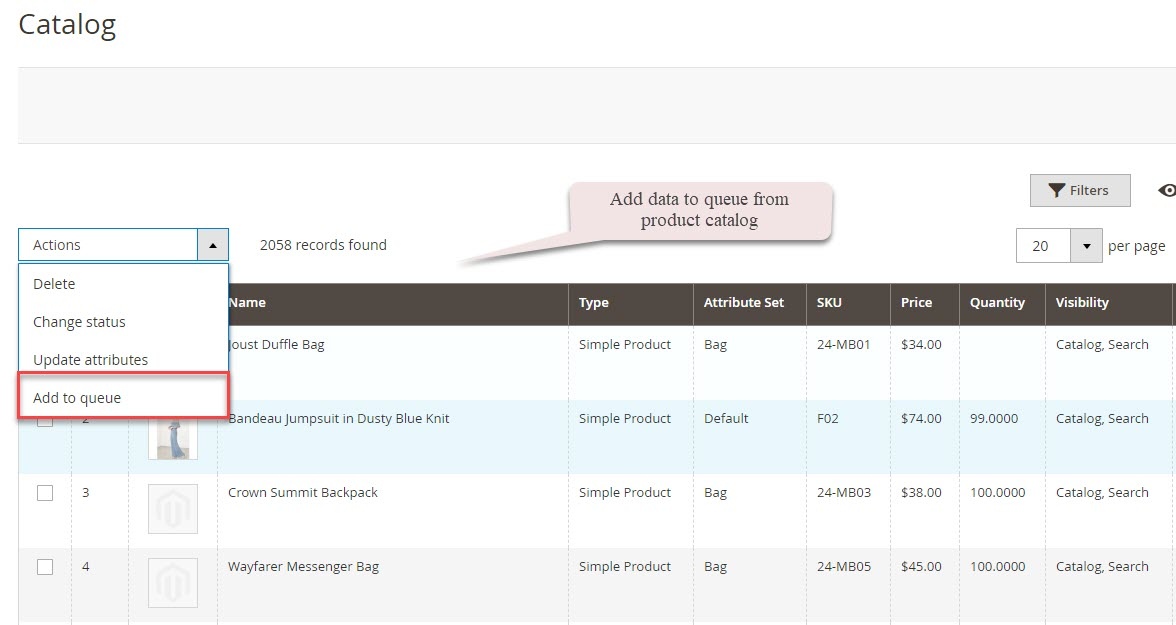
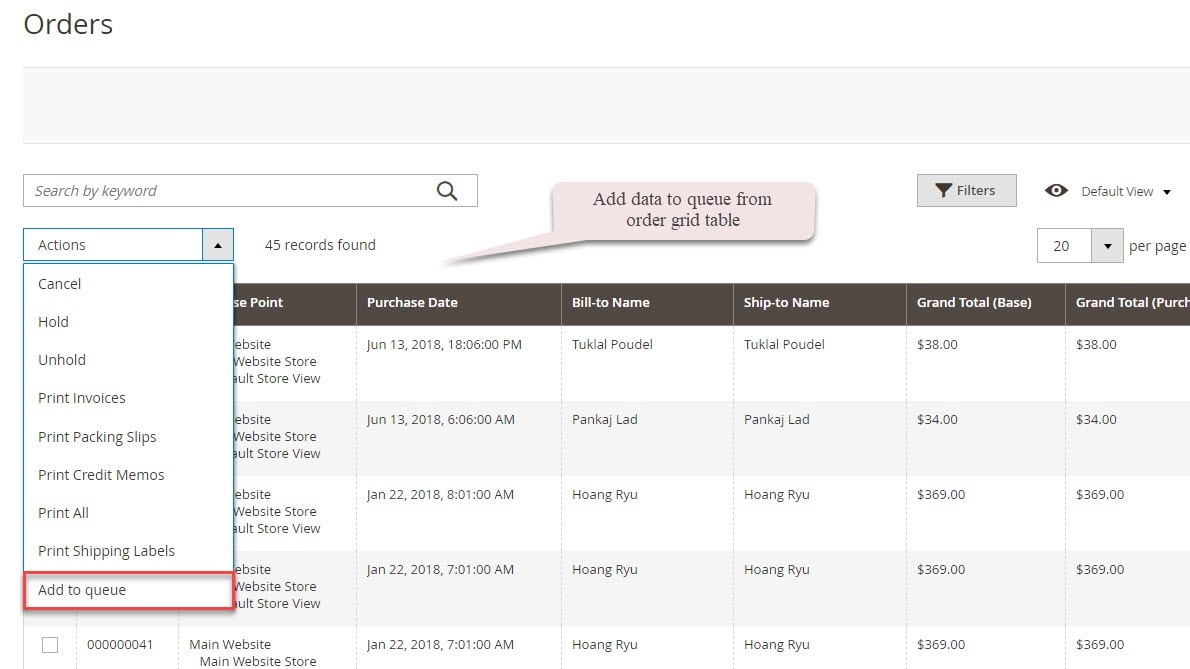
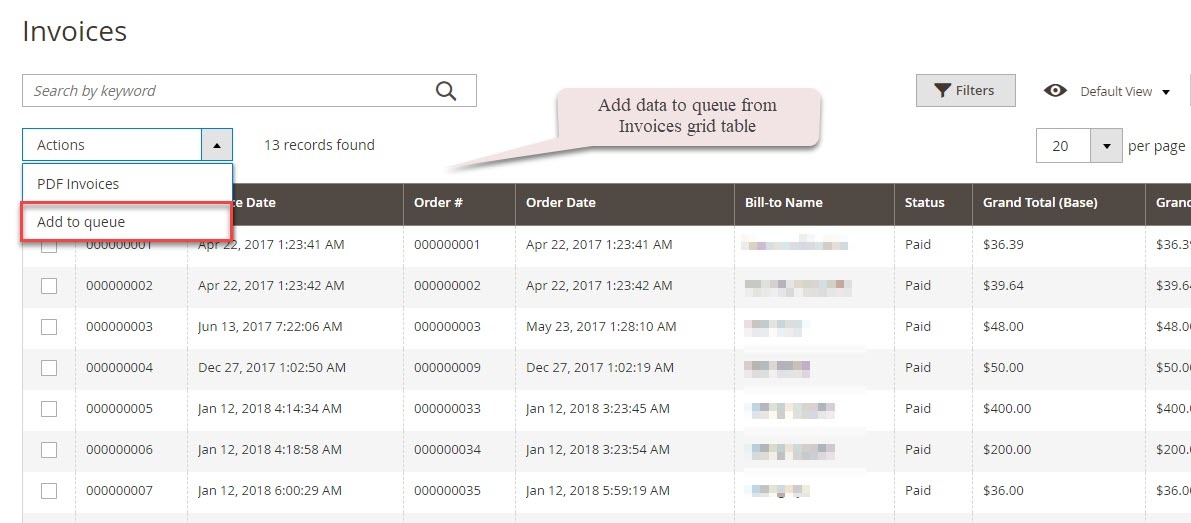
You can also add data in Queue grid table using Add [data type] button.
Data will be added to queue for processing. In the data queue, click on Sync All button to synchronize all data in queue to Zoho CRM, or use the Sync [data type] button to synchronize each data.
*NOTE: Synchronizing will take time, the length of time depends on the size of database.
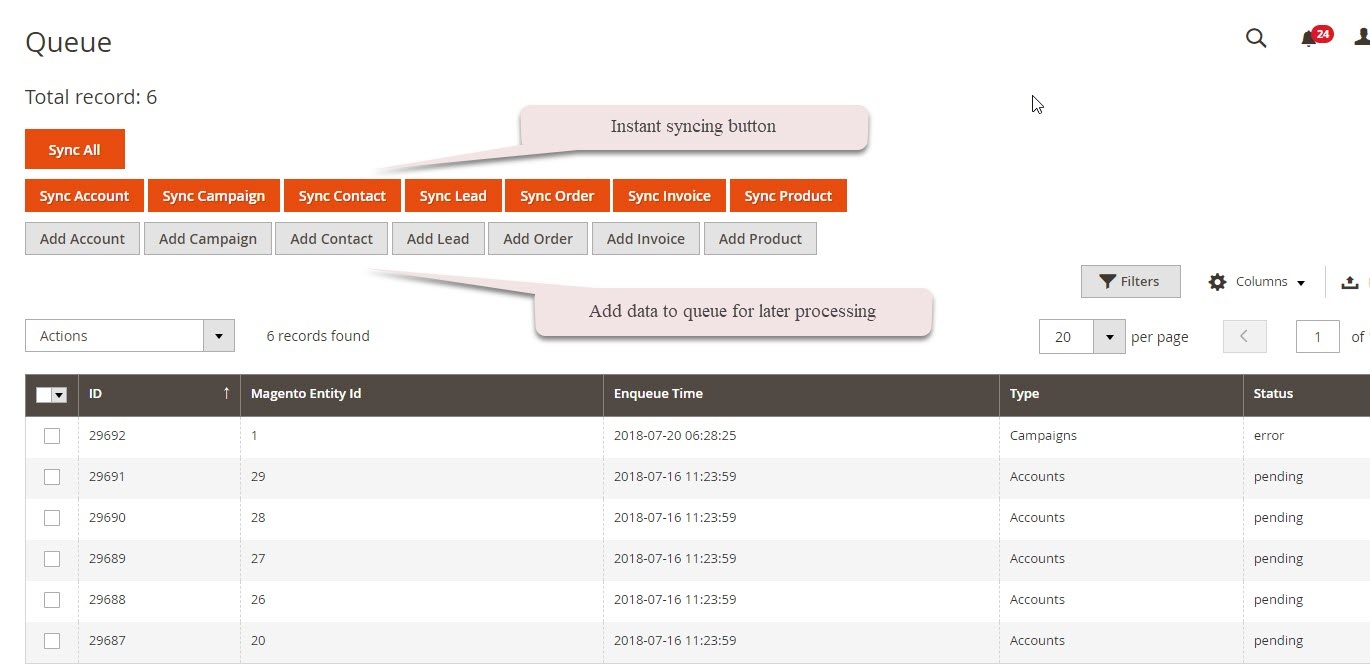
When the process is done, you can go to Zoho CRM Integration > View Report to track the synchronized data.
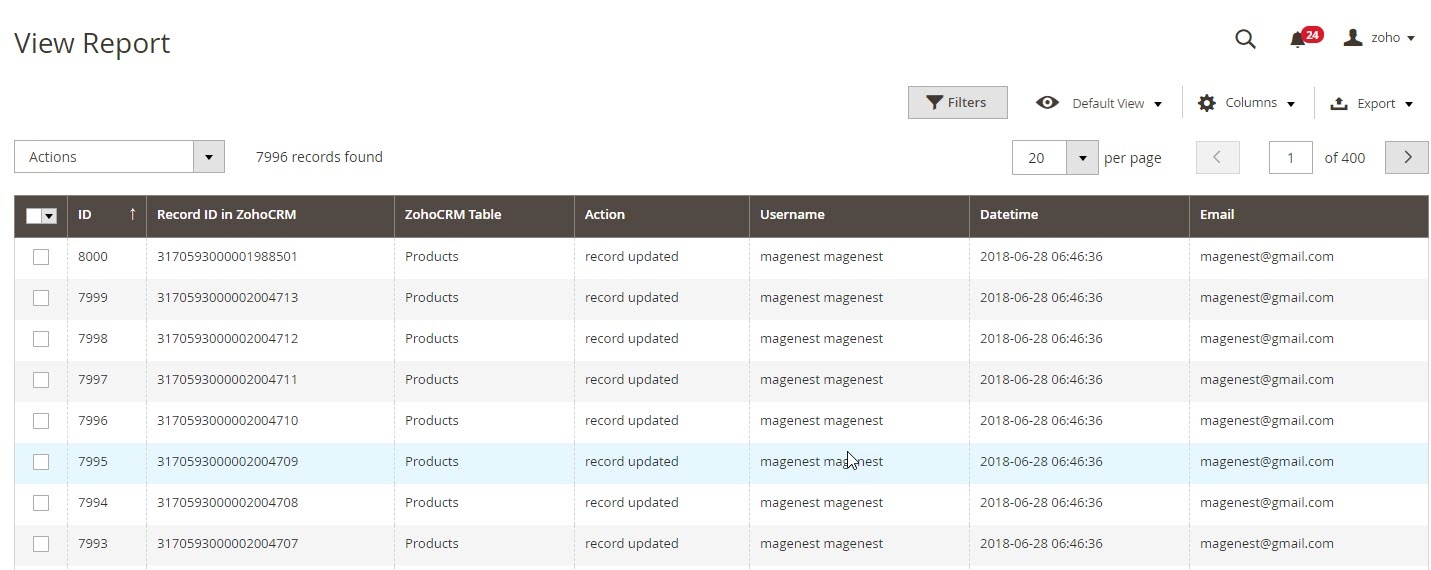
You can also view the synchronization history in Customer, Product, Order info
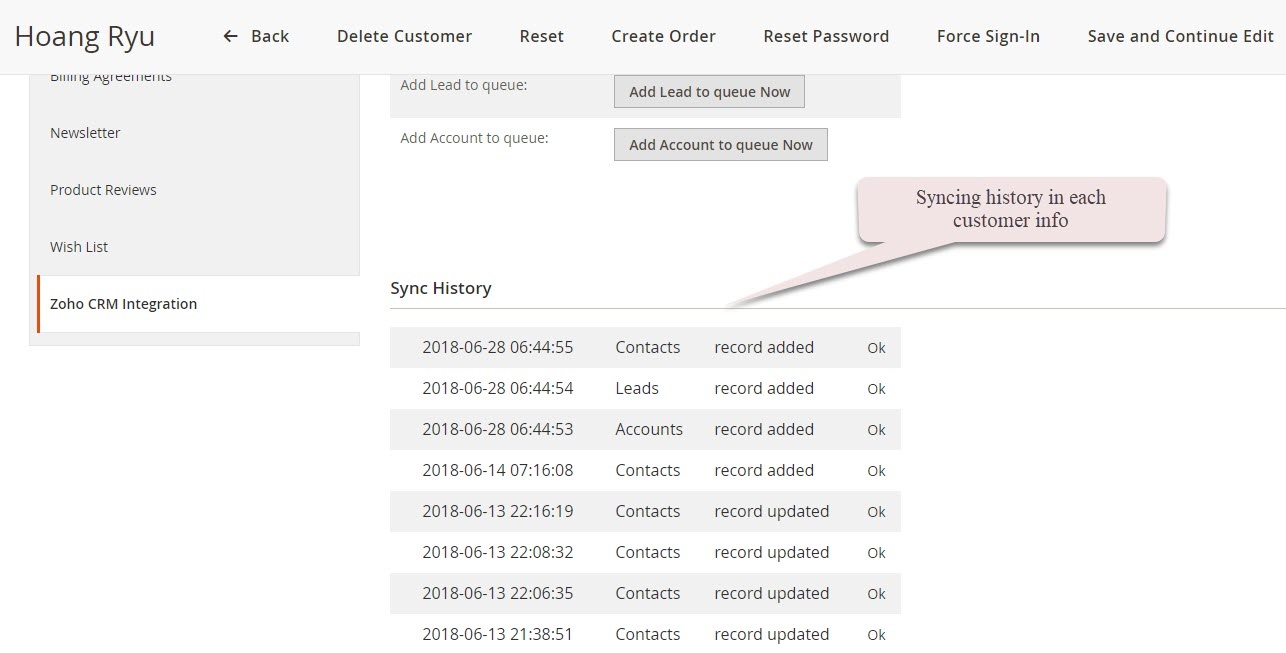
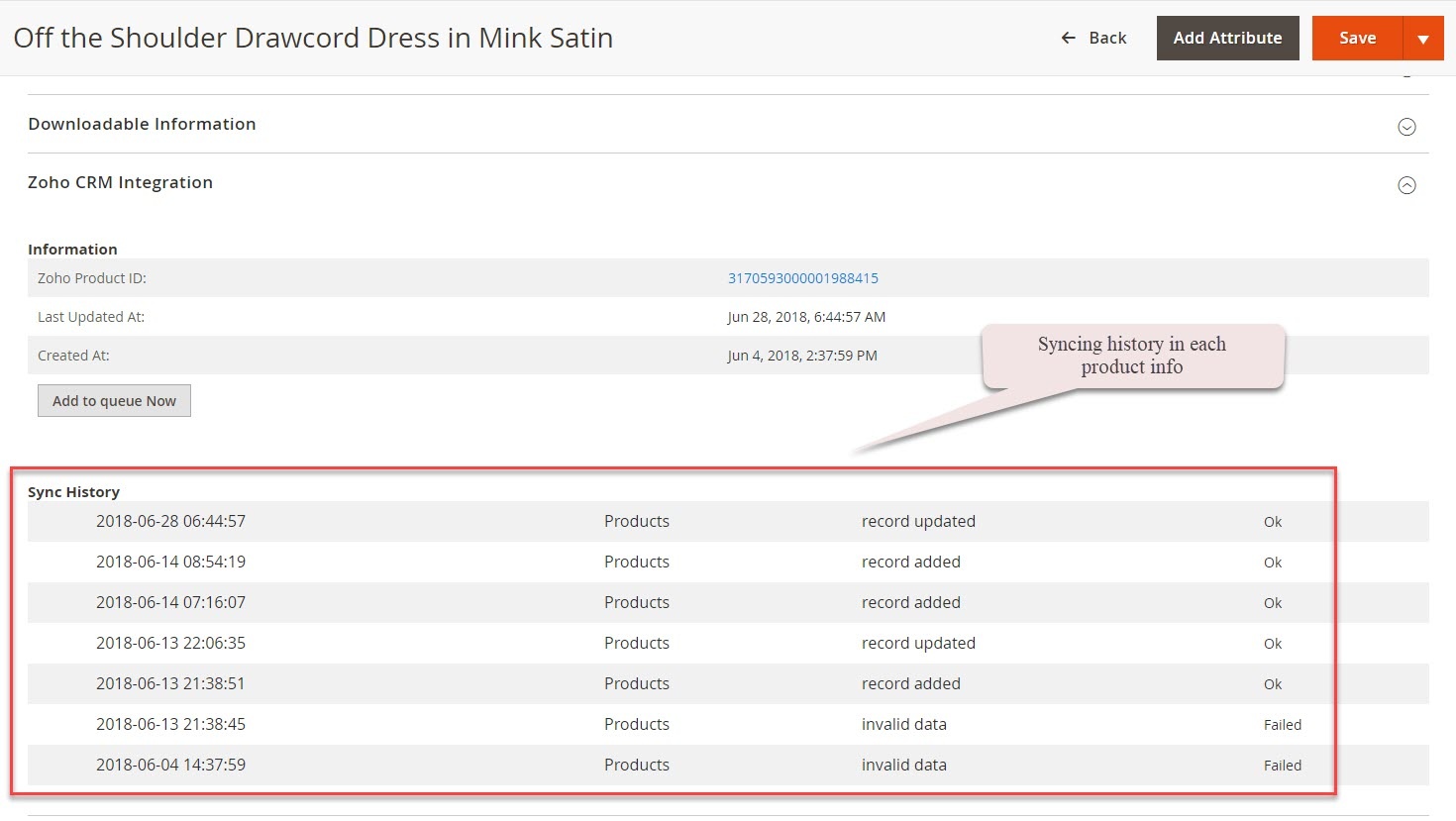
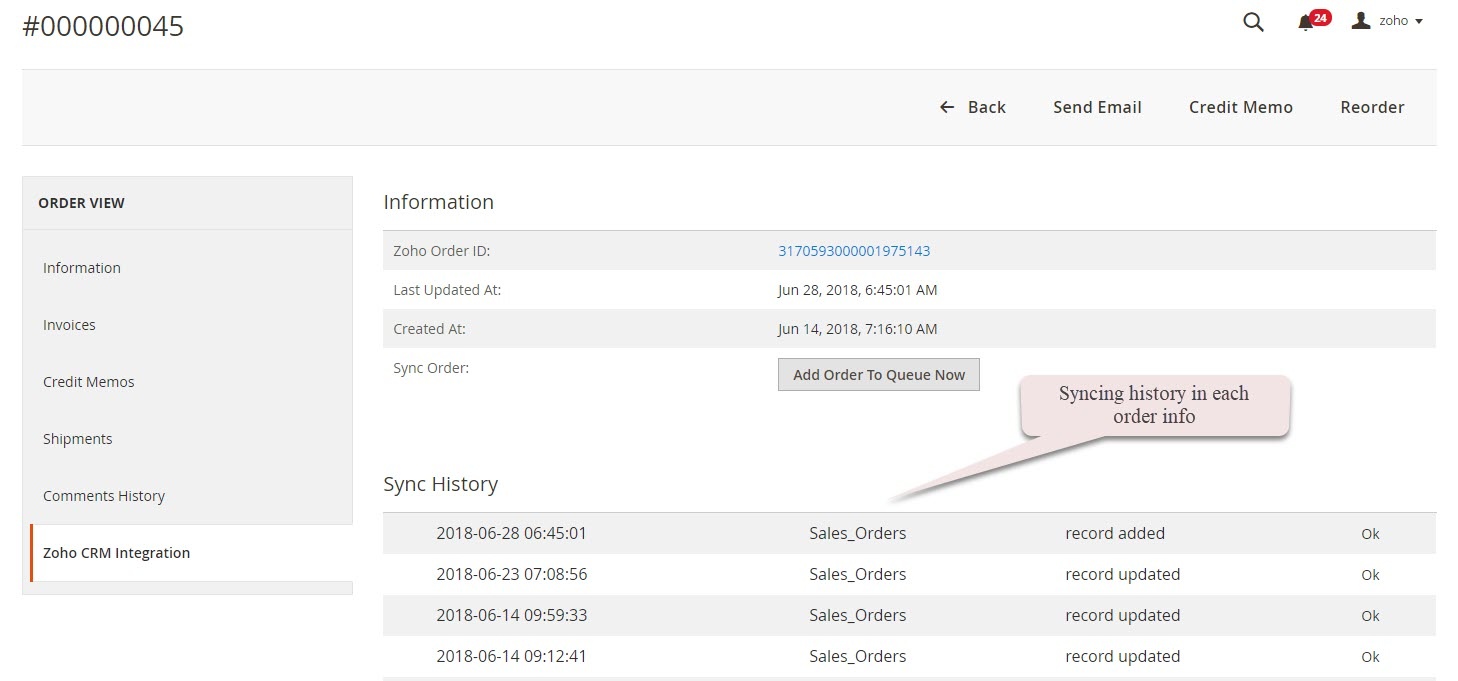
In Magento 2 Register Page
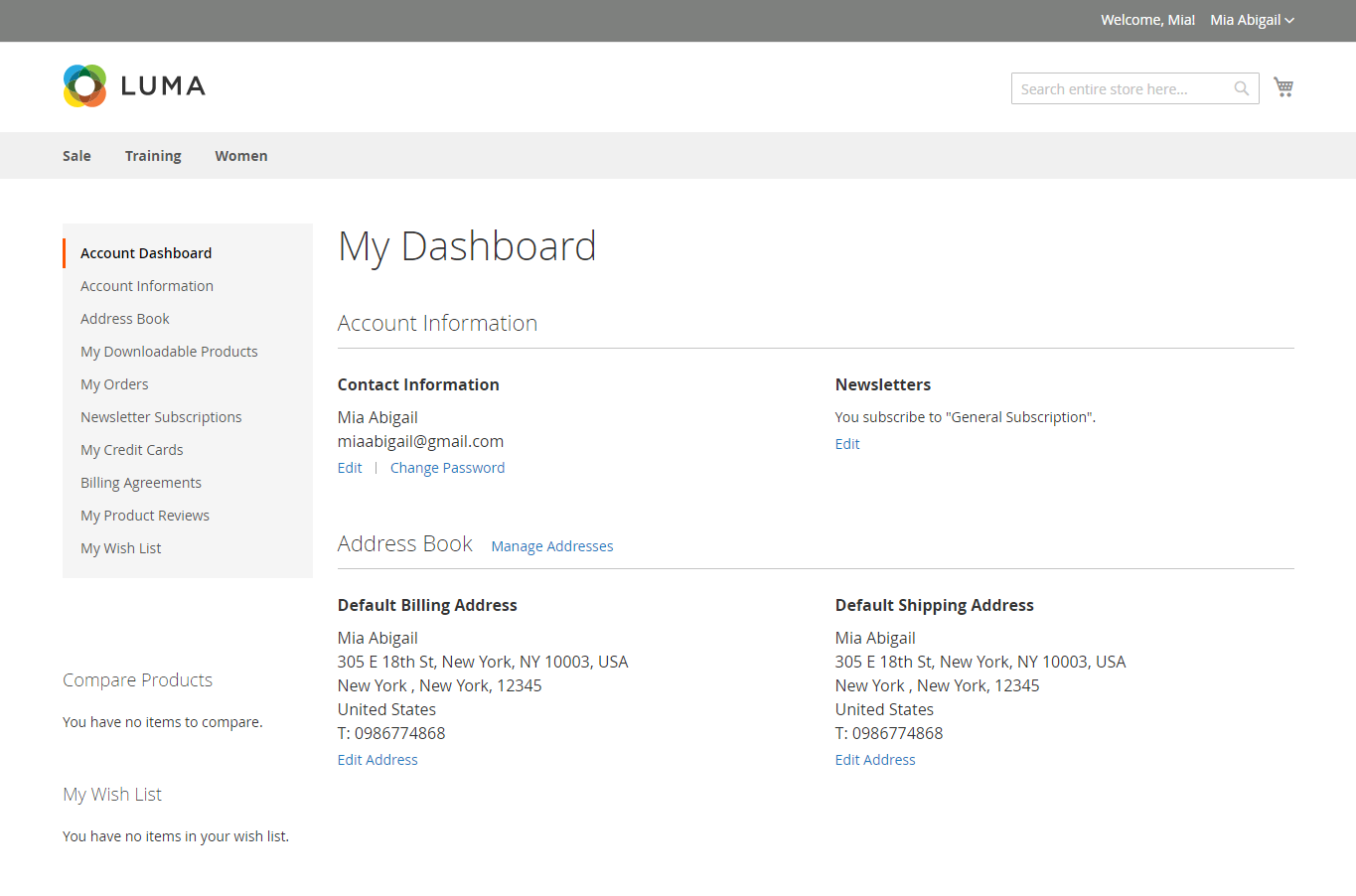
In Zoho's Leads
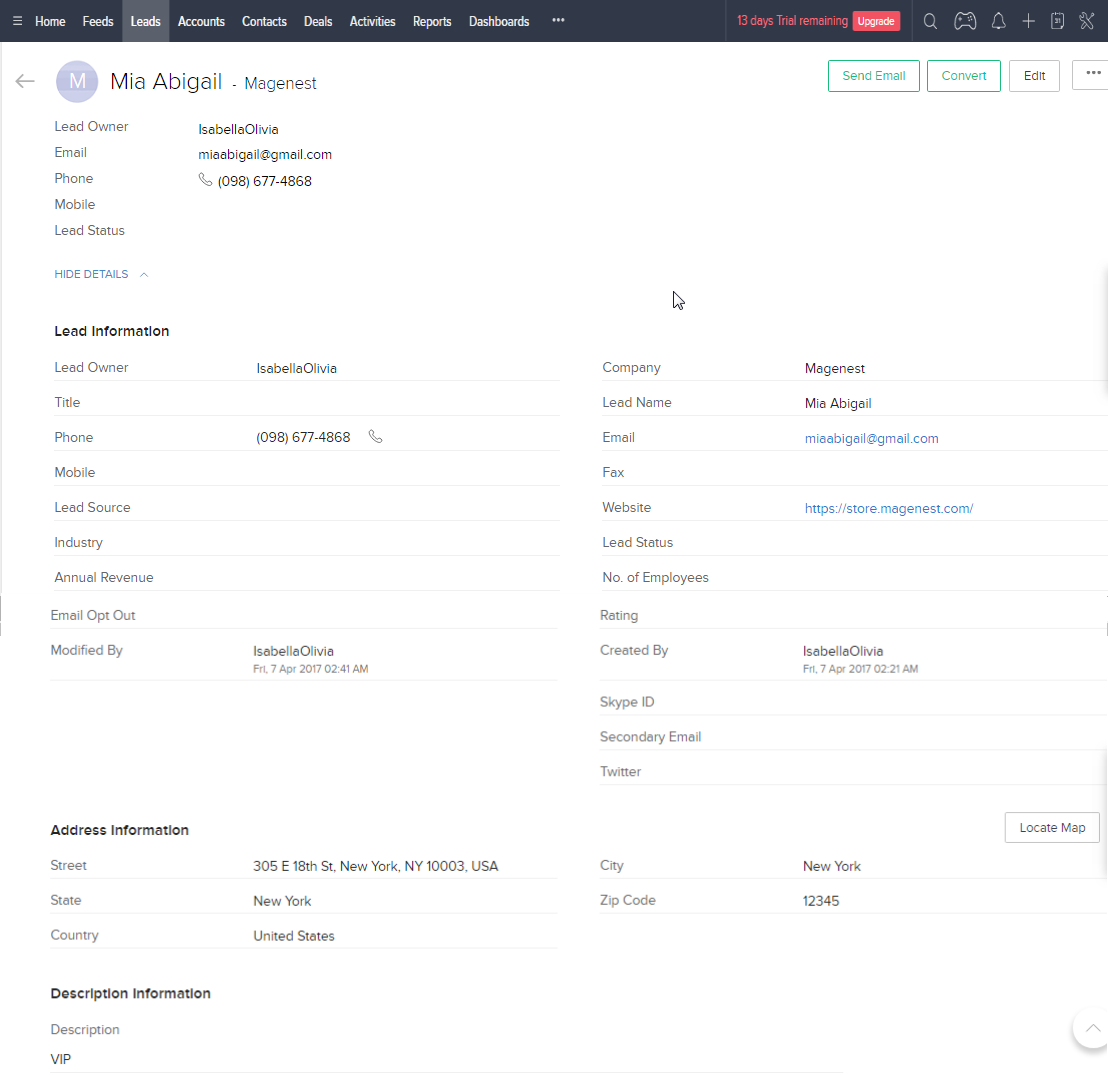
When a customer updates his information, data in Leads and Contacts will also be updated automatically
In Zoho's Contacts
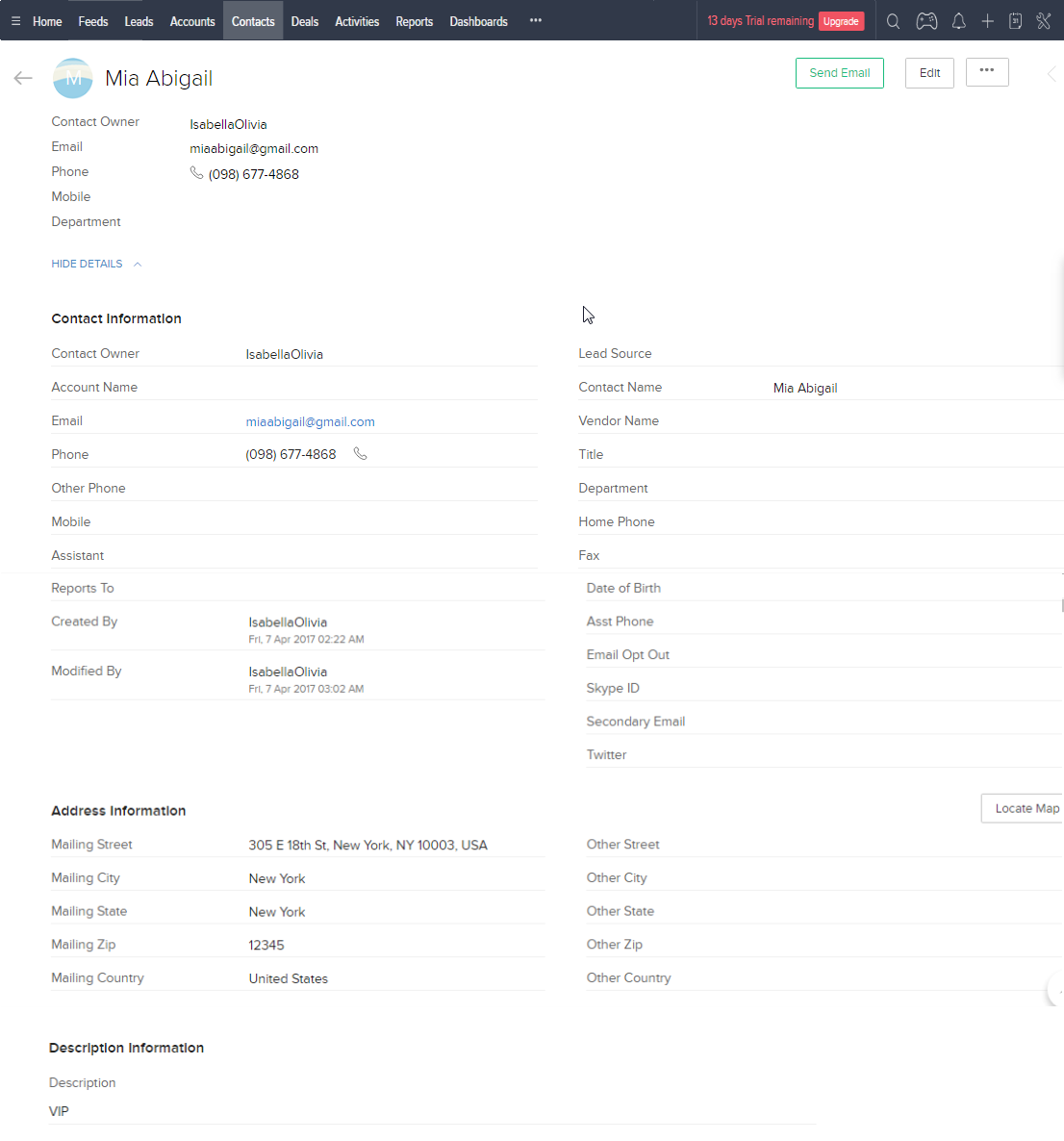
When a customer adds items to cart then check out, Sales Orders in Zoho will be auto synced. Also, a record in Accounts of that customer will also be added if not exist
After successfully placed an order

In Zoho's Sales Orders
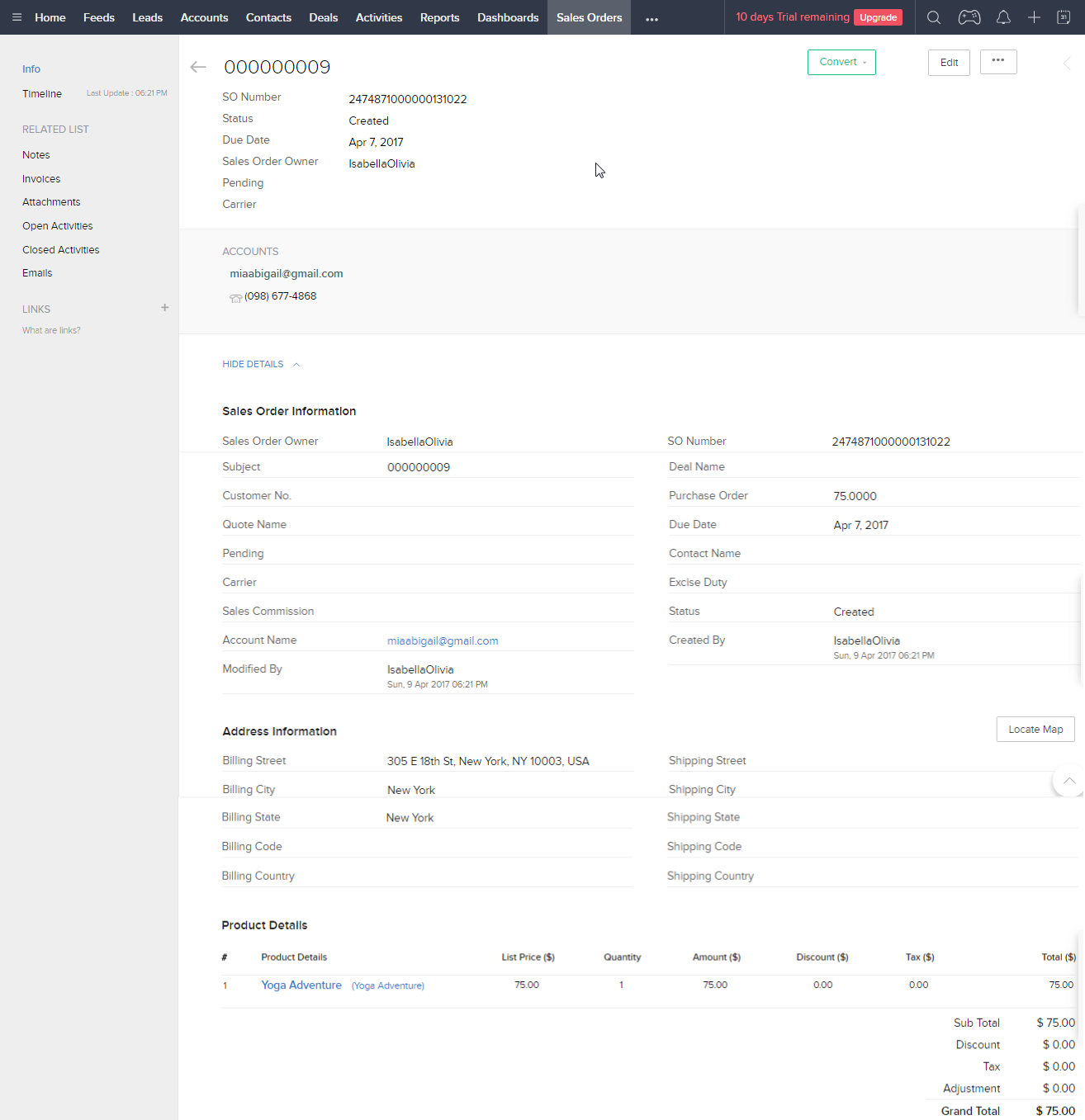
In Zoho's Accounts:
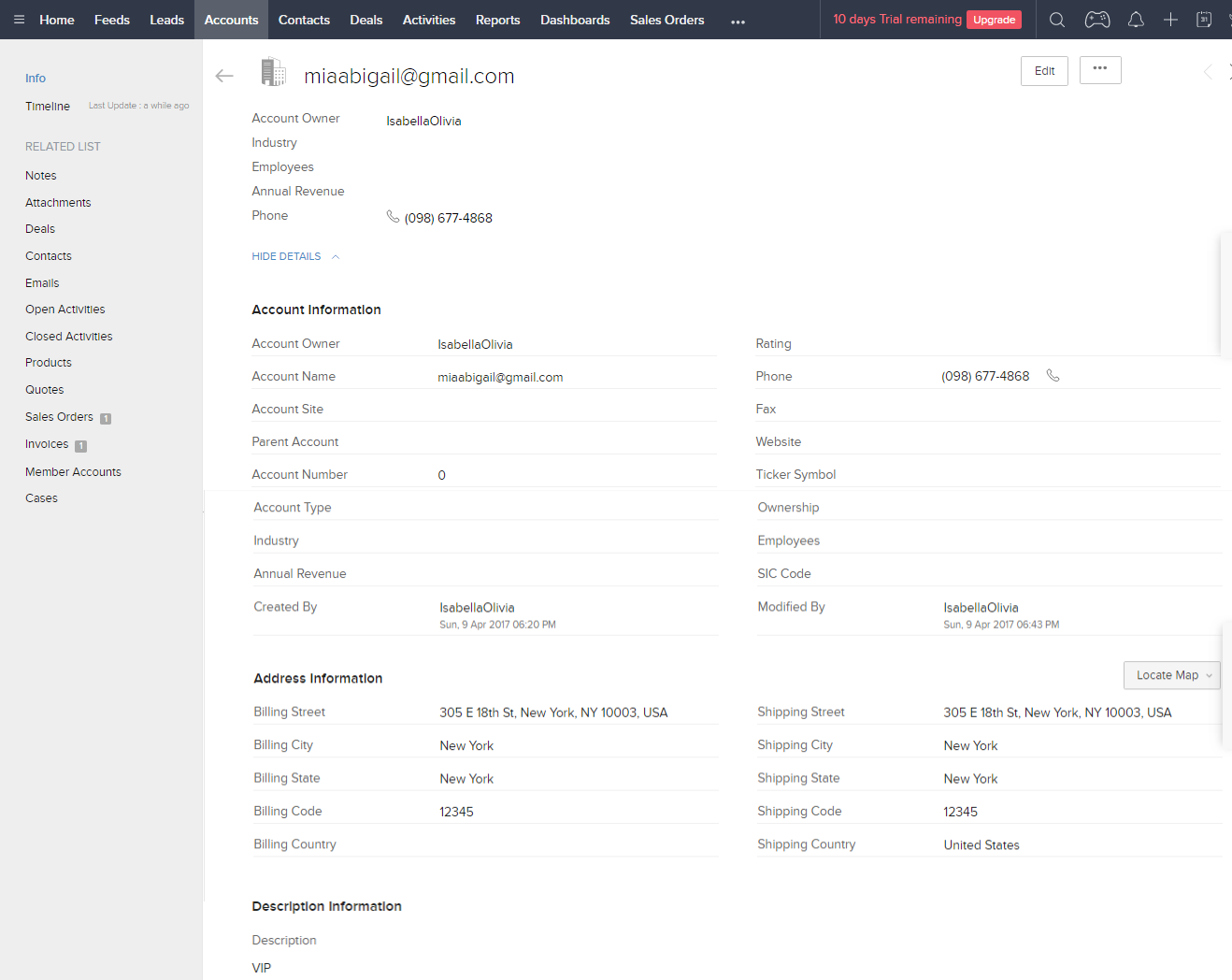
When admin add a new product in Magento 2, Zoho will auto sync data about that product
After successfully Added Ball Pup
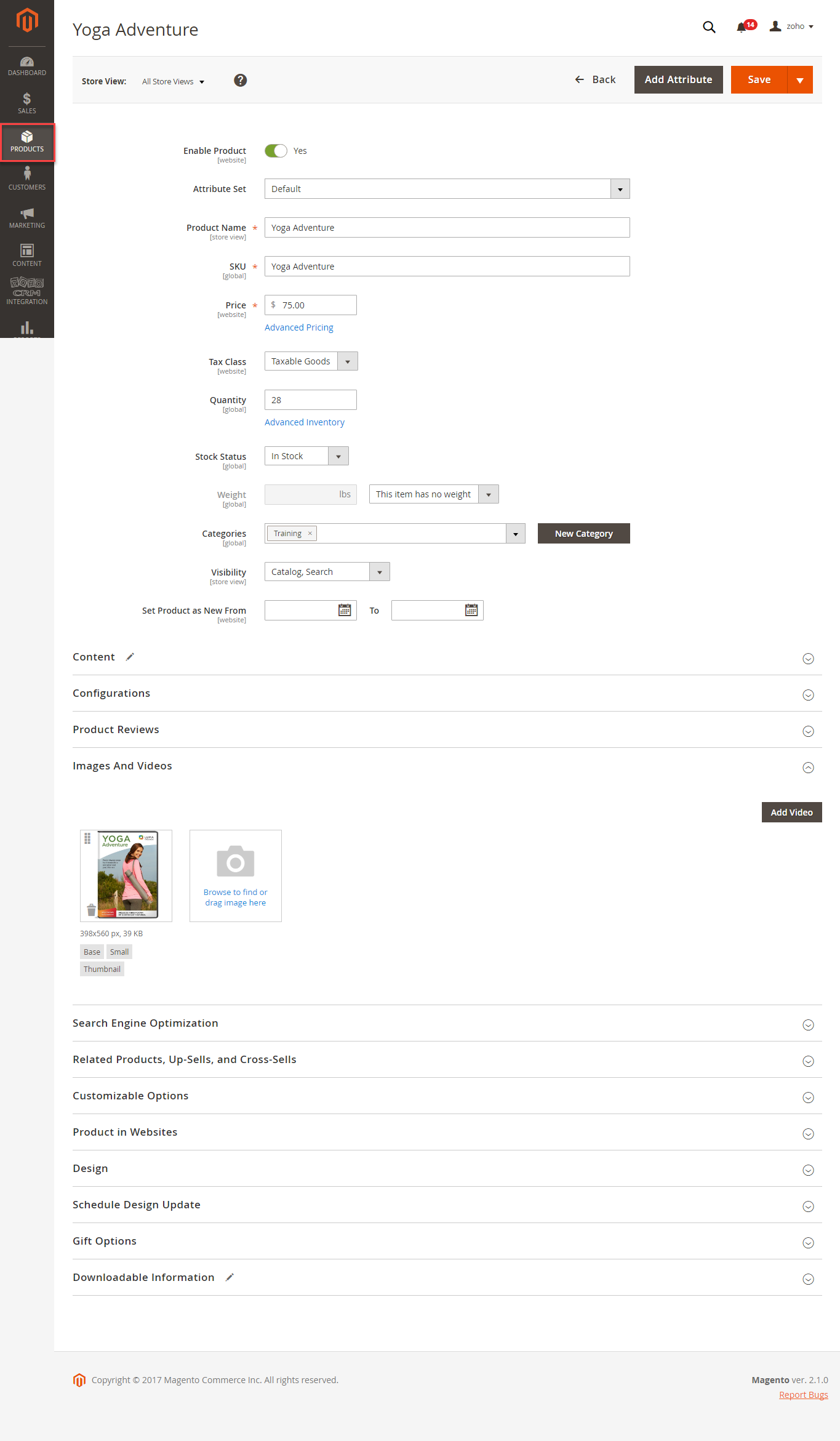
In Zoho's Products
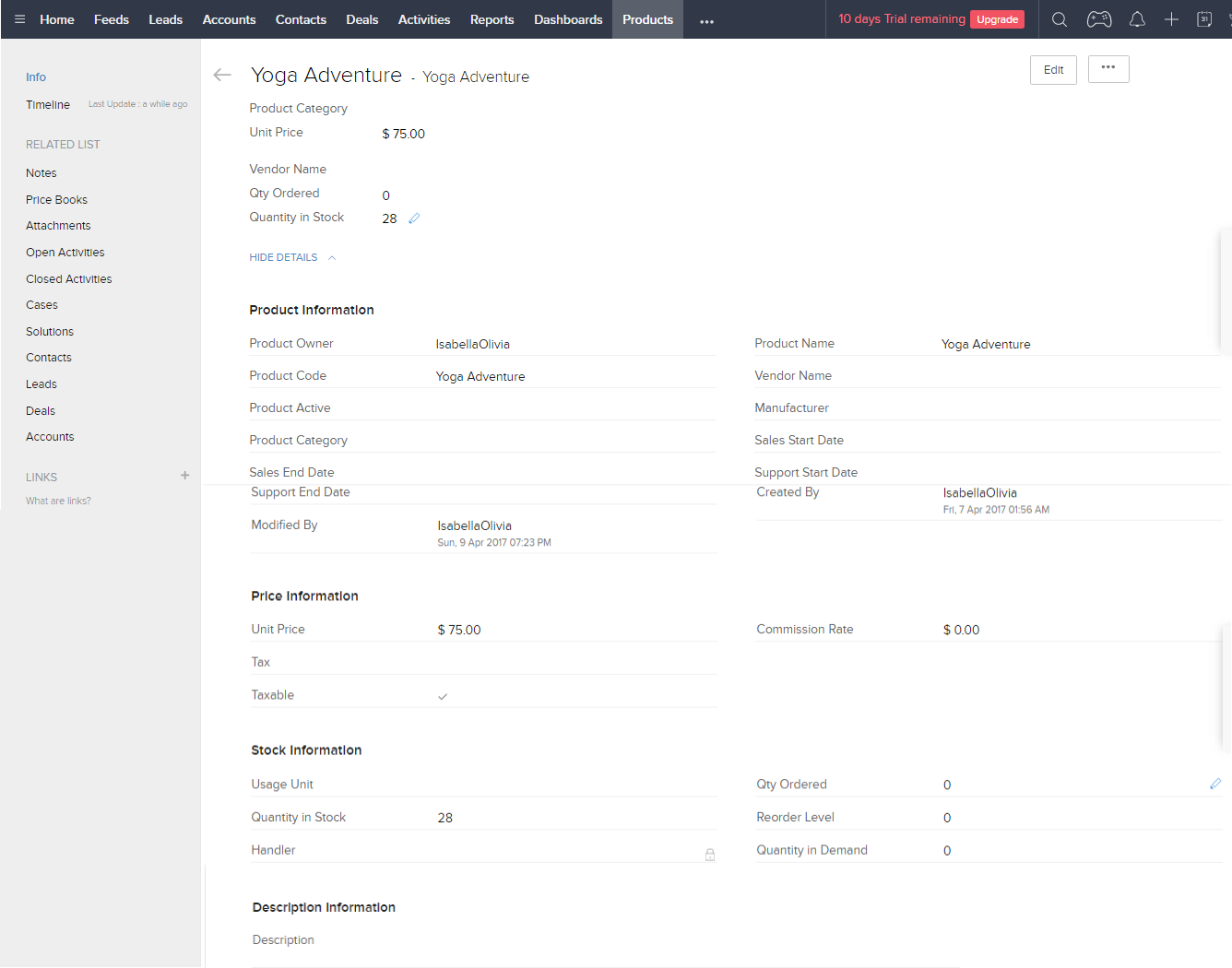
When Hot Summer Sale Promotion was created
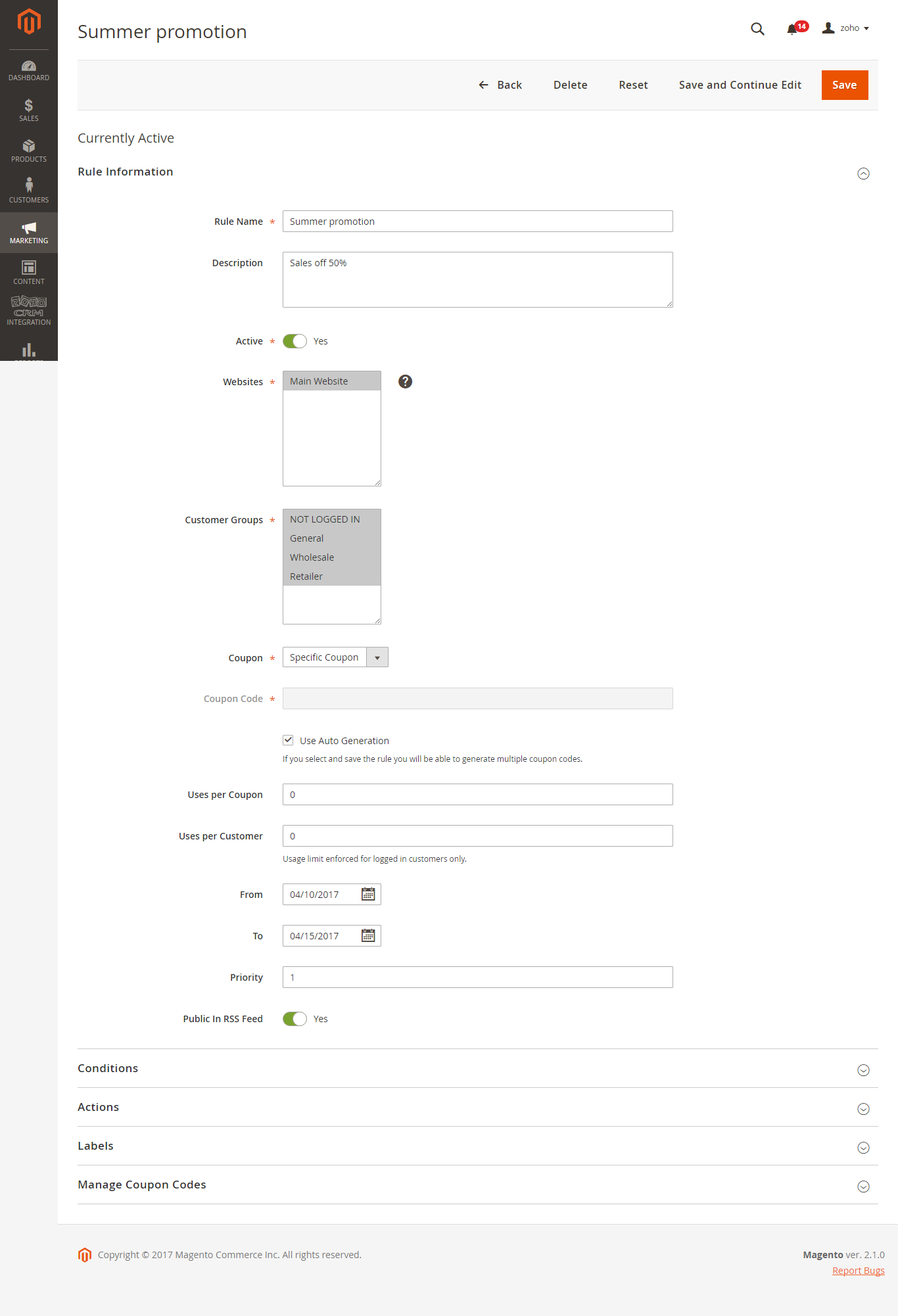
A campaign was synced in Zoho
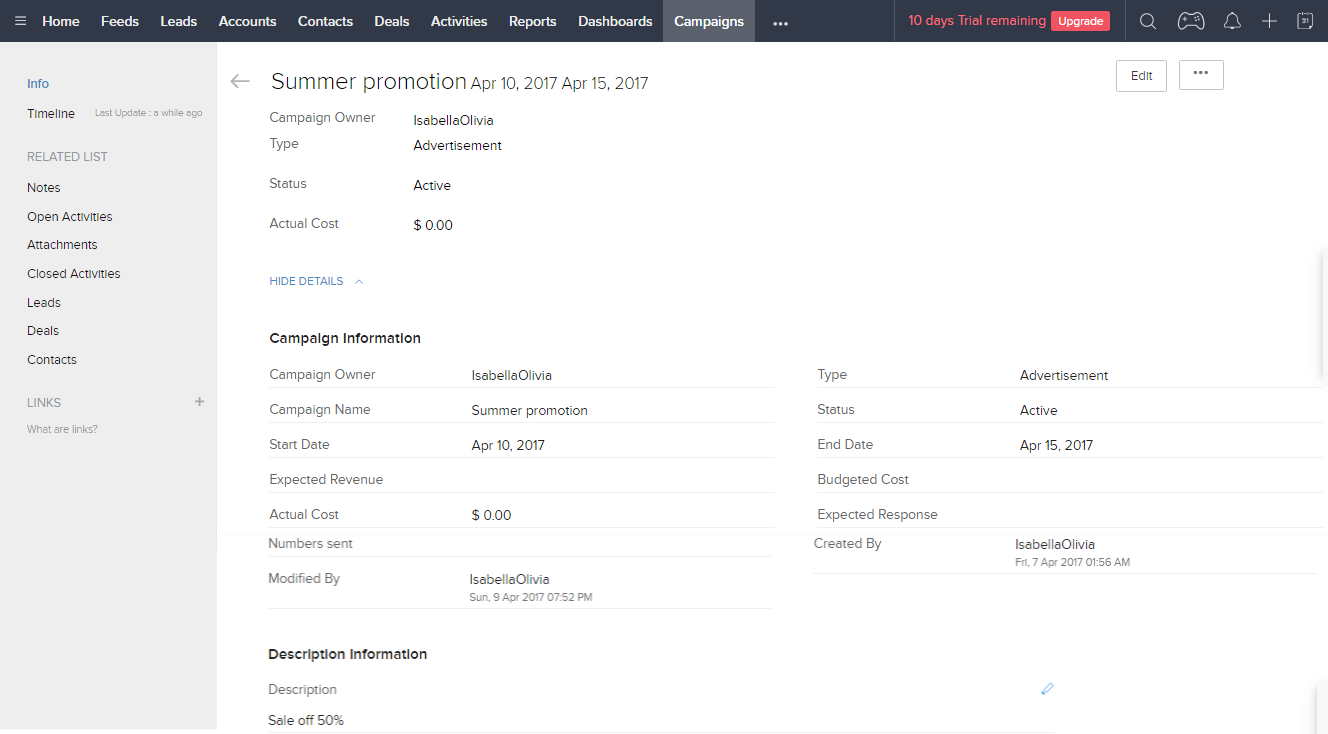
When an invoice is made by admin in Magento 2, Invoice in Zoho will be synced
When an invoice is successfully sent
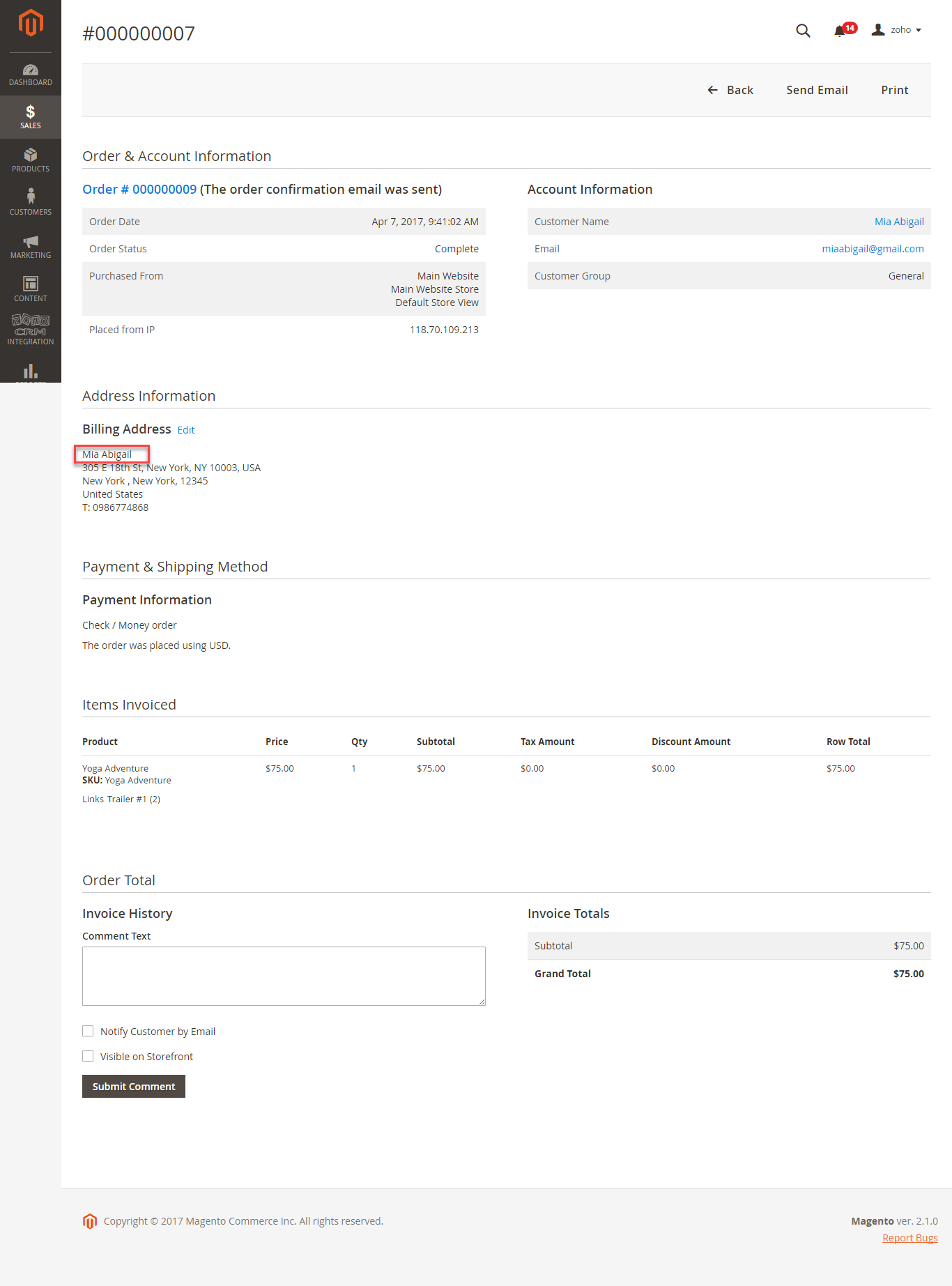
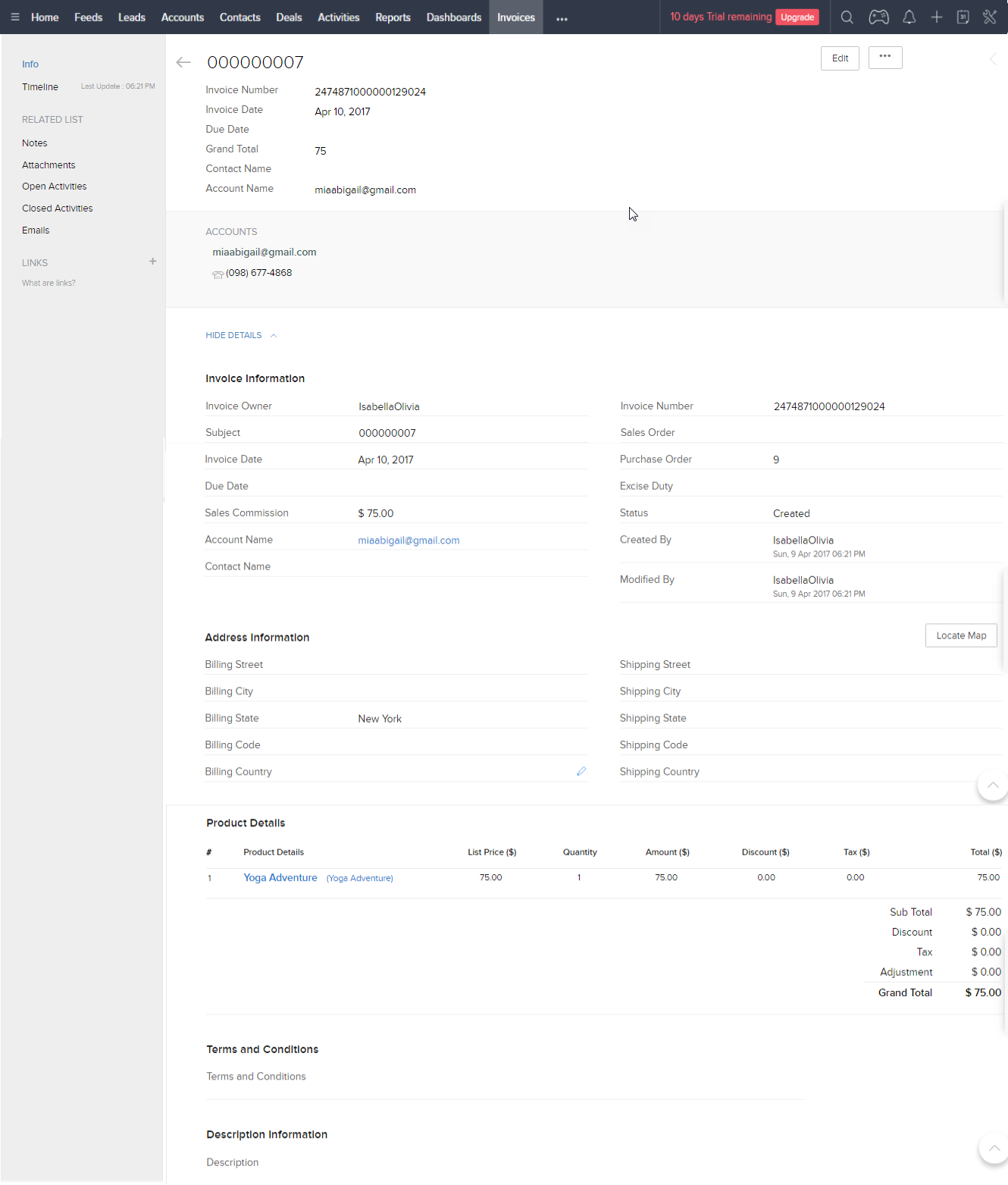
When admin deletes a customer account in Magento, that customer will also be wiped from Leads, Accounts and Contacts in Zoho.
Once again, thank you for purchasing our extension. If you have any questions relating to this extension, please do not hesitate to contact us for support.
Magenest