Thank you for purchasing our extension. If you have any questions that are beyond the scope of this help file, please feel free to email us via [email protected]
Last updated at 08/22/2018
Support Portal: http://servicedesk.izysync.com/servicedesk/customer/portal/107
![]()
Gift Card extension for WooCommerce allows merchants to easily create gift cards and sell them.
Set unlimited values of gift card products to be shown as a drop down, fixed amount or a range.
Configure the gift card module, change the pdf gift card setting.
Full back-end control: create, edit, resend, change status of gift cards, and more.
Import gift cards using csv files.
Enable option to use gift card to buy gift card
Create unlimited email templates. Assign them to each product and allow customers to select email templates for specific purposes
Exclude Product from gift card discount. The gift card cannot be applied for the excluded product.
Create multiple PDF template for for multiple gift cards
4 default email templates for Birthday, Thanksgiving, Valentine's and Christmas.
Design gift card PDF using drag and drop instead of classic coordinates
Customers can choose the value of gift card, gift card email template
Your store should be running on woocommerce 3.0 wordpress 4.8.
Firstly, you have to configure for the module, including:
Ex: In settings: On hold / In orders: On hold. Then email will be sent to both buyer and recipient.
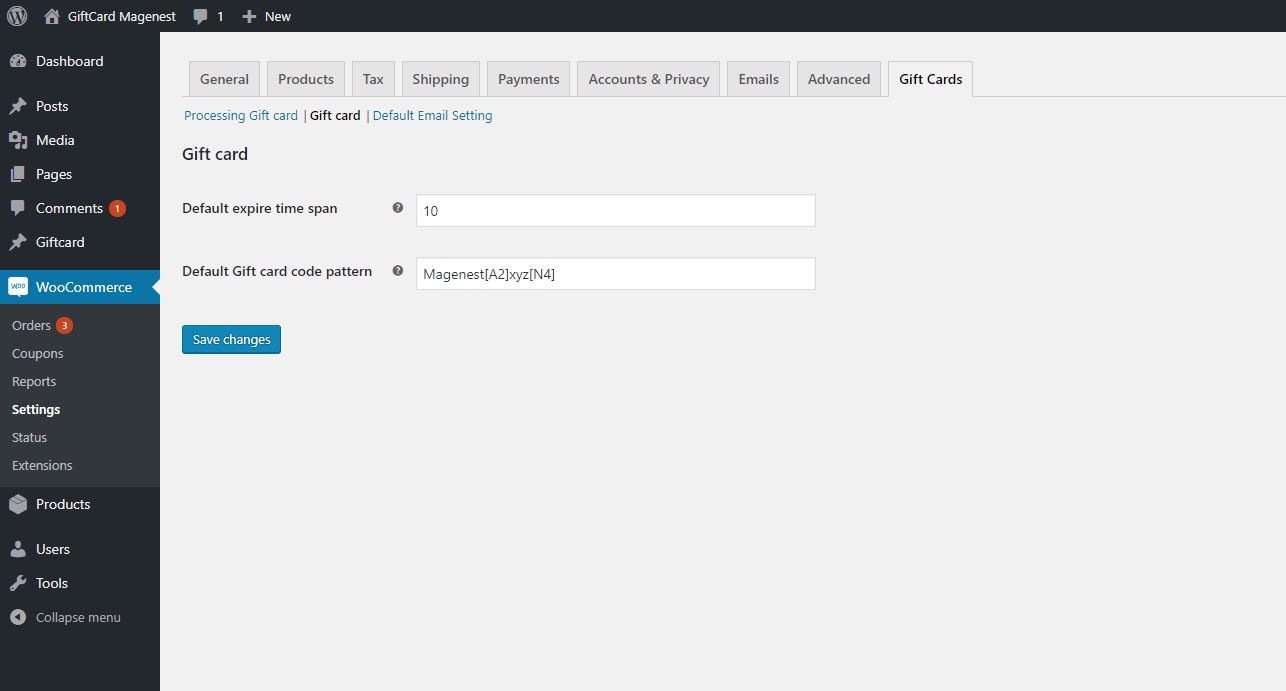
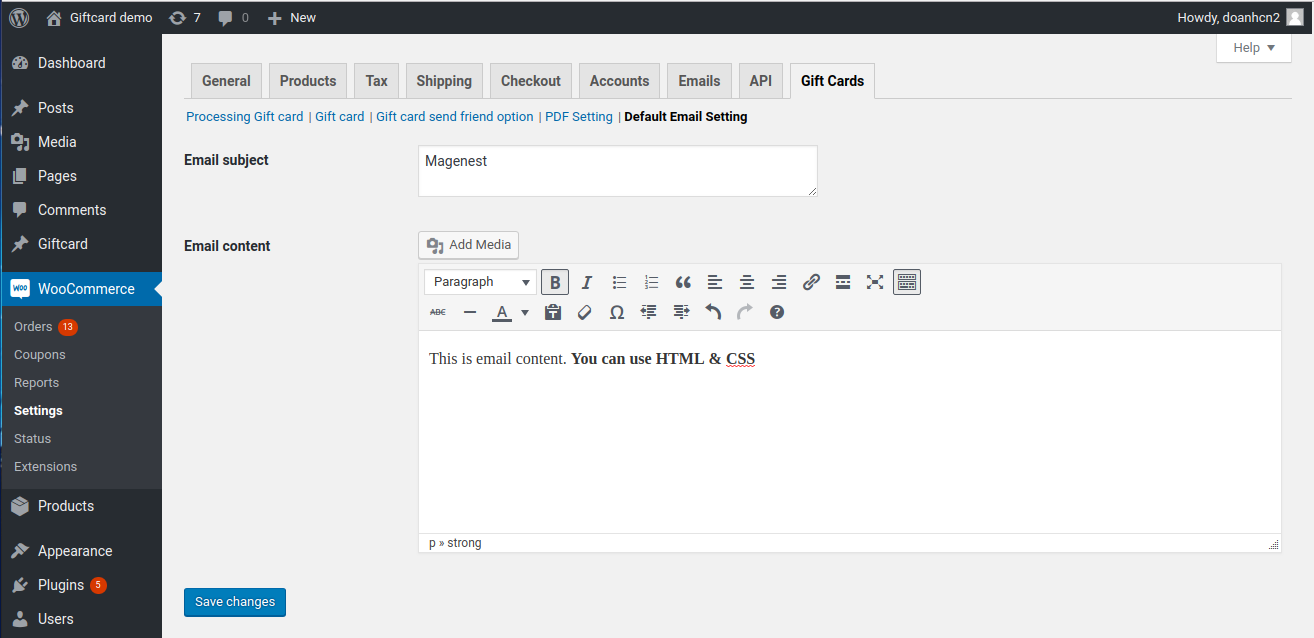
Note:
If in a particular product, you do not assign an email template or the customer does not select the email template, this setting will be used.
Don't forget save changes when leave
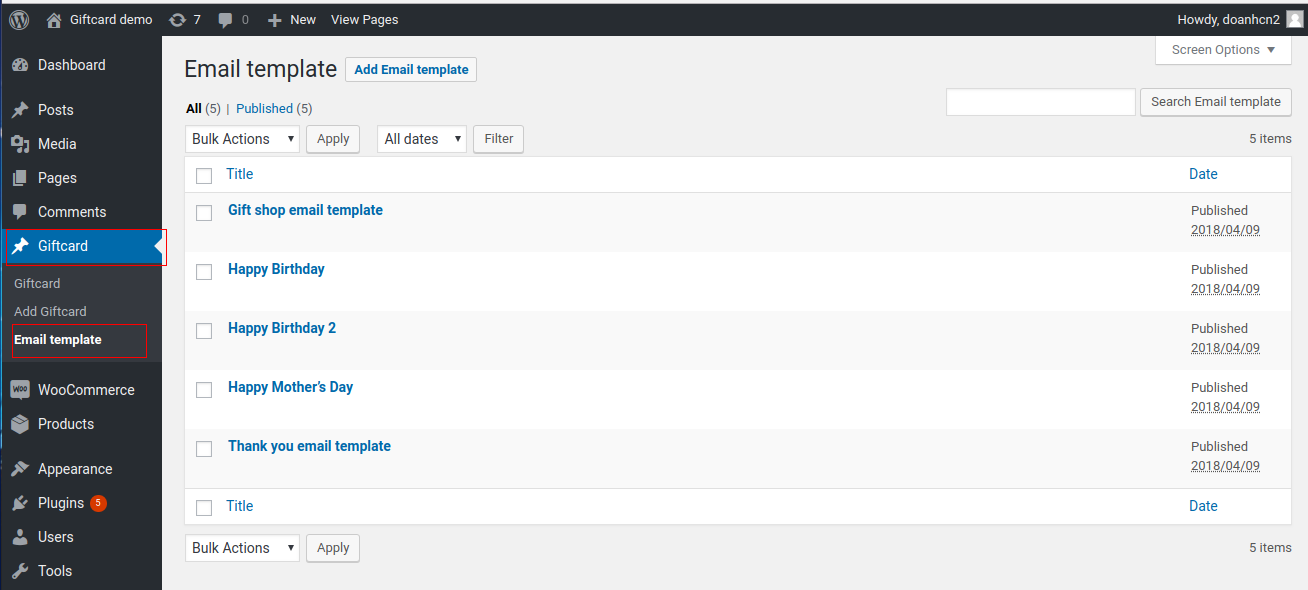
We also can insert some dynamic variable into email content such as:
[from_name]
[to_name]
[to_email]
[message]
[code]
[balance]
[expired_at]
[product_image]
[store_url]
[store_name]
So when customers receive your email, your information will auto fill in those places.
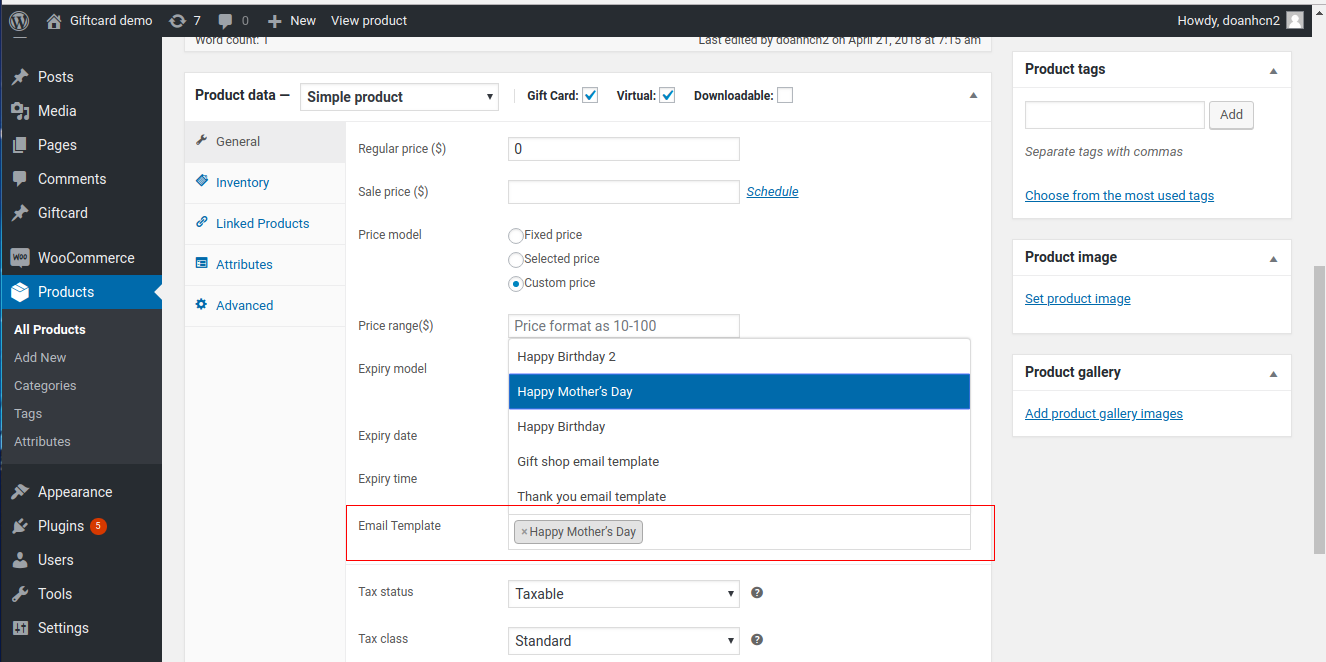
Below is the list of created Gift Card template. An Administrator can view and manage them easily.
+ If admin want to implement any changes, please click on Edit or name of Gift Card
 + If admin want to create a new template, please click on Add New Template button.
+ If admin want to create a new template, please click on Add New Template button.
Then, the New Template page will be shown.
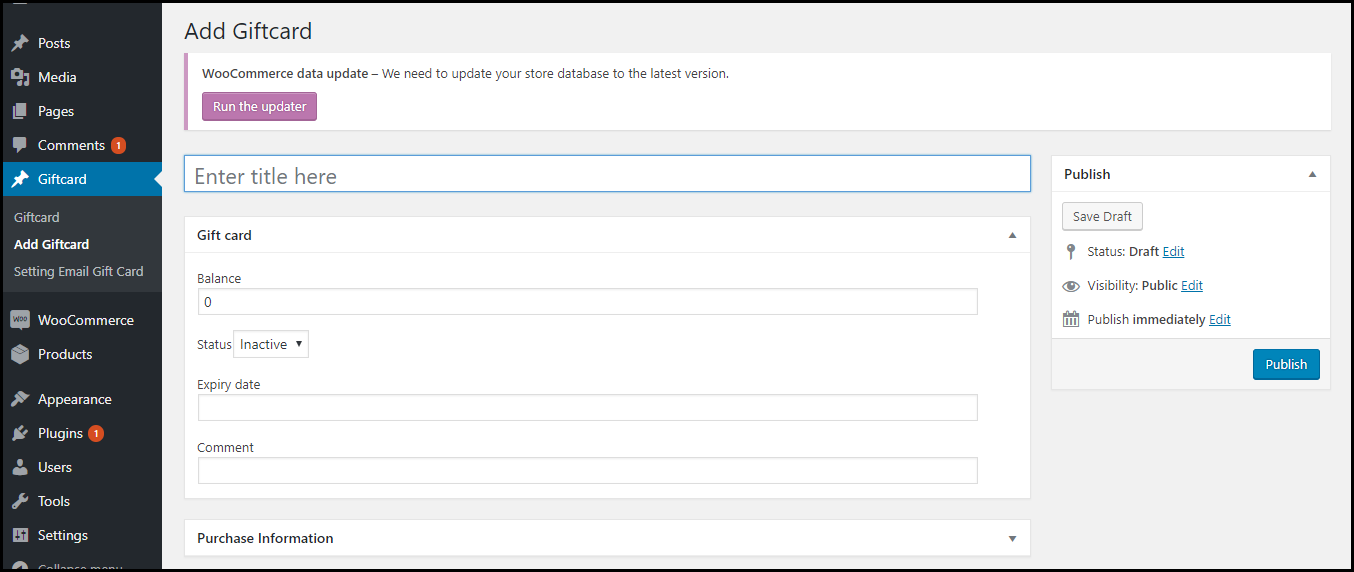

After add Gift Card, we will have a code of that gift like "MagenestAbxyz4208" and then we paste into email content, so customer can receive this a letter with this code.
To create a Gift card product, an admin need to navigate to Product > Add new.
This is a new product type developed by Magenest which allows admin to create gift card products an easy way.
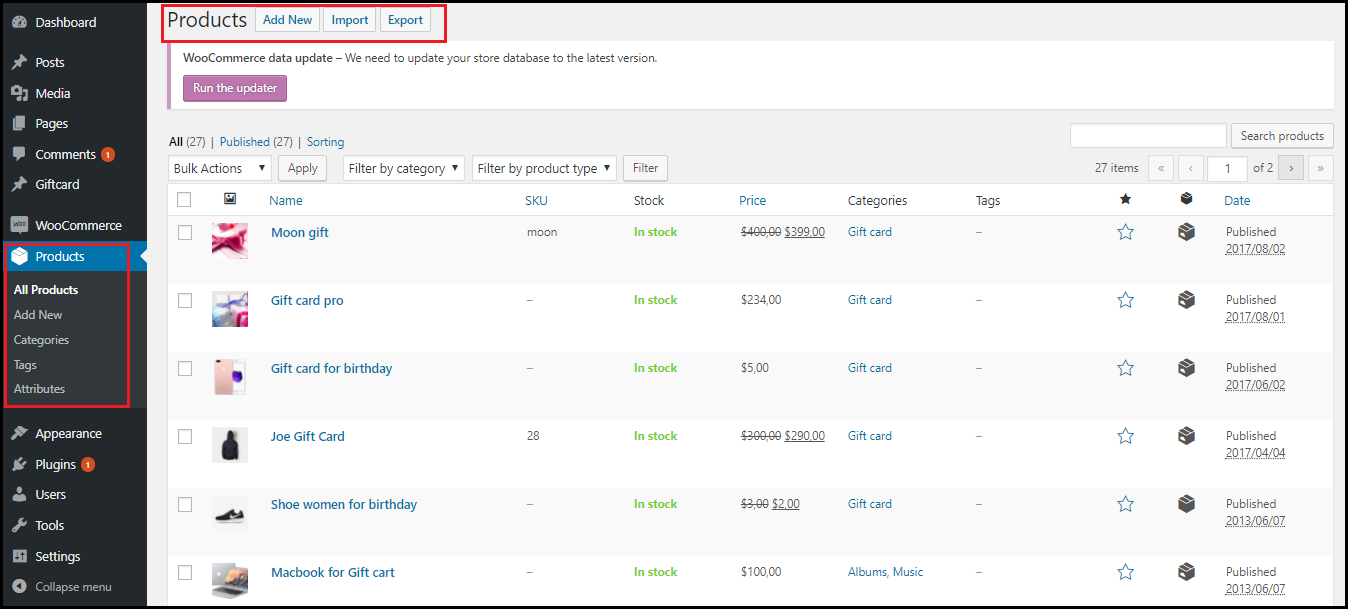
After clicking on Add New, the New Product page will be shown.
Navigate to Gift Card tab.
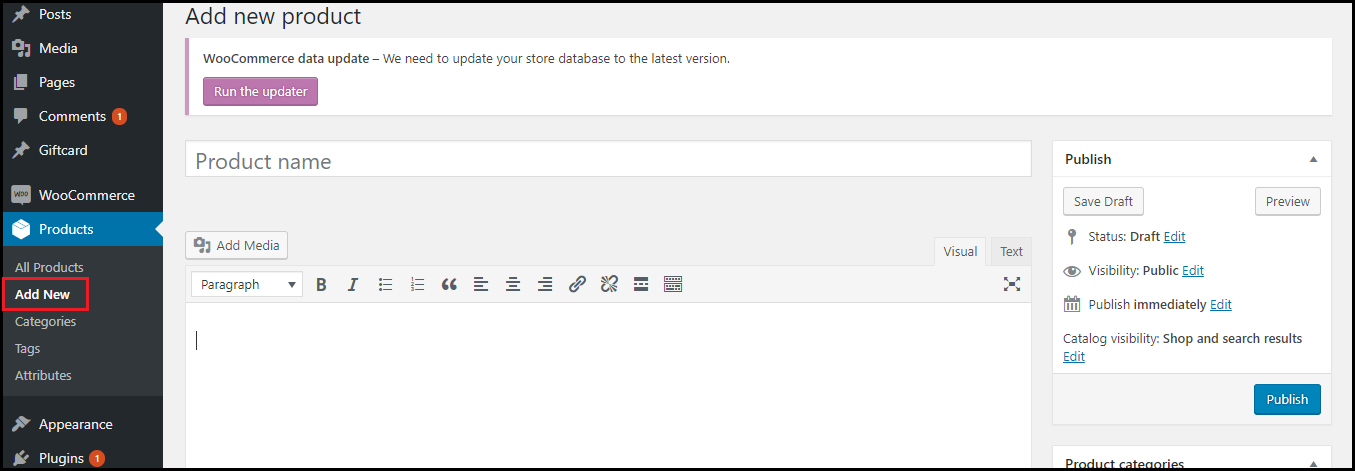
Admin HAVE TO set information related the Gift Card product, such as Regular price, Sale price, Price model, Expiry date...
Regular price must be greater than 0 (zero)

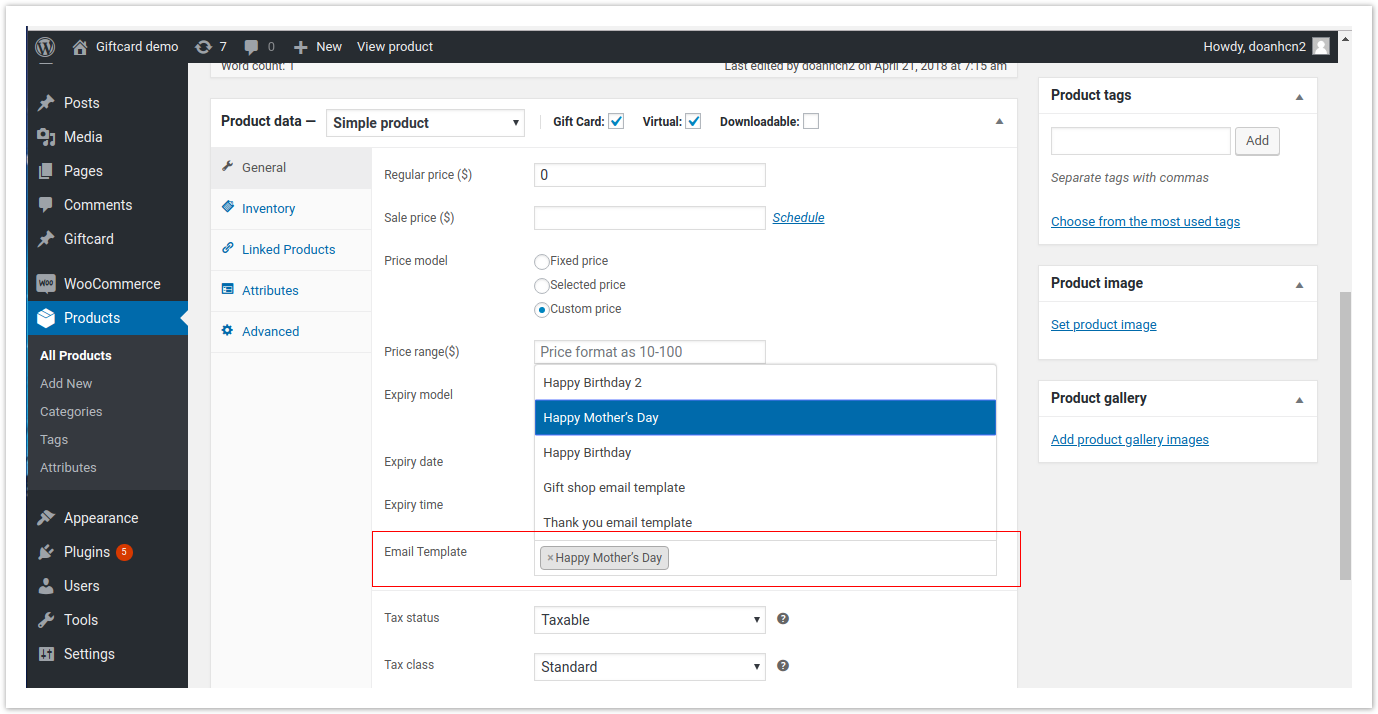
+ Fixed price: Choosing this option if admin want to set a fixed price for the product.
+ Selected price: Choosing this option if admin want to display a price list to choose for the customer.
Ex: Gift card pre-set must be followed as 2;3;4;5;6. When you view product and click the black arrow, you can see price which you can select

+ Custom: Choosing this option if admin want to display a price range that allows the customer to enter the price in the range Gift card price selector: Allow admin set the price in accordance with the above option.
Ex: Price range must be followed as 100-250
+ Expiry Date: Admin can set the expiration date of Gift Card products.
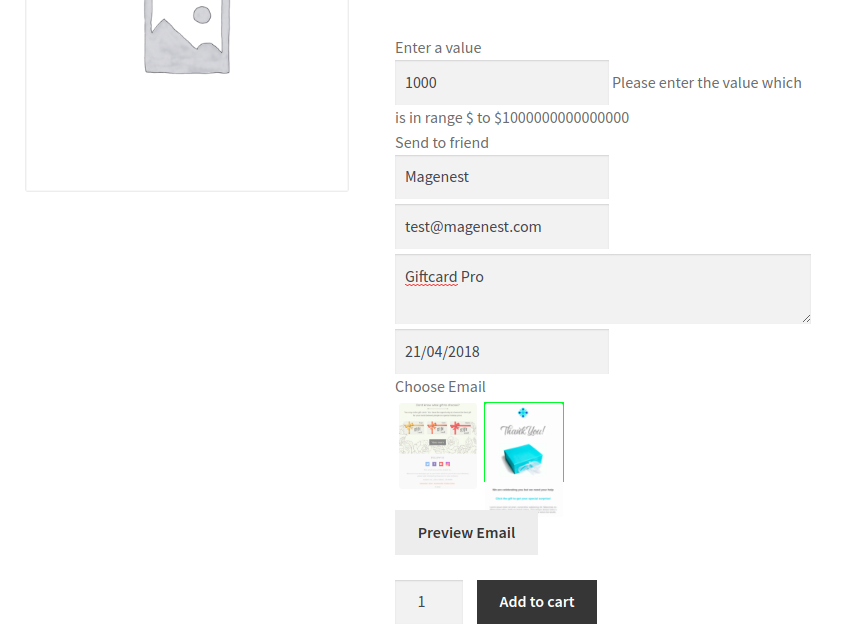
And please click on Publish button to complete.
Apply gift card to buy products or other gift cards.
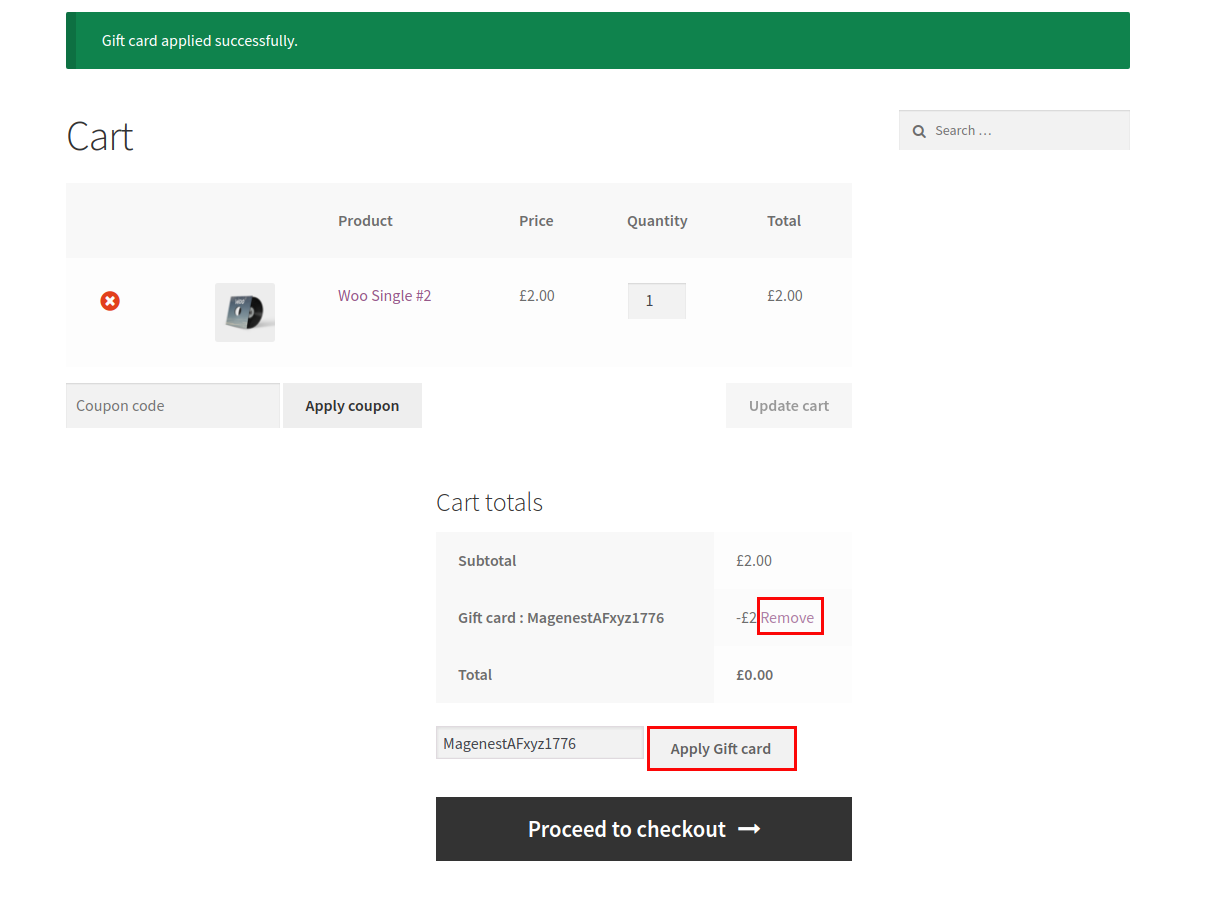
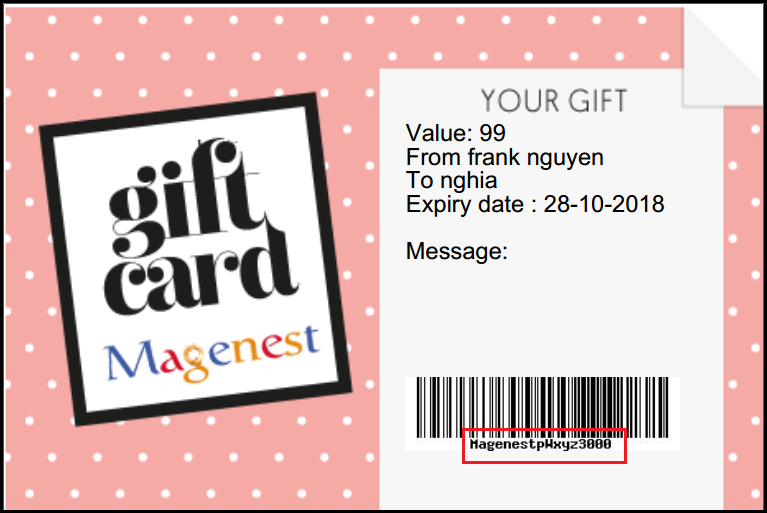
You also can resent a gift card to your friend without login admin account.
Go to My account > Gift card > Click "Click here to enter your code"
Fill code in box and click "Resend"
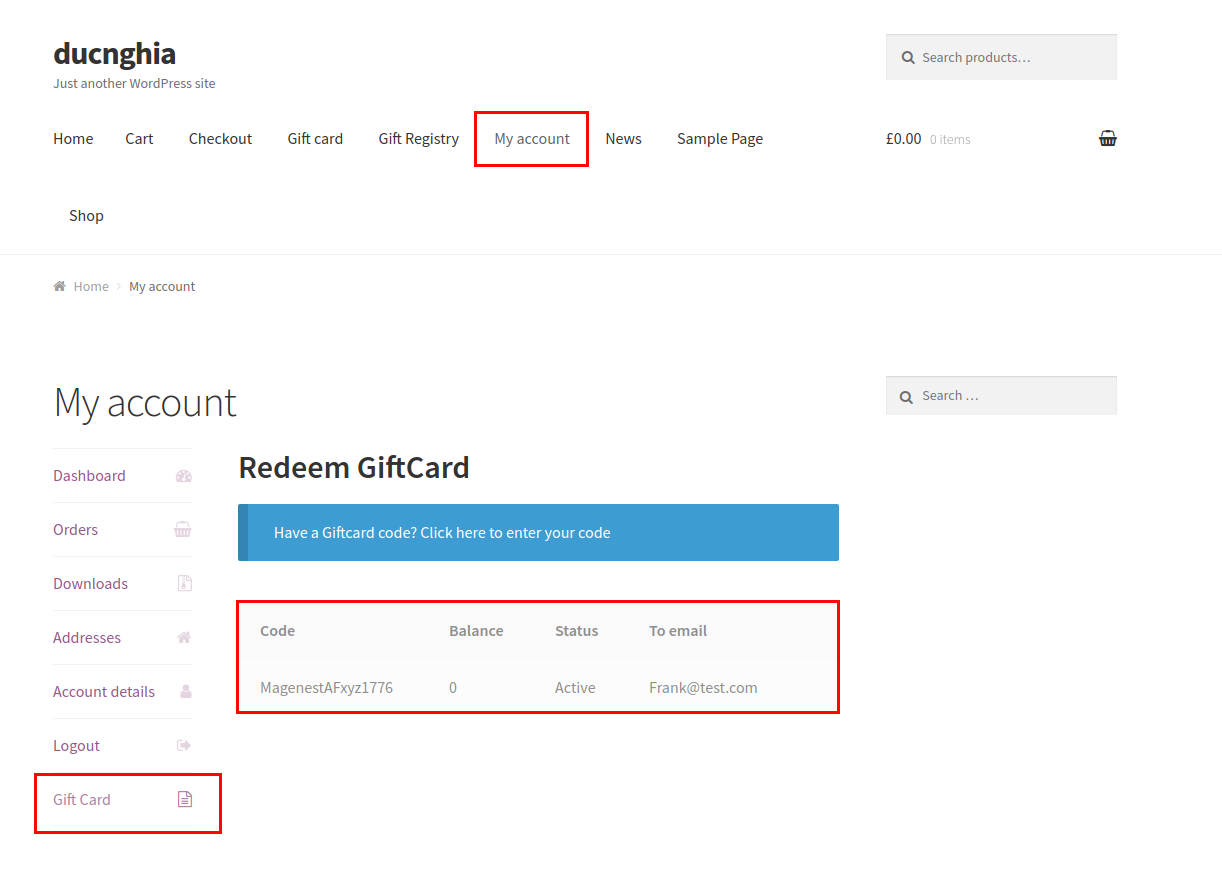
Error when sending email:
If gift card is not sent via Email, please set permission 777 for folder woocommerce-giftcard/export
If a fatal error occurs like below, please rename the plugin. For example, when "woocommerce-giftcard.3.1" is changed to "woocommerce-giftcard", the fatal error will disappear.
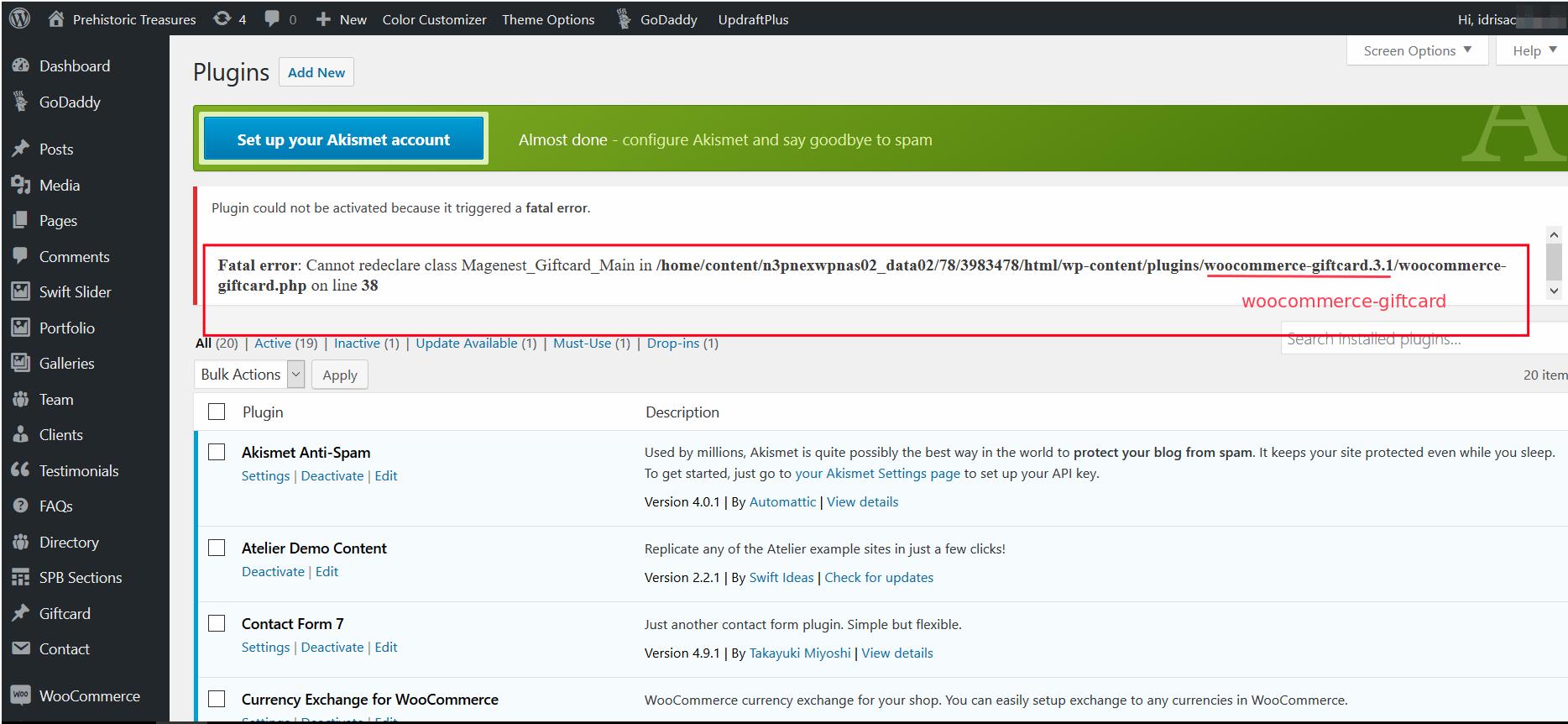
Once again, thank you for purchasing our extension. If you have any questions relating to this extension, please do not hesitate to contact us for support.