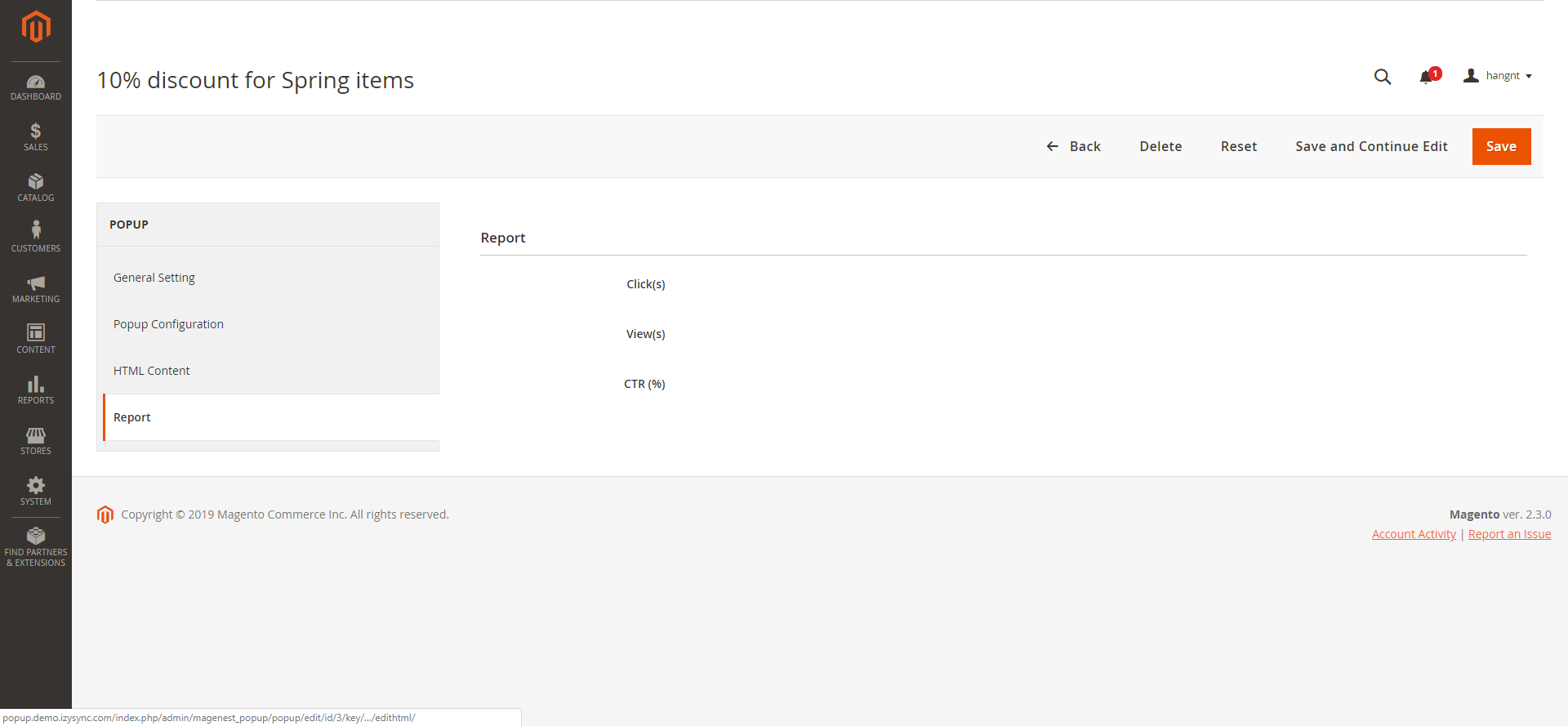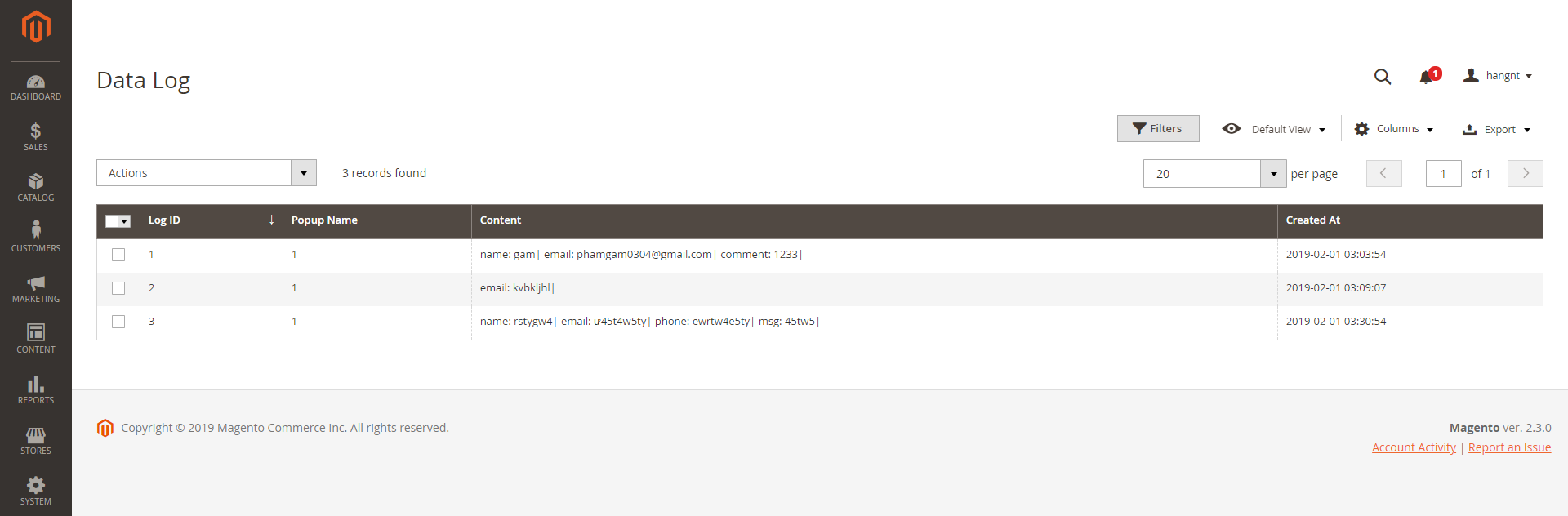Thank you for purchasing our extension. If you have any questions that are beyond the scope of this document, do not hesitate to leave us an email via [email protected]
Updated: 31/01/2019 | By: Magenest | Support Portal: http://servicedesk.izysync.com/servicedesk/customer/portal/48

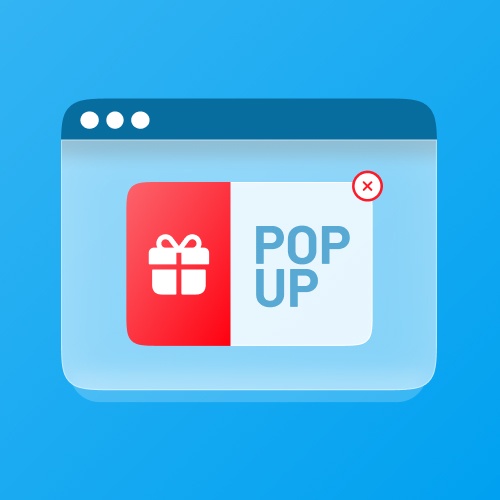
- Create/Edit one or multiple popup
- 25+ default popup templates
- 4 popup triggers: Exit-intent popup, after users spend X seconds on the page, after users scroll X% of the page, after users view X pages on the website
- 5 popup types: Yes/No button, Subscribe Form, Social Sharing, Contact Form, Static Popup
- Assign template to each popup
- Display popup on any page
- Full-screen popup
- Use WYSIWYG editor to edit the content of the popup
- Use CSS to style the popup
- Report of popup performance
System Requirements
Your store should be running on Magento 2 version 2.1.x.; 2.2.x; 2.3.x
Configuration
First, you have to enable the extension in Stores > Configuration > Magenest > Popup
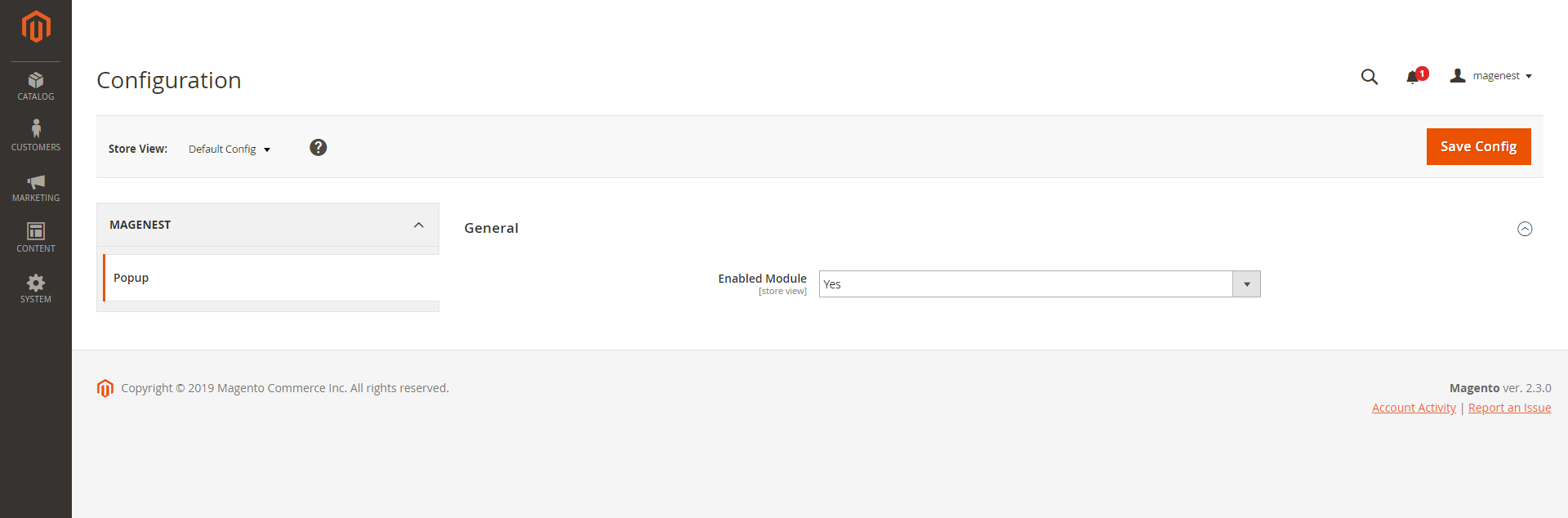
Add New Popup Template
In Magento 2 backend, go to Content > Magenest Popup > Manage Template. On this page, you can manage all popup templates, on the Action column, you can select to edit, delete, or preview the template.
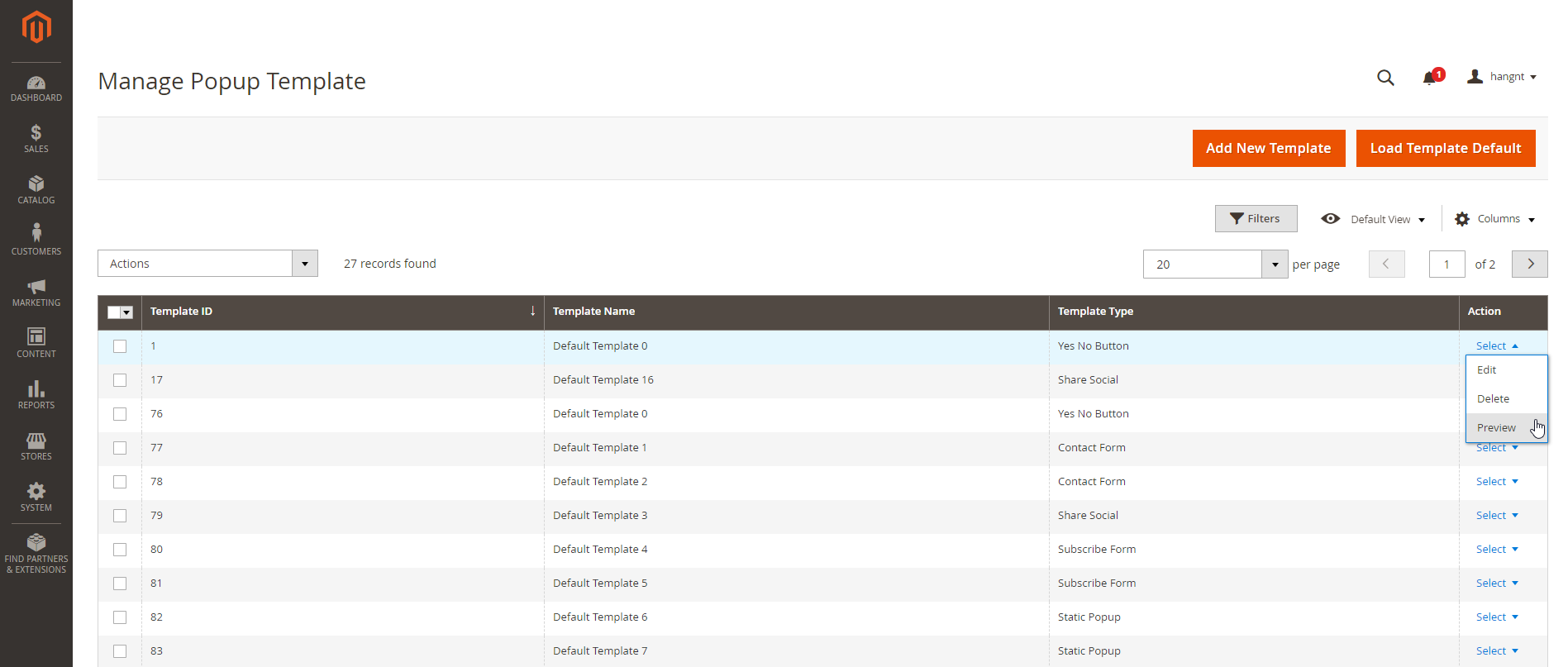
You can add default templates (25 at once) by clicking on Load Template Default button.
You can create a new popup template by clicking on Add New Template button. For new popup template, you can name the template, choose the popup template type from 5 available types and customize the content and style with HTML and CSS.
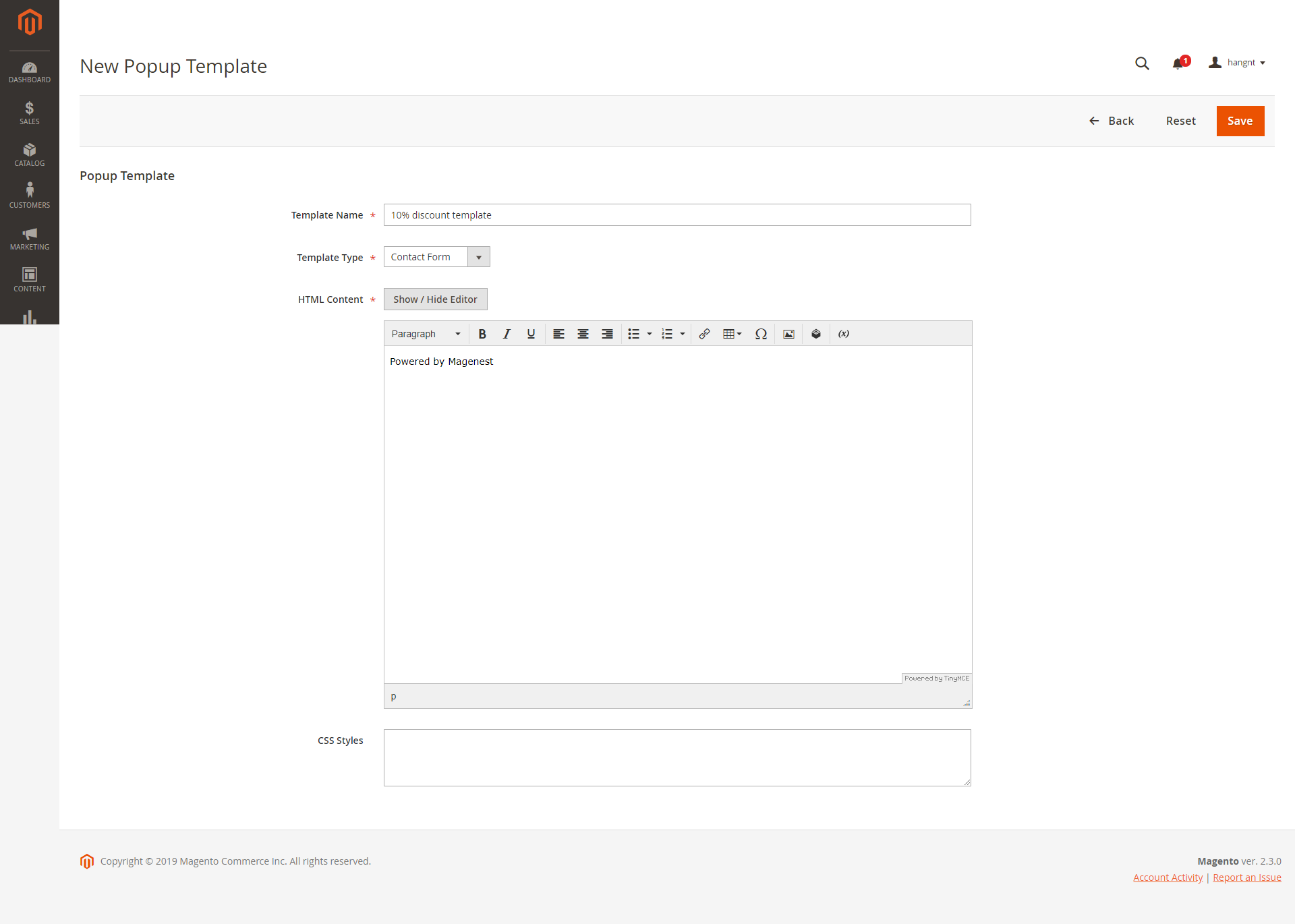
Add New Popup
Go to Content > Magenest Popup > Manage Popup, you can view and manage all the available popups.
You can create new popup by clicking on Add New Popup button on the right side.
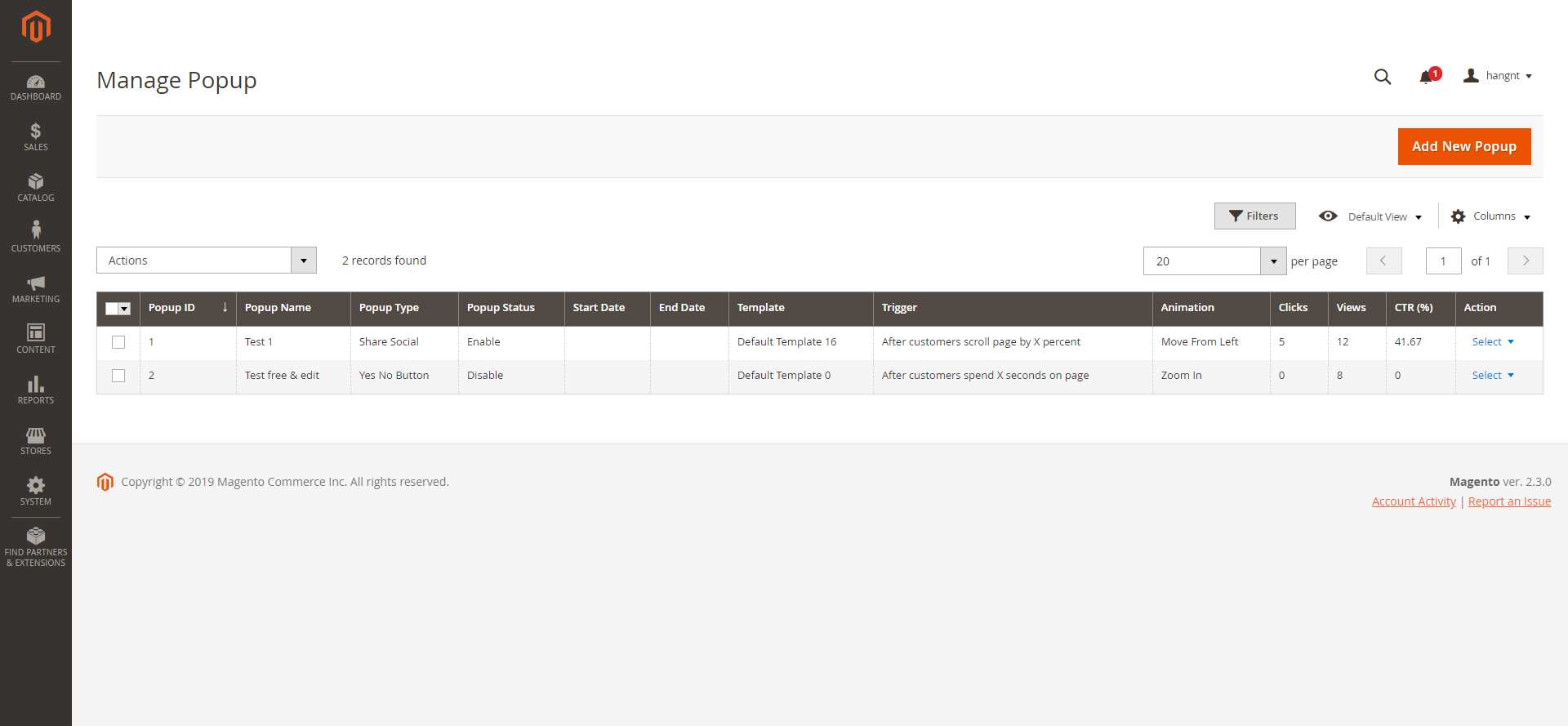
 In General Settings, you can name the popup, choose the popup type, active time (Start Date - End Date), and priority
In General Settings, you can name the popup, choose the popup type, active time (Start Date - End Date), and priority
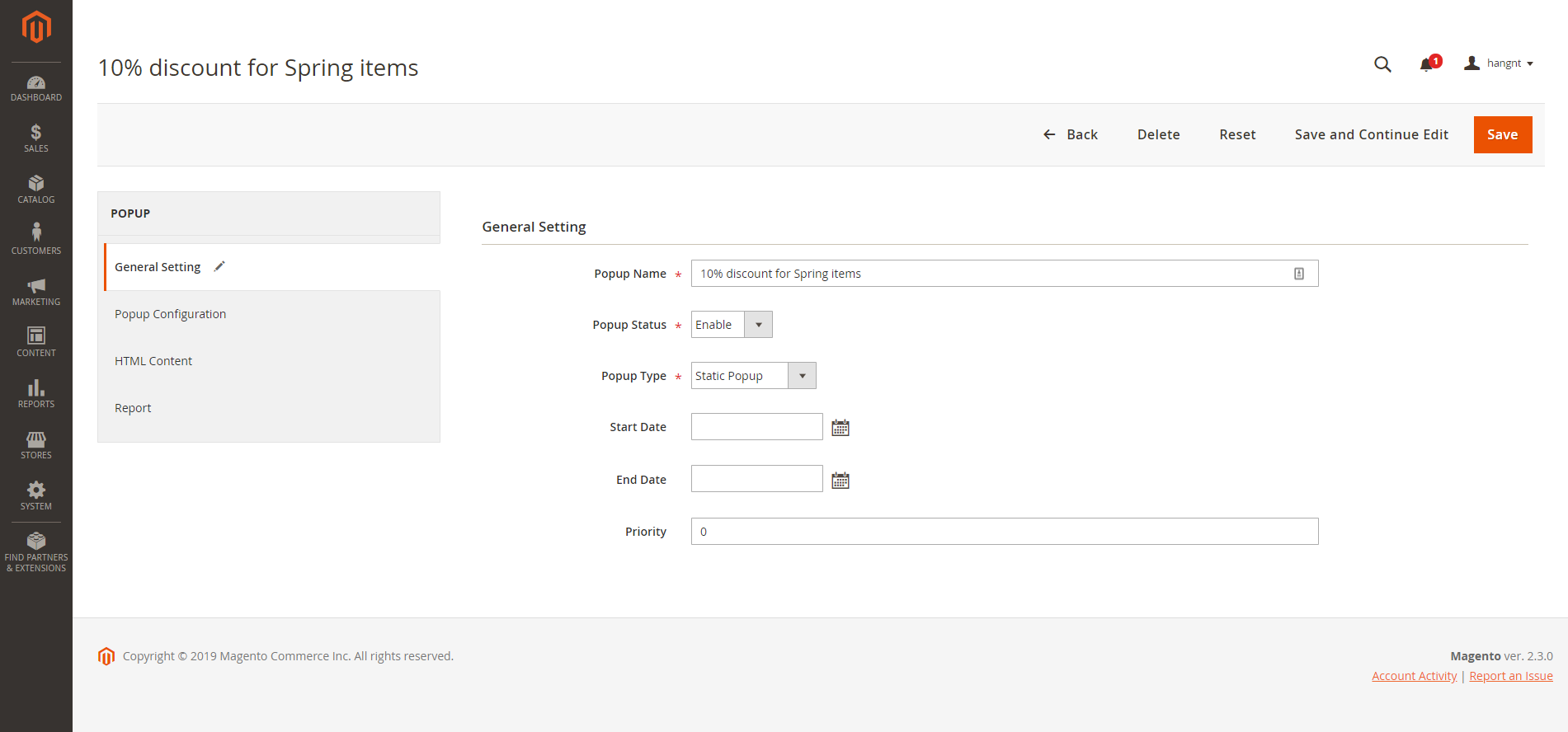
 In Popup Configuration,
In Popup Configuration,
- Popup Template: Assign the template to this popup. You can add more template on Manage Template page
- Popup trigger: Choose 1 from 4 popup trigger to display popup
- Number X: For popup triggers as After customers spend X seconds on the page; After customers scroll X% of the page, After customers view X pages on the website, you can define the X in this setting
- Popup Position: You can display the popup in All pages, Homepage, All CMS Pages, All Category Pages, Product pages
- Stores: Set the storeviews to display popup
- Enable Cookie Lifetime: Duration (in seconds) before popup appears again for the same customer
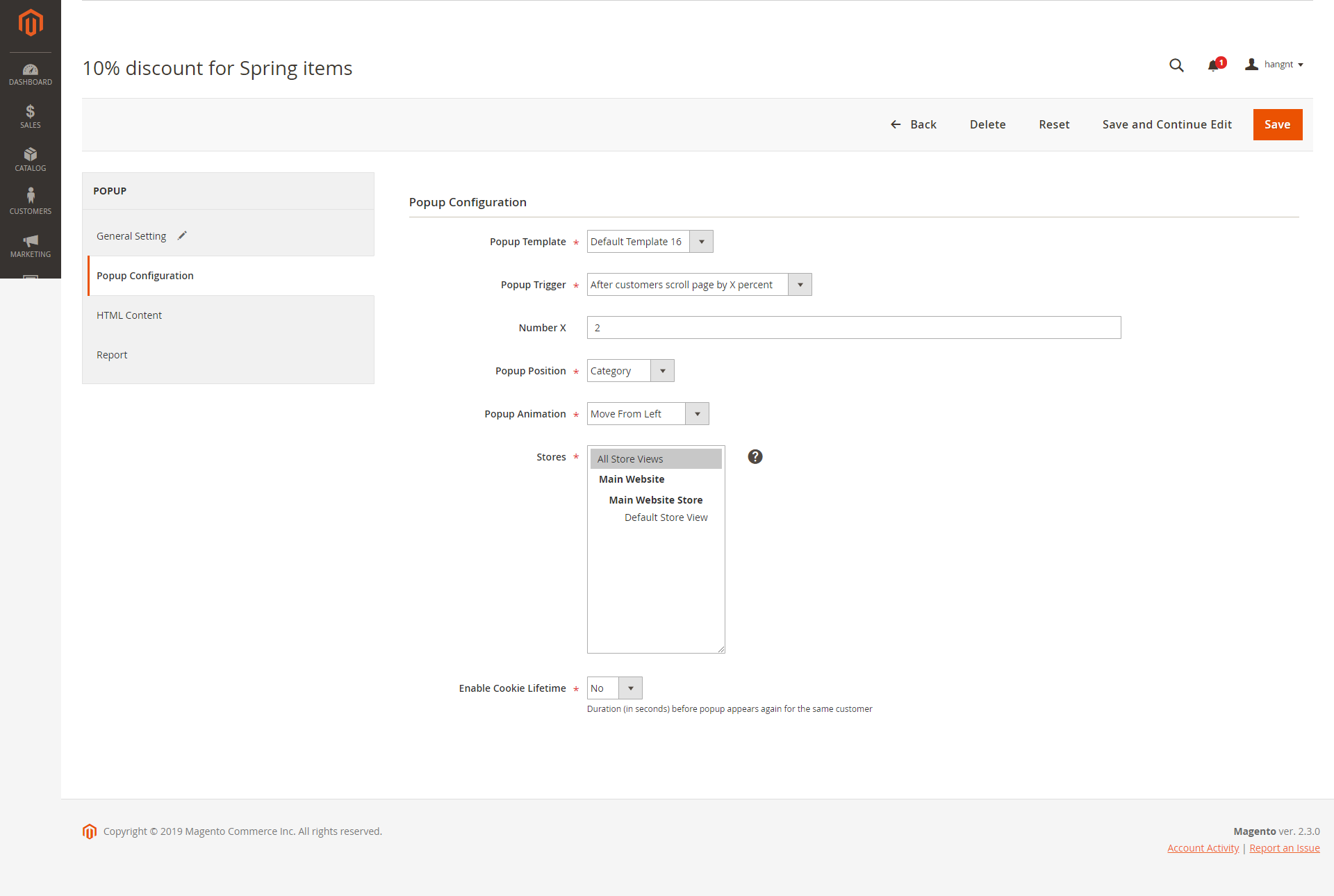
 In HTML Content, you can customize the content and style of the popup using WYSIWYG editor
In HTML Content, you can customize the content and style of the popup using WYSIWYG editor
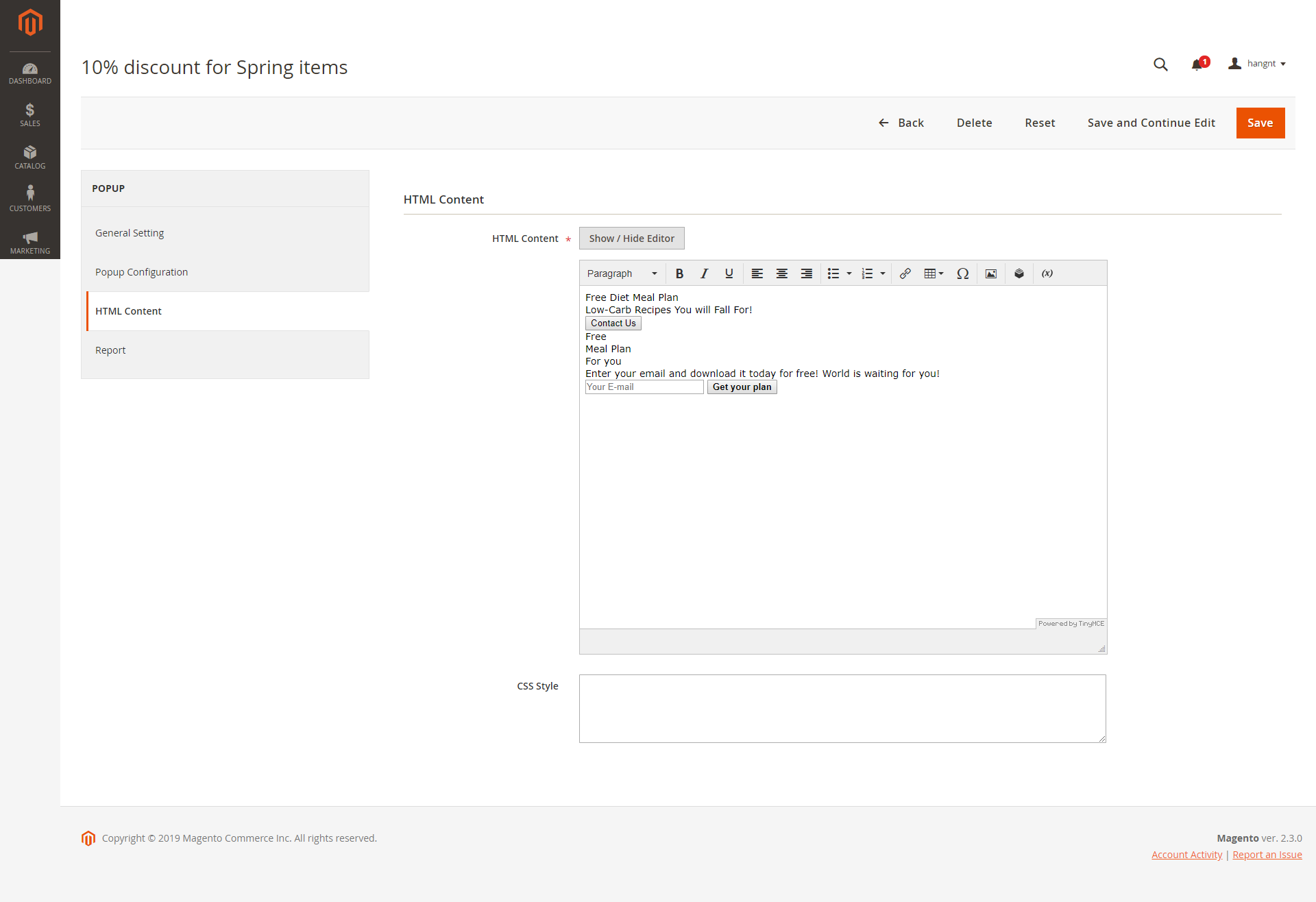
 In Report tab, you can see the popup performance with the number of clicks, views and the CTR (Click through rate)
In Report tab, you can see the popup performance with the number of clicks, views and the CTR (Click through rate)
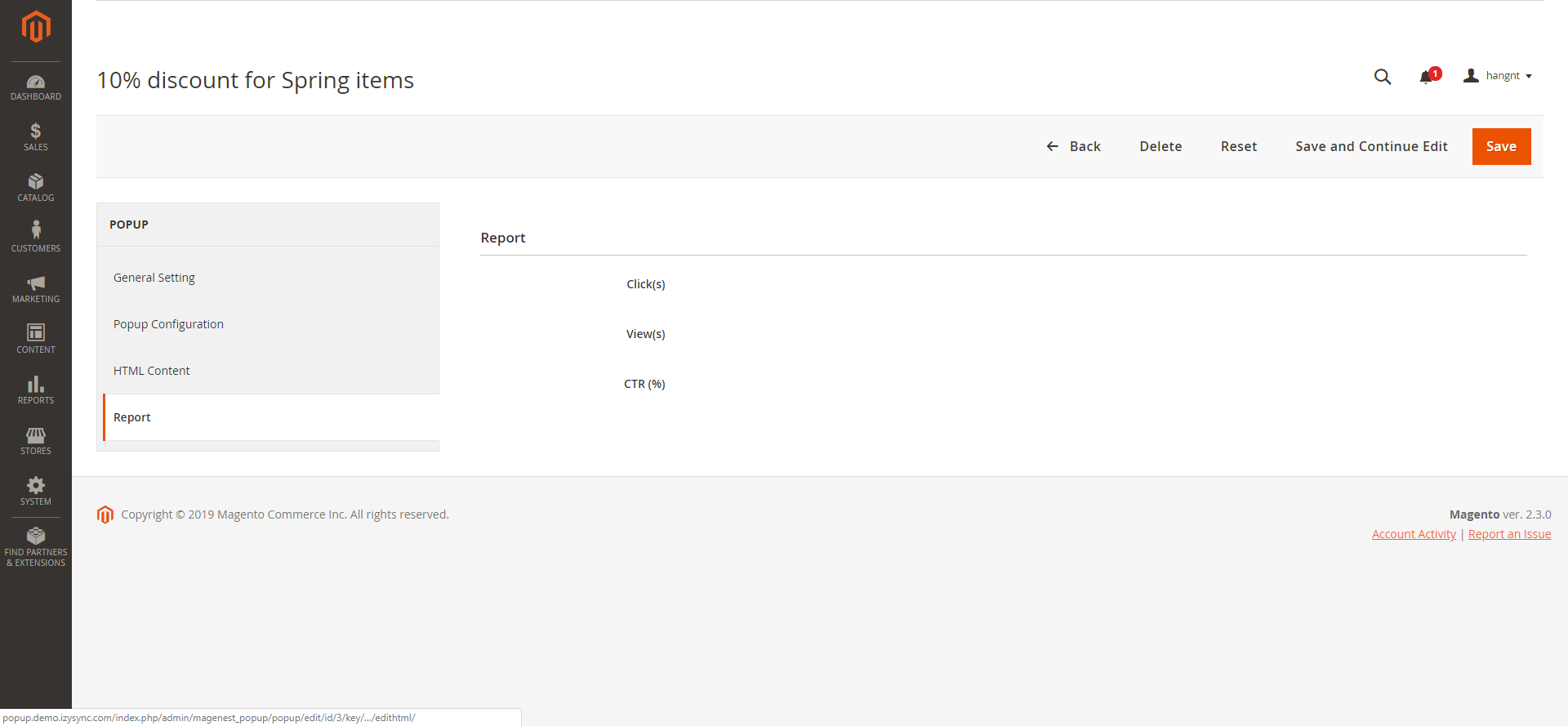
Data Log
In Magento 2 backend, you can view the data that customers fill in the popup (form) in Content > Magenest Popup > Data Collection.
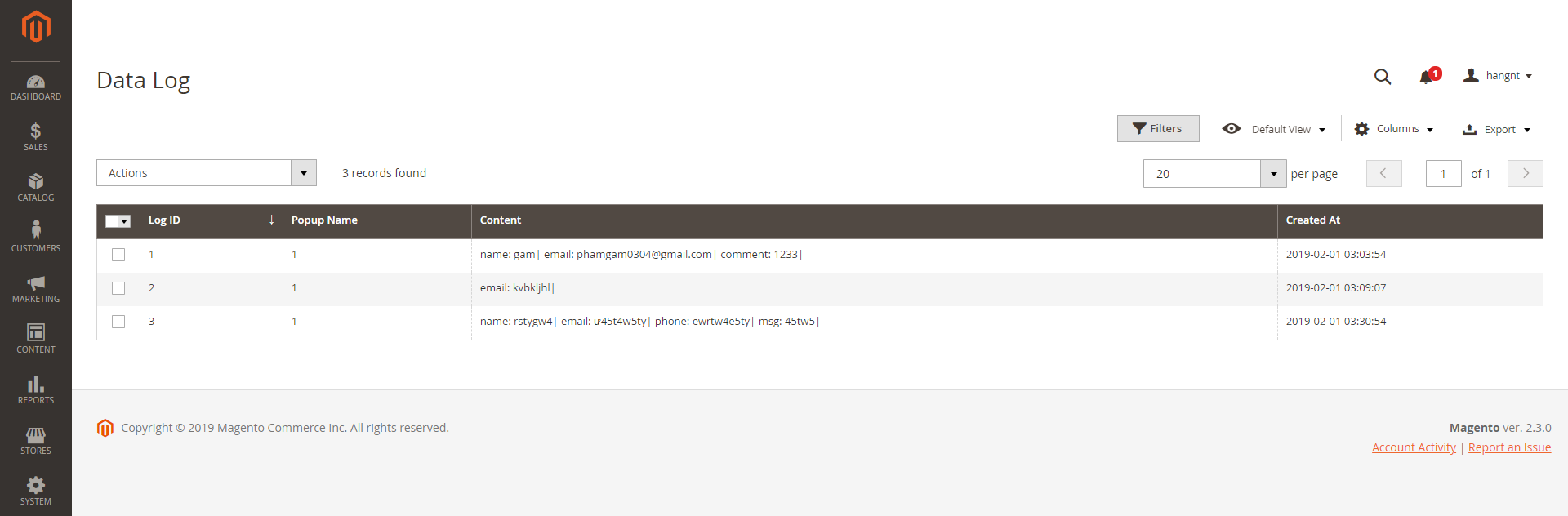
Update
- When a new update is available, we will provide you with a new package containing our updated extension.
- You will have to delete the module directory and repeat the installing steps above.
- Flush the config cache. Your store and newly installed module should be working as expected.
Support
- We will reply to support requests within 2 business days.
- We will offer lifetime free update and 6 months free support for all of our paid products. Support includes answering questions related to our products, bug/error fixing to make sure our products fit well in your site exactly like our demo.
- Support DOES NOT include other series such as customizing our products, installation and uninstallation service.
Once again, thank you for purchasing our extension. If you have any questions relating to this extension, please do not hesitate to contact us for support.
Magenest
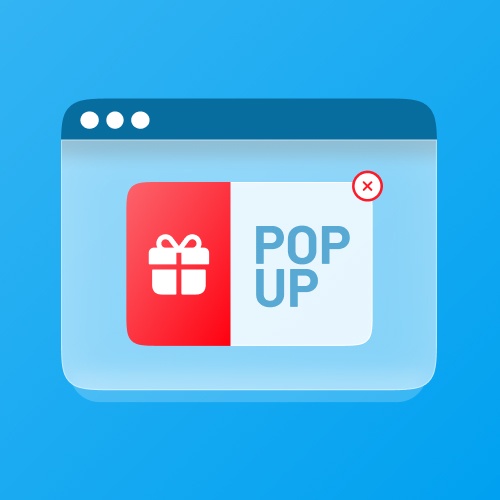
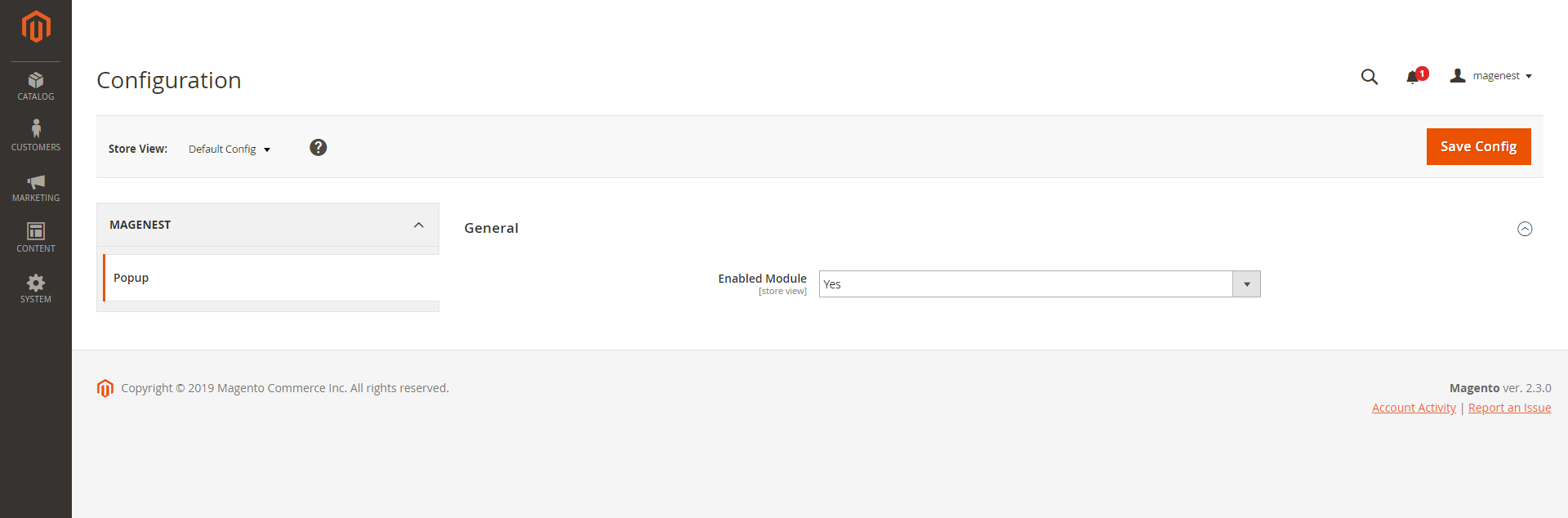
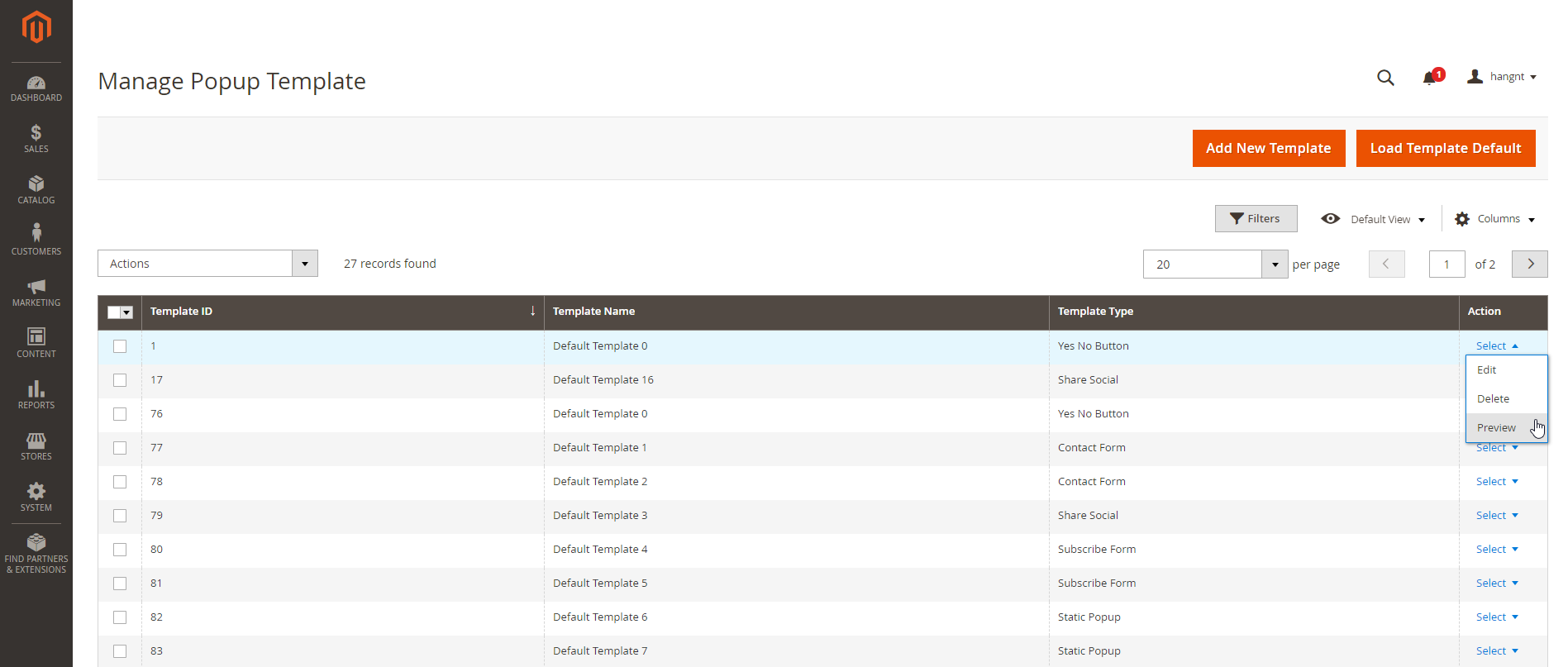
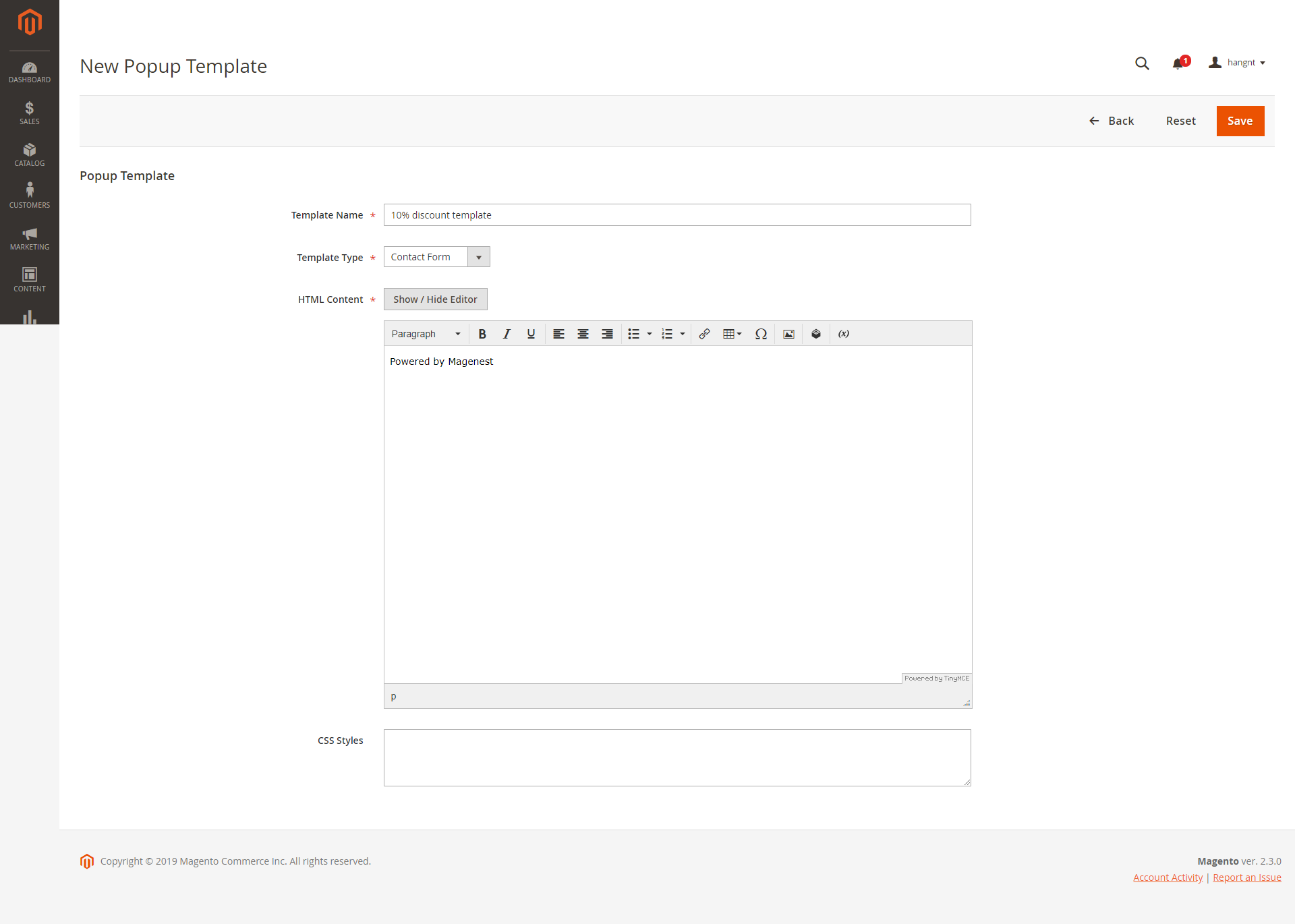
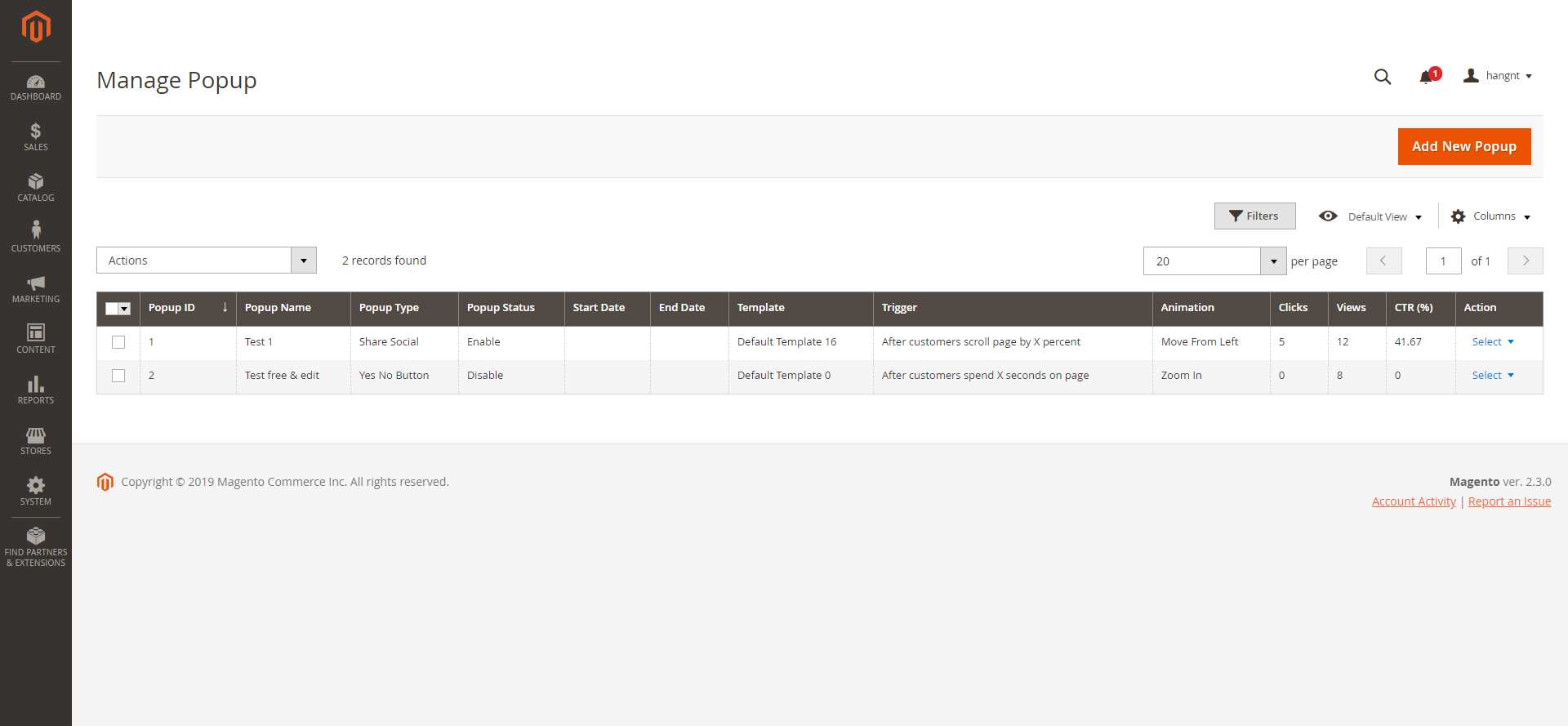
In General Settings, you can name the popup, choose the popup type, active time (Start Date - End Date), and priority
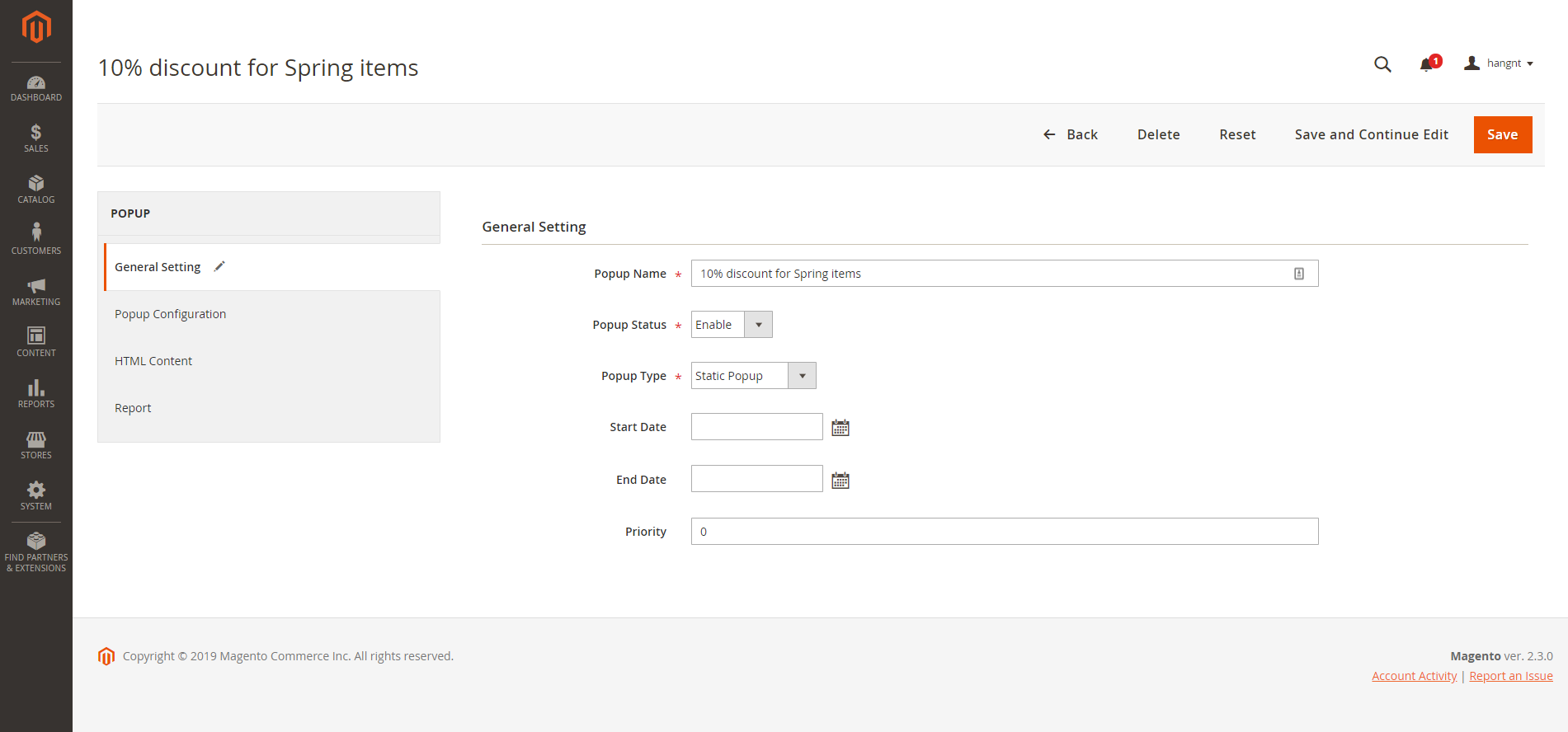
In Popup Configuration,
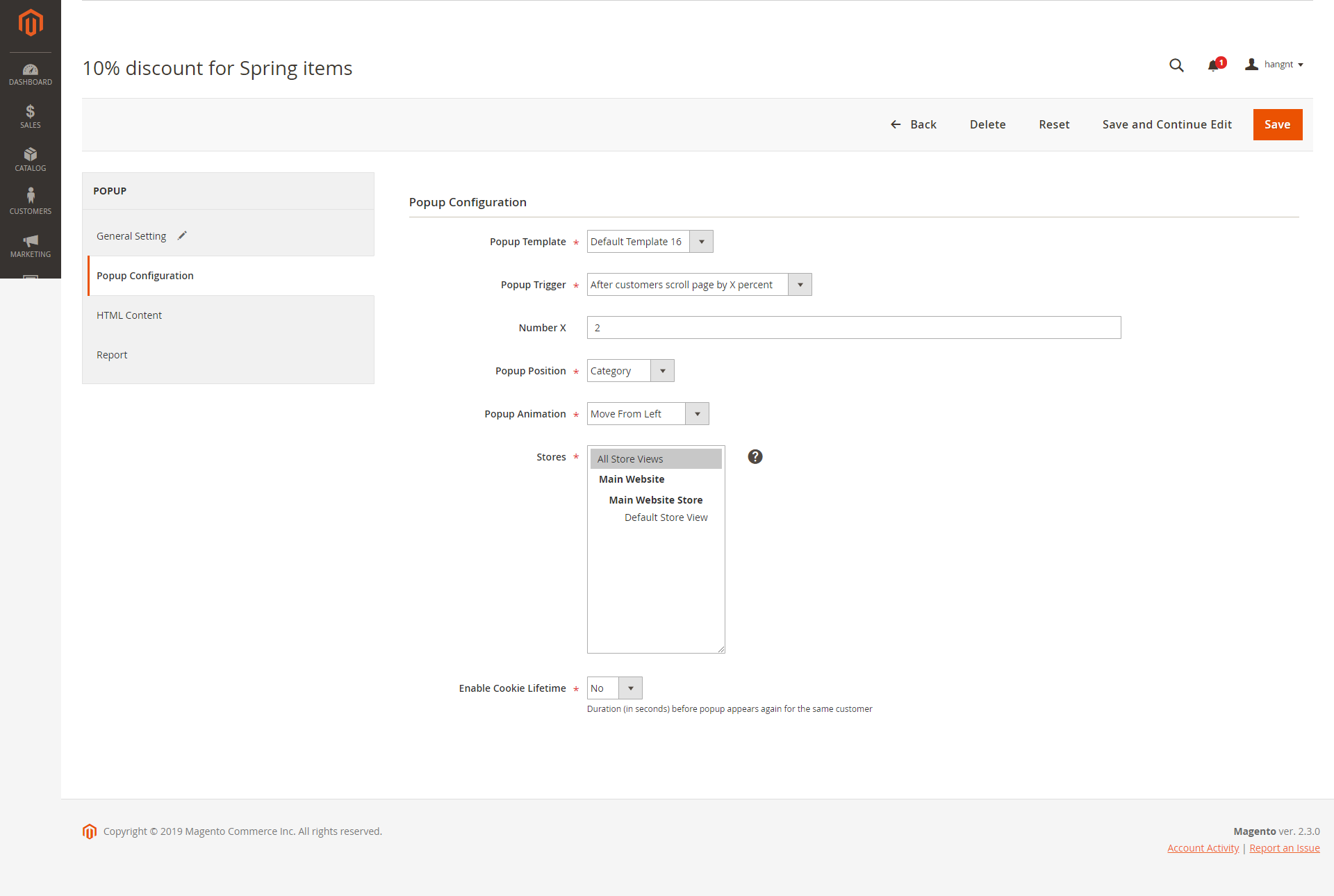
In HTML Content, you can customize the content and style of the popup using WYSIWYG editor
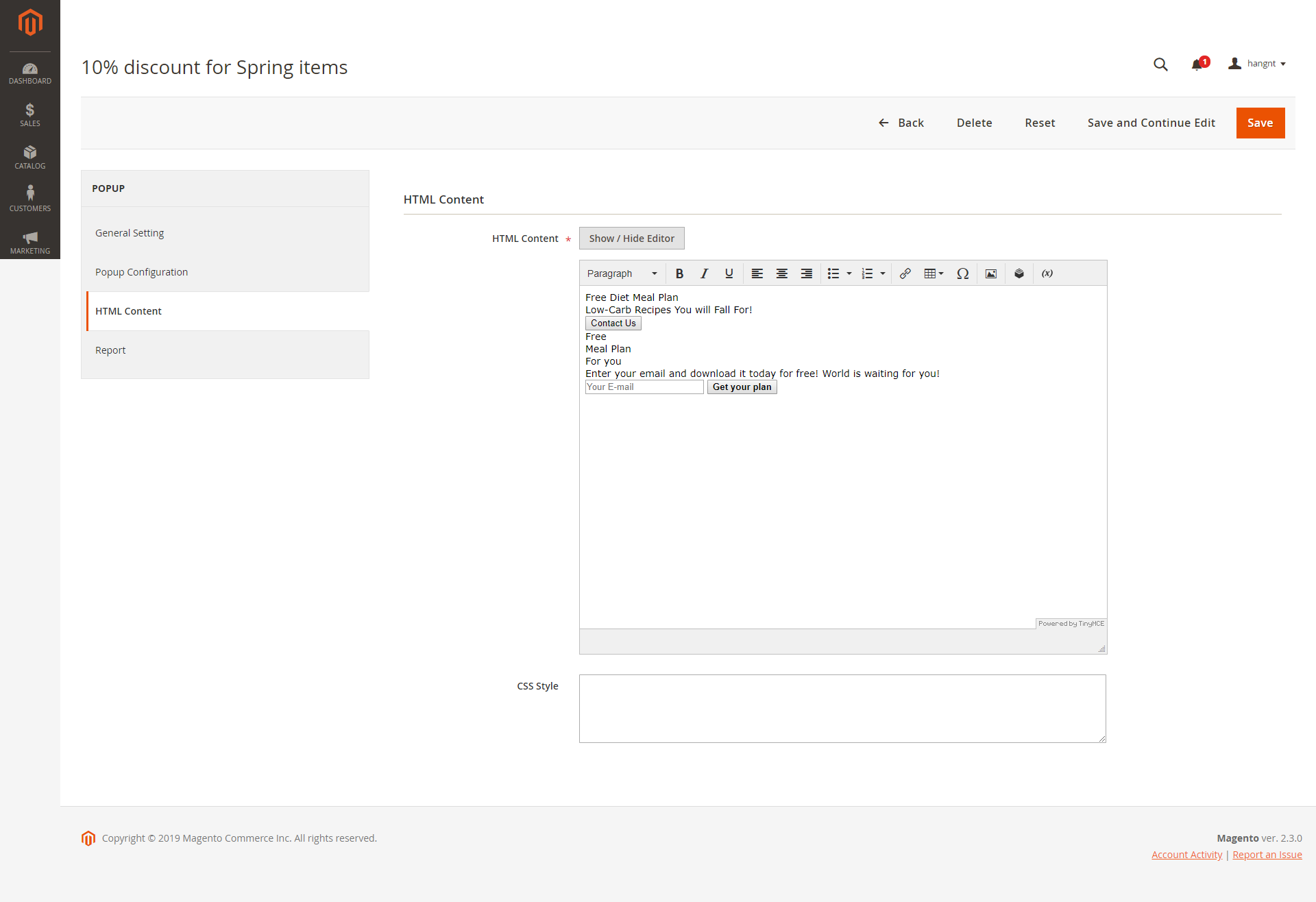
In Report tab, you can see the popup performance with the number of clicks, views and the CTR (Click through rate)