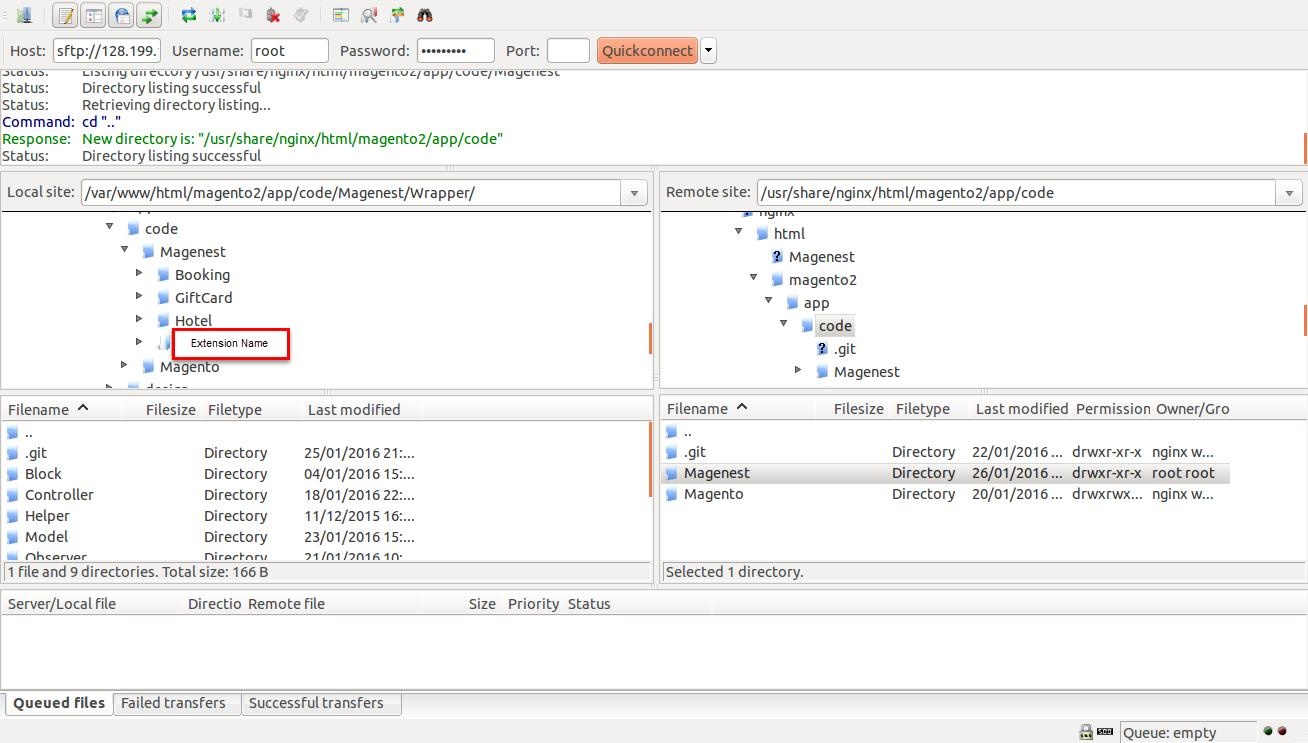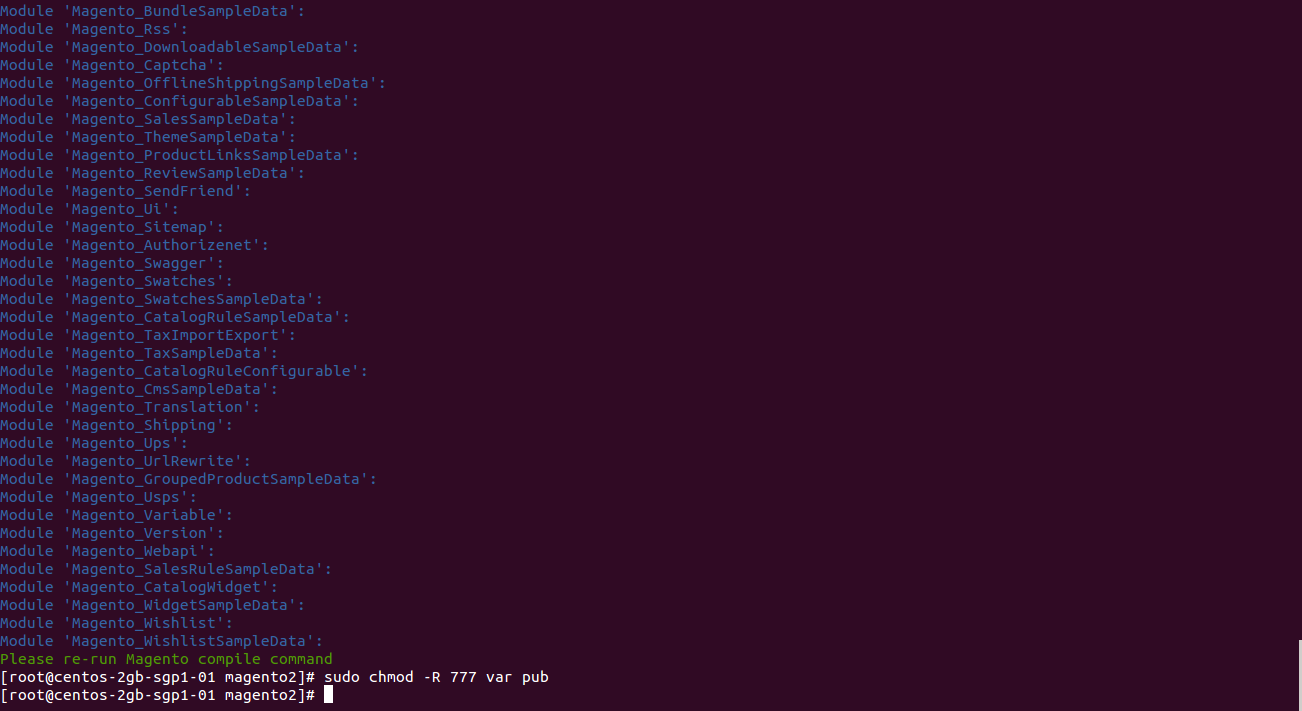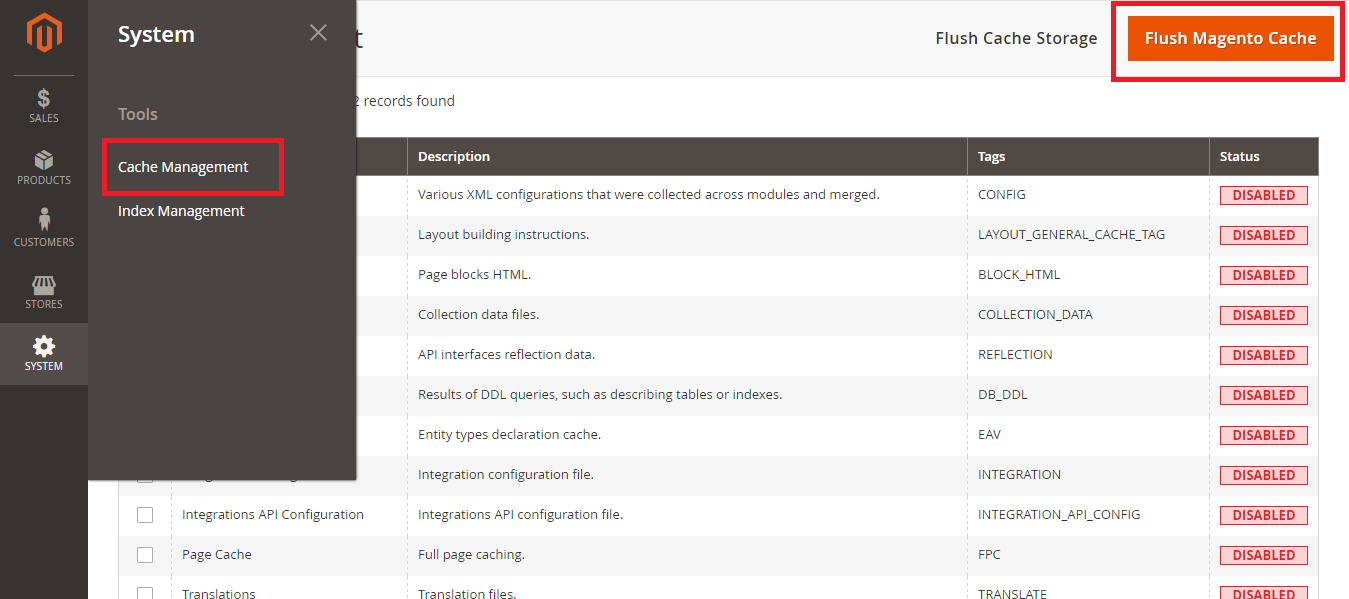A) Environment Setup
First, you need to add Sphinx Search repository into your system and update the package list
sudo add-apt-repository ppa:builds/sphinxsearch-rel22
sudo apt-get updateNext, you can install sphinx search by the following command:
sudo apt-get install sphinxsearch
To check whether sphinx search has been properly installed, type
searchd
Into your console, the outcome should look like the below
Sphinx 2.2.11-id64-release (95ae9a6)
Copyright (c) 2001-2016, Andrew Aksyonoff
Copyright (c) 2008-2016, Sphinx Technologies Inc (http://sphinxsearch.com)
Finally, you need to go to Magento's root folder and run the following commands to install additional libraries
composer require neutron/sphinxsearch-api
composer require foolz/sphinxql-query-builder
B) Extensions Install
Here we will guide you through the installation process of our extension. First off, open FileZilla, log in to your host as follows:
In the above example we switched the local site to the extension directory, and the remote site to the code directory. Now on the remote site window, inside app/code directory, create a folder named Magenest and go inside it. Now on your local site window, right click on Extension Name and click Upload. The extension will be uploaded onto your host in a few minutes.
The second method will require you to compress the extension into .zip or .tar.gz format, then execute the following command in your Command Line/Terminal:
scp <path to your extension> <ssh server>:<path to Magenest directory>
Then log into your ssh server, go to Magenest directory and execute the following command to decompress the module:
unzip <.zip compressed extension>
Or
tar -xzvf <.tar.gz compressed extension>
Now go to your Magento root directory, say it's named magento2, and execute the following commands:
php bin/magento setup:upgrade
php bin/magento setup:static-content:deploy
After running all these, your Command line/Terminal window might look like this:
Finally, you need to flush the cache by either type this into the Command Line/Terminal:
php bin/magento cache:flush
Or go to System > Cache Management. Click the following buttons to completely clear the store cache:
1. Flush Magento Cache
2. Flush Cache Storage
3. Flush Catalog Images Cache
4. Flush JavaScript/CSS Cache
Now you can go to your store and check if the extension is working as expected.