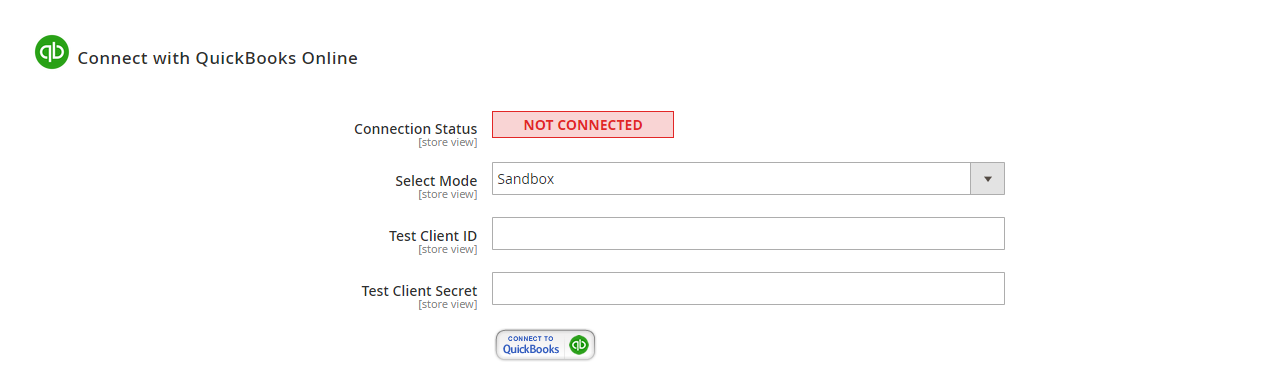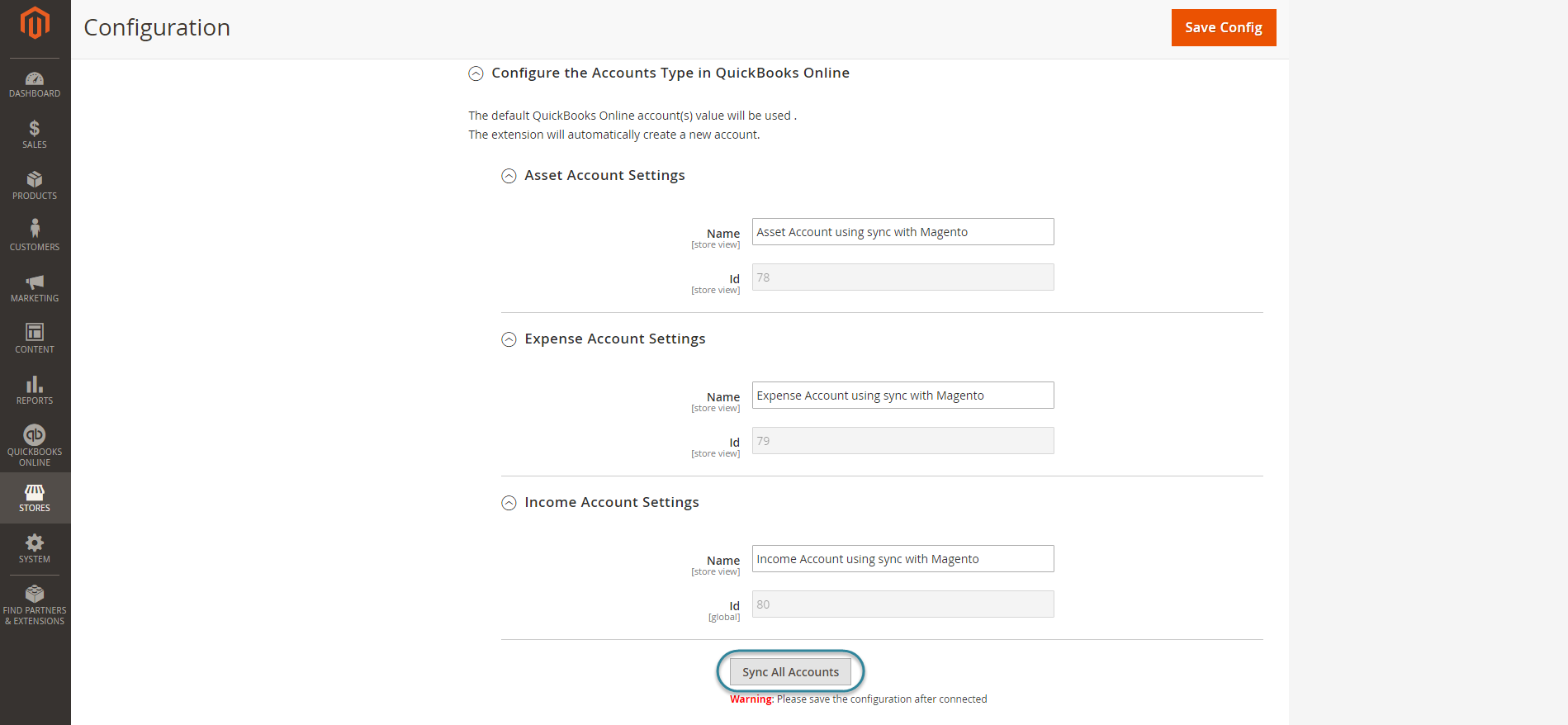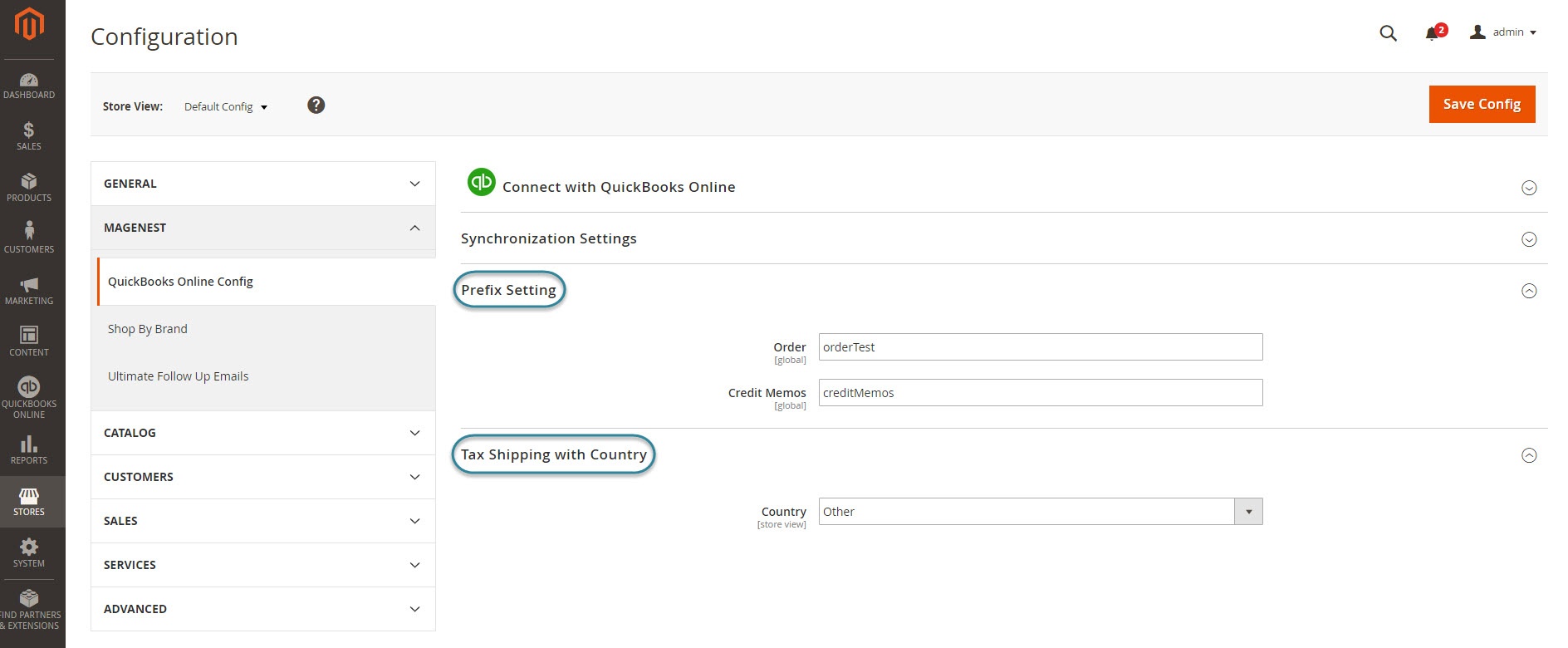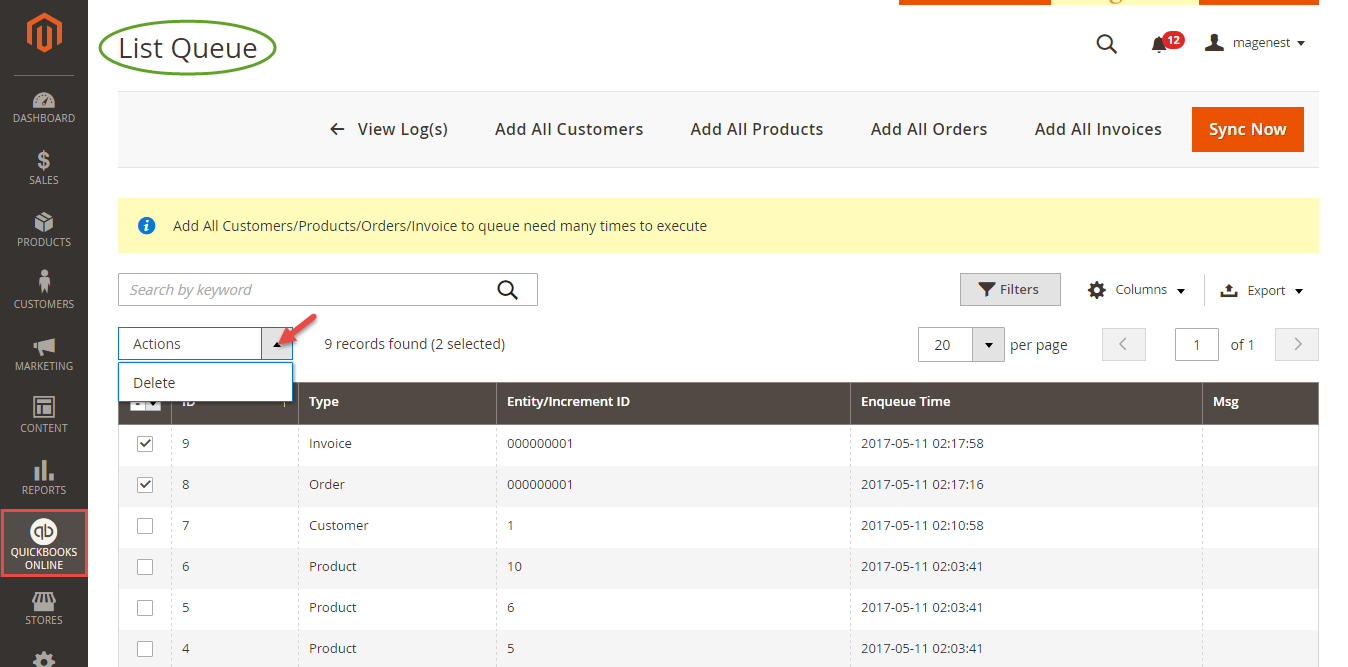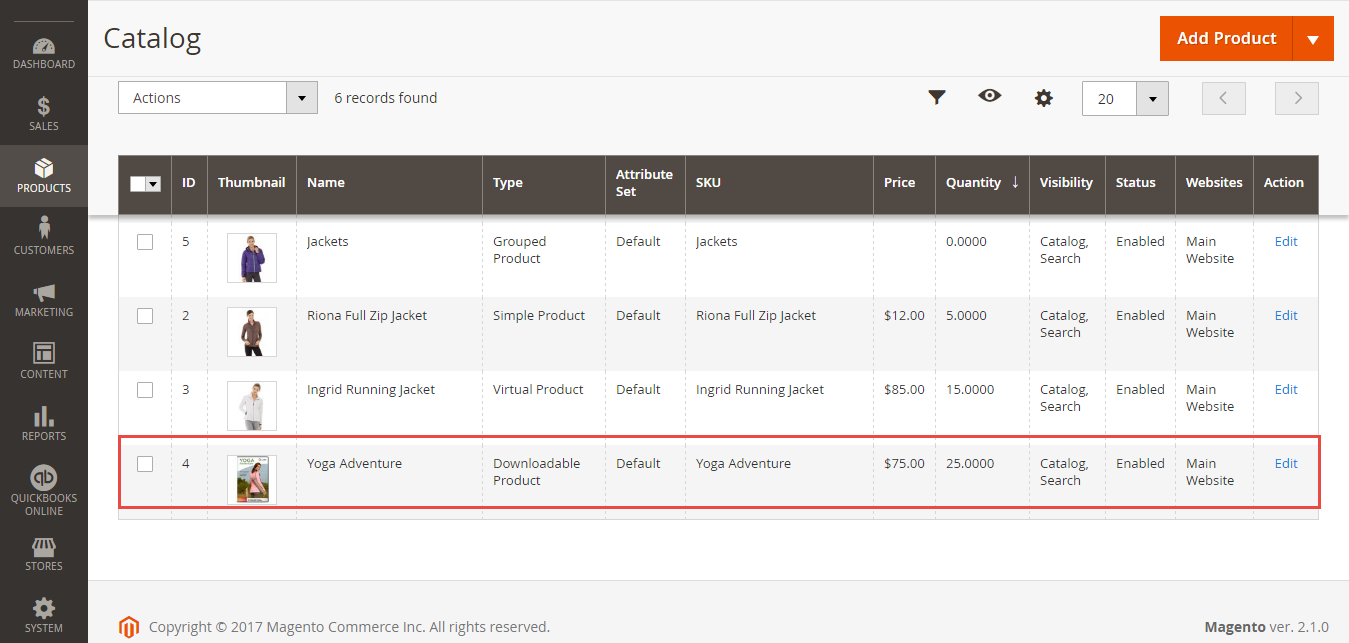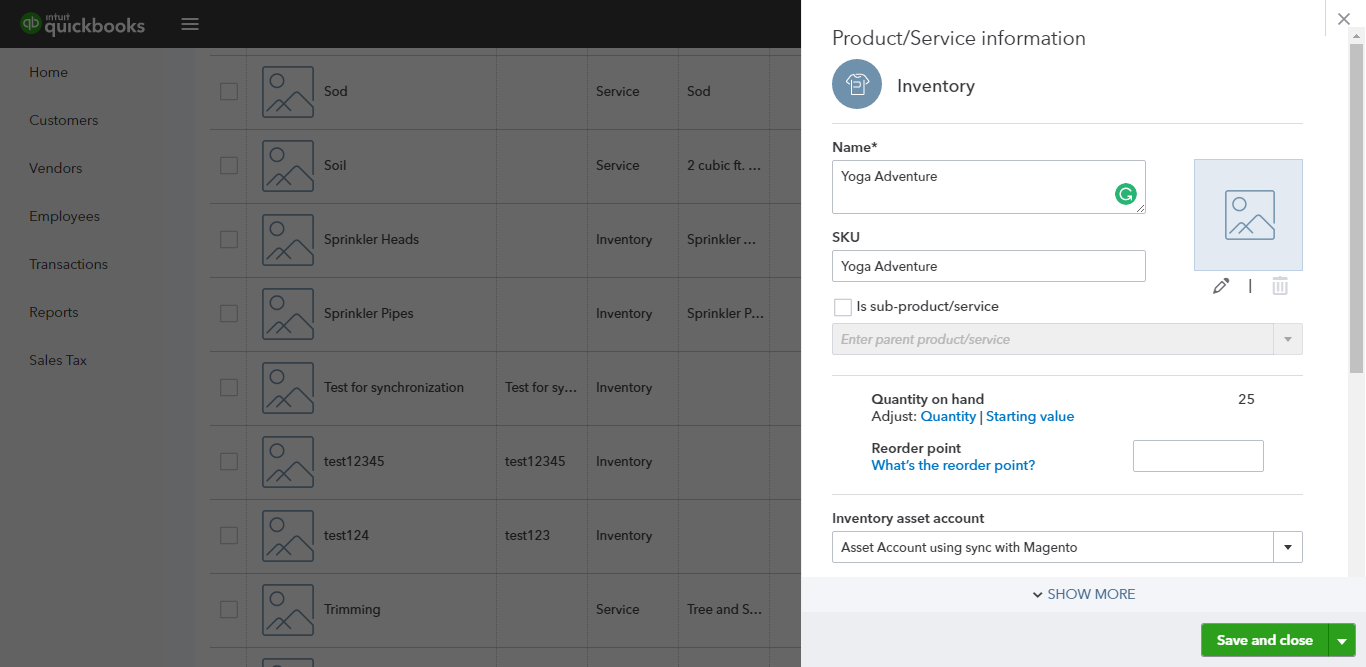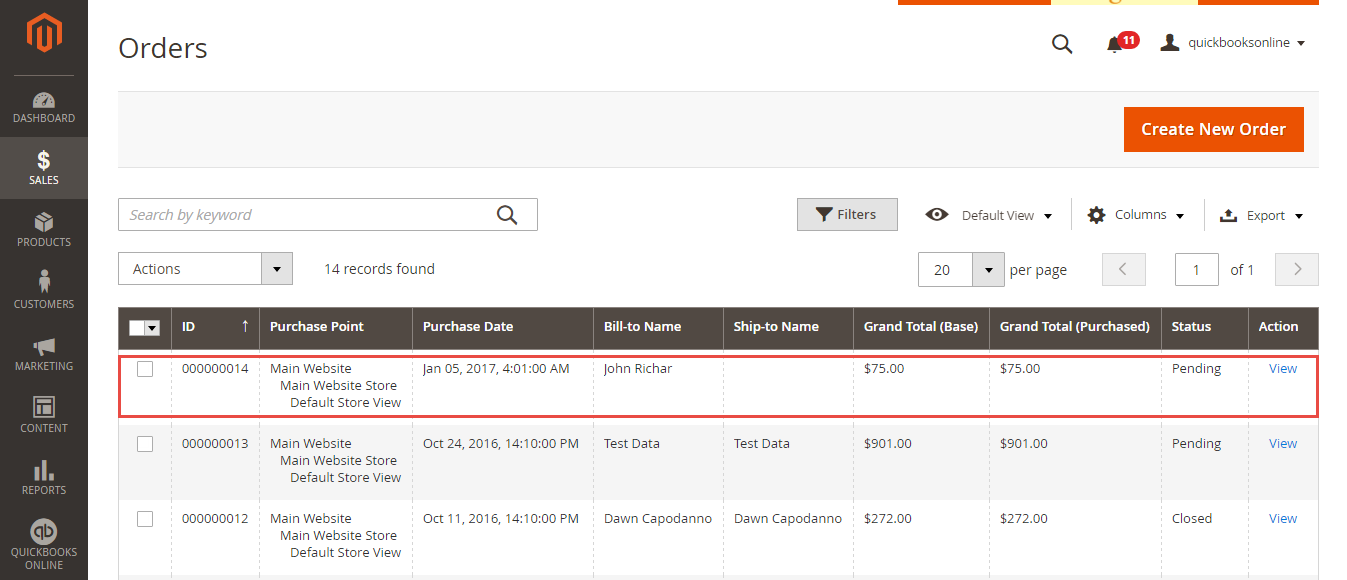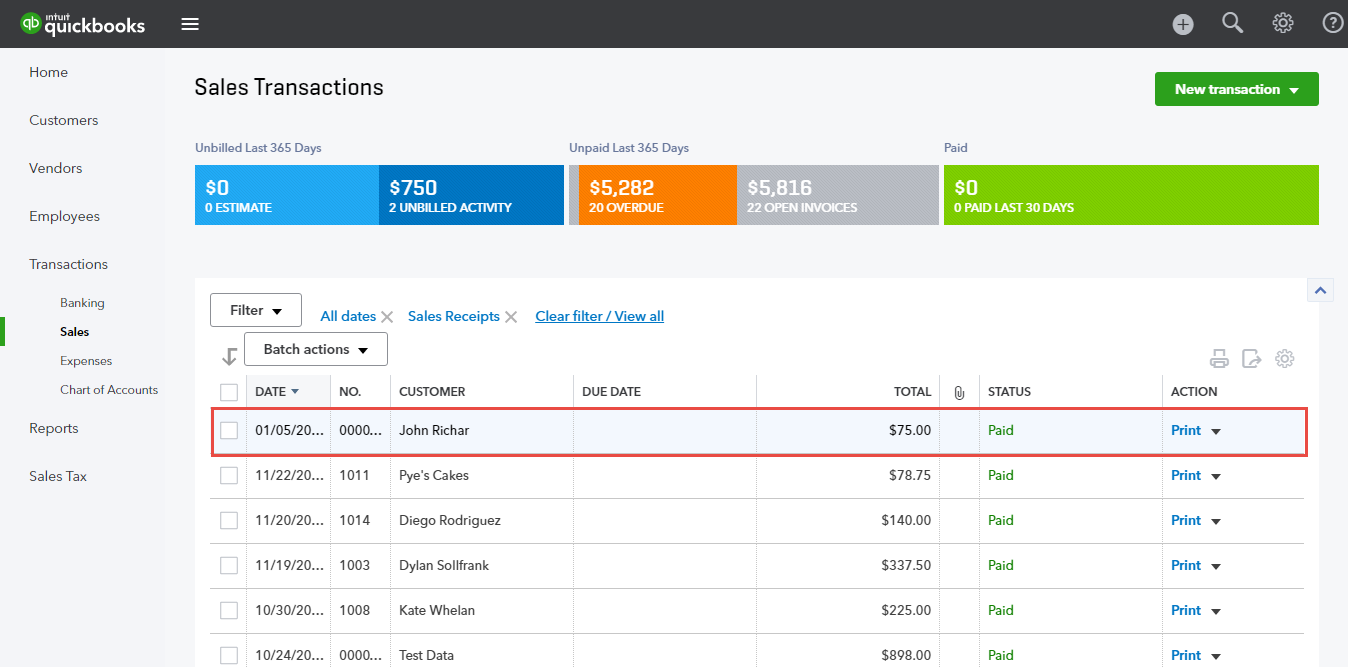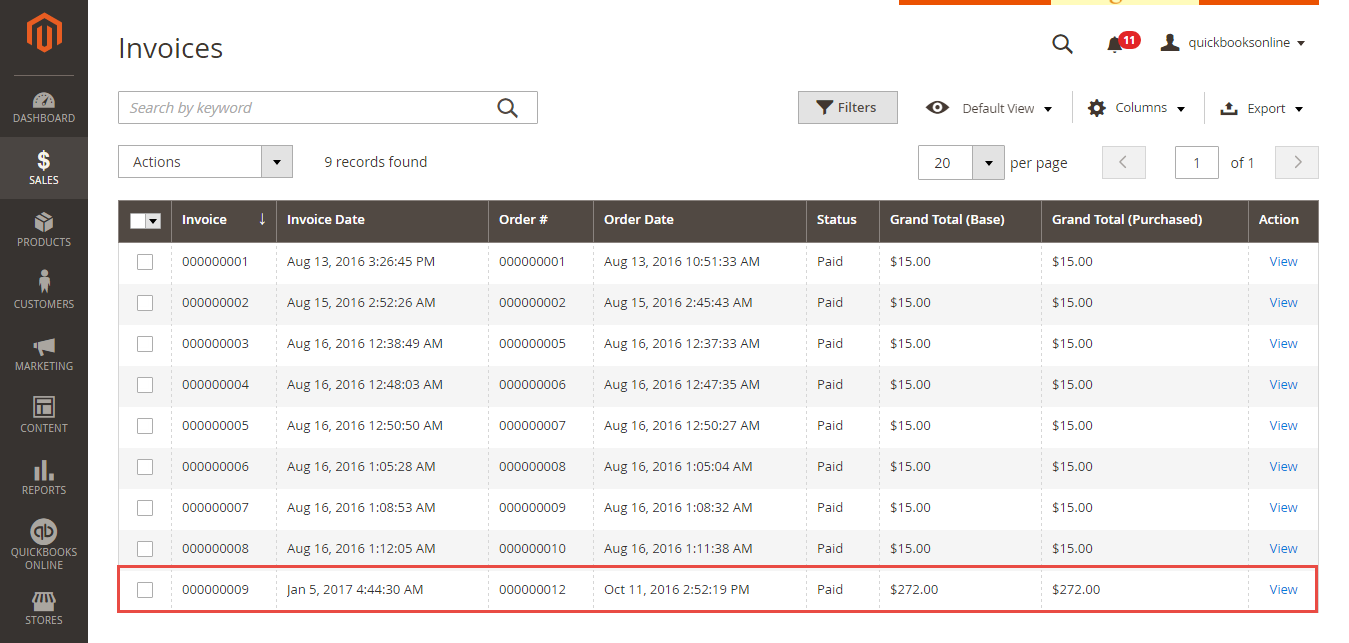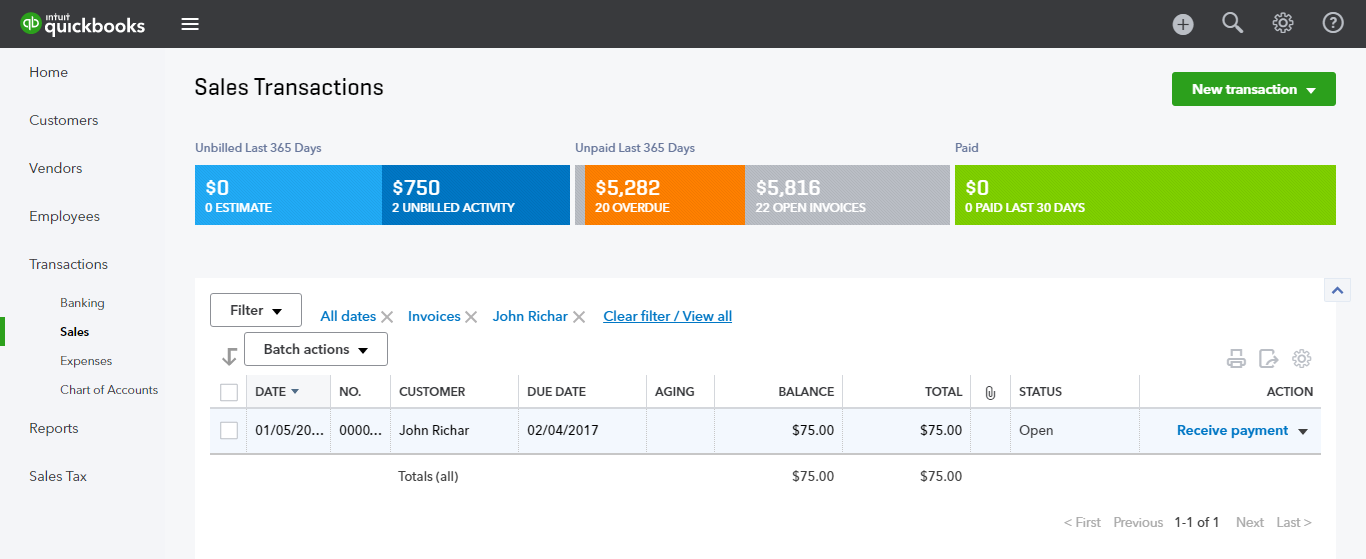Thank you for purchasing our extension. If you have any questions that are beyond the scope of this document, do not hesitate to leave us an email via [email protected]
CreatedUpdated: 1219/0602/2017 2019 | By: Magenest | Support Portal: http://servicedesk.izysync.com/servicedesk/customer/portal/17
...
Your store should be running on Magento 2 2 version 2.01.x or , 2.12.x. , 2.3.x CE & EE
...
Connect with QuickBooks Online
...
Please follow the step in the video here to set up the environment and connection:
https://www.useloom.com/share/ed648f8241974c6cbd95a27766927a73
Widget Connector width 800 url https://www.useloom.com/share/ed648f8241974c6cbd95a27766927a73
When connecting successfully, the backend page will be displayed as below. Click on Save Config button before continuing. This will help you avoid making the error.
Then, admins need to navigate to the Configure the Accounts Type in QuickBooks Online section and expand it.
Admins will need to set three account types (Asset Account Settings, Expense Account Settings and Income Account Settings) by clicking on the Sync Fetch All Accounts button button.
Then, the data accounts will be synced automatically.fetched. If accounts are not automatically selected, admin need to select accounts from the drop-downs:
- Asset Account: an account with ‘Other Current Asset’ type
- Expense Account: an account with ‘Cost of Goods Sold’ type
- Income Account: an account with ‘Income’ type
After changing company, you have to sync accounts, tax codes and payment methods again
Finally, admins go to Prefix Settings and Tax Shipping with Country section and expand them. Prefix Settings: In order to make sure that the synchronization process works correctly, admins need to admin should set a prefix for each Sales Receipt, Invoice and Credit Memo, to differentiate between transactions synced from Magento and created on QBO. On QBO Company Settings -> Sales -> Use Custom Transaction number should be OFF.
Example: If admins enter "InvoiceTest" at the Invoice field, the invoice will be synced from Magento to QuickBooks Online with the format InvoiceTestXXXXXXXXXXX.
| Note |
|---|
| Please note that the maximum number of characters allowed in this field is 12 ones. |
Tax Shipping with Country: Admins need to choose their country and set a tax shipping type.
| Note |
|---|
There are two fields that admins need to consider:
Please note that if you choose the United Kiingdom at Countryyour Country Setting is not Other, it is required to have a shipping tax in QuickBooks Online. So, admins need to set a tax type for the shipping fee. If admins want to choose a free shipping tax, they only need to choose the tax named Tax Shipping Zero created by the extension. If admins want to choose a shipping tax (no free), admins need to create a tax rule before. Then, it will be showed at drop-down options and admins will choose this tax.
|
How to synchronize data from Magento 2 store to QuickBooks Online
...
If the App mode is Cron Job, Queue page is the place which the created, updated data is stored in and are waiting to be synced. If you want to sync data right away, you can press Sync Now button. You can decide whether to synchronize any items on List Queue page by remove selected data from the grid.
Admin can add all orders, invoices and memos to queue on only add transactions based on their creation date.
| Note |
|---|
Please note that synchronizing will take some time, the length of time depends on the size of the database. |
When the progress is done, go to QuickBooks Online > View History Logs and check what is synchronized in the grid.
...
- When admins create or update information of products in Magento 2 store, data will be automatically synced into QuickBooks Online Items.
- When an order is created in Magento 2, this order will be automatically synced in QuickBooks Online account. QuickBooks Online as an open invoice
- When an invoice is created in Magento 2, this invoice will be automatically synced in QuickBooks Online account.
- QuickBooks Online as a Payment attached to the open invoice to change invoice status to Paid.
- When a credit-memos is created in Magento 2, this credit-memos will be automatically synced in QuickBooks Online account.
...
Magento Customer | QBO Customer |
First name | Given Name |
Last name | Family Name |
ID | Suffix |
Telephone | Phone |
Default Billing Address | Bill Address |
Default Shipping Address | Shipping Address |
First name + Last name + ID | Display Name (unique) |
qbo_id | ID |
Product
Magento Product | QBO Item |
Name | Name, PurchaseDesc, FullyQualifiedName |
Short Description | Description |
Price | Unit Price |
Tax Enable | Taxable |
Sku | Sku |
Qty | Qty On Hand |
Created At | Inventory Start Date |
Qty On Hand and Inventory Start Date requires QuickBooks Online Plus plan or above. QBO Item name depends on setting on Magento (use Product name/use product SKU/use both name and SKU )
Order
Magento Product2 Order | QBO ItemOpen Invoice |
Increment ID | Document Number |
Customer | CustomerRef |
Items | Line Items |
Grand Total | Total Amount |
Customer Email | Billing Address |
Tax | TnxTaxDetail -> Total Tax |
Created At | TnxDate |
Product Qty | Quantity each product in order |
Price Each Product | Rate |
Total amount each Product | Amount |
Discount Amount | Discount |
Shipping Fee | Shipping |
Billing address | Billing address |
Shipping Address | Shipping Address |
Invoice
Magento Credit MemoInvoice | QBO InvoicePayment | ||
Method QBO ID | Payment Method Ref | ||
Created At | TxnDate | ||
Tax Amount | TxnTaxDetail -> Total TaxCustomerRef | ||
Customer Reference | CustomerRef | ||
Order ID | Linked Invoice ID | Items | Line Items |
Grand Total | Total Amount | ||
Customer Email | Billing Email Address |
Credit Memo
Magento Credit Memo | QBO Credit Memo |
Increment ID | Document Number |
Created At | TxnDate |
Tax Amount | TxnTaxDetail -> Total Tax |
CustomerRef | Customer Reference |
Items | Line Items |
Item qty | Qty |
Product price | Amount |
Amount product | Total |
Shipping Fee | Shipping |
Discount Amount | Discount |
Grand Total | Total Amount |
Customer Email | Billing Email Address |
...
- We will reply to support requests within 2 business days.
- We will offer lifetime free update and 6 months free support for all of our paid products. Support includes answering questions related to our products, bug/error fixing to make sure our products fit well in your site exactly like our demo.
- Support Support DOES NOT include include other series such services such as customizing our products, installation and uninstallation service.
...