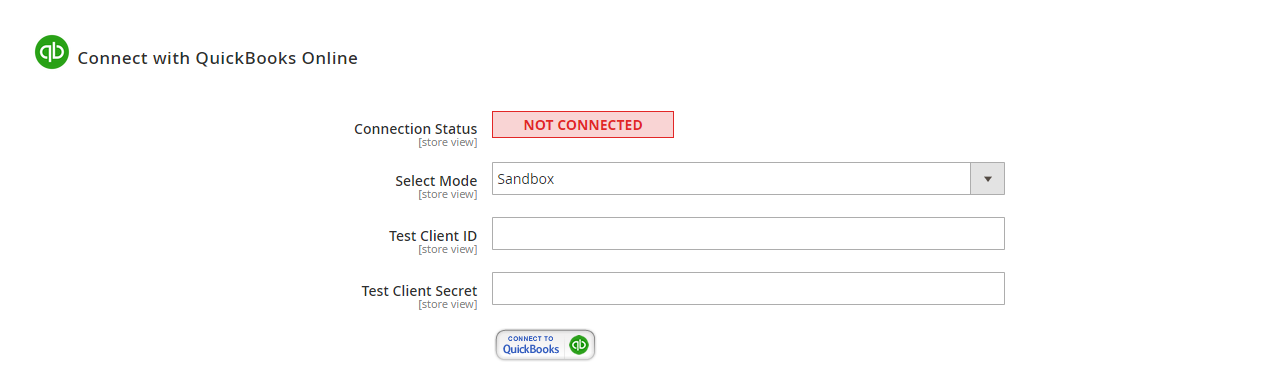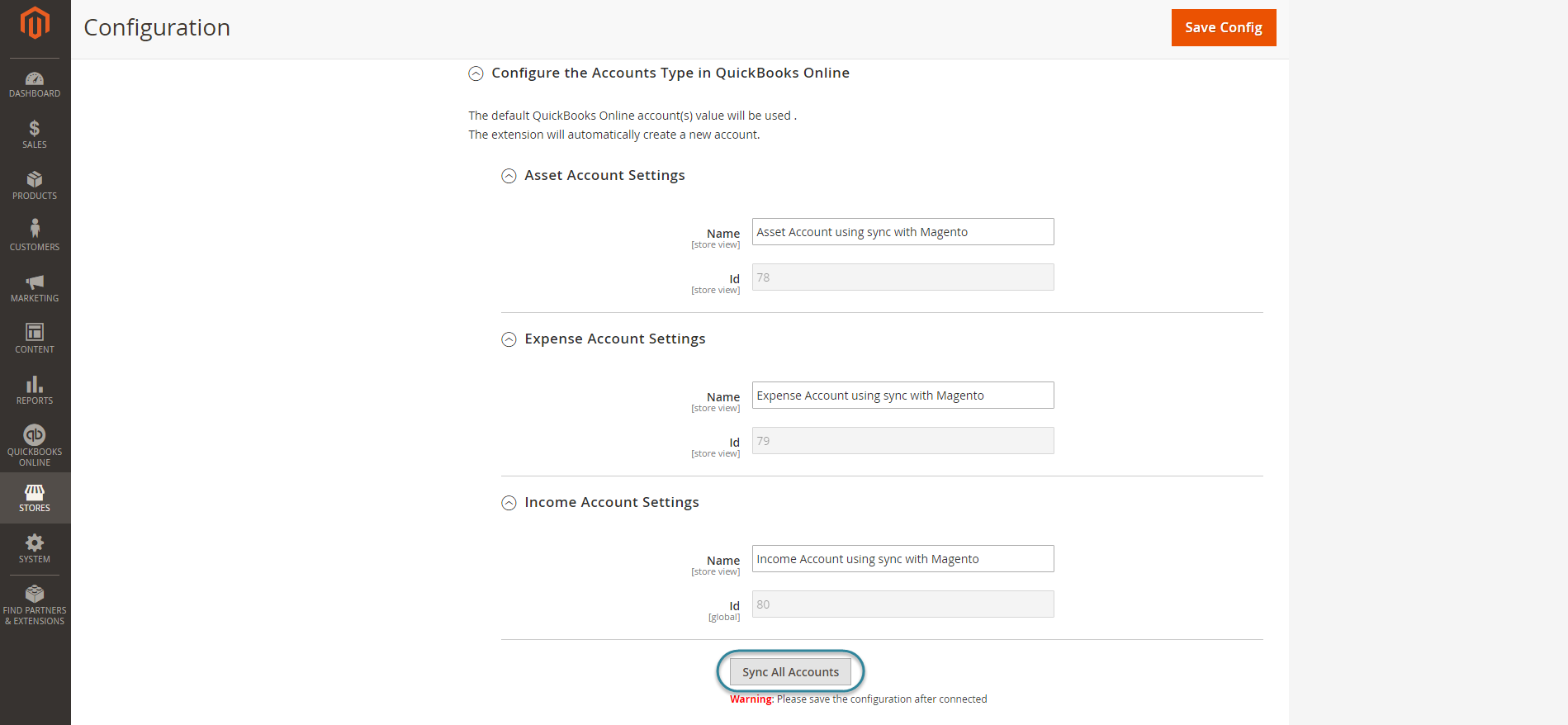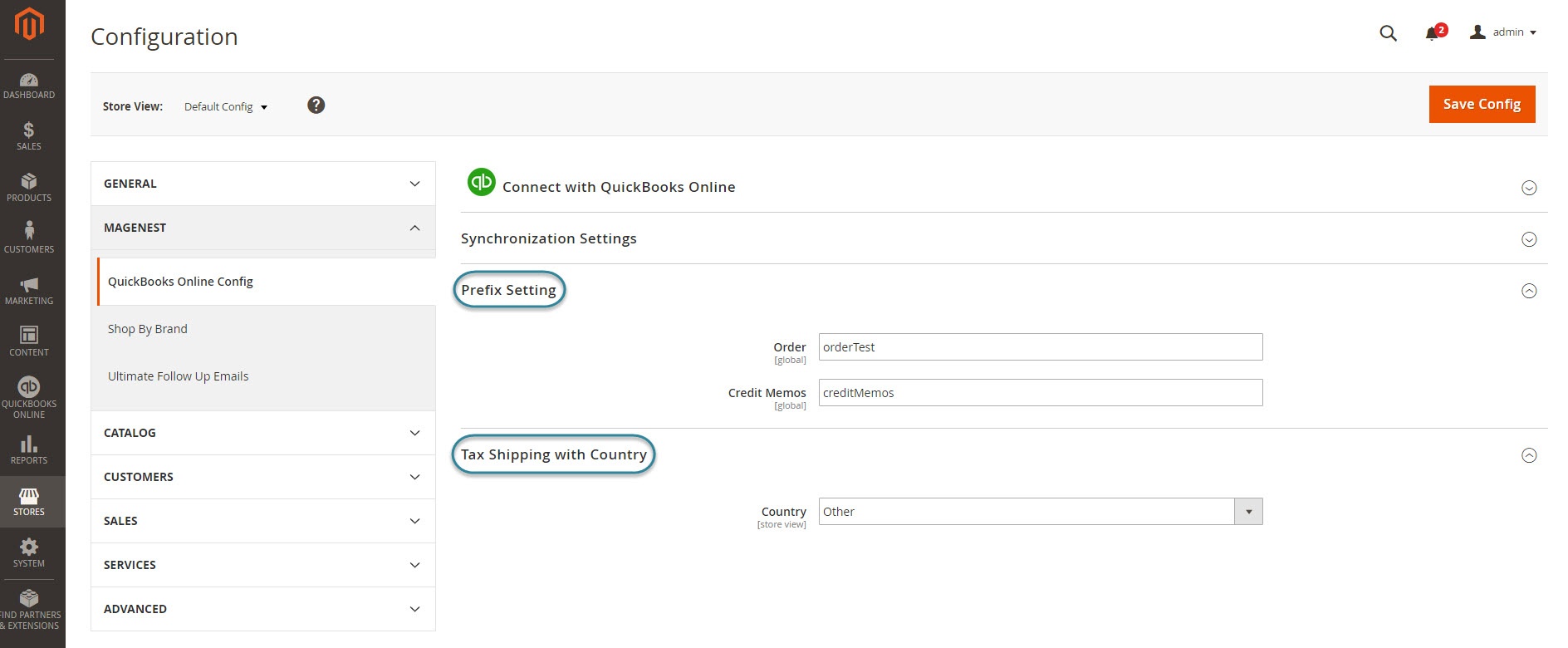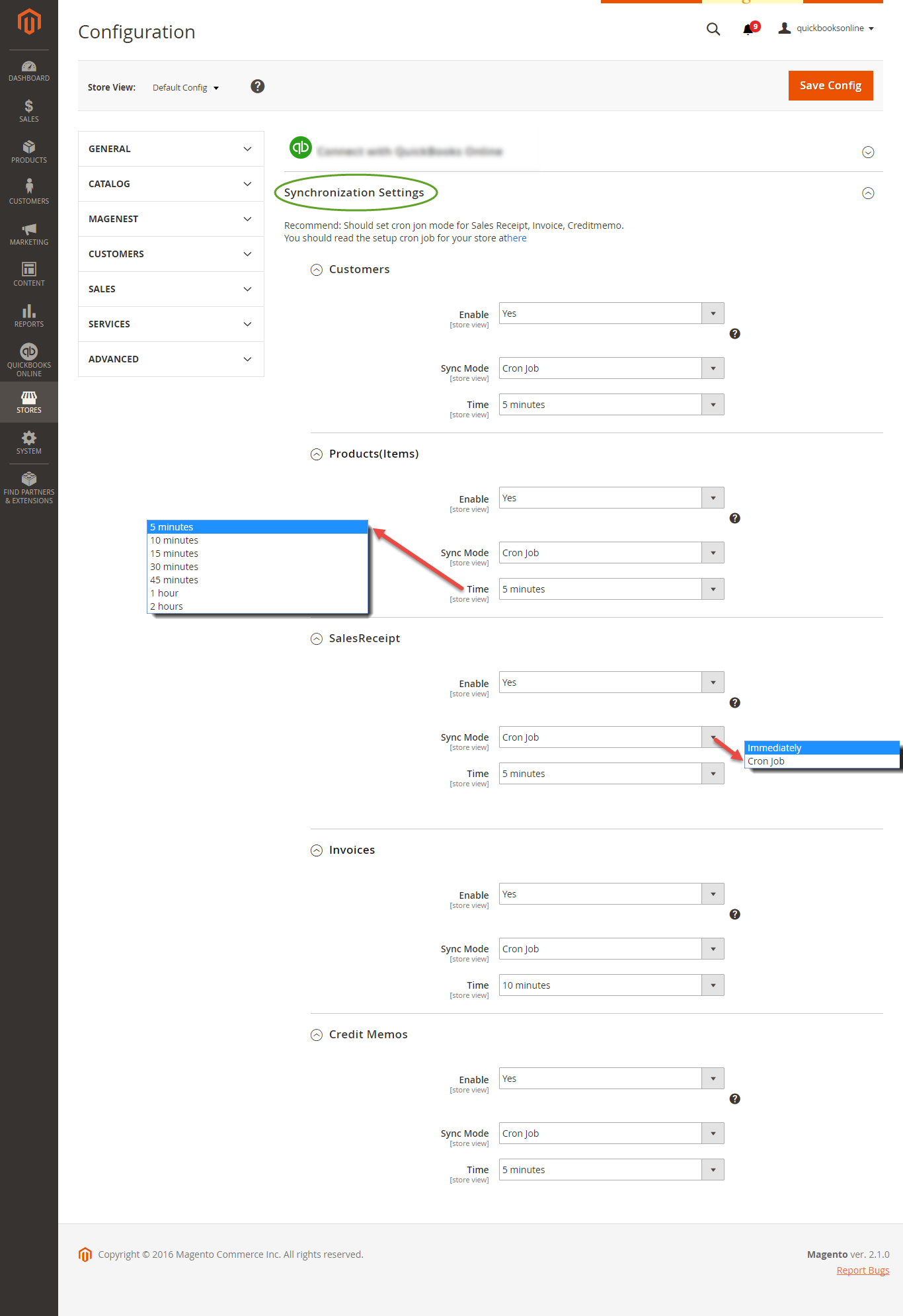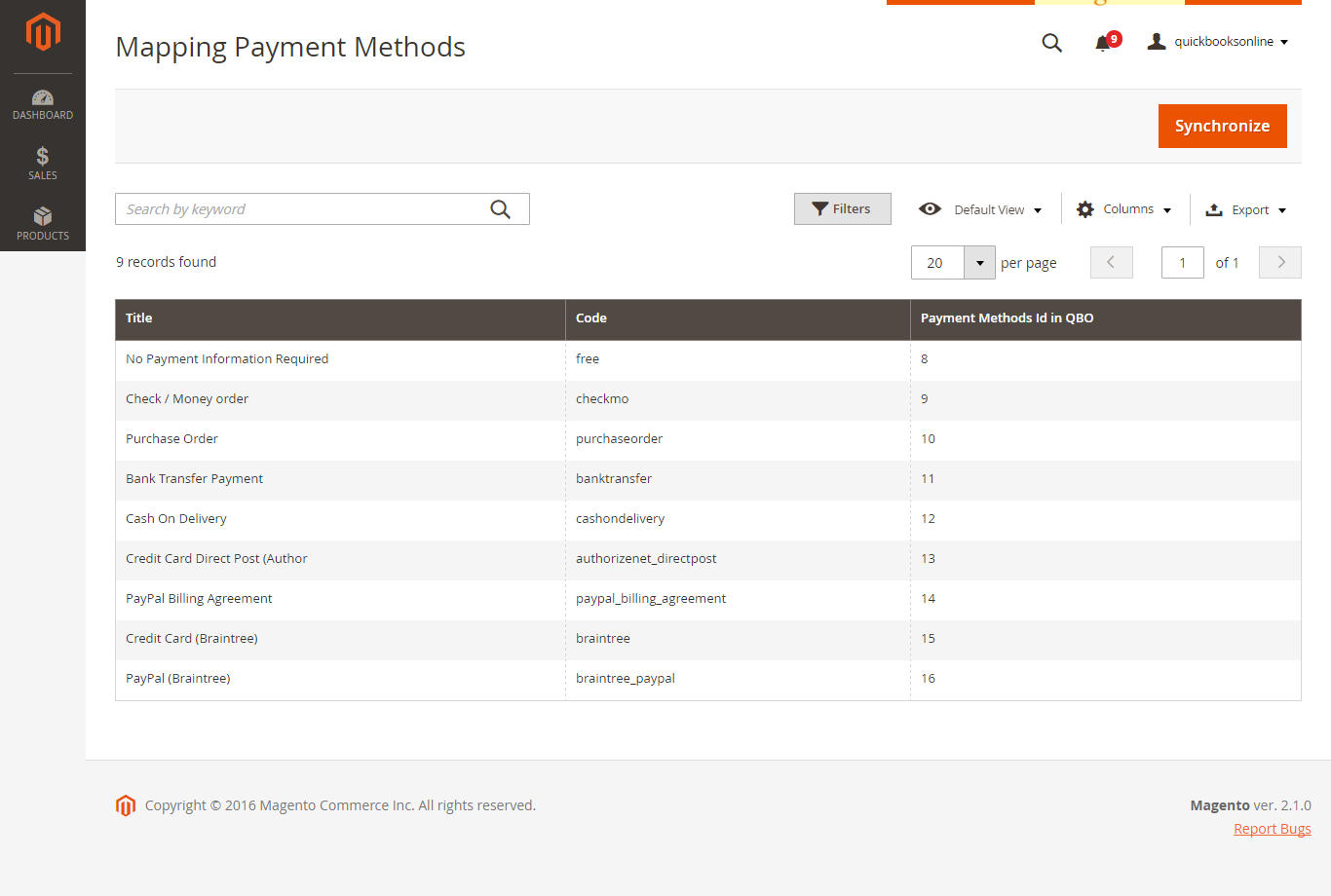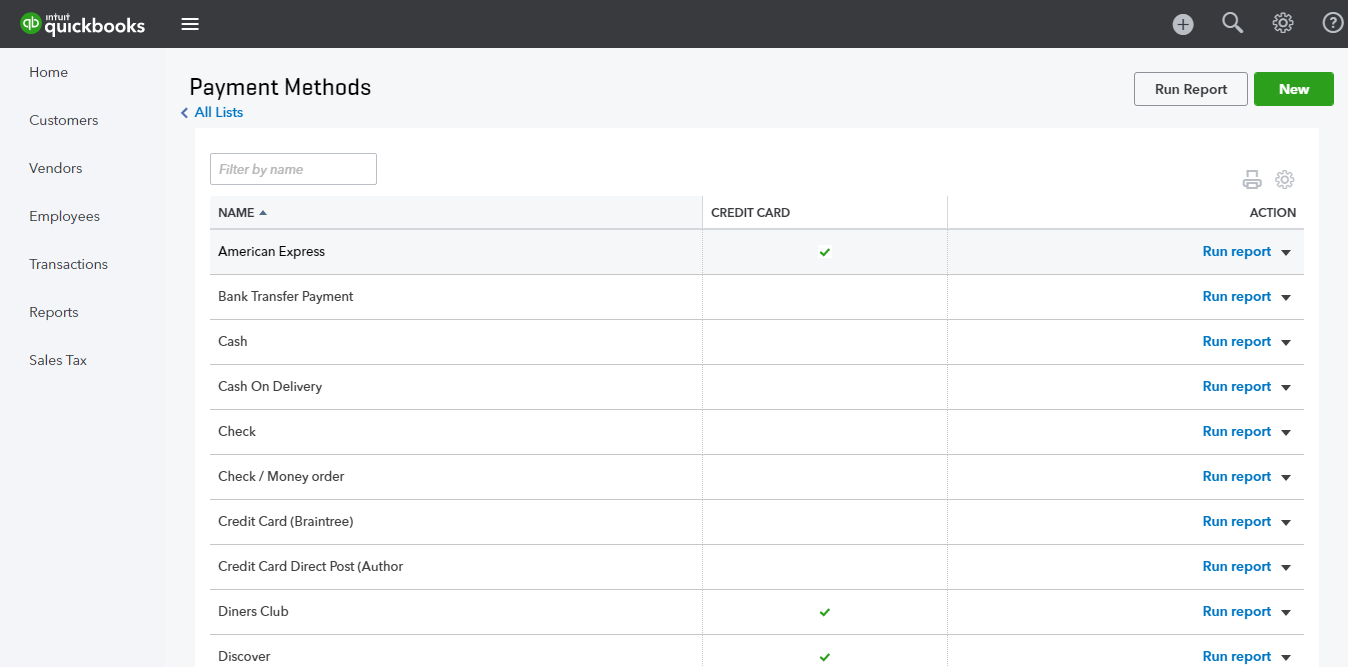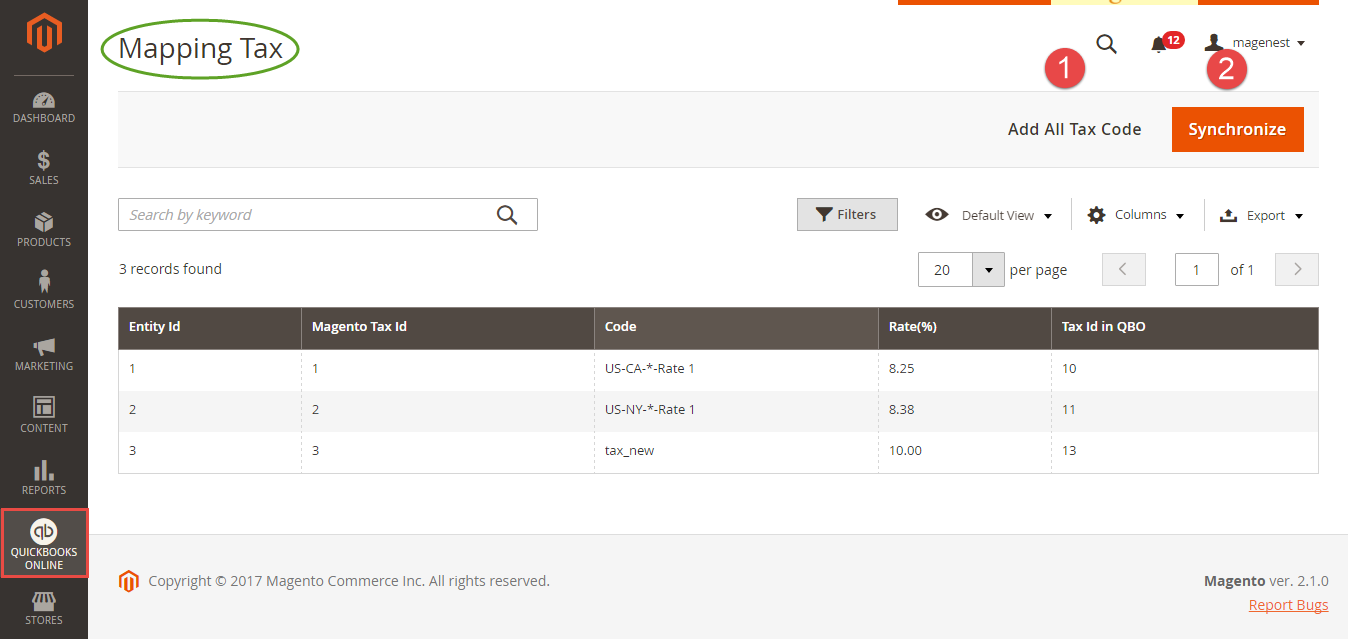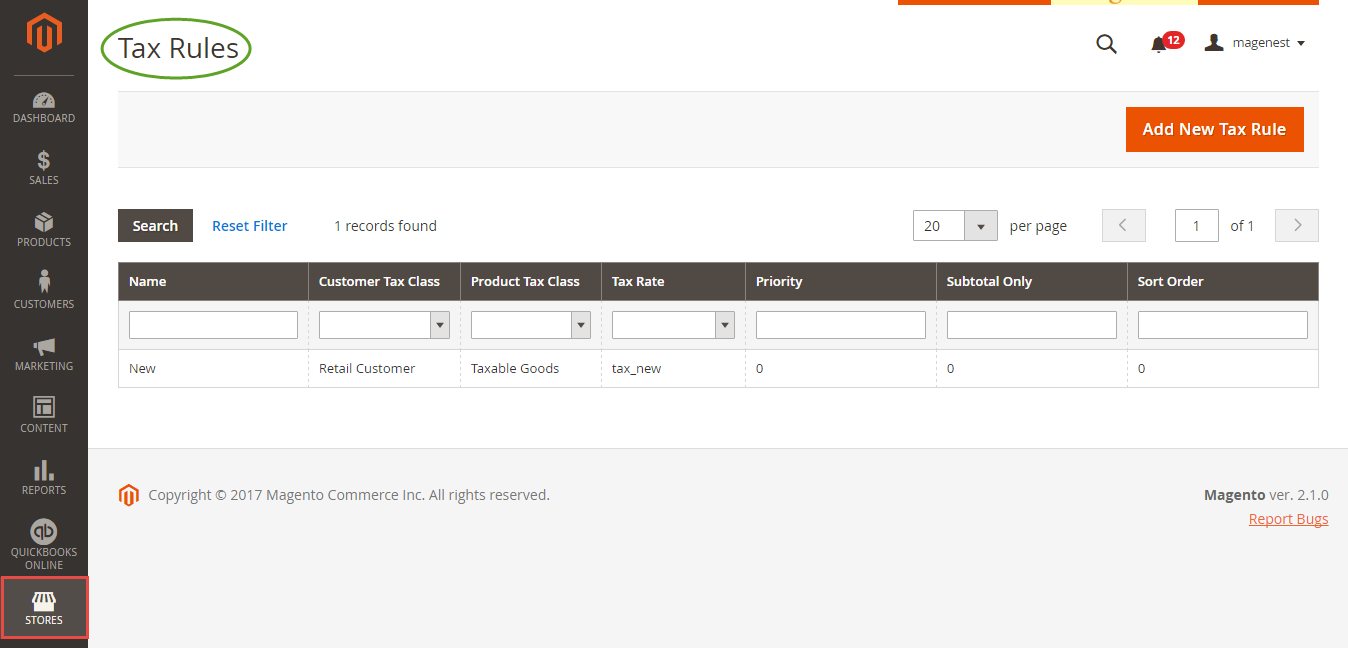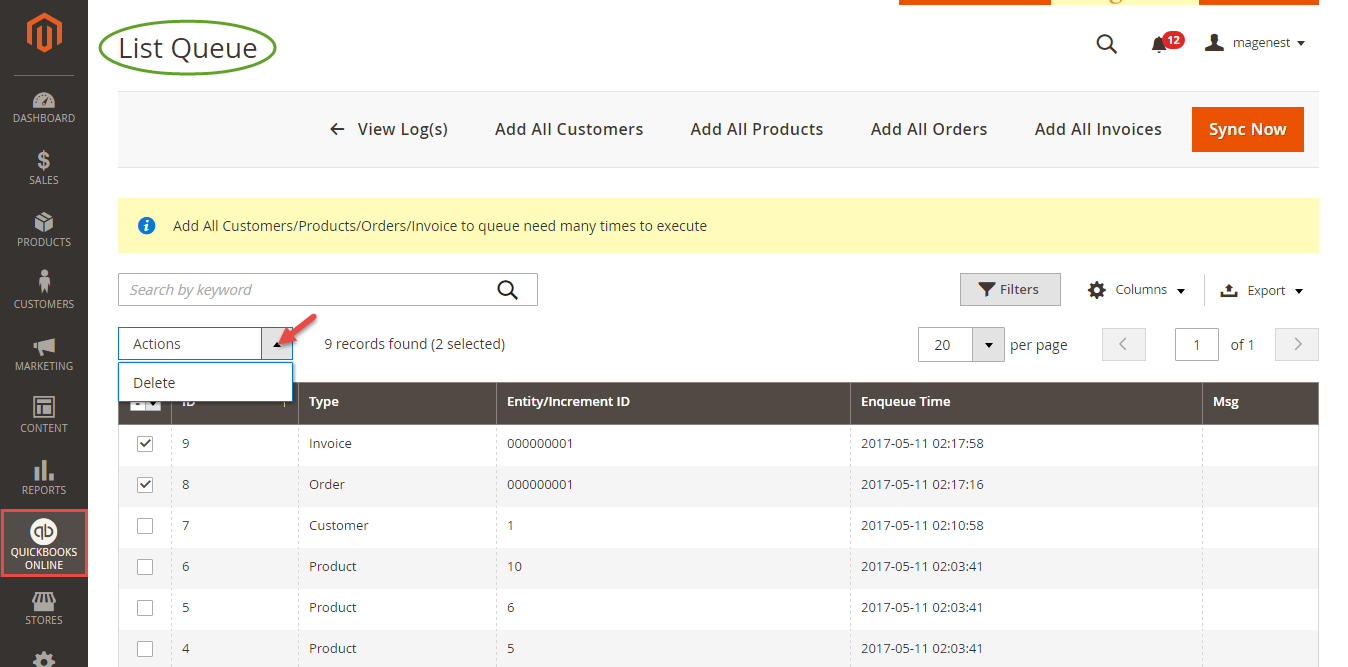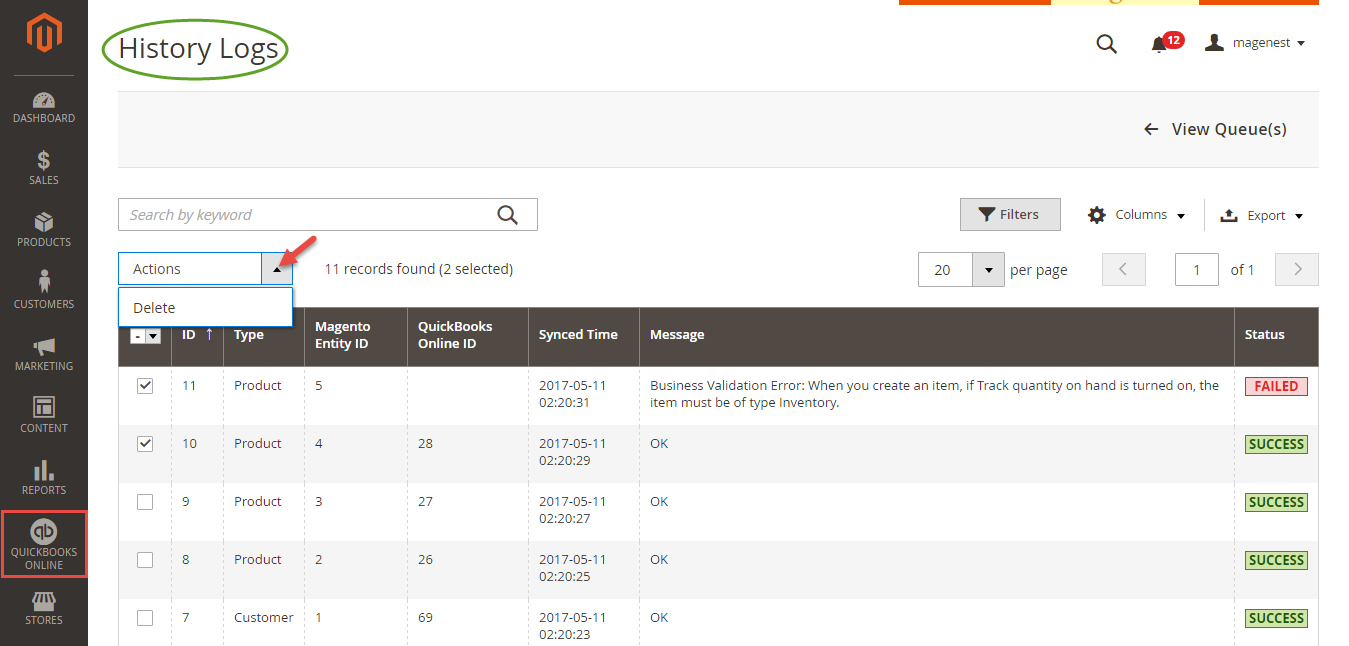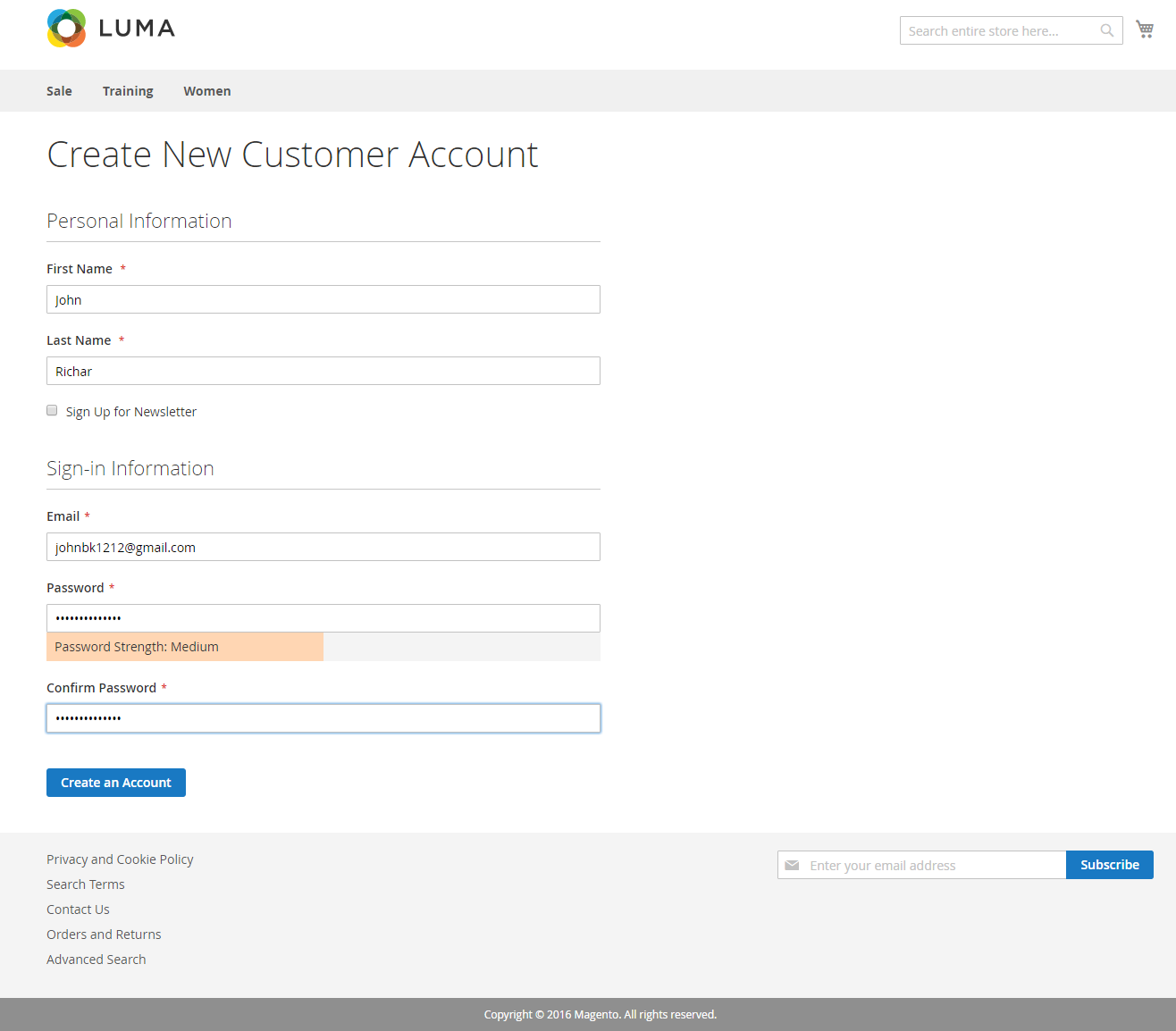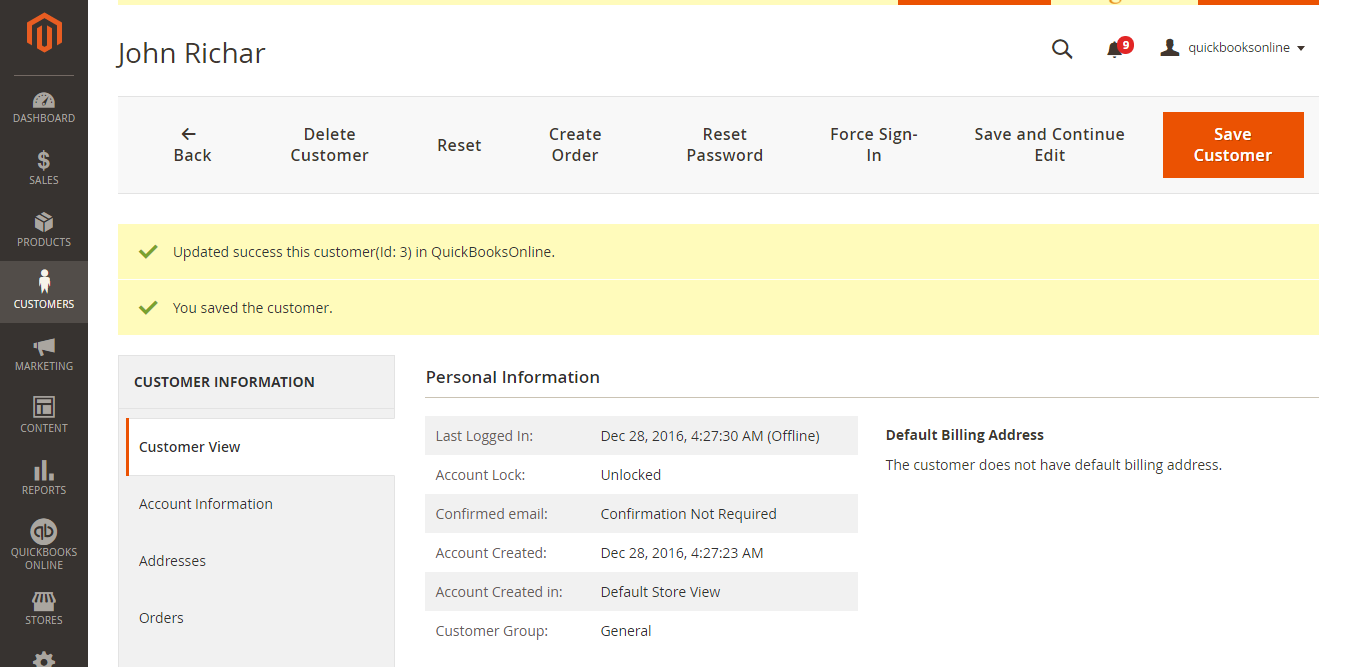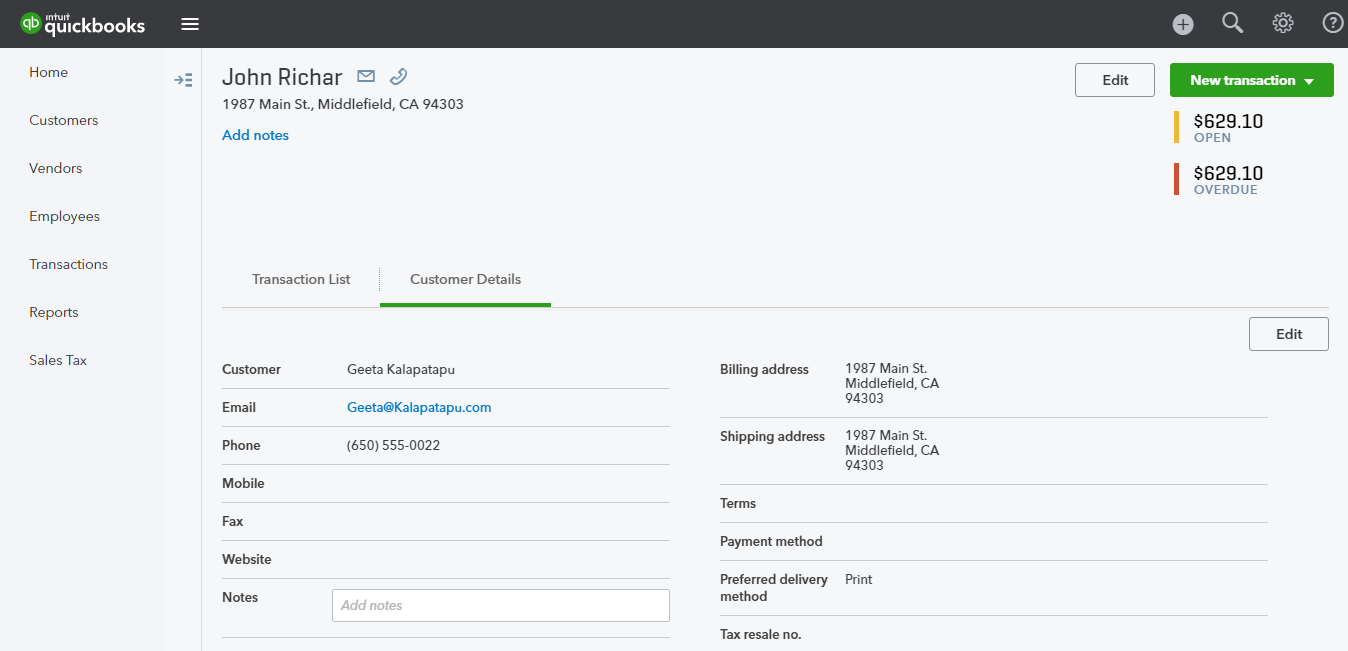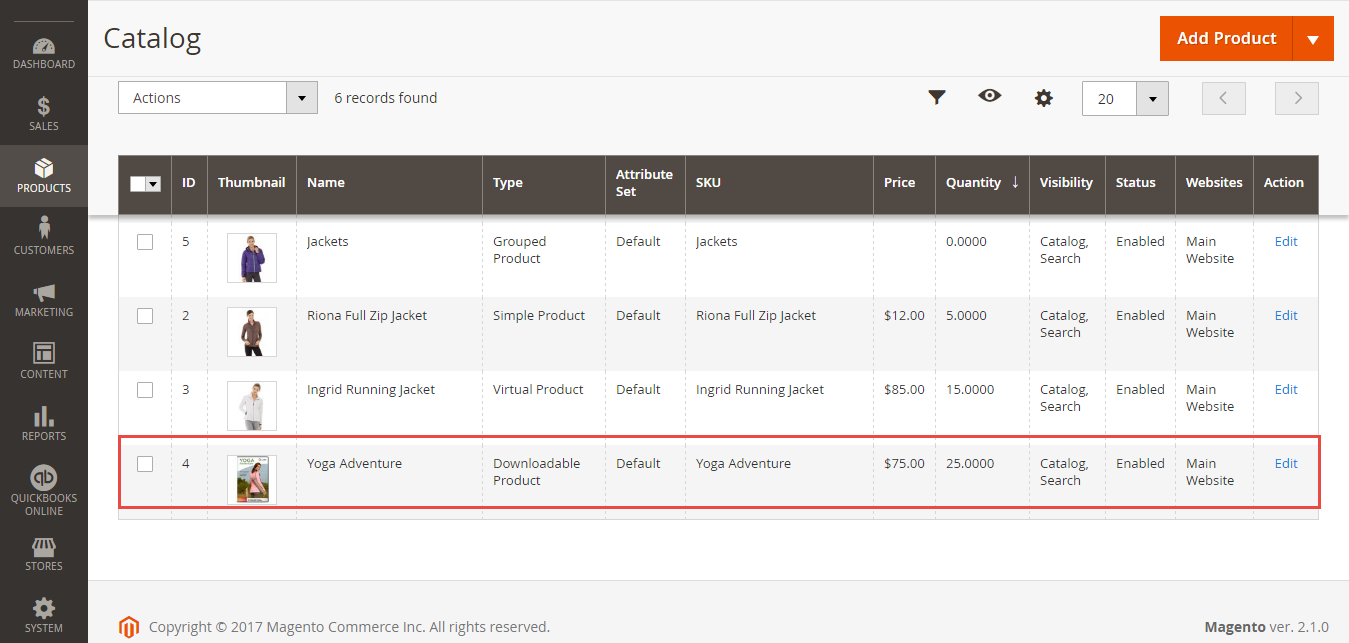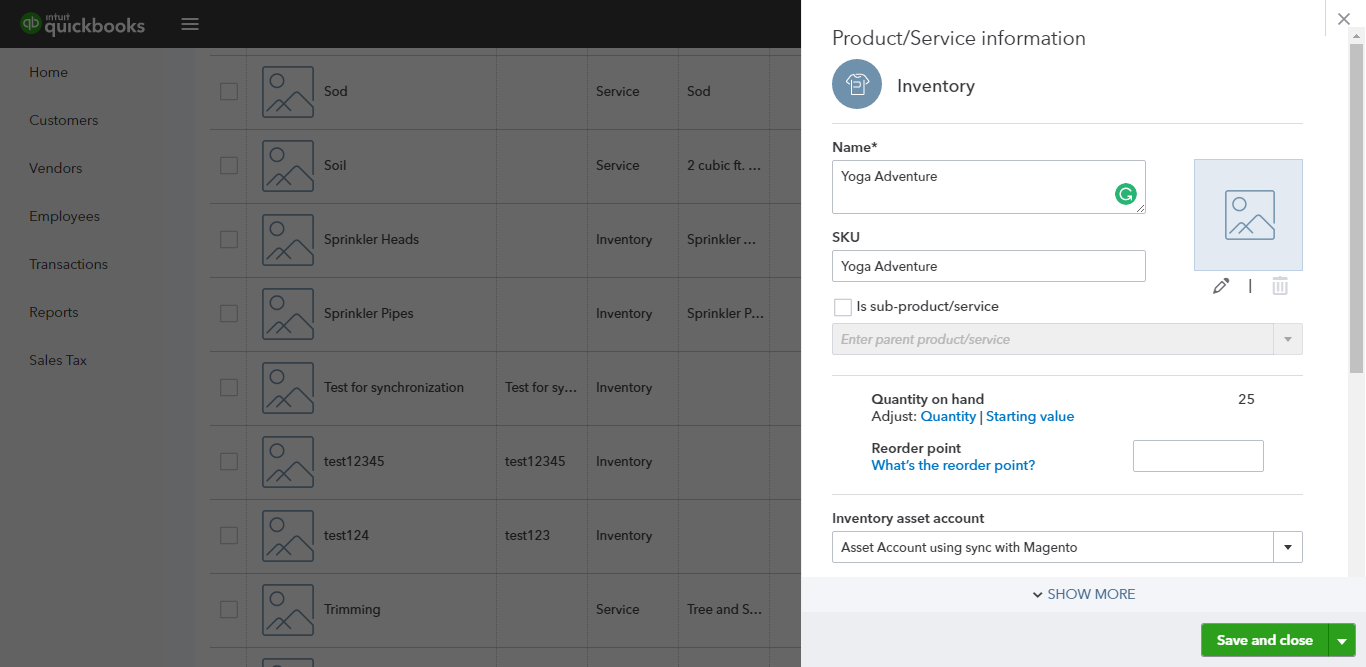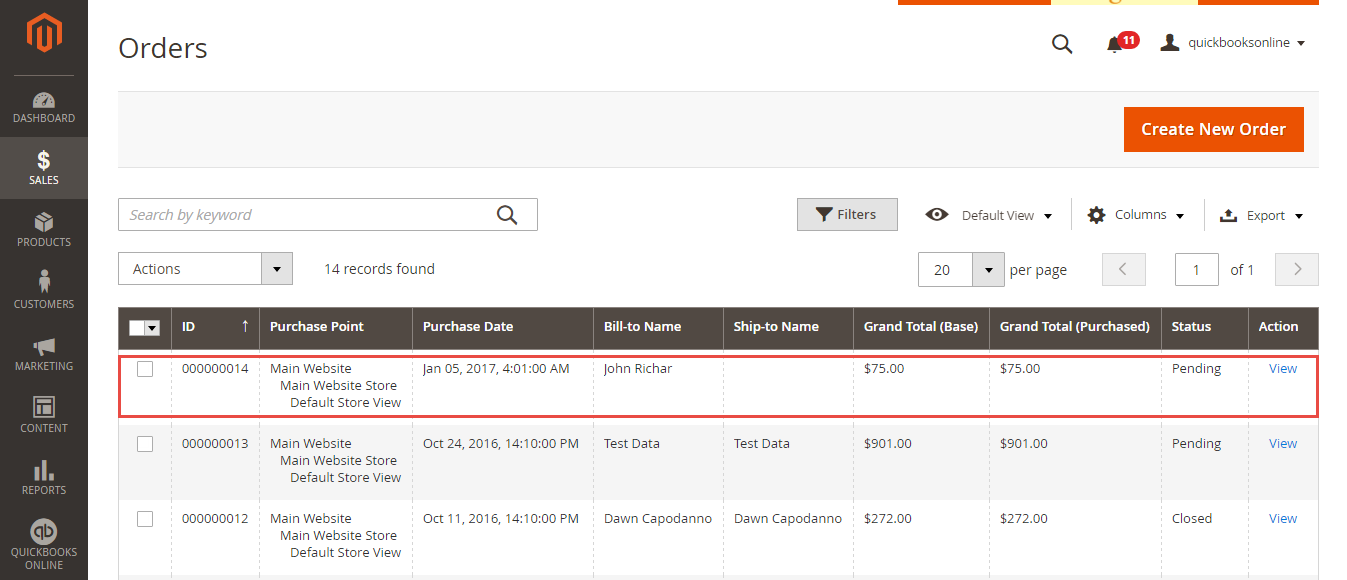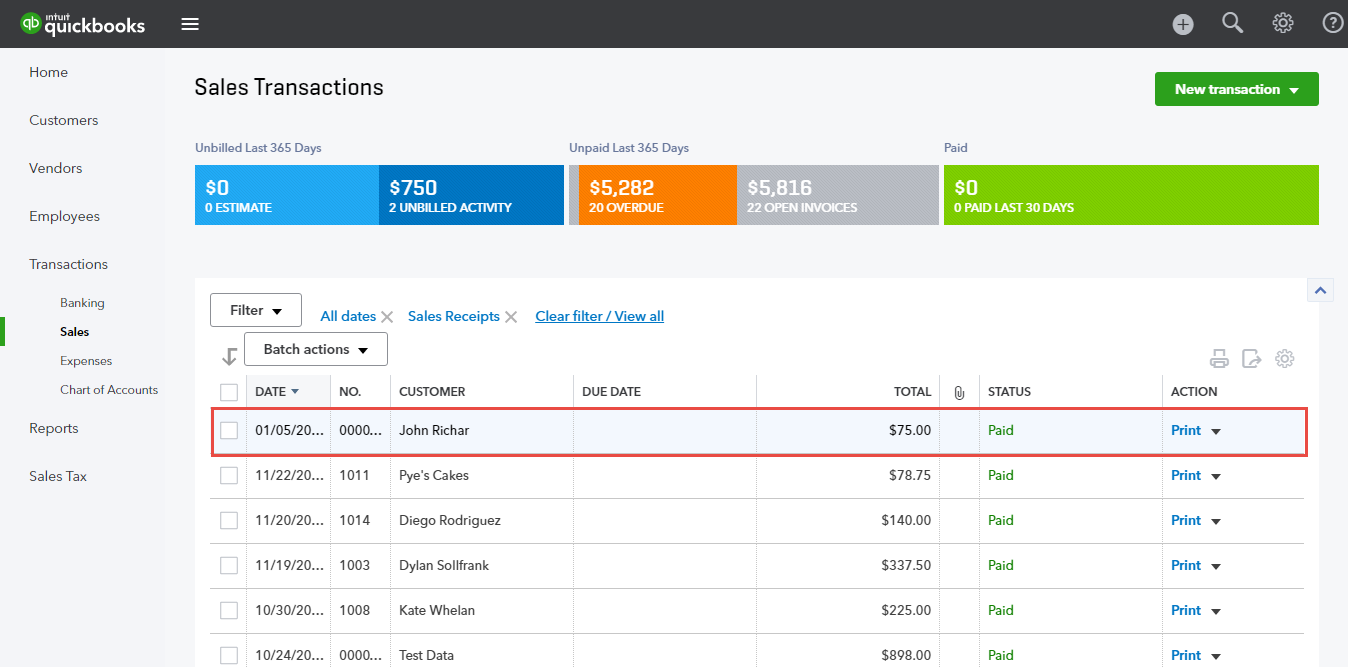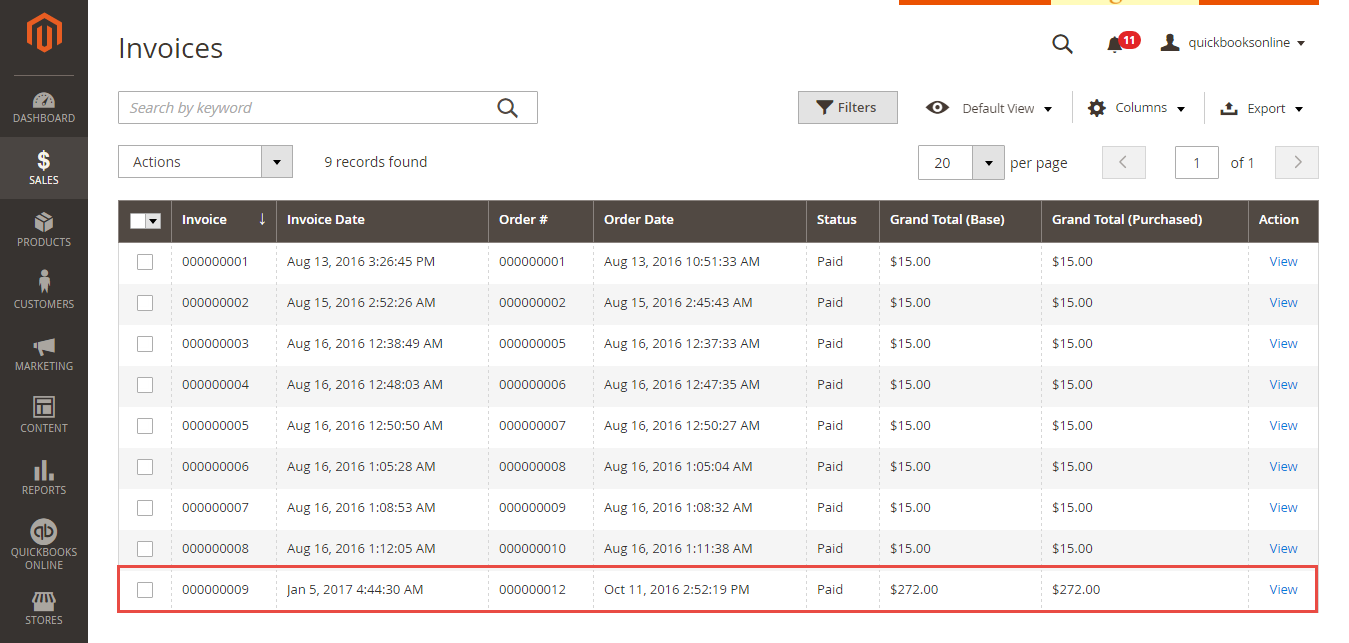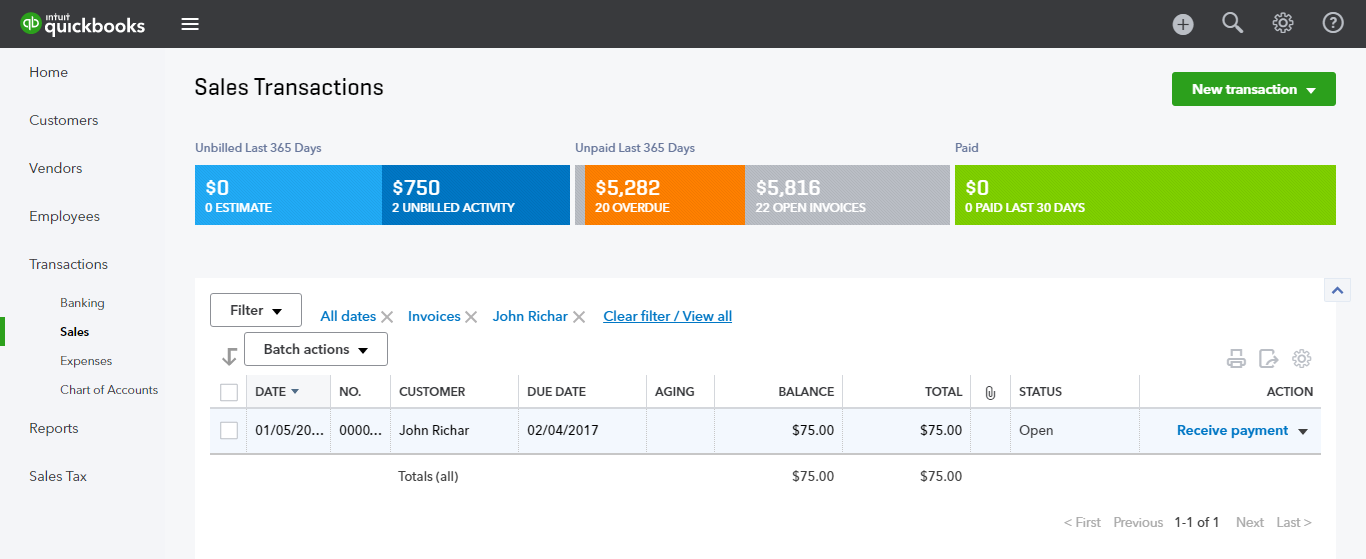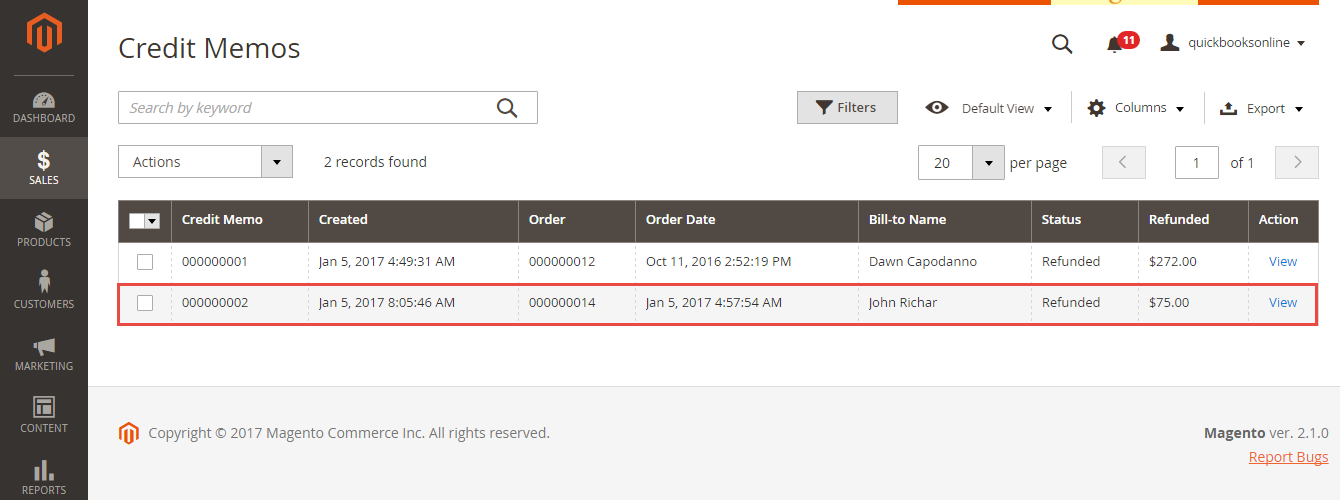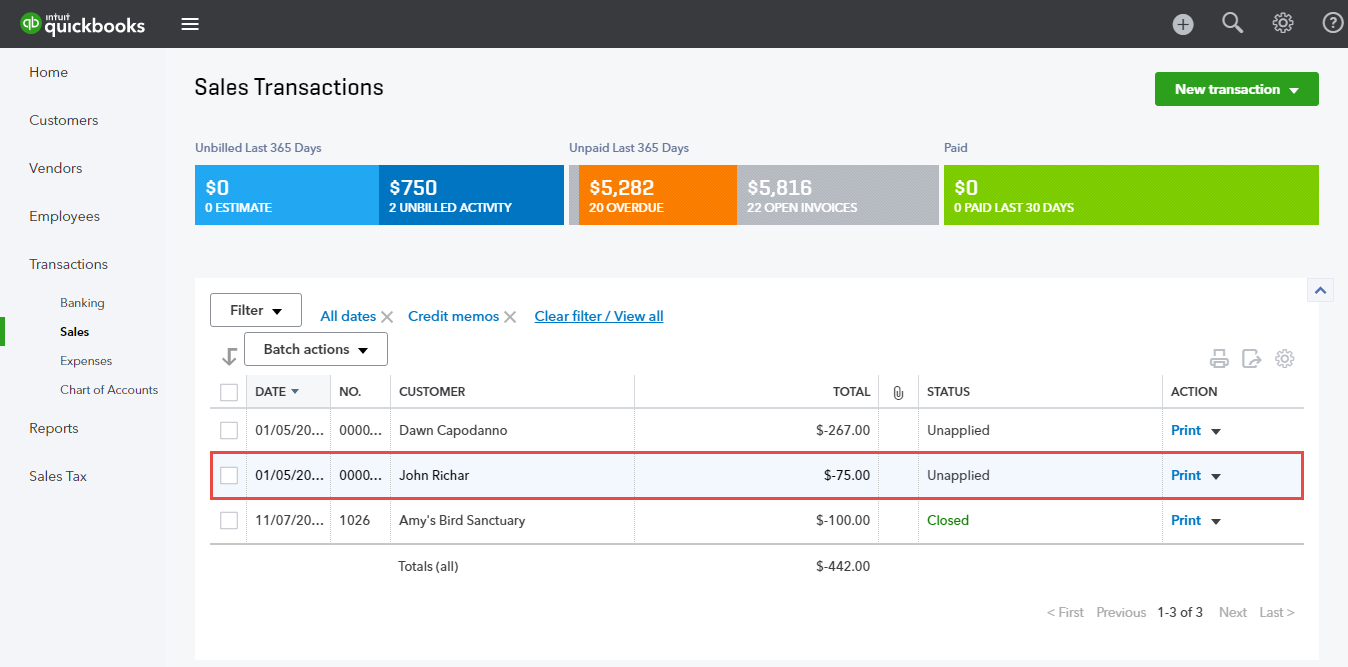Thank you for purchasing our extension. If you have any questions that are beyond the scope of this document, do not hesitate to leave us an email via our email address below.
Created: 12/06/2017 | By: Magenest | Support Portal: http://servicedesk.izysync.com/servicedesk/customer/portal/17
Table of Contents
...
Introduction
QuickBooks Online Integration is an extension for Magento 2 by Magenest, which provides a QuickBooks Online integrated management solution for merchants using Magento 2.
Extension's page: QuickBooks Online Integration
Features
- Allow synchronizing and updating Customers from Magento 2 store to QuickBooks Online both manually and automatically.
- Allow synchronizing and updating Customers from QuickBooks Online to Magento 2 store.
- Allow synchronizing and updating Products from Magento 2 store to QuickBooks Online both manually and automatically.
- Allow synchronizing and updating Products from QuickBooks Online to Magento 2 store.
- Allow synchronizing Orders from Magento 2 store to QuickBooks Online both manually and automatically.
- Allow synchronizing Orders from QuickBooks Online to Magento 2 store.
- Allow synchronizing Invoices from Magento 2 store to QuickBooks Online both manually and automatically.
- Allow synchronizing Credit Memos from Magento 2 store to QuickBooks Online both manually and automatically.
- Allow admin to view the log to see what is synchronized between two apps.
- Allow admin to manage the sync queue to see what will be synchronized next.
System Requirements
Your store should be running on Magento 2 version 2.0.x or 2.1.x.
...
Connect with QuickBooks Online
First of all, you need to integrate Magento 2 store with your QuickBooks Online account.
At back-end of Magento 2 store, click on QuickBooks Online Integration > Configuration:
...
The page will appear as follow:
Please follow the step in the video here to set up the environment and connection:
https://www.useloom.com/share/ed648f8241974c6cbd95a27766927a73
Widget Connector width 800 url https://www.useloom.com/share/ed648f8241974c6cbd95a27766927a73
When connecting successfully, the backend page will be displayed as below. Click on Save Config button before continuing. This will help you avoid making the error.
Then, admins need to navigate to the Configure the Accounts Type in QuickBooks Online section and expand it.
Admins will need to set three account types (Asset Account Settings, Expense Account Settings and Income Account Settings) by clicking on the Sync All Accounts button.
Then, the data will be synced automatically.
Finally, admins go to Prefix Settings and Tax Shipping with Country section and expand them. Prefix Settings: In order to make sure that the synchronization process works correctly, admins need to set a prefix for each Sales Receipt, Invoice and Credit Memo.
Example: If admins enter "InvoiceTest" at the Invoice field, the invoice will be synced from Magento to QuickBooks Online with the format InvoiceTestXXXXXXXXXXX.
| Note |
|---|
| Please note that the maximum number of characters allowed in this field is 12 ones. |
Tax Shipping with Country: Admins need to choose their country and set a tax shipping type.
| Note |
|---|
There are two fields that admins need to consider:
Please note that if you choose the United Kiingdom at Country, it is required to have a shipping tax in QuickBooks Online. So, admins need to set a tax type for the shipping fee. If admins want to choose a free shipping tax, they only need to choose the tax named Tax Shipping Zero created by the extension. If admins want to choose a shipping tax (no free), admins need to create a tax rule before. Then, it will be showed at drop-down options and admins will choose this tax. |
How to synchronize data from Magento 2 store to QuickBooks Online
Synchronization Settings
Admins are able to decide whether to synchronize data in Synchronization Settings tab: Customers, Products (Items in QuickBooks Online), Sale Receipt, Invoices, and Credit Memos.
Also, admins can choose the way to synchronize data either Immediately mode or Cron Job mode.
Setting Up Field Mapping
- Mapping Payment Methods:
At backend of QuickBooks Online Integration extension, navigate to QuickBooks Online > Payment Method click on Synchronize button to automatically connect payment methods between Magento 2 backend and QuickBooks page.
On QuickBooks page, click on gearwheel simple at the top right then choose All Lists > Payment Methods:
- Mapping Tax:
The system has created a Mapping Tax tab that allows you to mapping tax from your Magento 2 store to QuickBooks Online account. First, admins need to click on Add All Tax Code button to add all tax code of your Magento 2 store to Mapping Tax page. Then, you can use Synchronize button to finish this mapping.
Note that your Magento 2 store need to have Tax Rules before creating mapping tax:
Process Synchronization
If the App mode is Cron Job, Queue page is the place which the created, updated data is stored in and are waiting to be synced. If If you want to sync data right away, you can press Sync Now button. You You can decide whether to synchronize any items on List Queue page by remove selected data from the grid.
| Note |
|---|
Please note that synchronizing will take some time, the length of time depends on the size of the database. |
When the progress is done, go to QuickBooks Online > View History Logs and check what is synchronized in the grid.
- If the data is synchronized right, the Status will be SUCCESS and the Message will be "OK"
- If there's a problem during process synchronization, the status will be FAILED and the message tab will show the error message like the record below.
...
Main Functions
- When a new account is registered in front-end of Magento 2 or an existed customer is updated, QuickBooks Online Integration extension will allow synchronizing this record automatically to
QuickBooks Online and vice versa.
- When admins create or update information of products in Magento 2 store, data will be automatically synced into QuickBooks Online Items and vice versa.
- When an order is created in Magento 2, this order will be automatically synced in QuickBooks Online account and vice versa.
- When an invoice is created in Magento 2, this invoice will be automatically synced in QuickBooks Online account.
- When a credit-memos is created in Magento 2, this credit-memos will be automatically synced in QuickBooks Online account.
QuickBooks Online Default Synchronization Fields
Customer
Magento Customer | QBO Customer |
First name | Given Name |
Last name | Family Name |
ID | Suffix |
Telephone | Phone |
Default Billing Address | Bill Address |
Default Shipping Address | Shipping Address |
First name + Last name + ID | Display Name (unique) |
qbo_id | ID |
Product
Magento Product | QBO Item |
Name | Name, PurchaseDesc, FullyQualifiedName |
Short Description | Description |
Price | Unit Price |
Tax Enable | Taxable |
Sku | Sku |
Qty | Qty On Hand |
Created At | Inventory Start Date |
Order
Magento Product | QBO Item |
Increment ID | Document Number |
Customer | CustomerRef |
Items | Line Items |
Grand Total | Total Amount |
Customer Email | Billing Address |
Tax | TnxTaxDetail -> Total Tax |
Created At | TnxDate |
Product Qty | Quantity each product in order |
Price Each Product | Rate |
Total amount each Product | Amount |
Discount Amount | Discount |
Shipping Fee | Shipping |
Billing address | Billing address |
Shipping Address | Shipping Address |
Invoice
Magento Credit Memo | QBO Invoice |
Method QBO ID | Payment Method Ref |
Created At | TxnDate |
Tax Amount | TxnTaxDetail -> Total Tax |
CustomerRef | Customer Reference |
Items | Line Items |
Grand Total | Total Amount |
Customer Email | Billing Email Address |
Credit Memo
Magento Credit Memo | QBO Credit Memo |
Increment ID | Document Number |
Created At | TxnDate |
Tax Amount | TxnTaxDetail -> Total Tax |
CustomerRef | Customer Reference |
Items | Line Items |
Item qty | Qty |
Product price | Amount |
Amount product | Total |
Shipping Fee | Shipping |
Discount Amount | Discount |
Grand Total | Total Amount |
Customer Email | Billing Email Address |
...
Update
- When a new update is available, we will provide you with a new package containing our updated extension.
- You will have to delete the module directory and repeat the installing steps above.
- Flush the config cache. Your store and newly installed module should be working as expected.
...
Support
- We will reply to support requests after 2 business days.
- We will offer lifetime free update and 6 months free support for all of our paid products. Support includes answering questions related to our products, bug/error fixing to make sure our products fit well in your site exactly like our demo.
- Support DOES NOT include other series such as customizing our products, installation and uninstallation service.
...
Once again, thank you for purchasing our extension. If you have any questions relating to this extension, please do not hesitate to contact us for support.