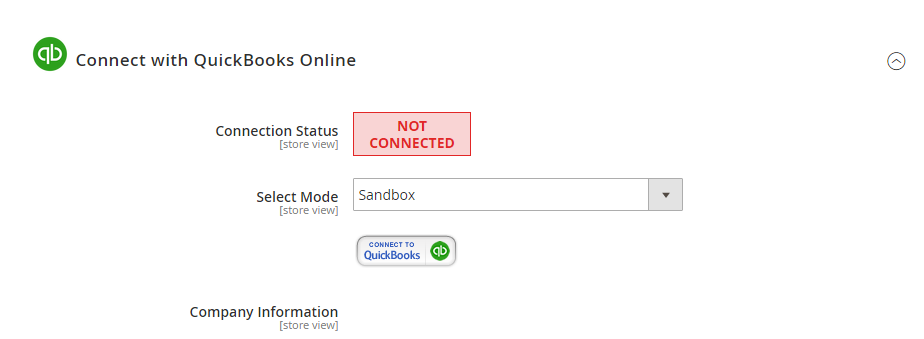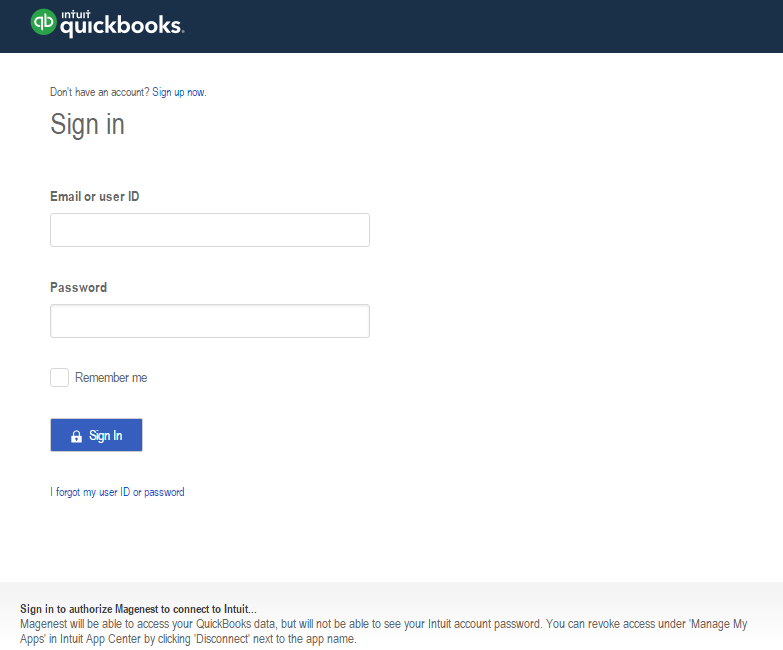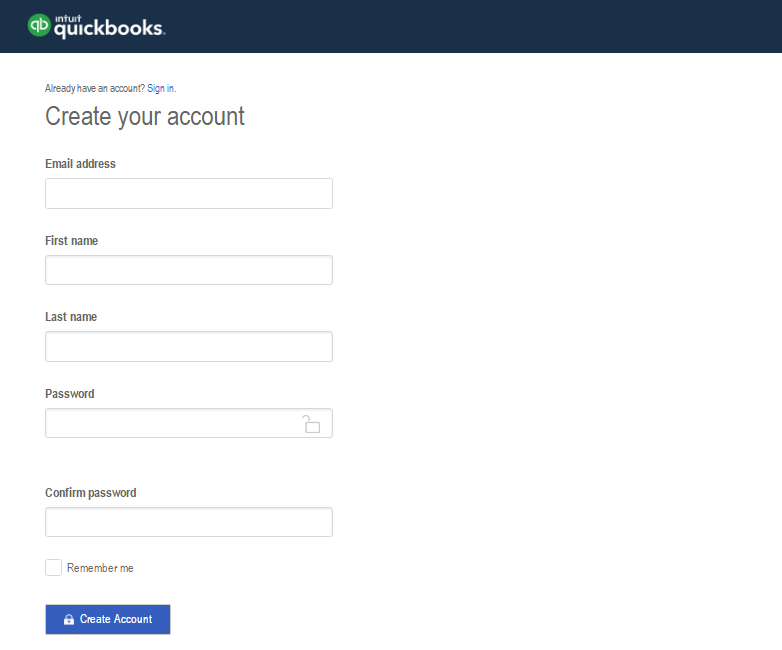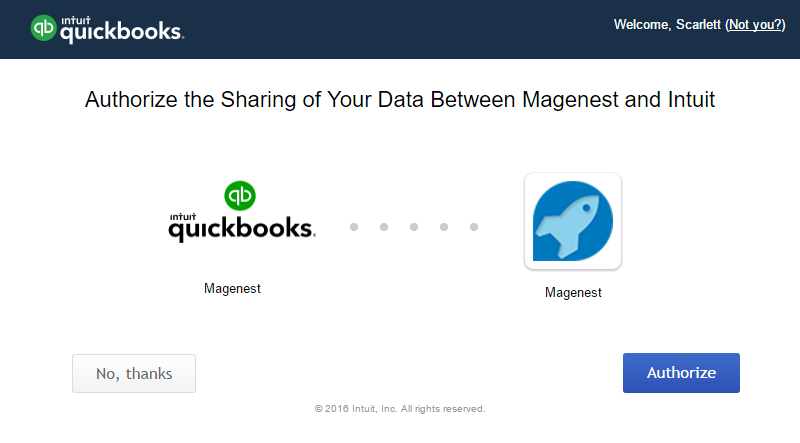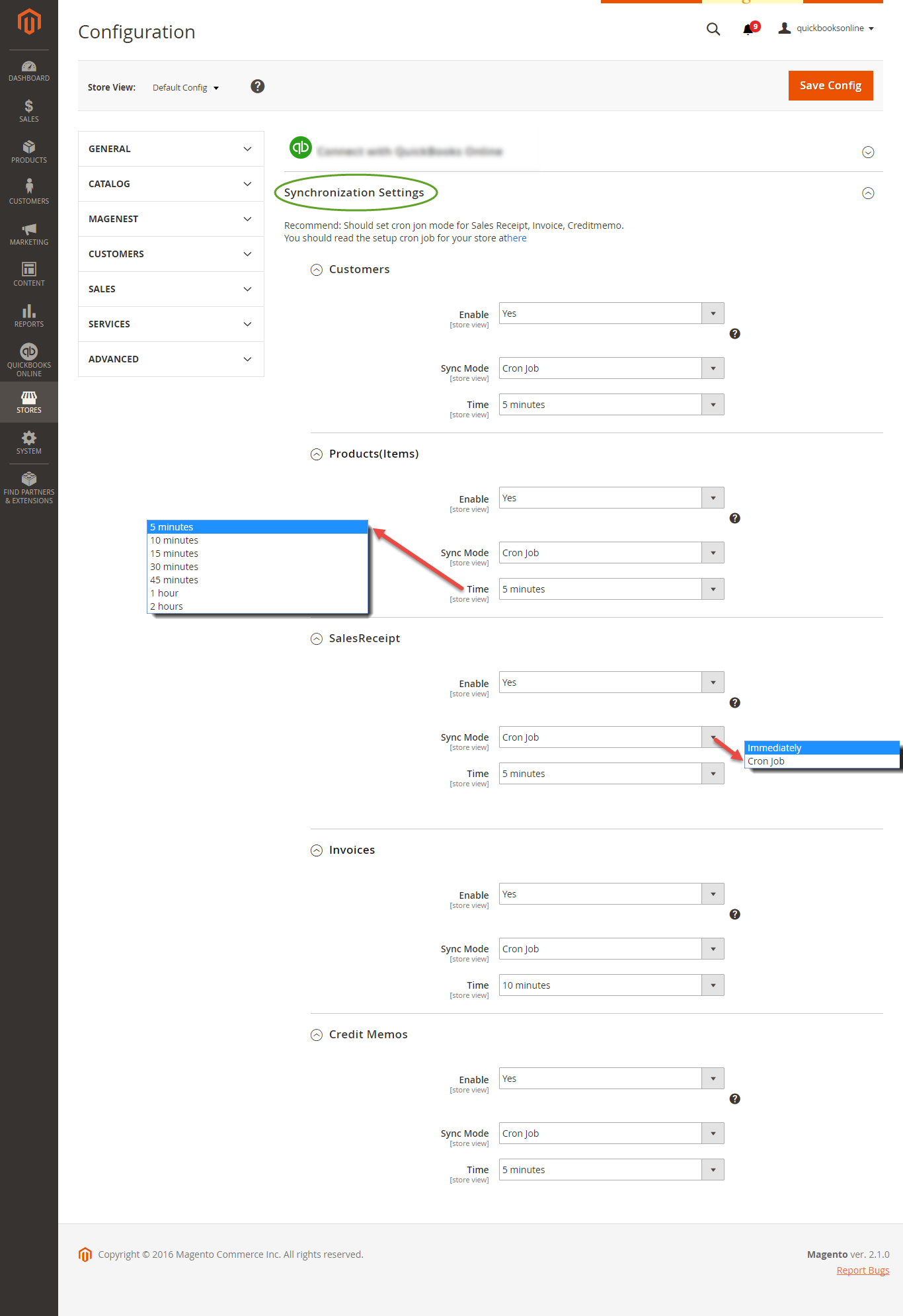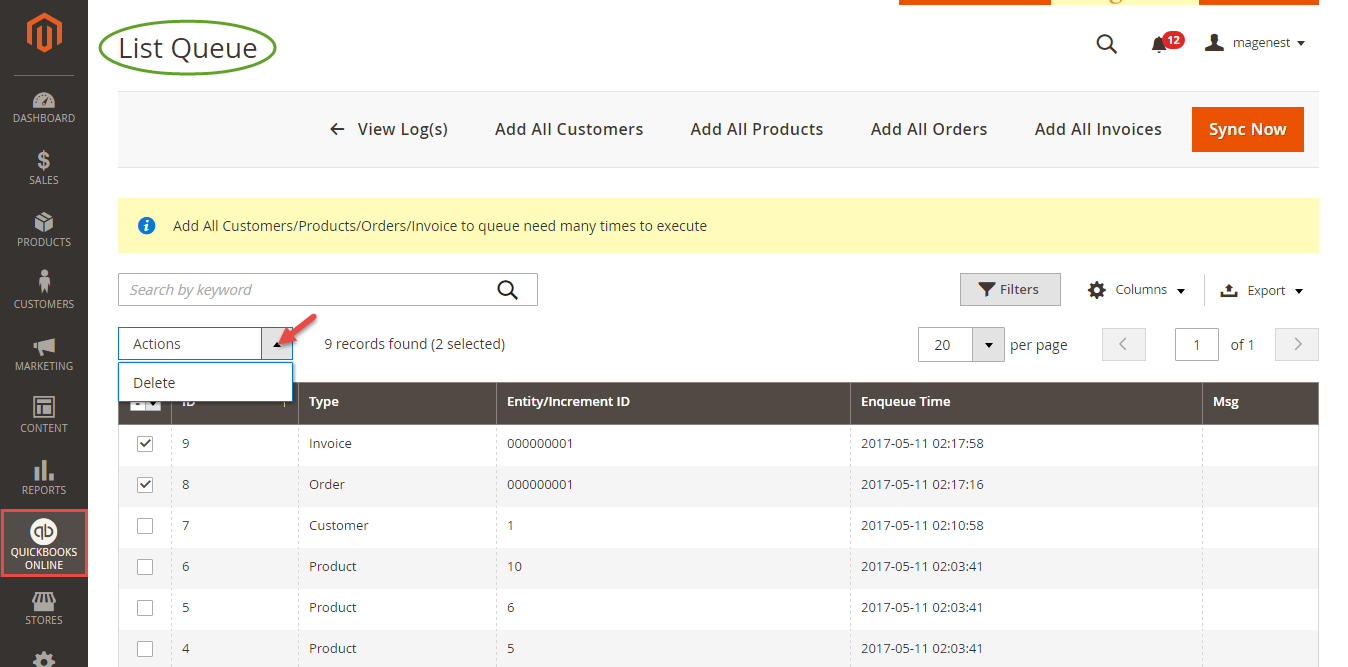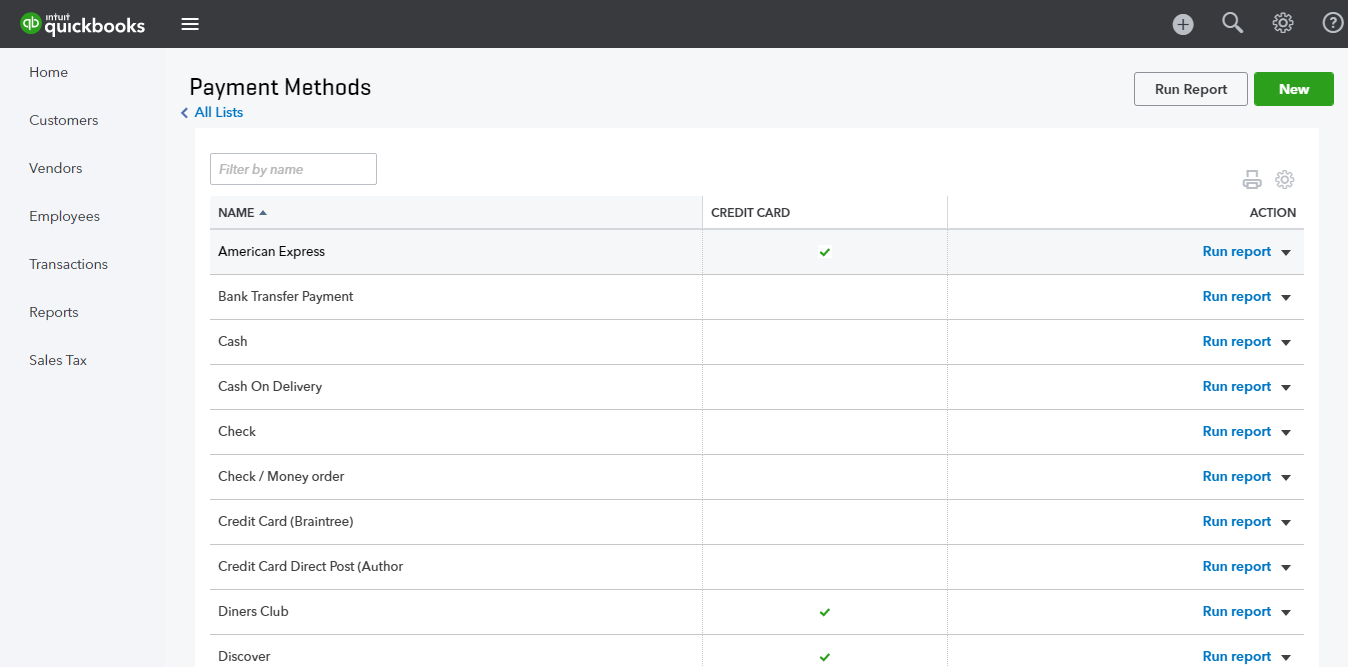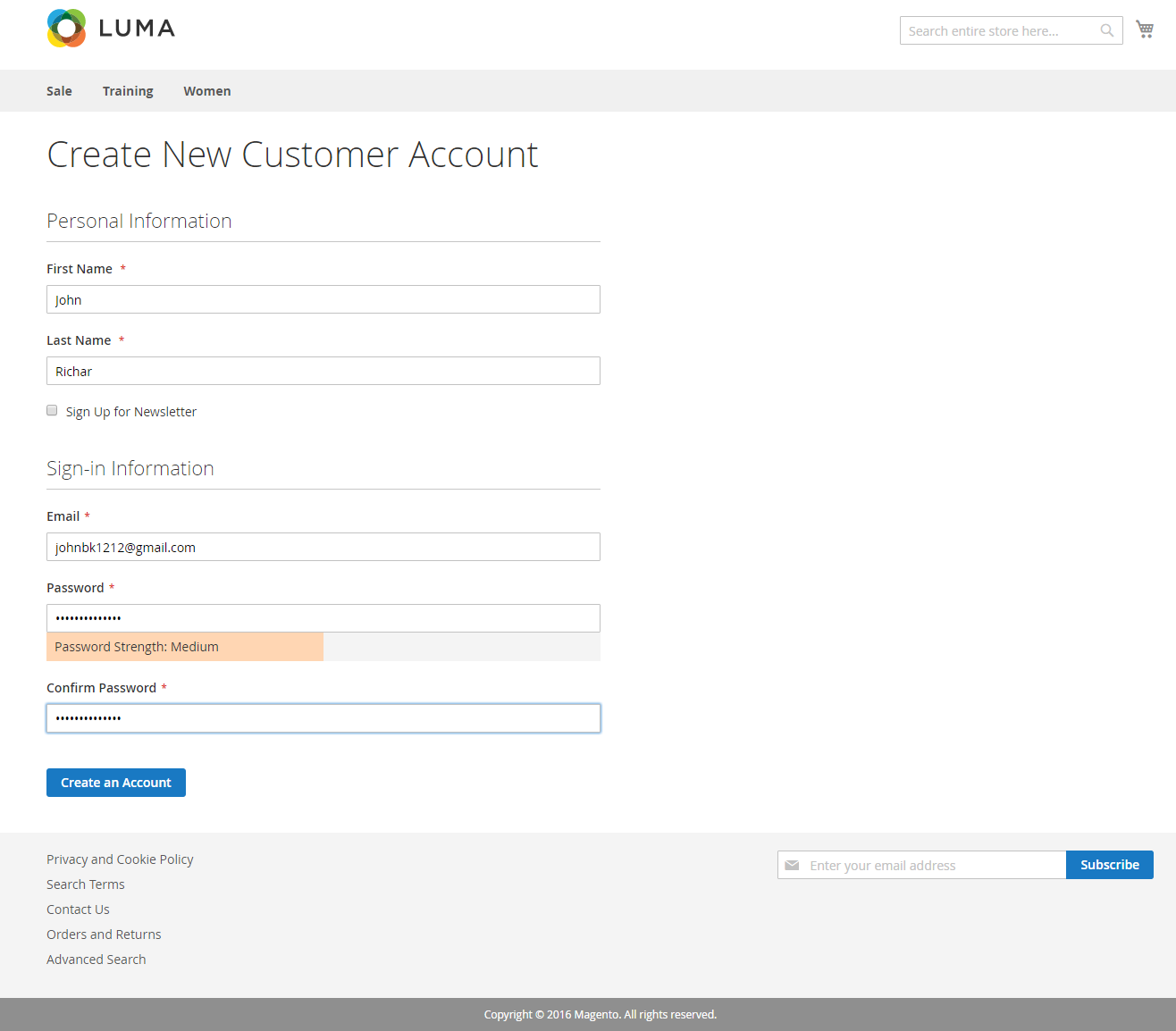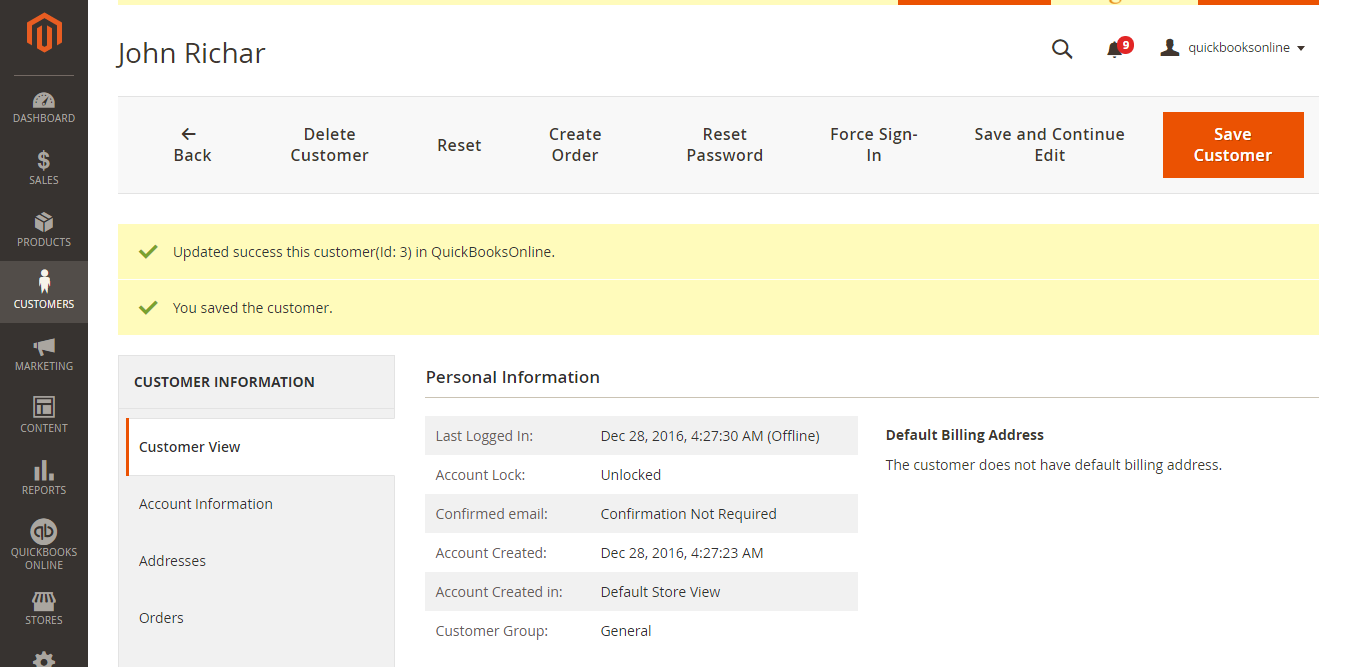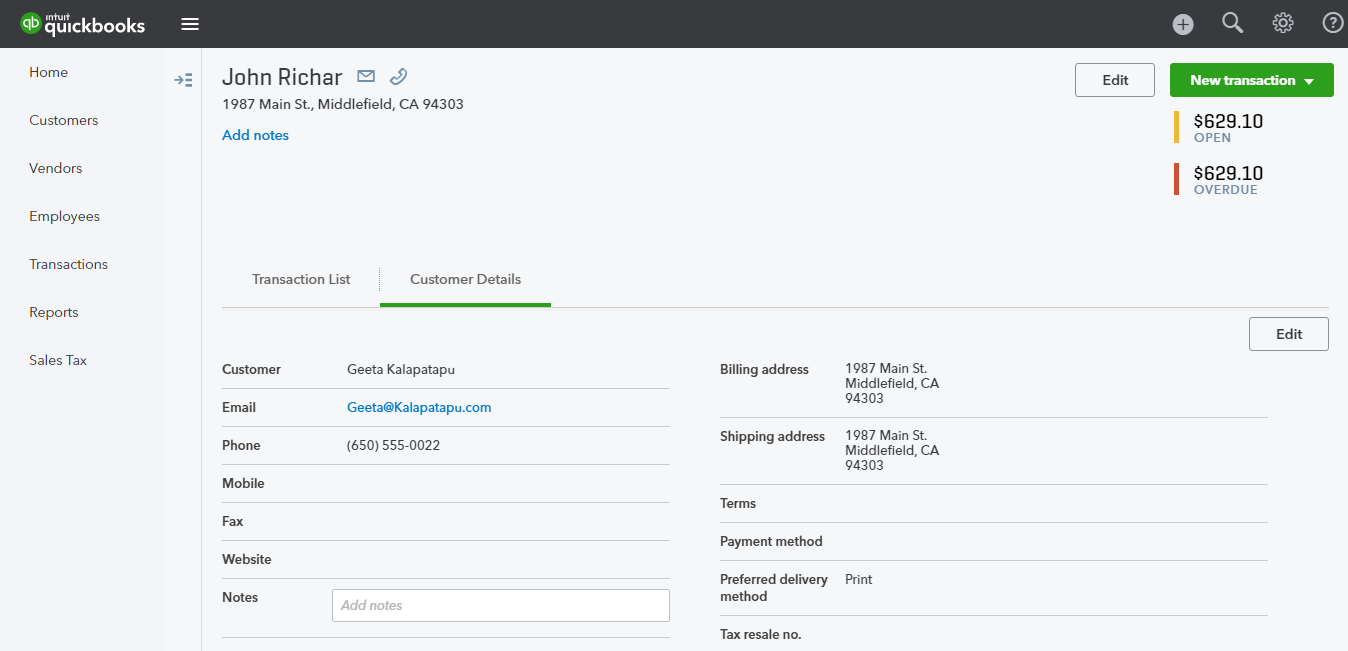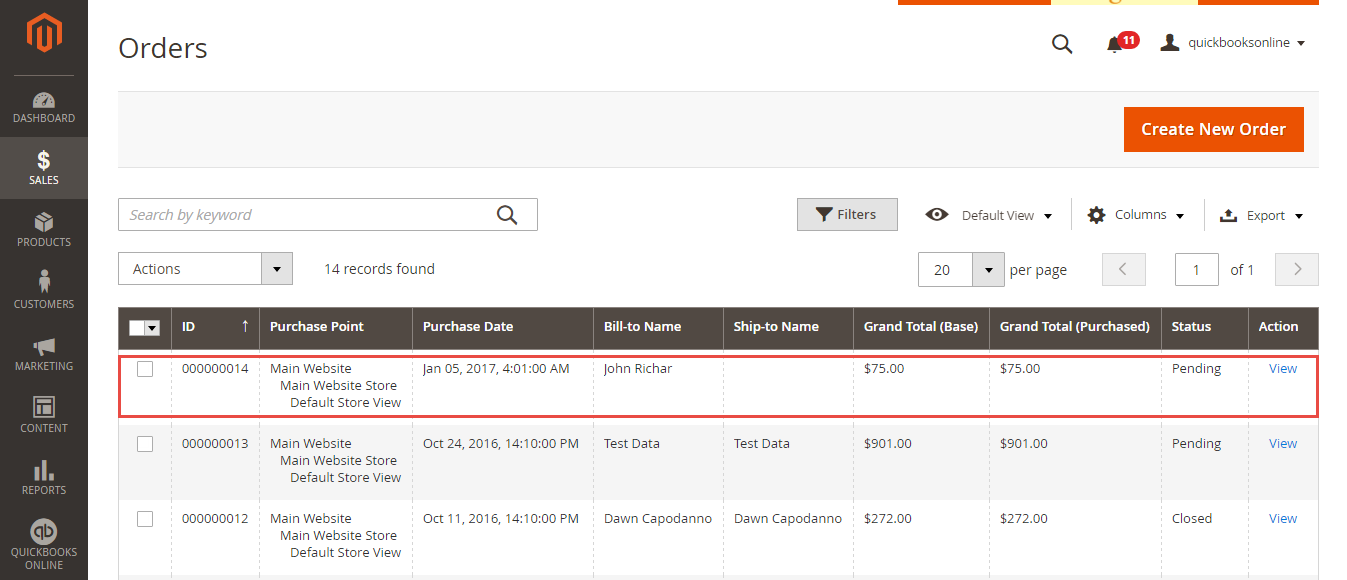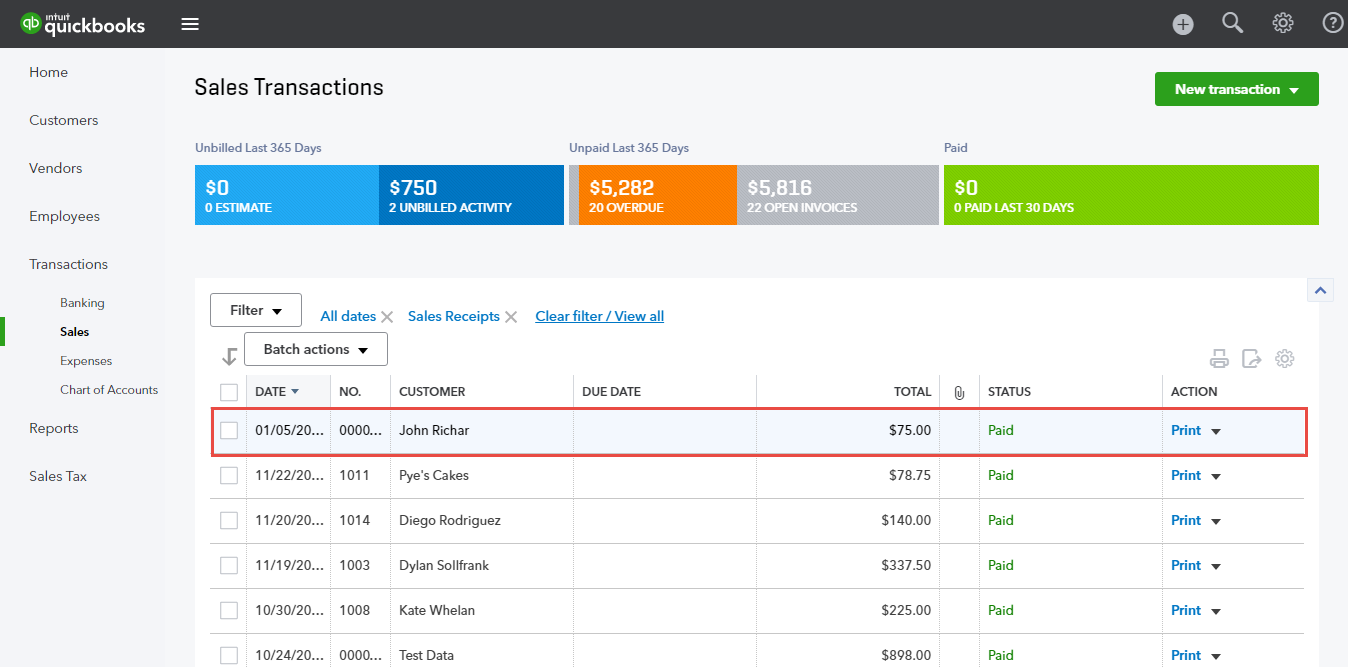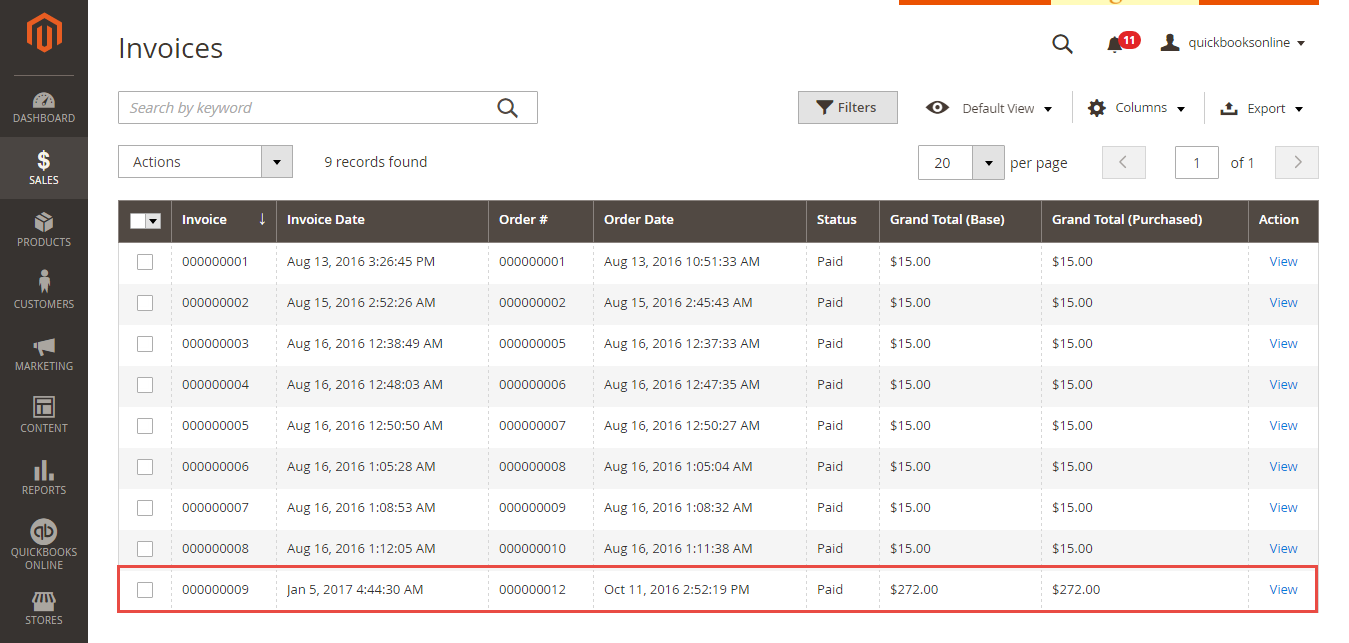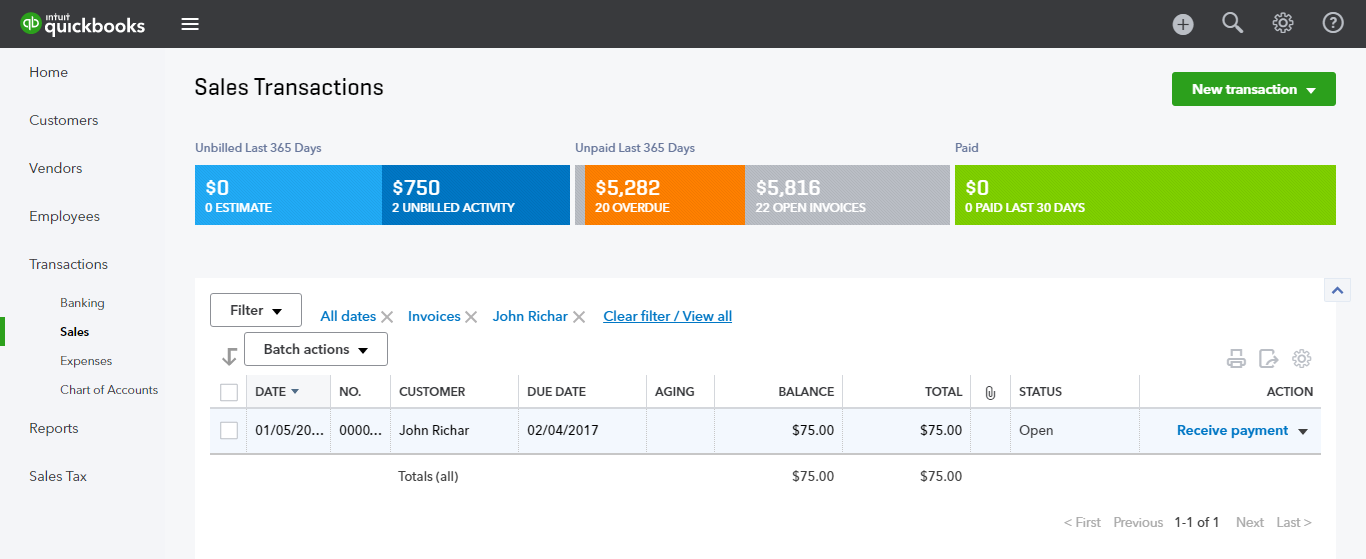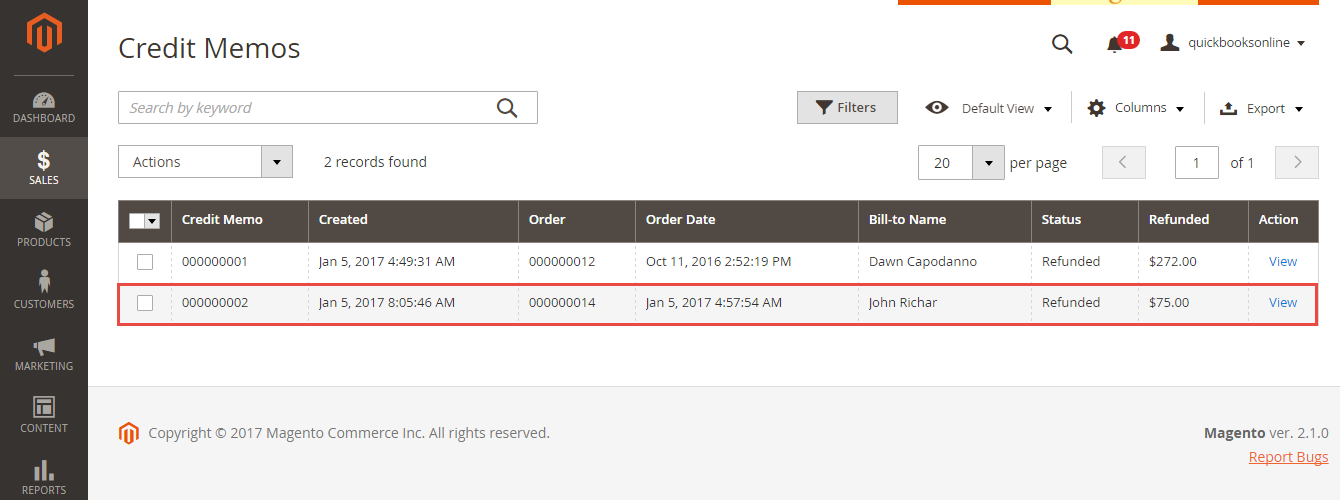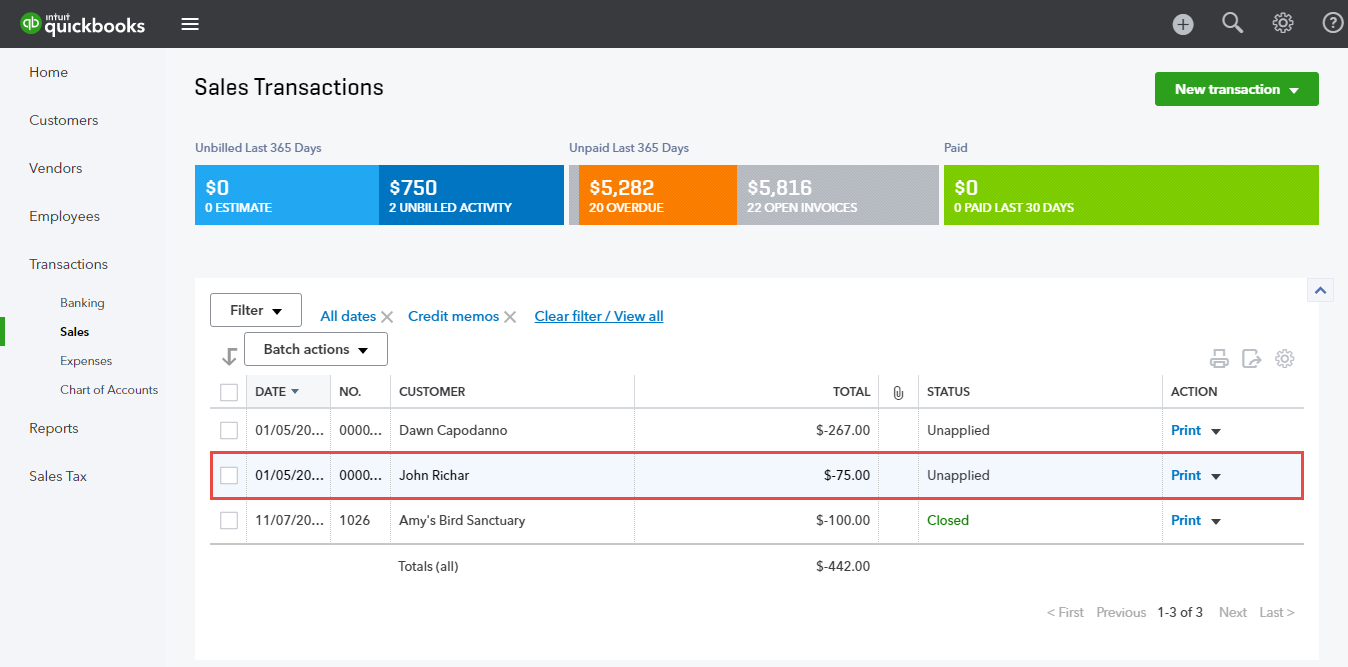...
| Table of Contents |
|---|
...
Introduction
Magento 2 Quickbooks Online Integration is an extension developed for Magento 2 by Magenest, which provides a QuickBooks integrated manager management solution for merchants using Magento 2.
...
- Allows synchronizing and updating Customers from Magento 2 store to QuickBooks Online both manually and automatically.
- Allows synchronizing and updating Products from Magento 2 store to Xero QuickBooks Online both manually and automatically.
- Allows synchronizing Orders from Magento 2 store to Xero both QuickBooks Online both manually and automatically.
- Allows synchronizing Invoices from Magento 2 store to Xero both QuickBooks Online both manually and automatically.
- Allows synchronizing Credit Memos from Magento 2 store to Xero both QuickBooks Online both manually and automatically.
- Allow admin to view the log to see what is synchronized between two apps.
- Allow admin to manage the sync queue to see what will be synchronized next.
...
Your store should be running on Magento 2 Community Edition version 2.0.x or 2.1.x.
...
Configuration
Set Up Quickbooks Online Account
Integration Settings
First off all, you need to integrate Magento 2 store with your QuickBooks Online account.
At For this integration you will need to have a account in Quickbooks Online.
First, open backend of Quickbooks Online Integration extension, click on Stores > Connection. The page will appear as follow:
...
Click on Connect to QuickBooks button. A new page is open. It is necessary for you to connect our extension with QuickBooks Online Log in if you already have an account to authenticate users before you can exchange data with it. Log in if you already have an account.
Or sign up to create a new one:
After login QuickBooks Online account successfully, click on Authorize button to finish connection process.
After When connecting successfully, the backend page will be displayed as below. Click on Save Config button before continuing, this will help you avoid making the error.
...
Synchronization Settings
Synchronization Progress
...
If the App mode is Cron Job, Queue page is the place which the created, updated data is stored in and are waiting to be synced. If you wish to sync data right away, you can press Sync Now button.
Note that synchronizing will take some time, the length of time depends on the size of database.
When the process progress is done, go to QuickBooks Online > View History Logs check what is synced in the grid.
...
On QuickBooks page, click on gearwheel simple at the top right then choose All Lists > Payment Methods. It allows displaying Cash, Check, and any other ways you categorize payments you receive from customers. That way, you can print deposit slips when you deposit the payments you have received.:
...
Main Functions
- When a new account is registered in frontend of Magento 2,:
Or an existed customer is updated:
Quickbooks Online Integration extension will allow automatically synchronizing this new record automatically to QuickBooks Online.
- When admins create or update information of products in Magento 2 store, data will be automatically synced into QuickBooks Online Items.
...
- When an order is created in Magento 2, this order will be automatically synced automatically in QuickBooks page.
- When an invoice is created in Magento 2, this invoice will be automatically synced automatically in QuickBooks page.
- When a credit-memos are is created in Magento 2, this invoice credit-memos will be automatically synced automatically in QuickBooks page.
...
Update
...