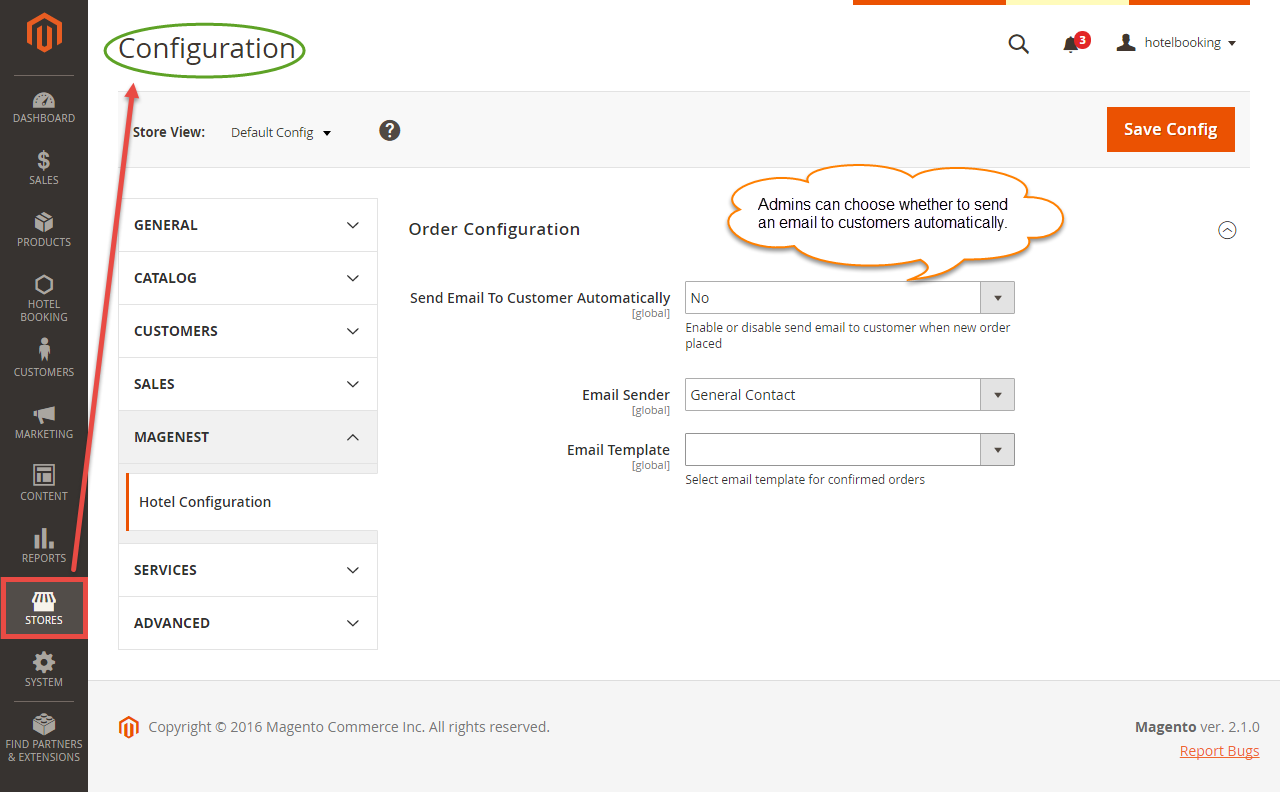Thank you for purchasing our extension. If you have any question that is beyond the scope of this document, do not hesitate to leave us an email.
Created: 01/09/2016 | By:Magenest| Support Portal: http://servicedesk.izysync.com/servicedesk/customer/portal/5
Introduction
Hotel Booking for Magento 2 by Magenest is an extension that allows owners to manage everything related to their hotel bookings as features, included services, extra services, promotions, price rules... efficiently.
For more information, please visit: Hotel Booking
Features For Admins
- Admin can view hotel booking orders.
- Admin can create hotel services (hotel features, included services, cancel policy, important policy).
- Admin can create hotel room types and packet for each one of them. Each packet contains features, included services, cancellation policy, important policy, capacity, price per night, number of available rooms, extra services, enable/disable from to.
- Admin can modify frontendUi (wallpaper).
- Admin can create price rules for all packets (special dates, recurring time).
- Admin can setup new booking orders status, email templates (sended to admin, customers when new hotel booking orders placed).
Features For Customers
- Customers can view hotel booking orders (order status, packet name, ...)
- Customers can customize search options for hotel booking with guests, check in date, checkout date, filter search options (price, features, rating).
System Requirements
Your store should be running on Magento Community Edition version 2.1.x.
Initial Configuration
In order to get your extension up and running properly, we highly recommend that you make some configurations right from the beginning
Order Configuration
Firstly, from backend of Magento 2 > Stores > Hotel Booking > Magenest > Hotel Configuration, this is the place where you define the email template and sender identification of the email.
- Send Email to Customer Automatically: specify the default status of newly placed booking orders.
- Email Sender: specify the identification of the sender. You can define this in tab General > Store Email Addresses.
- Email Template: these are email templates for each booking status of an order.
Services And Policies
We have four types of Services and Policies: Features, Included Services, Extra Services, and Promotions.
Features:
Each feature is a group of services. For examples: Getting around, Things to do, ways to relax... Go to Hotel Booking > Features > Click on Add New Features to create a new feature.
After creating a new feature successfully, click on Add New Service button to create services for that feature. One feature may contain one or more services.
Extra Services:
Go to Hotel Booking menu > Extra Services > Click on Add New Service button to create a new extra service.
Included Services:
Go to Hotel Booking menu > Included Services > Click on Add New Service button to create a new included service.
Promotions:
Go to Hotel Booking menu > Promotions > Click on Add New Promotion button to create a new promotion.
Price Rules
We have implemented 2 kinds of price rules: Special Date Price Rules and Recurring Price Rules. These rules will add some versatility into the effort of better-evaluating price of hotel bookings. With Special Date Price Rules, go to Special Date Price Rules tab in Hotel Booking menu.
We have Amount, which will add or subtract a certain amount of money or percentage of origin when a certain date is selected.
Another price rules - Recurring Price Rules allows admins to create recurring price rules for Time Activity such as every week, every month, every year.
Main Features
Wallpaper
Hoteliers can create wallpaper for their hotel website. Go to Hotel Booking menu > Wallpaper > Choose File button.
Define Room Types
Room Types are
The extension added a new product type called Hotel Room Type into the system, so you need to add a new product of type Hotel Room Type to get started. Go to Products menu > Catalog > Choose Hotel Room Type button. Admins can set up name, the number of the hotel room... of the hotel room.
After that, go to Hotel Booking menu > Room Types to set up information for your hotel rooms.
After creating a new hotel room successfully. Admins can set up bundle packages by click on Add New Packet button. A packet page appears.
Click on Save and your newly filled schedules will be saved. You can also delete an existing schedule by clicking on the Delete button. Oneremind here, the schedule will not be saved if one input is not properly filled.
Usage Procedure
When a customer is on a frontend detail page of Hotel Booking, he can easily find out the hotel room they want to book using search or filter.
When a hotel room is booked, the system will check if there are any hotel rooms available. It will also check if the hotel room is within a special date range as formerly specified. Customers can view everything related to their hotel booking order by click on View Detail in My Room-Booking tab.
From admin's perspective, he can view all booked hotel room in Orders.
Update
- When a bug fix or new feature is released, we will provide you with the extension's new package.
- All you need to do is repeating the above installing steps and uploading the package onto your store. The code will automatically override.
- Flush the config cache. Your store and newly installed extension should be working as expected.
Support
- We will reply to support requests after 2 business days.
- We will offer lifetime free update and 6 months free support for all of our paid products. Support includes answering questions related to our products, bug/error fixing to make sure our products fit well in your site exactly like our demo.
- Support DOES NOT include other series such as customizing our products, installation and uninstallation service.
Once again, thank you for purchasing our extension. If you have any questions relating to this extension, please do not hesitate to contact us for support.