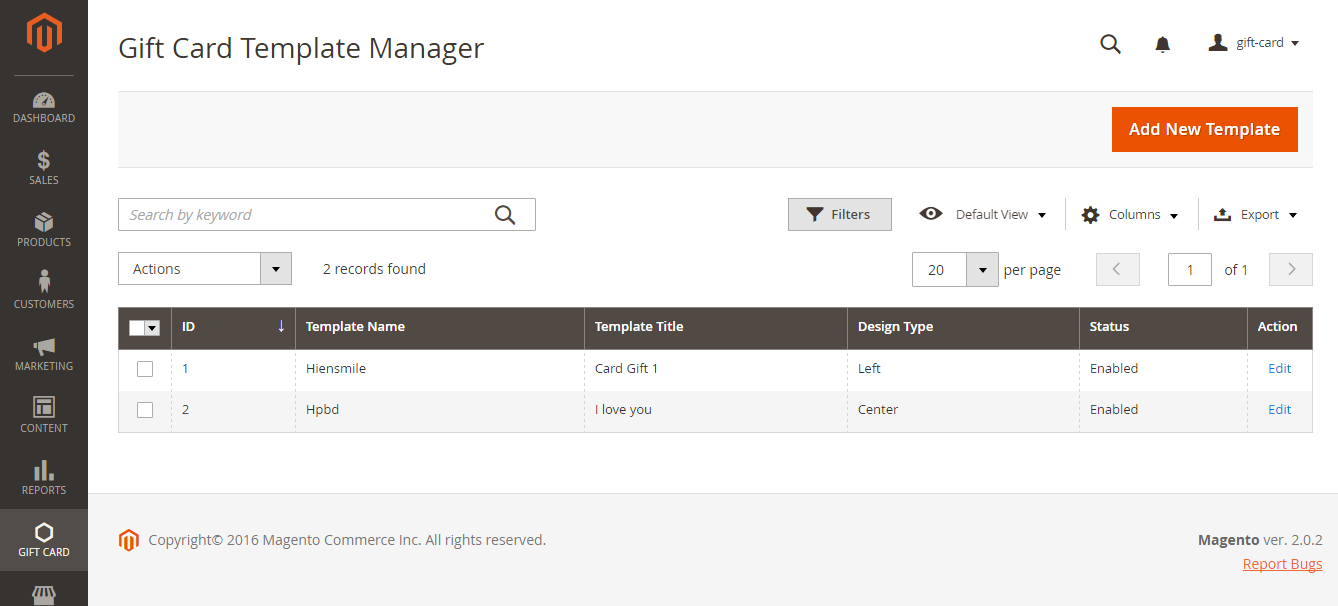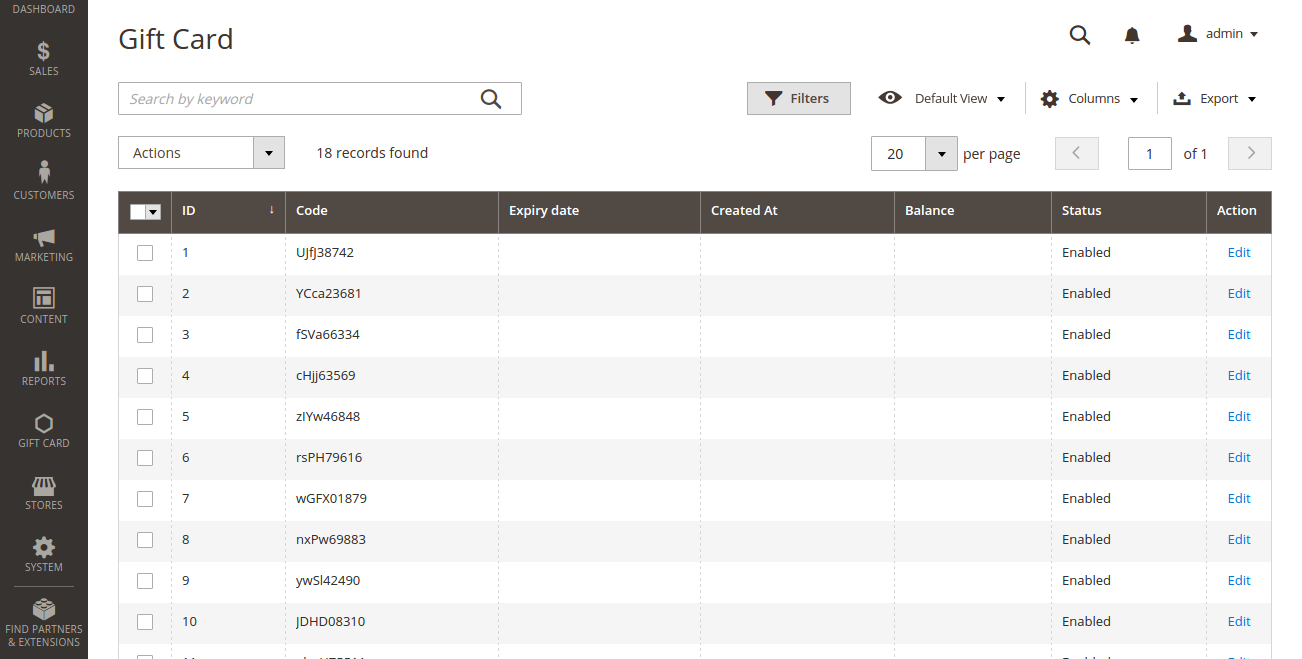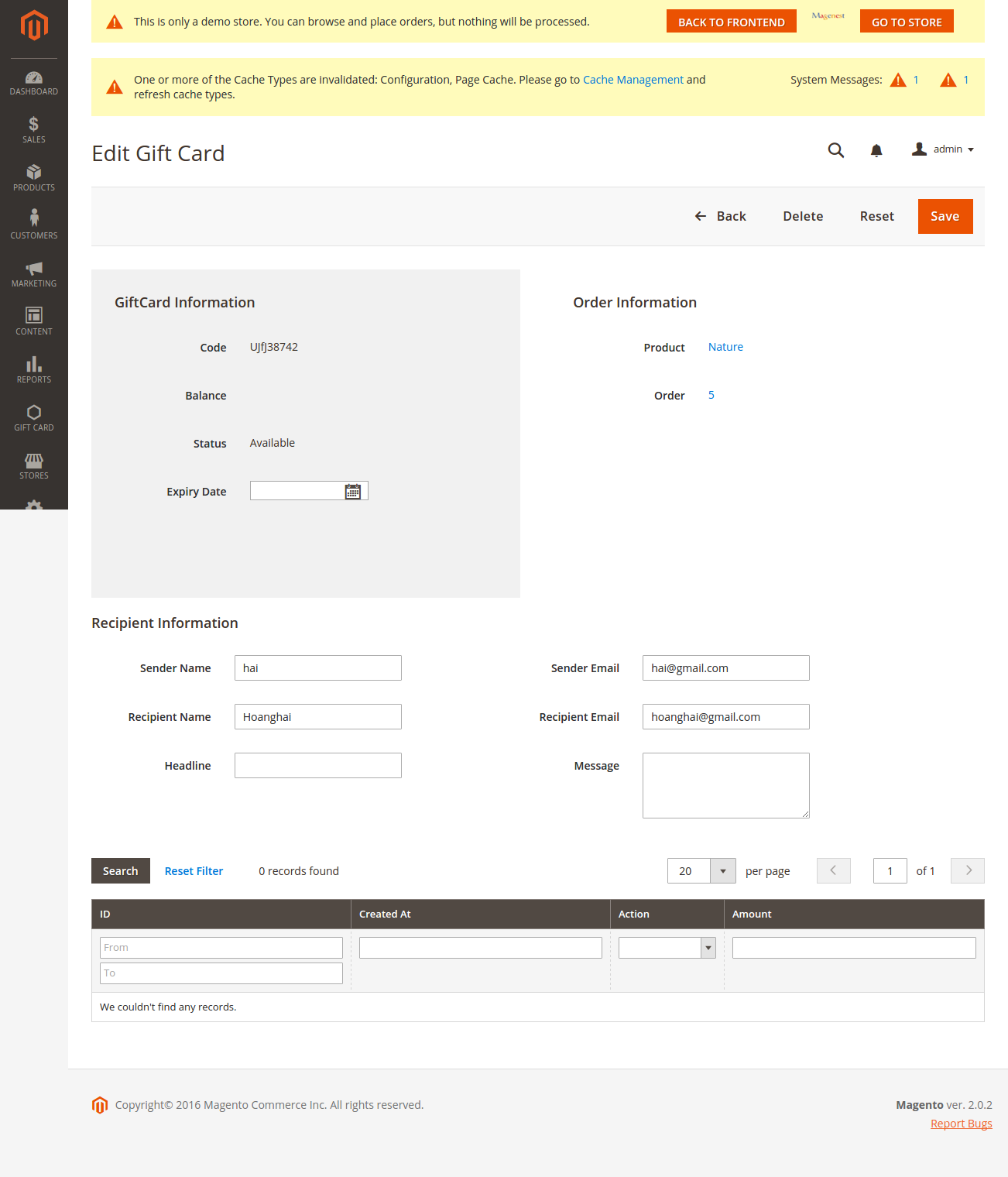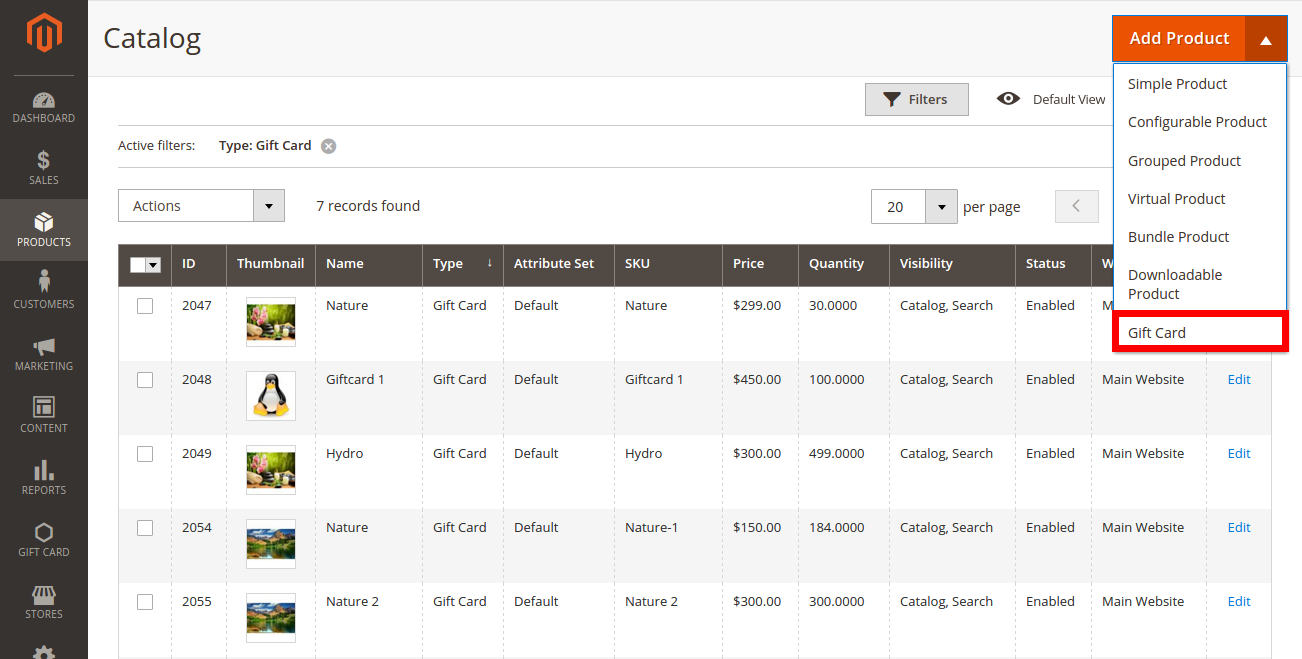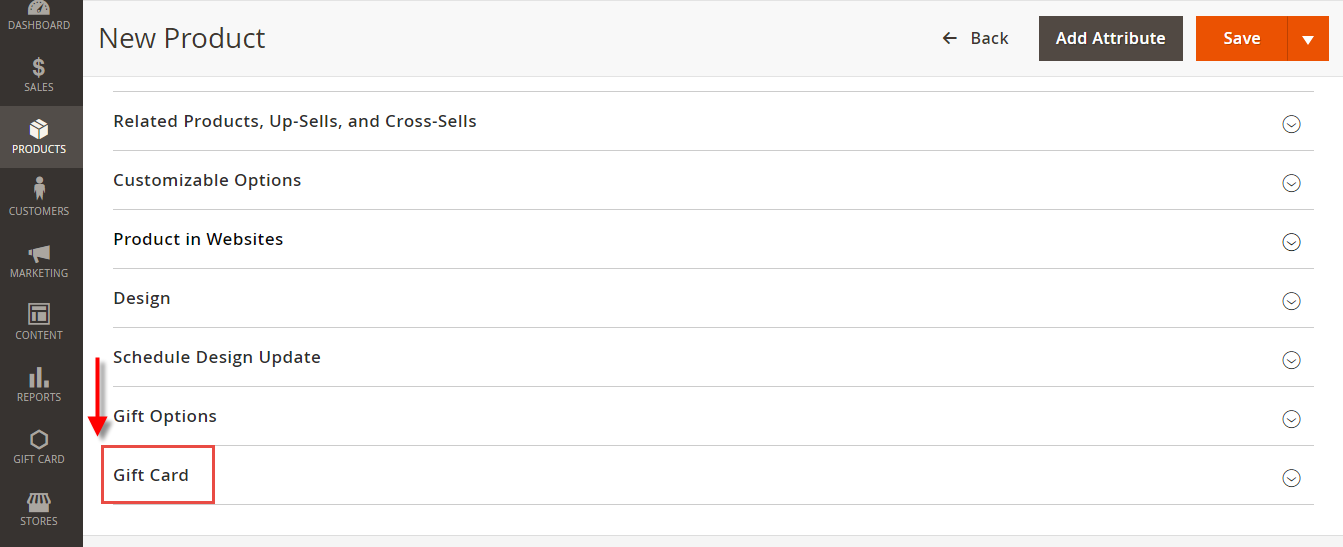Thank you for purchasing my extension. If you have any questions that are beyond the scope of this help file, please feel free to email via my user page contact form here. Thanks so much!
Created: 20/09/2016 | By: Magenest
Support Portal: http://servicedesk.izysync.com/servicedesk/customer/portal/35
Introduction
Gift Card extension for Magento 2 is the product developed by Magenest to lets you quickly create gift cards and sell them in your shop.
Please view more detail here: Gift Card
Features for admins
Create Gift cards product to sell online.
Set unlimited values of gift card products to be shown as a drop down, fixed amount or a range.
Configure the gift card module, change the pdf gift card setting.
Full back end control: create, edit, resend, change status of gift cards, and more.
Admins can import/export gift cards from CSV files.
Customize the email template as you want by various available options.
Features for customers
Gift cards have different values for customers to choose at their convenience.
Customer can buy gift card for them self or send it as a gift to their friends.
Gift card can be delivered by email or post office.
Manage the gift card/gift voucher that they already purchased at the account dashboard.
The customer can easily check out of their product through Paypal which is the best payment gateway in the world.
System Requirements
Your store should be running on Magento Community Edition version 2.0.x, 2.1.x and more.
Main Functions
For Admin
Gift Card Configuration
Firstly, admin need to set configuration for Gift Card, including:
Create Gift Card Template
Admin can view available Templates an convenient way by navigating to Gift Card > Gift Card Templates.
Here is the list of created Gift Card Templates. Admin can view and manage them an easy way.
+ If admin want to implement any changes, please click on Edit.
+ If admin want to create a new template, please click on Add New Template button.
Then, the New Template page will be shown.
General Configuration tab
Main Image Uploads: Admin can set easily main image by navigating to Main Imagine Uploads.
Background Image Uploads: Admin can set easily Background Image by navigating to Background Imagine Uploads of Gift Card Template Configuration.
- Gift Card Codes
Gift Card codes play a vital role in Magenest's Ultimate Gift Card extension. It allows merchants to view and manage all Gift Card code by navigating to Gift Card > Gift Card Codes.
If admin want to view in more detail, please click on Edit.
In Edit GIft Card page showed, admin can control all of things regarding the codes of Gift Card products.
Create a new Gift Card
To create a Gift Card Product, admin need to navigate to Product > Catalog > Add Product > Gift Card. This is a new product type developed by Magenest
After clicking on Gift Card, the New Product screen will be shown to allow admin to set information related the Gift Card product.
3. In the Basic Settings tag, choose Gift Card.
4. Admin can set information related the Gift Card product, such as Gifcard price scheme, Gift card price selector, Expires After, Max Price, Min Price, Giftcard templates.
- Gifcard price scheme: Consist of 3 option to choose:
+ Fixed: Choosing this option if admin want to set a fixed price for the product.
+ Selected: Choosing this option if admin want to display a price list to choose for the customer.
+ Range: Choosing this option if admin want to display a price range that allows the customer to enter the price in the rangeGift card price selector: Allow admin set the price in accordance with the above option.
- Expires After: Admin can set the expiration date of Gift Card products.
- Max Price: The max price of the product.
- Min Price: The min price of the product.
- Please press button Save to make sure the product saved.
For Customer
Select the Gift Card type
Update
- When a bug fix or new feature is released, we will provide you with the module's new package.
- All you need to do is repeating the above installing steps and uploading the package onto your store. The code will automatically override.
- Flush the configure cache. Your store and newly installed module should be working as expected.
Support
- We will reply to support requests after 2 business days.
- We will offer lifetime free update and 6 months free support for all of our paid products. Support includes answering questions related to our products, bug/error fixing to make sure our products fit well in your site exactly like our demo.
- Support DOES NOT include other series such as customizing our products, installation and uninstallation service.
Once again, thank you for purchasing our extension. If you have any questions relating to this extension, please do not hesitate to contact us for support.