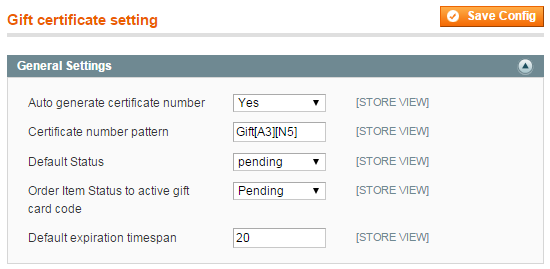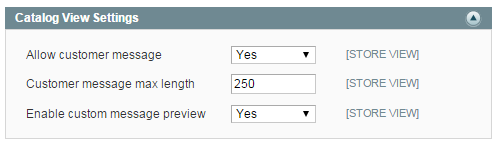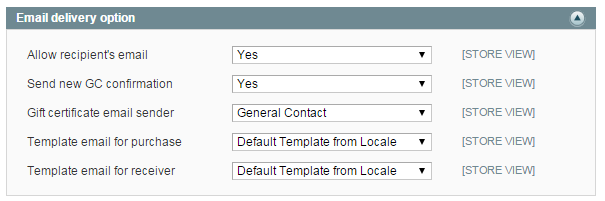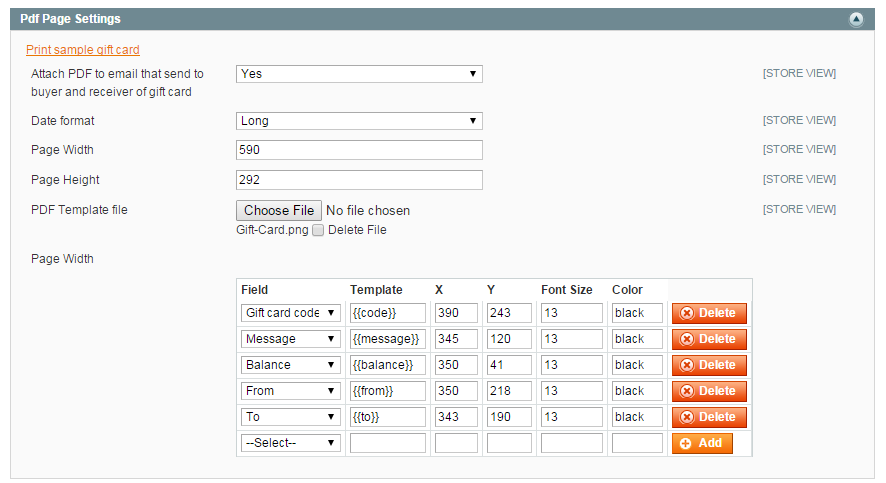Thank you for purchasing my extension. If you have any questions that are beyond the scope of this help file, please feel free to email via my user page contact form here. Thanks so much!
Created: 23/6/2015 | By: Magenest | Email: [email protected]
Introduction
Magento gift card gift voucher extension is a powerful tool help you increase your sales up to 70% in easy way. With this gift card gift voucher extension, your customers can buy a/many gift card/gift voucher for their friends or themselves then send gift card can be by email or by physical mail in their anniversaries like: Christmas, new year, birthday….or any other greeting.
This extension keeps following features:
1. For Customers
- Customer can buy gift card for them self or send it as a gift to their friends
- Gift Card can be delivered by email or by physical mail The extension automatically email the buyer and the recipients about Gift Card information
- Customer can manage the gift card/gift voucher that he already purchased at the account dashboard There are many difference value of gift card
2. For Admin
- Admin can manage, edit, delete the gift cards Admin can import and export the gift card
- Admin can configure the gift card module , change the email template, change the pdf gift card setting
- Admin can print many gift card pdf by one click. It is very useful if merchant delivery gift card offline
Installation
- Download archive from download link that is in the e-mail you received upon order completion
- Unzip the files
- Place them in the root directory in your magento installation. If you had older versions of the module you may be
- Prompted to peplace existing files. Please do so. You will find few directories that match some of the directories in Magento root
- Clear cache of your magento installation
- In Magento Cache page, hit the button labeled Flush Cache Storage
- If you are logged into the magento Admin, Log out and log back in.
- You should now see a new menu item, Gift Certificate and Gift Certificates in System > Configuration, under the Hungnam section
Configuration
Browse backend menu System > Configuration > Hungnam section,Click Gift Certificates setting tab.
Entire configuration tab includes 4 groups:
- General Setting
- Catalog View Setting
- Email Delivery Option
- PDF Page Setting
We will cover all sections.
General Setting
Auto generate certificate number: If set to Yes all certificate codes will be auto-generated. If set to No, admin user will need to go to Gift Certification menu and set certificate code manually before the certificate could be used. There is a chance that if payment for certificate order is received before code is set the customer will receive gift certificate email without certificate code. Generally it is recommended to auto generate codes
Certificate number pattern: Simple pattern expression used for certificate code generation
Default Status: Default status for when certificate is generated - pending means certificate is valid, but cannot be used yet, active means certificate is valid and can be used, used means certificate has been redeemed and cannot be used anymore., disable mean certificate can not be used.
Order item status to active gift card code: Order item status to active gift card code, you can choose pending,invoiced status.
Default certificate amounts: This setting can be overridden on by certificate basis.
Default expiration timespan: (in days) period after certificate creation during which certificate can be used. This setting can be overridden on by certificate basis on certificate management page.
Catalog View Setting
- Allow customer message: Allow custom gift message that will be attached to confirmation email. If physical shipping is used, store owner has to take care of printing out the message.
- Customer message max length: Maximum message length.
- Enable custom messege preview: If set to Yes then the recipient’s email and recipient’s name will be shown in shopping cart view.
Email delivery Option
- Allow recipient’s email: If set to Yes customer will be allowed to fill in another recipient email address so that when order is completed, the other person receives Gift Certificate email straight away. If set to No and buyer wants to buy GC for someone else, she will need to manually forward details to that person, or use physical address for shipping.
- Send new GC confirmation: When to send GC confirmation email – right after order is placed, or after payment is made or never (send confirmation manually). Beware that if you set this to On order completion buyer can get Gift Certificate details before paying for it. Best to use this option if your payment method submits order after receiving payment. If set to Never no notifications will be sent.
- Gift certificate email sender: Email contact on whose behalf GC emails will be sent. Configurable in System > Configuration > General > Store Email Addresses
- Template email for purchase: Transactional email template to be used when GC is bought for customer itself.
- Template email for receiver: Transactional email template to be used when GC is bought for someone else but the customer. This and above setting templates can be edited in Transactional email menu. You can edit template files directly, but this is not recommended because your changes will be lost upon extension update.
PDF Page Setting
- Print sample gift card: When you finish you pdf setting, click this option to print the sample pdf you created
- Attach PDF to email that send to buyer and receiver of gift card: If Yes the module will send email attach the PDF to your customer, If No the module won't send it.
- Date format: There are 4 options: full, medium, long and short. Output examples are shown below:
Full: Thursday 30 October 2013
Medium: 30 October 2013
Long: 30 oct. 2013
Short: 30-10-13
- Page Width: the width of PDF page
- Page Height: the length of PDF page
- PDF Template file: attach your PDF template
Add fields: This option allows admin define email content of gift card PDF. You can use variables here:
{{from}} : the gift card giver's name{{to}} the gift card receiver's name
{{message}} the gift card giver's message for gift card receiver
{{gift card code}} the gift card code
{{balance}} the gift card balance
{{expired_at}} the gift card's expiry date
Back end