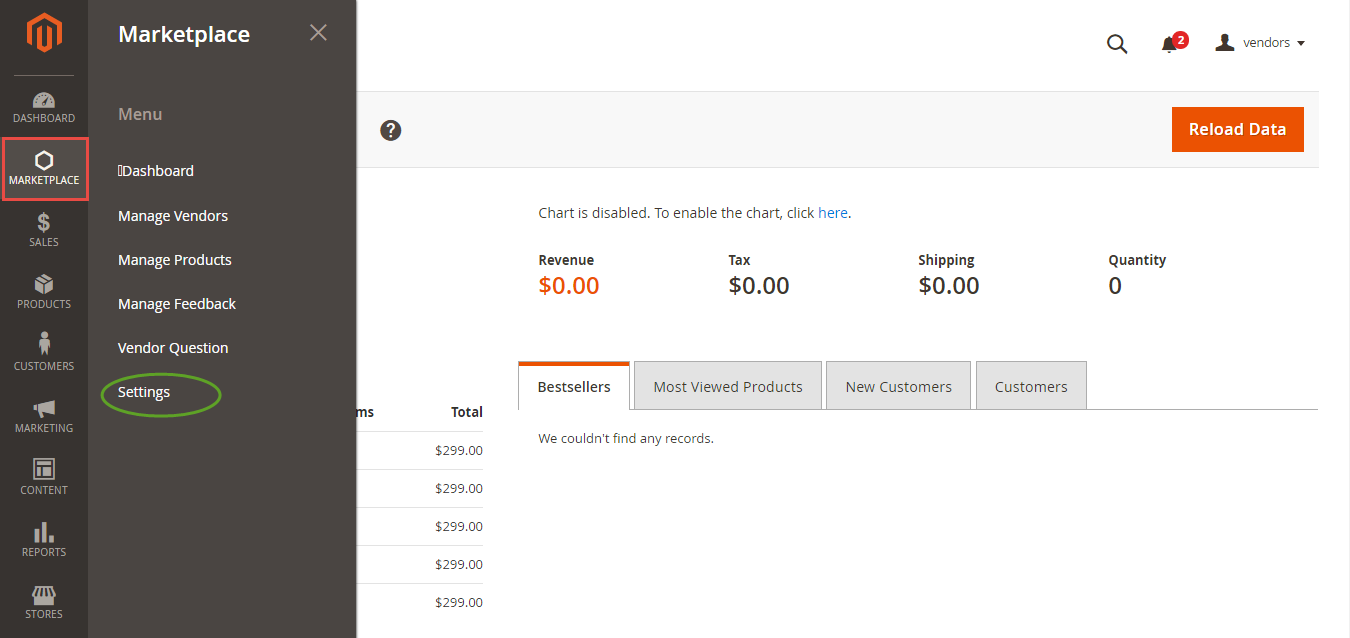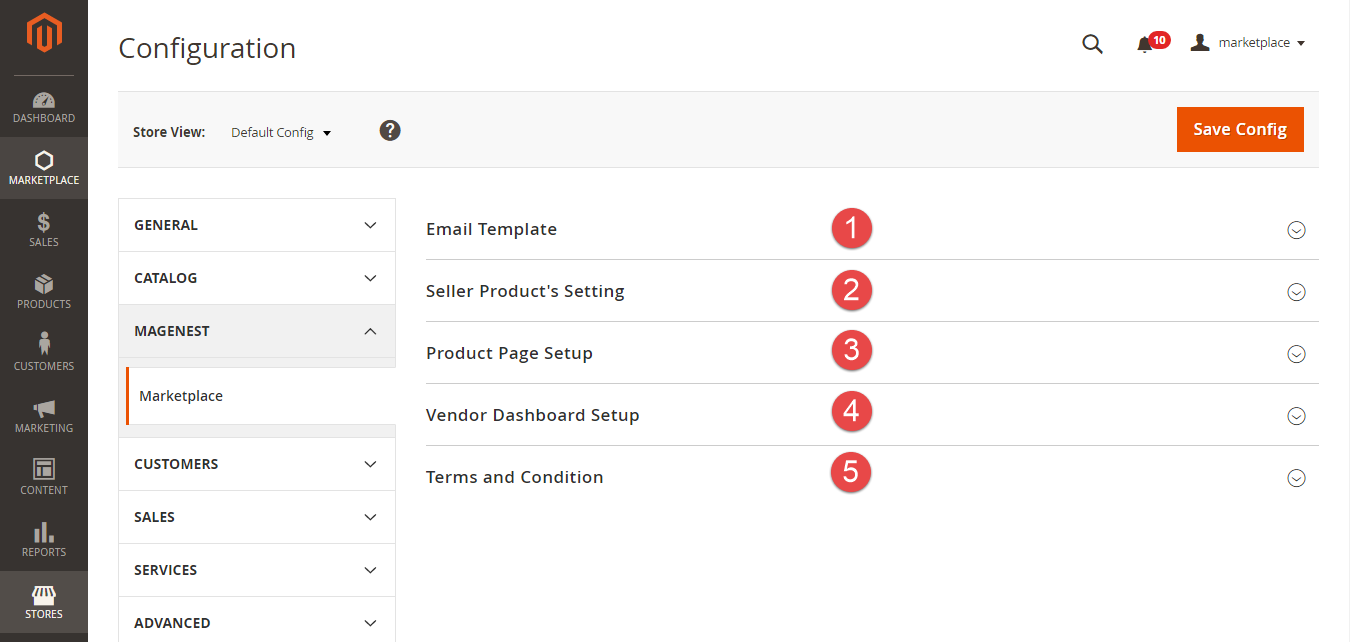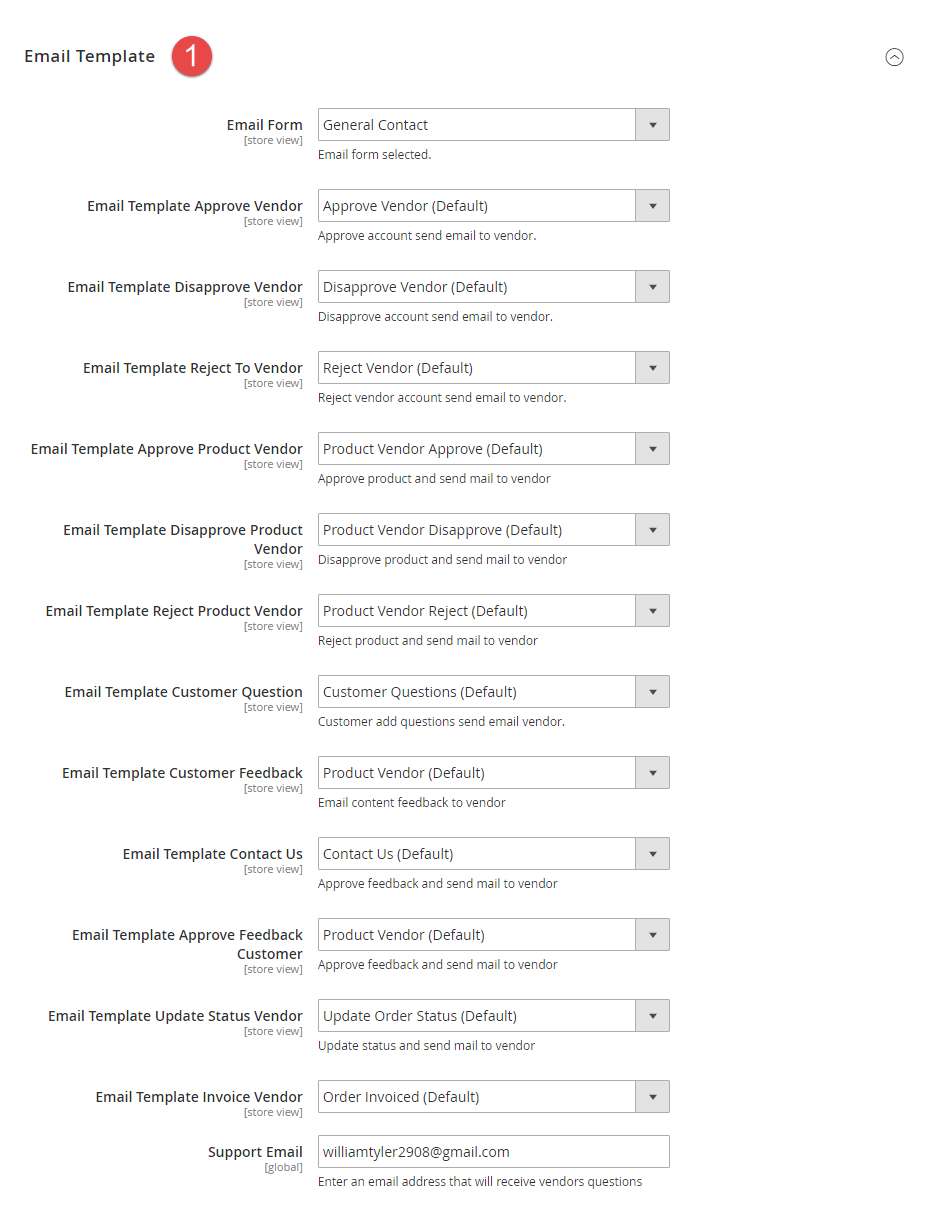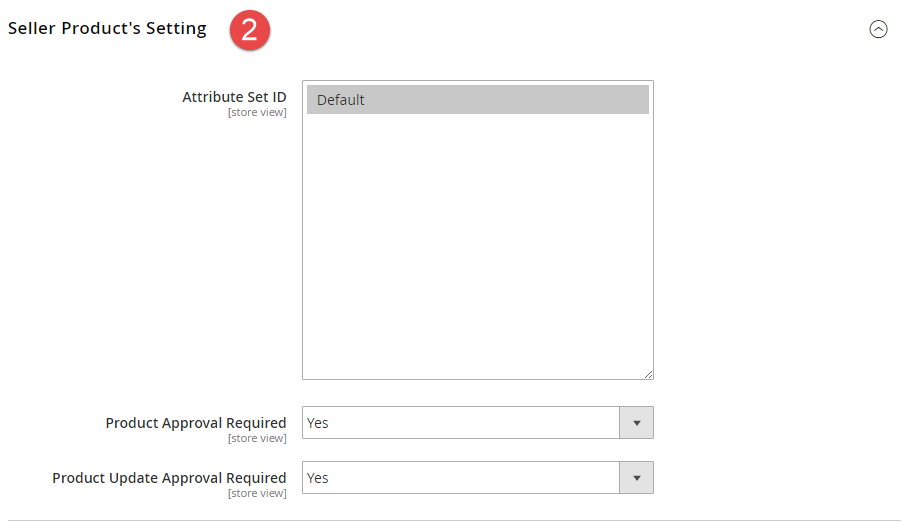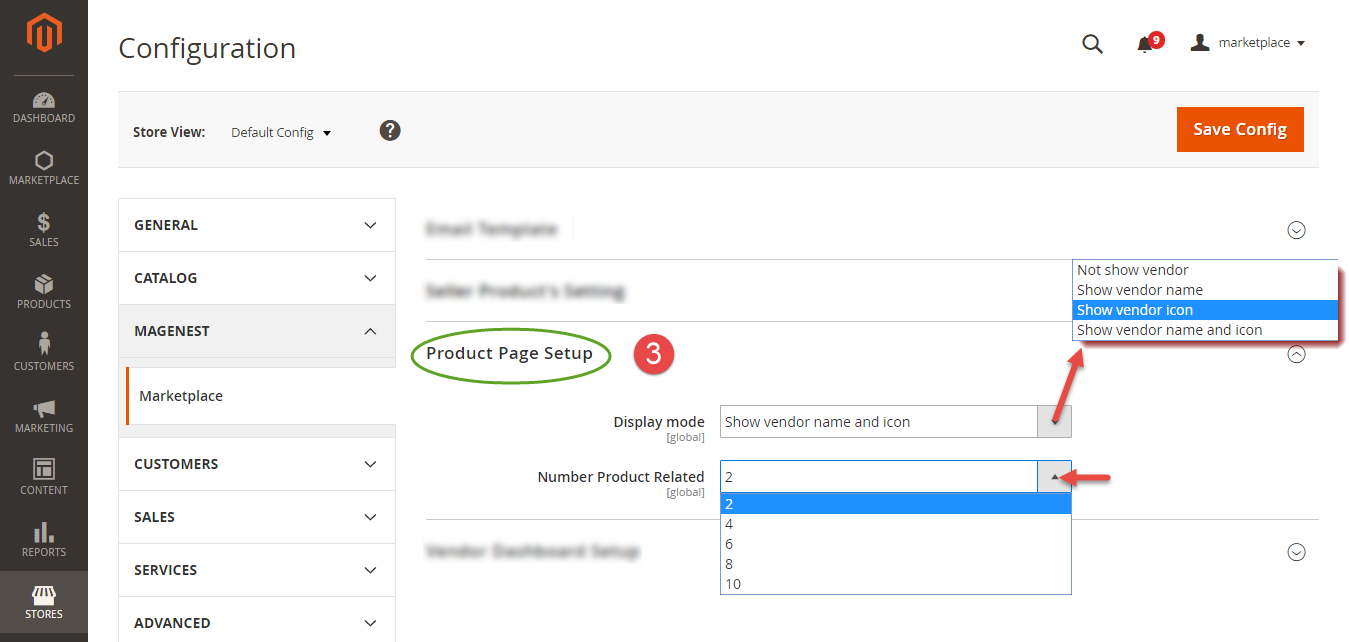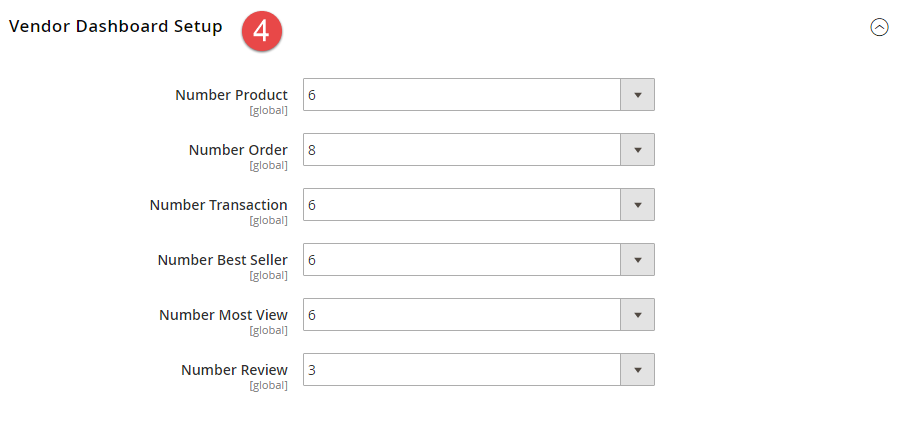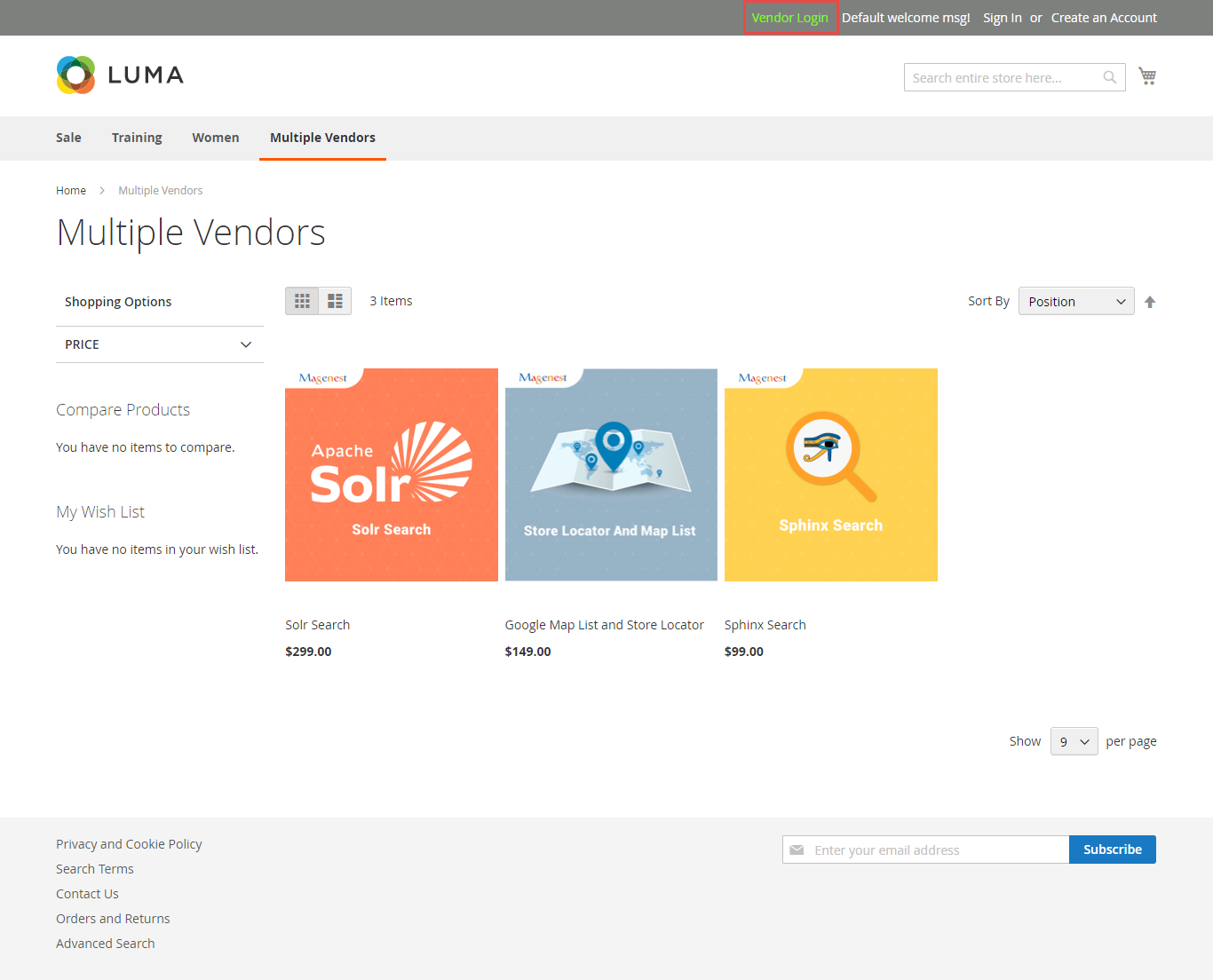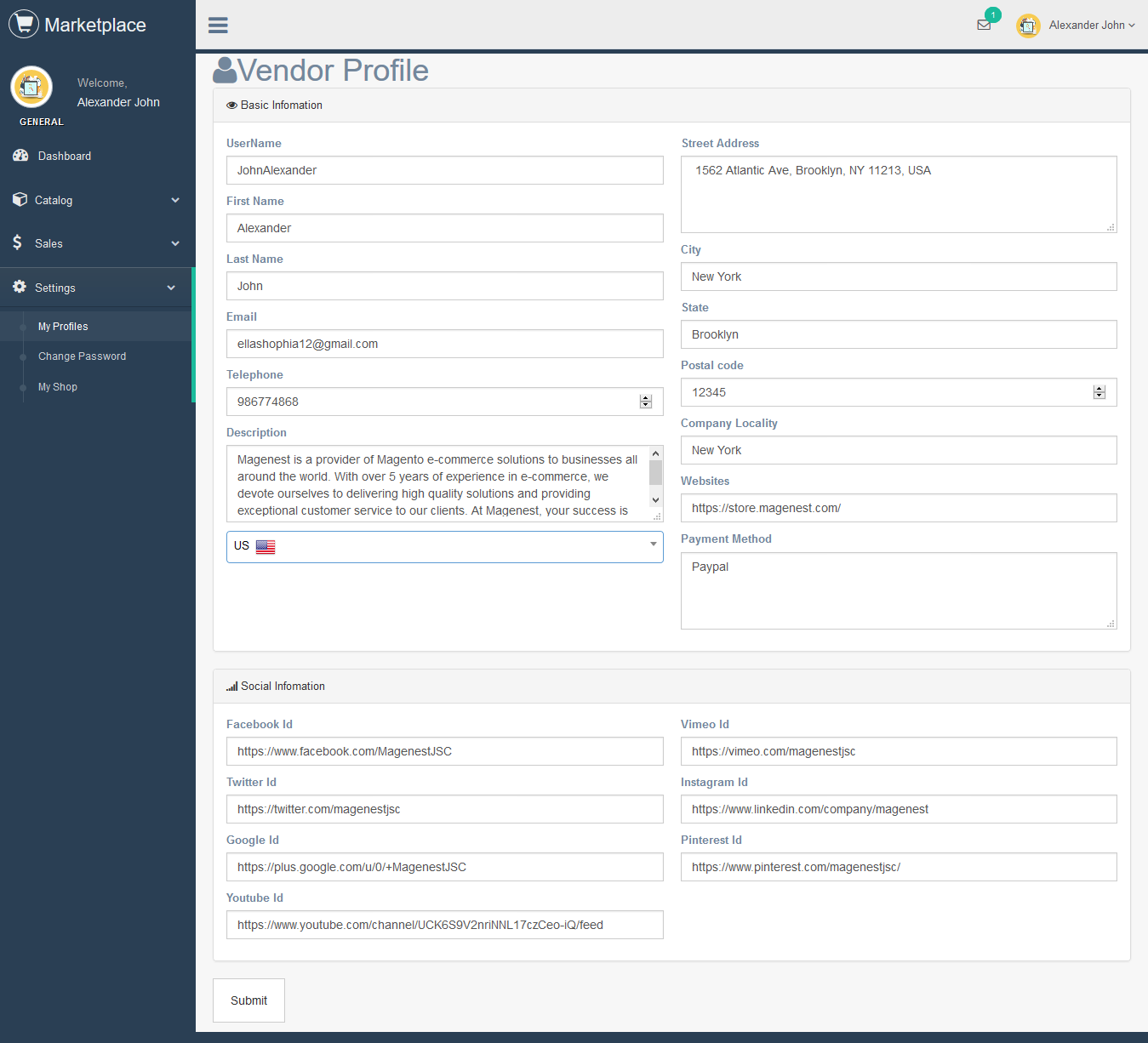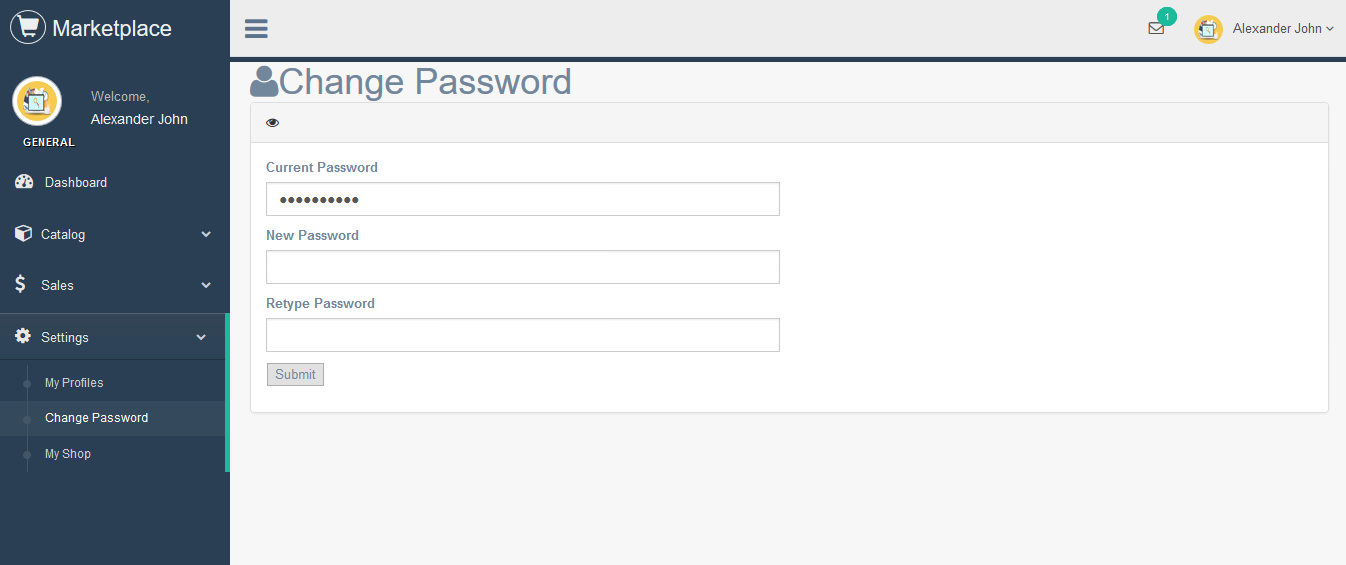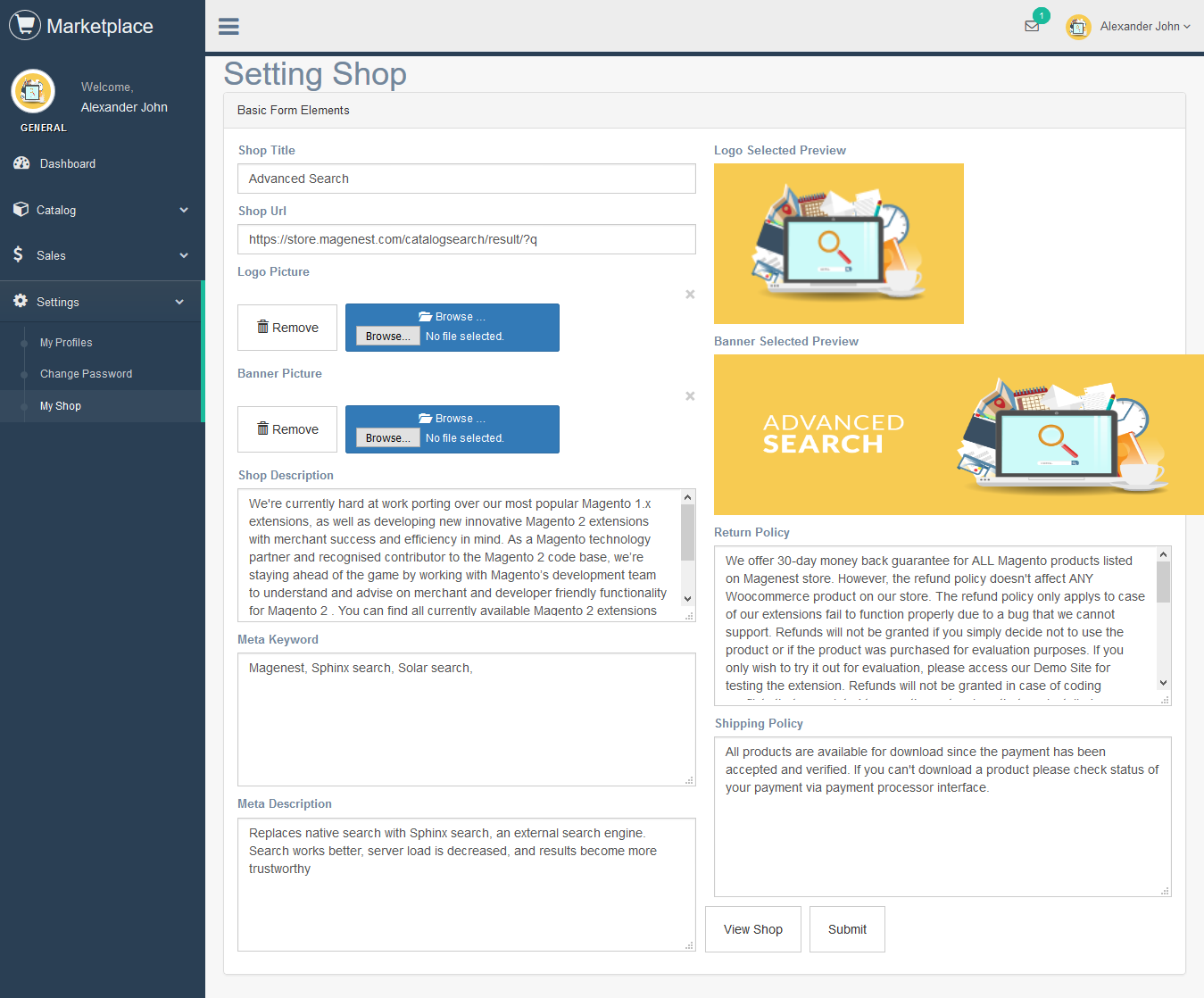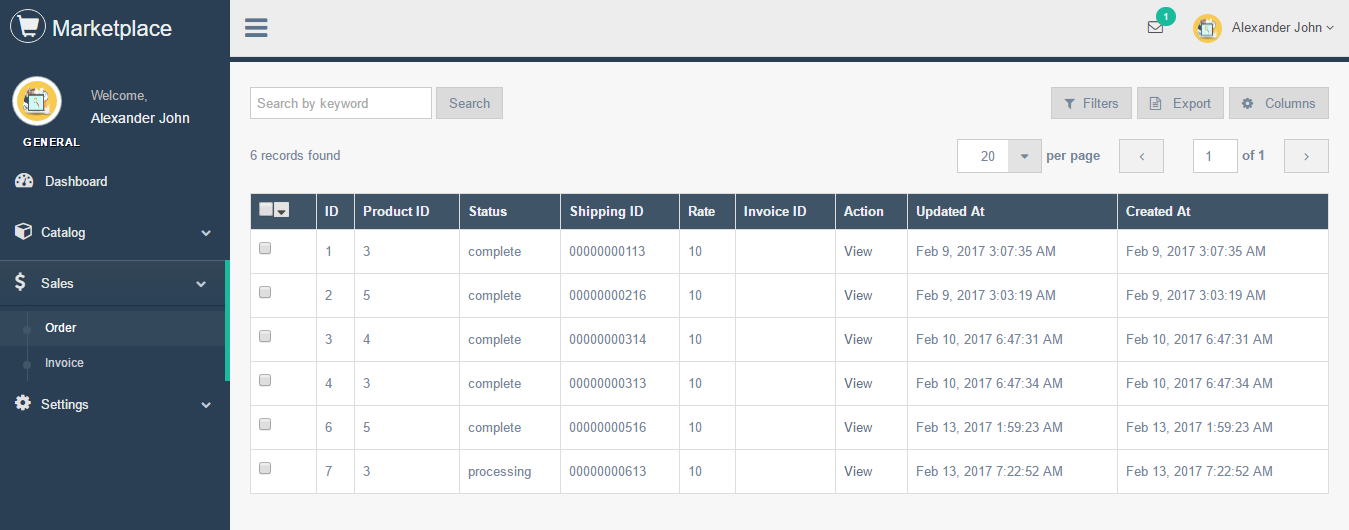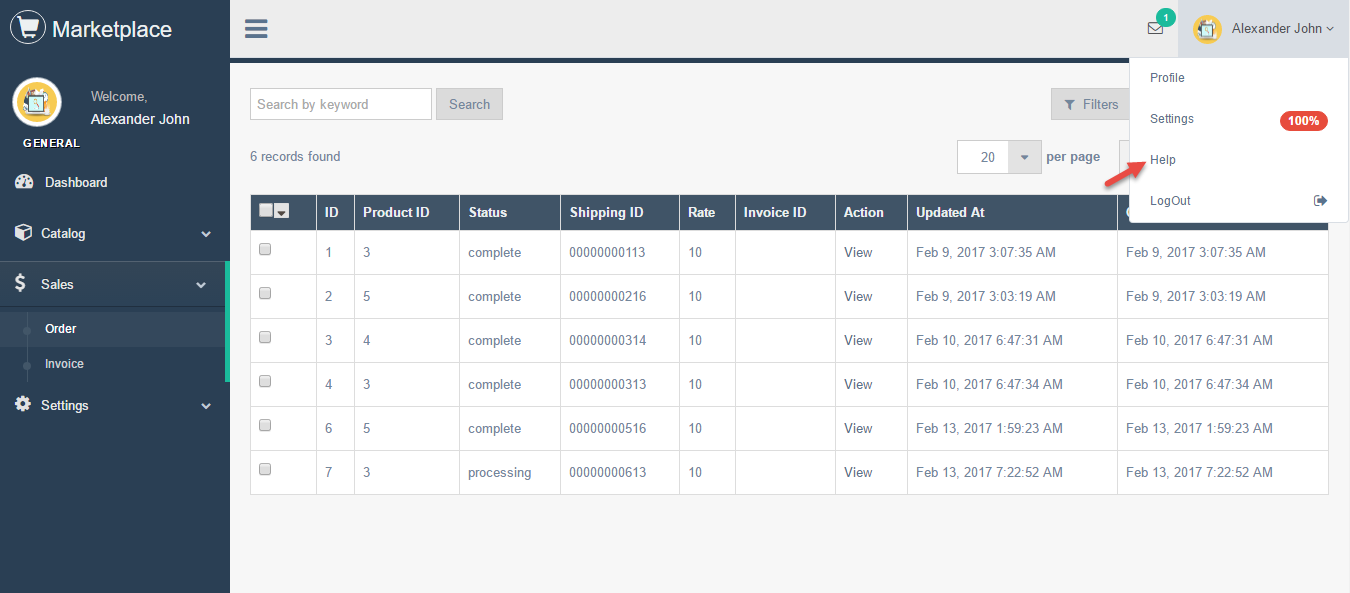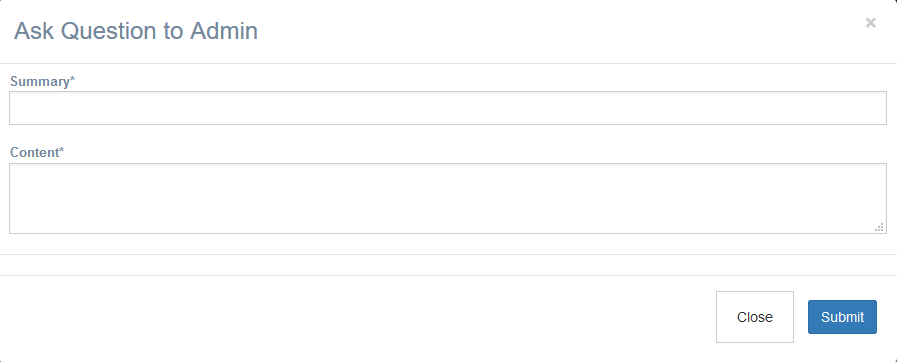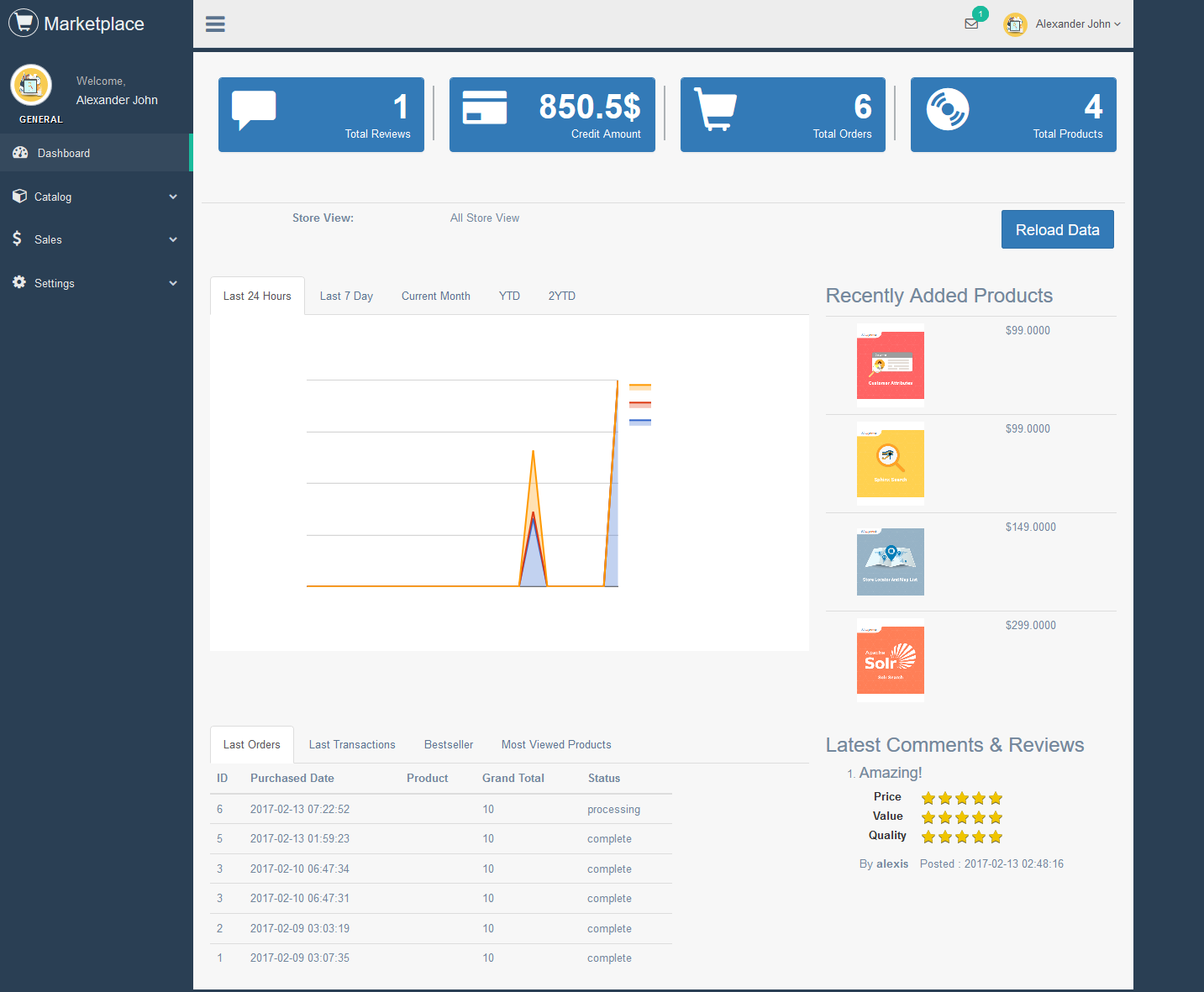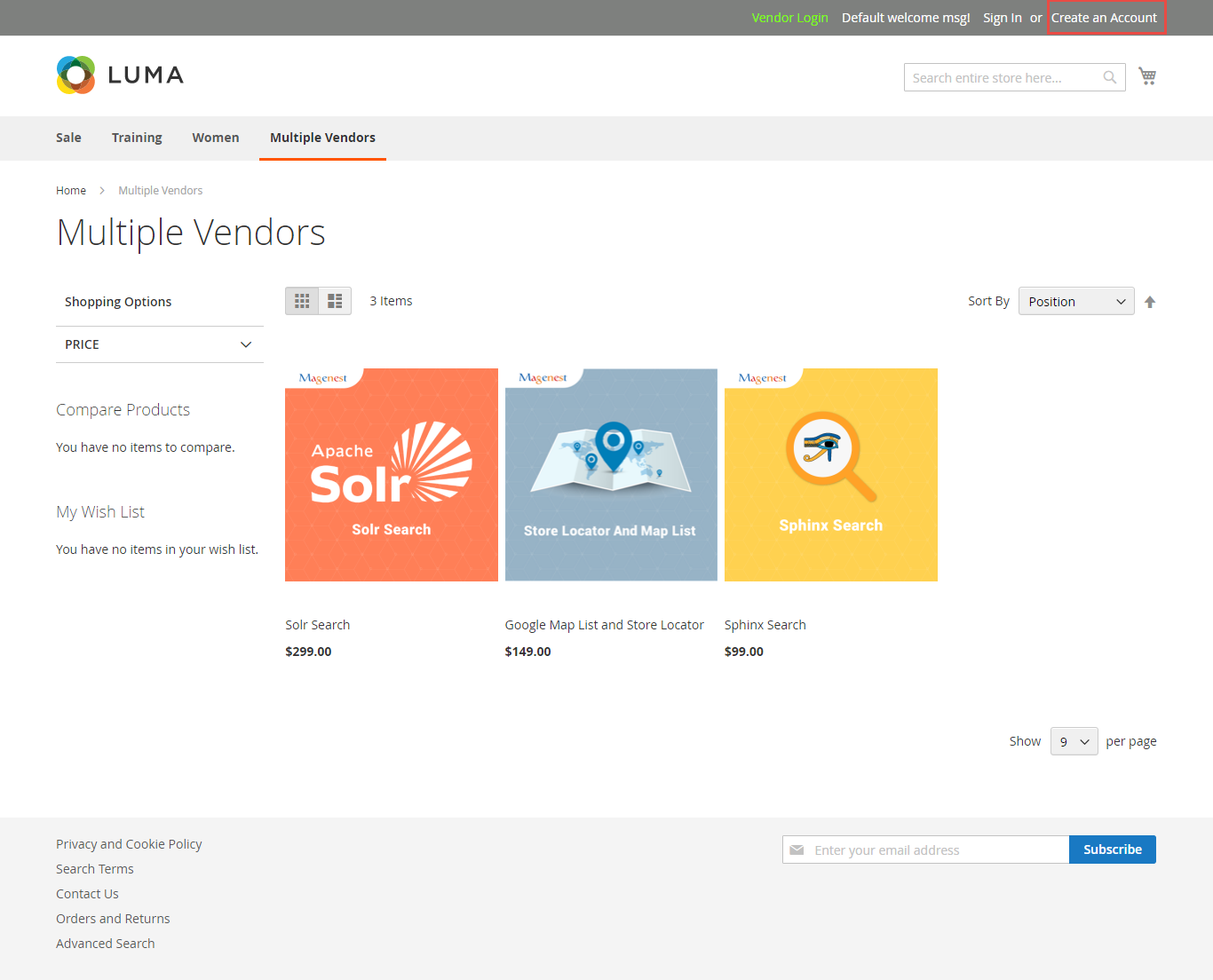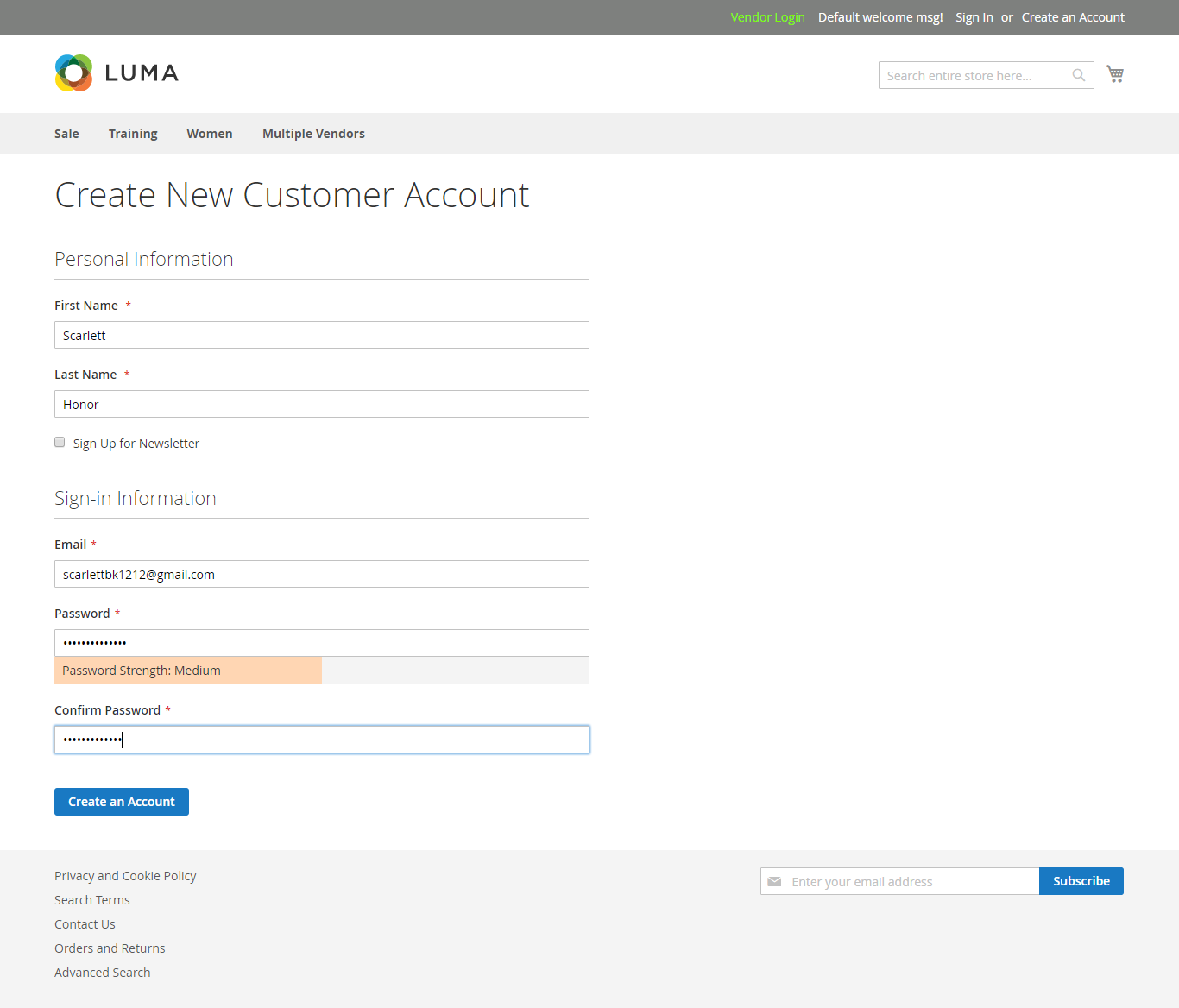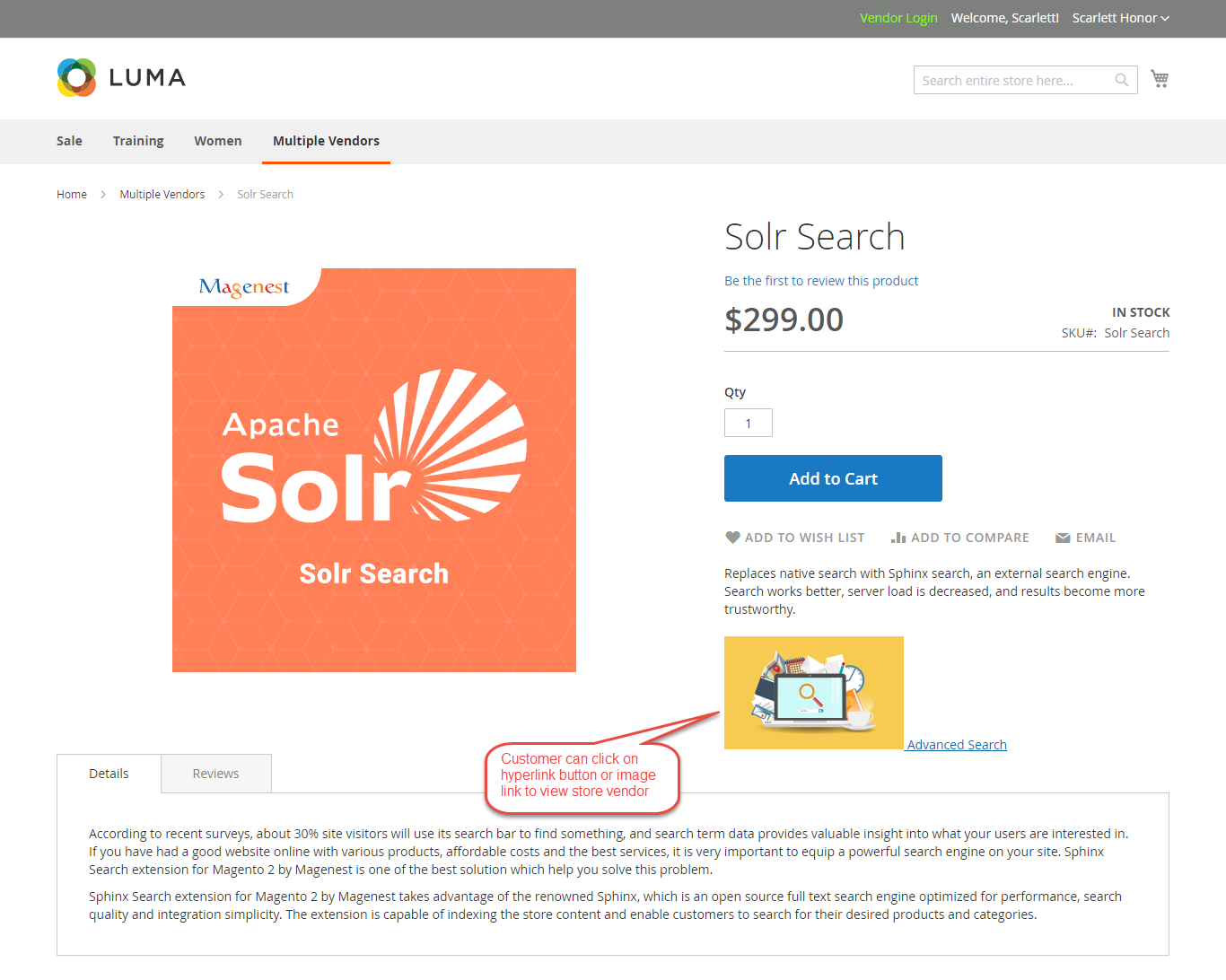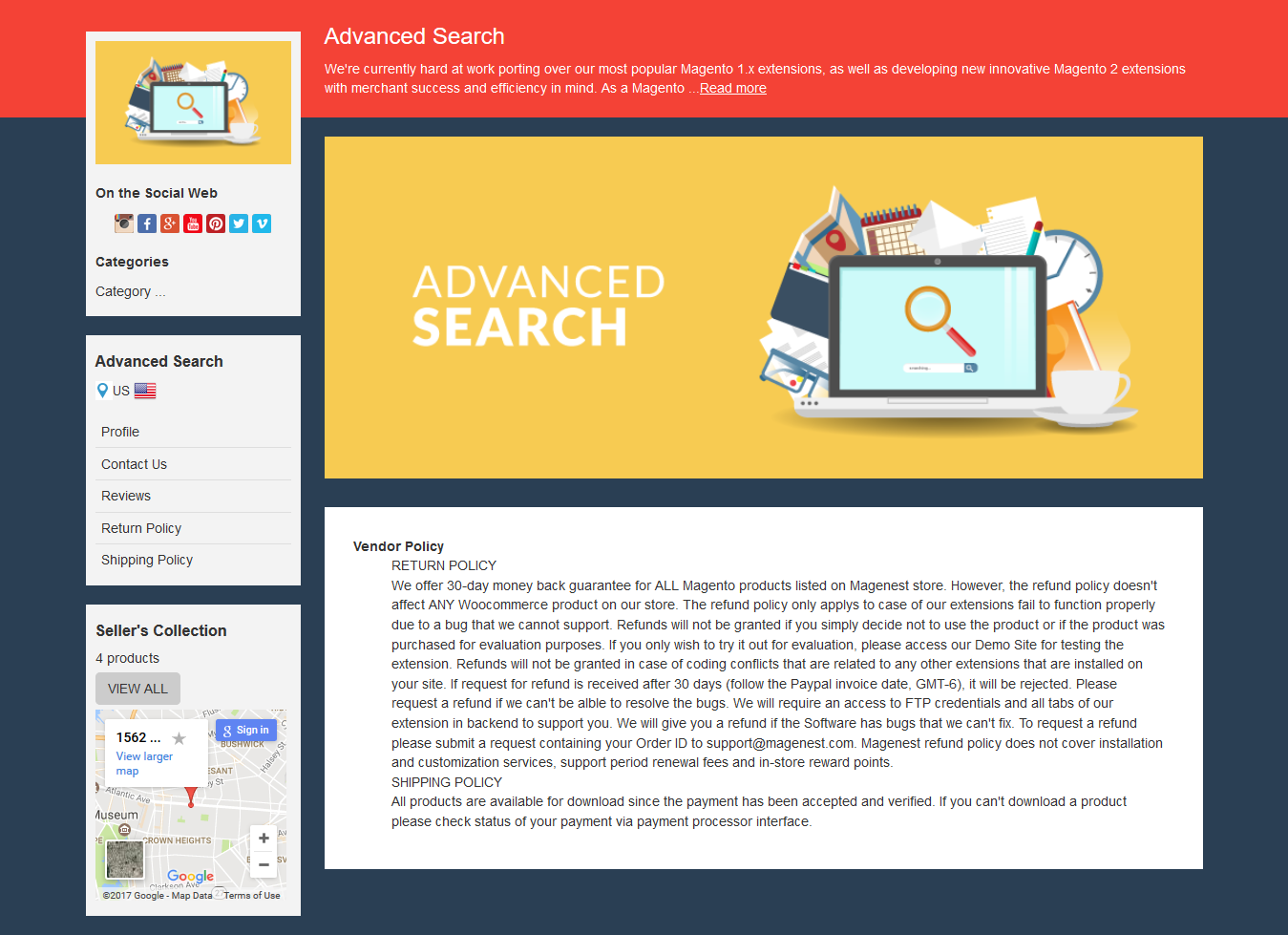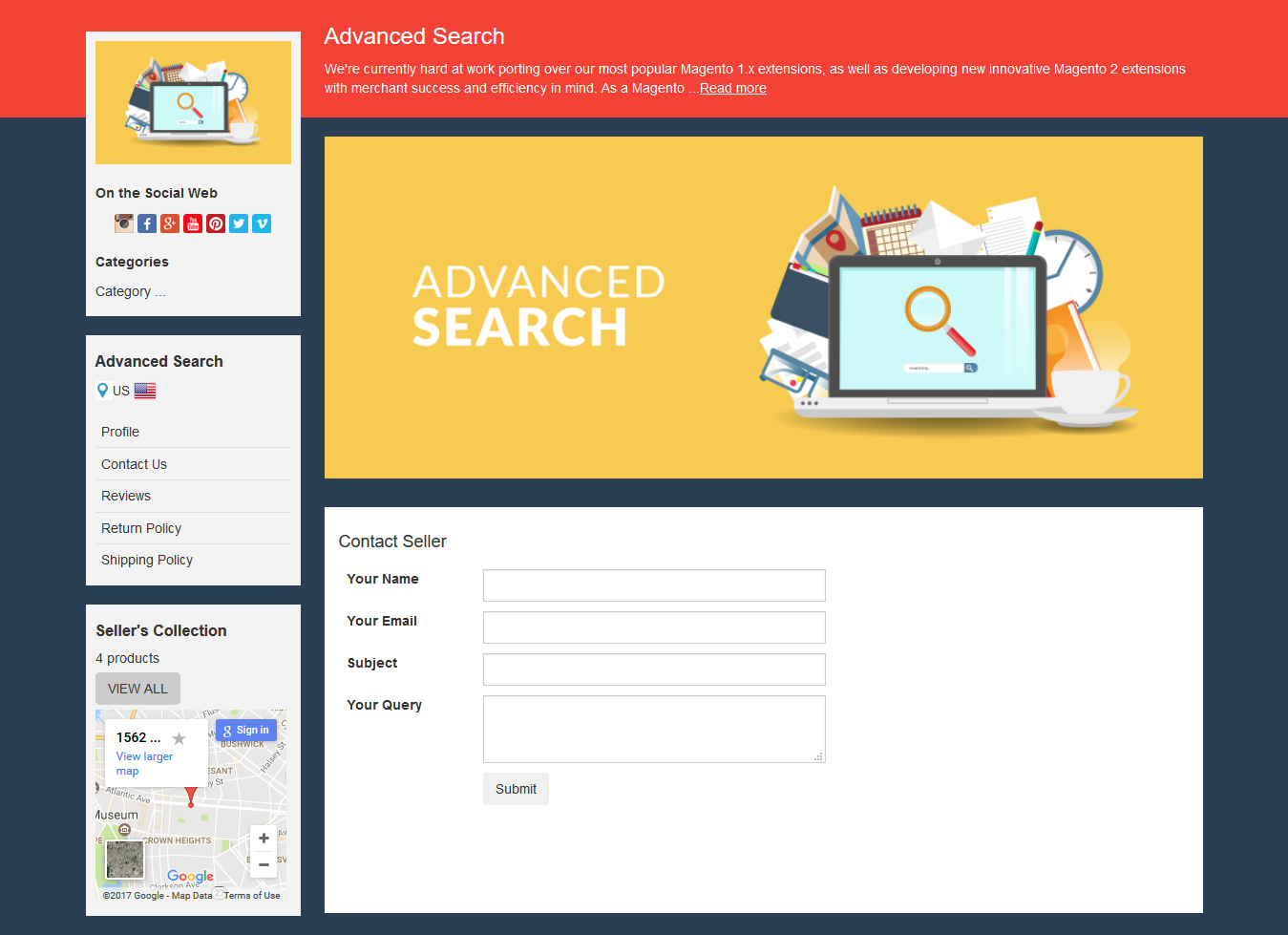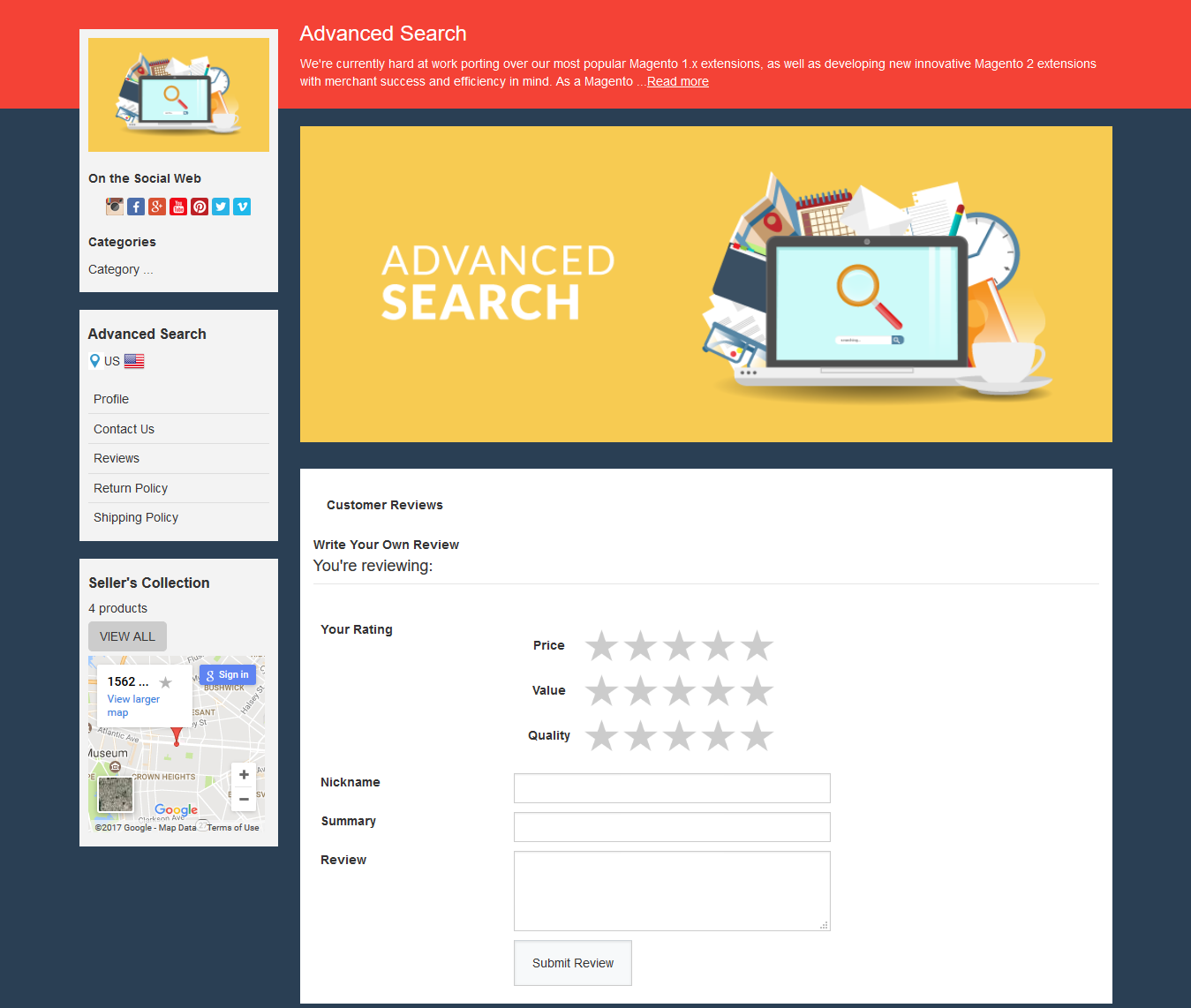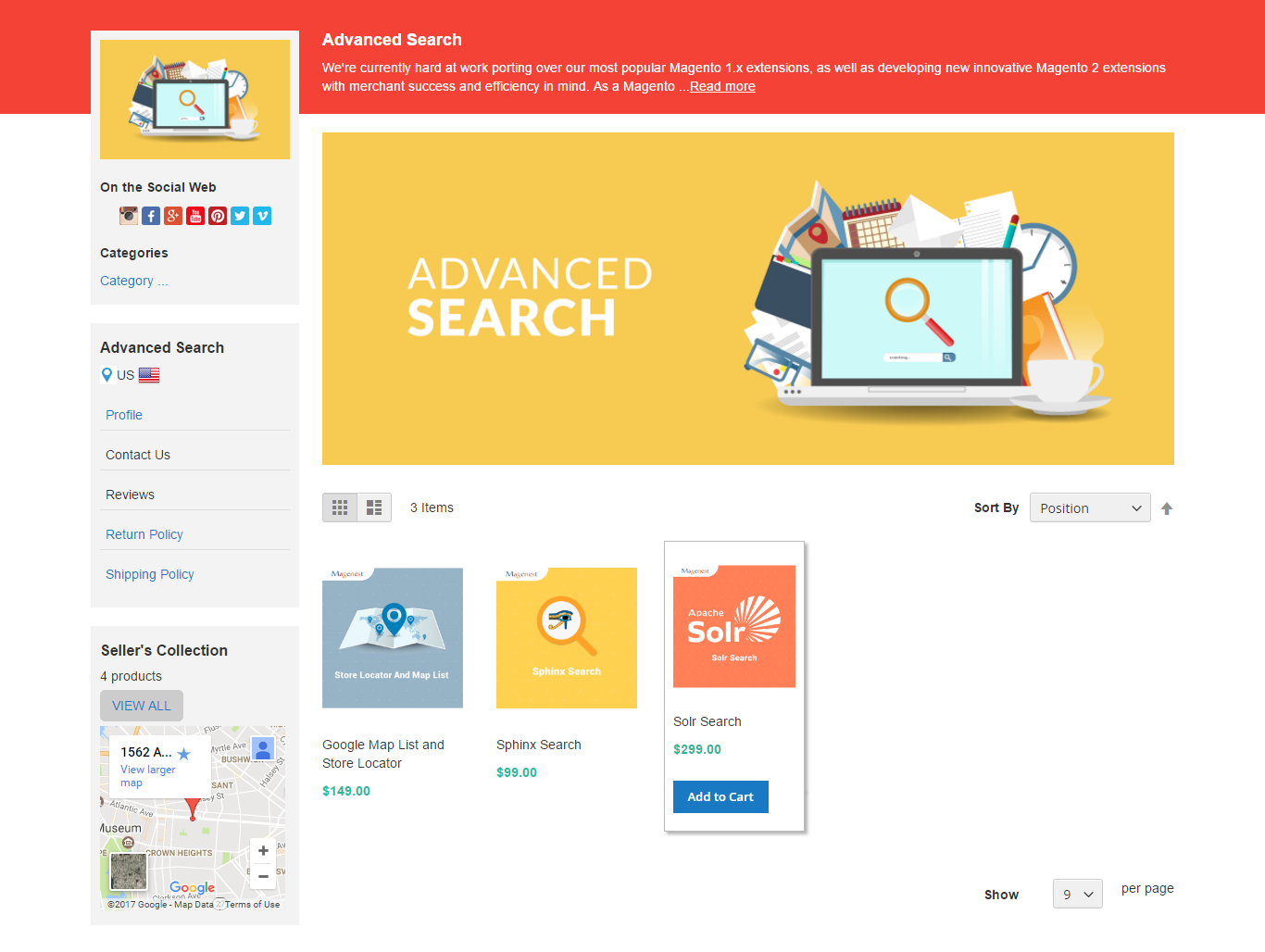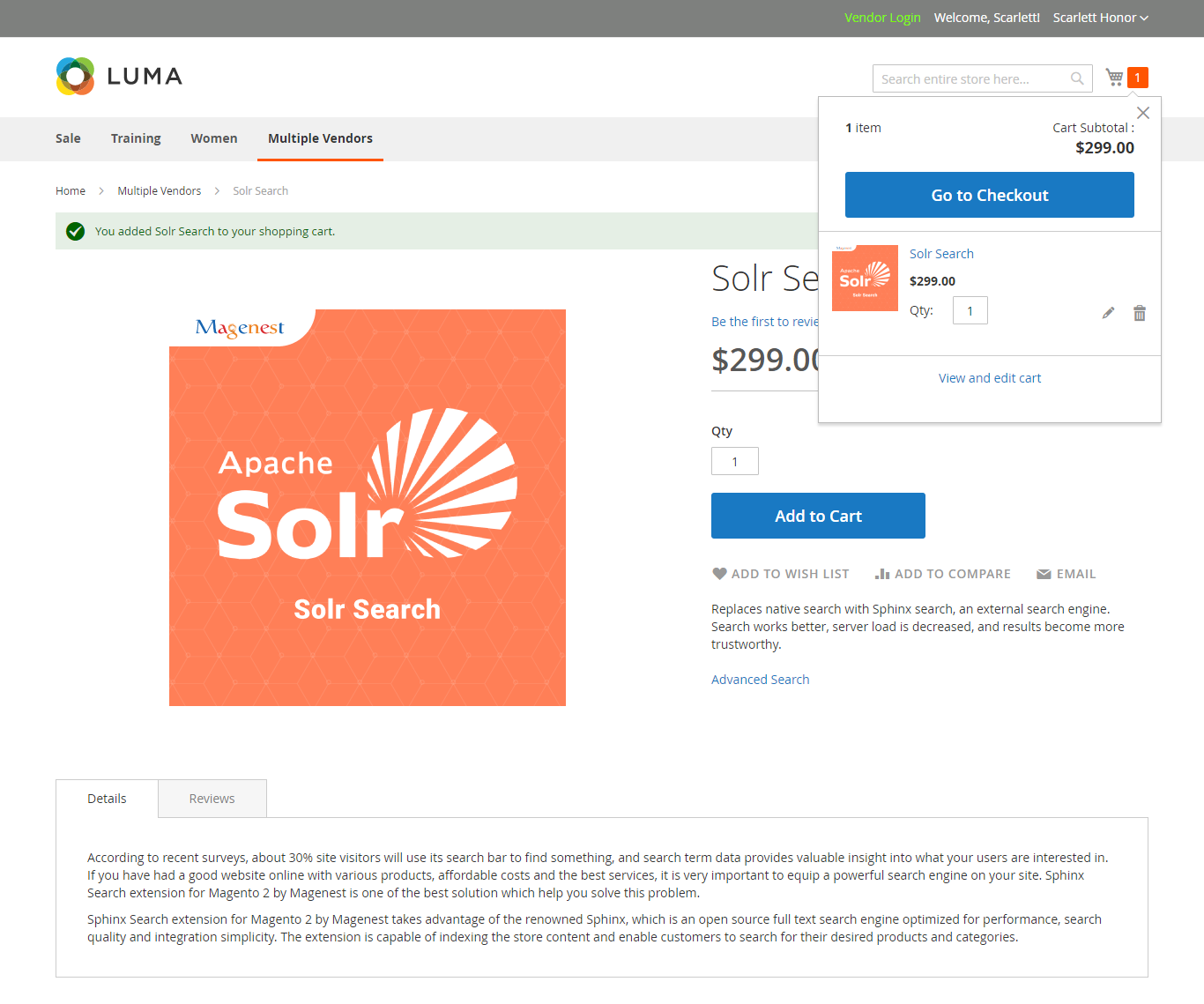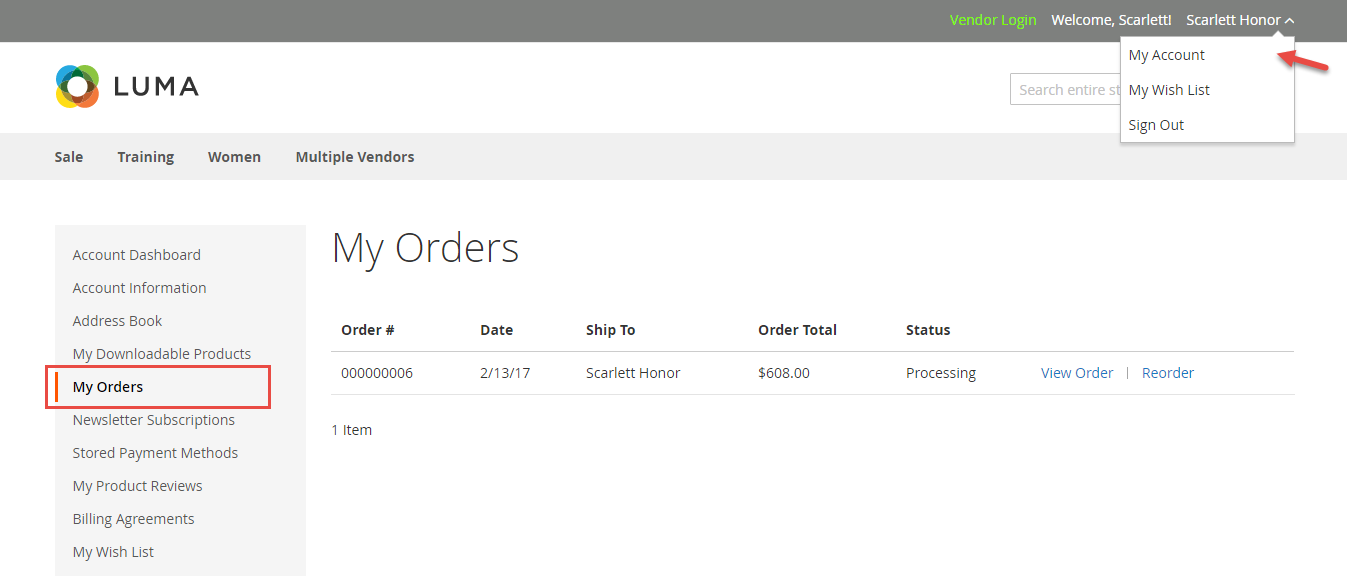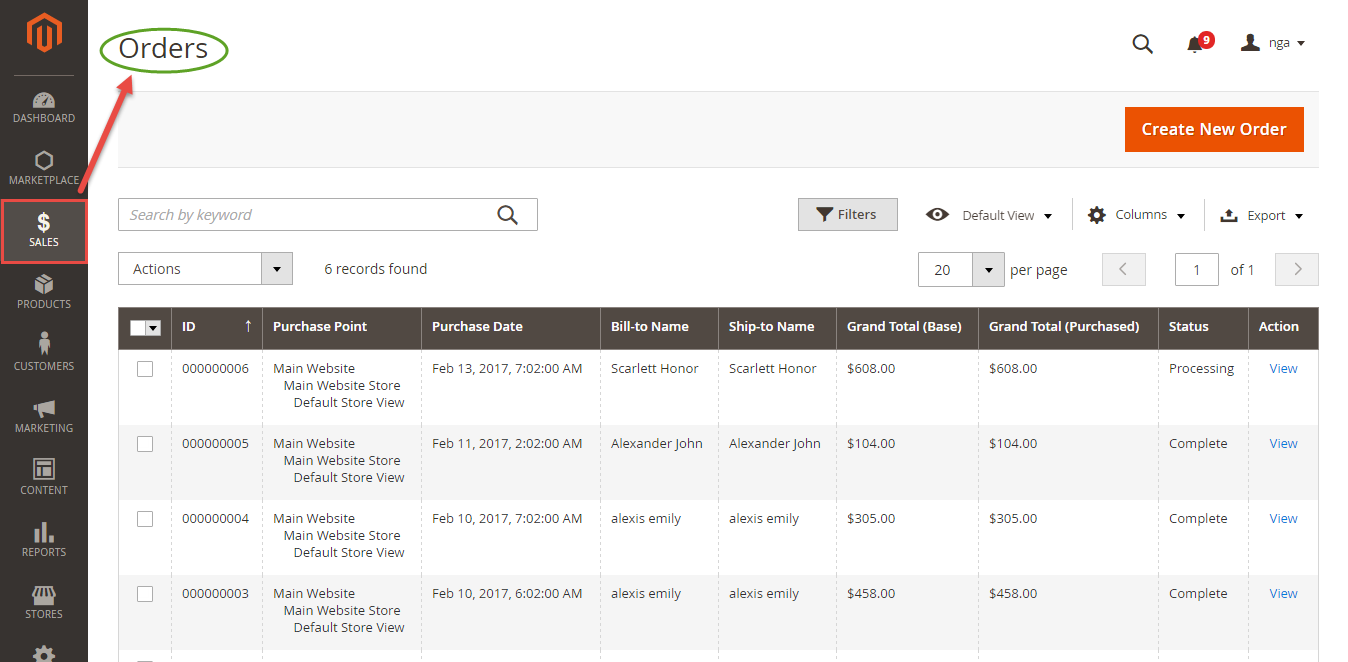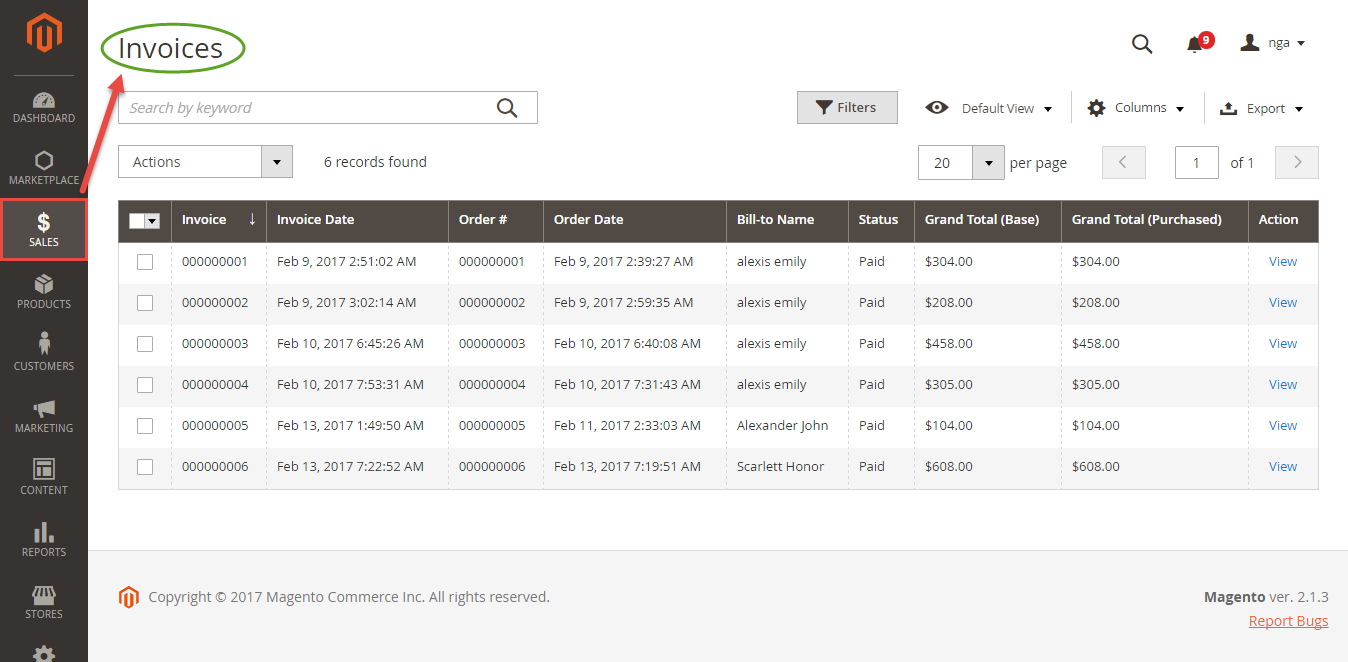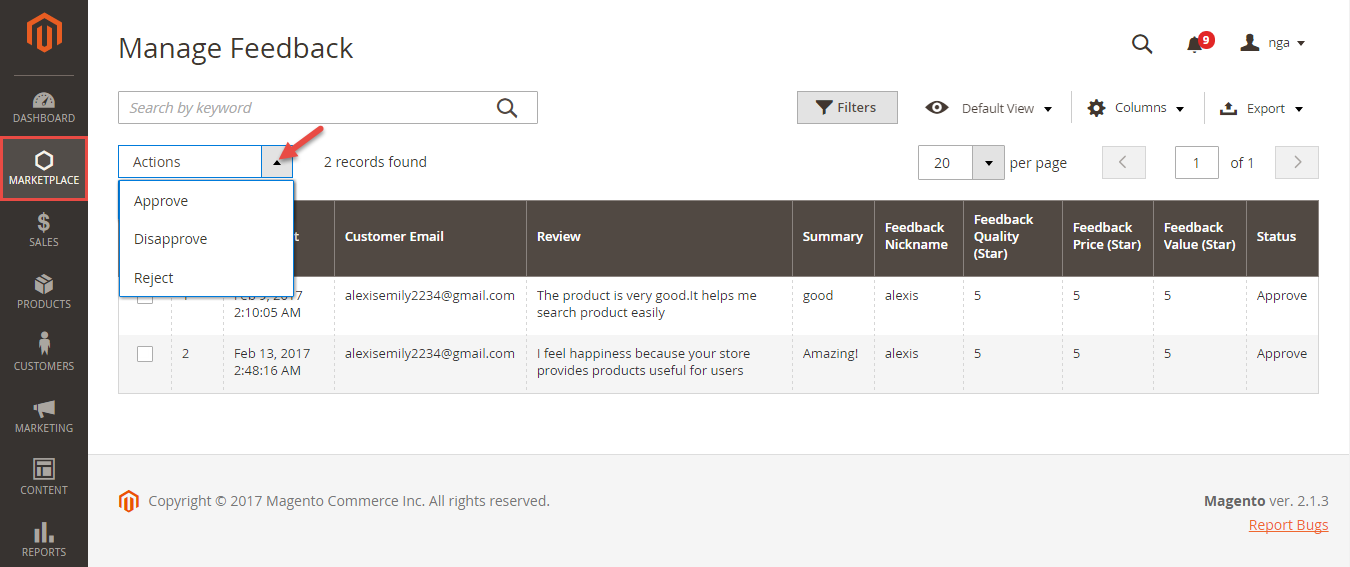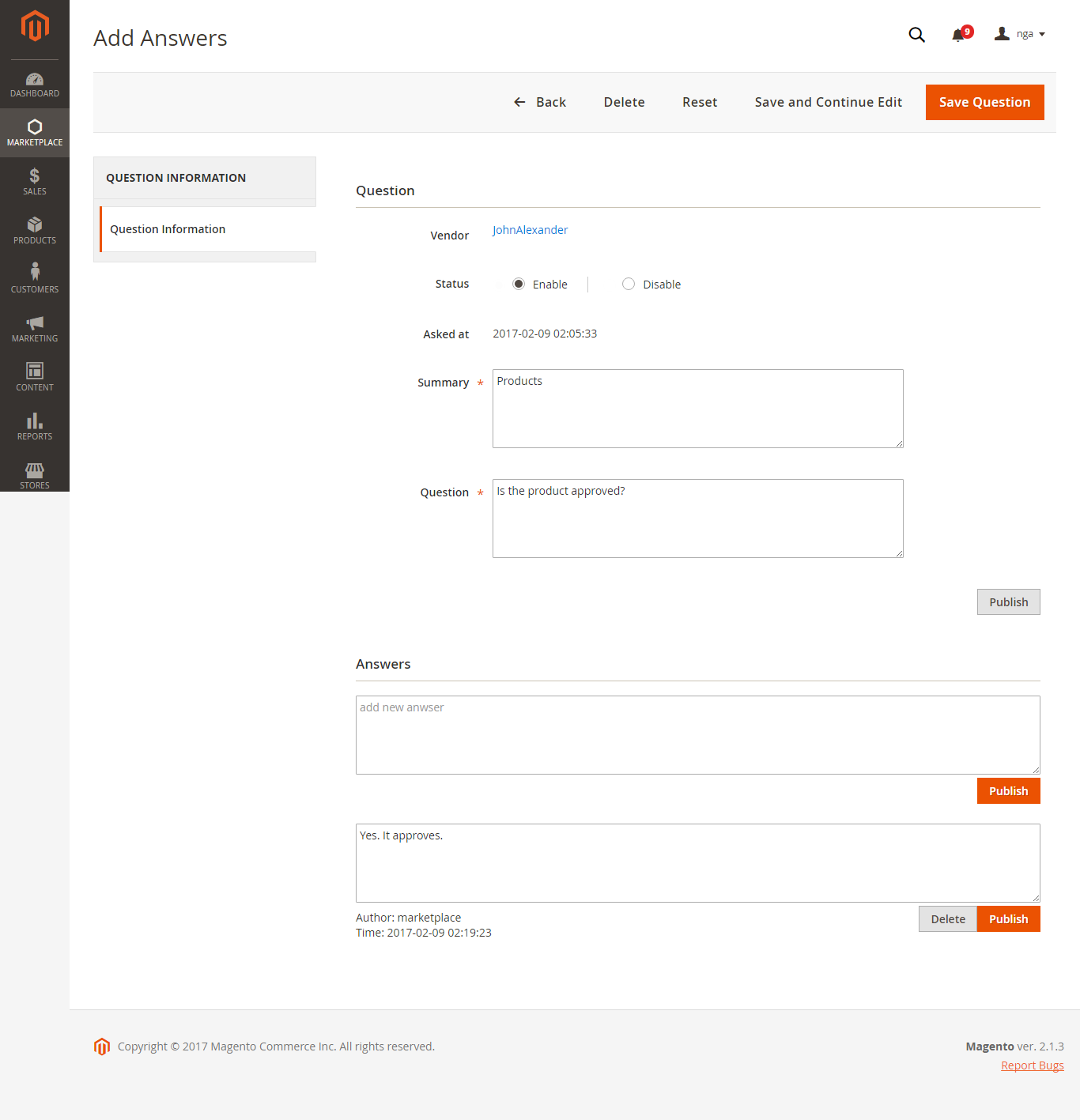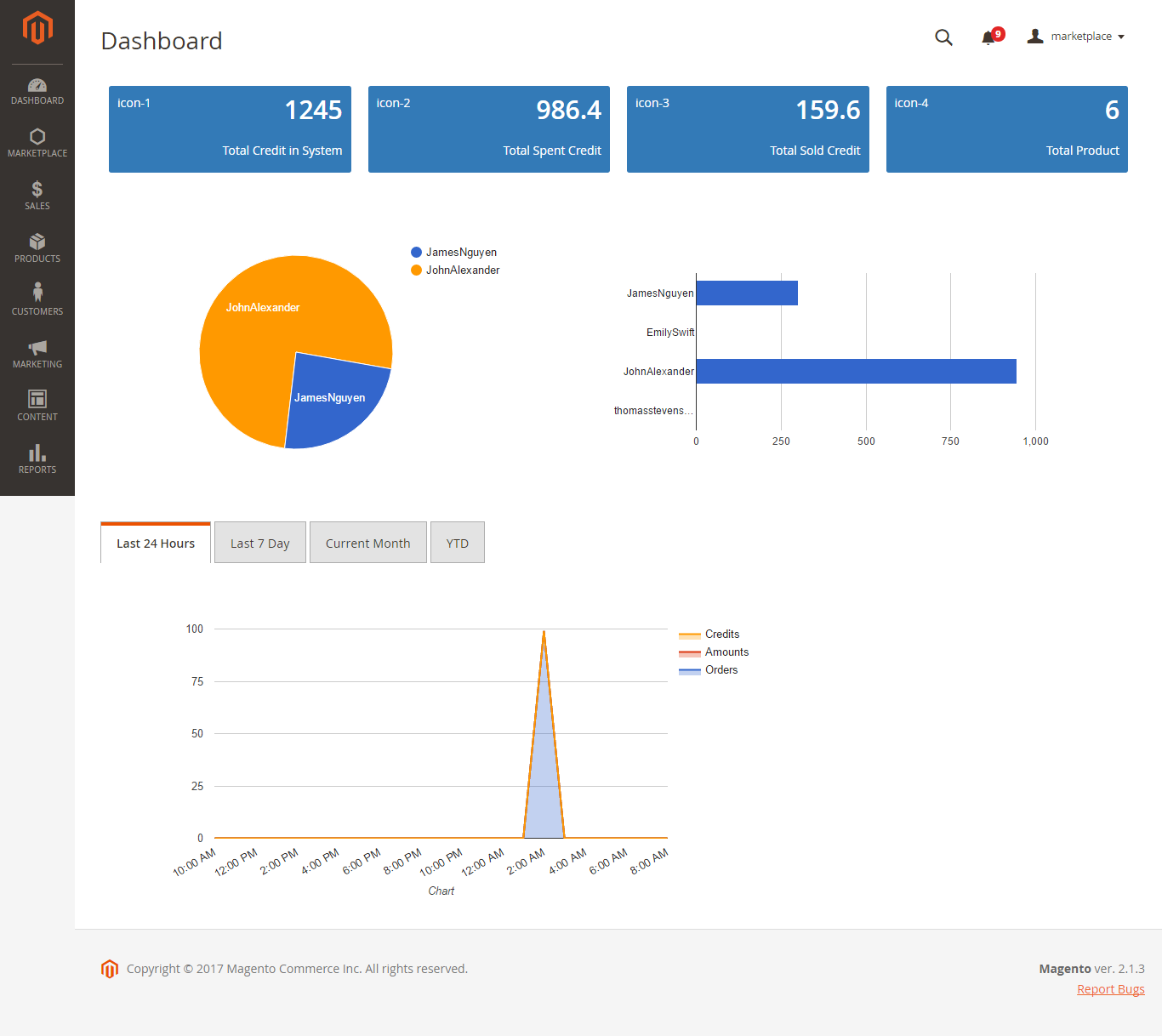Thank you for purchasing my extension. If you have any questions that are beyond the scope of this help file, please feel free to email via my user page contact form here. Thank you so much!
Created: 16/02/2017 | By: Magenest | Support Portal: http://servicedesk.izysync.com/servicedesk/customer/portal/14
Introduction
Multiple Vendors extension by Magenest allows you to convert Magento 2 store to a marketplace where multiple vendors can manage sales of their own products.
Please view more detail at the extension page: https://store.magenest.com/magento-2/multiple-vendors.html
Features for admins
- Allow managing information related to vendors including approve, reject a vendor account.
- Allow managing products' vendor including approve, disapprove, and reject.
- Allow managing all sale orders vendor: order info, order status and update vendor order status
- Allow manage all feedback: approve, delete all feedback of vendor store
- Allow managing all request: manage all question from vendor and approve, delete or answer
- Allow setting: setting email, setting view vendor store
- Admin Dashboard: total sales, total amount, total credit and show chart
Features for vendors
- Allow register Vendor Account and waiting approve from admin
- Allow setting Vendor Profile: vendor information, vendor social
- Allow setting Vendor Store and preview shop
- Allow managing product
- Allow viewing all sale orders of shop vendor
- Allow vendor send question to admin
- Dashboard: show chart, transaction, product approve, list review
Features for customers
- Allow viewing vendor product
- Allow adding vendor product to cart
- Allow view info vendor shop
- Allow feedback vendor shop (price, value, quality)
- Allow sending question to vendor
System Requirements
Your store should be running on Magento Community Edition version 2.1.x.
Configuration
We have created Multiple Vendors tab for this extension which allows admin easily to control their store.
In order to get your extension up and running properly, we highly recommend that you make some configurations right from the beginning.
First, go to Market Place > Settings:
There are four tabs: Email Template, Seller Product's Setting, Product Page Setup, Vendor Dashboard Setup.
Email Template:
In this tab, admins need to select the email templates for their store for each
Seller Product's Setting
Product Page Setup
Vendor Dashboard Setup
Main Feature
For Vendor
- Login vendor account
We have created Vendor Login button at the top right-hand corner.
Vendors can sign in their account from here:
Or click on Register button to create a new vendor account. Then it must be approved by the store owner to activate that vendor account.
Then, vendors will set their profile by clicking on My Account > Vendor Profile.
After filling in the necessary information, vendors can quickly view their shop by click on View Shop button in the bottom right corner.
- Add New Products
Admin can click on New Product tab to create a new simple product or admin can create another product type by choosing one from Add Product drop down list.
Please click on Save Product button to save information entered.
- View Sales
Orders:
Invoices:
- Ask Question to Admin
- View Vendor Dashboard:
For Customer
For Admin
The following is the great features that this extension brings for admin.
- Manage Vendors
Admin can manage the list vendors and the information vendor such as ID, Name Vendor, Email Vendor, Shop Url and so on.
Click Edit button if admin wants to view or implements any changes about the information vendors.
Furthermore, admin will also set the vendor approval for all vendors.
- Manage Products
Admin will manage all products which are sold in their store along with the corresponding vendor ID. This will help to control product an easy way.
- Manage Sales
Orders:
Invoices:
- Manage Feedback
When customer leave a feedback on store. Admin will view then they can choose whether to approve that feedback.
Admin also need to set the feedback approval which allows customer's feedback to be shown on My feedback tab of the owner store.
- Vendor Question
Admin can choose whether to answer vendors' question when click on Answer button.
- View Admin Dashboard
Update
- When a bug fix or new feature is released, we will provide you with the module's new package.
- All you need to do is repeating the above installing steps and uploading the package onto your store. The code will automatically override.
- Flush the config cache. Your store and newly installed module should be working as expected.
Support
- We will reply to support requests after 2 business days.
- We will offer lifetime free update and 6 months free support for all of our paid products. Support includes answering questions related to our products, bug/error fixing to make sure our products fit well in your site exactly like our demo.
- Support DOES NOT include other series such as customizing our products, installation and uninstallation service.
Once again, thank you for purchasing our extension. If you have any questions relating to this extension, please do not hesitate to contact us for support.