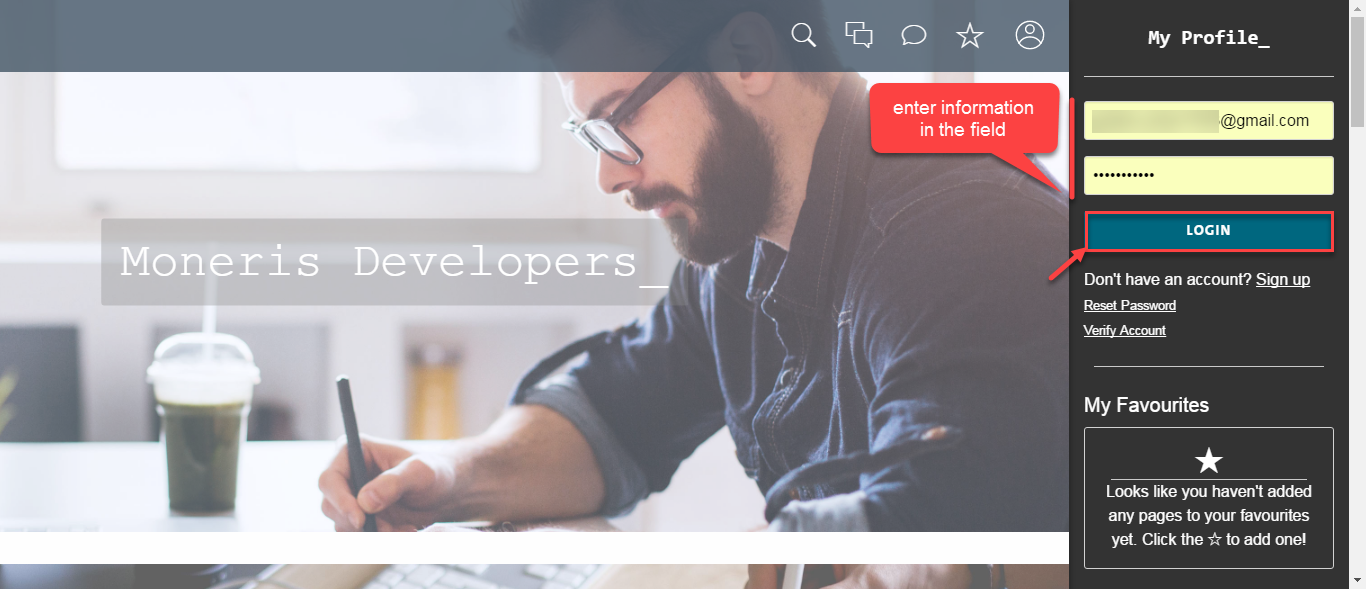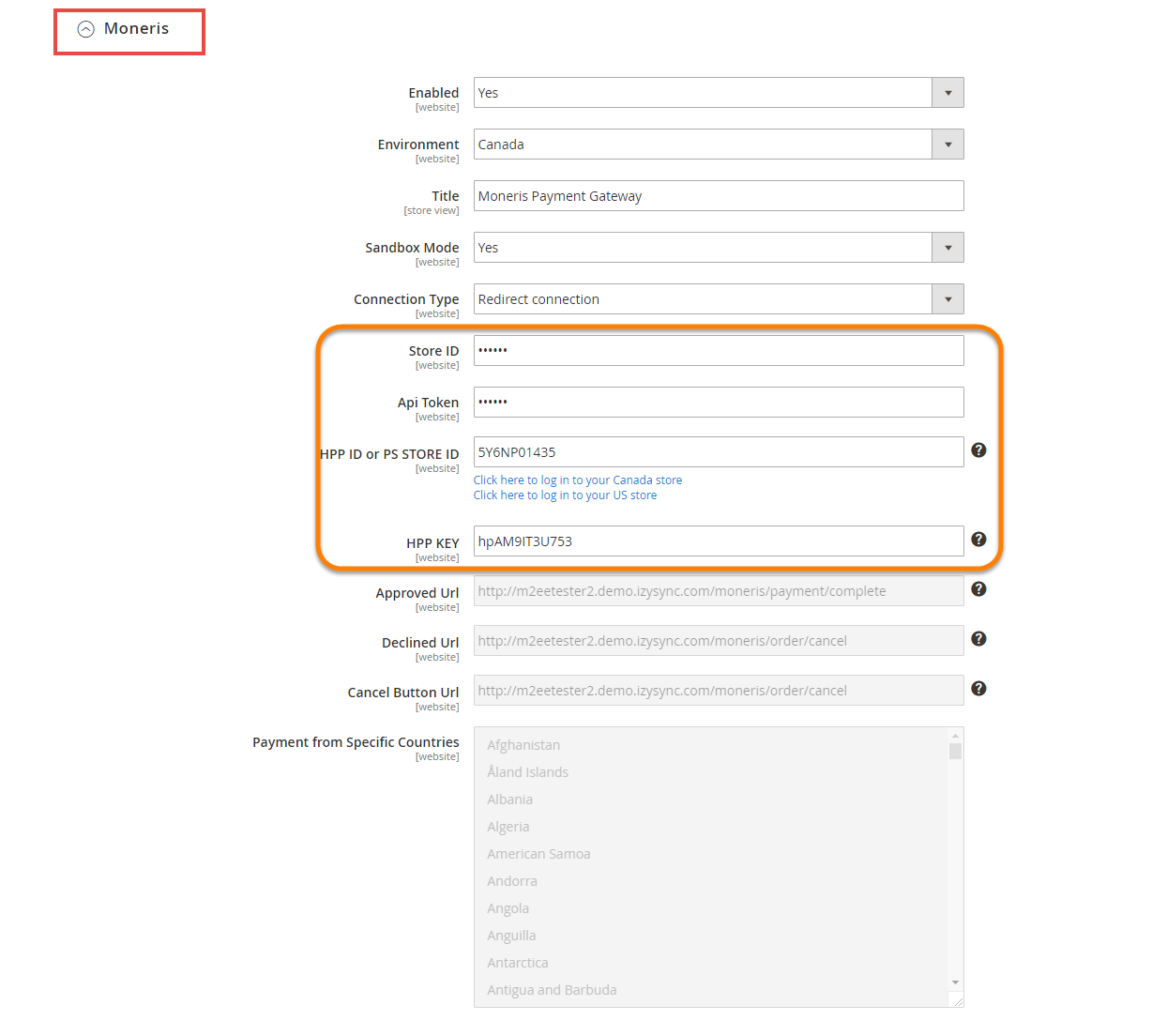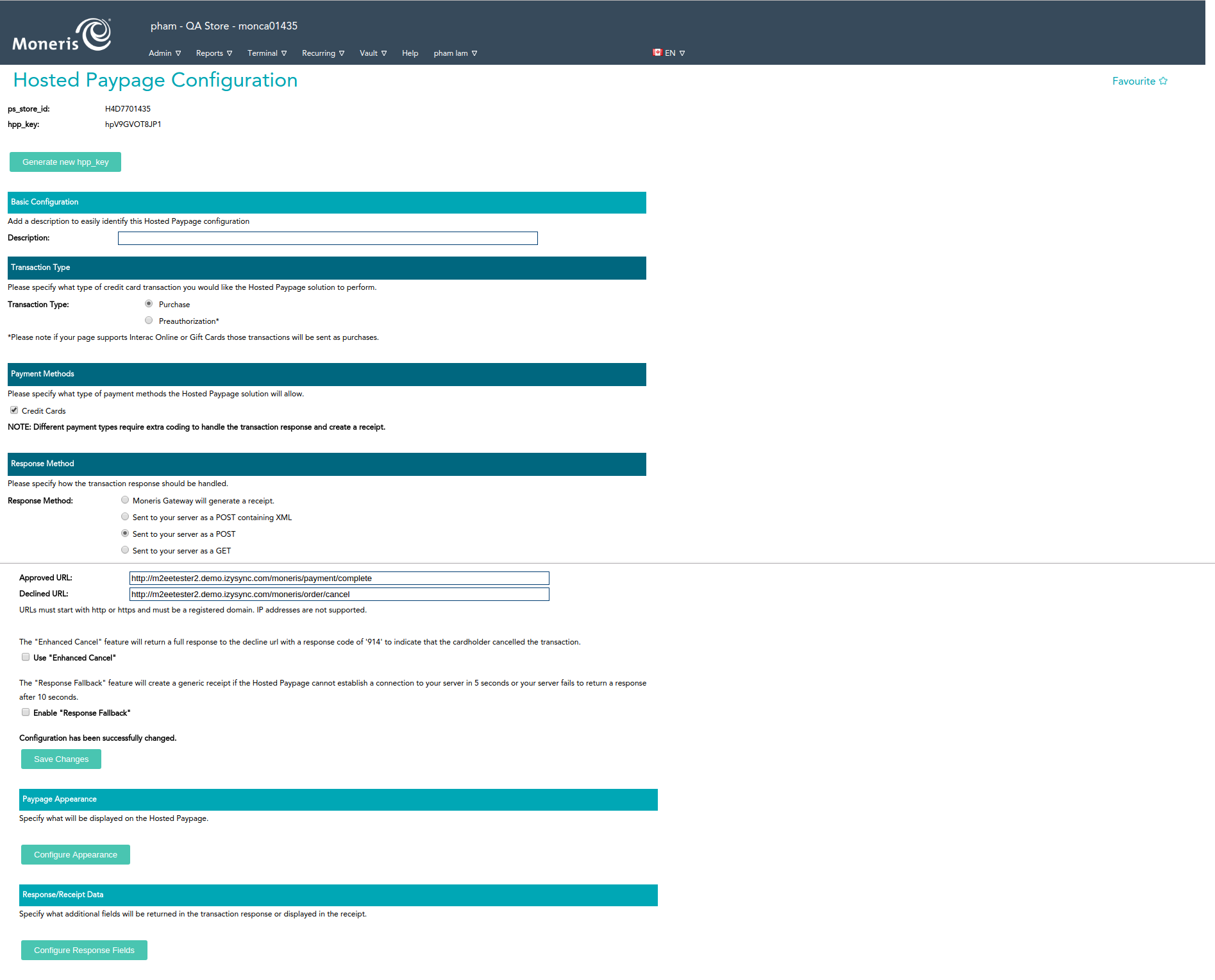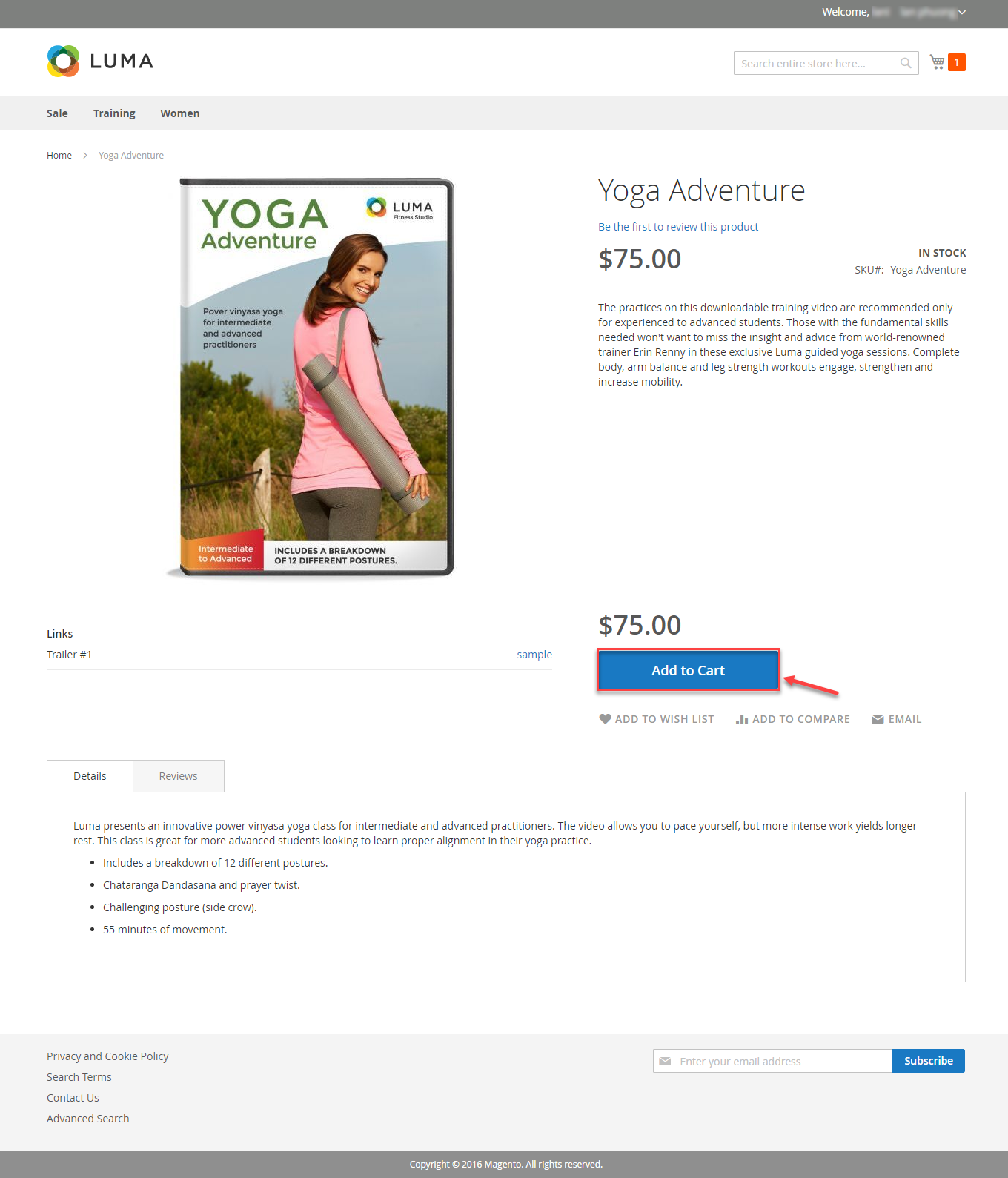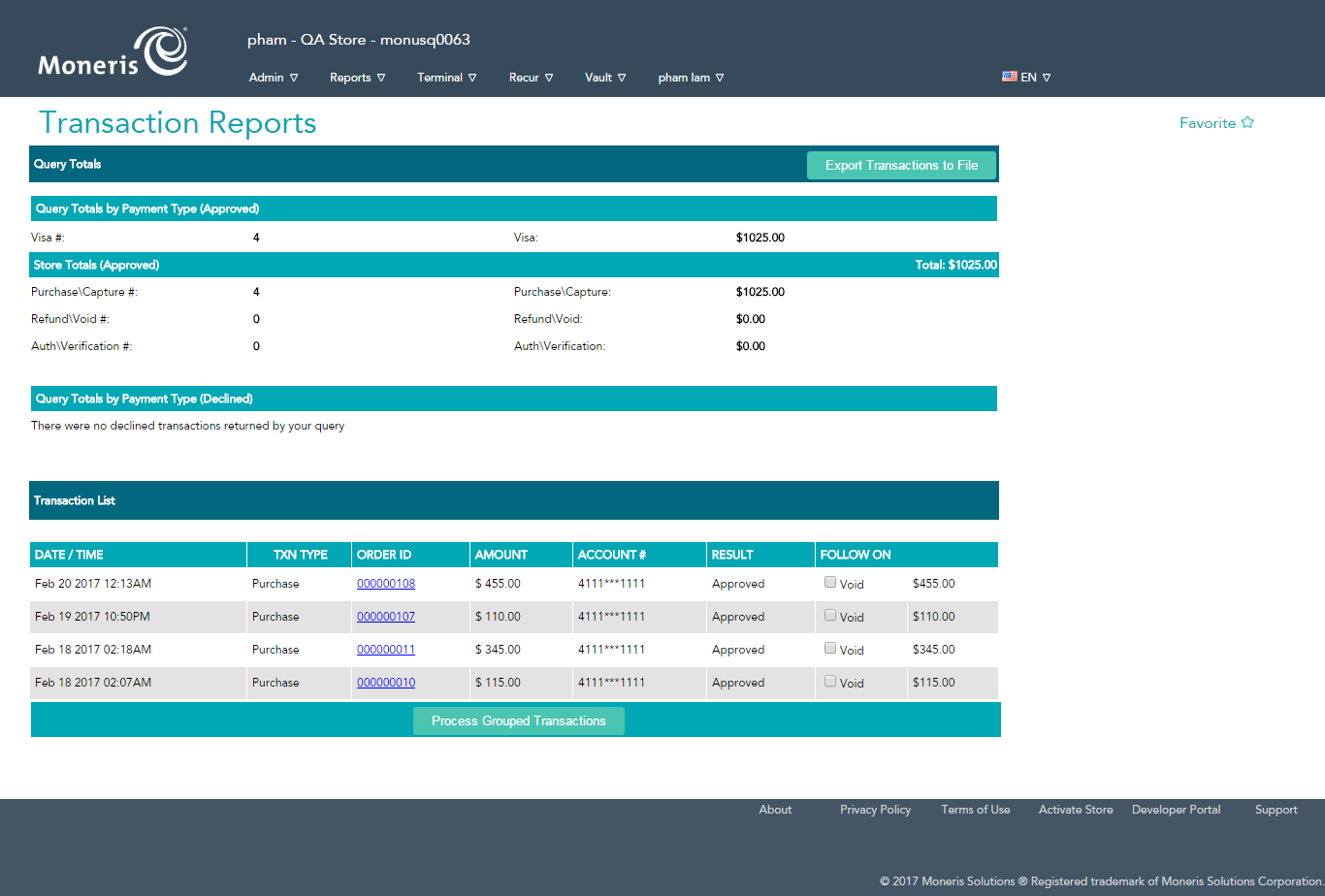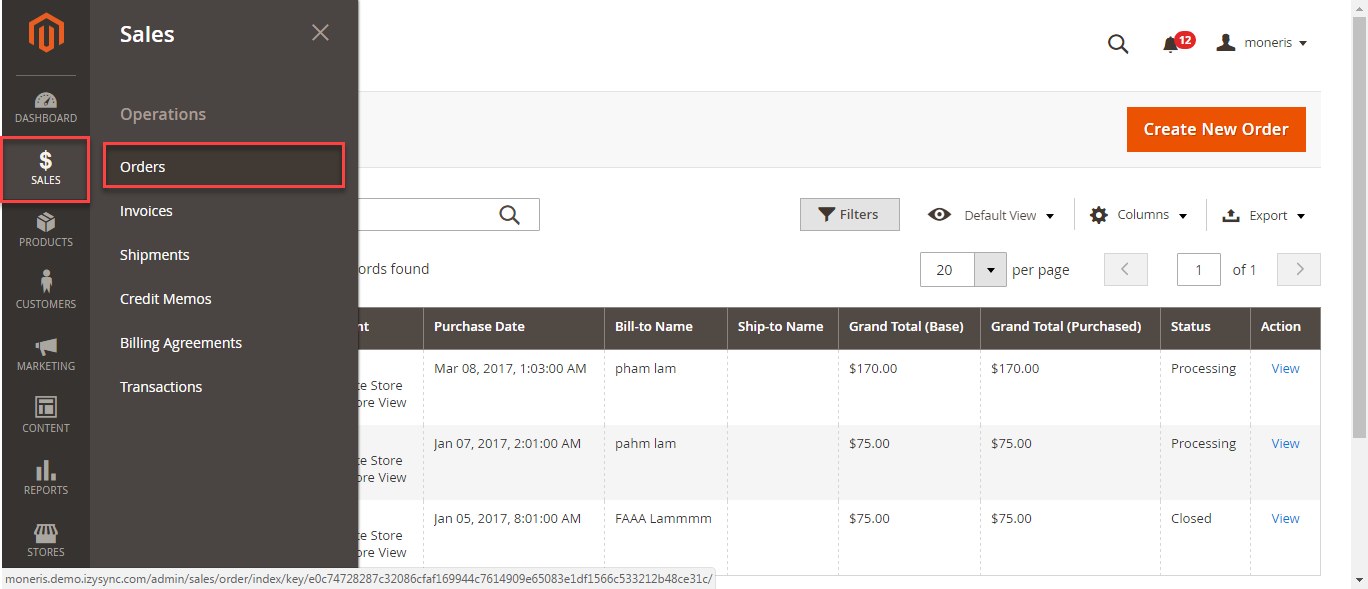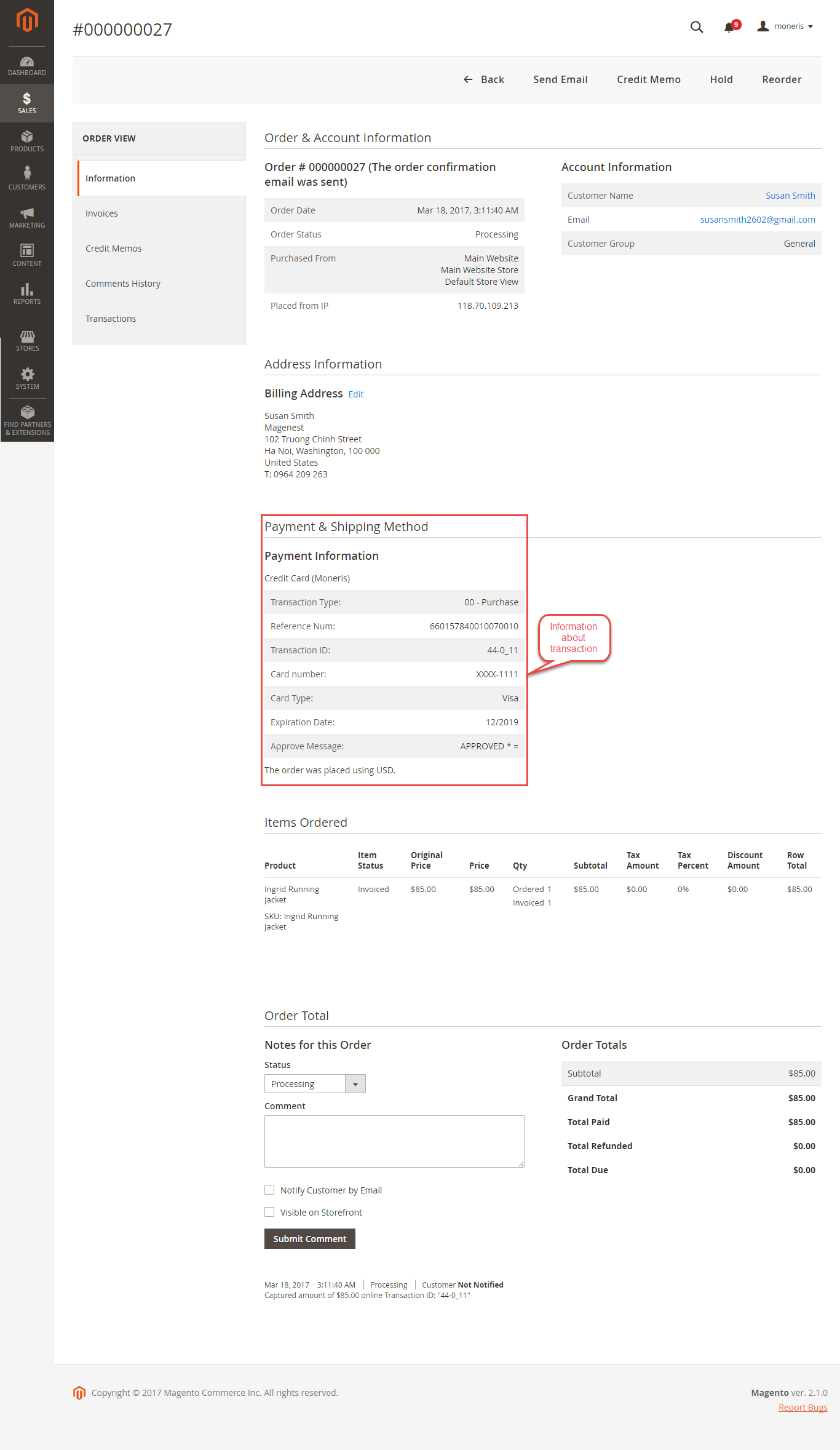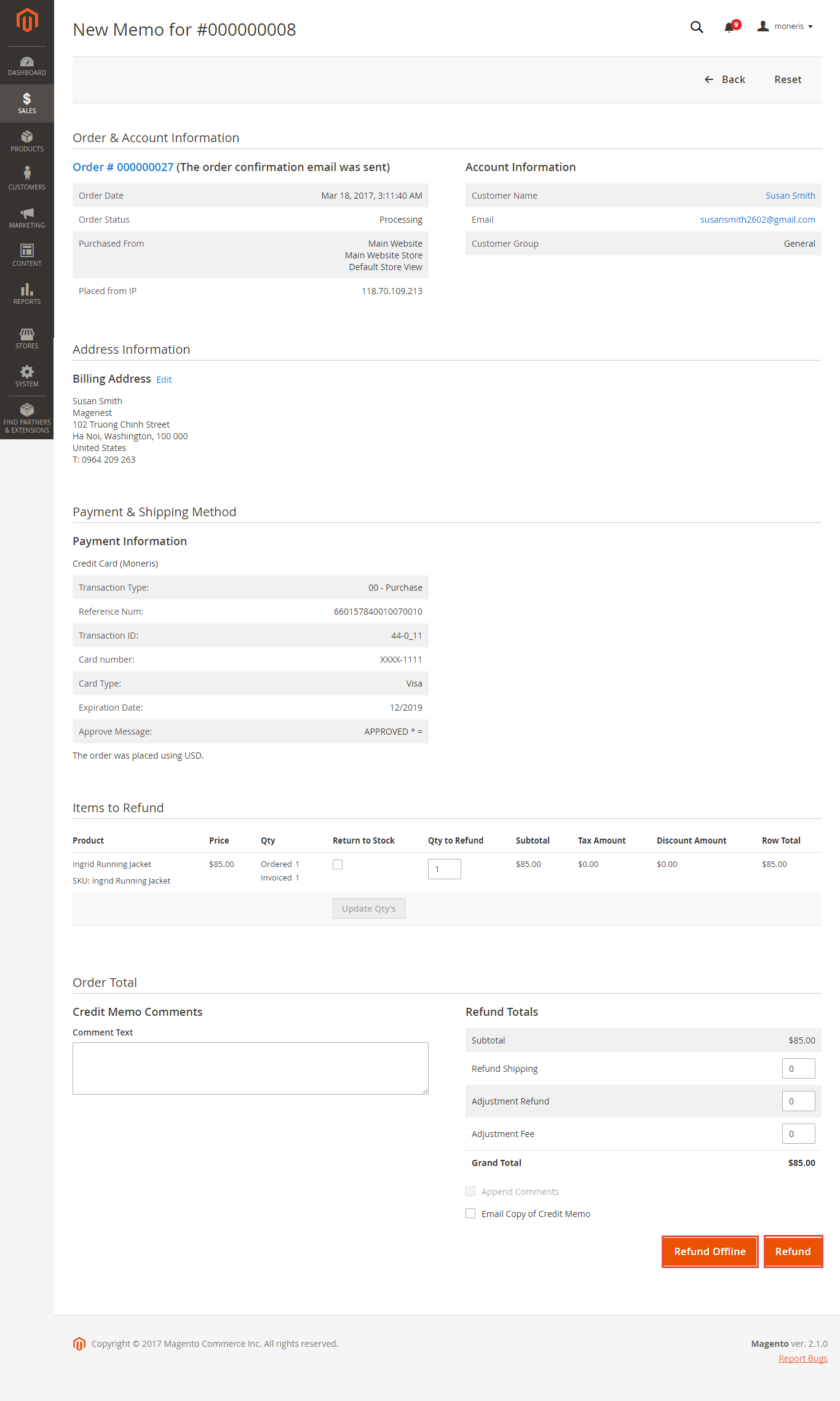Thank you for purchasing our extension. If you have any questions that are beyond the scope of this document, do not hesitate to leave us an email via our email address below.
Created: 08/02/2017 | By: Magenest | Support Portal: http://servicedesk.izysync.com/servicedesk/customer/portal/63
Introduction
Moneris Payment Gateway extension for Magento 2 by Magenest offers payment services for multiple fields, with industry-specific knowledge that its focus. Moreover, this extension support for various types of payment cards especially with customers in USA and Canada. Each year, Moneris processes over 3 million transactions for more than 350,000 diferrent stores. It proves that Moneris's service quality is very wonderful. You should install it now to use the best features like.
Extension's page: Moneris Payment Gateway
Features For Admins
A lot of features is included in the extension that you can tweak to make it best suit your business, including:
Support credit card payment in USA and Canada.
Enter Store id and API Token
Allowed credit card types.
Choose between Authorize Only or Authorize and Capture.
View order status transaction.
Allowed country.
Order total threshold.
Enable CVC verification.
Features For Customers
The primary aim of the extension is to deliver the most fluent and effortless payment experience to the customers:
Easily checkout using credit card.
- Easy access to online transaction reporting
System Requirements
Your store should be running on Magento 2 Community Edition version 2.1.x.
Configuration
Set up Moneris
Firstly, you need to have an Moneris account to use our extension. If you don't have any Moneris accounts, you can Create an account by clicking on the following sandbox test links: https://developer.moneris.com/ and choose Sign up.
Next, you enter some personal information which helps Moneris can identify you and set up your online login details included: username and password..... The system will also request you to enter an email address to receive direct notification but don't log in regularly.
Then, you confirm your account by agreeing Moneris online Terms& Conditions and click on Sign up button.
You log in by registered account:
Set Configuration
Set up with Redirect Connection:
In United State Store:
Users log in by Moneris account and click Admin->Hosted Paypage Configuration. There are two elements that users need to configure in Magento 2: hpp_id, hpp_key or can click Generate a New Configuration to create new key.
And fill them into backend of Magento 2 such as below picture:
In Configuration tab, Response Url is applied to synchronized
At the backend, admin needs to configure some fields to connect between your magento site and the Moneris account.
Firstly, admin click on Stores > Configuration > Sales > Payment Methods.
Magenest introduces two methods for customer to implement transaction such as: Redirect connection and Direct connection.
Redirect Connection:
When customer choose redirect payment, it will tranfer to Moneris home page:
In addition, admin can set information for Title, Sandbox Mode, Store Id, API Token, Environment, Payment Action, Payment from Applicable countries, Sort order. Then, click on Save button.
| Note: |
|---|
| To enter the store id and API token, you get the My Testing Credentials in the exact country you want to install |
Distinguishing between two payment actions Authorize Only and Authorize Capture:
- Authorize only will check the card for validity but not charge the account until the order is approved and invoiced.
- Authorize and capture will charge the debit/credit card at the time of the order submission.
Main Functions
- Easily Checkout Using Credit Card
At the front-end, customer will need to choose an item and click on Add to Cart button.
Then, go to checkout and select Credit Card(Moneris) Payment instead of Check/Money order.
After clicking Place Order, you buy products successfully.Then, you easily access to Transaction Reporting online.
Or go to Backend->Sales->Orders then choose View to view information about an order.
In case, you want to refund your product. You can choose Invoices-> Credit Memo:
Customers can choose Refund dependent on their request. Click Refund, refund successfully!
Update
- When a new update is available, we will provide you with a new package containing our updated extension.
- You will have to delete the module directory and repeat the installing steps above.
- Flush the config cache. Your store and newly installed module should be working as expected.
Support
- We will reply to support requests after 2 business days.
- We will offer lifetime free update and 6 months free support for all of our paid products. Support includes answering questions related to our products, bug/error fixing to make sure our products fit well in your site exactly like our demo.
- Support DOES NOT include other series such as customizing our products, installation and uninstallation service.
Once again, thank you for purchasing our extension. If you have any questions relating to this extension, please do not hesitate to contact us for support.