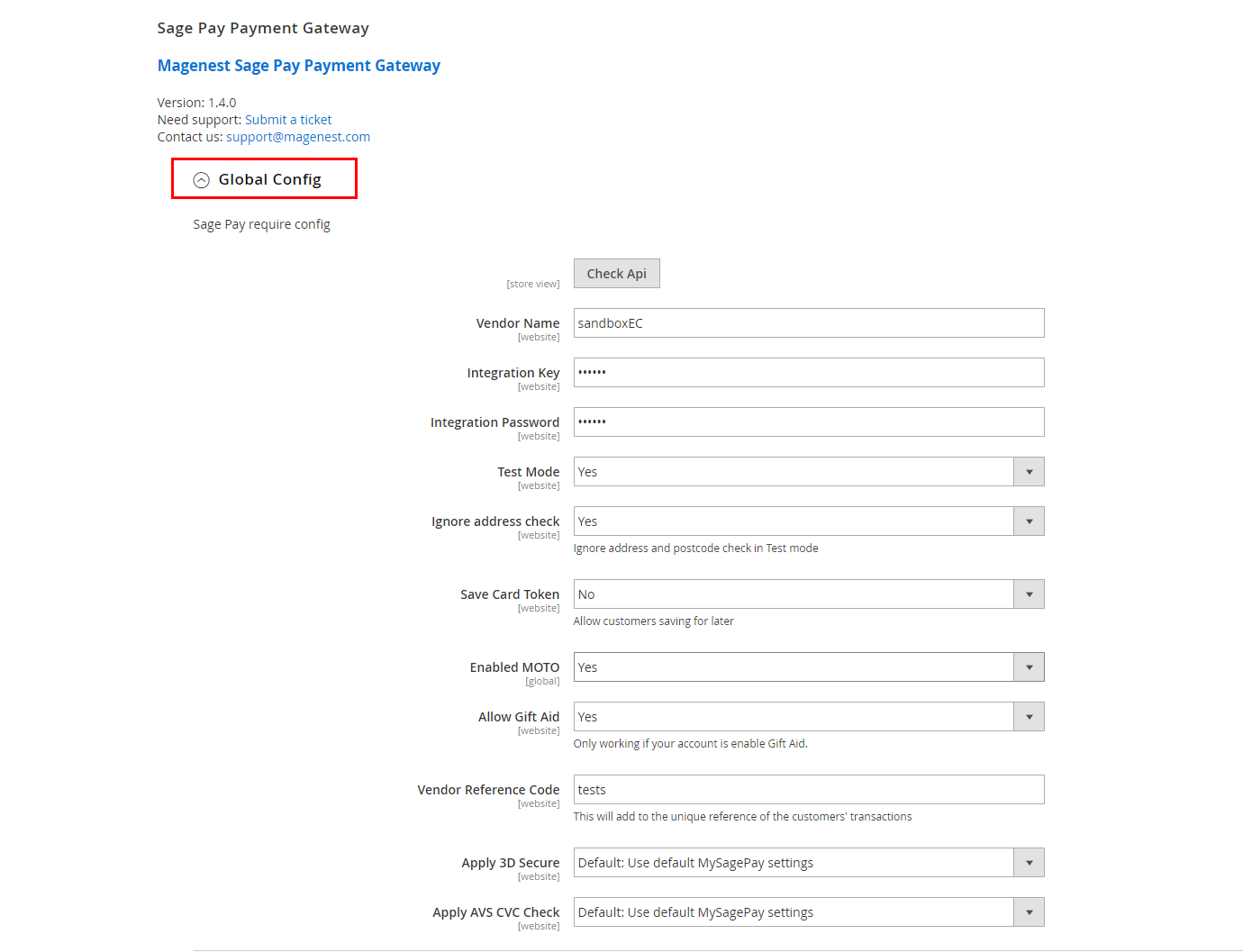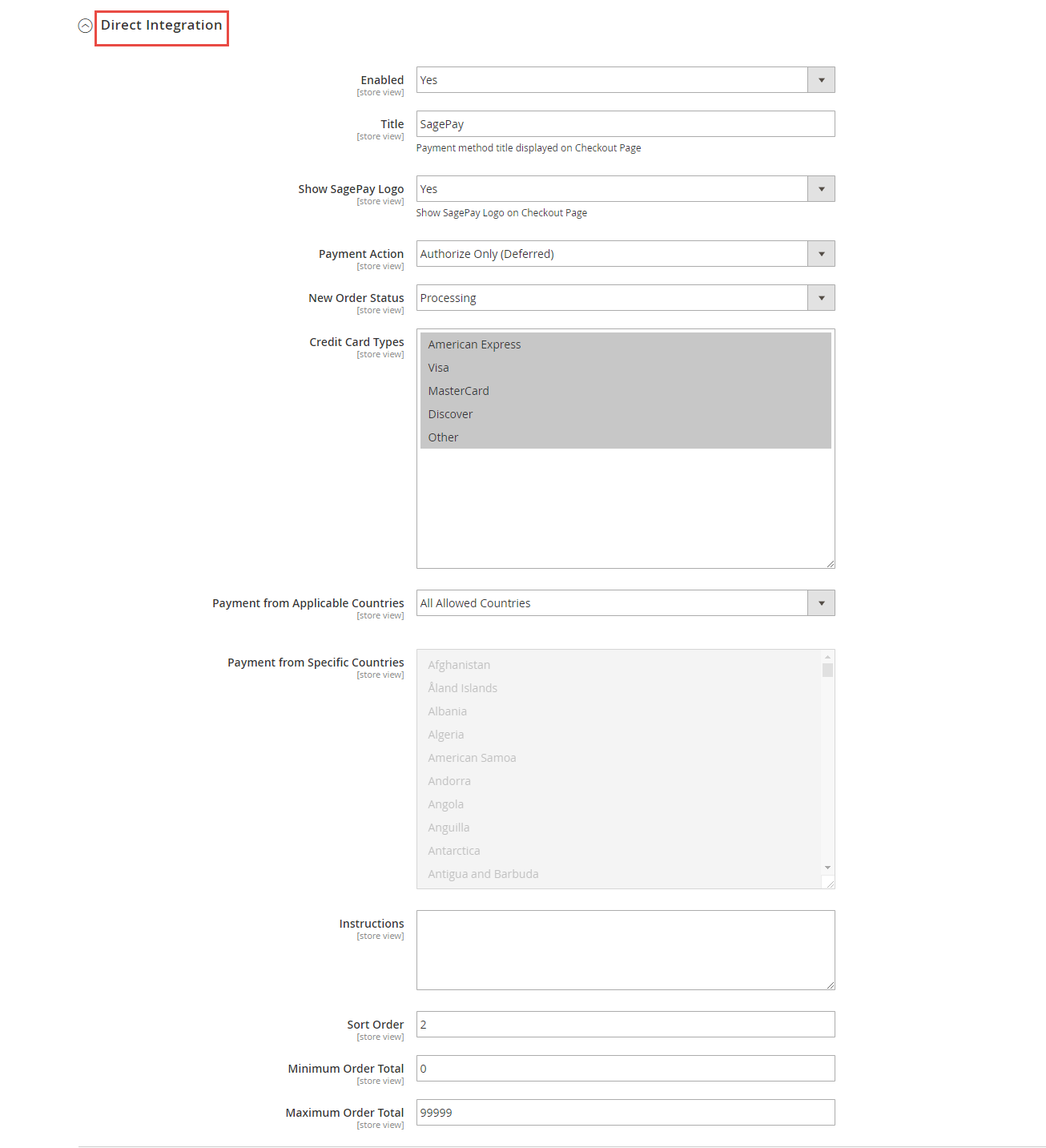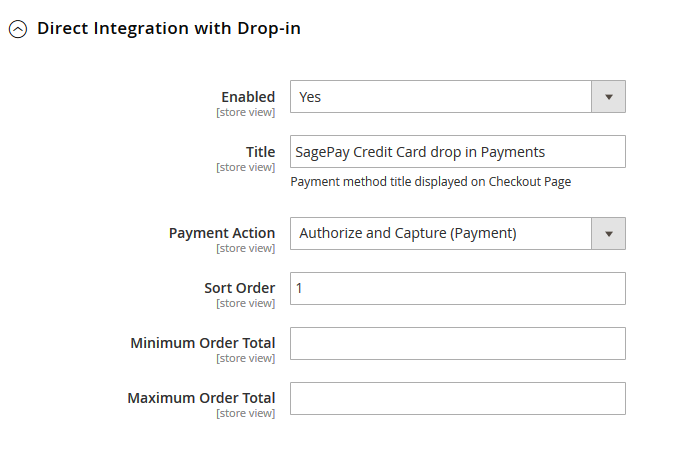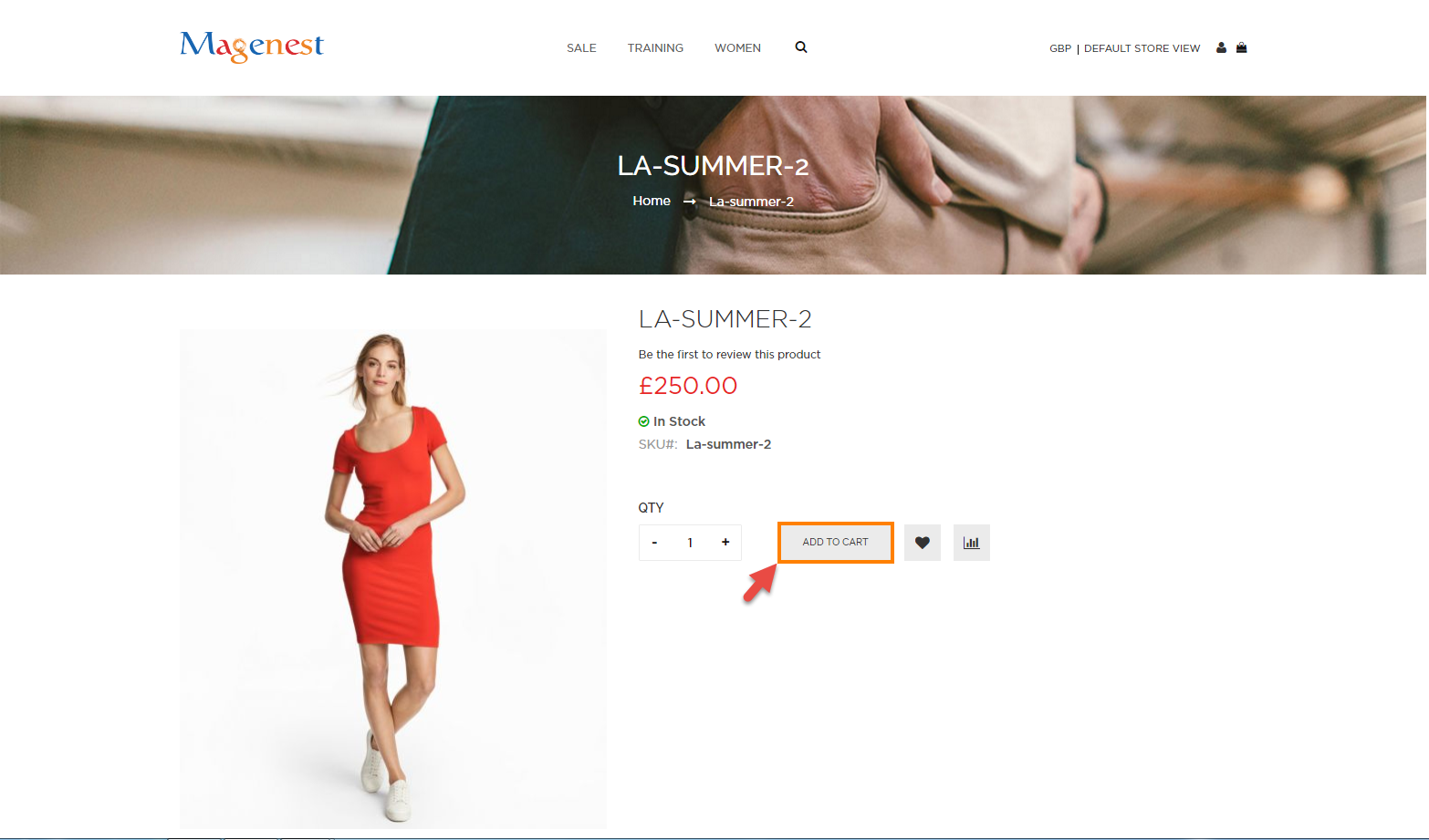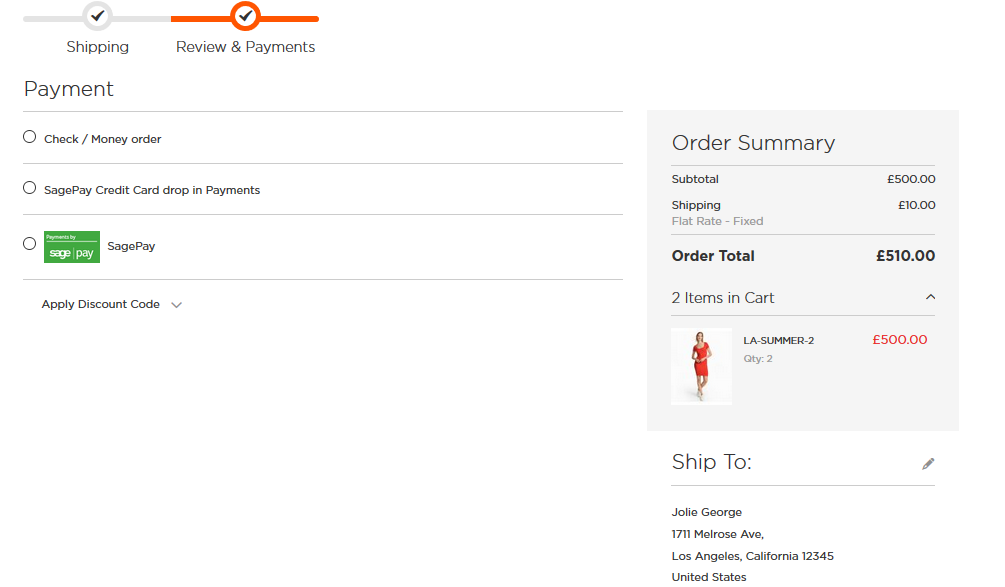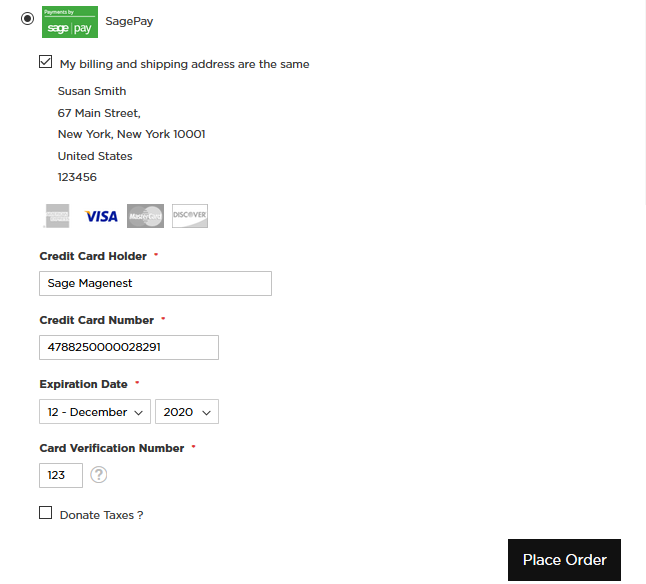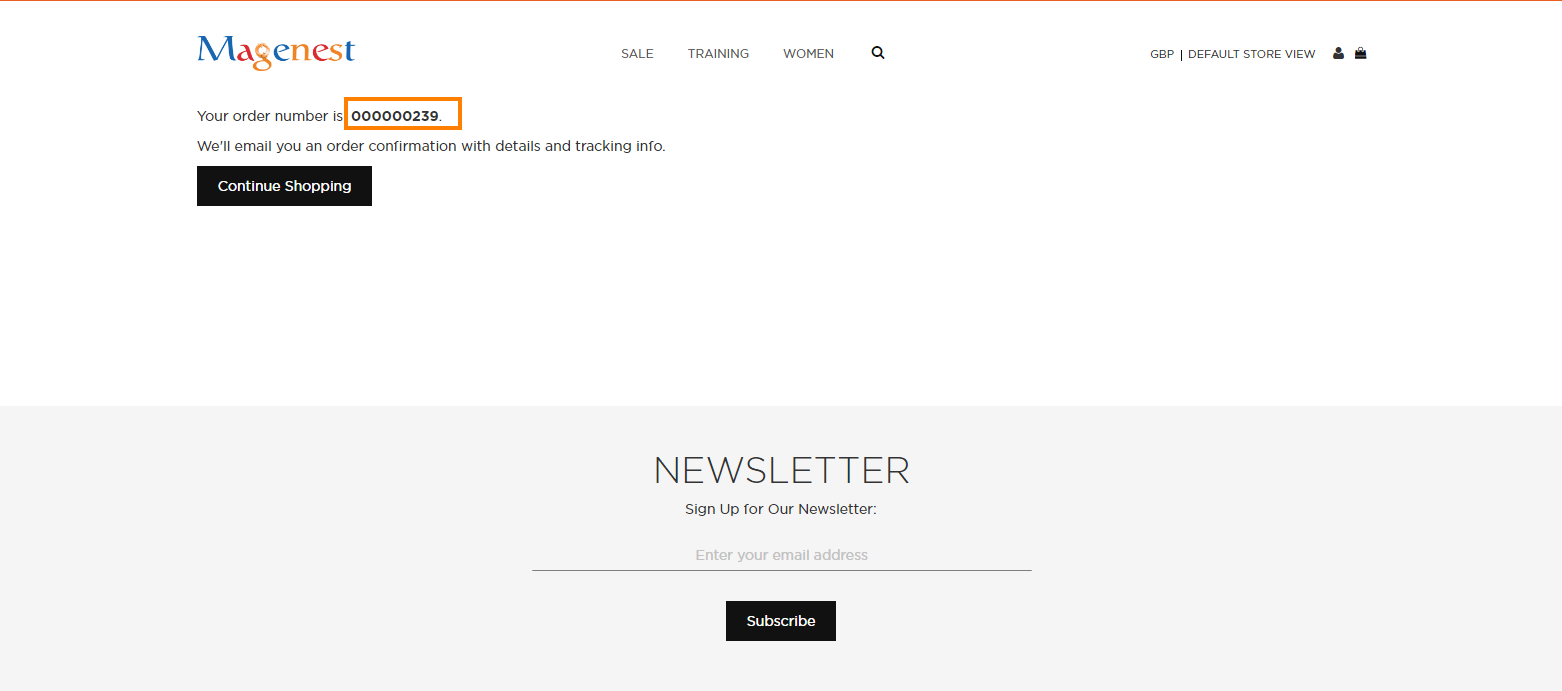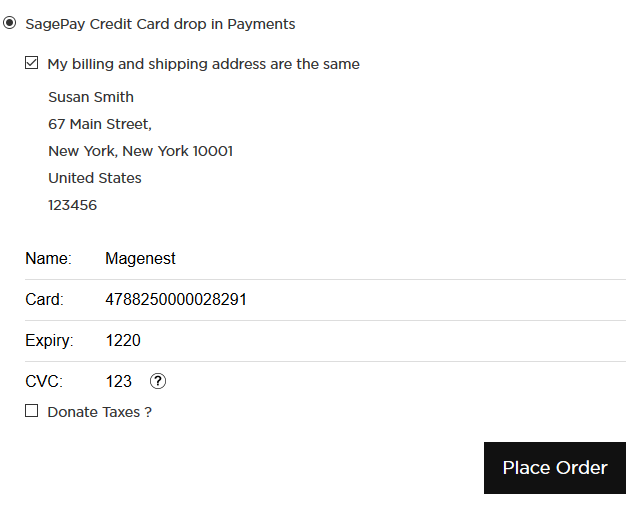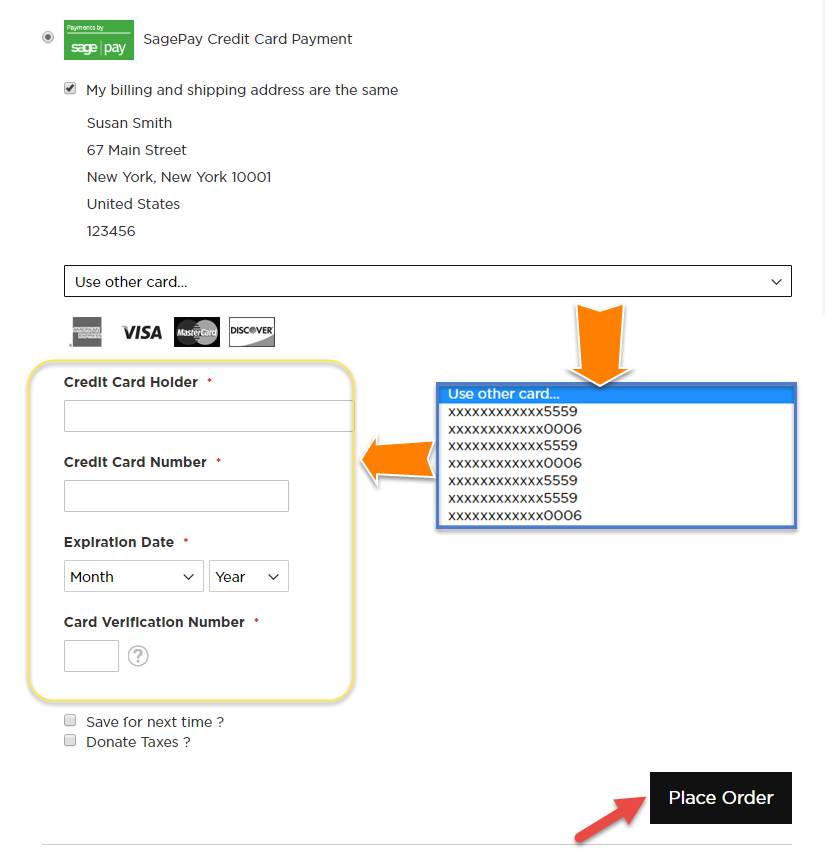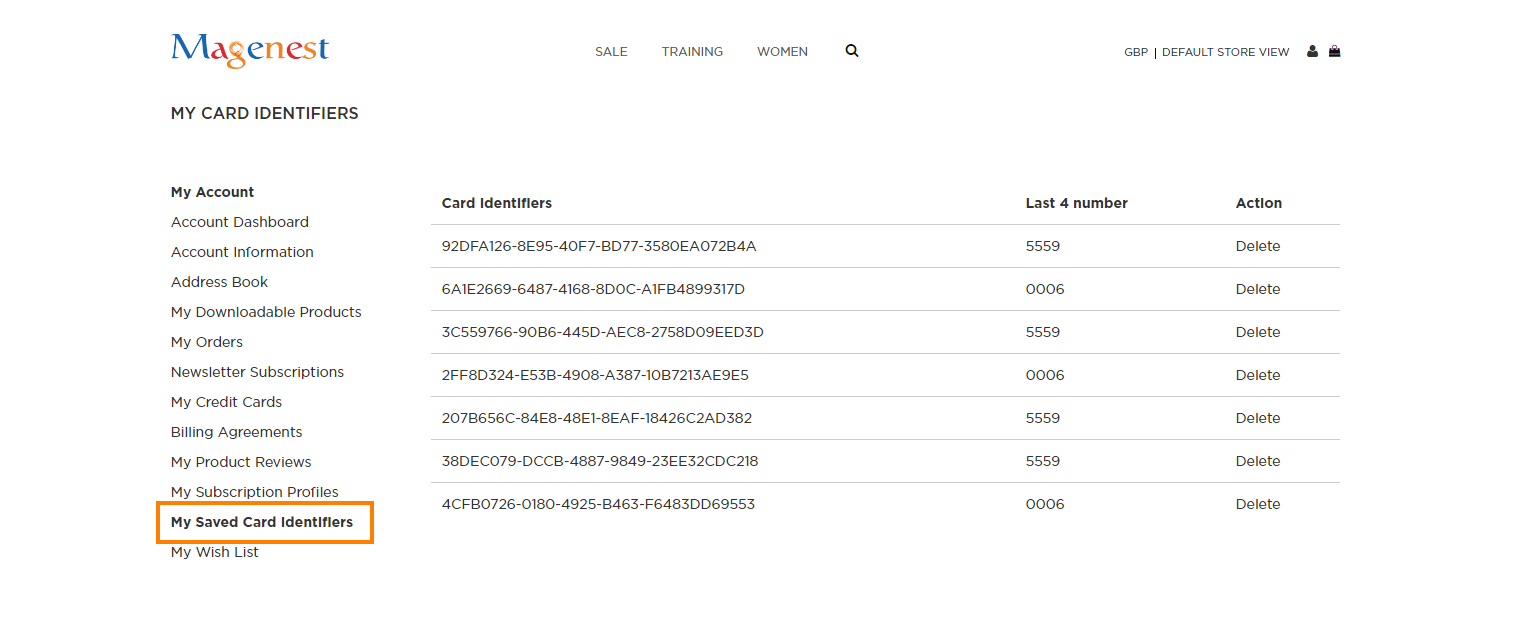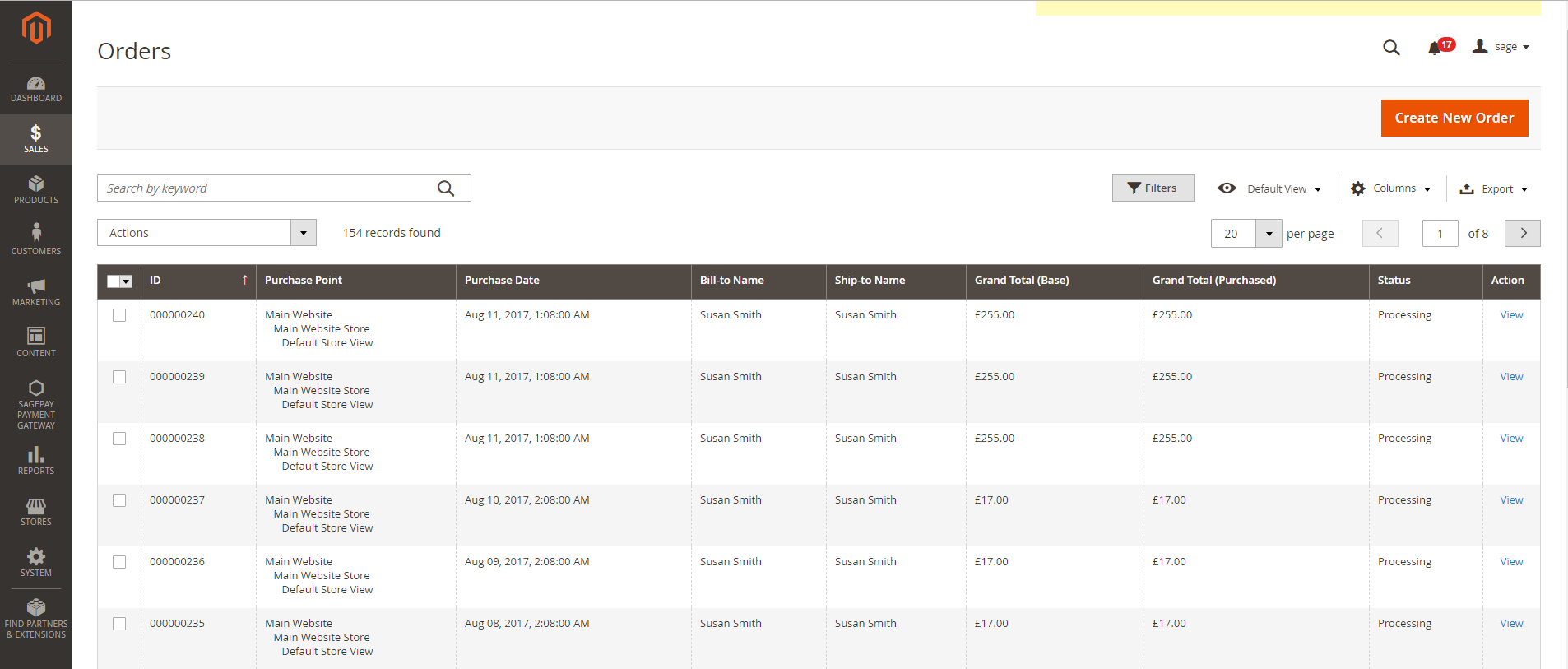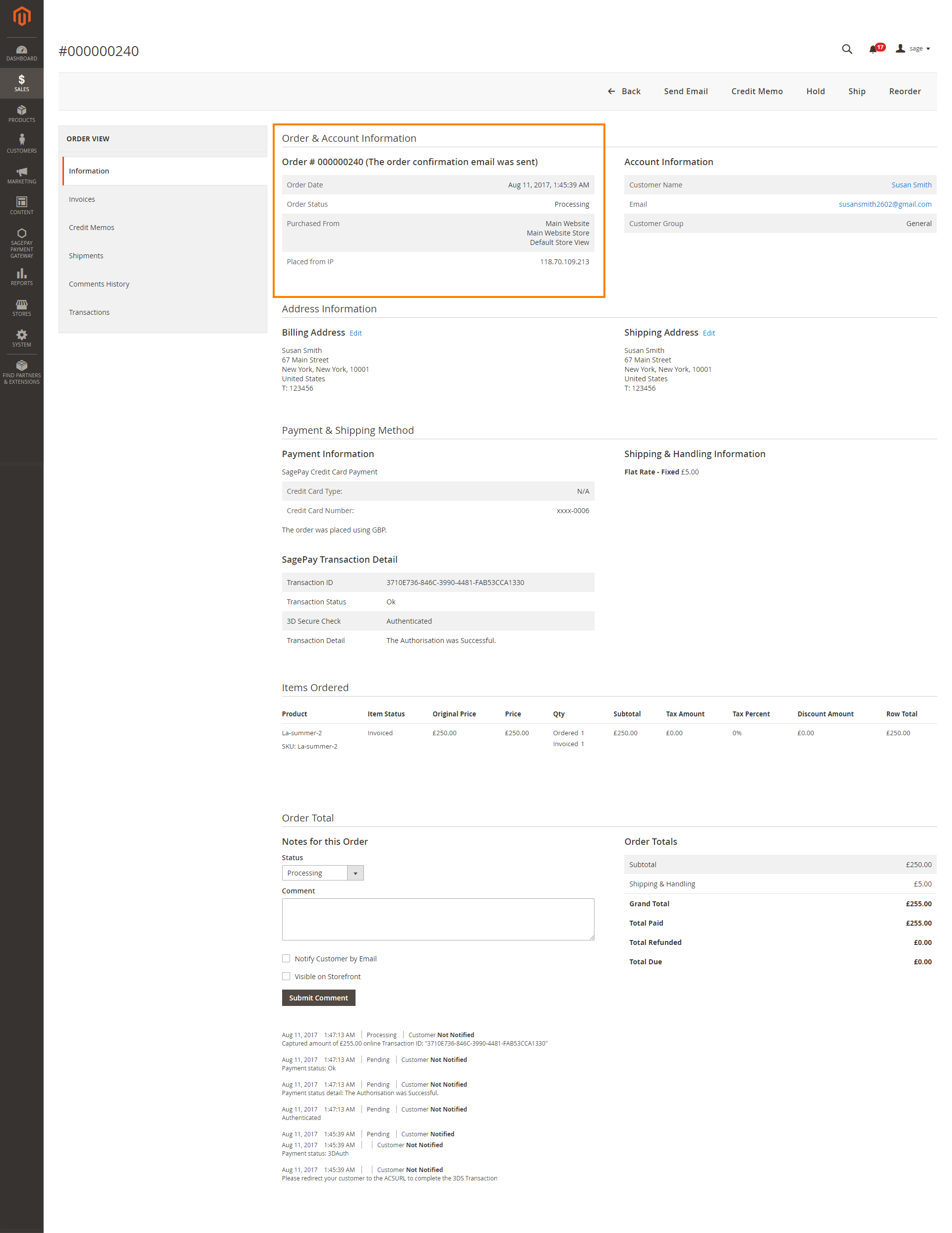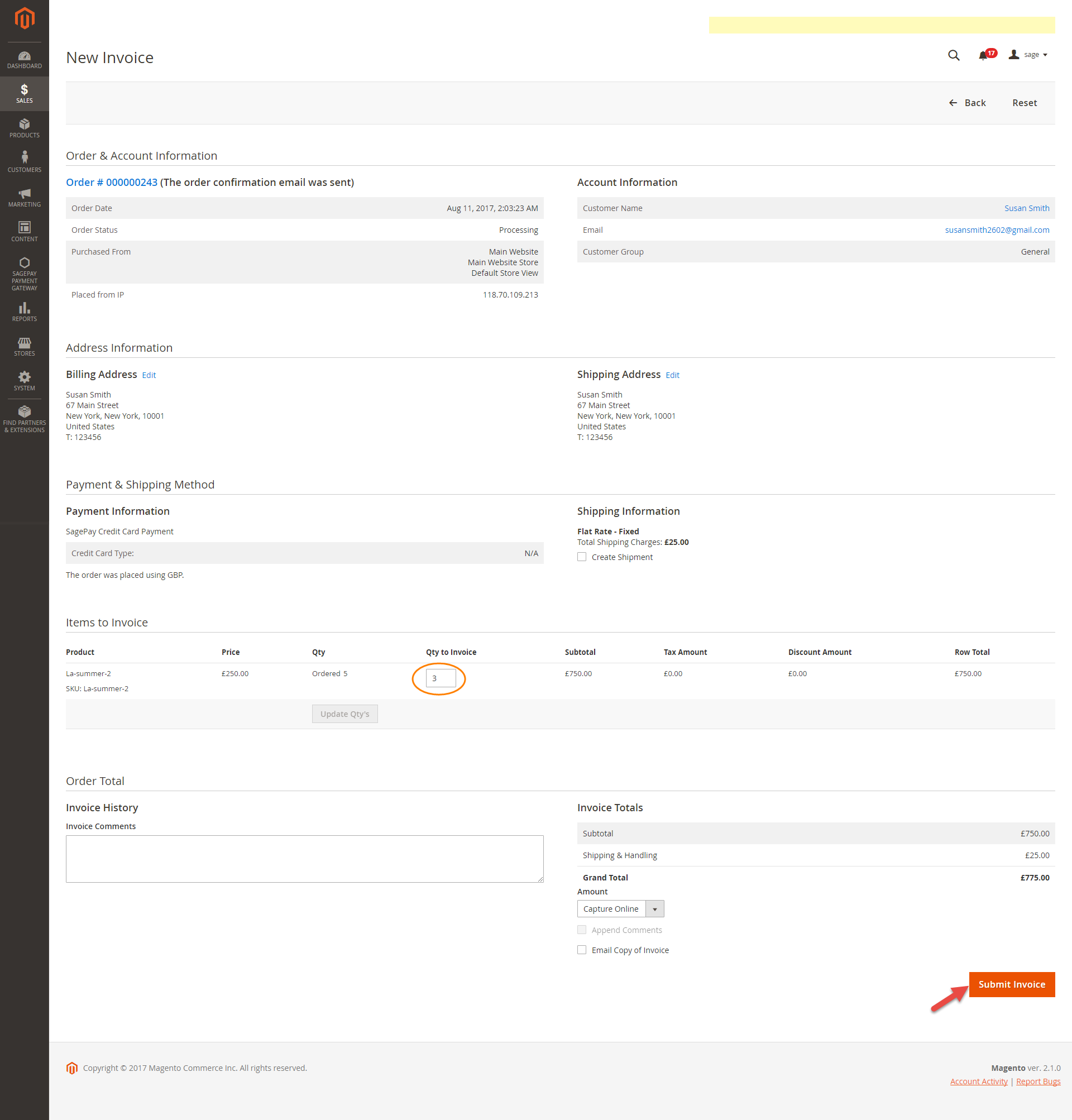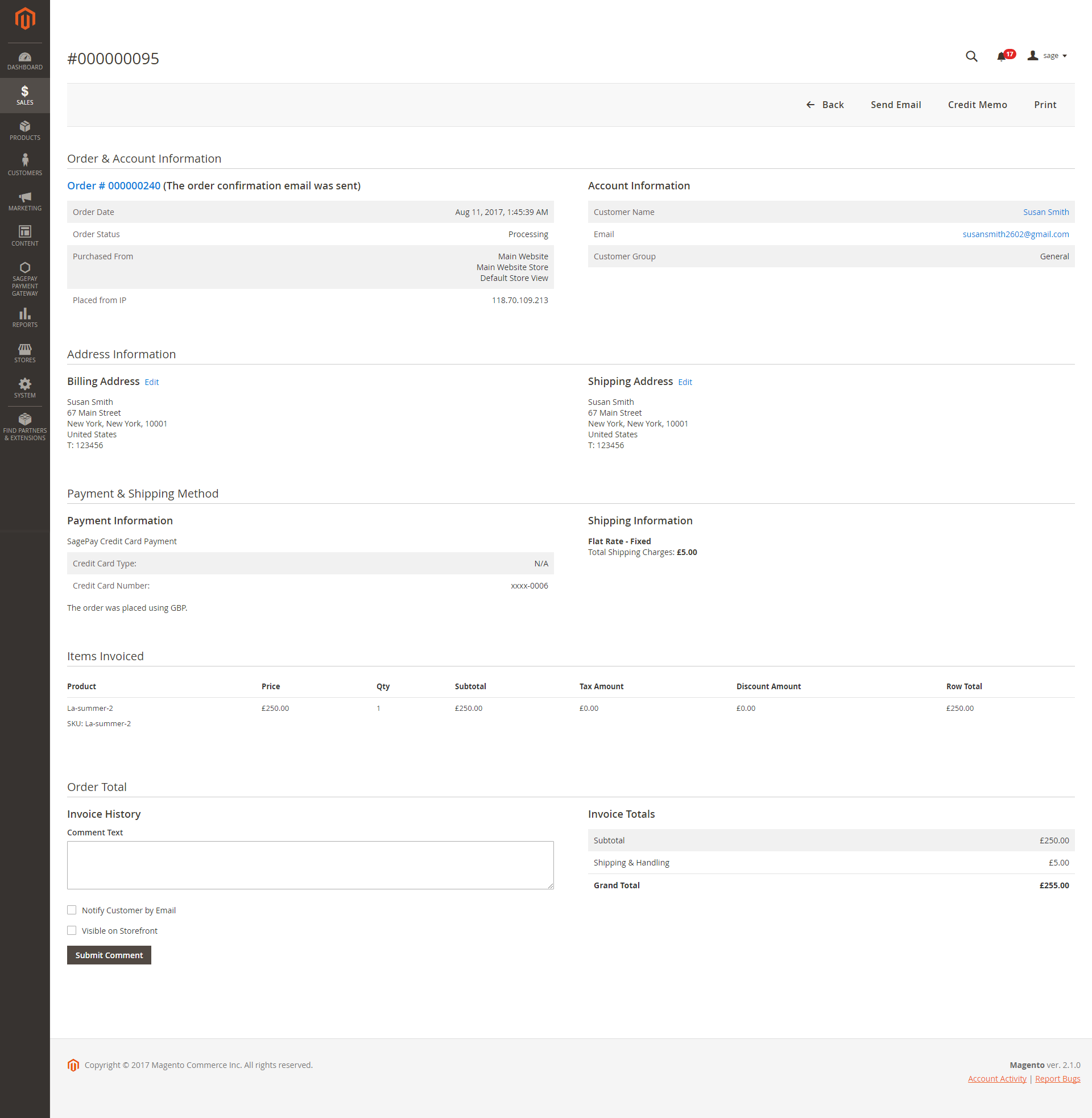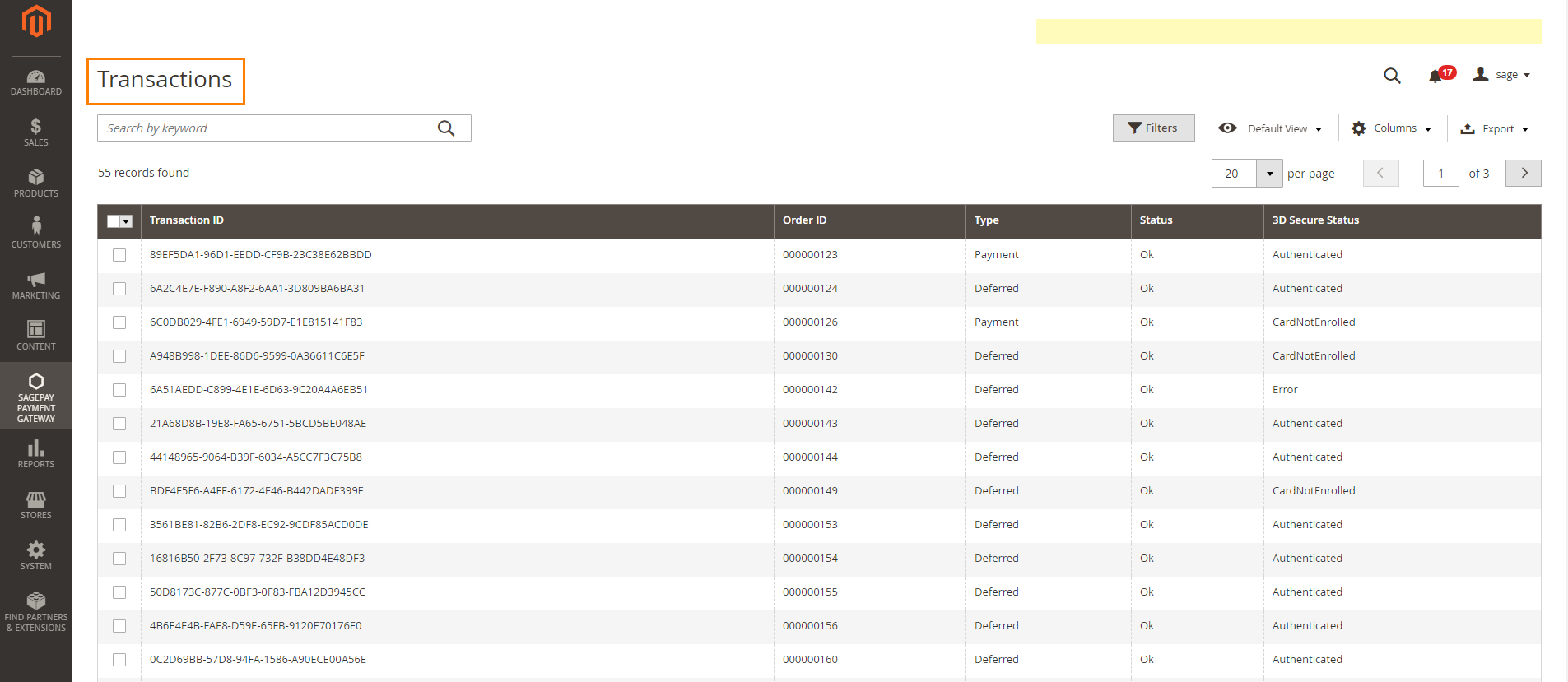Thank you for purchasing our extension. If you have any questions that are beyond the scope of this document, do not hesitate to leave us an email via our email address below.
Created: 09/01/2018 | By: Magenest | Email: [email protected] | Support Portal : http://servicedesk.izysync.com/servicedesk/customer/portal/19
Introduction
Sage Pay Payments extension for Magento 2 is great tool allowing the store owners to sync data form their magento store to SagePay Payment Gateway.
Extension's page: Sage Pay Payments
Highlight Features
- Allow admins to integrate their SagePay account to their magento stores.
- Allow customers to checkout using credit card payment
- Enable or disable the gateway.
- Specify allowed credit card types and countries.
- Specify minimum and maximum order amount.
- Add a layer of security with 3D Secure Checkout.
- Support multiple stores.
- Integrate Save Card Function.
- Customer can capture invoice up to quantity product that they desired.
- Admins can easily check transaction history.
- Admins can easily manage profiles in the backend.
- Customers can also manage their profiles and cancel them if desired.
- Admin can create credit memo for refunding.
- Easily perform Gift Aid enabled in Sage Pay.
System Requirements
Your store should be running on Magento 2 version 2.1.x.
- Configuration at magento backend
Firstly, admin need to configure the SagePay Payments extension at Magento back end by clicking on Store > Configuration > Sales > Payment Methods > SagePay Payment Gateway.
In addition, admin can set information for: Vendor Name, Integration Key, Integration Password from customer's Sage account.
In our example, we introduce customer to apply account and API of SagePay to implement transaction in test mode with suggested link: https://test.sagepay.com/documentation/#introduction
There are two accounts that customers can use: sandbox and sandboxEC. With SandboxEC accounts, users can be supported furthermore such as: 3-D Secure Checked, Strict AVS, CV2 and furthermore.
Note: Customer must use correct SagePay account to config. If account does not belong to SagePay, SagePay could not process your transaction. Payment is unsuccessful.
Payment Action: Authorize and Capture:
Authorize Only( Authorisation): will check the card for validity but not charge the account until the order is approved and invoiced.
Authorize and Capture(Sale): will charge the debit/credit card at the time of the order submission.
New Order Status: Processing
Can Save Card: Yes to turn on Save Card mode
Addtional Configuration: to install 3D secure mode.
Apply 3D Secure: Use default MySagePay settings
Apply AVS CVC Check: Use default MySagePay settings
Allow Gift Aid: In the UK, customers can claim back part of their tax money by donating through Gift Aid, a tax relief incentive created to benefit charities and Community Amateur Sports Clubs.
With Gift Aid enabled in Sage Pay, customers can now easily perform this task when donating to a charity. They only need to read the agreement, tick in the checkbox, and everything is automatically.
When done, please press Save Configuration, your configuration is ready to use. This direction can be applied with all Subscription product and non-subscription product.
Main Functions
- Check out with SagePay an easy way
Customers can choose any items that they wish and click on Add to Cart button.
At checkout screen, the SagePay extension will display an additional SagePay with SagePay logo and SagePay Credit Card Drop In Payments option which allows customers to easily pay if they want to use SagePay payment gateway.
Then go to checkout instead of Checkout/ Money order.
With SagePay Credit Card Payment:
Customer fill information into checkout form and click Place Order button. The system will process with Sage and return successful result.
With SagePay Drop In Payments:
Another payment method is SagePay Drop In Payments. It supports wonderful functions for diferent types of card. Customer also apply similarity steps such as SagePay Credit Card Payments methods.
SagePay Drop In is counselling sessions for people seeking help when they need it most. This single-session therapy program is here when you are ready. The counselling team will support you, drawing upon your own strengths and abilities, and provide you with information that can help you create a plan for the change you most want in your life. They can also direct you to other services that are available in our community.
It is the convenient function, Magenest decide to develop Drop- In payments in SagePay extension.
Support 3D Secure:
When customers use type of card provided with 3D secure mode. SagePay will turn on automatic mode to check. The operation will redirect to processing page:
Click Submit and the system will process between Sagepay and Magento then result payment result.
Save card function:
We design this function help customers pay more conveniently. It can support customers usefully in case they forgot card number:
My Saved Card Indentifiers:
Customers can see the cards that they used by clicking My Account-> My Saved Card Identifiers:
View Order:
When the transaction is completed, customers can review their orders by clicking Sales-> Orders->View:
Capture Invoice:
While invoice is not created meanings customers select Payment Action in Authorize Only status. Customers can capture invoice in their request. However, quantity of products in new invoice
must be smaller or equal with pre-order and invoice only is submitted once.
View Invoice:
By clicking invoice and pressing View, customer can see the content of invoice that you want:
And choose Credit Memo tab and clicking Refund in need
Partial or total refund:
Moreover, Sage is a maverlous tool. Customer can refund partially or totally by clicking Credit Memo-> Refund.
About partial refund, it applies for many frequencies and up to out of products.
Transaction:
To view transaction in SagaPay, customer log in Magento backend and choose SagePay Payment Gateway item-> Transactions: