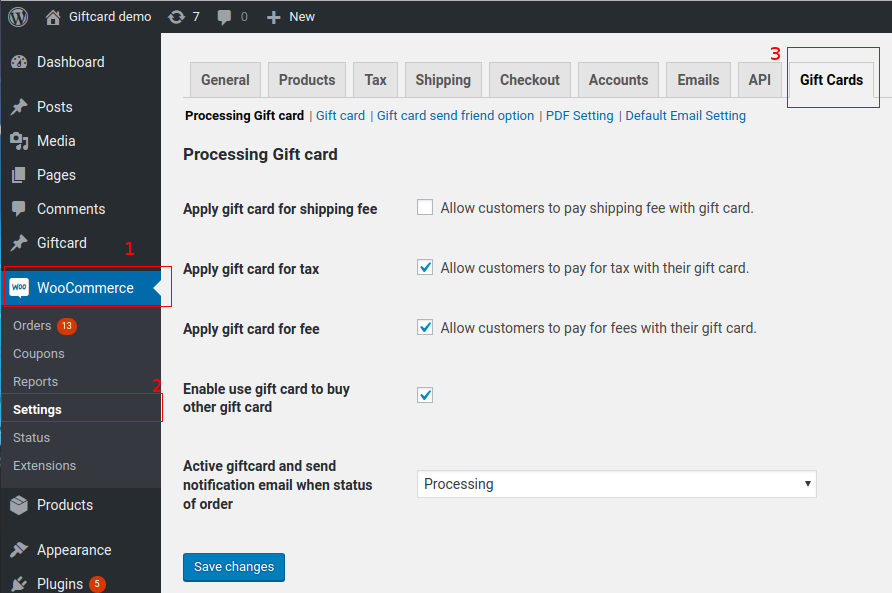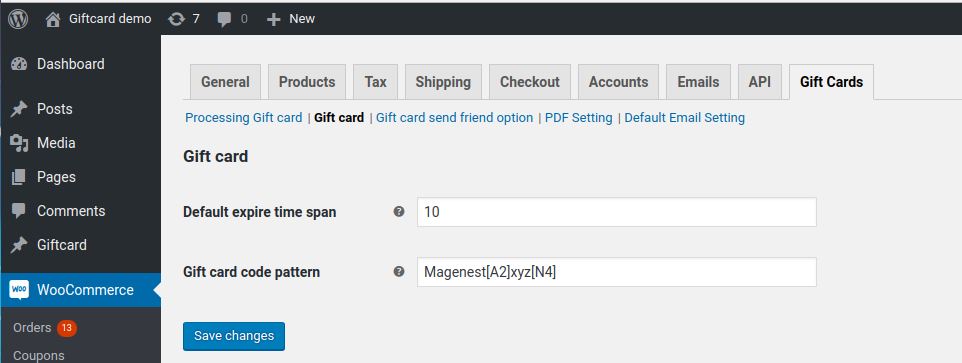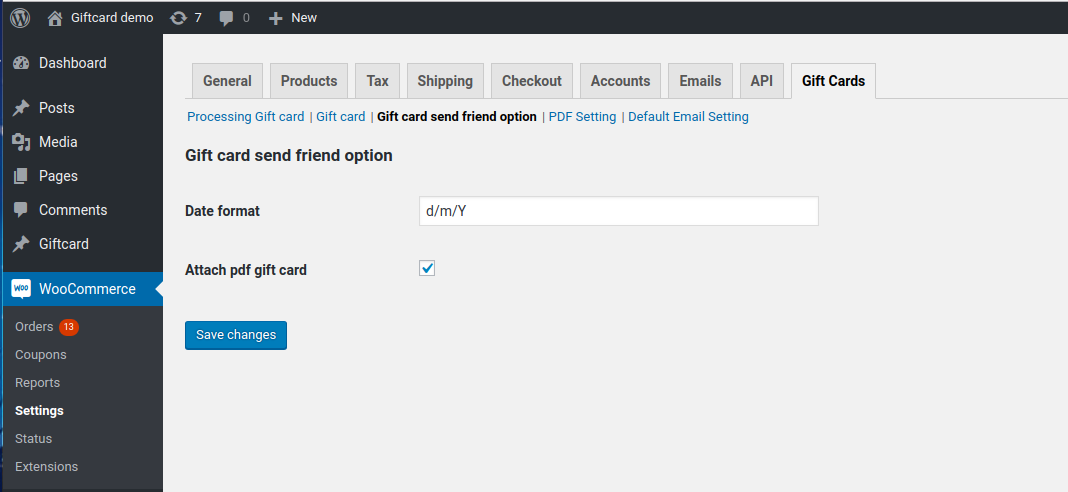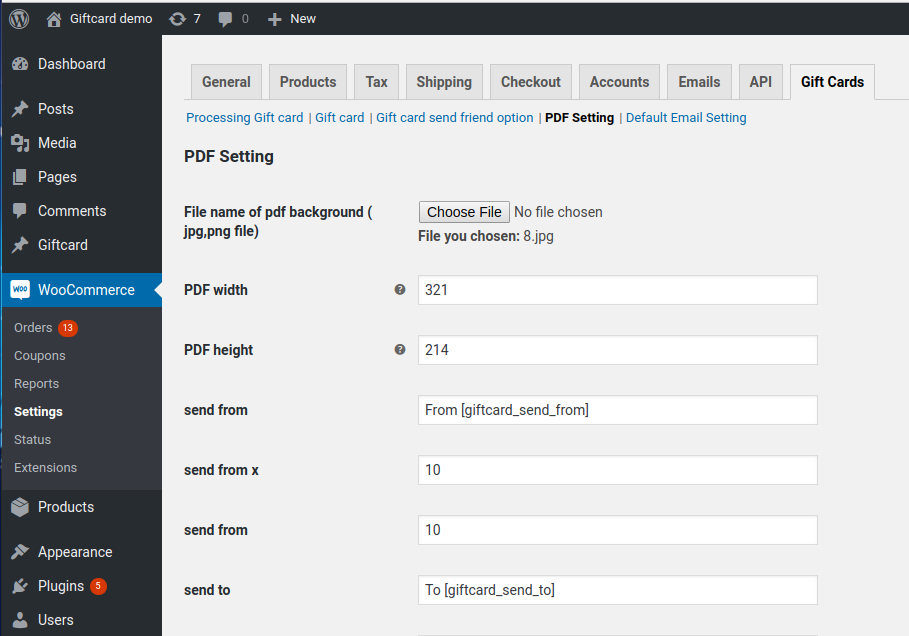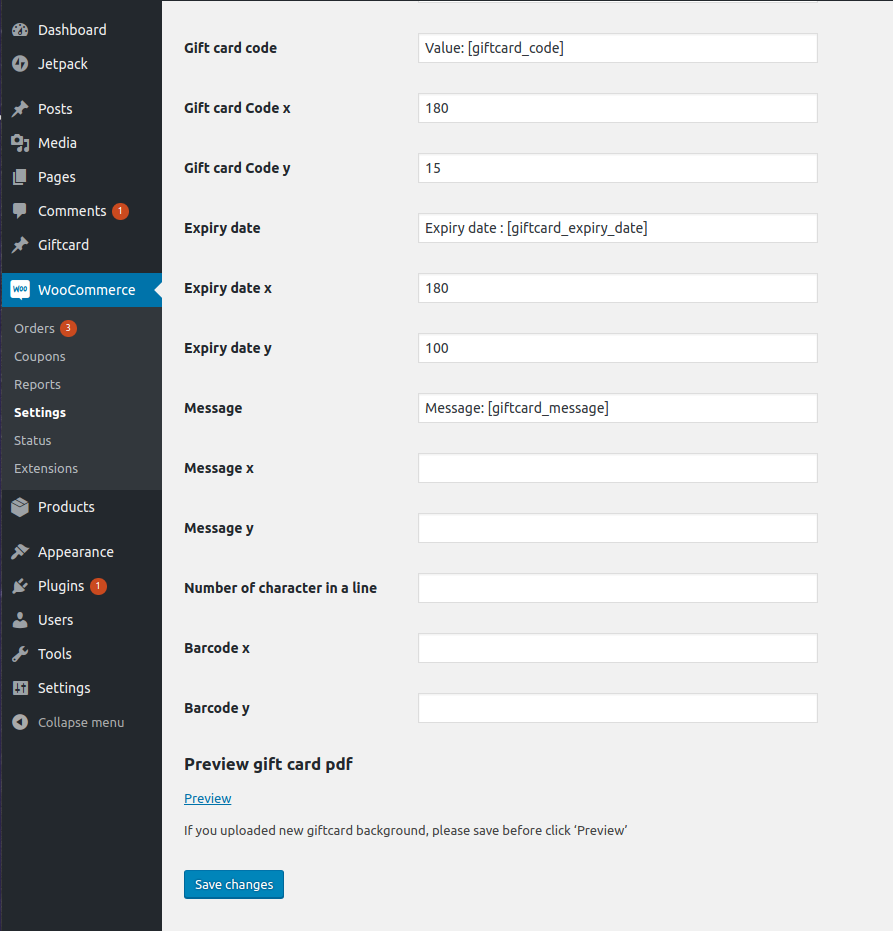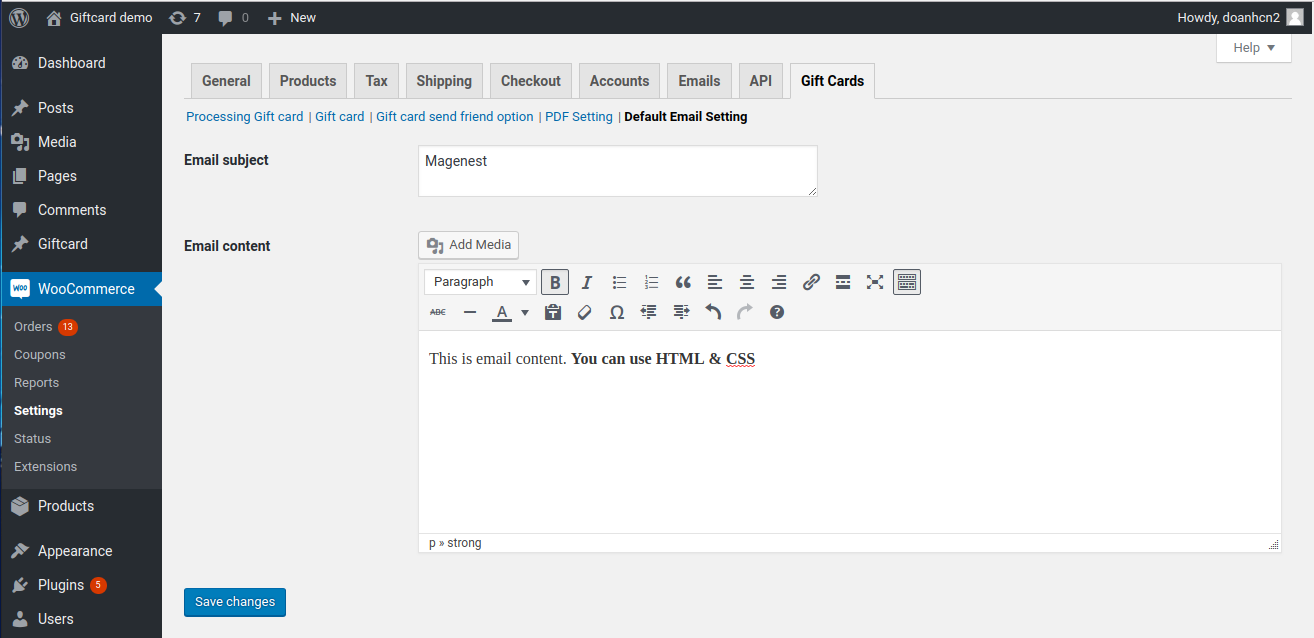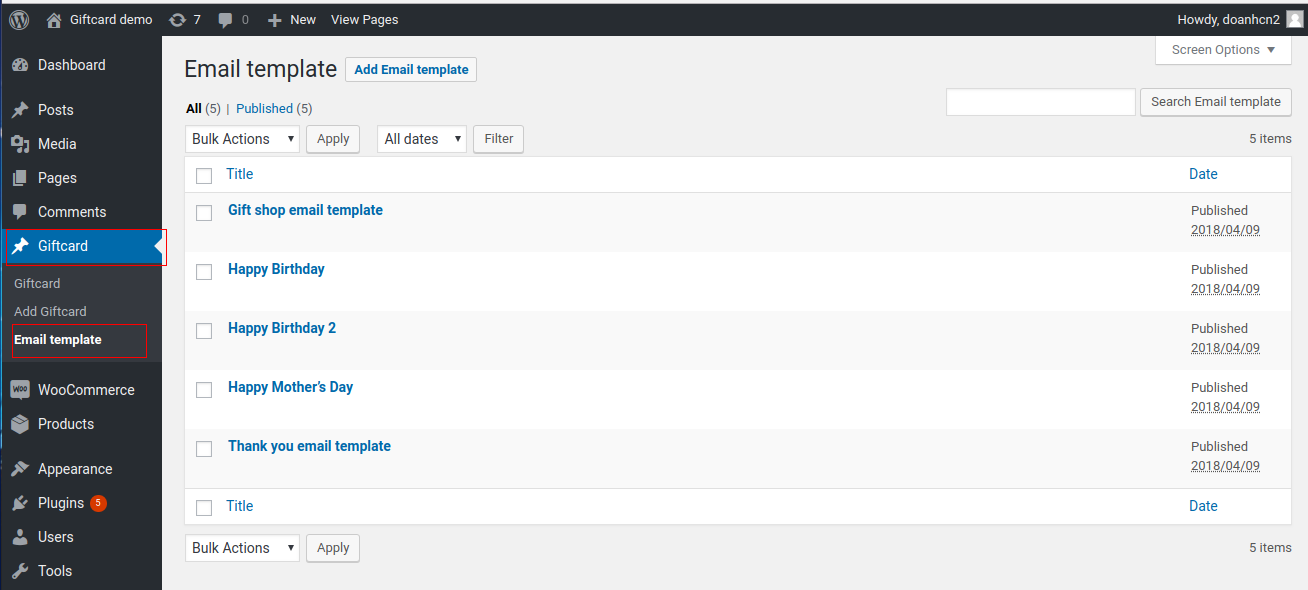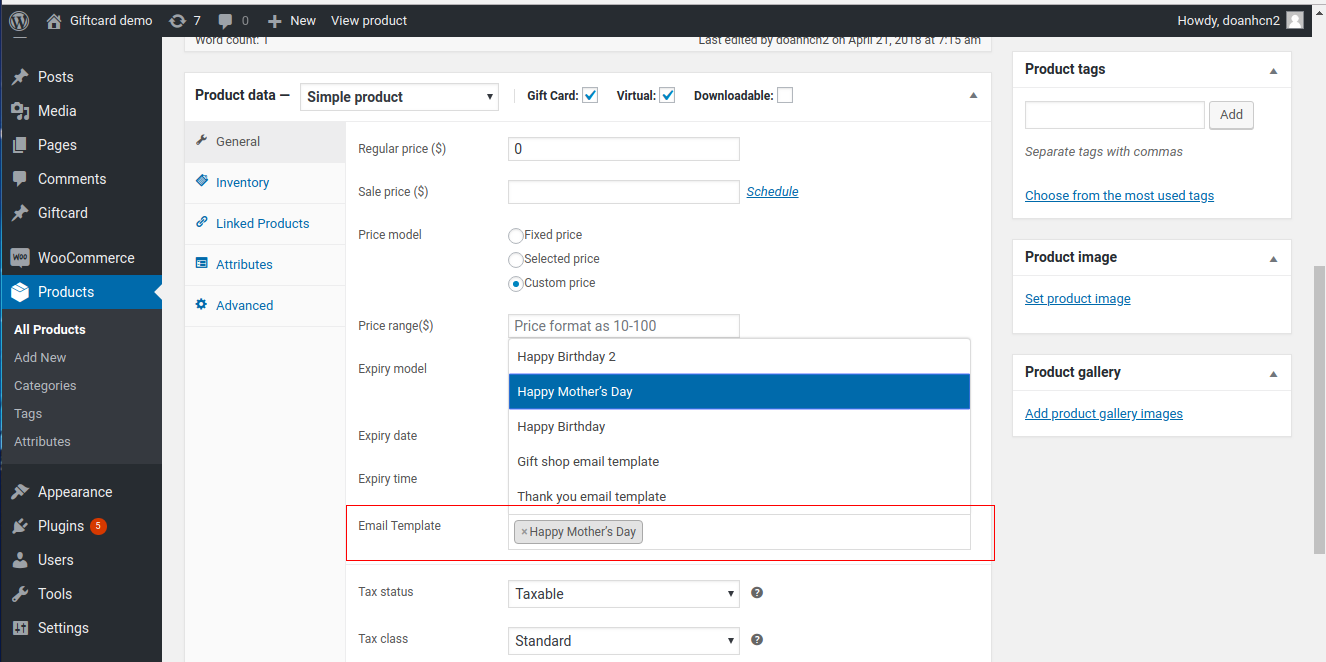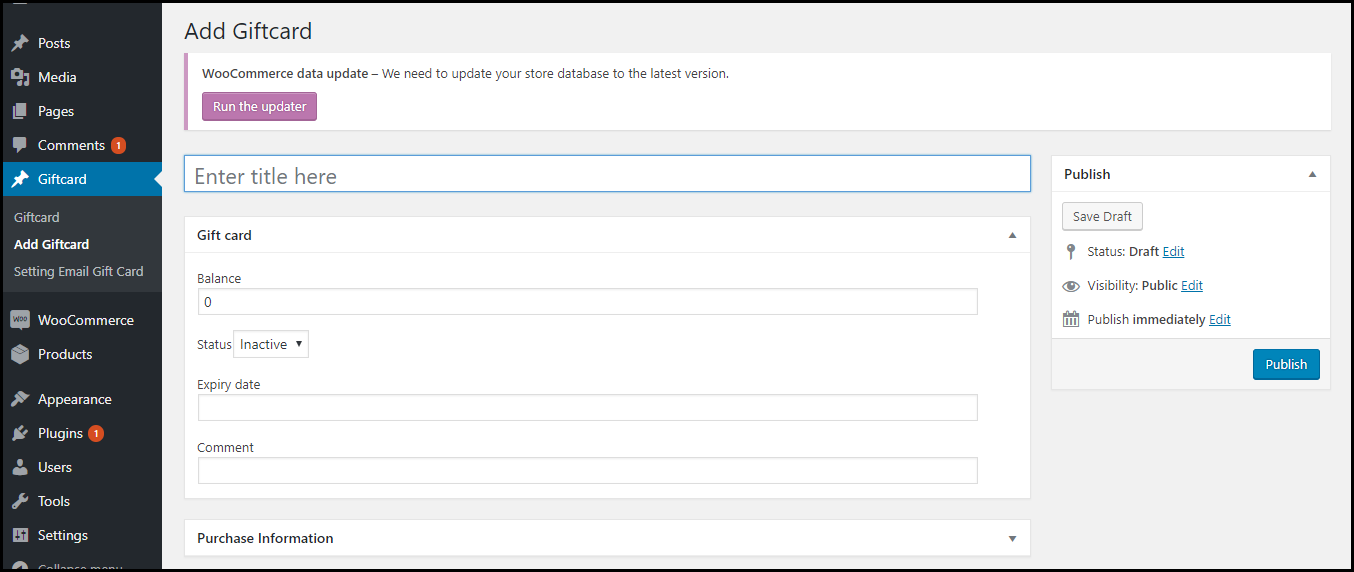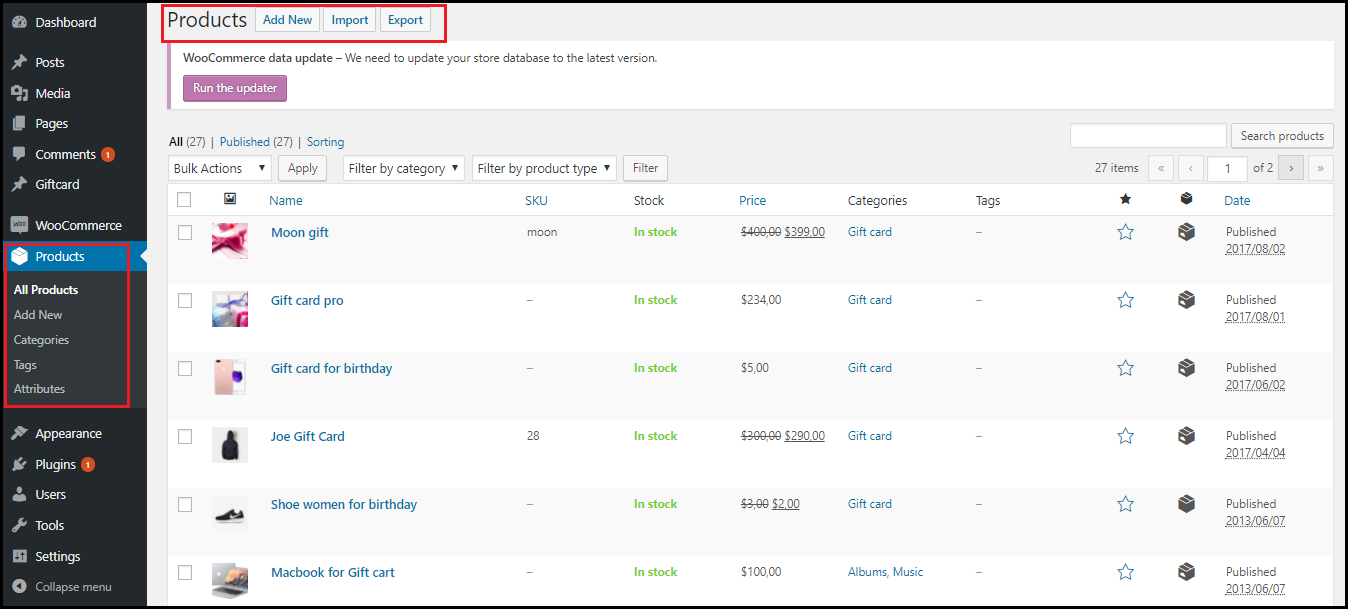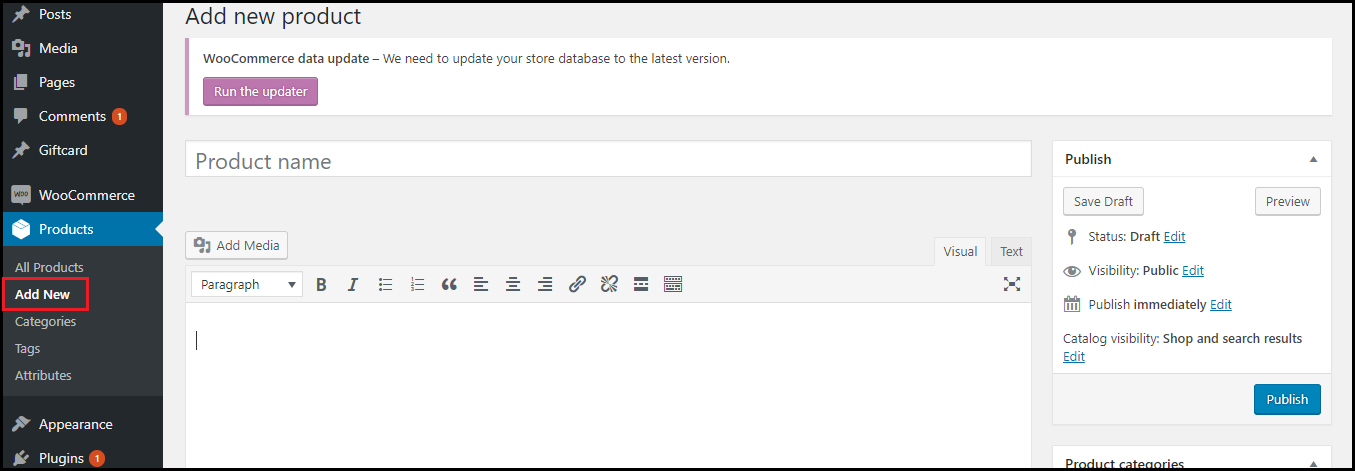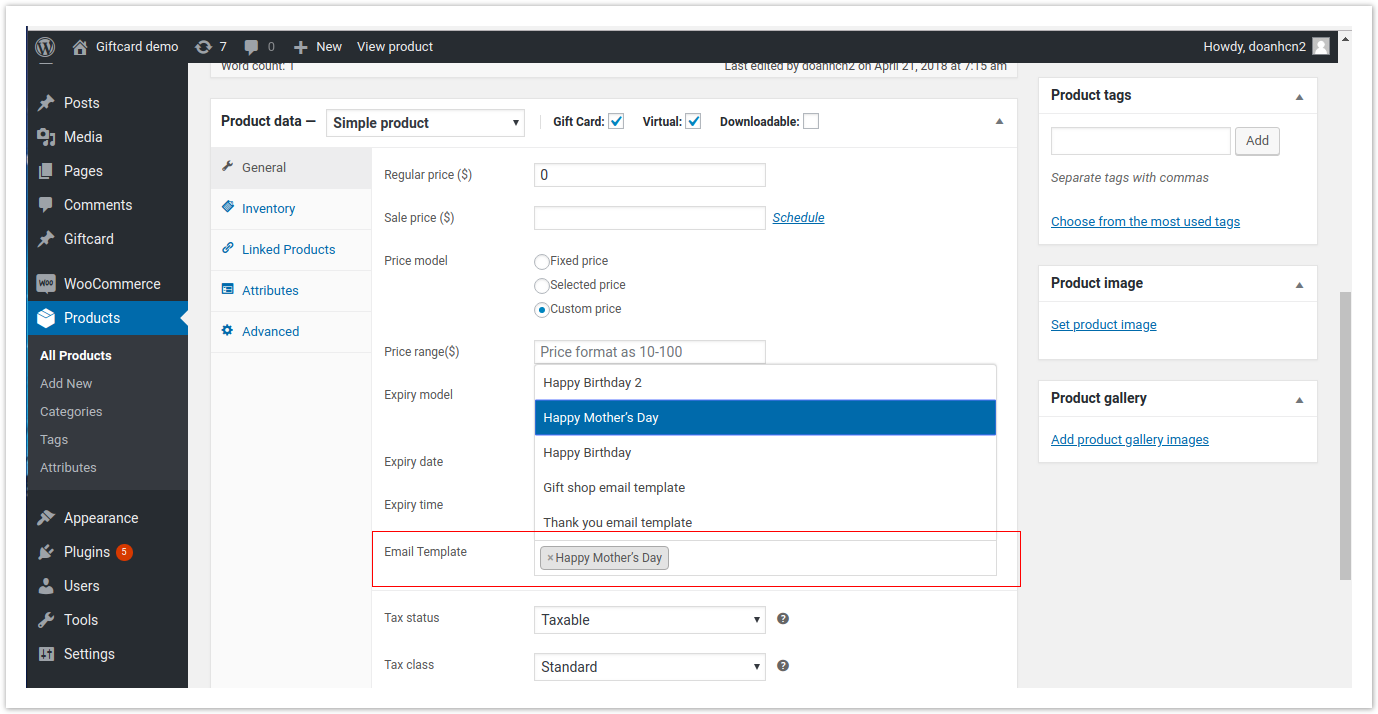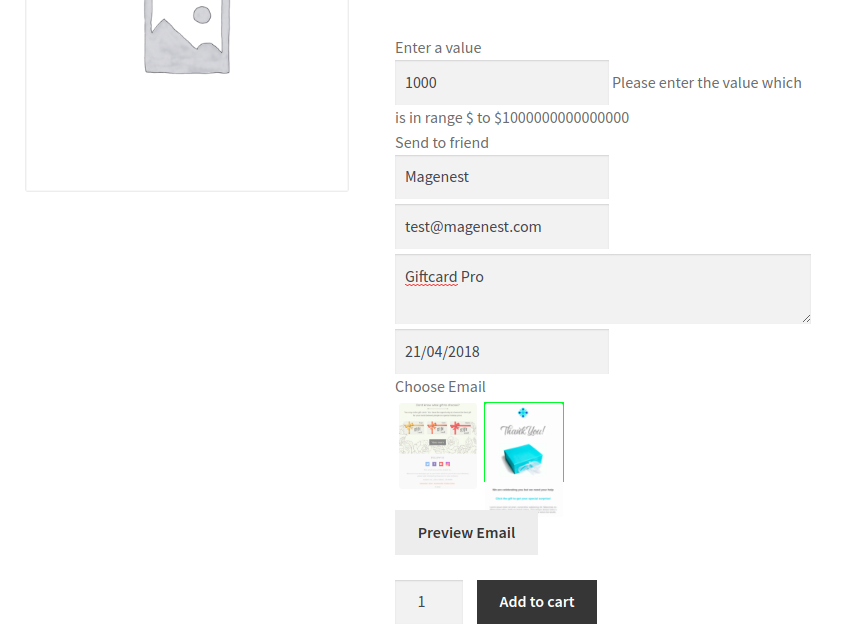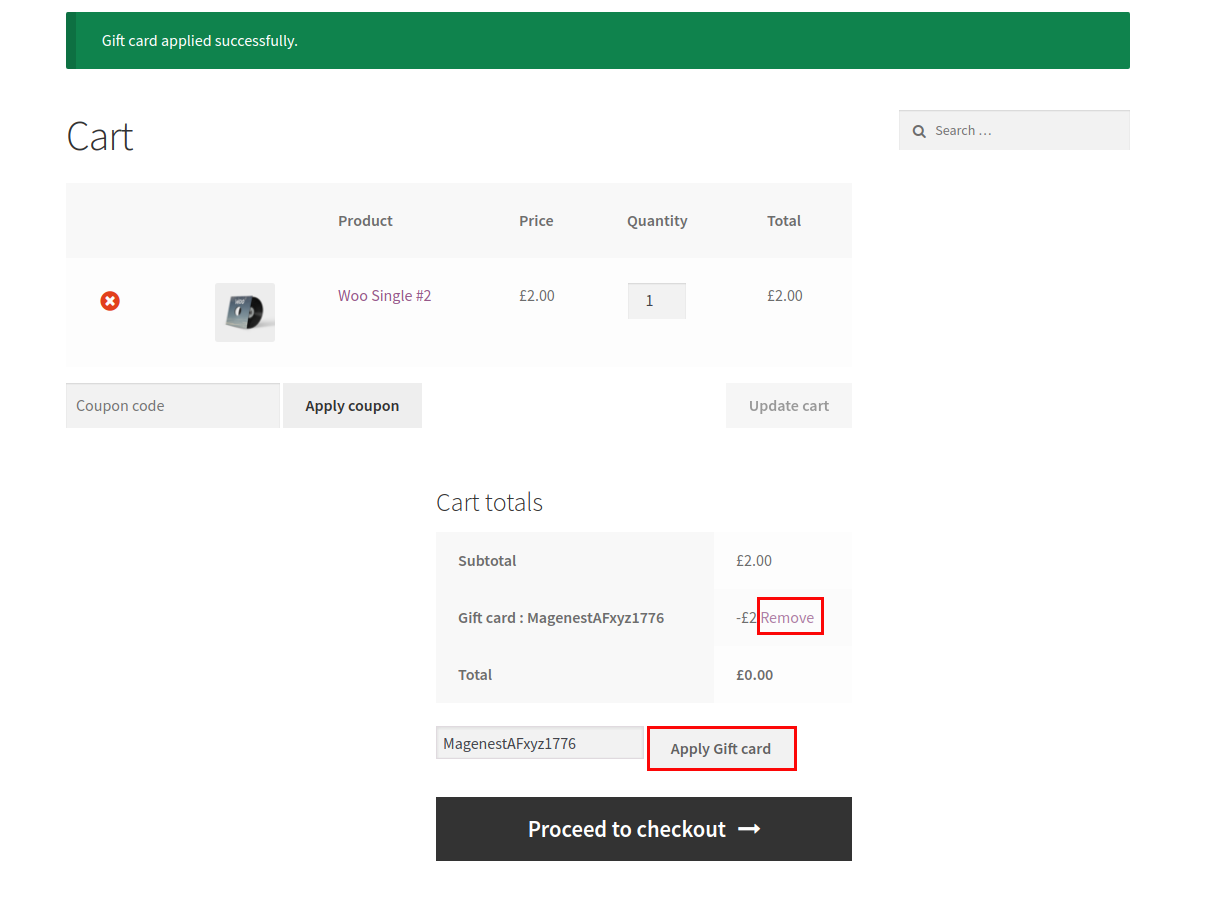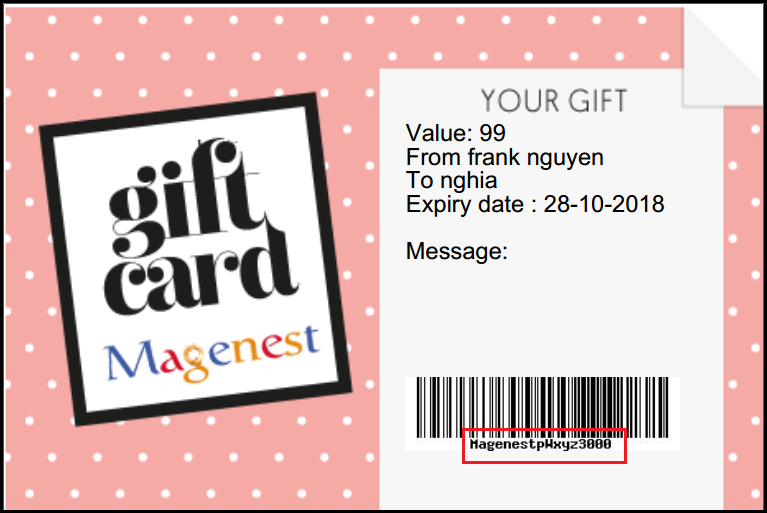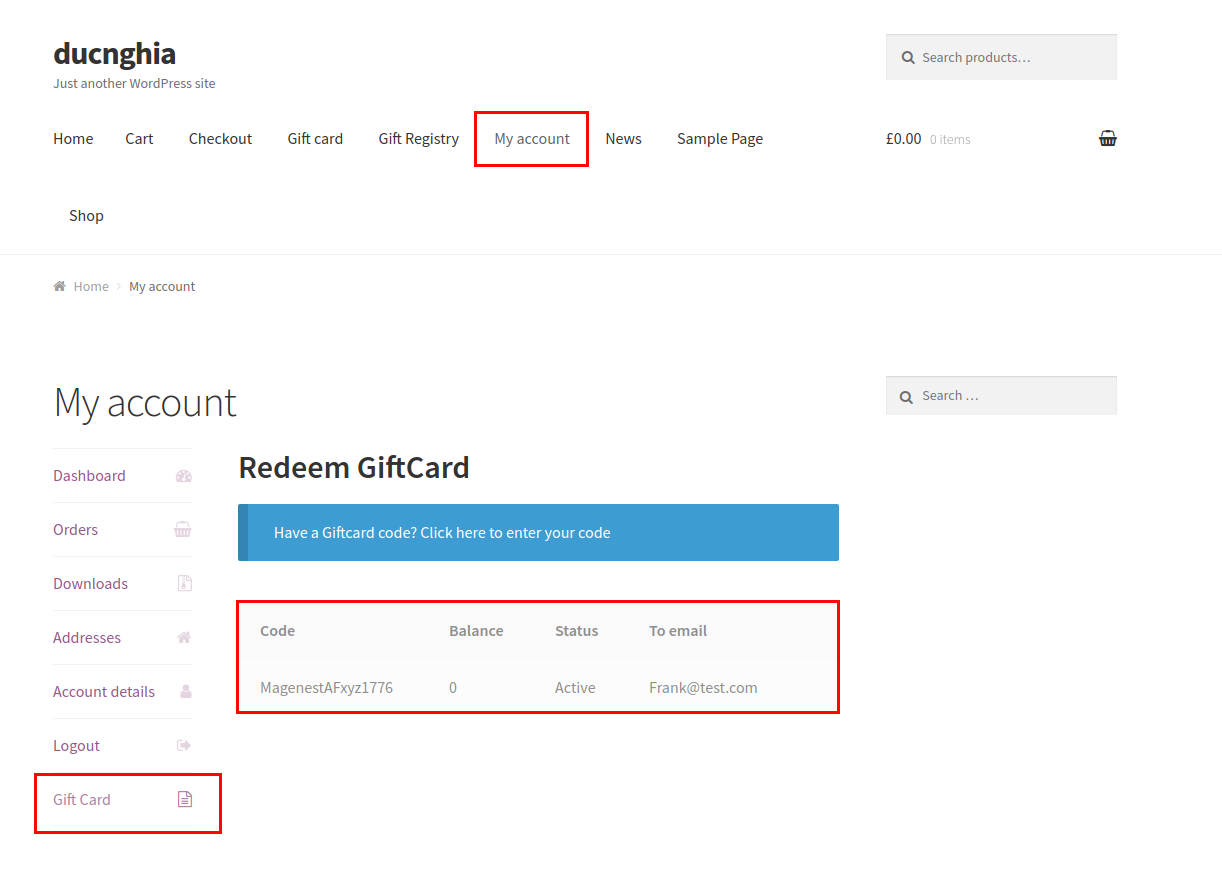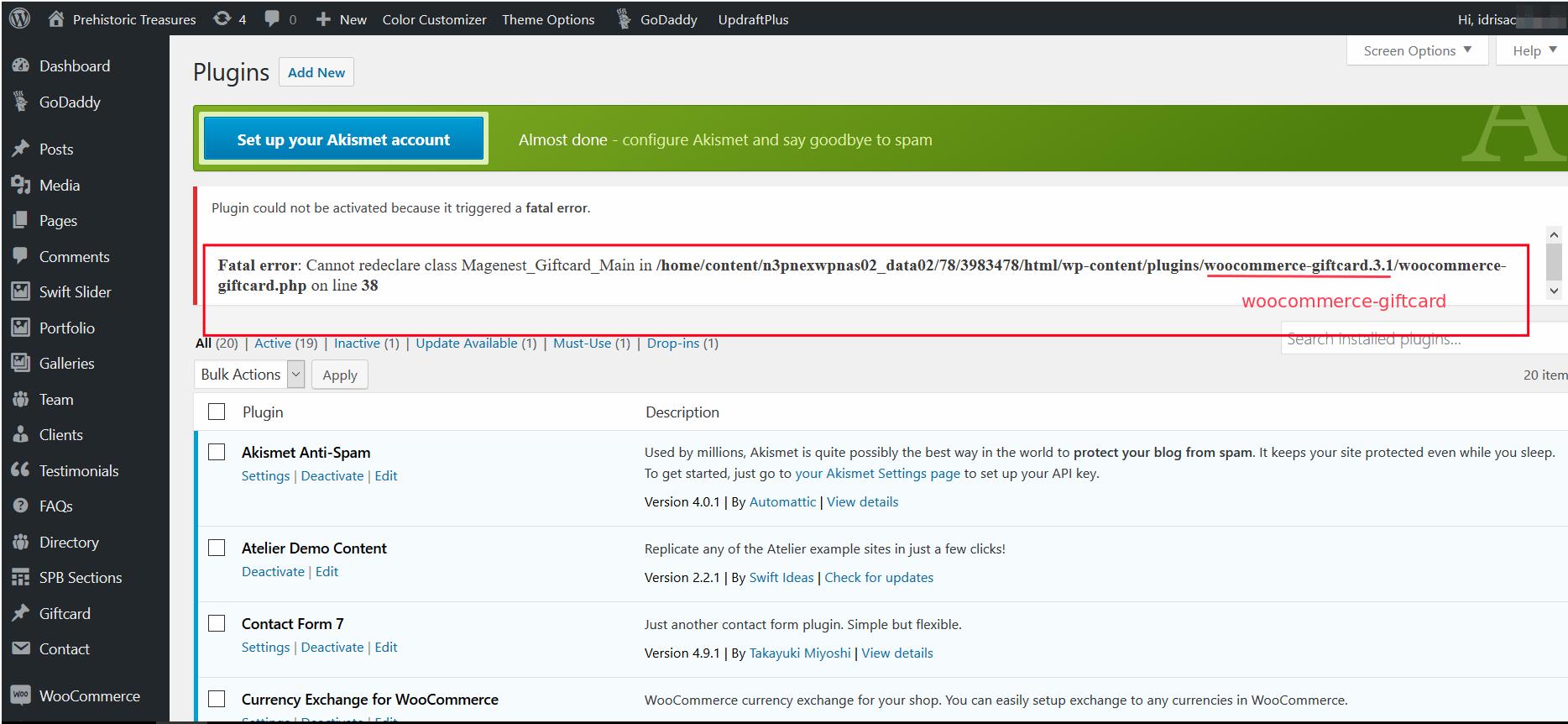Thank you for purchasing our extension. If you have any questions that are beyond the scope of this help file, please feel free to email us via [email protected]
Last updated at 08/22/2018
Support Portal: http://servicedesk.izysync.com/servicedesk/customer/portal/107
Introduction
Gift Card extension for WooCommerce allows merchants to easily create gift cards and sell them.
Features for admin
- Create Gift cards product to sell online.
Set unlimited values of gift card products to be shown as a drop down, fixed amount or a range.
Configure the gift card module, change the pdf gift card setting.
Full back-end control: create, edit, resend, change status of gift cards, and more.
Import gift cards using csv files.
Create unlimited email templates. Assign them to each product and allow customers to select email templates for specific purposes
Exclude Product from gift card discount. The gift card cannot be applied for the excluded product.
Create multiple PDF template for for multiple gift cards
4 default email templates for Birthday, Thanksgiving, Valentine's and Christmas.
Import Giftcard code for product giftcard.
Design gift card PDF using drag and drop instead of classic coordinates
Features for customers
Gift cards have different values for customers to choose at their convenience.
Customer can buy gift card for them self or send it as a gift to their friends.
Gift card can be delivered by email or post office.
Manage the gift card/gift voucher that they already purchased at the account dashboard.
The customer can easily check out of their product through PayPal which is the best payment gateway in the world.
System Requirements
Your store should be running on woocommerce 3.0 wordpress 4.8.
Main Functions
1. Configuration
Firstly, admin need to set configuration for Gift Card Pro, including:
- Processing Gift Card.
- Gift Card
- Gift card send friend option
- PDF setting
- Default Emal template
Processing Gift Card Settings
Note:
- Active giftcard and send notification email when status of order: An email is sent when status in settings and order are the same.
Ex: In settings: On hold / In orders: On hold. Then email will be sent to both buyer and recipient.
Gift Card Settings
Note:
- Default expire time span: You can configure in each specific product. However, if not installed in the product, it will take this value. If you don't want use it, leave blank.
- Gift card code patten: [ A5 ] it mean generate random 5 characters, [ N4 ] generate random 4 numbers. "Magenest" as hard code
- Example: Magenest-[A3][N2] will generate code like Magenest-afl23 or Magenest-afo09 ...
Gift card send friend option
Note:
- Date format: Configurate date format to display. More date format, you can see at http://php.net/manual/en/function.date.php
- Attach pdf gift card: Allow attach file pdf when send gift card email
PDF Settings
Note:
- Gift card background only accpets 2 types of format are: .jpg and .png
- When update new version of Gift card, you need to reload image of Gift card template.
- Fill in many box to set coordinate for content which appear on gift card.
- X and Y coordinate starting from the bottom left corner.
- X coordinate is horizontal. 0 < X < Page width
- Y coordinate is vertical. 0 < Y < Page height
- Leave blank if you don't want to appear.
- You can preview while configuring.
Default email template settings
Note:
If in a particular product, you do not assign an email template or the customer does not select the email template, this setting will be used.
Don't forget save changes when leave
2. Settings Email template
- You can design Email template as build a page. So, you can type HTML & CSS, use builder tool easy
We also can insert some dynamic variable into email content such as:
[from_name]
[to_name]
[to_email]
[message]
[code]
[balance]
[expired_at]
[product_image]
[store_url]
[store_name]So when customers receive your email, your information will auto fill in those places.
- After that, you assign in a particular product. See the image:
3. Create Gift card
Below is the list of created Gift Card template. An Administrator can view and manage them easily.
+ If admin want to implement any changes, please click on Edit or name of Gift Card
+ If admin want to create a new template, please click on Add New Template button.
Then, the New Template page will be shown.
After add Gift Card, we will have a code of that gift like "MagenestAbxyz4208" and then we paste into email content, so customer can receive this a letter with this code.
4. Create a new gift card product
To create a Gift card product, an admin need to navigate to Product > Add new.
This is a new product type developed by Magenest which allows admin to create gift card products an easy way.
After clicking on Add New, the New Product page will be shown.
Navigate to Gift Card tab.
Admin HAVE TO set information related the Gift Card product, such as Regular price, Sale price, Price model, Expiry date...
Regular price must be greater than 0 (zero)
+ Fixed price: Choosing this option if admin want to set a fixed price for the product.
+ Selected price: Choosing this option if admin want to display a price list to choose for the customer.
Ex: Gift card pre-set must be followed as 2;3;4;5;6. When you view product and click the black arrow, you can see price which you can select
+ Custom: Choosing this option if admin want to display a price range that allows the customer to enter the price in the range Gift card price selector: Allow admin set the price in accordance with the above option.
Ex: Price range must be followed as 100-250
+ Expiry Date: Admin can set the expiration date of Gift Card products.
And please click on Publish button to complete.
For Customer
Apply gift card to buy products or other gift cards.
You also can resent a gift card to your friend without login admin account.
Go to My account > Gift card > Click "Click here to enter your code"
Fill code in box and click "Resend"
Error when sending email:
If gift card is not sent via Email, please set permission 777 for folder woocommerce-giftcard/export
If a fatal error occurs like below, please rename the plugin. For example, when "woocommerce-giftcard.3.1" is changed to "woocommerce-giftcard", the fatal error will disappear.
Update
- When a bug fix or new feature is released, we will provide you with the module's new package.
- All you need to do is repeating the above installing steps and uploading the package onto your store. The code will automatically override.
- Flush the configure cache. Your store and newly installed module should be working as expected.
Support
- We will reply to support requests after 2 business days.
- We will offer lifetime free update and 6 months free support for all of our paid products. Support includes answering questions related to our products, bug/error fixing to make sure our products fit well in your site exactly like our demo.
- Support DOES NOT include other series such as customizing our products, installation and uninstallation service.
Once again, thank you for purchasing our extension. If you have any questions relating to this extension, please do not hesitate to contact us for support.