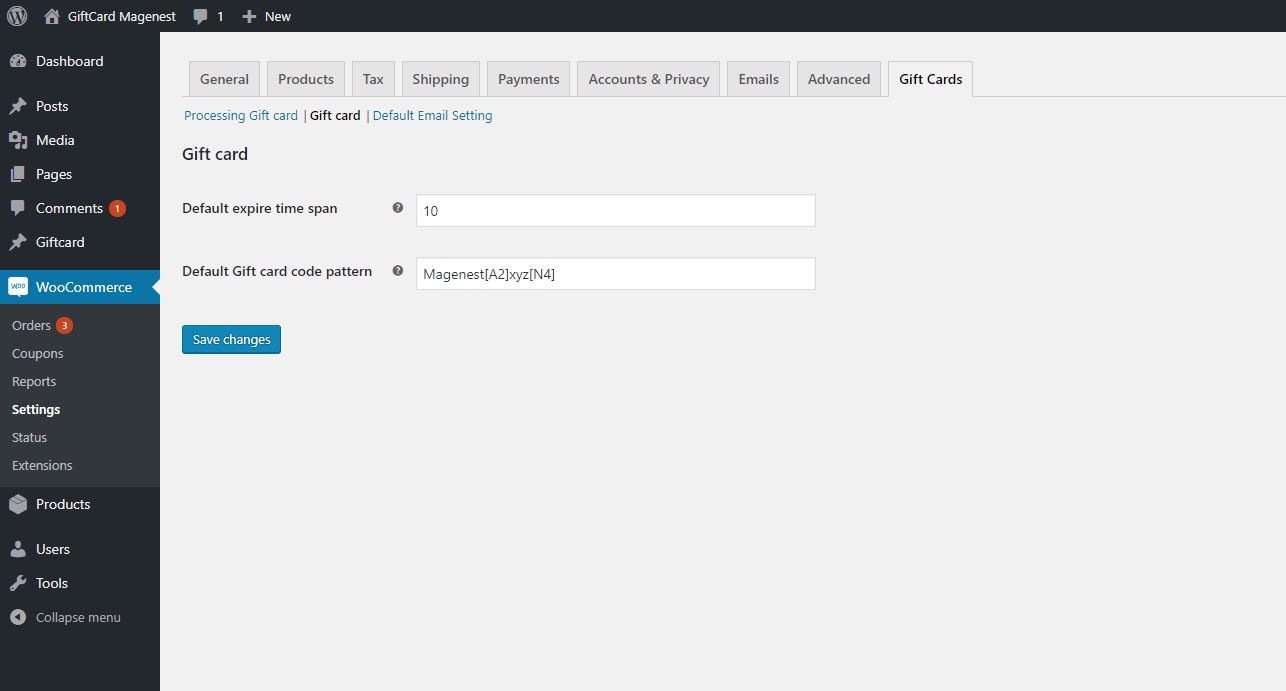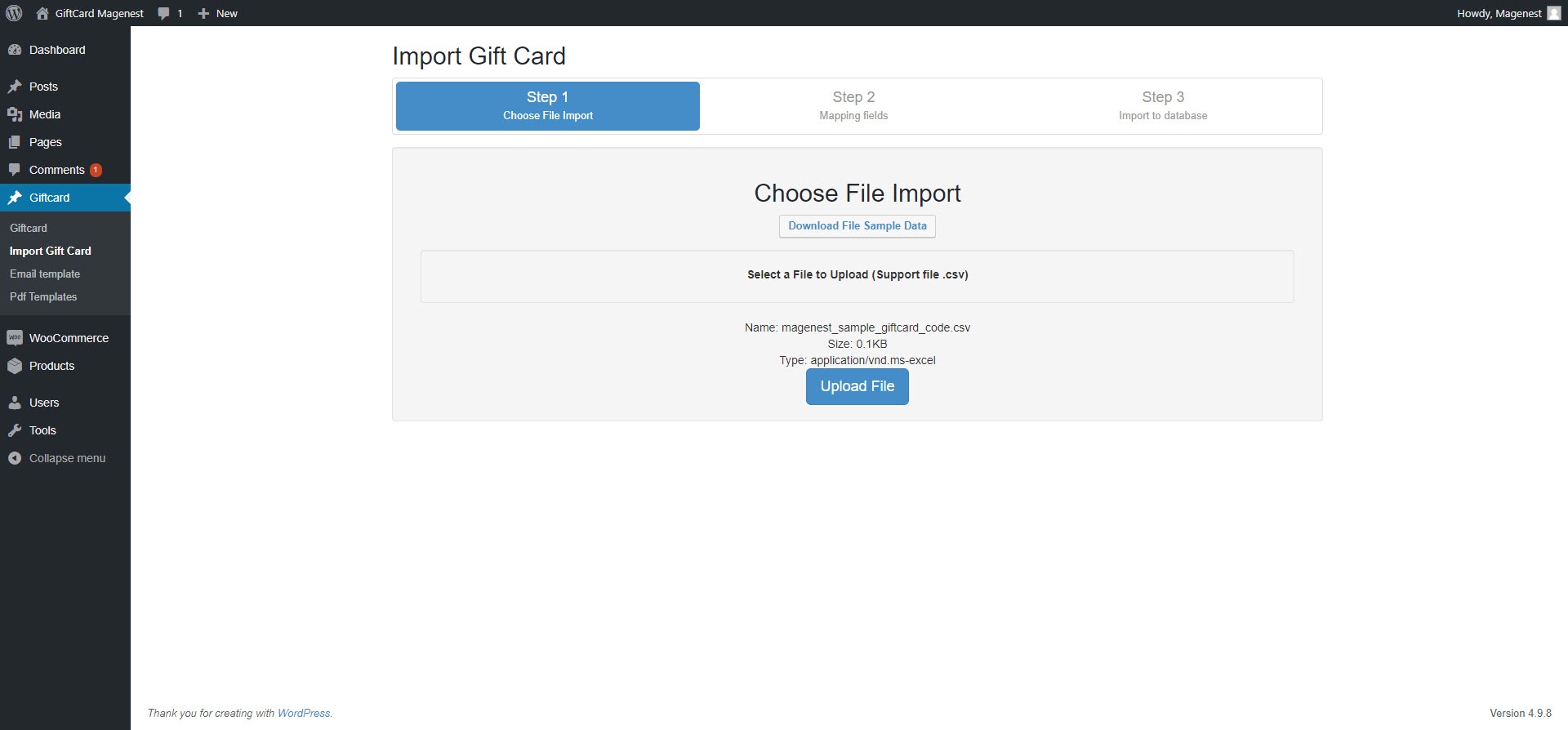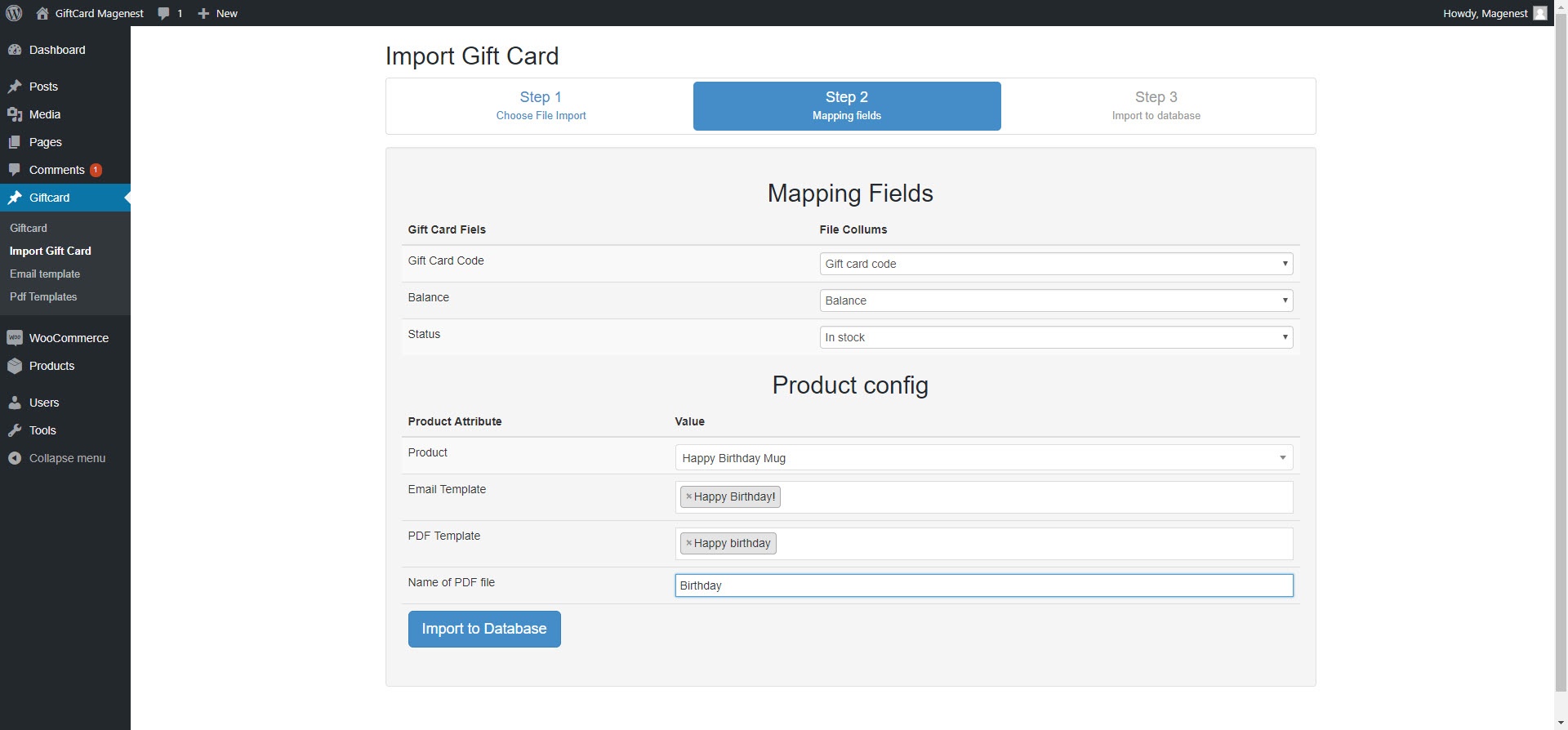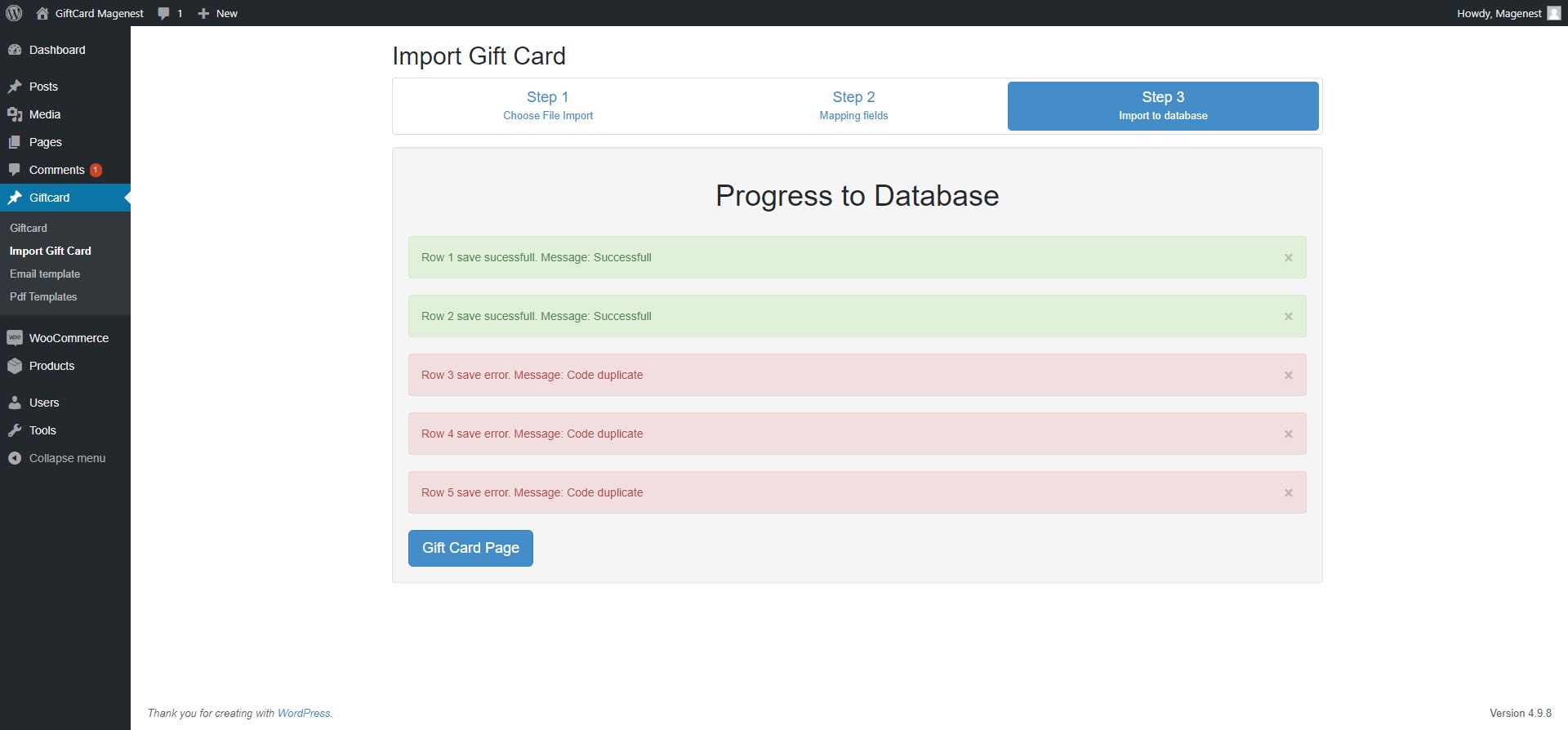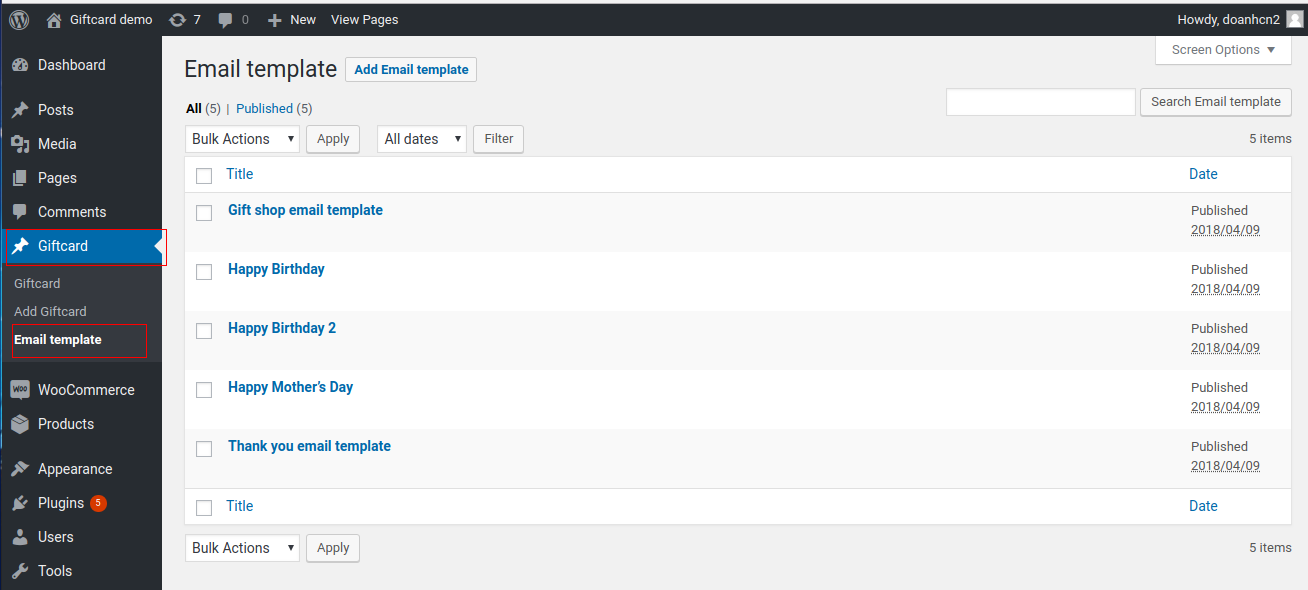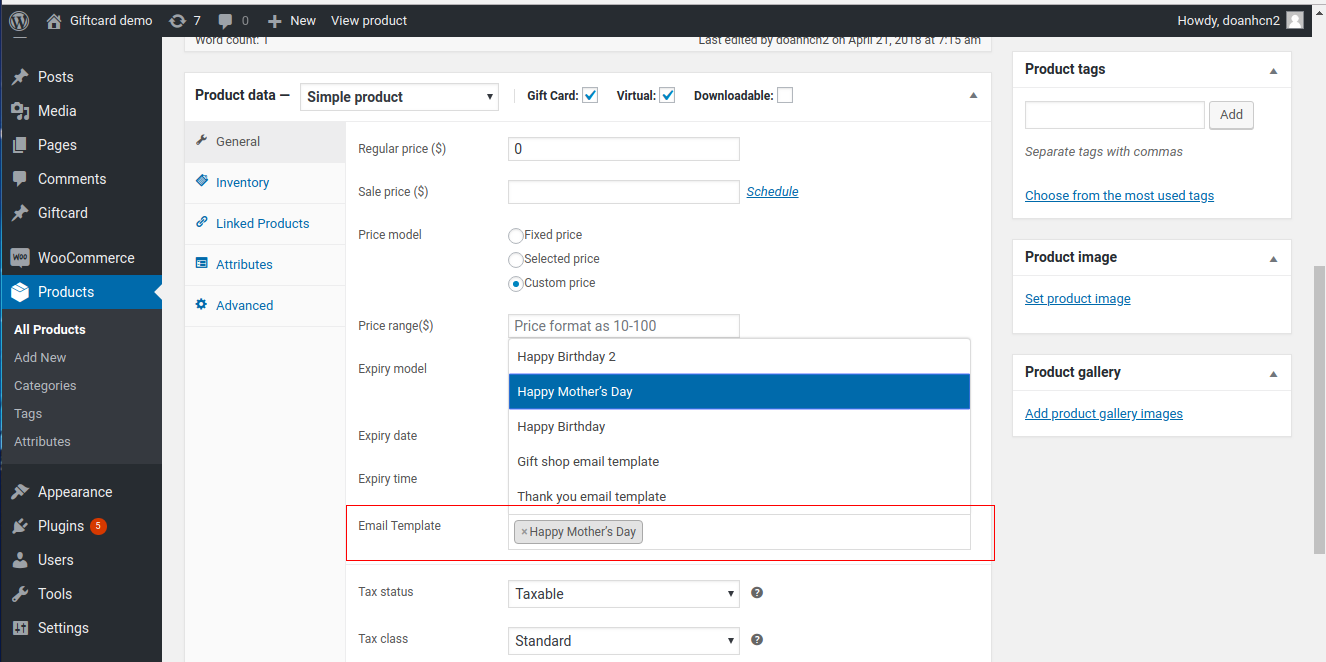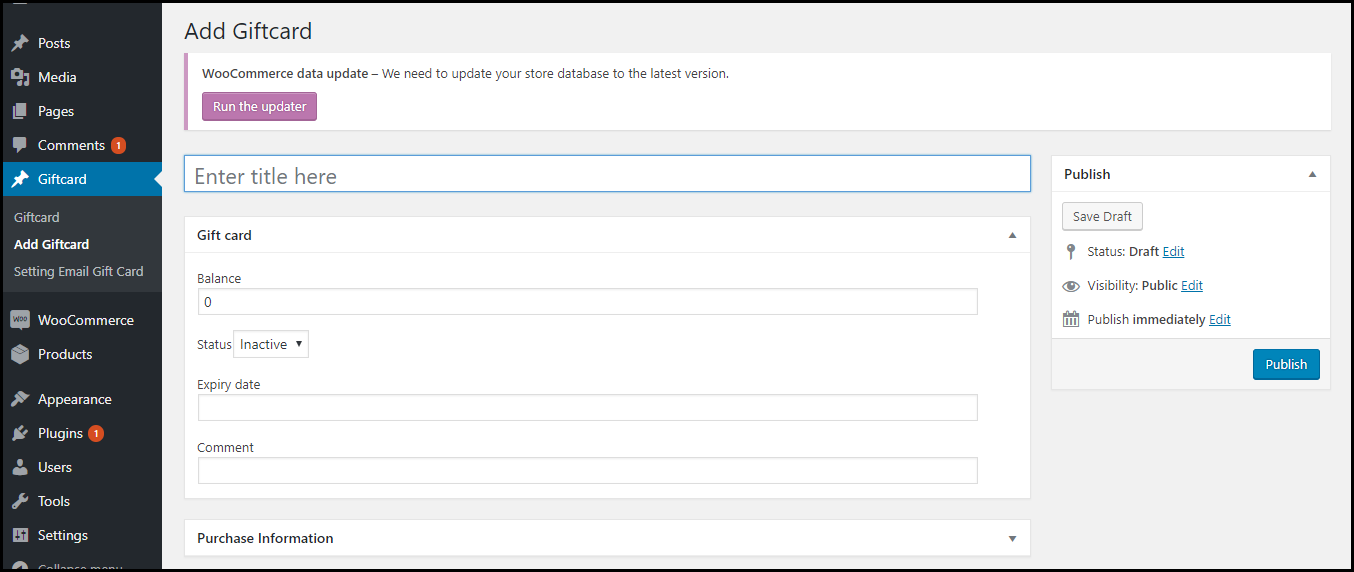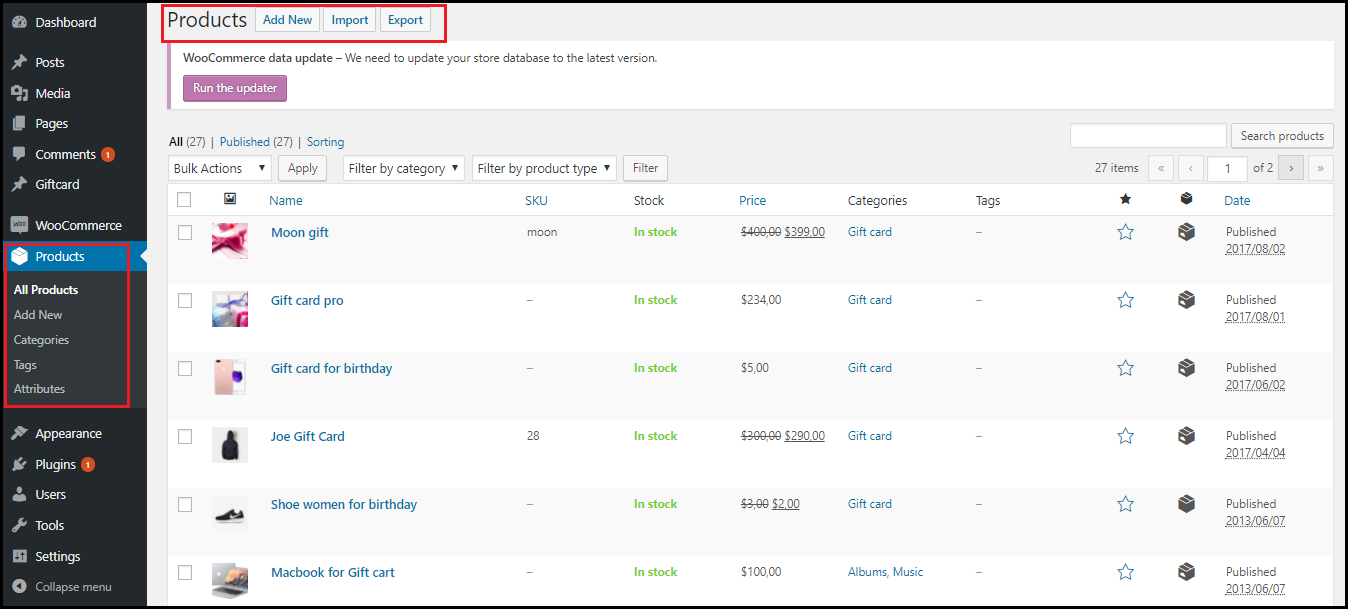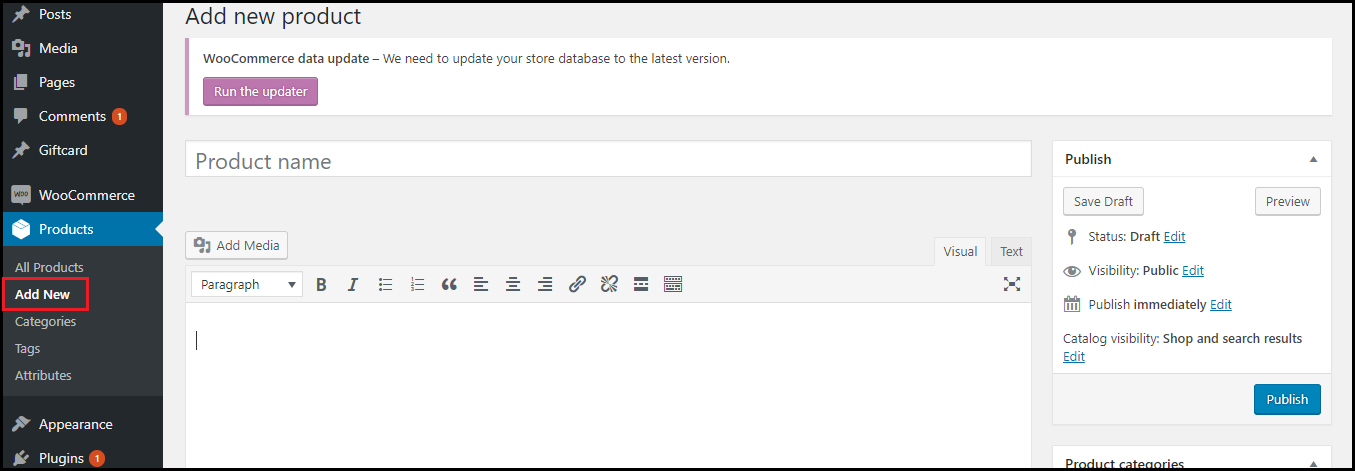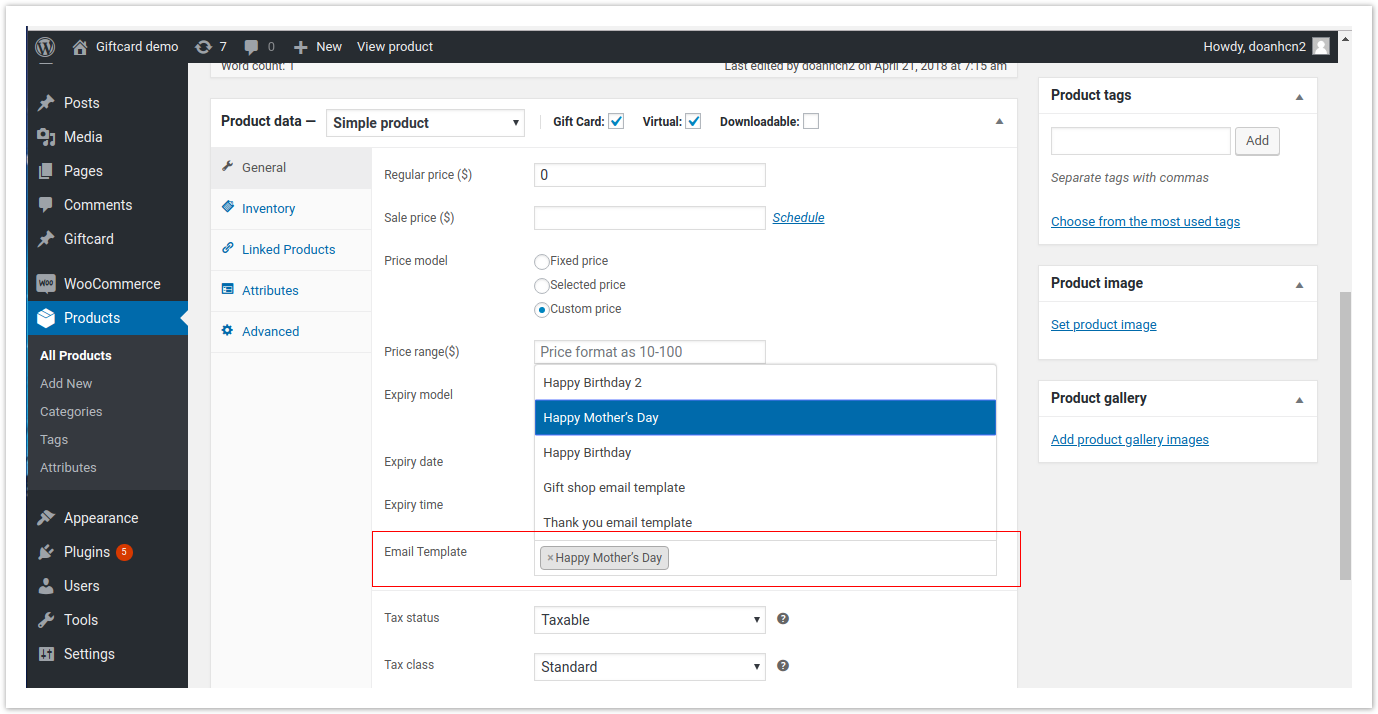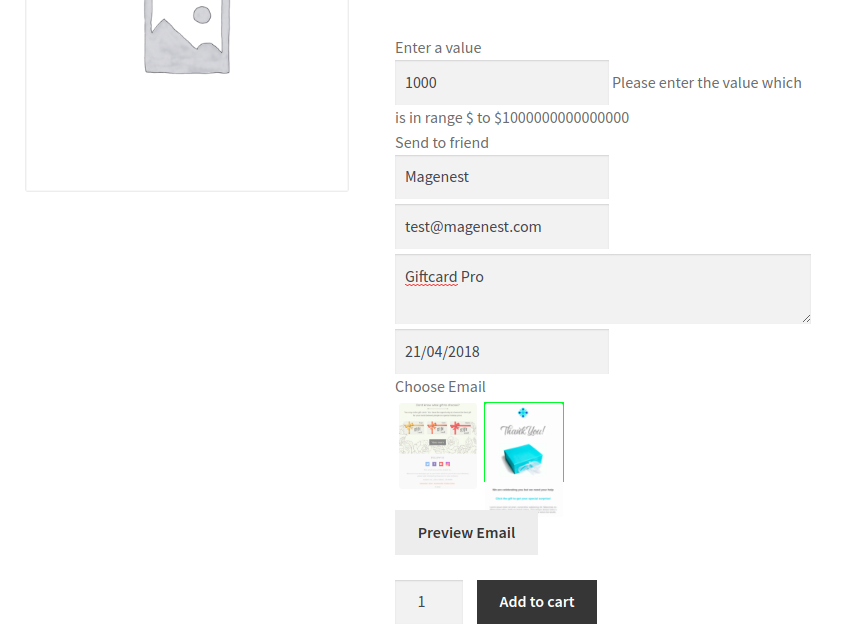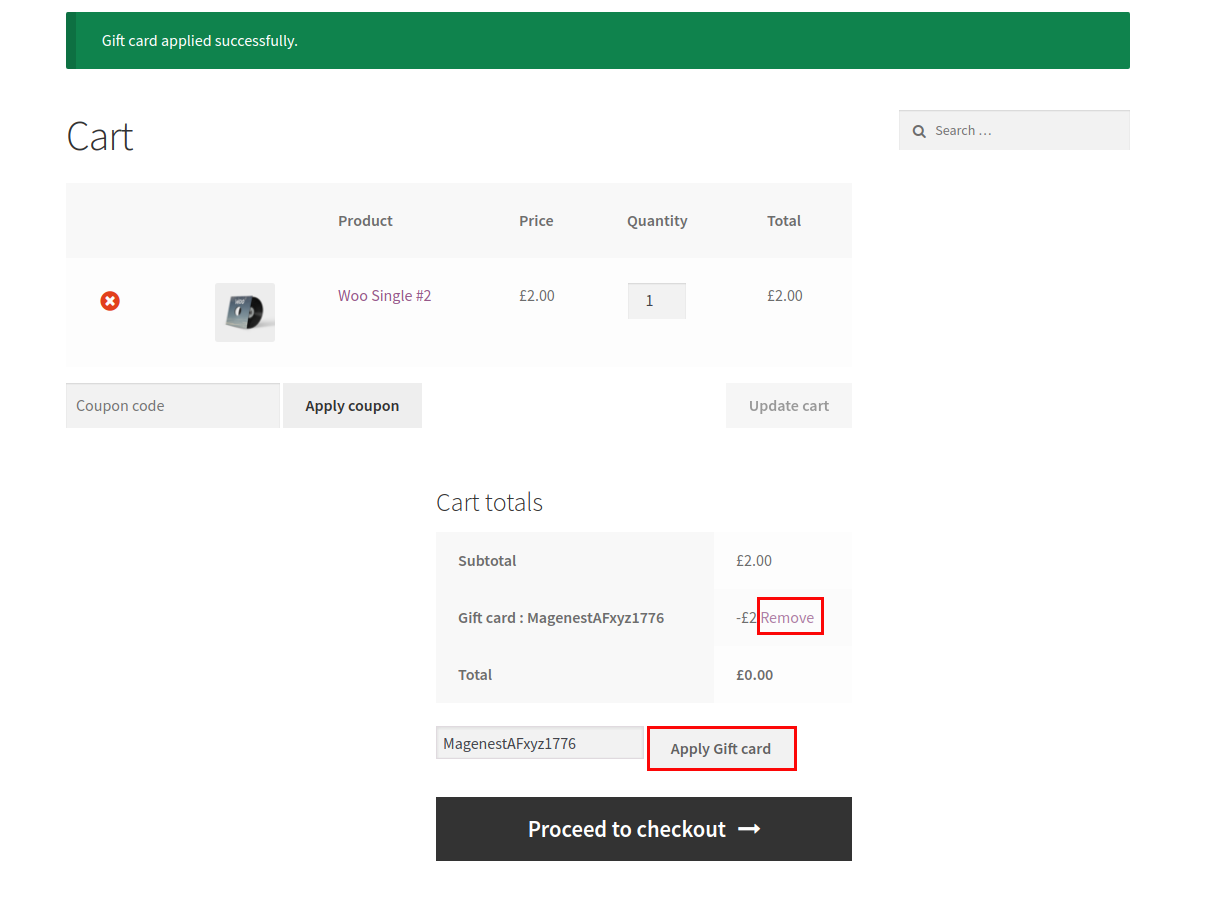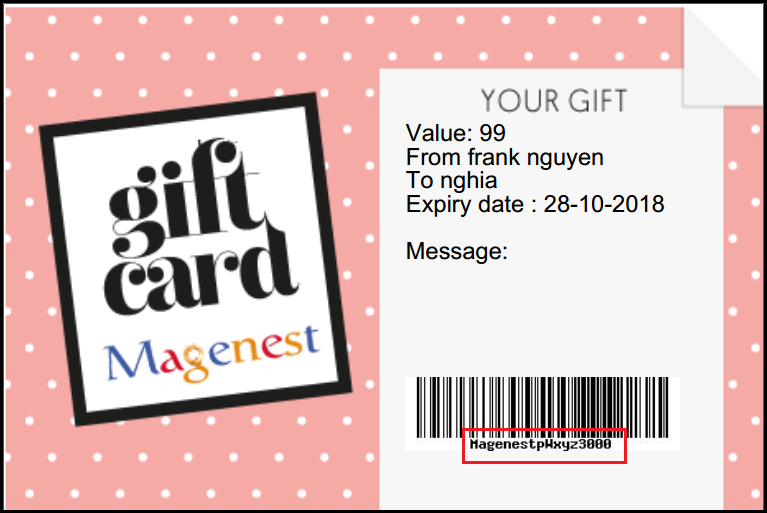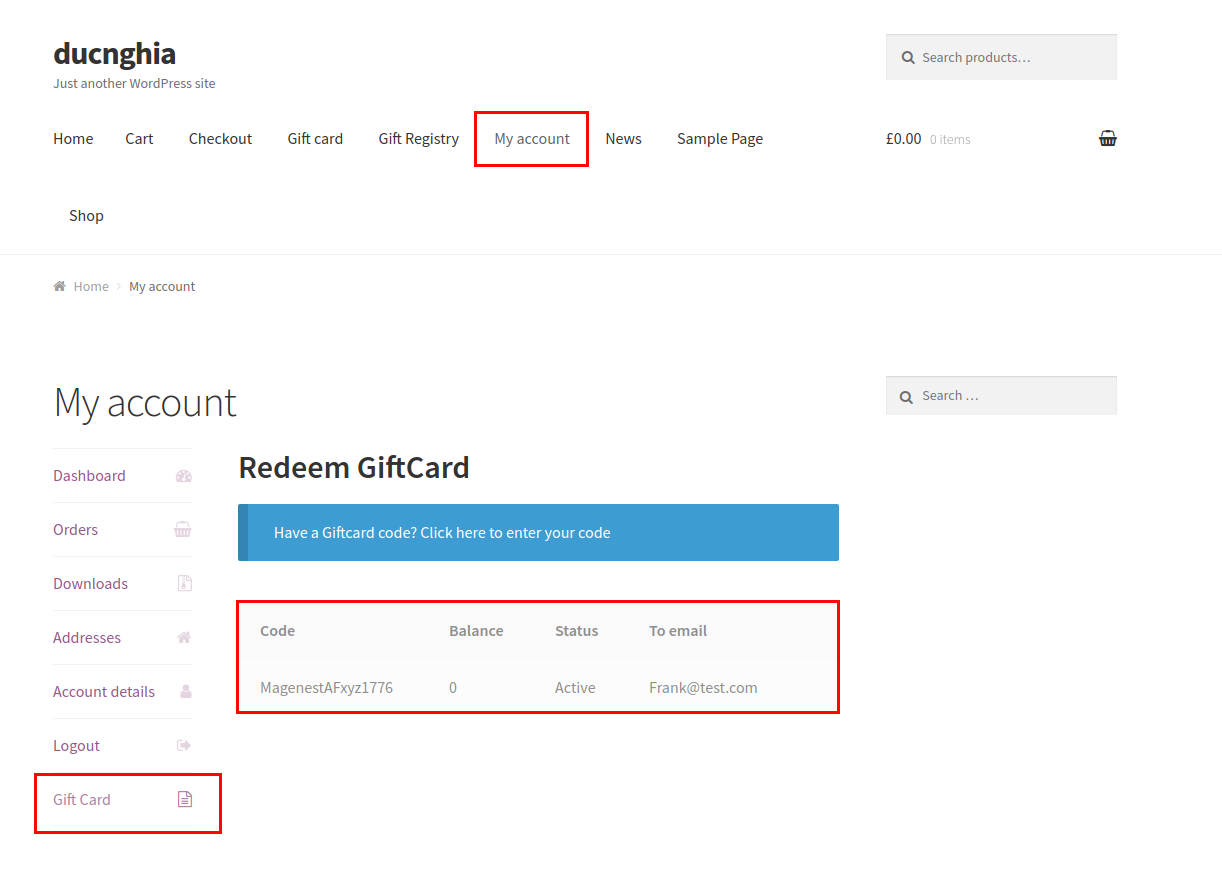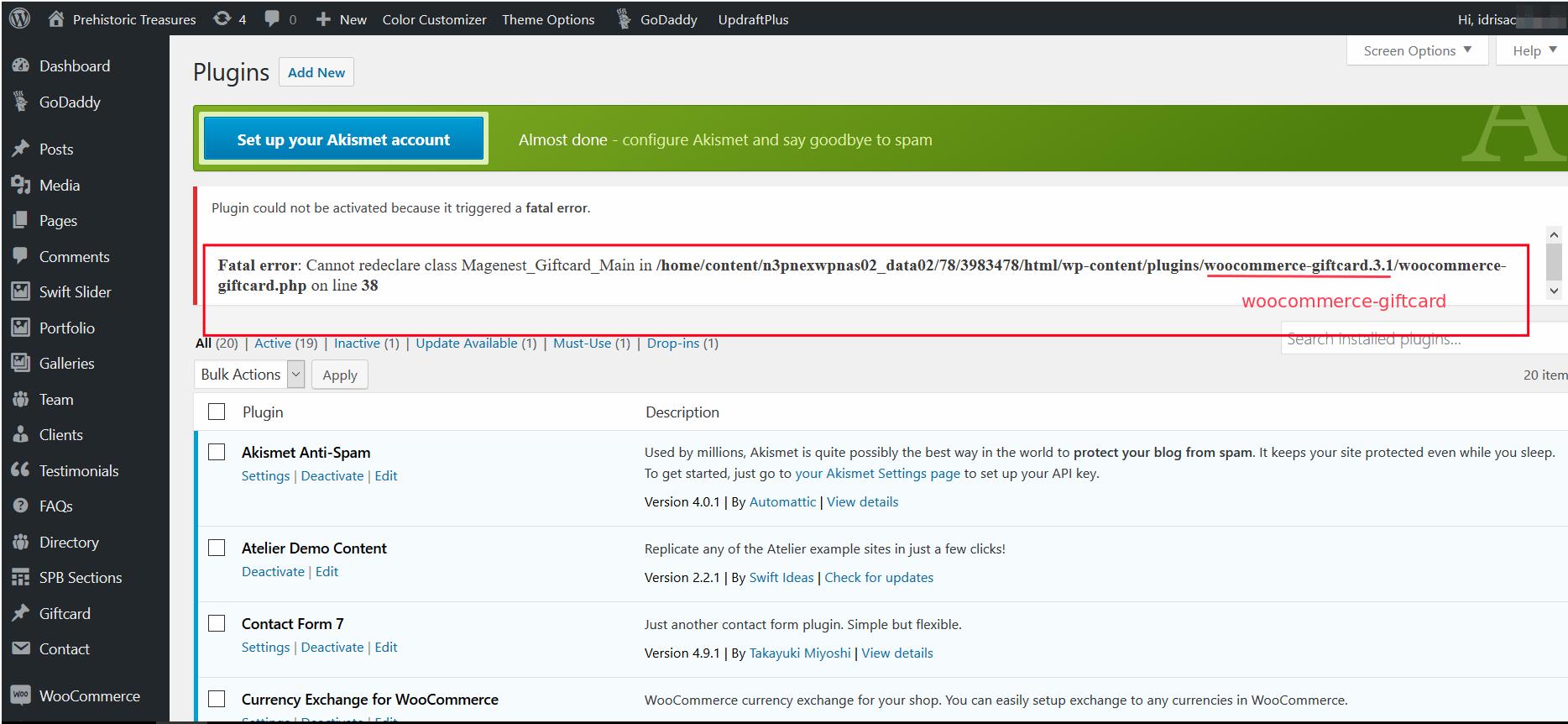Thank you for purchasing our extension. If you have any questions that are beyond the scope of this help file, please feel free to email us via [email protected]
Last updated at 08/22/2018
Support Portal: http://servicedesk.izysync.com/servicedesk/customer/portal/107
Introduction
Gift Card extension for WooCommerce allows merchants to easily create gift cards and sell them.
Features for admin
- Create Gift cards product to sell online.
Set unlimited values of gift card products to be shown as a drop down, fixed amount or a range.
Configure the gift card module, change the pdf gift card setting.
Full back-end control: create, edit, resend, change status of gift cards, and more.
Import gift cards using csv files.
Enable option to use gift card to buy gift card
- Enable options to apply gift cards for shipping fee, tax, and WooCommerce fee
Create unlimited email templates. Assign them to each product and allow customers to select email templates for specific purposes
Exclude Product from gift card discount. The gift card cannot be applied for the excluded product.
Create multiple PDF template for for multiple gift cards
4 default email templates for Birthday, Thanksgiving, Valentine's and Christmas.
Design gift card PDF using drag and drop instead of classic coordinates
- Auto generate Barcode, QR Code for gift cards
- Change gift card language
- Change gift card text's font, size
- Track gift card log
Features for customers
Customers can choose the value of gift card, gift card email template
- Customers can schedule to send gift cards
- After success purchase, gift card will be sent to the customer's friend via email
- Gift card receiver can use the gift card multiple times as long as the gift card balance is sufficient
- Customer can check the gift card balance in gift card's log in My account
System Requirements
Your store should be running on woocommerce 3.0 wordpress 4.8.
Main Functions
1. Configuration
Firstly, you have to configure for the module, including:
- Processing Gift Card
- Gift Card
- Default Email Setting
Processing Gift Card Settings.
- Activate gift card and send notification email when status of order: Gift card email is sent when status in this setting and in order are the same.
Ex: In settings: On hold / In orders: On hold. Then email will be sent to both buyer and recipient.
Gift Card Settings
- Default expire time span: The default expiry time (days) for all gift cards. You can also set the expiry date for each gift card in its settings. If you leave this blank, the gift cards will never expire.
- Gift card code patten: [ A5 ] it mean generate random 5 characters, [ N4 ] generate random 4 numbers. "Magenest" as hard code
Example: Magenest-[A3][N2] will generate code like Magenest-afl23 or Magenest-afo09 ...
Default email setting
You can set the default email template in this setting. You can also add specific email template in each product setting. If the email template in product setting is empty, this default one will be used.
You can set to attach the PDF gift card to the email by ticking in the Attach PDF gift card box.
2. Import Gift Card Codes
On the left menu bar, go to Gift Card > Import Gift Card
First, in step 1, you must import the gift card csv file. You can download the sample file here magenest_sample_giftcard_code.csv
Click on Select a File to Upload, select the csv file in your folder. Then click on Upload File button.
In step 2, you must map the fields of the gift card info. Clicking in the file column, there will be a drop down list for each field. You should map the fields as follows
- Gift Card Code - Gift Card Code
- Balance - Balance
- Status - In stock
In the product configuration, you can assign the uploaded code to the gift card products. You can choose: the product to assign gift card codes, the email template, the pdf template, and add the name of the pdf file.
Then you can click on Import to Database button to import the gift card codes
In step 3, you can check the progress of the import process, you can see if there is a duplicate code.
Clicking on Gift Card Page button will direct you to Gift Card List page.
3. Gift Card Page
Email template Settings
- You can design Email template as build a page. So, you can type HTML & CSS, use builder tool easy
We also can insert some dynamic variable into email content such as:
[from_name]
[to_name]
[to_email]
[message]
[code]
[balance]
[expired_at]
[product_image]
[store_url]
[store_name]So when customers receive your email, your information will auto fill in those places.
- After that, you assign in a particular product. See the image:
3. Create Gift card
Below is the list of created Gift Card template. An Administrator can view and manage them easily.
+ If admin want to implement any changes, please click on Edit or name of Gift Card
+ If admin want to create a new template, please click on Add New Template button.
Then, the New Template page will be shown.
After add Gift Card, we will have a code of that gift like "MagenestAbxyz4208" and then we paste into email content, so customer can receive this a letter with this code.
4. Create a new gift card product
To create a Gift card product, an admin need to navigate to Product > Add new.
This is a new product type developed by Magenest which allows admin to create gift card products an easy way.
After clicking on Add New, the New Product page will be shown.
Navigate to Gift Card tab.
Admin HAVE TO set information related the Gift Card product, such as Regular price, Sale price, Price model, Expiry date...
Regular price must be greater than 0 (zero)
+ Fixed price: Choosing this option if admin want to set a fixed price for the product.
+ Selected price: Choosing this option if admin want to display a price list to choose for the customer.
Ex: Gift card pre-set must be followed as 2;3;4;5;6. When you view product and click the black arrow, you can see price which you can select
+ Custom: Choosing this option if admin want to display a price range that allows the customer to enter the price in the range Gift card price selector: Allow admin set the price in accordance with the above option.
Ex: Price range must be followed as 100-250
+ Expiry Date: Admin can set the expiration date of Gift Card products.
And please click on Publish button to complete.
For Customer
Apply gift card to buy products or other gift cards.
You also can resent a gift card to your friend without login admin account.
Go to My account > Gift card > Click "Click here to enter your code"
Fill code in box and click "Resend"
Error when sending email:
If gift card is not sent via Email, please set permission 777 for folder woocommerce-giftcard/export
If a fatal error occurs like below, please rename the plugin. For example, when "woocommerce-giftcard.3.1" is changed to "woocommerce-giftcard", the fatal error will disappear.
Update
- When a bug fix or new feature is released, we will provide you with the module's new package.
- All you need to do is repeating the above installing steps and uploading the package onto your store. The code will automatically override.
- Flush the configure cache. Your store and newly installed module should be working as expected.
Support
- We will reply to support requests after 2 business days.
- We will offer lifetime free update and 6 months free support for all of our paid products. Support includes answering questions related to our products, bug/error fixing to make sure our products fit well in your site exactly like our demo.
- Support DOES NOT include other series such as customizing our products, installation and uninstallation service.
Once again, thank you for purchasing our extension. If you have any questions relating to this extension, please do not hesitate to contact us for support.