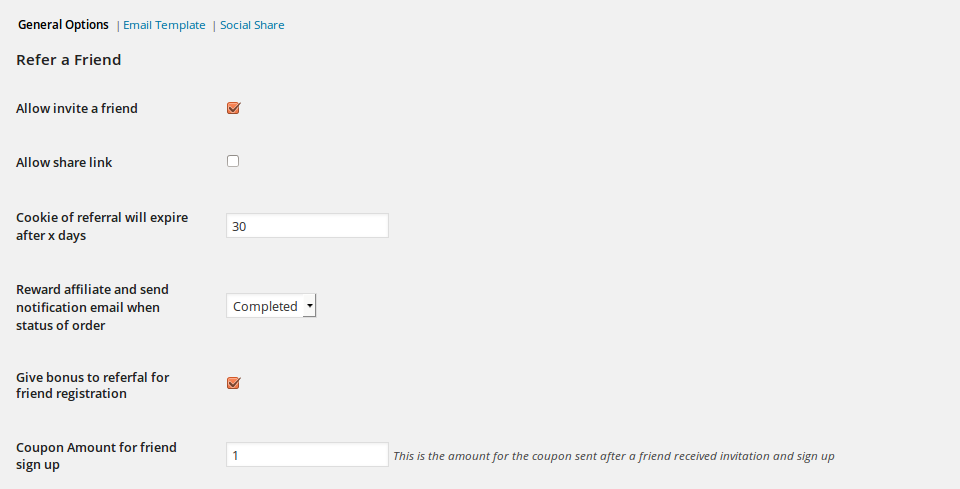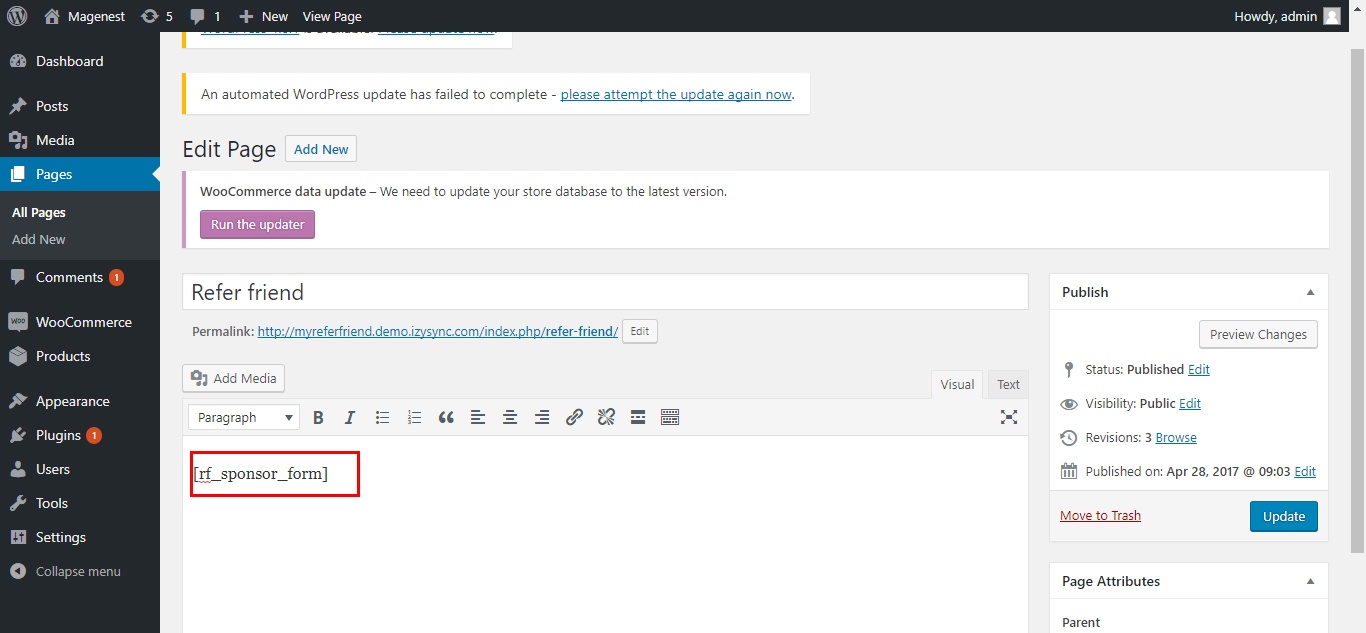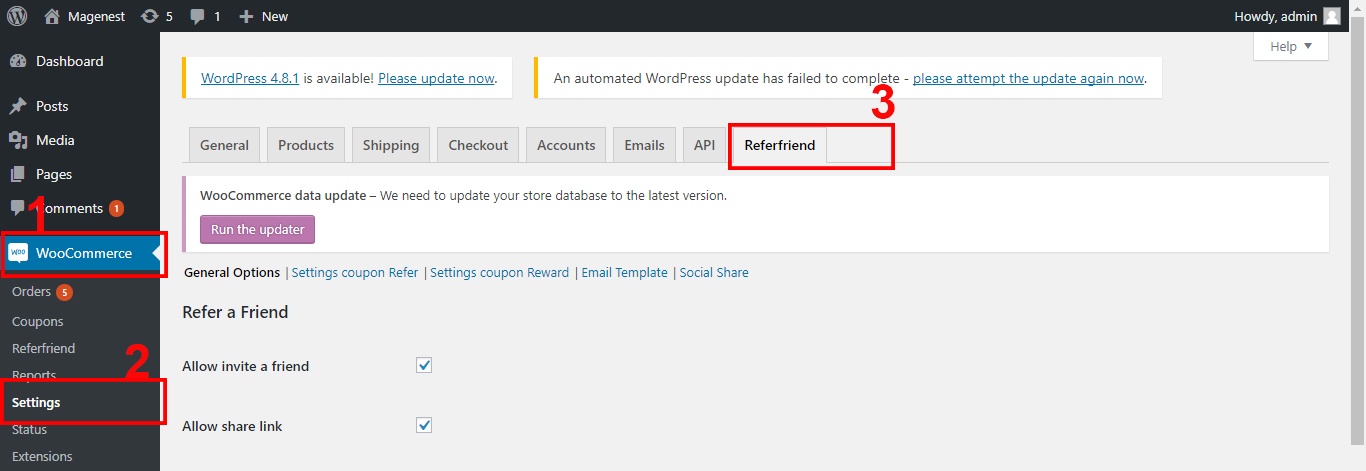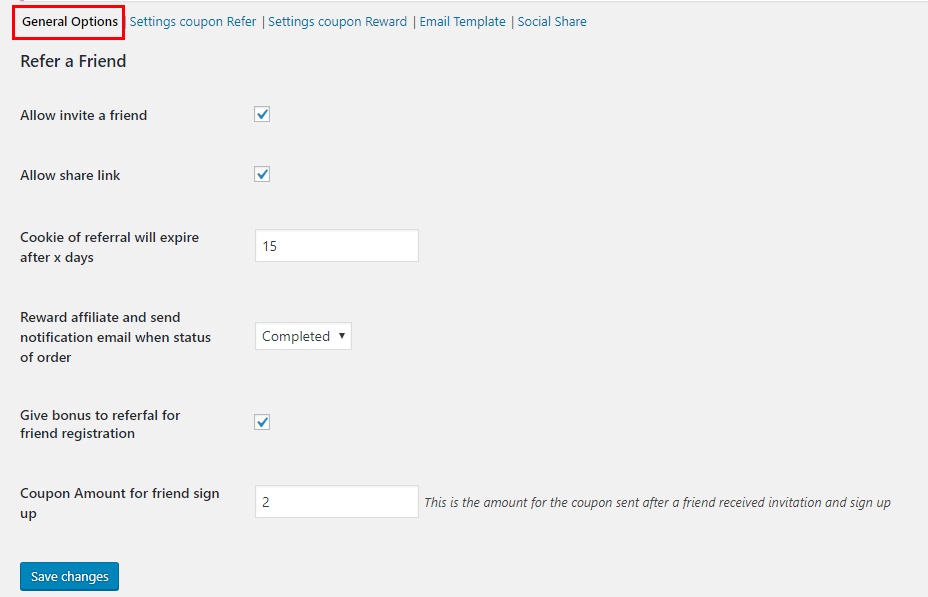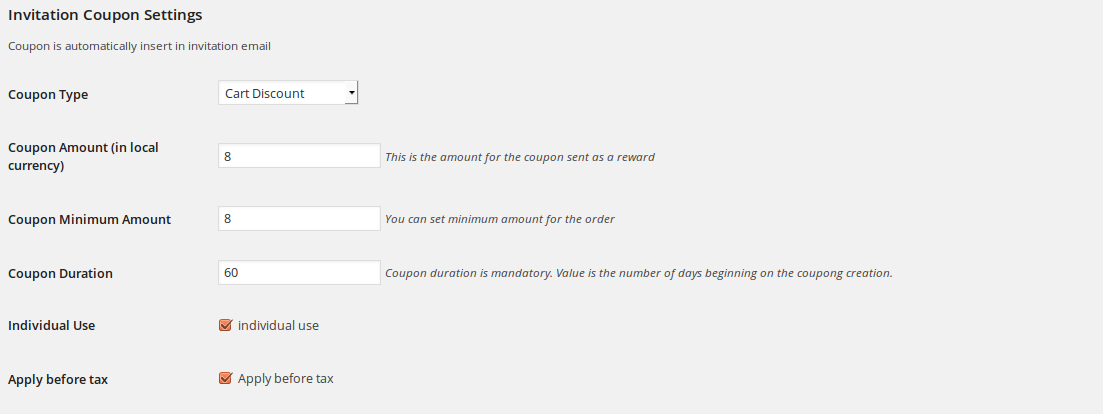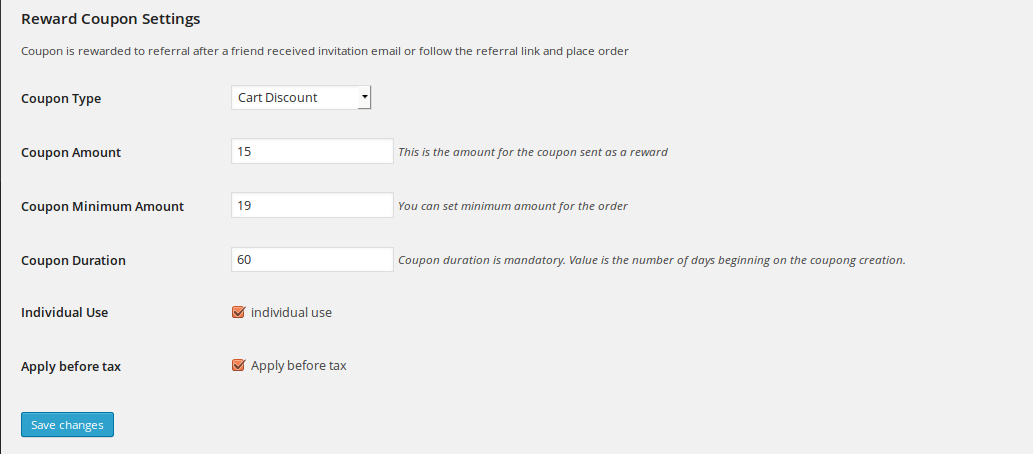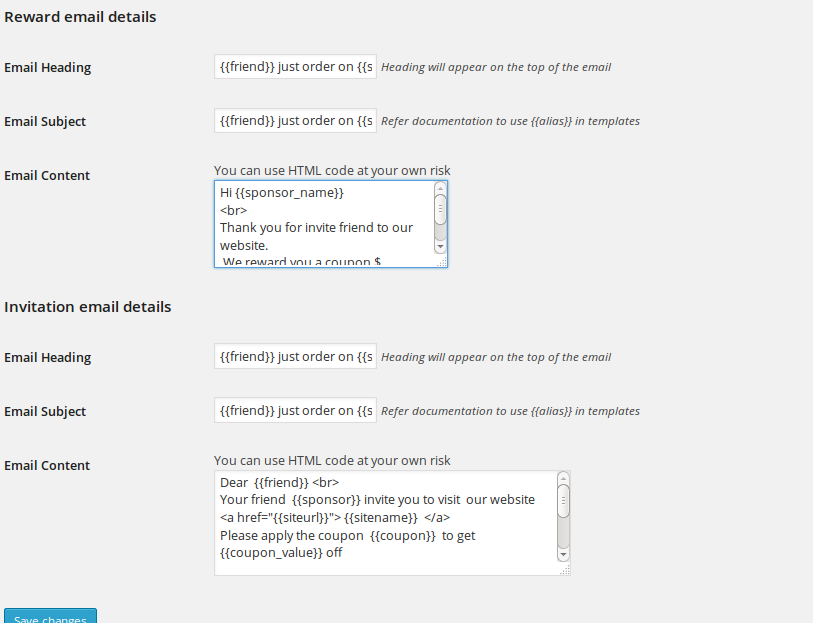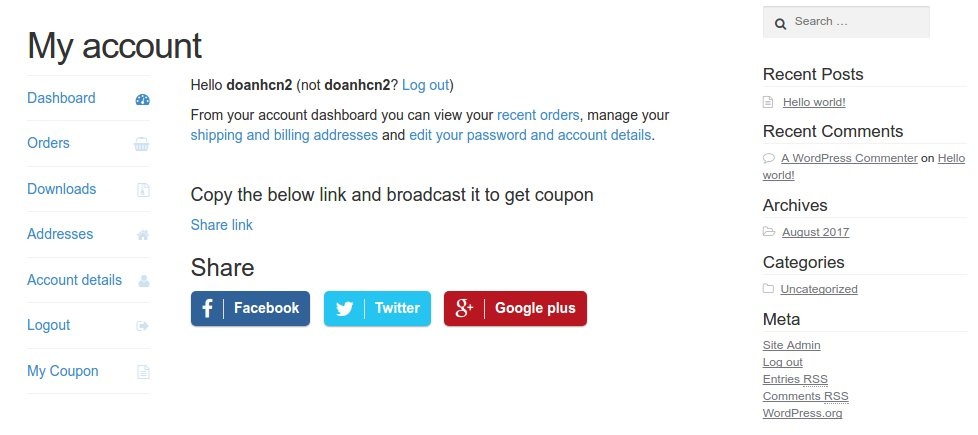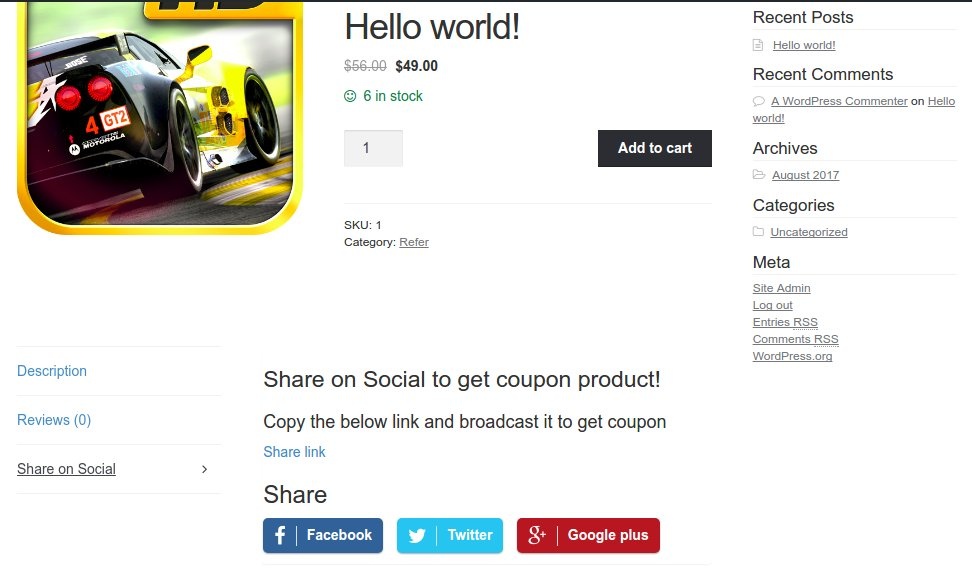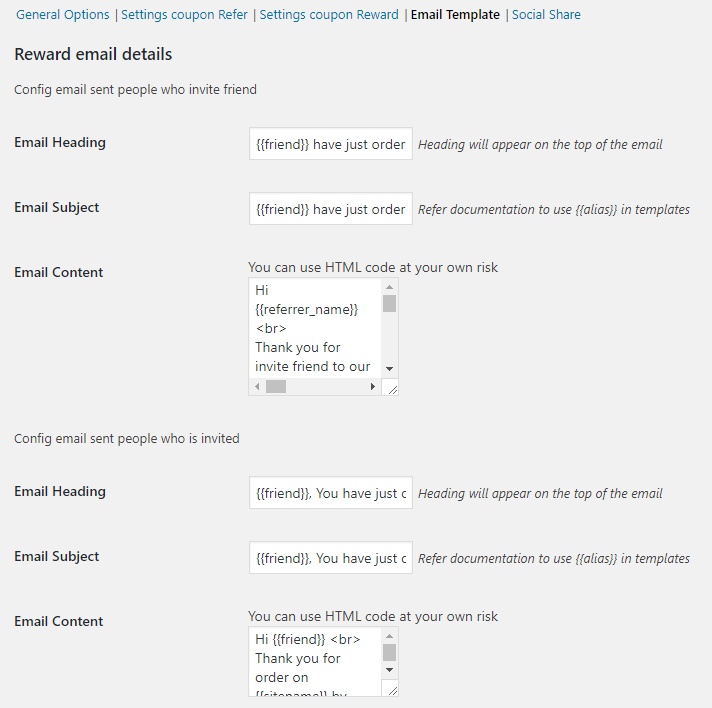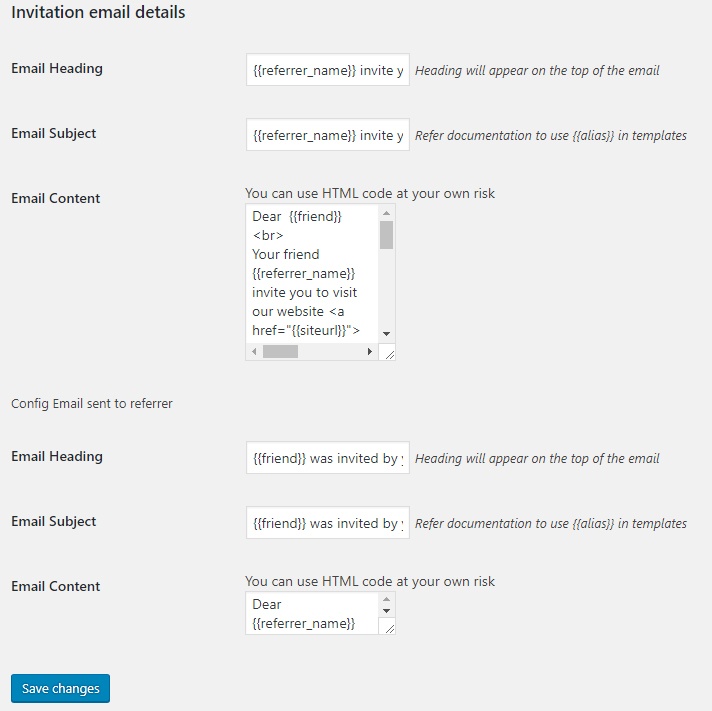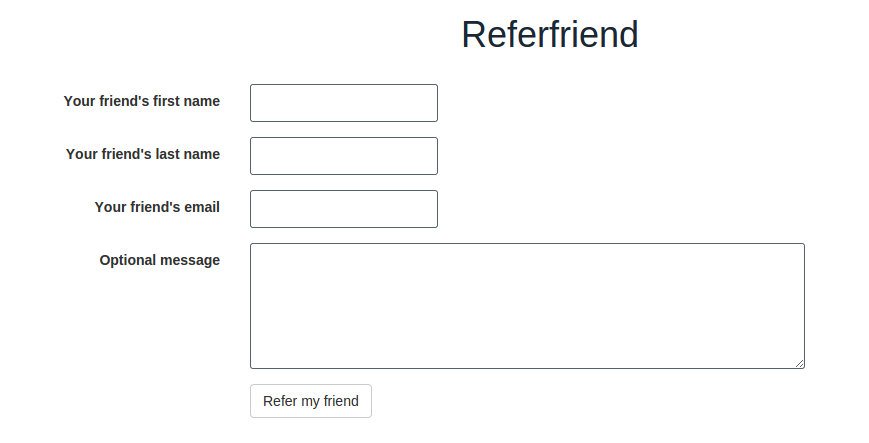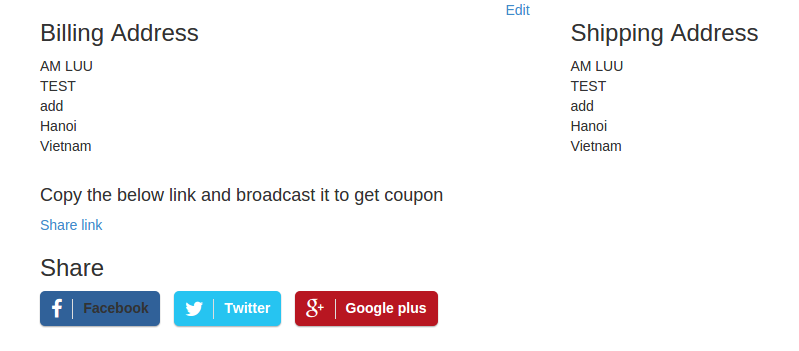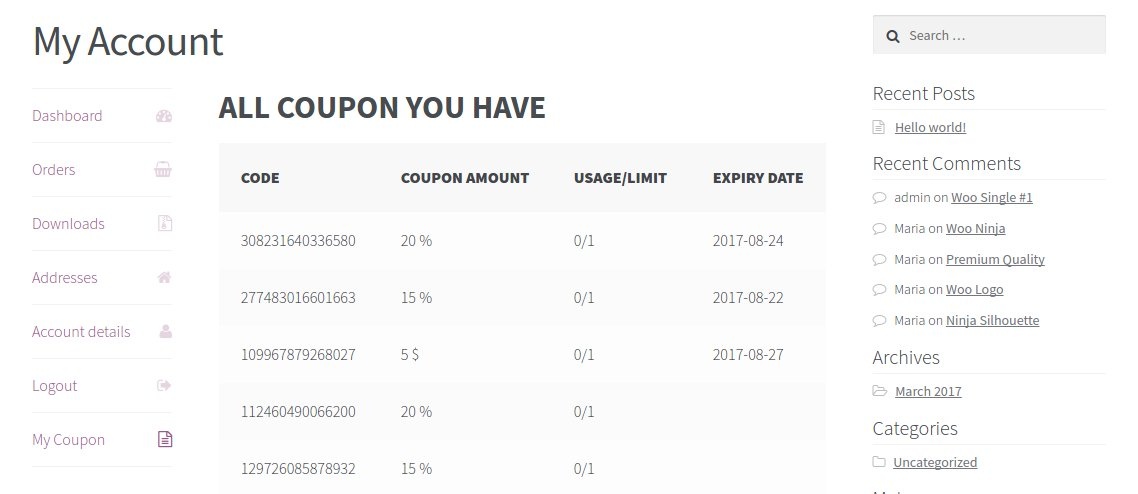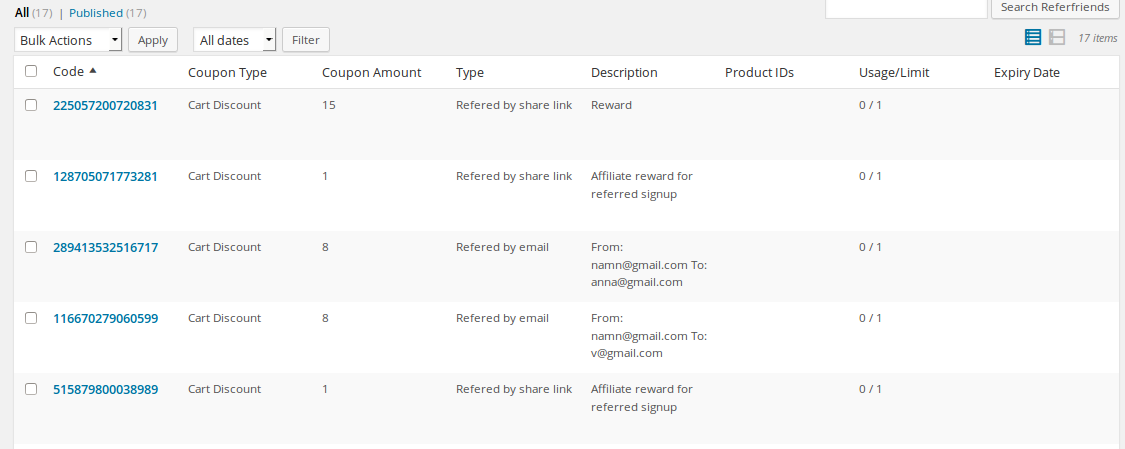The Woocommerce Refer a Friend Plugin will create a simple but powerful referral system on your website. Instead of giving money to your referrals, you are rewarding them with coupons that they can use to get discounts when buying on your website, depending on a coupon settings.
We have two ways to get coupon. The first way is invite a friend to visit website, the second way is share link on social (only member)
Features:
⦁ Admin can set allow rewarding when invite a friend, share link
⦁ Admin can set Coupon type, coupon amount, coupon duration… when member, customer invite friend or share link (customer only invite friend)
⦁ Admin can set allow both the invite and invitations to be rewarded
⦁ Admin can configure email template
⦁ Admin can view all sent coupon
⦁ Member can view all coupon was get
⦁ Member can share link products, invite friend. Customer (do not login) only can invite friend to get coupon.
How to use the Refer a friend Plugin
You must create a new page.
Thank you for purchasing our extension. If you have any questions that are beyond the scope of this document, do not hesitate to leave us an email via our email address below.
Created: 02/07/2017 | By: Magenest | Support Portal: http://servicedesk.izysync.com/servicedesk/customer/portal/103
Referral marketing is important for online store. in order to encourage customers invite friends to buy items on your websites (via link or via email) and become members of your website,merchant can use our refer friend module . The refer friend plugin have many rich features.
- Customer (aka Affiliate) whom promote your website can share your links on his blog or via facebook, twitter, … Each time his friend follow the shared link and visit your website , the module will use cookie to track these customers and reward affiliate coupon if the customers place orders.
- Customer can send email to invite friend to buys items in your websites. The module will send invited friend a coupon to encourage he/she purchased product. After invited customers buy products, the module will reward the affiliate a coupon
- Affiliate can received coupon if their referred friends sign up.
Term used in this article
- affilate : customer whom send email to invite friend to buy items or share the link of your website
- referred customer : customer whom follow link in invited email or shared link and buy items in your website
- referred coupon : coupon that is inserted automatically in invited email to ask affilate's friend to buy items
- reward coupon : coupon that is automatically sent to affilate after his referred friend purchase items
Configuration
Create a page for refer a friend form
1.Login backend
2. Add new page named “refer-a-friend” for example
In the page content add the following line
[rf_sponsor_form]
...
The configuration of refer a friend module can be found at Woocommerce /Setting /Refer a friend tab.
There are 3 tab inside this configuration panel
general / email template /social share The Refer a Friend section
- Allow invite a friend : Check this box will enable customer send invitation email via form of website.
By default, it is turn on
...
After that, you have a page for customer or member can referral friend:
Configuration General
Access to Admintrastor Dashboard → Woocommerce → Settings → Refer a friend Tab
In General Options Page, there are a few choices.
- Allow invite a friend: allow customer, member can invite friend to visit website and get coupon
- Allow share link: allow customer, member can share link
- Cookie of referral will expire after x days : People follow the shared link (referral link ) to go to your website will have a cookie to track the affiliate program. You can set the expired time for this cookie in this field.
- Reward affiliate and send notification email when status of order : We recommend to set this option to completed.
- Give bonus to referfal for friend registration : If you check this checkbox, affilate will get rewared coupon if his referred friend (via email ) register in your website.
- Coupon Amount for friend sign up : You set the coupon amount for reward affiliate of sign up customer here
...
Press Save changes button
1. Refer a friend
- Who can referral a friend?
Customer, Member can referral a friend to visit website and get coupon. Value of coupon be setting in Admintrastor Dashboard.
Access to Admintrastor Dashboard → Woocommerce → Settings → Refer a friend Tab → Settings coupon Refer:
Coupon
The Invitation Coupon Settings section
The module will insert a coupon to referred email . This section is place you configuration coupon value, coupon amount..
...
Type : You choose the coupon type to send referred customer (percentage discount, fixed cart)
Coupon Amount (in local currency)
Coupon Minimum Amount
Coupon Duration : If you set it to 30 the coupon will expire after 30 days from the time it is sent
Affiliate invite customer to buy items
Email variables
Allow: Default, person being invited will get coupon. If you select it, person being invited and person invite can get coupon.
Number of share: the number of times different share will have different rewards
- Add: You can set more than 1 rules.
After configuration, you are ready to referral a friend. Go to the page which you created in the first step
2. Share link
Only member can share link to get coupon. Value of coupon can settings in Admin dashboard.
Access to Admintrastor Dashboard → Woocommerce → Settings → Refer a friend Tab → Settings coupon Reward:
- You also have the same settings.
- Allow: Default, only person who share link will get coupon. If you select it, person who share link and person who click link and place order products will get coupon.
- You can see Share link on My account or in each Product:
Share link on My account
share link on product
3. Configurate Email template
Access to Admintrastor Dashboard → Woocommerce → Settings → Refer a friend Tab → Email template:
Email reward template
Email invitations detail
...
Email variables
Admin can place it in
...
the Email Content
...
. The module will be replaced with the affiliate's message
...
. If the affilate invite friend with this
...
the module will send email like this
{{friend}}
...
: your friend
...
‘s name
...
{{
...
referrer_name}}
...
Your name
{{
...
coupon_currency}}
...
currency
{{
...
coupon_value}}
...
coupon amount
{{coupon}}
...
{{coupon_expiry_
...
date}}
...
{{
...
refer_type}}
{{affiliate_message}} message you want to sent to a friend
In the email sent to affiliate there are additional email variable {{refer_type}} The referral type . There are 3 type : signup (affiliate get rewarded coupon if his referred friend register in store ) , email_invite (the affiliate get rewarded coupon after his referred friend via email make purchase in website) , refer_link (the affiliate get rewarded coupon after his friends follow his shared link and make purchased in website) Example of an email template
Dear {{friend}} <br>
Your friend {{sponsor}} invite you to visit our website <a href="{{siteurl}}"> {{sitename}} </a>
Please apply the coupon {{coupon}} to get $ {{coupon_value}} off
<br>
Your friend message
<strong> {{affiliate_message}}</strong> |
|---|
Email variables for affiliate
Hi {{sponsor_name}}
<br>
Thank you for invite friend to our website.
We reward you a coupon $ {{coupon_value}}
with code <strong> {{coupon}}</strong> <br>
Note to use it before expiry date {{coupon_expiry_date}}
Detail of success referral
<br>
Type : {{refer_type}}
<br> associated email {{invited_email}}
<br>
Many thanks
<a href="{{siteurl}}"> {{sitename}}> </a> |
|---|
Customer can share the referral link via blog or via facebook, twitter, google by go to my account page and scroll to the referral section
Manage referral
Member can view all coupon which they have:
After a coupon is generated for referral purpoase , a row is inserted in Refer a friend list. You access the refer friend grid by click Woocommerce /referfriend
Important note
If a email address already received the referral email from your store, the module will allow send referral email to the email address again.
If referred friend already have affiliate cookie set by your website ,it will not overwrite the existing affiliate cookie
...