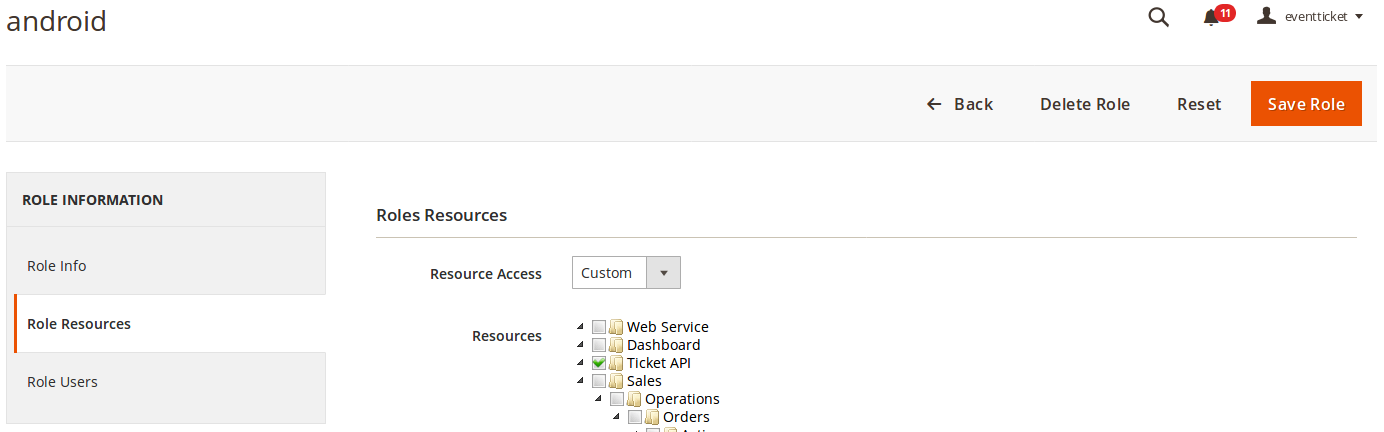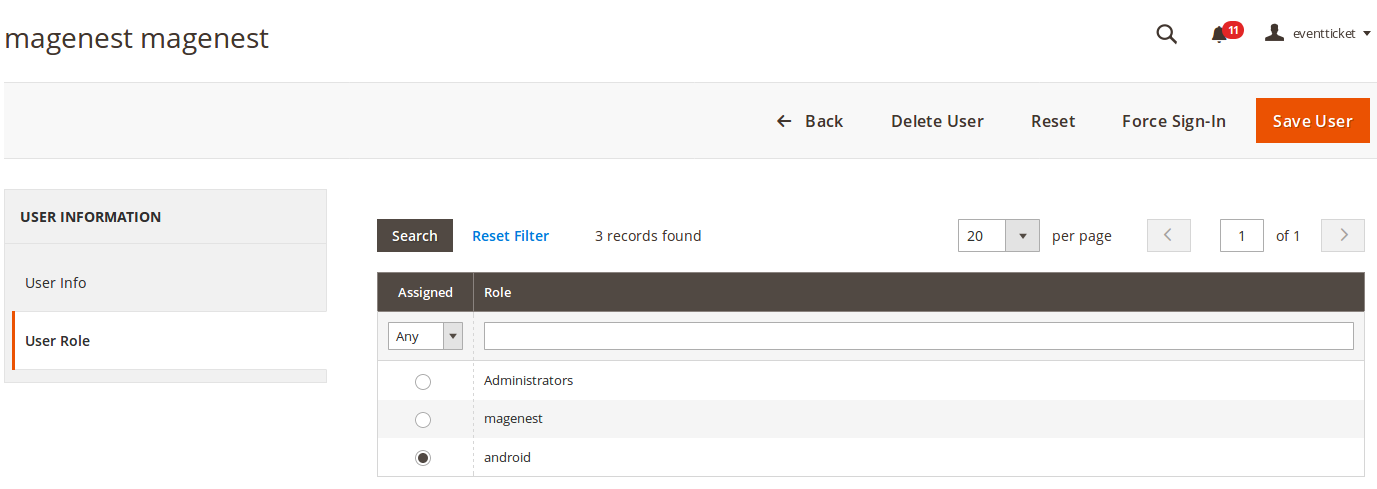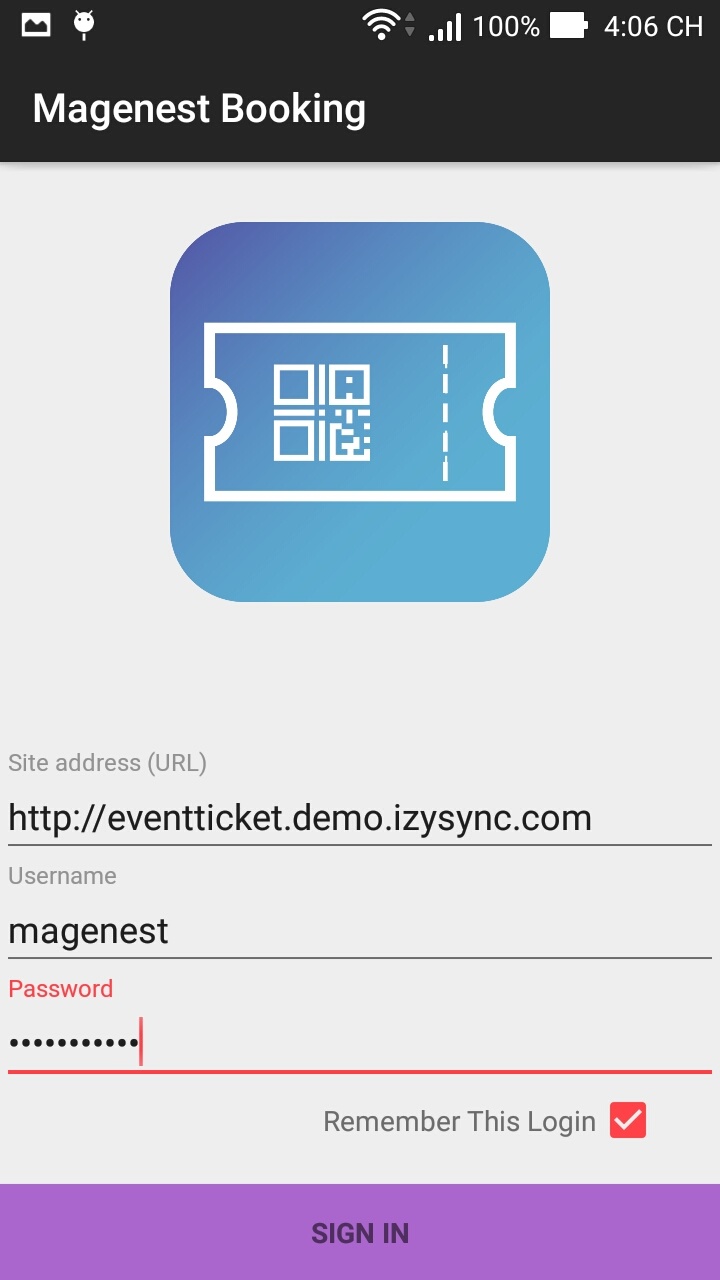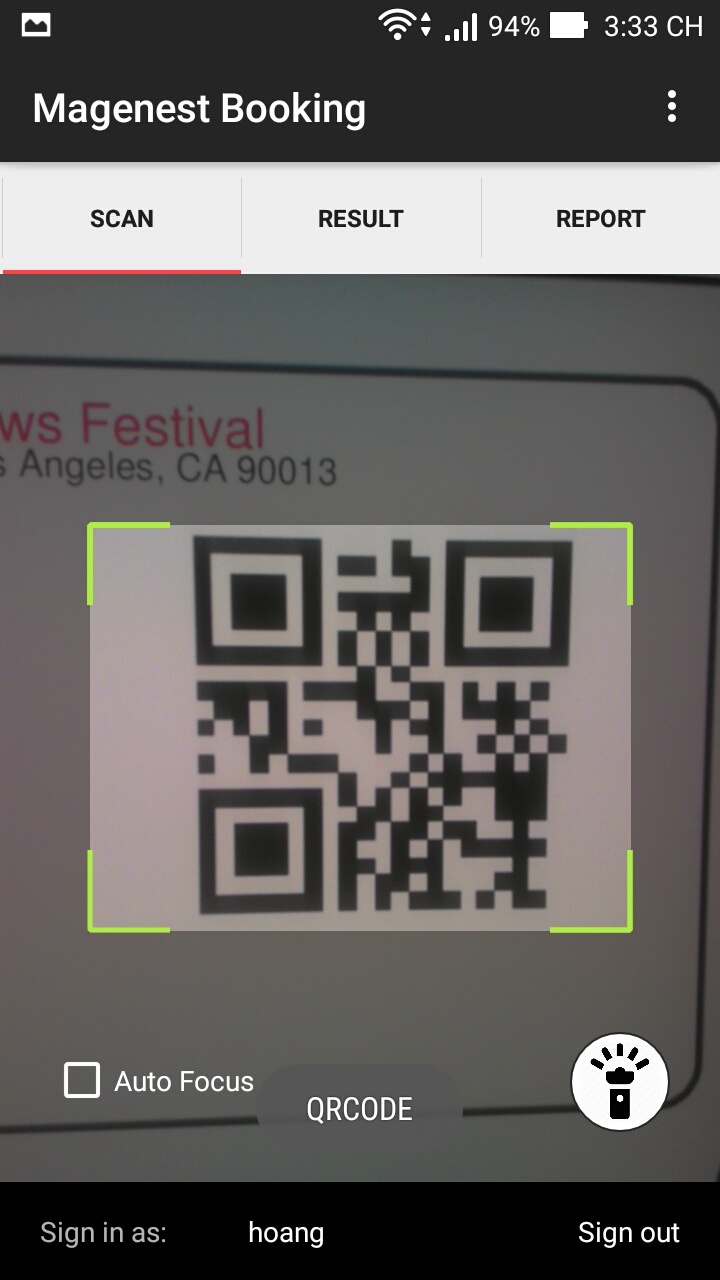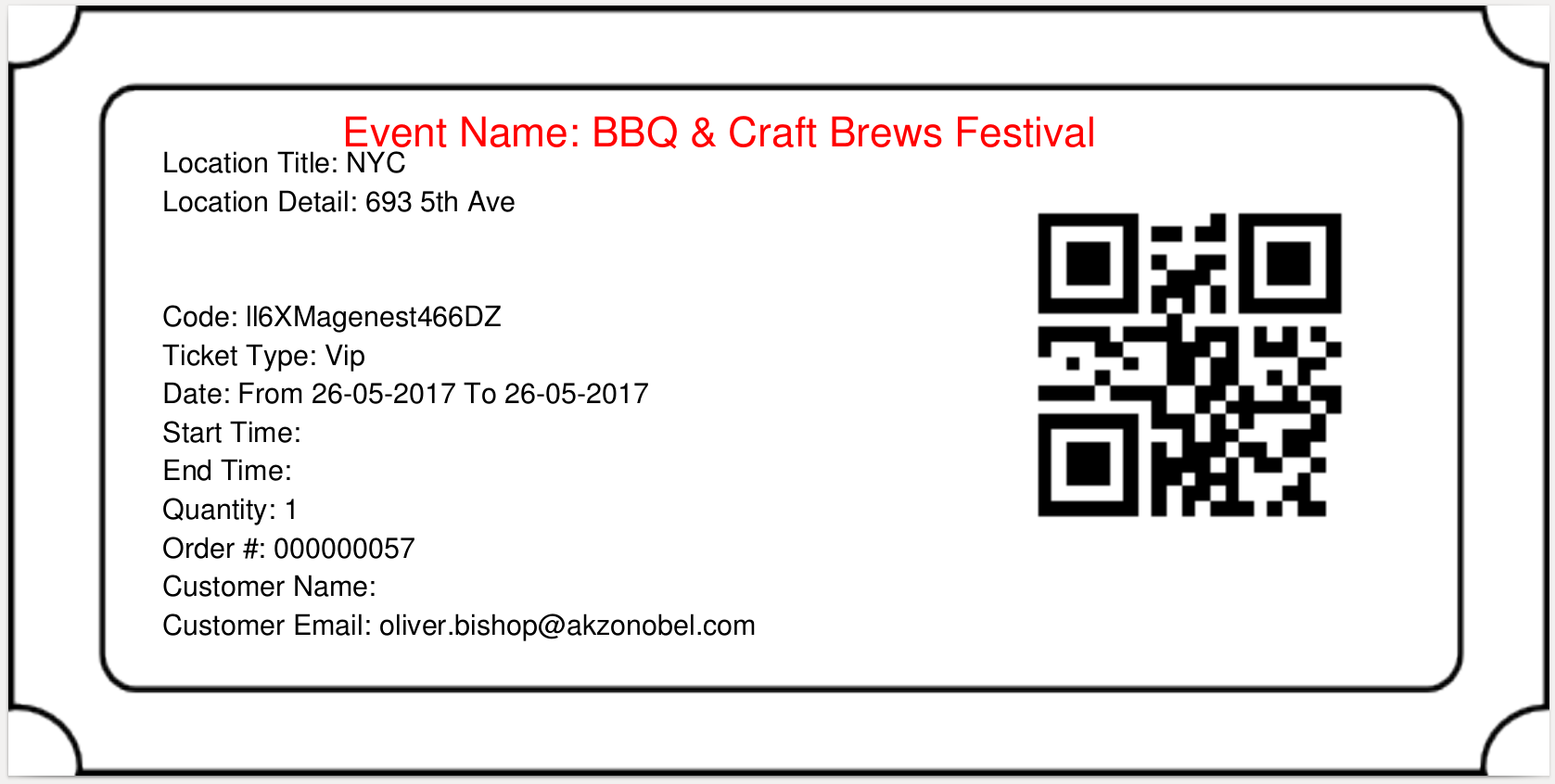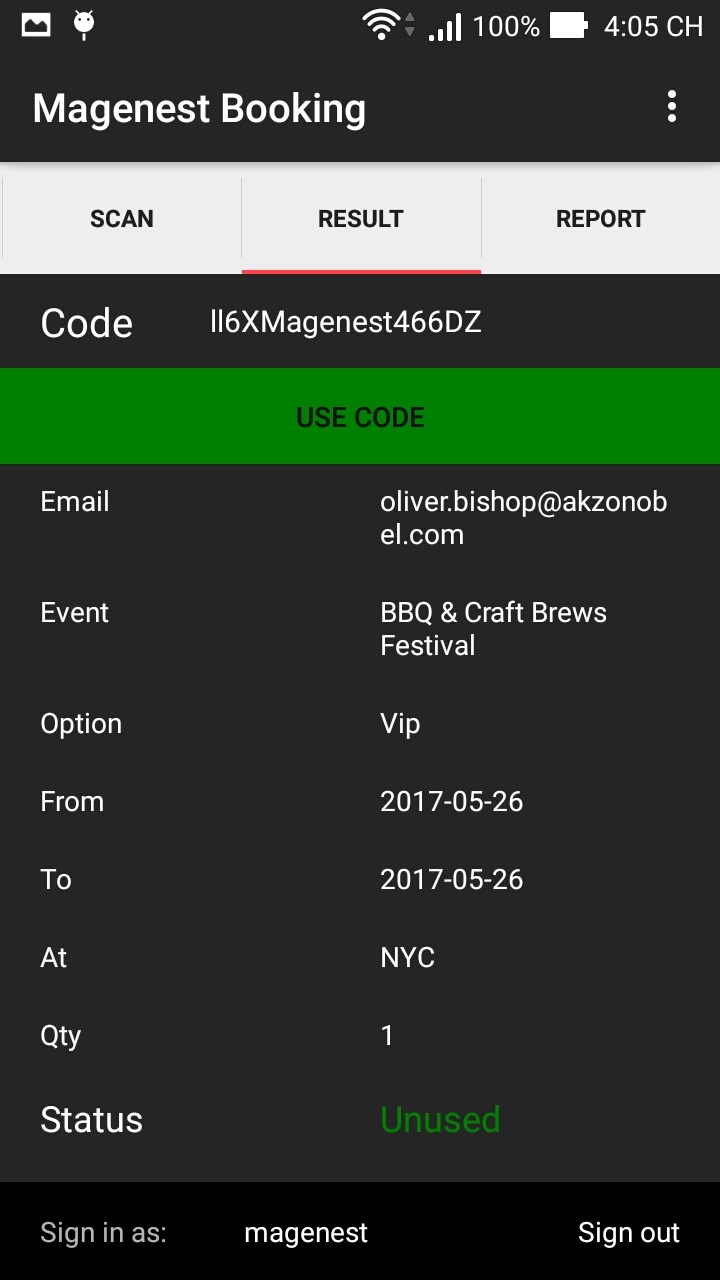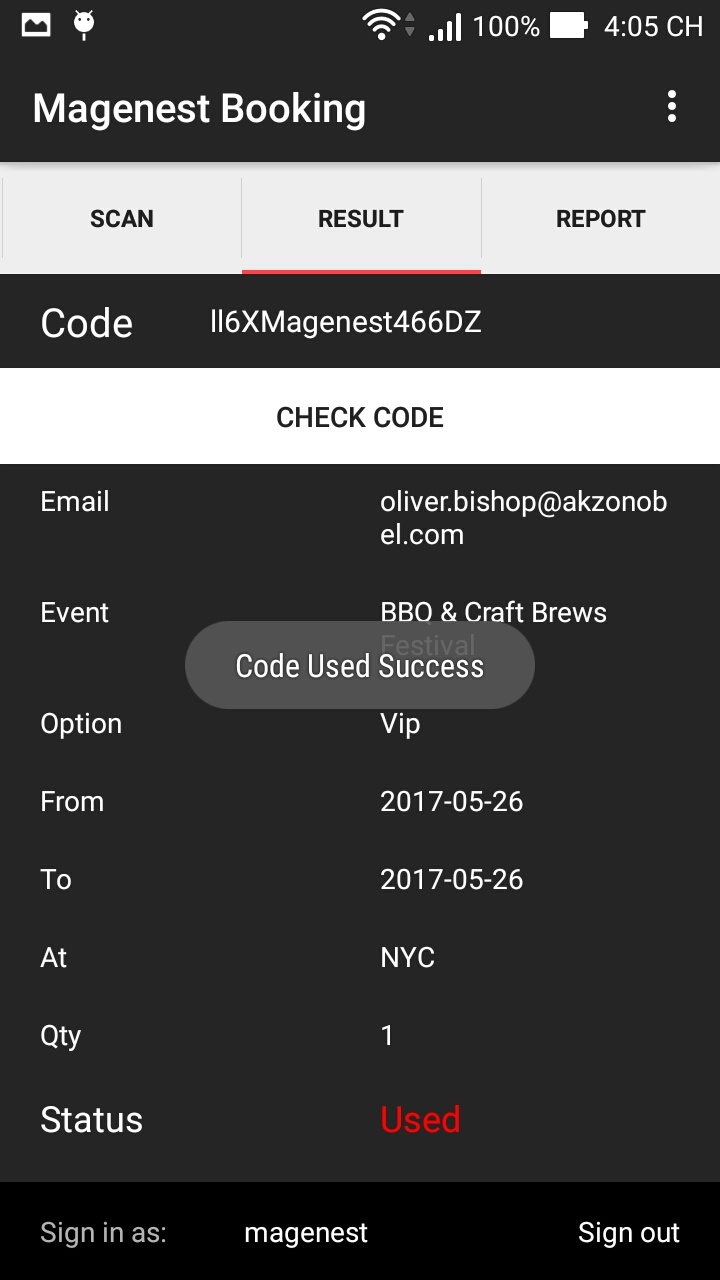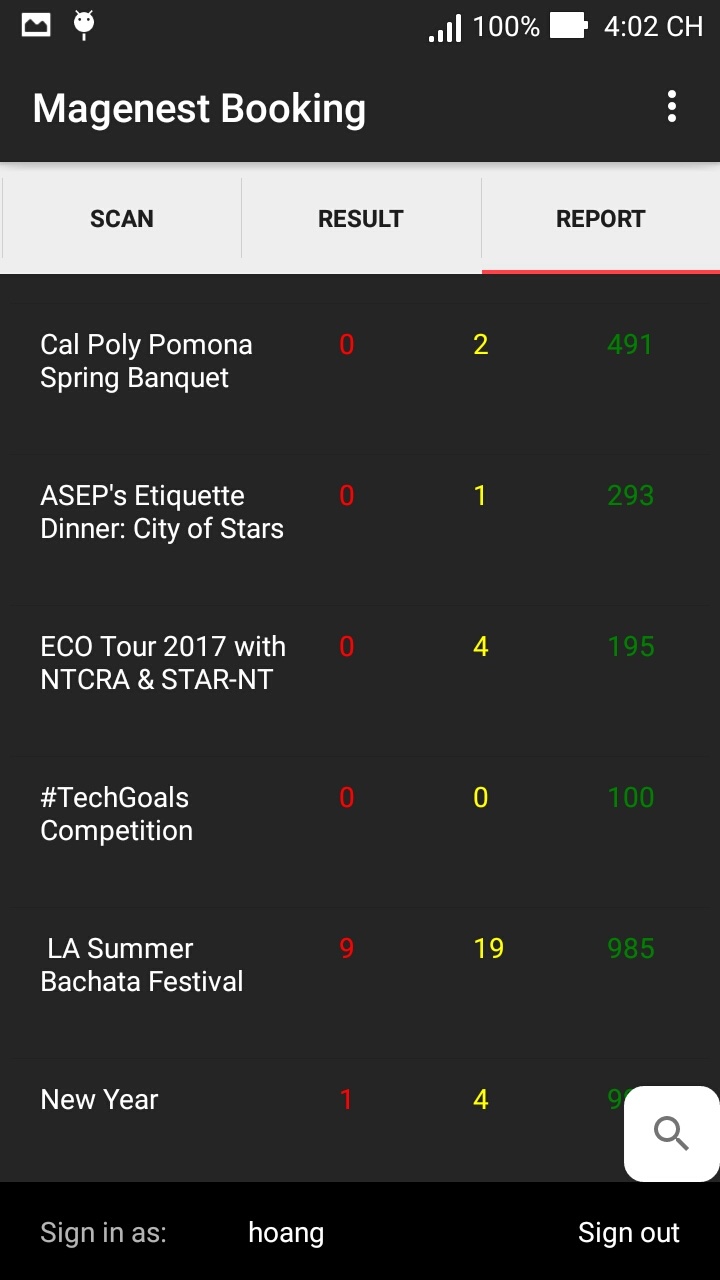...
Created: 08/12/2017 | By: Magenest | Support Portal: http://servicedesk.izysync.com/servicedesk/customer/portal/133
| Table of Contents | ||
|---|---|---|
|
...
Introduction
Magenest Booking is a one-stop solution for booking companies on Android devices. Companies can now track events, attendance, and check-in attendees with their Android smartphones or tablets, everything on-site.
...
The extension is packed with the following features:
- Track event and attendance status: Managing staff can take a quick look at the app and get real time access to a list of events as well as their attendance status – tickets available, tickets used, and tickets unused.
- Scan ticket barcode to get attendee info in seconds. This speeds up the check-in process, making the experience pleasant for customers and management easy for staff
- Check ticket codes to ensure they are valid.
- Confirm check in with the press of a button.
This application works with our Event Ticket Extension for Magento 2. Get more details below or visit: https://store.magenest.com/magento-2/event-tickets.html
System Requirements :
Android 5.0+
Installation :
- On your Magento 2 website :
- Make sure that you have installed our Event Ticket API magento extension to your website.
- On your mobile
- Magenest Booking app installed
User Guide :
On Magento2 backend :
- Create "Event Ticket API" user role (e.g android with 1 resource is Ticket API) :
- Create "Event Ticket API" account to login android app (don't forget assign him/her to relevant role) :
- Create "Event Ticket API" user role (e.g android with 1 resource is Ticket API) :
On Mobile:
- Login
- You can try
- http://eventticket.demo.izysync.com (website url)
- magenest (username)
- magenest123 (password)
- You can try
- Scan code (bar code, QR code, ...). Don't forget click to "SCAN" button to rescan.
- You can try to scan this:
- Check ticket information (customer info, ticket detail, ...)
- Redeem (click to "USE CODE" button)
- Check report
- Login
...