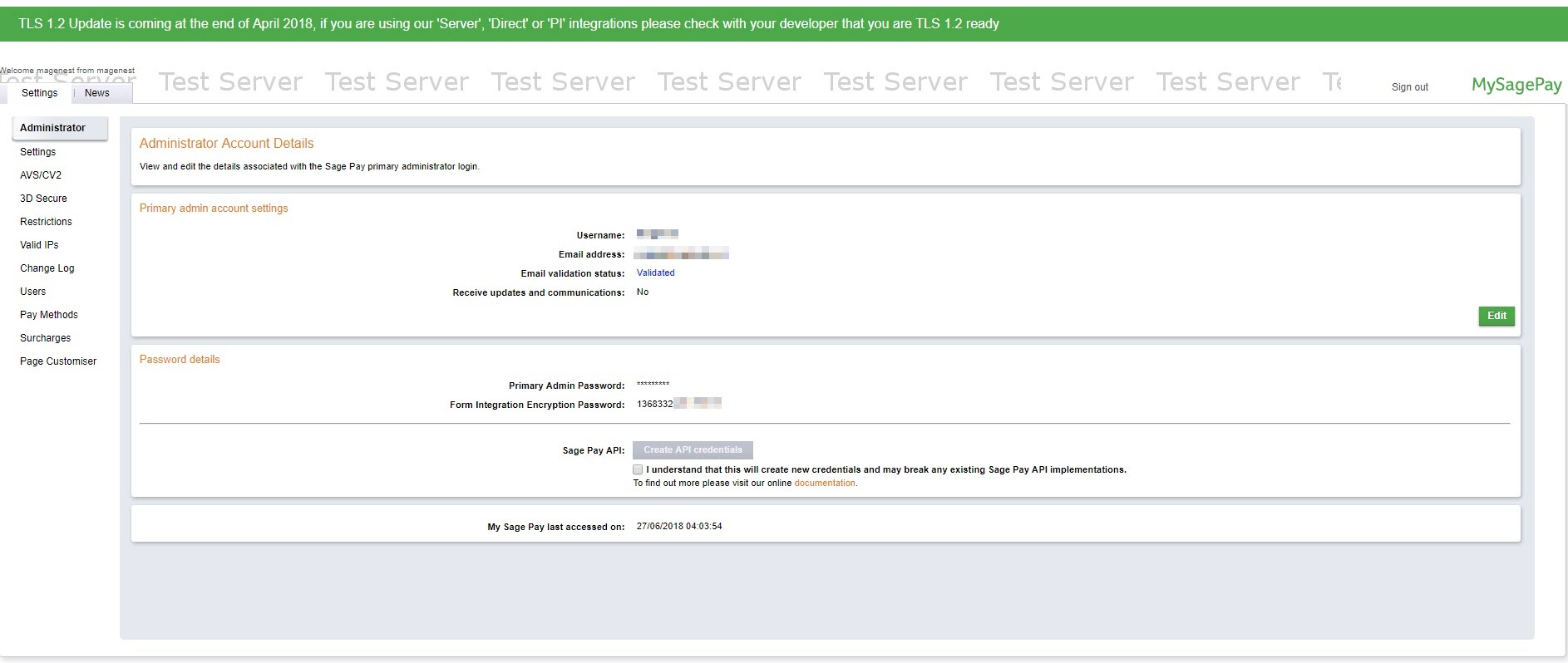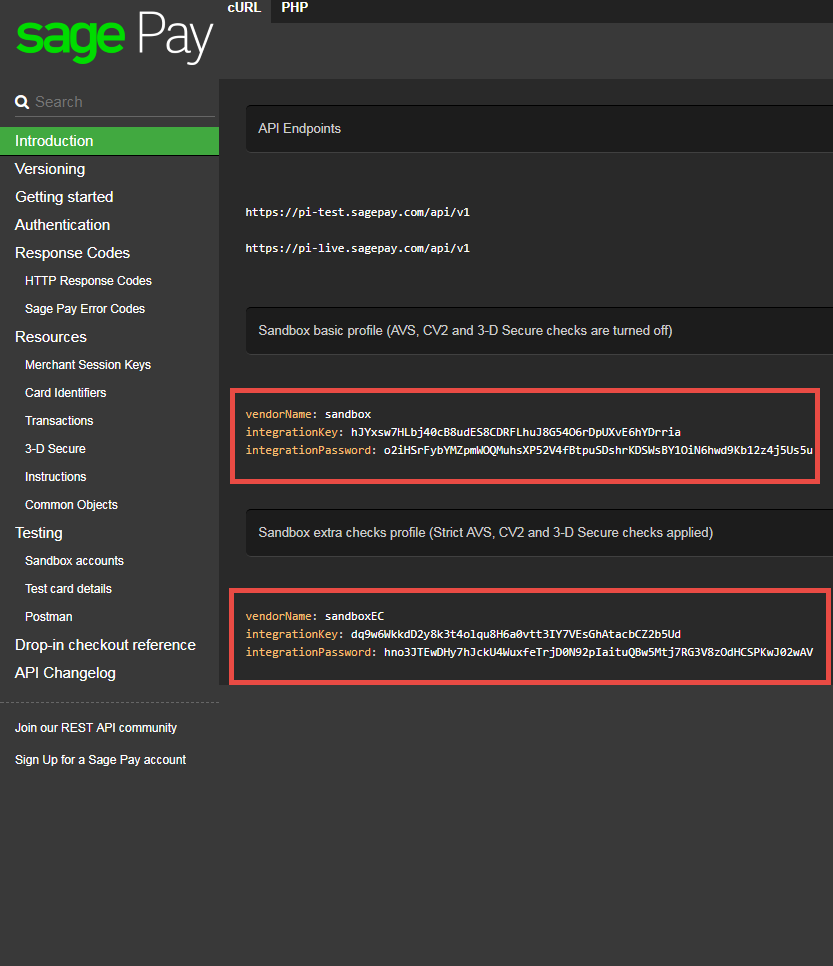...
Firstly, you have to configure the SagePay Payment Extension at Woocommerce back end by clicking on Woocommerce > Settings > Payments > Sage
In our example, we use account and API of SagePay to implement transaction in test mode.
...
You can obtain this by going to https://test.sagepay.com/mysagepay/transactions.msp
There are two accounts: sandbox and sandboxEC. With this extension, you can use the "sandbox" one
- Enable/Disable: To enable or disable the SagePay module
- Title: The title of the payment method displayed on the checkout page
- Description: The description of the payment method displayed on the checkout page
- Vendor Name, Integration Key, Integration Password: The credentials obtained from your SagePay account (Click on Create API Credentials)
Turn on Test Mode (Choose Yes) when you use test credentials. Turn off the Test Mode (Choose No) when you go live.
...