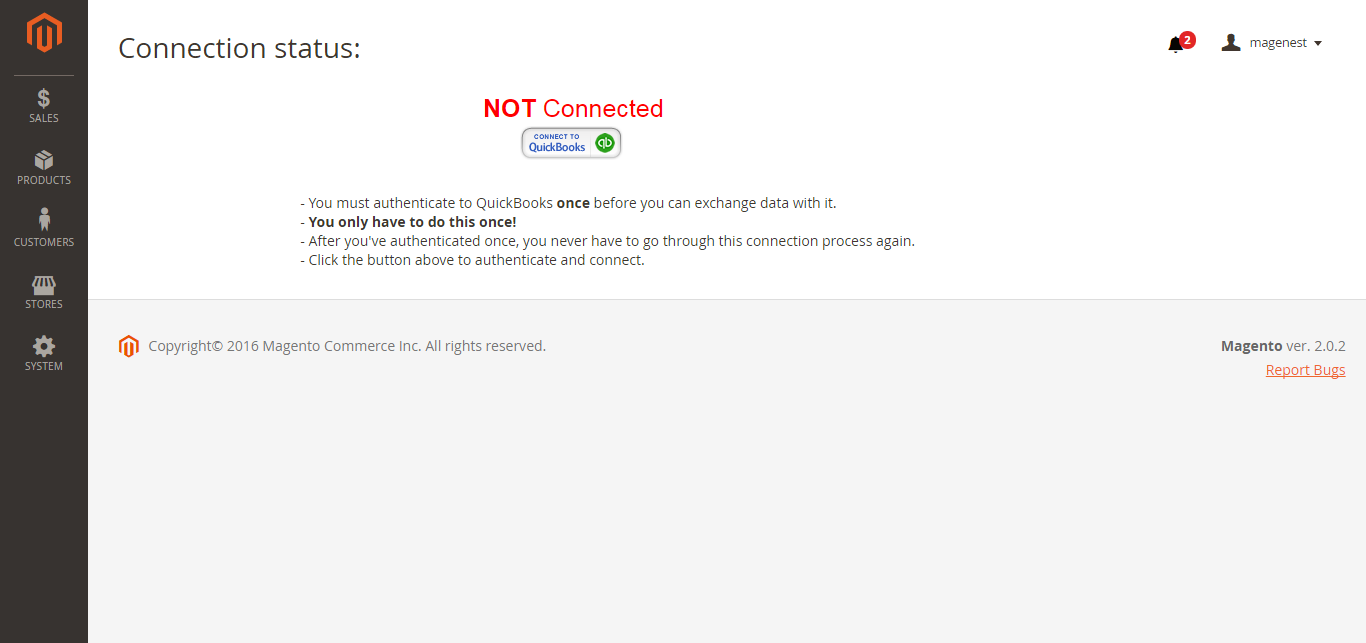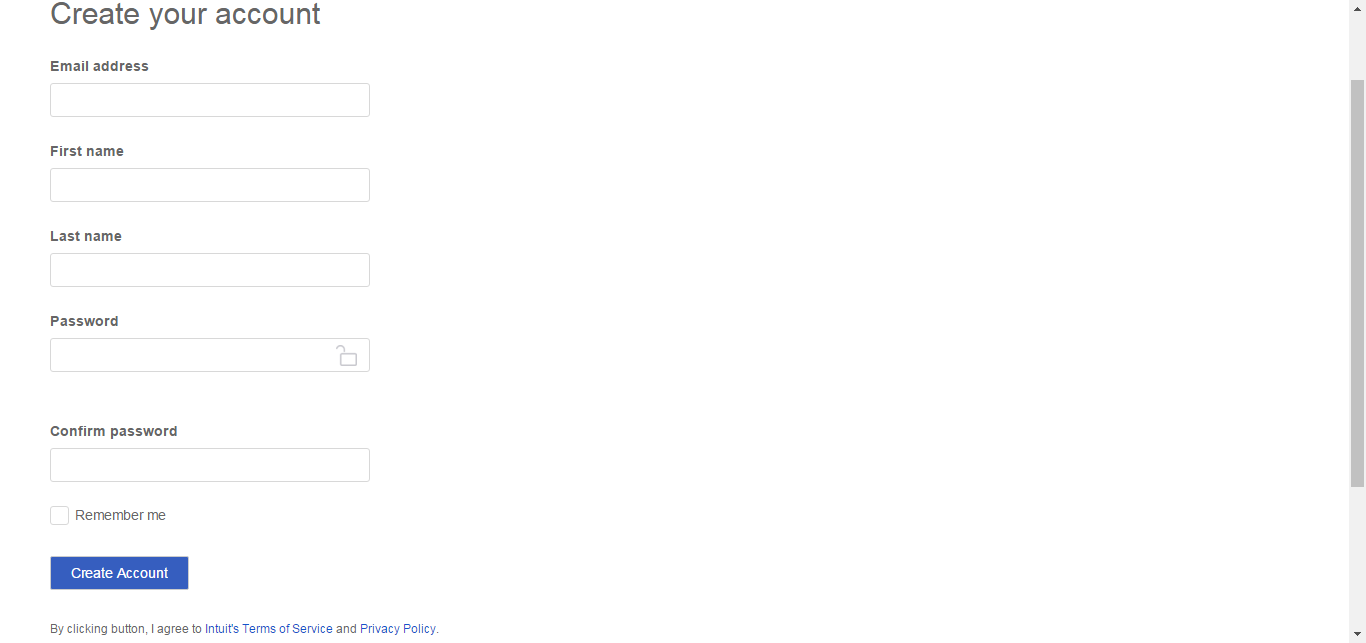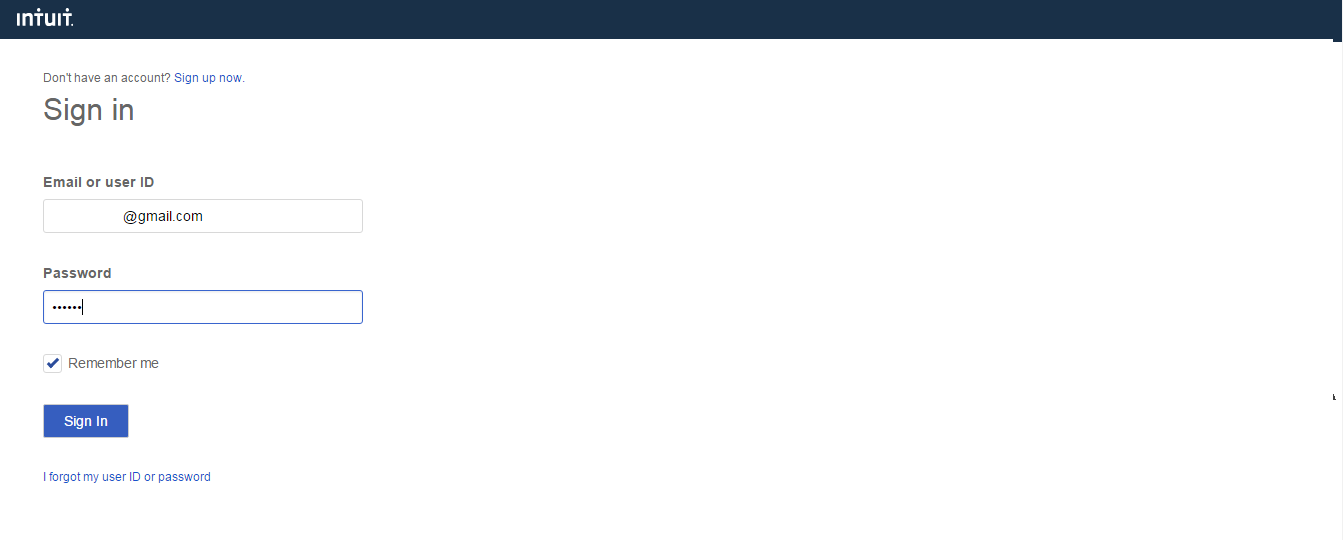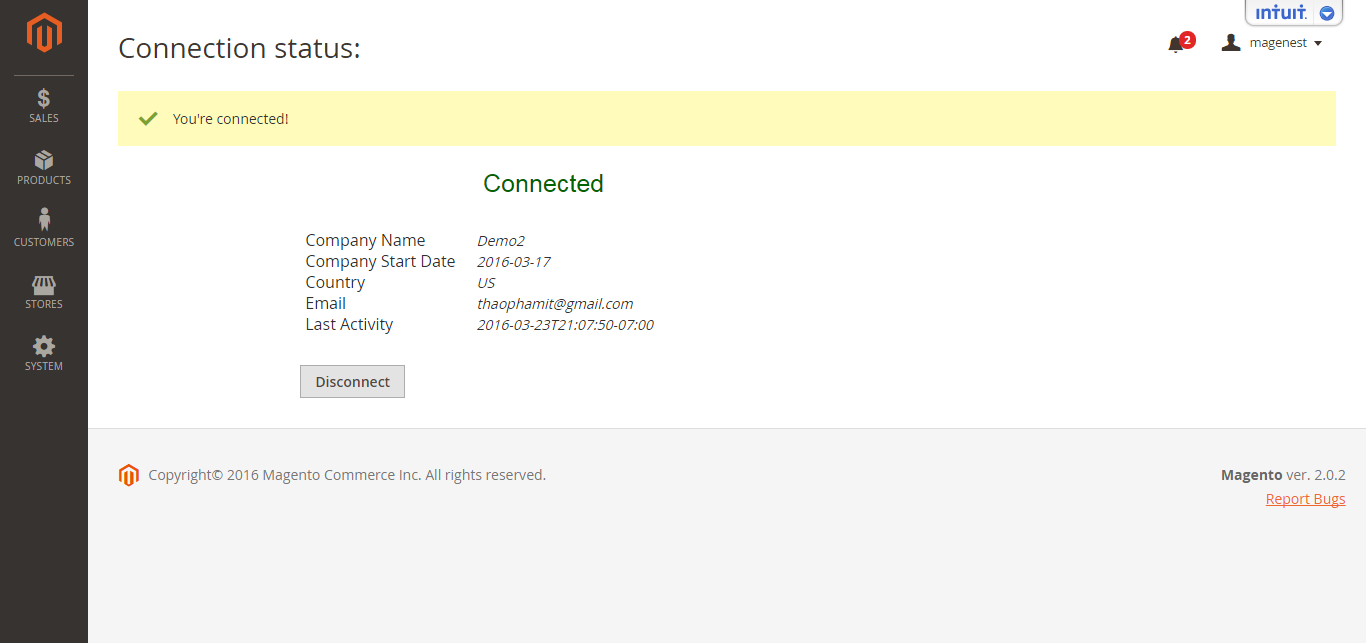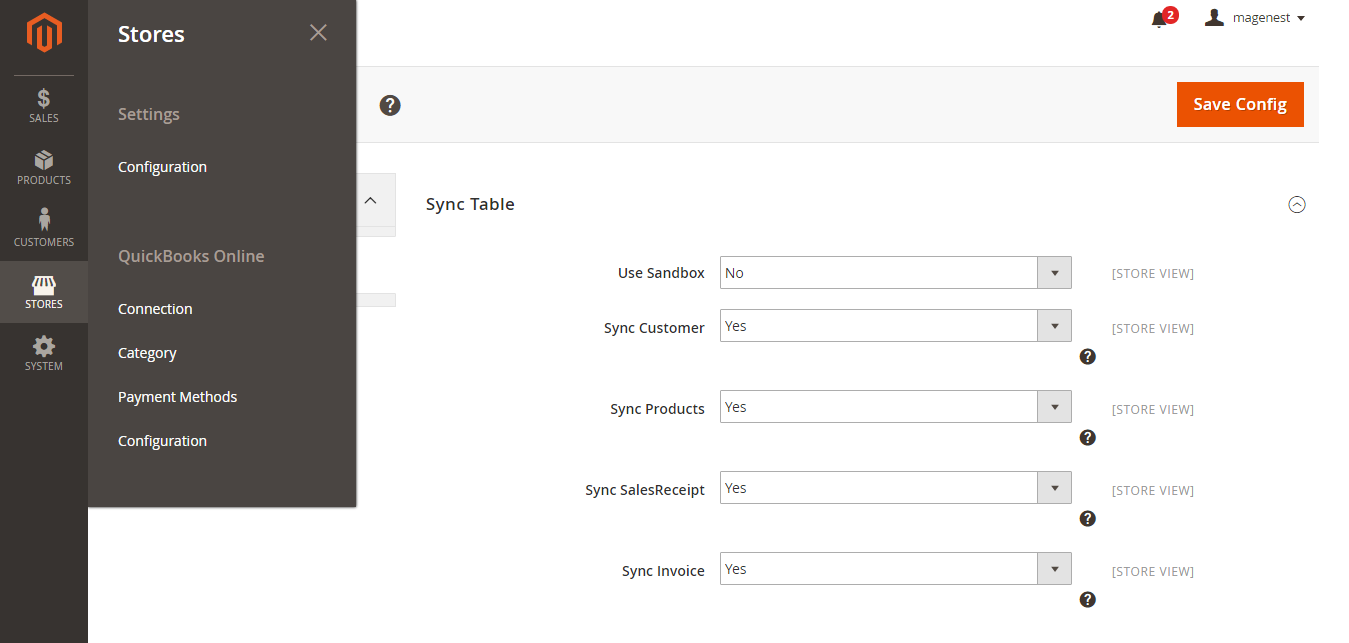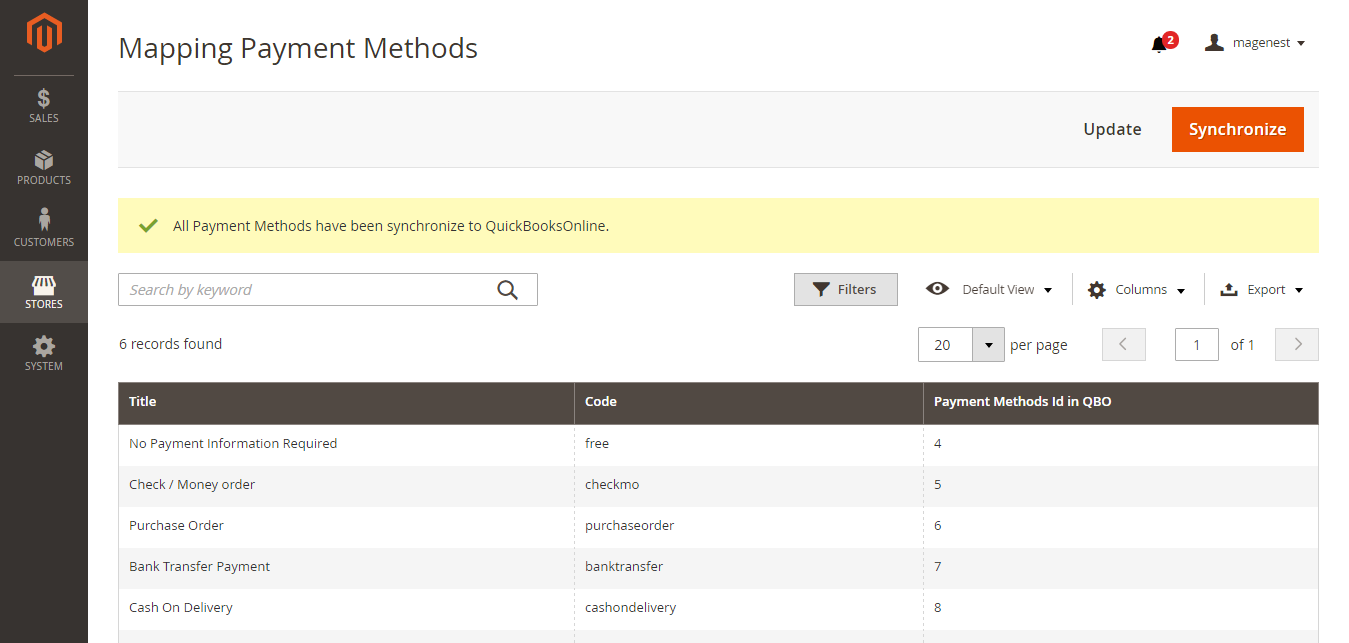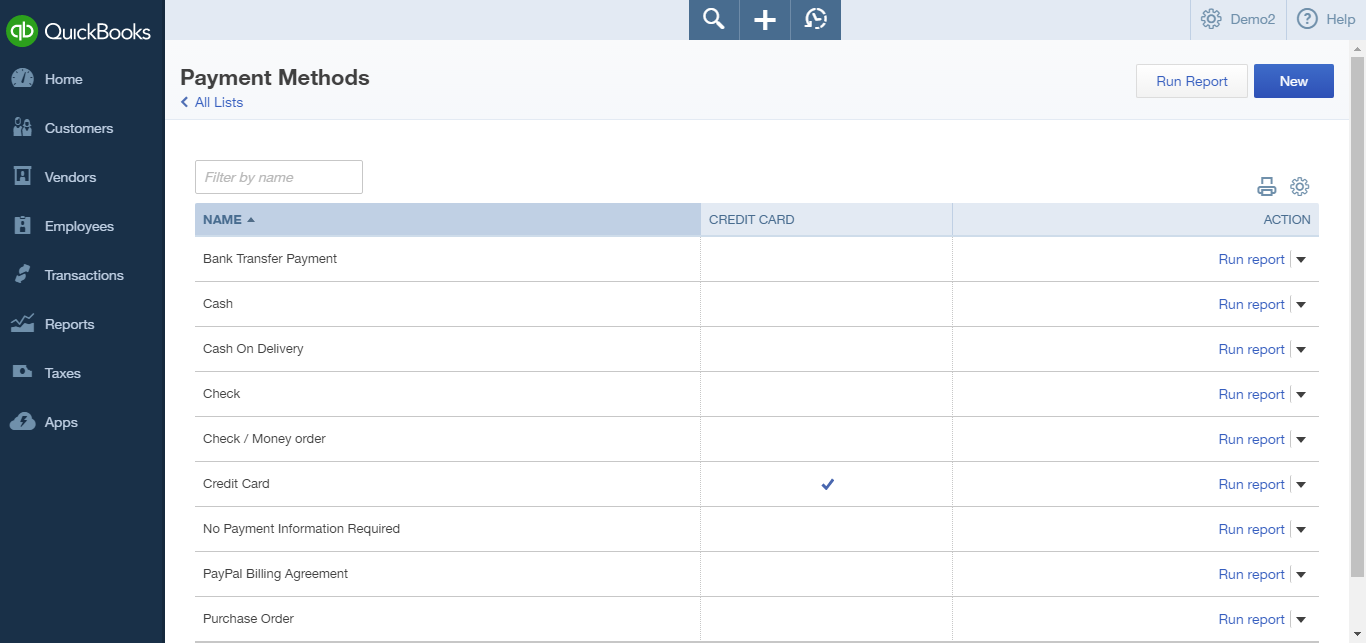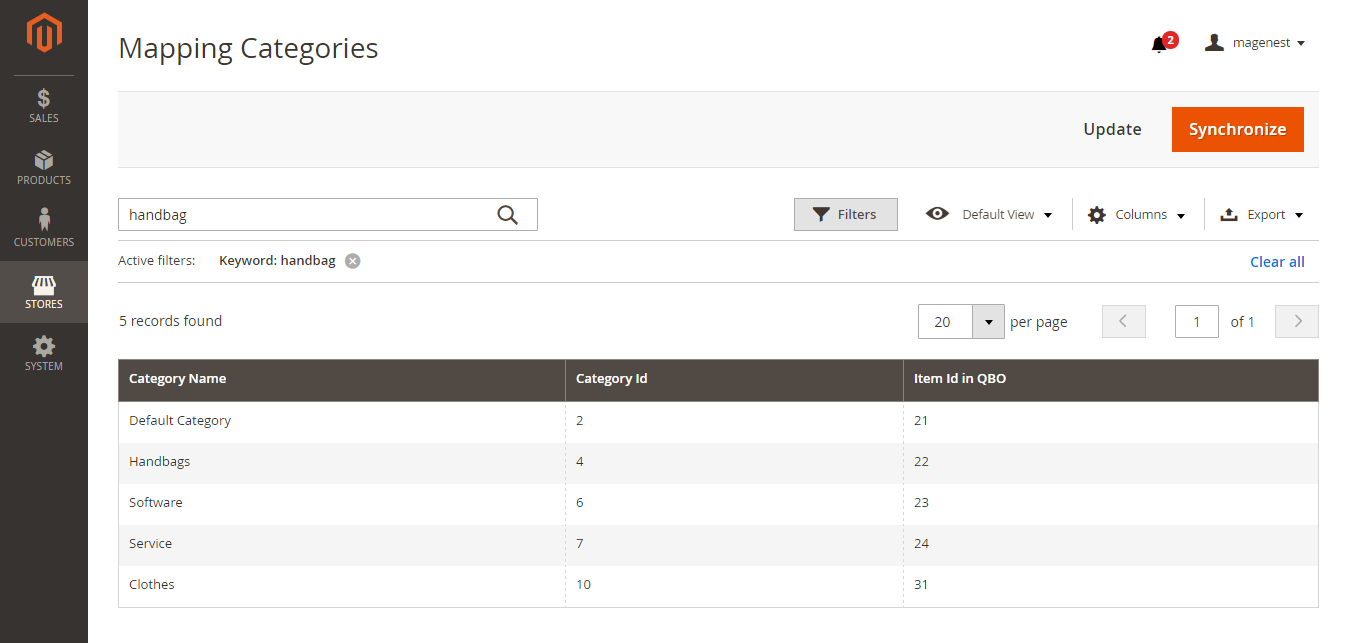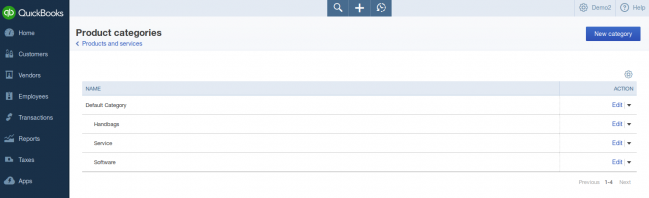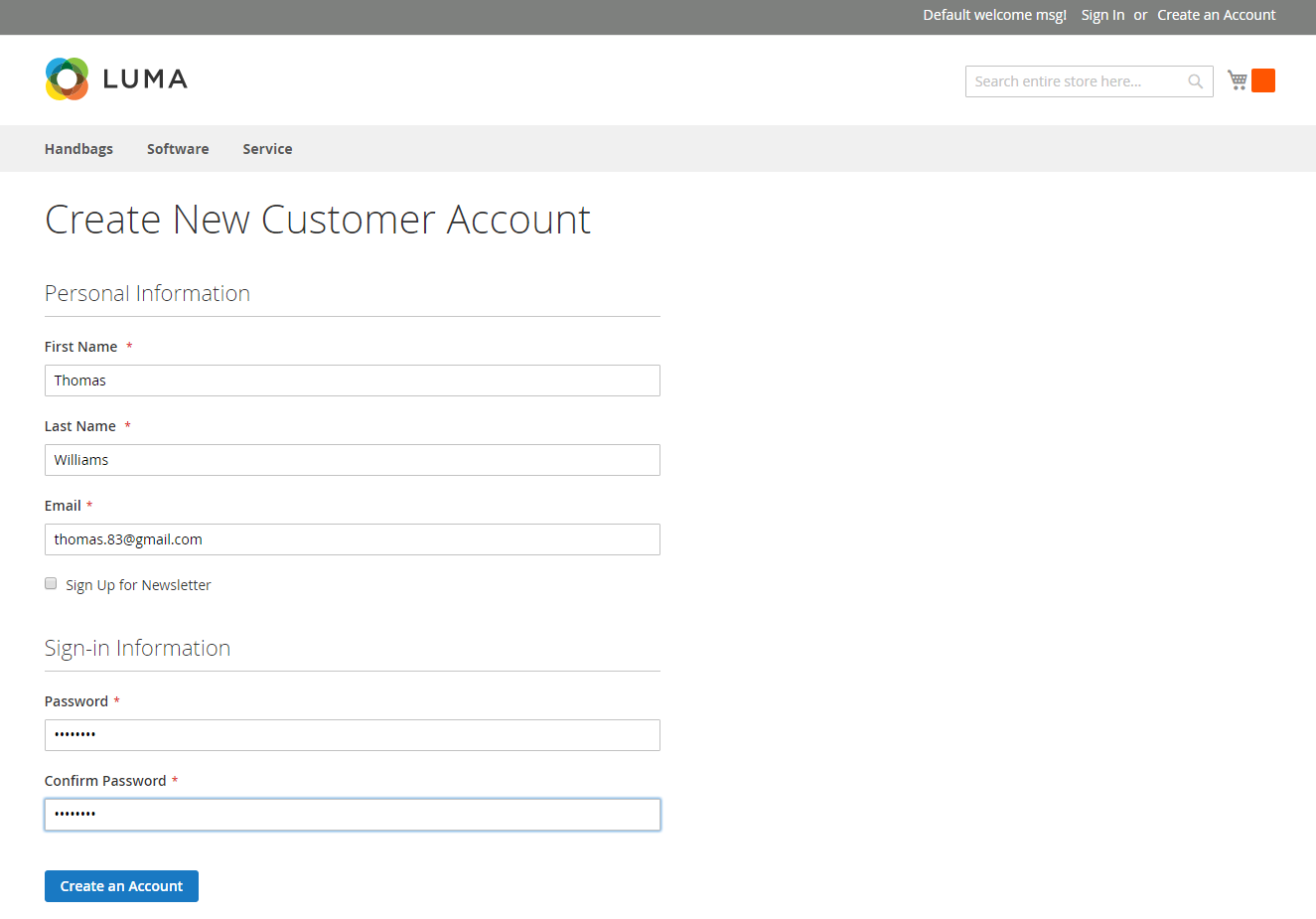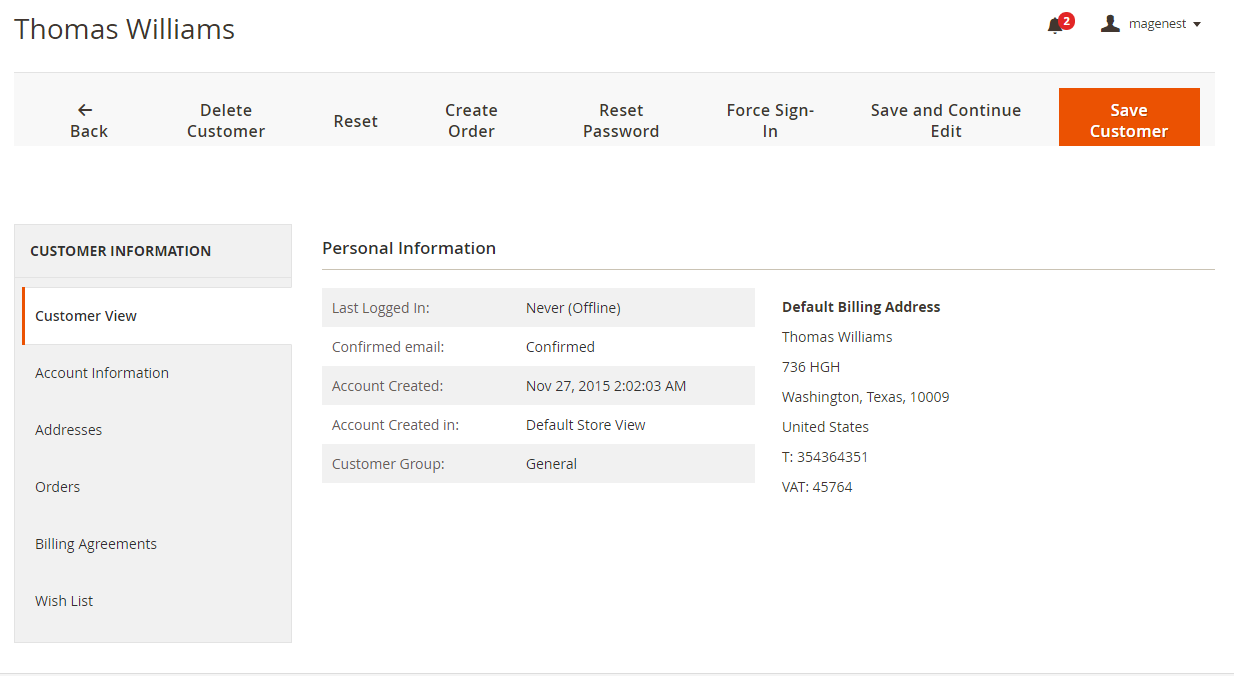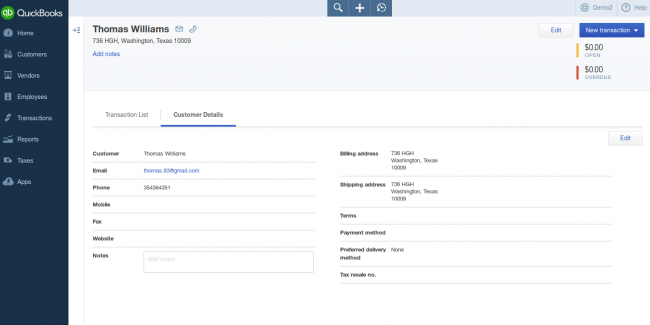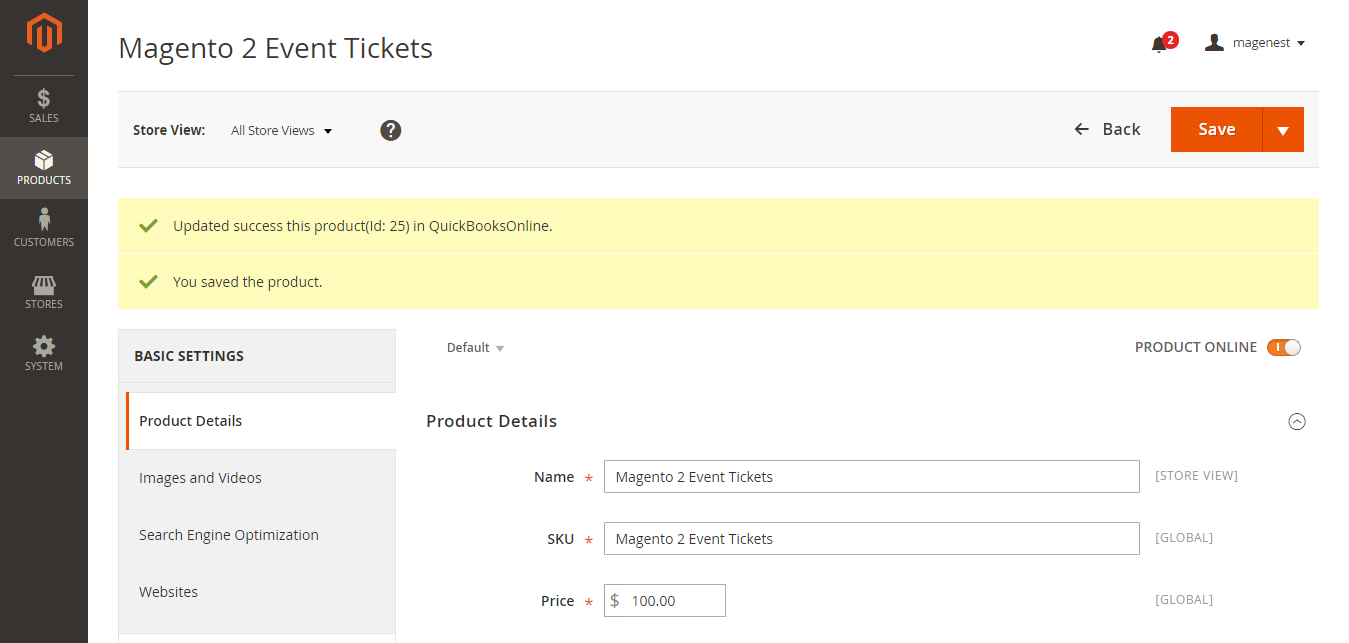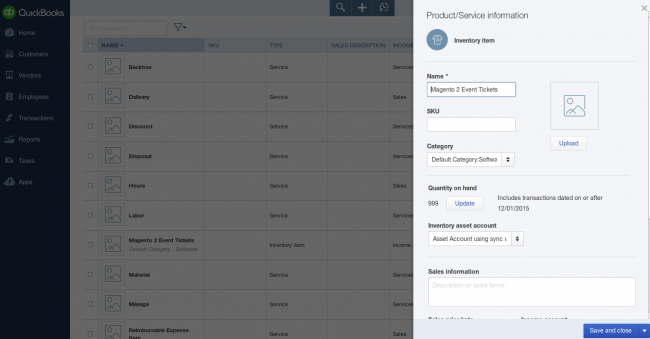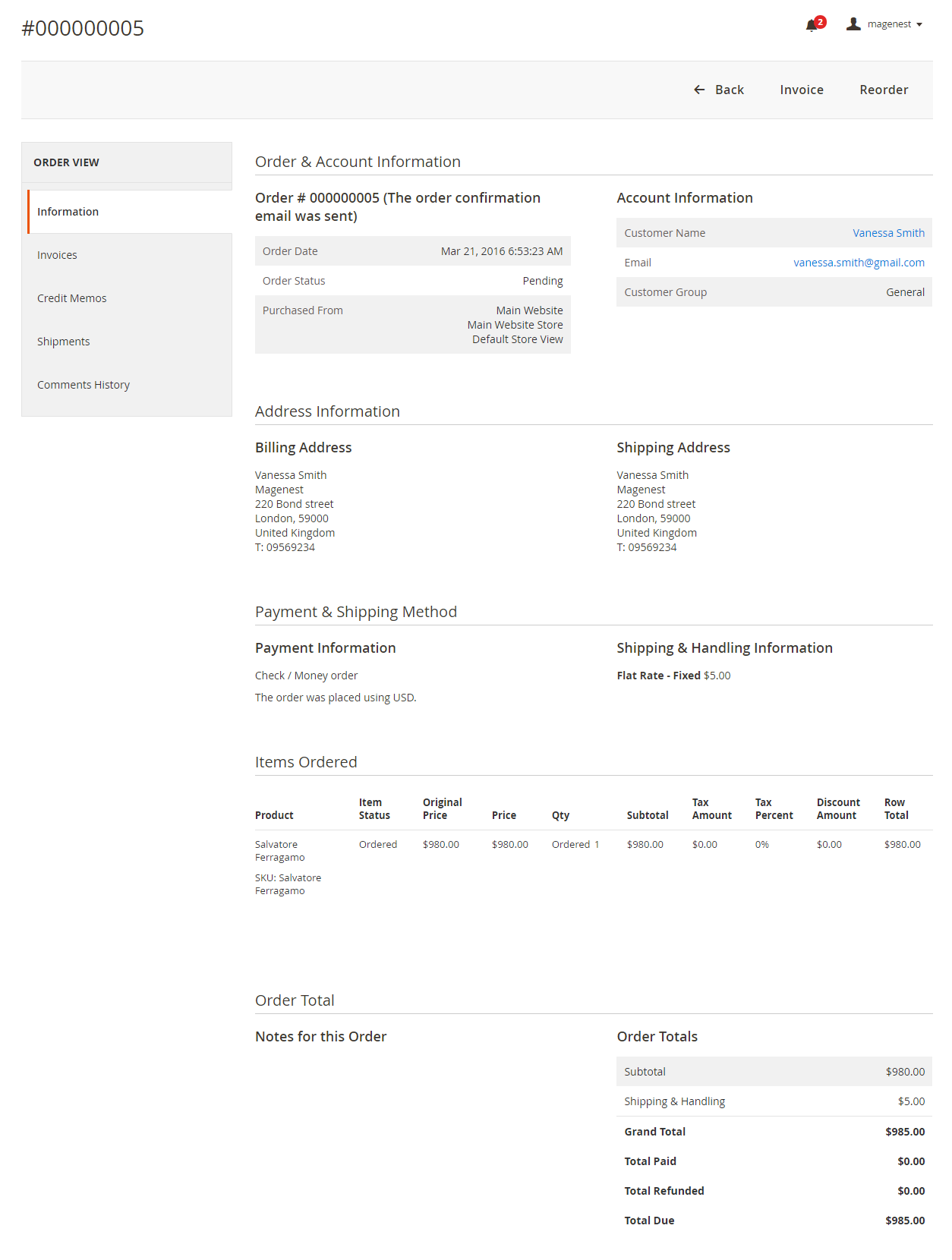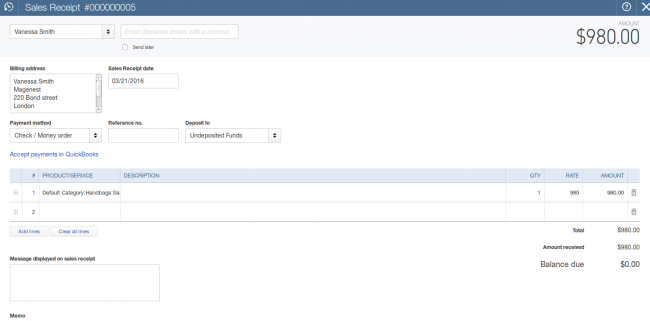Thank you for purchasing our extension. If you have any questions that are beyond the scope of this document, do not hesitate to leave us an email via our email address below.
Created: 15/04/2016 | By: Magenest | Support Portal: http://servicedesk.izysync.com/servicedesk/customer/portal/17
Introduction
Magento 2 Quickbooks Online Integration is an extension developed by Magenest, which provides a QuickBooks integrated manager solution for merchants using Magento 2.
Extension's page: Quickbooks Online Integration
Features
Export existing QuickBooks Online stock items to your Magento 2 E-commerce online store including:
- Stock code
- Stock Description
- Product notes
- Pricing
- Categories and Sub Categories
- Quantity available
Magento 2 orders are automatically imported into QuickBooks Online to create sales orders
System Requirements
Your store should be running on Magento 2 Community Edition version 2.0.0+.
Configuration
Set Up Quickbooks Online Account
For this integration you will need to have a account in Quickbooks Online.
First, open backend of Quickbooks Online Integration extension, click on Stores > Connection. The page will appear as follow:
Click on Connect to QuickBooks button. New page is open. It is necessary for you to connect our extension with QuickBooks Online to authenticate users before you can exchange data with it.
Sign up to create a new one:
Or log in if you already have an account
After connecting successfully, the backend page will be displayed as follow:
Set Up The Integration
First, navigate to Store > Magenest > QuickBooks Online Config > Setup, then filling in information:
- Turn on sync operations of your choice.
When done, please press Save Config, your configuration is ready to use.
Data Integration Settings
At backend of Quickbooks Online Integration extension click to update button to update information for table. Next, select synchronize button to synchronize payment methods from Magento 2 backend into Quickbooks page.
On QuickBooks page, click on gearwheel simple at the top right then choose All Lists > Payment Methods. It allows displaying Cash, Check, and any other ways you categorize payments you receive from customers. That way, you can print deposit slips when you deposit the payments you have received.
Then, come back backend of Quickbooks Online Integration extension to synchronize categories
In Lists tab of QuickBooks page, choose Products and Services > Manage Categories > New category. It provides a way for you to quickly organize what you sell, and save your time when you complete sales transaction forms.
Main Functions
- When a new account is registered in frontend of Magento 2, Quickbooks Online Integration extension and QuickBooks page will automatically add a new record of this account.
- When admins update information of products in QuickBooks page, data will be synced automatically in Magento 2 and vice versa.
- When an invoice is created in Magento 2, this invoice will be synced automatically in QuickBooks page and vice versa.
- When admin or the customer edits any data about the information account in Magento 2, this data will also be changed and updated automatically in QuickBooks page and vice versa.
Update
- When a new update is available, we will provide you with a new package containing our updated extension.
- You will have to delete the module directory and repeat the installing steps above.
- Flush the config cache. Your store and newly installed module should be working as expected.
Support
- We will reply to support requests after 2 business days.
- We will offer lifetime free update and 6 months free support for all of our paid products. Support includes answering questions related to our products, bug/error fixing to make sure our products fit well in your site exactly like our demo.
- Support DOES NOT include other series such as customizing our products, installation and uninstallation service.
Once again, thank you for purchasing our extension. If you have any questions relating to this extension, please do not hesitate to contact us for support.